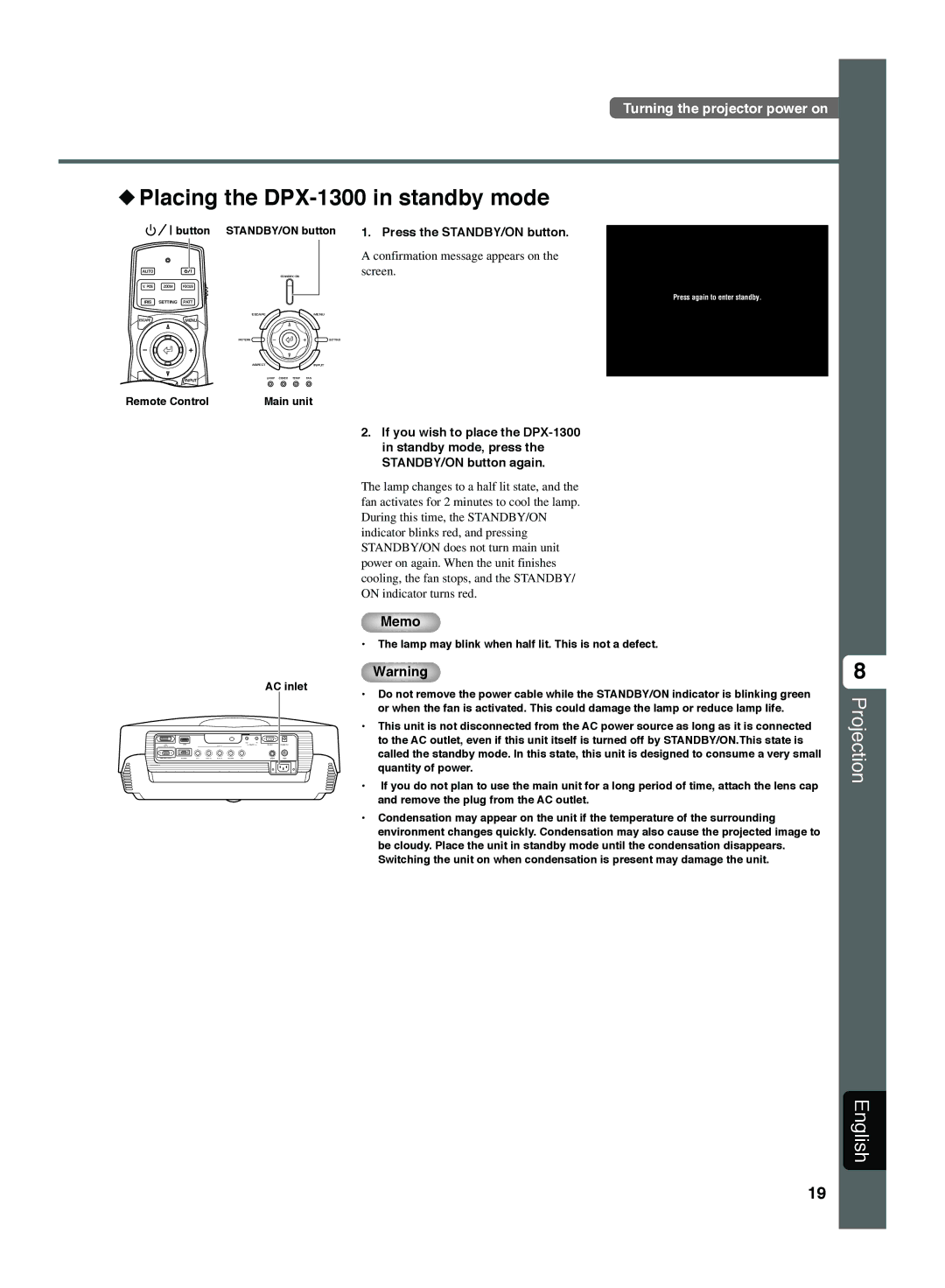Turning the projector power on
◆Placing the DPX-1300 in standby mode
| button | STANDBY/ON button | ||
AUTO |
|
|
|
|
|
|
| STANDBY/ON |
|
V. POS | ZOOM | FOCUS |
|
|
IRIS | SETTING | PATT |
|
|
|
|
| ESCAPE | MENU |
ESCAPE |
| MENU |
|
|
|
|
| PATTERN | SETTING |
|
|
| ASPECT | INPUT |
ASPECT |
| INPUT | LAMP COVER TEMP | FAN |
|
|
| ||
Remote Control | Main unit | |||
1. Press the STANDBY/ON button.
A confirmation message appears on the screen.
Press again to enter standby.
AC inlet
2.If you wish to place the
The lamp changes to a half lit state, and the fan activates for 2 minutes to cool the lamp. During this time, the STANDBY/ON indicator blinks red, and pressing STANDBY/ON does not turn main unit power on again. When the unit finishes cooling, the fan stops, and the STANDBY/ ON indicator turns red.
Memo
•The lamp may blink when half lit. This is not a defect.
Warning
• Do not remove the power cable while the STANDBY/ON indicator is blinking green or when the fan is activated. This could damage the lamp or reduce lamp life.
• This unit is not disconnected from the AC power source as long as it is connected to the AC outlet, even if this unit itself is turned off by STANDBY/ON.This state is called the standby mode. In this state, this unit is designed to consume a very small quantity of power.
• If you do not plan to use the main unit for a long period of time, attach the lens cap and remove the plug from the AC outlet.
•Condensation may appear on the unit if the temperature of the surrounding environment changes quickly. Condensation may also cause the projected image to be cloudy. Place the unit in standby mode until the condensation disappears. Switching the unit on when condensation is present may damage the unit.
8
Projection
English
19