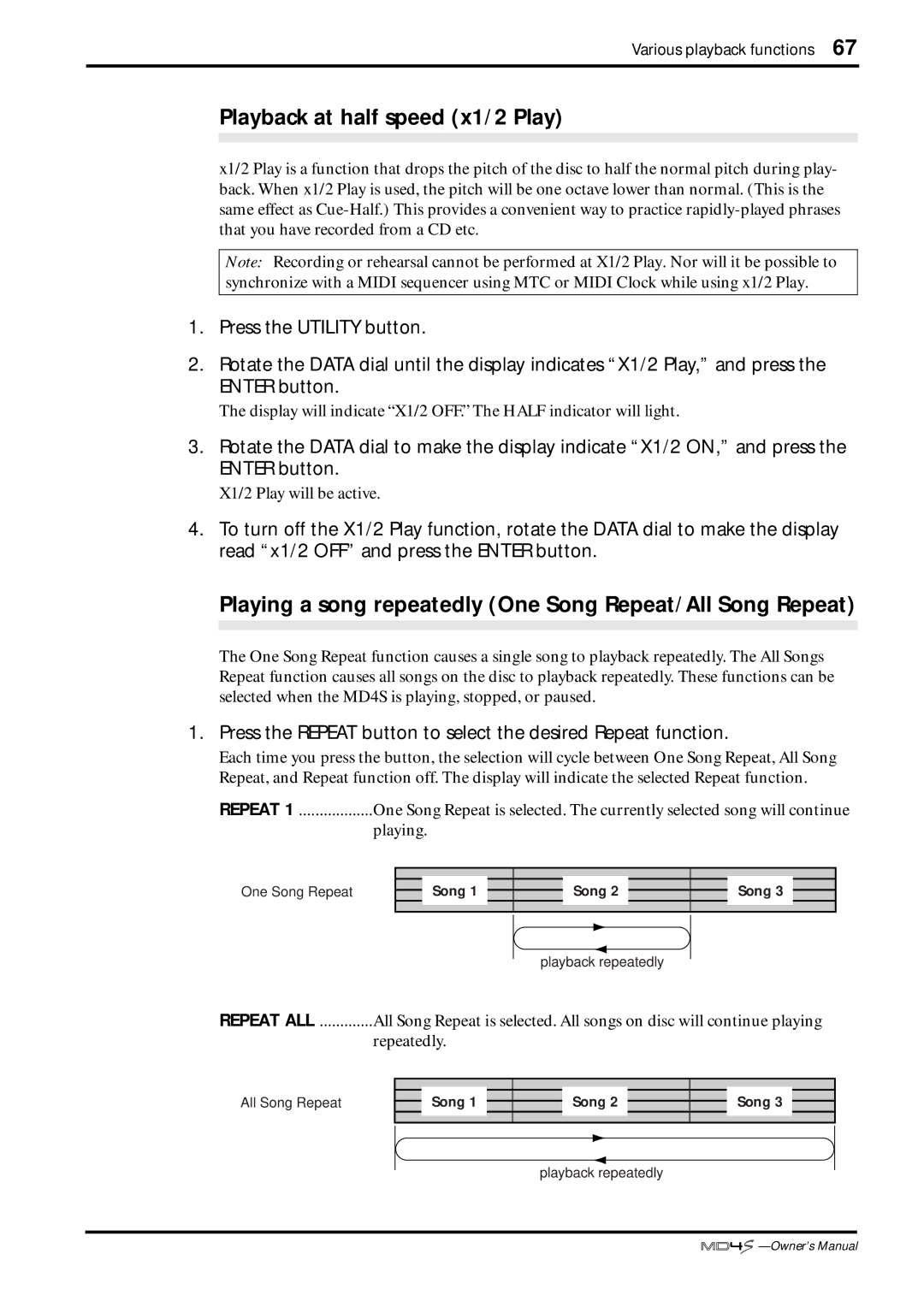Multitrack MD Recorder
Varoitus
Safety Instructions
Read the Following Before Operating the MD4S
Operating Notes
Keep This Manual For Future Reference
Copyright
Mixer
MD4S Features
Recorder
Buying discs for the MD4S
MD Data and MiniDisc
To update the TOC
Recording modes and recording times
MD4S songs and blank areas
Flip switch
Front and rear panel
Mono Inputs
Gain control
CUE PAN/CUE Level controls
EQ controls
AUX control
PAN control
Stereo Inputs
Monitor/Master section
Disc transport section
Disc transport buttons
Auto Punch I/O button
Song Search / buttons
B repeat button
Last REC Search IN/OUT, SET buttons
Peak Hold button
Display button
Function buttons
Exit button
TOC Edit indicator
Status indicators
Pitch indicator
Display
Time counter mode
Midi indicators
CUE MIX indicator
Track recording indicators
Auto punch indicator
IN, OUT indicators
Marker indicators
Repeat indicator
Top panel connectors
MIC/LINE Input 1,2 jacks
Insert I/O jacks
MIC/LINE Input 3, 4 jacks
Rear panel
Midi IN, OUT, Thru connectors
Front panel
Phones jack
Punch I/O jack
Before you begin
Example connections
Recording the first track Direct Recording
Turning on the MD4S
Inserting a disc
Preparations for recording
Select the track for recording
Find a blank area
Check the recording level
Start recording
Monitor the signal being recorded on the track
Begin recording
Listening to the first track
Press the Last REC Search in button
Overdubbing
Select the track to record
Listen to the recording
Start recording
Press the Play button to begin recording
Connecting a master recorder
Adjust the mix balance of each track
Turn on the Monitor Select Stereo switch
Mixdown
Record to your master recorder
Press the Monitor Select 2TR in switch
Listen to the master recording
After completing the Basic Operation section
Advanced techniques on the MD4S
Mixing multiple channels as you record
4 a B C
Turn on the Monitor Select CUE switch
Connect the audio sources to MIC/LINE Input jacks
Signal flow when mixing multiple channels
Ping-pong recording
Set the Flip switches of input channels 1-4 to PB
Signal flow for ping-pong recording
Make preparations for mixdown
Adding sounds during mixdown
Connect your audio sources to MIC/LINE Input jacks 1
Turn on the CUE MIX to Stereo switch
Using the Insert I/O jacks
Applying effects
External effect connections when using an insertion cable
Using the AUX Send jacks
Output jack L Input jack
Applying effects during mixdown
Raise level control 5/6
Applying an effect during ping-pong recording
Raise level control 5/6
Applying an effect only to the monitor signal
Raise the CUE Level controls of input chan- nels
ST Bus
Punch-in/out using the REC button
Press the REC button and adjust the recording level
Punch-in/out
Manual punch-in/out
Punch-in/out using REC Select
Make preparations for manual punch-in/out
Press the foot switch
Punch-in/out using a foot switch
Press the foot switch once again to enter pause mode
Auto punch-in/out
Setting the pre-roll/post-roll times
Specify the auto punch-in/out points
Press the Auto Punch I/O button
Single-take auto punch-in/out
Press the Enter button
Press the Play button to begin the actual auto punch-in/out
When stopped or paused, press the REC button
Press the Play button to hear the recorded result
Multi-take auto punch-in/out
With Next Take shown in the display, press the Enter button
From a stopped or paused condition, press the REC button
Press the Play button to begin auto punch-in/out
Press the Enter button once again to finalize the take
Press the Display button to switch the time counter mode
Quick search functions
Searching for songs
Locating to a specified time
Locating to the Last Record In/Out Point
Searching for Markers
Press the TOC Write button to update the TOC
Cursor shuttle Display Playback volume
Rotate the Cursor shuttle toward the right
Erasing a marker or auto punch-in/out point
Rotate the Data dial toward the right
Various playback functions
Play forward/backward at various speeds Cue/Review
Playback at half speed x1/2 Play
Playing a song repeatedly One Song Repeat/All Song Repeat
Repeating a specific portion of a song A-B Repeat
Cue List playback
Rotate the Data dial to select either Edit List or NEW List
Press the Enter button to begin programming the cue list
Press the Enter button once again
Press the Play button to begin Cue List playback
Creating a new song from a Cue List Cue List Copy
Original song
Rotate the Data dial to select either Edit Prog or NEW Prog
Programming the song playback order Program Play
Press the Enter button to begin programming
Press the Play button to begin Program Play
Copying a portion of a track Part Copy
Editing functions
Locate to the copy destination, and stop or pause playback
Erasing a section of a track Part Erase
Copying an entire track to another track Track Copy
Press the Enter button to execute the Part Erase operation
Erasing an entire track Track Erase
Copying/converting a song Song Copy
4T1234 2T12
Rotate the Cursor shuttle to the right
Erasing a song Song Erase
Press the Enter button to execute the Song Copy operation
Splitting a song into two Song Divide
Joining divided songs together Song Combine
Rotate the Data dial to select the songs that will be joined
Moving a song Song Move
Exchanging the order of songs Song Renumber
Before Song Renumber
Other functions
Adjusting the record/playback pitch Pitch function
Press the Pitch button
Titling discs and songs
Viewing disc contents
Erasing a disc Disc Erase
Changing the recording mode
Press the Song Search button to select a blank area
Adjusting the display brightness
Rotate the Data dial to adjust the brightness
Selecting the type of Frame display
Rotate the Data dial to select either 86 or
Using a Foot switch
Flashing
Midi functions
Connecting the MD4S with a Midi system
Synchronizing the MD4S with a Midi sequencer
Synchronization using MTC
Transmit MTC from the Midi OUT connector of the MD4S
About MTC and Midi Clock
Rotate the Data dial to make the display read MTC Master
Synchronization using Midi Clock
Midi sequencer settings
Transmit Midi Clock from the Midi OUT connector of the MD4S
Rotate the Data dial to make the display read Midi Clock
Character a that indicates the step will blink
Synchronizing two MD4S recorders
Rotate the Data dial to make the display read MTC Slave
Settings for the MTC Slave MD4S
Synchronized recording on a slave MD4S
Start the master MD4S playback/record/rehearsal
Synchronized playback of a slave MD4S
Press the Play button on the slave MD4S
Start the master MD4S running play/record/rehearsal
Synchronizing to MTC with a specified offset time difference
Press the Utility button to return to normal operation
Switching MMC reception on/off
Rotate the Data dial to switch the setting on or OFF
Press the Enter button to confirm the setting
Controlling the MD4S by MMC
Setting the MMC Device ID
Section
Troubleshooting
Do I have to clean the MD4S heads?
Do I have to sacrifice one track to record timecode?
How many songs can I store on an MD Data disc?
Cannot use the punch-in/out
Display Messages
Blank
Modes of the MD4S transport
Auto Punch Record Standby
Specifications
Dimensions
General
Block Diagram
Glossary
Glossary
Appendix
Tempo Map Chart
Midi Implementation Chart
Index
Numerics
Song Search
Tracking Sheet

![]()
![]()
![]()