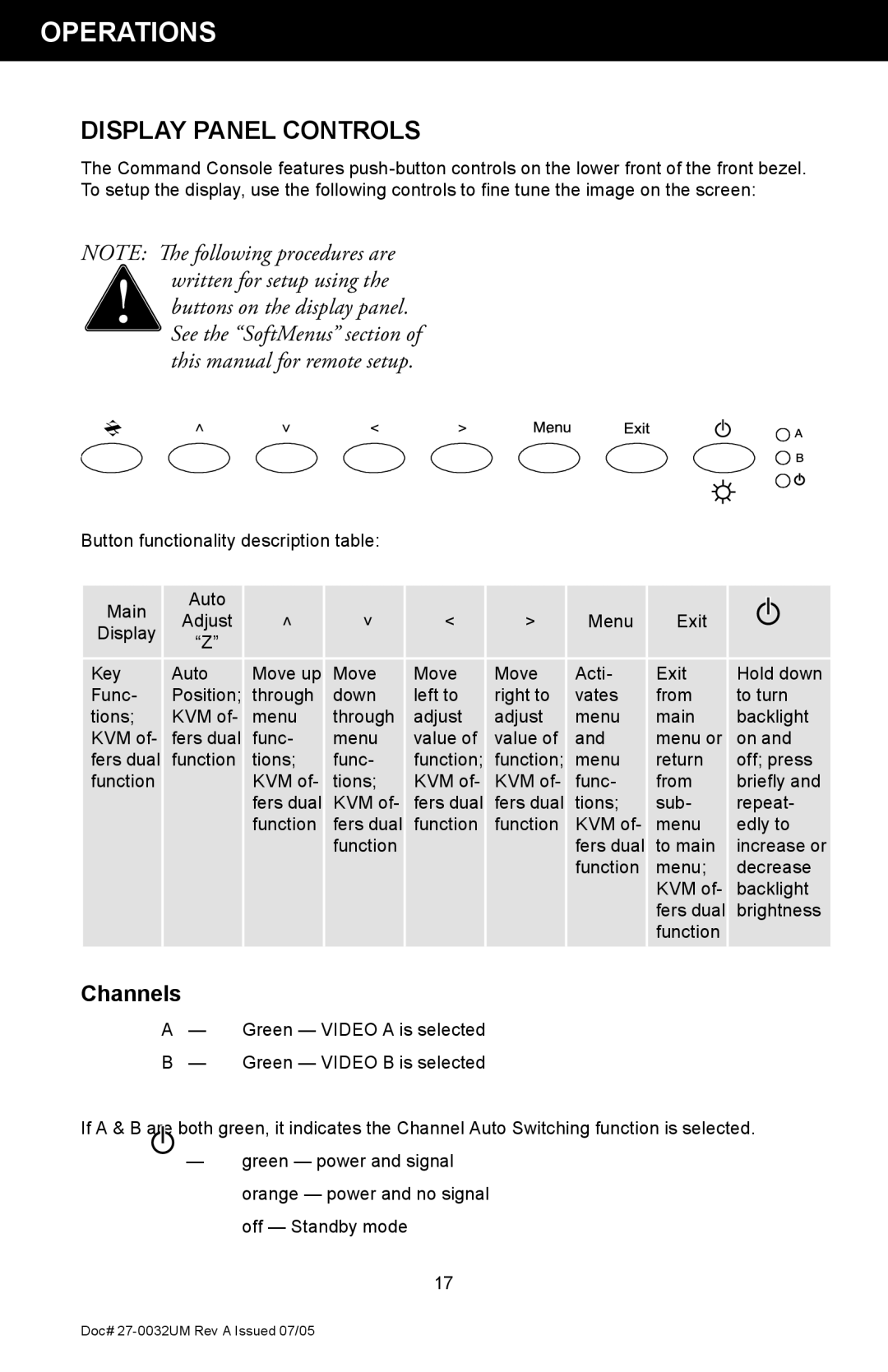OPERATIONS
DISPLAY PANEL CONTROLS
The Command Console features
NOTE: The following procedures are written for setup using the buttons on the display panel. See the “SoftMenus” section of this manual for remote setup.
Button functionality description table:
Main | Auto |
|
|
|
|
|
|
|
|
|
|
|
|
|
|
|
| ||
Adjust | < | > | < | > | Menu | Exit |
|
| |
Display |
|
| |||||||
“Z” |
|
|
|
|
|
|
|
| |
|
|
|
|
|
|
|
|
| |
Key | Auto | Move up | Move | Move | Move | Acti- | Exit | Hold down | |
Func- | Position; | through | down | left to | right to | vates | from | to turn | |
tions; | KVM of- | menu | through | adjust | adjust | menu | main | backlight | |
KVM of- | fers dual | func- | menu | value of | value of | and | menu or | on and | |
fers dual | function | tions; | func- | function; | function; | menu | return | off; press | |
function |
| KVM of- | tions; | KVM of- | KVM of- | func- | from | briefly and | |
|
| fers dual | KVM of- | fers dual | fers dual | tions; | sub- | repeat- | |
|
| function | fers dual | function | function | KVM of- | menu | edly to | |
|
|
| function |
|
| fers dual | to main | increase or | |
|
|
|
|
|
| function | menu; | decrease | |
|
|
|
|
|
|
| KVM of- | backlight | |
|
|
|
|
|
|
| fers dual | brightness | |
|
|
|
|
|
|
| function |
|
|
Channels
A— Green — VIDEO A is selected B — Green — VIDEO B is selected
If A & B are both green, it indicates the Channel Auto Switching function is selected.
—green — power and signal orange — power and no signal off — Standby mode
17
Doc#