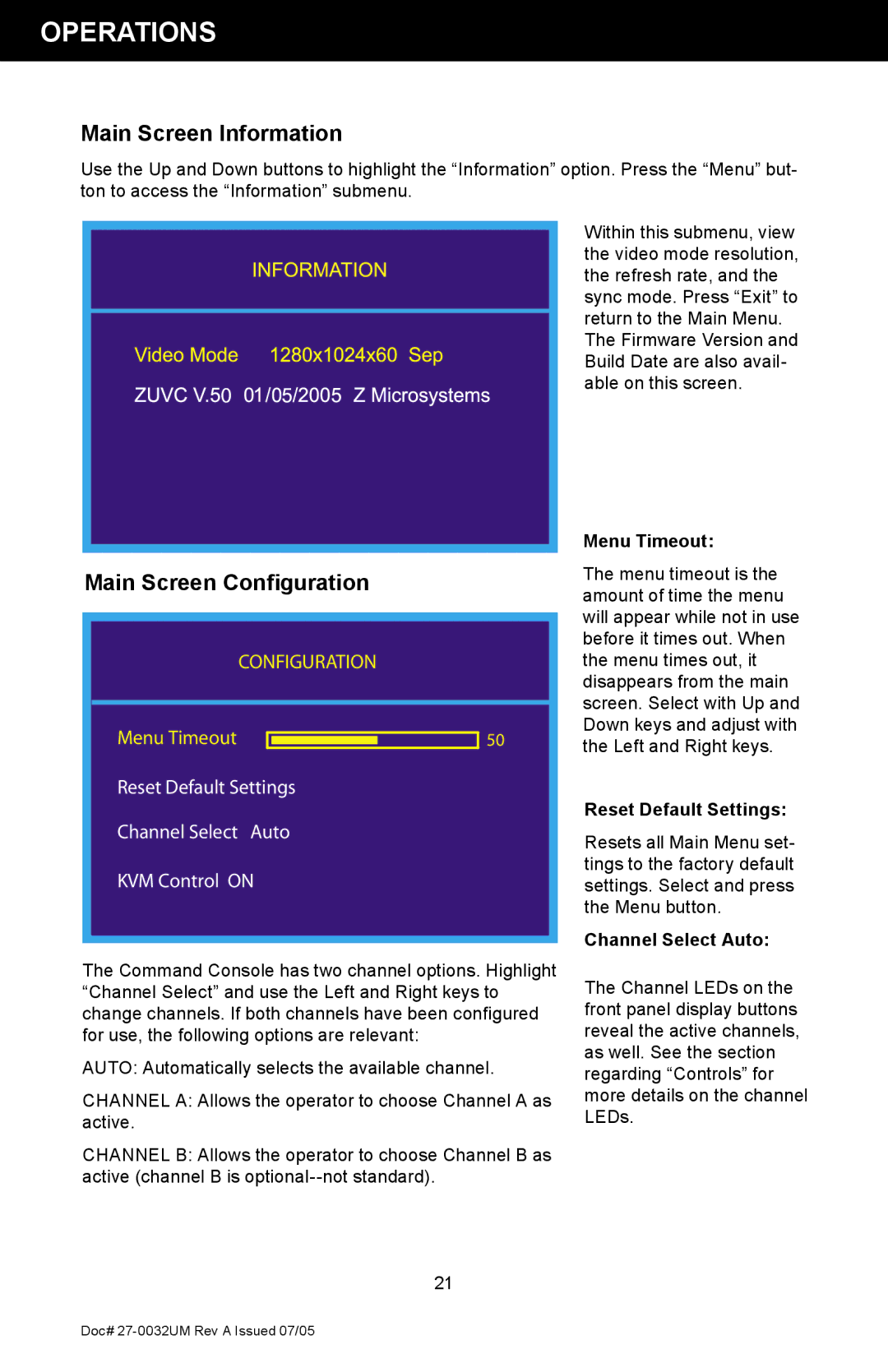OPERATIONS
Main Screen Information
Use the Up and Down buttons to highlight the “Information” option. Press the “Menu” but- ton to access the “Information” submenu.
![]()
![]()
![]() �
� ![]()
![]()
![]()
![]()
![]()
![]()
![]()
![]()
![]()
Main Screen Configuration
�������������
������������ ![]()
![]() ��
��
����������������������
���������������������
���������������
The Command Console has two channel options. Highlight “Channel Select” and use the Left and Right keys to change channels. If both channels have been configured for use, the following options are relevant:
AUTO: Automatically selects the available channel.
CHANNEL A: Allows the operator to choose Channel A as active.
CHANNEL B: Allows the operator to choose Channel B as active (channel B is
Within this submenu, view the video mode resolution, the refresh rate, and the sync mode. Press “Exit” to return to the Main Menu. The Firmware Version and Build Date are also avail- able on this screen.
Menu Timeout:
The menu timeout is the amount of time the menu will appear while not in use before it times out. When the menu times out, it disappears from the main screen. Select with Up and Down keys and adjust with the Left and Right keys.
Reset Default Settings:
Resets all Main Menu set- tings to the factory default settings. Select and press the Menu button.
Channel Select Auto:
The Channel LEDs on the front panel display buttons reveal the active channels, as well. See the section regarding “Controls” for more details on the channel LEDs.
21
Doc#