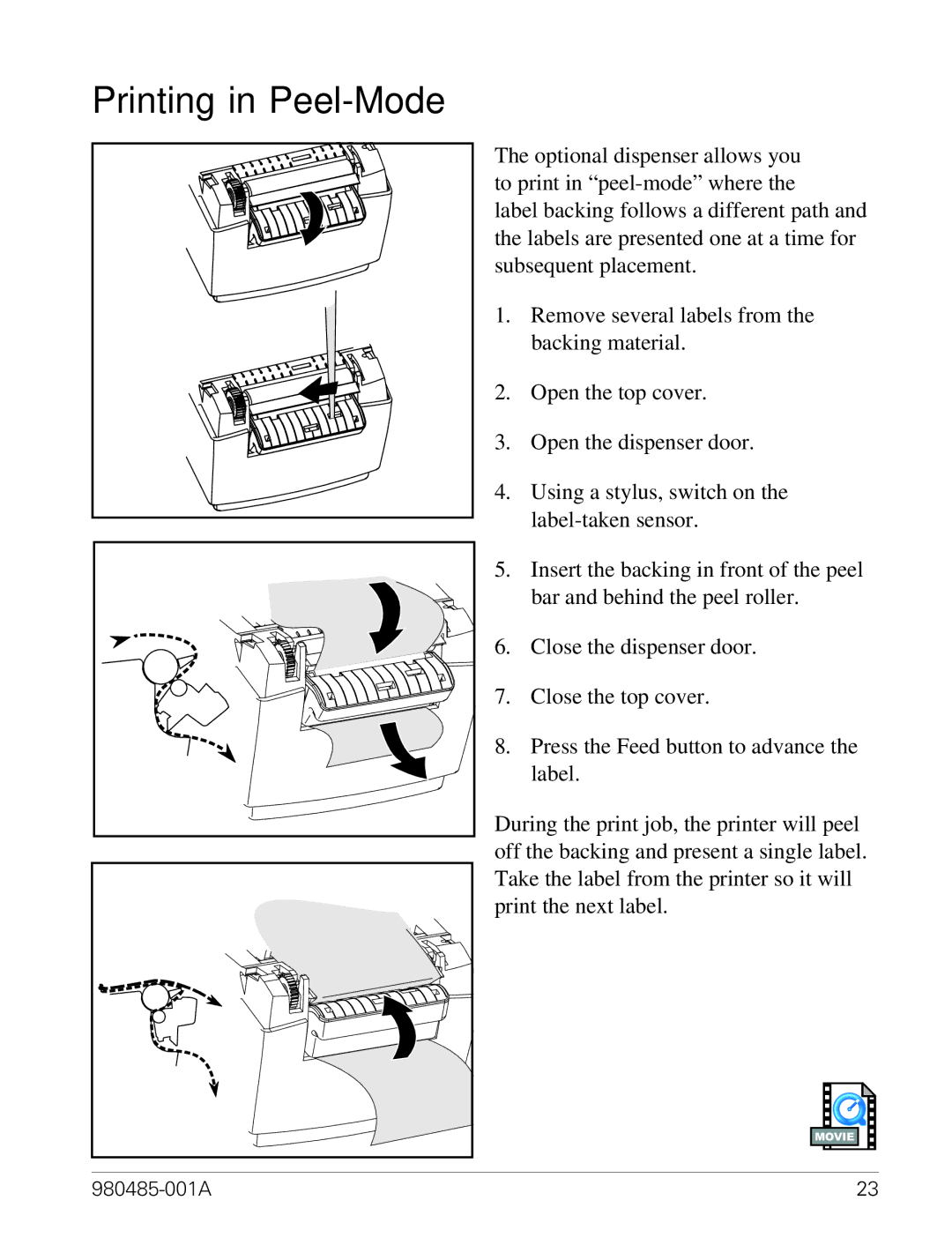Printing in |
|
The optional dispenser allows you | |
to print in | |
label backing follows a different path and | |
the labels are presented one at a time for | |
subsequent placement. | |
1. | Remove several labels from the |
| backing material. |
2. | Open the top cover. |
3. | Open the dispenser door. |
4. | Using a stylus, switch on the |
| |
5. | Insert the backing in front of the peel |
| bar and behind the peel roller. |
6. | Close the dispenser door. |
7. | Close the top cover. |
8. | Press the Feed button to advance the |
| label. |
During the print job, the printer will peel | |
off the backing and present a single label. | |
Take the label from the printer so it will | |
print the next label. | |
| MOVIE |
| 23 |