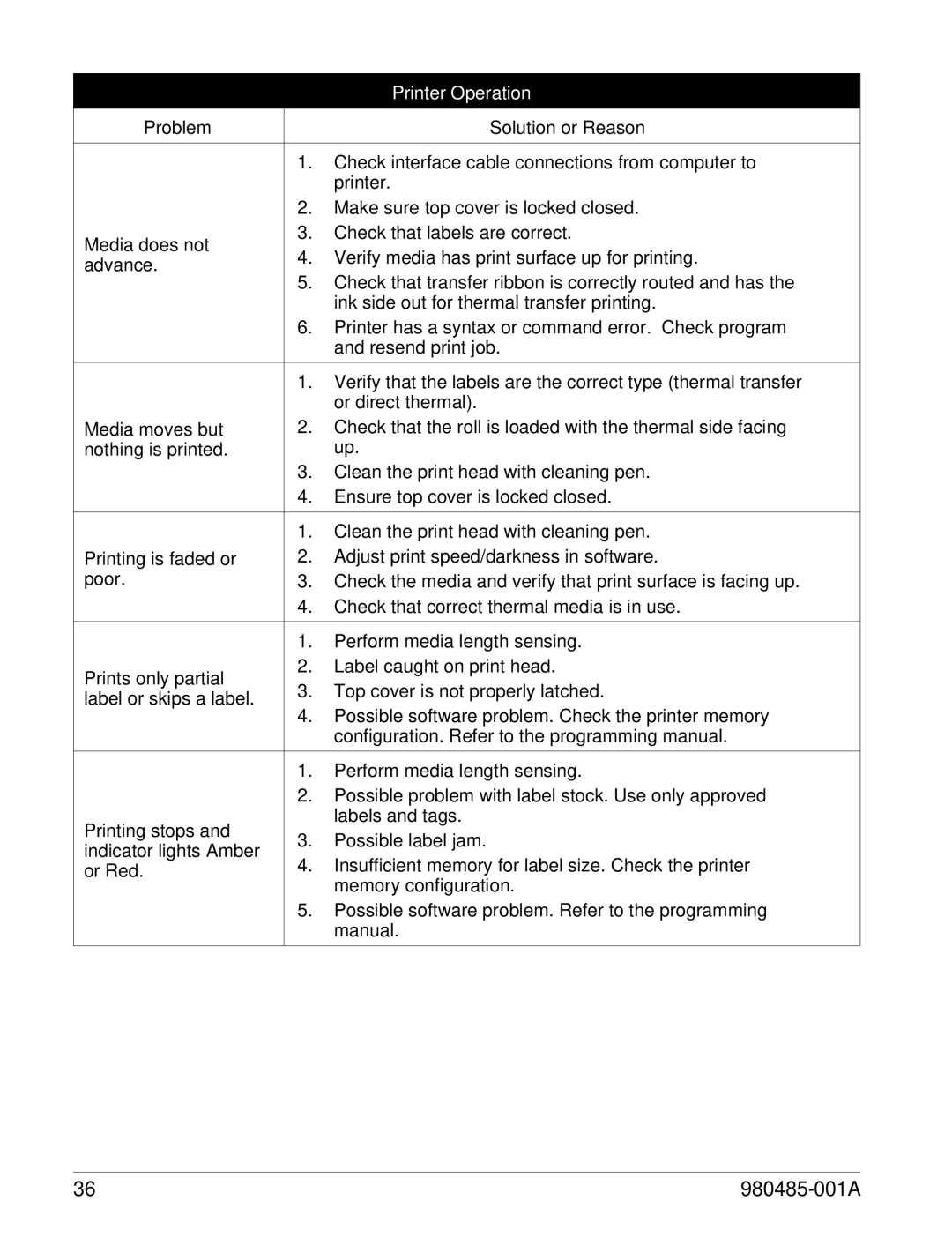|
| Printer Operation | |
|
| ||
|
|
| |
Problem |
| Solution or Reason | |
|
|
| |
| 1. | Check interface cable connections from computer to | |
|
| printer. | |
| 2. | Make sure top cover is locked closed. | |
Media does not | 3. | Check that labels are correct. | |
4. | Verify media has print surface up for printing. | ||
advance. | |||
5. | Check that transfer ribbon is correctly routed and has the | ||
| |||
|
| ink side out for thermal transfer printing. | |
| 6. | Printer has a syntax or command error. Check program | |
|
| and resend print job. | |
|
|
| |
| 1. | Verify that the labels are the correct type (thermal transfer | |
|
| or direct thermal). | |
Media moves but | 2. | Check that the roll is loaded with the thermal side facing | |
nothing is printed. |
| up. | |
| 3. | Clean the print head with cleaning pen. | |
| 4. | Ensure top cover is locked closed. | |
|
|
| |
| 1. | Clean the print head with cleaning pen. | |
Printing is faded or | 2. | Adjust print speed/darkness in software. | |
poor. | 3. | Check the media and verify that print surface is facing up. | |
| 4. | Check that correct thermal media is in use. | |
|
|
| |
| 1. | Perform media length sensing. | |
Prints only partial | 2. | Label caught on print head. | |
3. | Top cover is not properly latched. | ||
label or skips a label. | |||
4. | Possible software problem. Check the printer memory | ||
| |||
|
| configuration. Refer to the programming manual. | |
|
|
| |
| 1. | Perform media length sensing. | |
| 2. | Possible problem with label stock. Use only approved | |
Printing stops and |
| labels and tags. | |
3. | Possible label jam. | ||
indicator lights Amber | |||
4. | Insufficient memory for label size. Check the printer | ||
or Red. | |||
|
| memory configuration. | |
| 5. | Possible software problem. Refer to the programming | |
|
| manual. | |
|
|
|
36 |
|