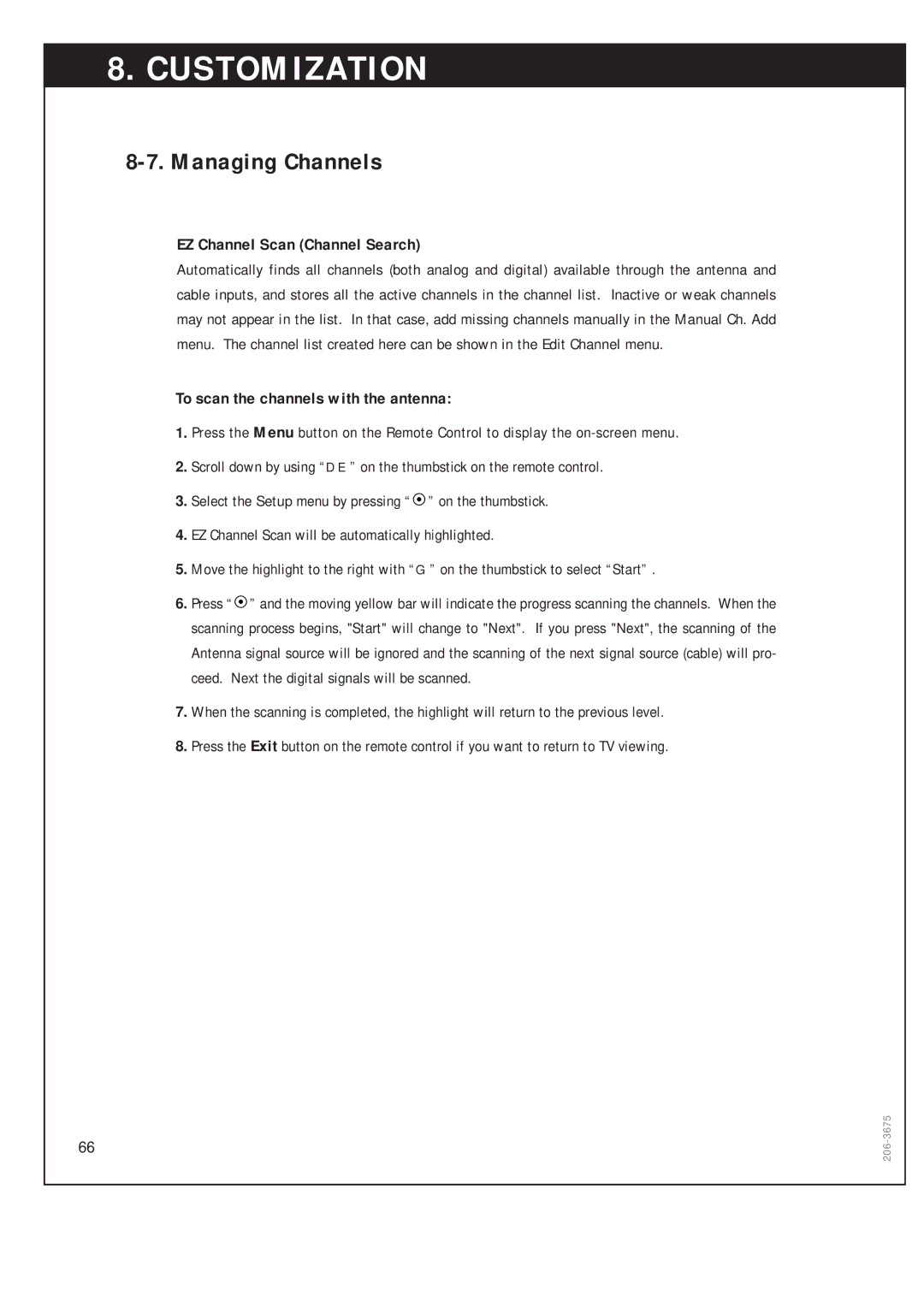8. CUSTOMIZATION
8-7. Managing Channels
EZ Channel Scan (Channel Search)
Automatically finds all channels (both analog and digital) available through the antenna and cable inputs, and stores all the active channels in the channel list. Inactive or weak channels may not appear in the list. In that case, add missing channels manually in the Manual Ch. Add menu. The channel list created here can be shown in the Edit Channel menu.
To scan the channels with the antenna:
1.Press the Menu button on the Remote Control to display the
2.Scroll down by using “DE” on the thumbstick on the remote control.
3.Select the Setup menu by pressing “![]() ” on the thumbstick.
” on the thumbstick.
4.EZ Channel Scan will be automatically highlighted.
5.Move the highlight to the right with “G” on the thumbstick to select “Start” .
6.Press “ ![]() ” and the moving yellow bar will indicate the progress scanning the channels. When the scanning process begins, "Start" will change to "Next". If you press "Next", the scanning of the Antenna signal source will be ignored and the scanning of the next signal source (cable) will pro- ceed. Next the digital signals will be scanned.
” and the moving yellow bar will indicate the progress scanning the channels. When the scanning process begins, "Start" will change to "Next". If you press "Next", the scanning of the Antenna signal source will be ignored and the scanning of the next signal source (cable) will pro- ceed. Next the digital signals will be scanned.
7.When the scanning is completed, the highlight will return to the previous level.
8.Press the Exit button on the remote control if you want to return to TV viewing.
66