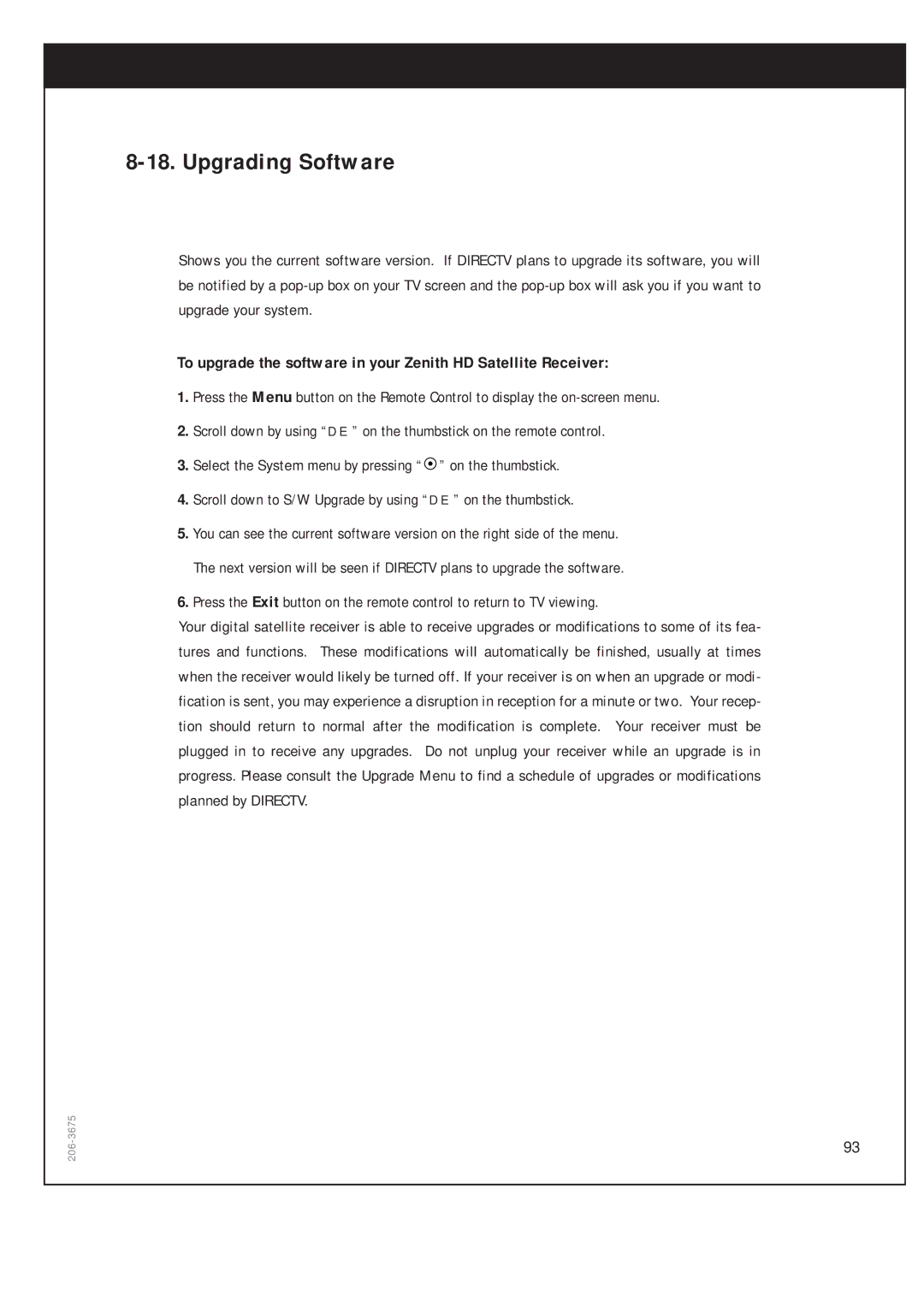8-18. Upgrading Software
Shows you the current software version. If DIRECTV plans to upgrade its software, you will be notified by a
To upgrade the software in your Zenith HD Satellite Receiver:
1.Press the Menu button on the Remote Control to display the
2.Scroll down by using “DE” on the thumbstick on the remote control.
3.Select the System menu by pressing “![]() ” on the thumbstick.
” on the thumbstick.
4.Scroll down to S/W Upgrade by using “DE” on the thumbstick.
5.You can see the current software version on the right side of the menu. The next version will be seen if DIRECTV plans to upgrade the software.
6.Press the Exit button on the remote control to return to TV viewing.
Your digital satellite receiver is able to receive upgrades or modifications to some of its fea- tures and functions. These modifications will automatically be finished, usually at times when the receiver would likely be turned off. If your receiver is on when an upgrade or modi- fication is sent, you may experience a disruption in reception for a minute or two. Your recep- tion should return to normal after the modification is complete. Your receiver must be plugged in to receive any upgrades. Do not unplug your receiver while an upgrade is in progress. Please consult the Upgrade Menu to find a schedule of upgrades or modifications planned by DIRECTV.
206-3675
93