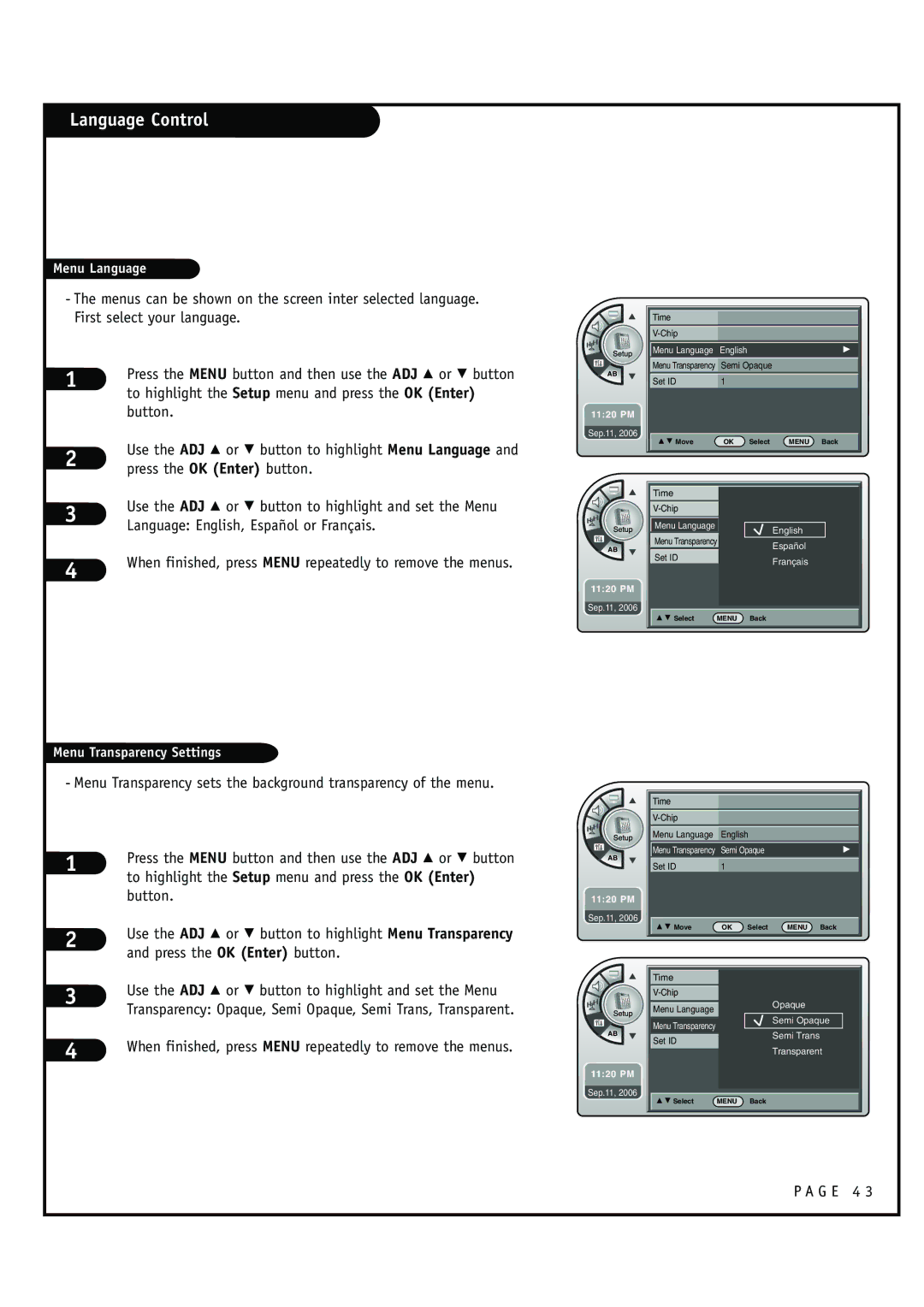B l e o f c o n t e n t s Installer quick setup guide
Installation and Operating Guide Warranty
Serial no
Record the Model Number
Millbrook Drive Lincolnshire, IL 60069, USA. Phone
G E
NEC National Electrical Code
Important Safety Instructions
Table of Contents
Setup Checklist
Status LED flashes while the program is running
Installation/Connections Overview
Monitor Ventilation
Ventilation
Monitor/Integrator Box Wall Mounting System
Ventilation / Installation Overview
IR Receiver & IR Bracket Installation
AUX Controller Connection and Placement
G E 1
Antenna Hookup
Mini glossary
Connect cable service to the HD Integrator Box System
Cable Service Hookup
RS-232C Control Connections
Connect Aux Control IR Output as required of your system
Viewing Equipment Setup
Computer PC Hookup DVI
DVI Hookup to RJP or DVD Player
TV/Monitor
TV/Monitor RJP Connections
Audio Connection Digital Audio Optical Connections
On-Screen Menus Overview
Info
Other Menus & On-Screen Displays
G E 2
User Remote Control Key Functions
Channel -/+
Installer Remote Control Key Functions
Number Keypad
Mute
Auto Program Channel Search
Channel List
Channel List
Channel Control
Signal being received
Press the ADJ F or G button to adjust
OK Enter button
On-Off Timers Setup
Clock Setup
See the next
Enter button
Use the ADJ D E F G buttons to set the Daylight Savings
Time Zone options for your local area
Press the OK Enter button
Use the ADJ D or E button to highlight Time Zone and press
Use the ADJ F or G button to select the Time Zone
Use the ADJ D or E button to highlight the Daylight Saving
You can set a time for the TV to automatically turn-off
You can set a time for the TV to automatically turn-on
Use the ADJ D E F G buttons to choose AM / PM, Hours
Minutes and time period to turn-on
Use the ADJ D or E button to choose On or Off
Use the ADJ D or E button to highlight Auto Off and press
G E 3
OK Enter button
Chip
Use the ADJ D or E button to choose 1~12 hours and press
Enter the 4 digits password
This option sets up hour that you wish to block
Use the ADJ D or E button to highlight Set Block Hour
Options for Tvpg Rating
Use the ADJ D E F G buttons to choose and set up the menu
Description of the TV FCC Rating Codes
Description of the Mpaa and TV FCC Rating Codes
Options for Mpaa Rating
Use the ADJ D or E button to highlight the Mpaa Rating
Options for Can. English Rating
Enter the 4digits password
Use the ADJ D or E button to highlight the Can. English
Rating and press the OK Enter button
Options for Can. French Rating
Use the ADJ D or E button to highlight the Can. French
Canadian French Ratings E Expect No restriction. G For all
Dim3 and press the OK Enter button
Will be available only for digital channel signal
This function operates only when TV has received
Use the ADJ D or E button to highlight the D/L Rating
Press OK Enter button
When finished, press Menu repeatedly to remove
Caption Menu
To highlight the Caption menu and press the OK Enter
Use the ADJ D E F G buttons to customize each option Font
Use the ADJ D or E button to highlight Digital Mode
Use the ADJ D or E button to choose Service 1-Service
Customize the digital captions that appear on your screen
G E 4
Sound Menu
Use the ADJ D or E button to highlight Digital Output
Use the ADJ D / E buttons to choose Dolby Digital or PCM
To highlight the Sound menu and press the OK Enter
Use the ADJ D or E button to highlight Auto Volume
Use the ADJ D or E button to choose Mono, Stereo or SAP
French and press the OK Enter button
Use the ADJ D or E button to choose English, Spanish or
Use the ADJ D or E button to highlight Menu Language
Language Control
Use the ADJ D or E button to highlight and set the Menu
Language English, Español or Français
Use the ADJ D or E button to choose 1-99 numbers and press
Set ID
Picture Menu
Color Temperature and press the OK Enter button
Use the ADJ D or E button to choose Screen Format
Buttons to set your own settings for the options. When
Use the ADJ D or E button to choose a preset screen
Finished, press the Menu button
Use the ADJ D or E button to choose Noise Reduction
Use the ADJ D or E button to choose Film Mode and press
Typical Installer Menu
Commercial Mode Setup
If batteries are removed, the Clone Clock time will be lost
Cloning Connections/Learning Setup
Turn to the next page to continue Cloning Setup
G E 5
Learn Setup from Master TV/STB
Clone Programmer Learning Setup
Set the Clock Optional
Teach Master TV/STB’s Setup to the target
Cloning Connections / Teaching Setup
Disconnect TV/STB Power for 15 Seconds
Installer Menu Items 000 through
Installer Menu
Accessing the Installer’s Menu
Using the Installer’s Menu
Installer Menu Items 035 through
Installer Sequence
Detailed Descriptions of Installer Menu Items
Poll Rate
Mute Disable
Sleep Timer
Caption Lock
RJP Available
AUX Status
VID OUT Format
Atsc Tune Mode
Atsc Band
Start Minor Channel
Channel Picture Sound Setup Caption
Reference TV Features / Menus that can be Cloned
Film Mode
Changing Source Labels on Master TV
Adding Channel Icons and Labels in the 2-5-4 + Menu Mode
To Do Channel Editing/Labeling, proceed as follows
Changing/Adding Channel Labels on Master TV
Detailed Instructions
Reference Detailed Information For Making a Master TV
Reference Software Version Check
Procedure to Check Software Version
TV/STB Aux Input Configuration
TV/STB Aux Input Configuration
Type of Connector D-Sub 9-Pin Female
TV/STB RS-232 Monitor Requirements / RS-232 Troubleshooting
Displays ‘No Signal’ message at Power Off
Transmission / Receiving Protocol
Connecting the cable
RS-232C Control
Communication Parameter
Set ID OKDatax
KeyCommand m c
To send IR remote key code
Mc Set ID DataCr Data Key code Refer to page A18
Troubleshooting
Reset Clone After Static Shock
Reference Cloning Procedure Troubleshooting
Clone Programmer Troubleshooting
Troubleshooting Flow Chart
G E 7
Installer Quick Setup Guide
OHM RF Cable
Glossary of Terms
OWNER’S Responsibility
For Customer Support/Service Please call
Copyright 2008 LG Electronics U.S.A., Inc
LG’S Responsibility