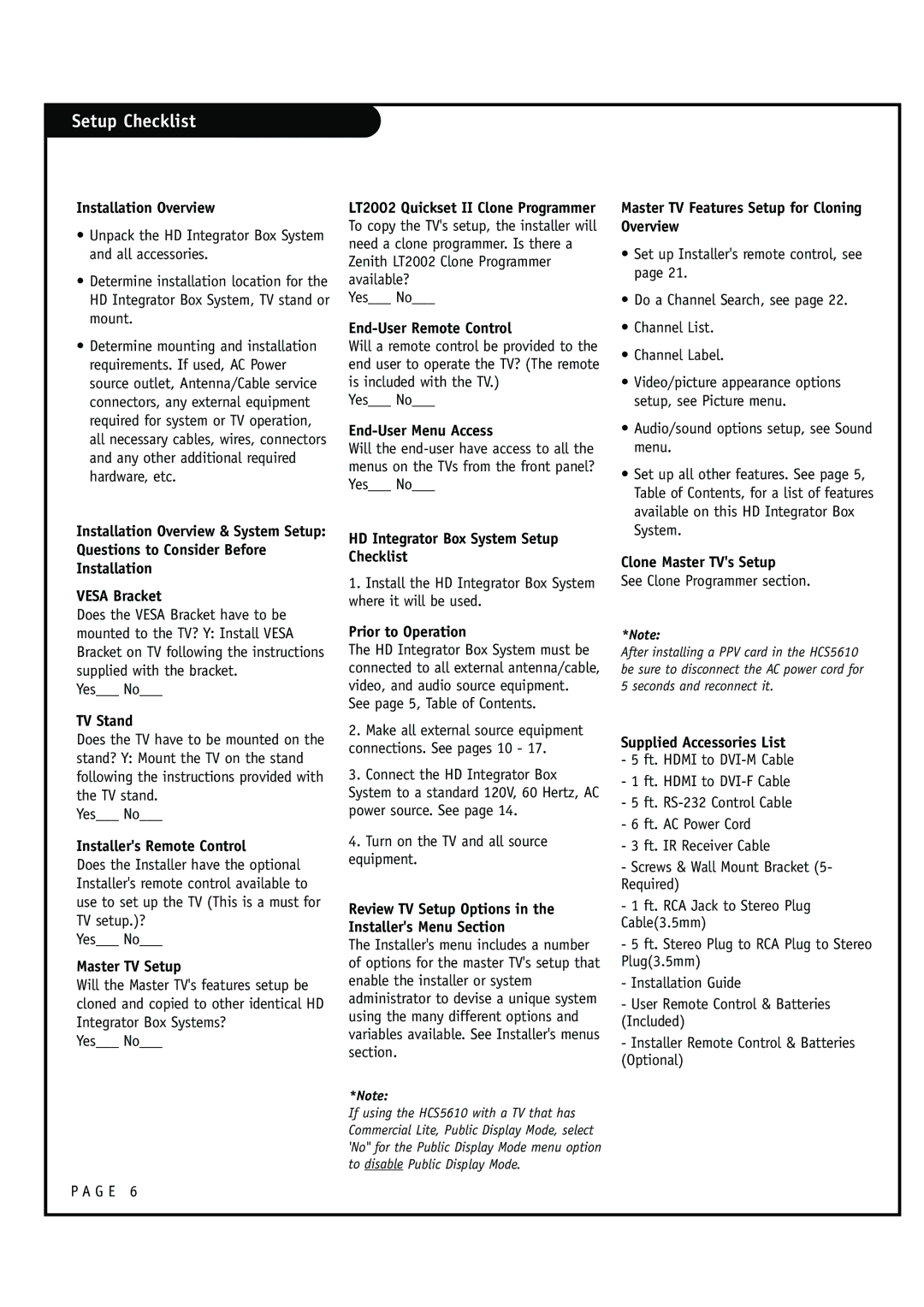Setup Checklist
Installation Overview
•Unpack the HD Integrator Box System and all accessories.
•Determine installation location for the HD Integrator Box System, TV stand or mount.
•Determine mounting and installation requirements. If used, AC Power source outlet, Antenna/Cable service connectors, any external equipment required for system or TV operation, all necessary cables, wires, connectors and any other additional required hardware, etc.
Installation Overview & System Setup: Questions to Consider Before Installation
VESA Bracket
Does the VESA Bracket have to be mounted to the TV? Y: Install VESA Bracket on TV following the instructions supplied with the bracket.
Yes___ No___
TV Stand
Does the TV have to be mounted on the stand? Y: Mount the TV on the stand following the instructions provided with the TV stand.
Yes___ No___
Installer's Remote Control
Does the Installer have the optional Installer's remote control available to use to set up the TV (This is a must for TV setup.)?
Yes___ No___
Master TV Setup
Will the Master TV's features setup be cloned and copied to other identical HD Integrator Box Systems?
Yes___ No___
LT2002 Quickset II Clone Programmer To copy the TV's setup, the installer will need a clone programmer. Is there a Zenith LT2002 Clone Programmer available?
Yes___ No___
End-User Remote Control
Will a remote control be provided to the end user to operate the TV? (The remote is included with the TV.)
Yes___ No___
Will the
HD Integrator Box System Setup Checklist
1.Install the HD Integrator Box System where it will be used.
Prior to Operation
The HD Integrator Box System must be connected to all external antenna/cable, video, and audio source equipment.
See page 5, Table of Contents.
2.Make all external source equipment connections. See pages 10 - 17.
3.Connect the HD Integrator Box System to a standard 120V, 60 Hertz, AC power source. See page 14.
4.Turn on the TV and all source equipment.
Review TV Setup Options in the
Installer's Menu Section
The Installer's menu includes a number of options for the master TV's setup that enable the installer or system administrator to devise a unique system using the many different options and variables available. See Installer's menus section.
*Note:
If using the HCS5610 with a TV that has Commercial Lite, Public Display Mode, select 'No'' for the Public Display Mode menu option to disable Public Display Mode.
Master TV Features Setup for Cloning Overview
•Set up Installer's remote control, see page 21.
•Do a Channel Search, see page 22.
•Channel List.
•Channel Label.
•Video/picture appearance options setup, see Picture menu.
•Audio/sound options setup, see Sound menu.
•Set up all other features. See page 5, Table of Contents, for a list of features available on this HD Integrator Box System.
Clone Master TV's Setup
See Clone Programmer section.
*Note:
After installing a PPV card in the HCS5610 be sure to disconnect the AC power cord for 5 seconds and reconnect it.
Supplied Accessories List
-5 ft. HDMI to
-1 ft. HDMI to
-5 ft.
-6 ft. AC Power Cord
-3 ft. IR Receiver Cable
-Screws & Wall Mount Bracket (5- Required)
-1 ft. RCA Jack to Stereo Plug Cable(3.5mm)
-5 ft. Stereo Plug to RCA Plug to Stereo Plug(3.5mm)
-Installation Guide
-User Remote Control & Batteries (Included)
-Installer Remote Control & Batteries (Optional)