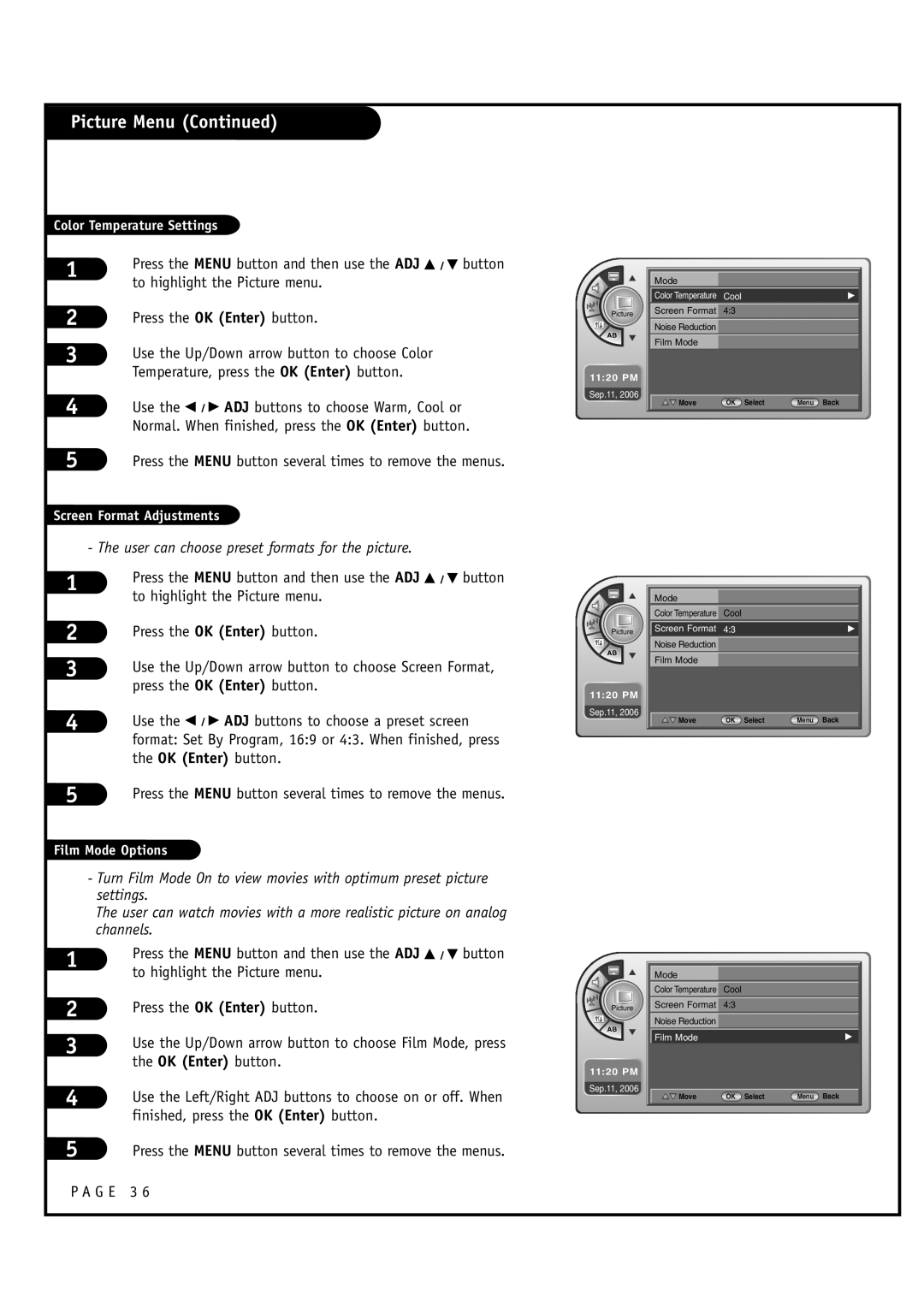Installation and Operating Guide Warranty
B l e o f c o n t e n t s Installer quick setup guide
Record the Model Number
Serial no
Compliance
Millbrook Drive Lincolnshire, IL 60069, USA. Phone
Important Safety Instructions
NEC National Electrical Code
Table of Contents
Setup Checklist
Installation/Connections Overview
Audio / Video 1, 3
Vesa Standard TV Mounts
Typical Pedestal Type Mount with Swivel Bracket
Antenna Hookup
Connect an off-air antenna to the LCD TV/Monitor
Mini glossary
Cable Service Hookup
Connect cable service to the LCD TV/Monitor
G E 1
Antenna & VCR Hookup
Connect antenna and a VCR to the LCD TV/Monitor
Locate the Antenna/Cable jack on the back of the VCR
Cable Service with VCR Hookup
Connect cable service and a VCR to the LCD TV/Monitor
Controlling the TV with Mechanical Switches
Pillow Speaker Hook Up
Controlling the TV with Serial Data
Pillow Speaker Interface
AC Power Cord
Using the front control panel to operate the LCD TV/Monitor
Remote Control Sensor and/or Alarm mode
Front Panel Controls
TV Operation
On-Screen Menus Overview
Descriptions of the menus and on-screen displays
Other Menus & On-Screen Displays
Info
User Remote Control Key Functions
Installer Remote Control Key Functions
Auto Program Channel Search
Channel List
After the channel search, remove unwanted channels
Removing unwanted channels
Channel Labels Setup
Channel Labels Setup
Operating the Channel Label Menu
Clock Setup
On-Off Timers Setup
Enter button
Time Zone Settings
Installer can set the Time Zone
Daylight Saving
Menu Language
Choose a language for the on-screen menus
Chip
OK Enter button
Set up the menu options for Tvpg Rating
Use the Up/Down/Left/Right arrows buttons to choose
To highlight the Setup menu
Set up the menu options for Mpaa Rating
Press the OK Enter button
Use the Up/Down/Left/Right arrows buttons to choose
Set up the menu options for Canadian English Rating
Set up the menu options for Canadian French Rating
G E 3
Canadian English Ratings
Use the Down ADJ arrow to highlight Analog Mode
Caption Menu
Also turn closed captions on
To highlight the Caption menu
Service
To highlight the Caption menu
Use the D / E / F / G ADJ buttons to customize each
Option Font Size, Font Style, Foreground Color etc
Set up the audio options for the end user
Adjust the speaker balance for optimum sound quality
Sound Menu
OK Enter button
Using External Speakers
You can set digital audio language
Tings for the options. When finished, press the OK
Picture Menu
Use the F / G ADJ buttons to choose Manual and use
Up/Down/Left/Right arrow buttons to set your own set
User can choose preset formats for the picture
Managing the Channel Banks
Program package
Channel Bank Number Display
Inactive TV Display Channel Bank
Examples of typical channel banks chars filled
Basic Extend
Other = Active
= Delete
Channel Number Purpose
100
Channel Number 101 102 103 104
110 111 112 113 114 115
Typical Installer Menu
Commercial Mode Setup
G E 4
Cloning Connections/Learning Setup
Turn to the next page to continue Cloning Setup
If batteries are removed, the Clone Clock time will be lost
Clone Programmer Learning Setup
Learn Setup from Master L20V54S
Set the Clock Optional
Cloning Connections / Teaching Setup
Teach Master L20V54S’s Setup to the target
Disconnect L20V54S Power for 15 Seconds
Installer Menu
Accessing the Installer’s Menu
Using the Installer’s Menu
Installer Menu Items 000 through
Installer Menu Items 035 through
CH not Avble
Detailed Descriptions of Installer Menu Items
Installer Sequence
Mute Disable
Scan Mode
Sleep Timer
Feature Level
Detailed Descriptions of Installer Menu Items
AUX Status
Quick Shutoff
Atsc Band
Reference TV Features / Menus that can be Cloned
Atsc Tune Mode
G E 5
Start Minor Channel
Adding Channel Icons and Labels in the 2-5-4 + Menu Mode
To Do Channel Editing/Labeling, proceed as follows
Changing/Adding Channel Labels on Master TV
Changing Source Labels on Master TV
Reference Detailed Information For Making a Master TV
Detailed Instructions
Procedure to Check Software Version
Reference Software Version Check
L20V54S Aux Input Configuration / Troubleshooting
Some quick and easy tips to resolving problems
Symptoms Possible Causes Possible Solutions
Software Problems
Troubleshooting
Reference Cloning Procedure Troubleshooting
Reset Clone After Static Shock
Clone Programmer Troubleshooting
Clone Troubleshooting Flow Chart
Controller Quick Check
TV Operation Check
Glossary of Terms
OHM RF Cable
Installer Quick Setup Guide
Quick Setup Guide For Integrated Master TVs
See table of contents for more information
G E 6
G E 6
G E 6
G E 6
For Customer Support/Service Please call
Copyright 2007 LG Electronics U.S.A., Inc
LG’S Responsibility
OWNER’S Responsibility