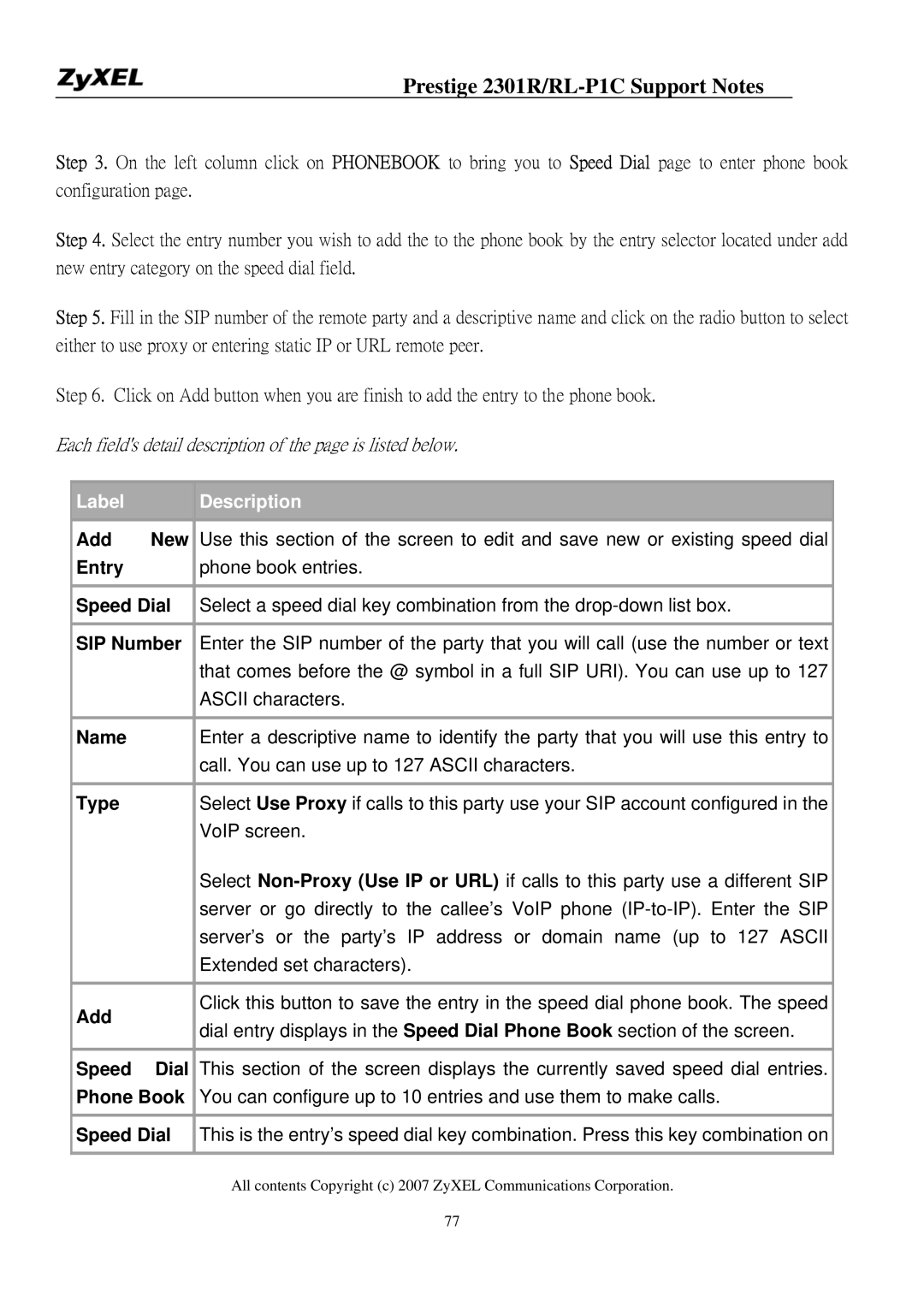Prestige 2301R/RL-P1C Support Notes
Step 3. On the left column click on PHONEBOOK to bring you to Speed Dial page to enter phone book configuration page.
Step 4. Select the entry number you wish to add the to the phone book by the entry selector located under add new entry category on the speed dial field.
Step 5. Fill in the SIP number of the remote party and a descriptive name and click on the radio button to select either to use proxy or entering static IP or URL remote peer.
Step 6. Click on Add button when you are finish to add the entry to the phone book.
Each field's detail description of the page is listed below.
| Label |
|
| Description |
| Add | New |
| Use this section of the screen to edit and save new or existing speed dial |
| Entry |
|
| phone book entries. |
|
|
|
| |
| Speed Dial |
| Select a speed dial key combination from the | |
|
|
|
| |
| SIP Number |
| Enter the SIP number of the party that you will call (use the number or text | |
|
|
|
| that comes before the @ symbol in a full SIP URI). You can use up to 127 |
|
|
|
| ASCII characters. |
|
|
|
|
|
| Name |
|
| Enter a descriptive name to identify the party that you will use this entry to |
|
|
|
| call. You can use up to 127 ASCII characters. |
|
|
|
|
|
| Type |
|
| Select Use Proxy if calls to this party use your SIP account configured in the |
|
|
|
| VoIP screen. |
|
|
|
| Select |
|
|
|
| server or go directly to the callee’s VoIP phone |
|
|
|
| server’s or the party’s IP address or domain name (up to 127 ASCII |
|
|
|
| Extended set characters). |
|
|
|
|
|
| Add |
|
| Click this button to save the entry in the speed dial phone book. The speed |
|
|
| dial entry displays in the Speed Dial Phone Book section of the screen. | |
|
|
|
| |
|
|
|
|
|
| Speed | Dial |
| This section of the screen displays the currently saved speed dial entries. |
| Phone Book |
| You can configure up to 10 entries and use them to make calls. | |
|
|
|
| |
| Speed Dial |
| This is the entry’s speed dial key combination. Press this key combination on | |
|
|
|
|
|
All contents Copyright (c) 2007 ZyXEL Communications Corporation.
77