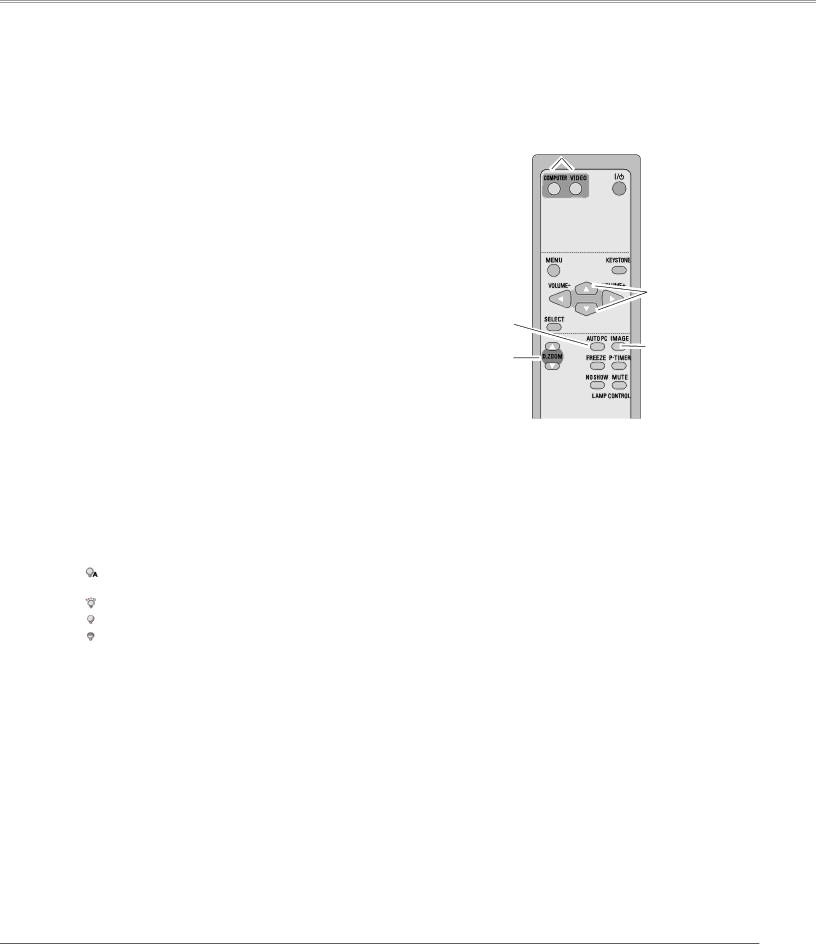
Basic Operation
Remote Control Operation
Using the remote control for some frequently used operations is advisable. Just pressing one of the buttons enables you to make the desired operation quickly without calling up the
COMPUTER/VIDEO button
Press the COMPUTER or VIDEO button on the remote control to select the input source. See pages 27,
Remote Control
![]() C O M P U T E R / V I D E O
C O M P U T E R / V I D E O
button
FREEZE button
Press the FREEZE button on the remote control to freeze the picture on the screen. To cancel the Freeze function, press the FREEZE button again or press any other button.
AUTO PC button
Press the AUTO PC button on the remote control to operate the Auto PC Adj. function. The computer screen adjustment can be done easily by pressing this button. See page 29 for details.
D..ZOOM buttons
Press the D.ZOOM buttons on the remote control to enter to the Digital zoom +/– mode. See page 35 for details.
LAMP CONTROL button
Press the LAMP CONTROL button on the remote control to select the lamp mode for changing the brightness on the screen.
Auto | The brightness according to the input signal |
| (between High and Eco mode). |
High | Brighter than the Normal mode. |
Normal | Normal brightness |
Eco | Lower brightness reduces the lamp power |
| consumption and extends the lamp life. |
| P O I N T ▲ ▼ |
AUTO PC | buttons |
| |
button |
|
D..ZOOM | IMAGE button |
buttons |
|
![]()
![]() LAMP CONTROL button
LAMP CONTROL button
Note:
•See the next page for the description of other buttons.
25