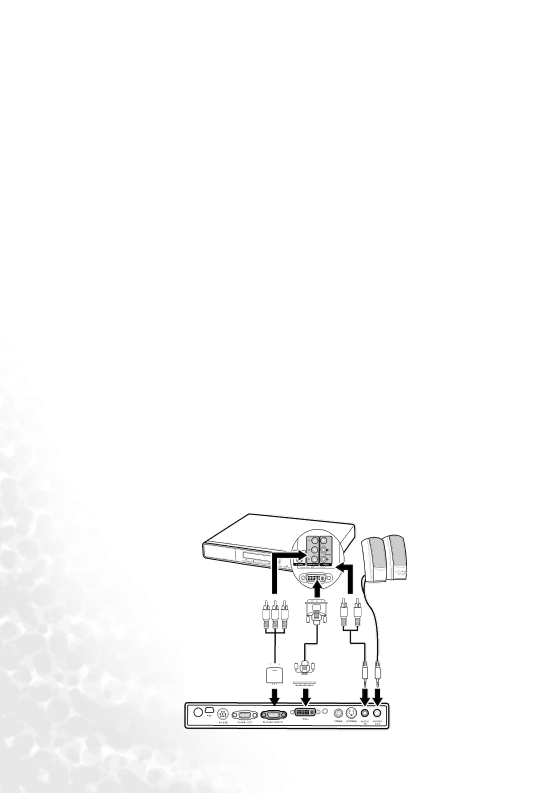
The audio connections illustrated in the following sections are provided for informational purposes only. You need not connect audio to the projector if there is an alternate sound system available, or if audio is not required.
Connecting a Component Video source device
Examine your Video source device to determine if it has a set of unused Component Video output sockets available:
•If so, you can continue with this procedure.
•If not, you will need to reassess which method you can use to connect to the device.
To connect the projector to a Component Video source device (either through a Component Video to VGA adaptor cable or DVI cable):
• | With a Component Video to VGA | • | With a DVI cable: |
|
|
| |
|
|
| |
1. | Take the (optional accessory) | 1. Take a DVI cable and connect one | |
| Component Video to VGA |
| end of the cable to the DVI output |
| adaptor cable and connect the end |
| socket of the Video source device. |
| with 3 RCA type connectors to the | 2. Connect the other end of the cable | |
| Component Video output sockets of |
| to the |
| the Video source device. Match the |
|
|
| color of the plugs to the color of the |
|
|
| sockets; green to green, blue to blue; |
|
|
| and red to red. |
|
|
2. | Connect the other end of the |
|
|
| Component Video to VGA |
|
|
| adaptor cable (with a |
|
|
| connector) to the |
|
|
| socket on the projector. |
|
|
|
|
| |
3. | If you wish, you can use another suitable audio cable and connect one end of the | ||
| cable to the AUDIO OUT socket of the projector, and the other end to your | ||
| external speakers (not supplied). |
|
|
|
|
|
|
The final connection path should be like that shown in the following diagram: A/V device
Component Video to ![]()
![]()
![]() VGA
VGA ![]() cable
cable![]()
Speakers
Audio cables
DVI Audio
![]()
![]()
![]() cable cable
cable cable
22 Connection