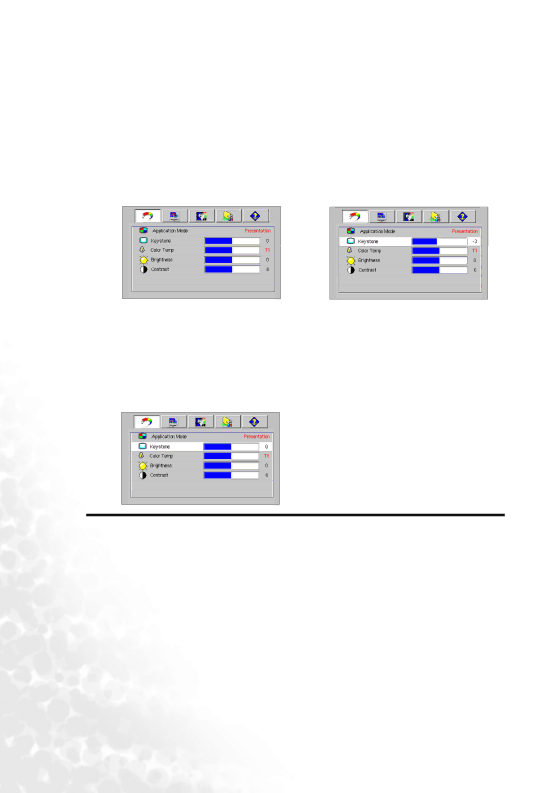
Using the menus
The projector is equipped with
There are 17 different menu languages. (Refer to page "4. Advance menu" on page 37 for more details.)
The following example describes the adjustment of the keystone.
1. Press 6Menu on the projector or Menu 4. | Adjust keystone values by | ||||
on the remote control to turn the on- | pressing 3/ 4on the projector | ||||
screen menu on. | or remote control. | ||||
|
|
|
|
|
|
|
|
|
|
|
|
2.Use 3 / 4 on the projector or remote
control to select the ![]() Picture menu.
Picture menu.
3.Press 5Exit / 6Menu on the projector or 6/ 5on the remote control to select Keystone.
5.Press5Exit on the projector repeatedly or press Menu on the remote control to leave and save the setting.
32 Operation