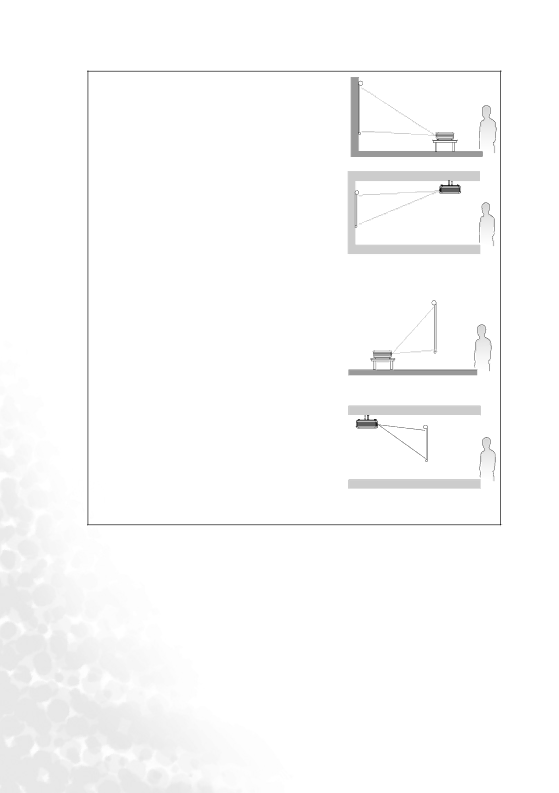
I. Floor front
Select this location with the projector placed near the floor in front of the screen. This is the most common way to position the projector for quick setup and portability.
II. Ceiling front
Select this location with the projector suspended
Purchase the BenQ Projector Ceiling Mounting Kit from your dealer to mount your projector on the ceiling.
Set ![]() in the Advance > Mirror menu after you turn the projector on.
in the Advance > Mirror menu after you turn the projector on.
III. Floor rear
Select this location with the projector placed near the floor behind the screen.
Note that a special rear projection screen is required.
Set ![]() in the Advance > Mirror menu after you turn the projector on.
in the Advance > Mirror menu after you turn the projector on.
IV. Ceiling rear
Select this location with the projector suspended
Note that a special rear projection screen and the BenQ Projector Ceiling Mounting Kit are required for this installation location.
Set ![]() in the Advance > Mirror menu after you turn the projector on.
in the Advance > Mirror menu after you turn the projector on.