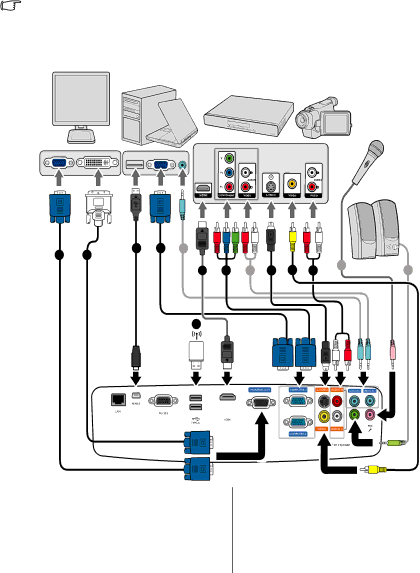
Connection
When connecting a signal source to the projector, be sure to:
1.Turn all equipment off before making any connections.
2.Use the correct signal cables for each source.
3.Ensure the cables are firmly inserted.
•In the connections shown below, some cables may not be included with the projector (see "Shipping contents" on page 8). They are commercially available from electronics stores.
•The connection illustrations below are for reference only. The rear connecting jacks available on the projector vary with each projector model.
Monitor | Notebook or desktop |
| computer |
A/V device
Microphone
(VGA) |
| (DVI) |
|
|
1 | 2 | 3 | 1 | 8 |
|
|
|
11 | 4 | 8 | 5 | 6 | 7 | 9 Speakers 8 |
10or
or
1.VGA cable
2.VGA to
3.USB cable
4.Component Video to VGA
5.
6.Video cable
7.Audio L/R cable
8.Audio cable
9.Microphone
10.USB flash drive/USB wireless dongle
11.HDMI cable