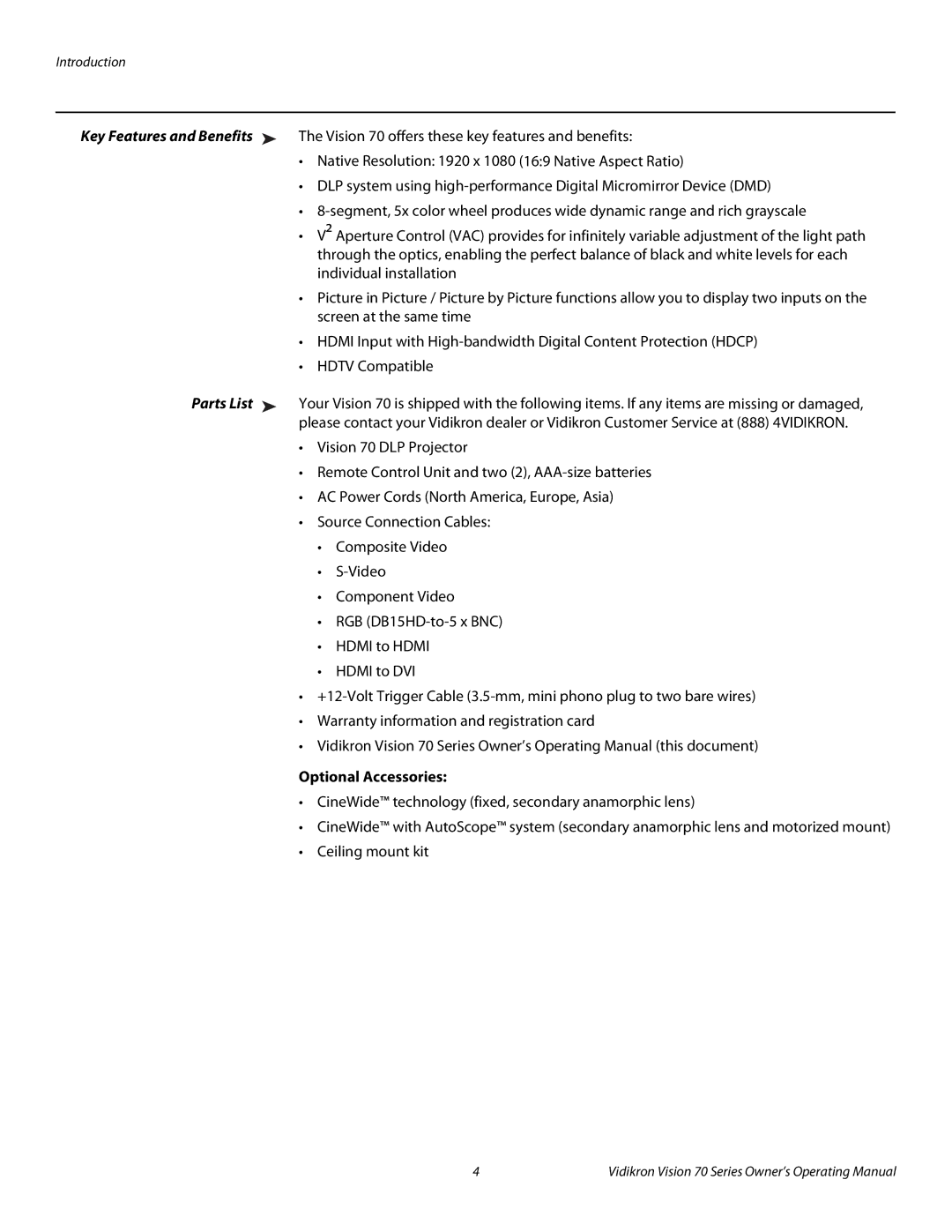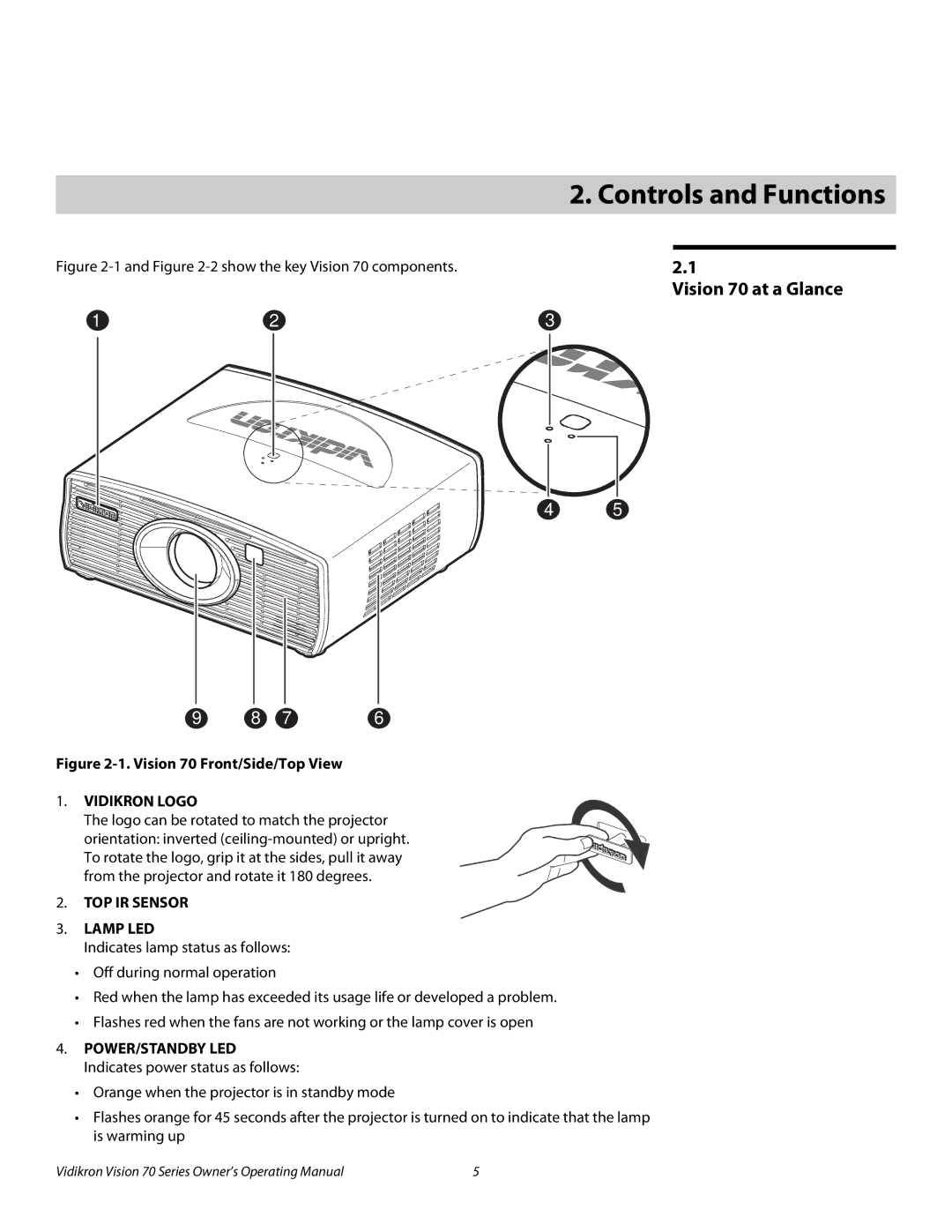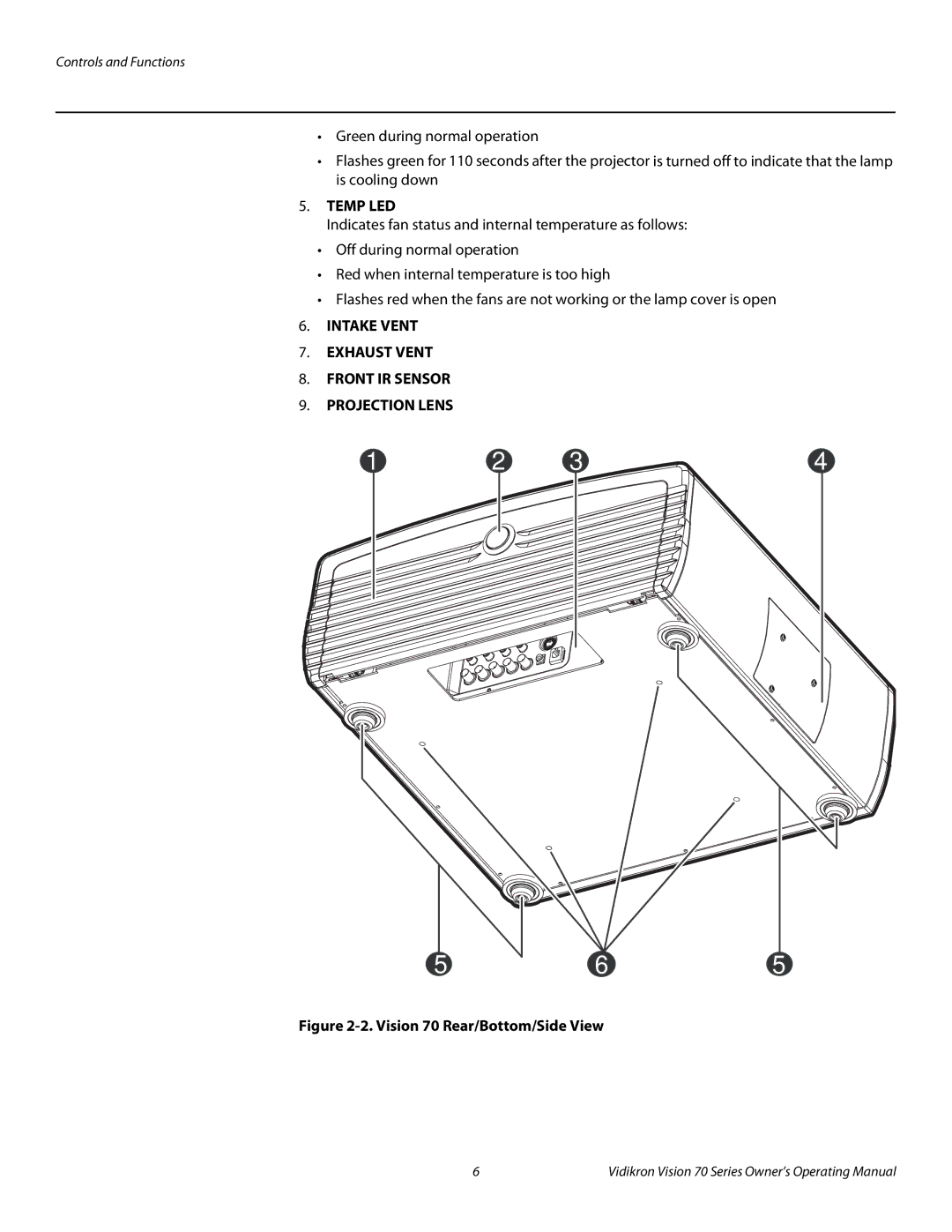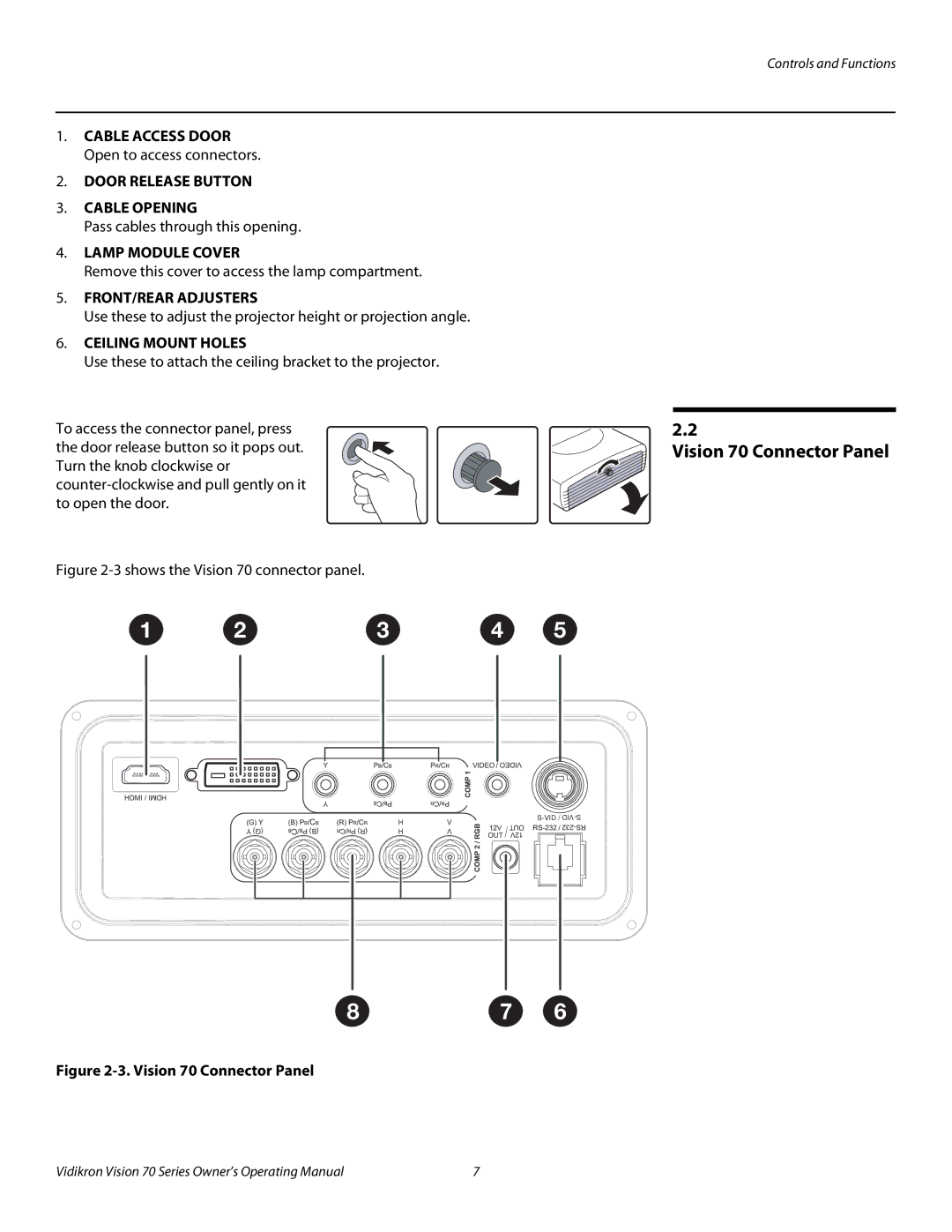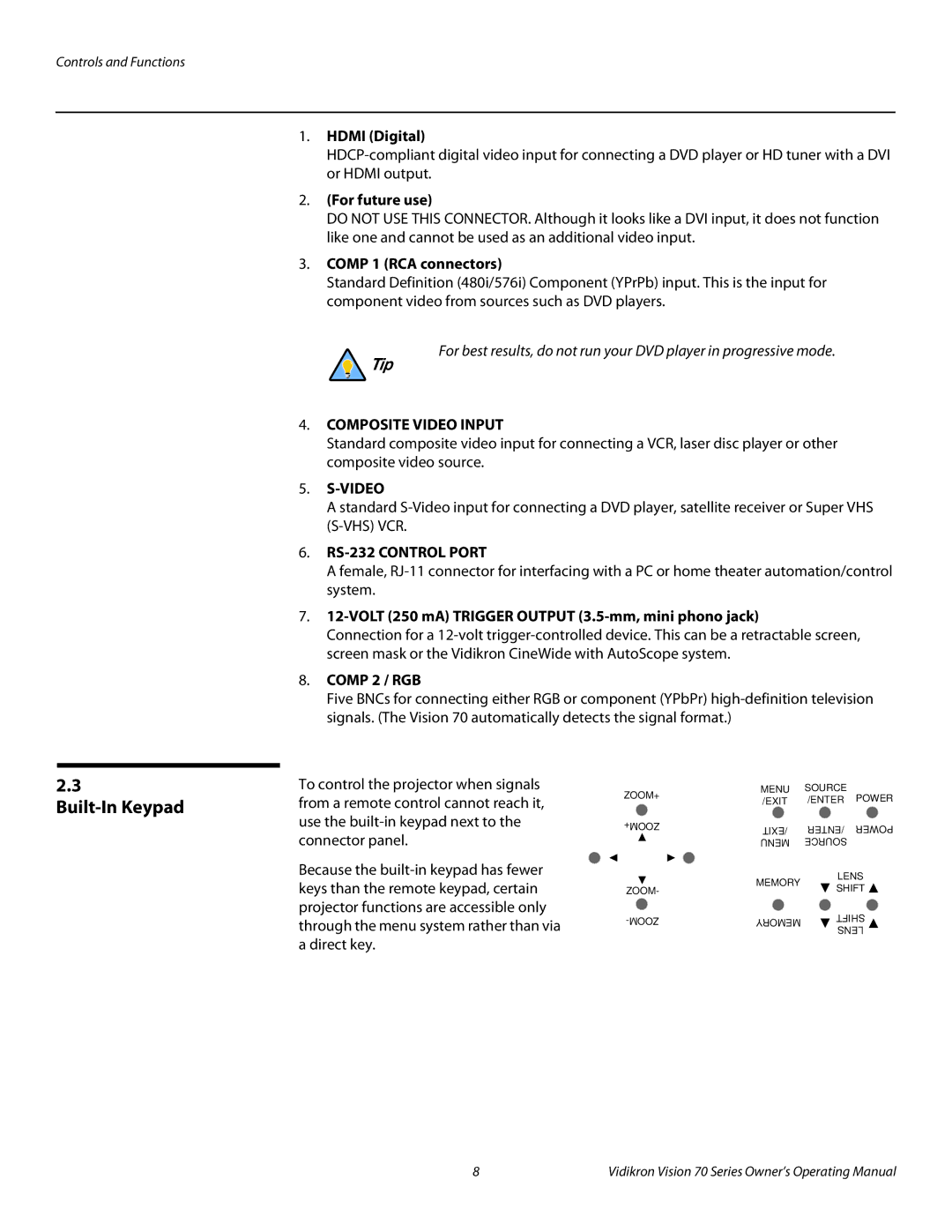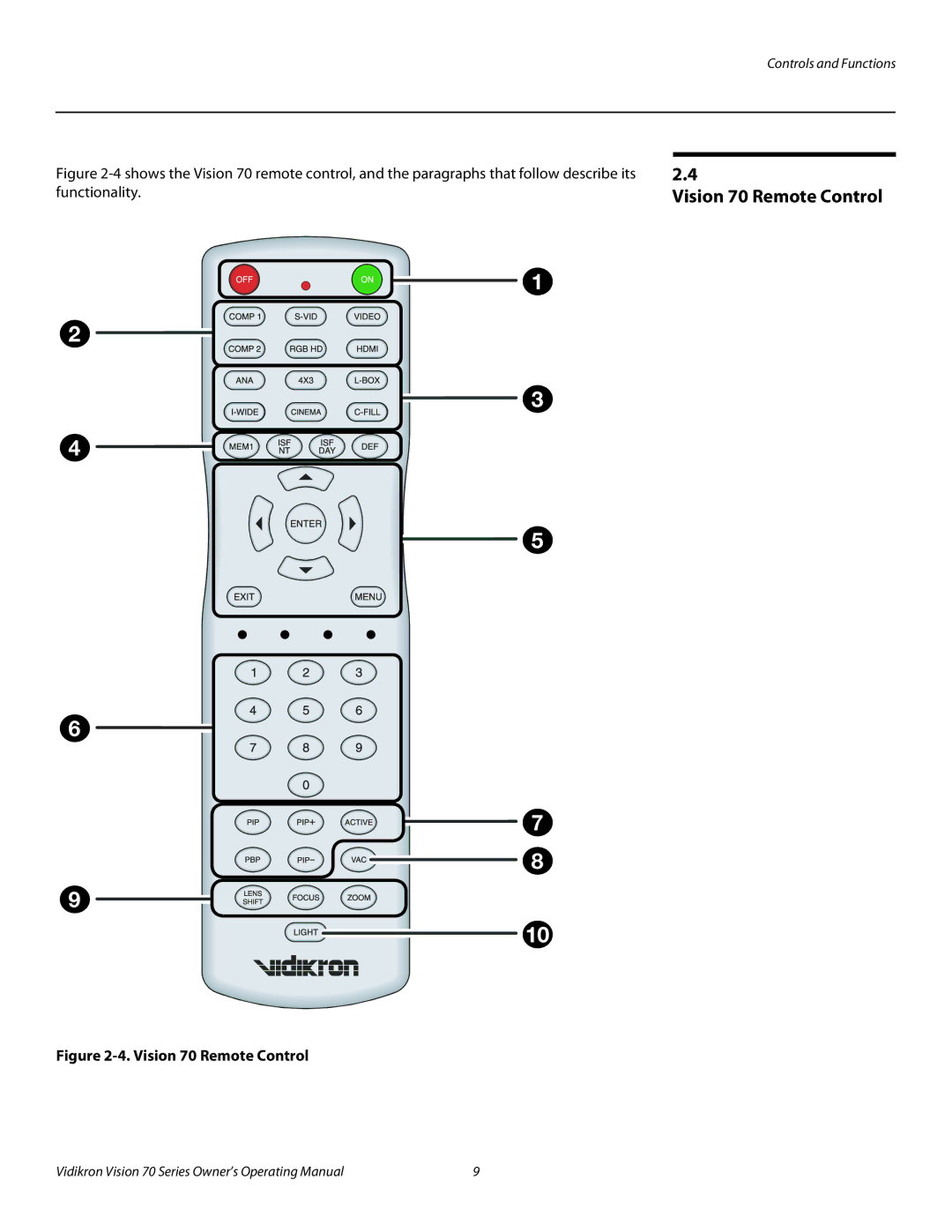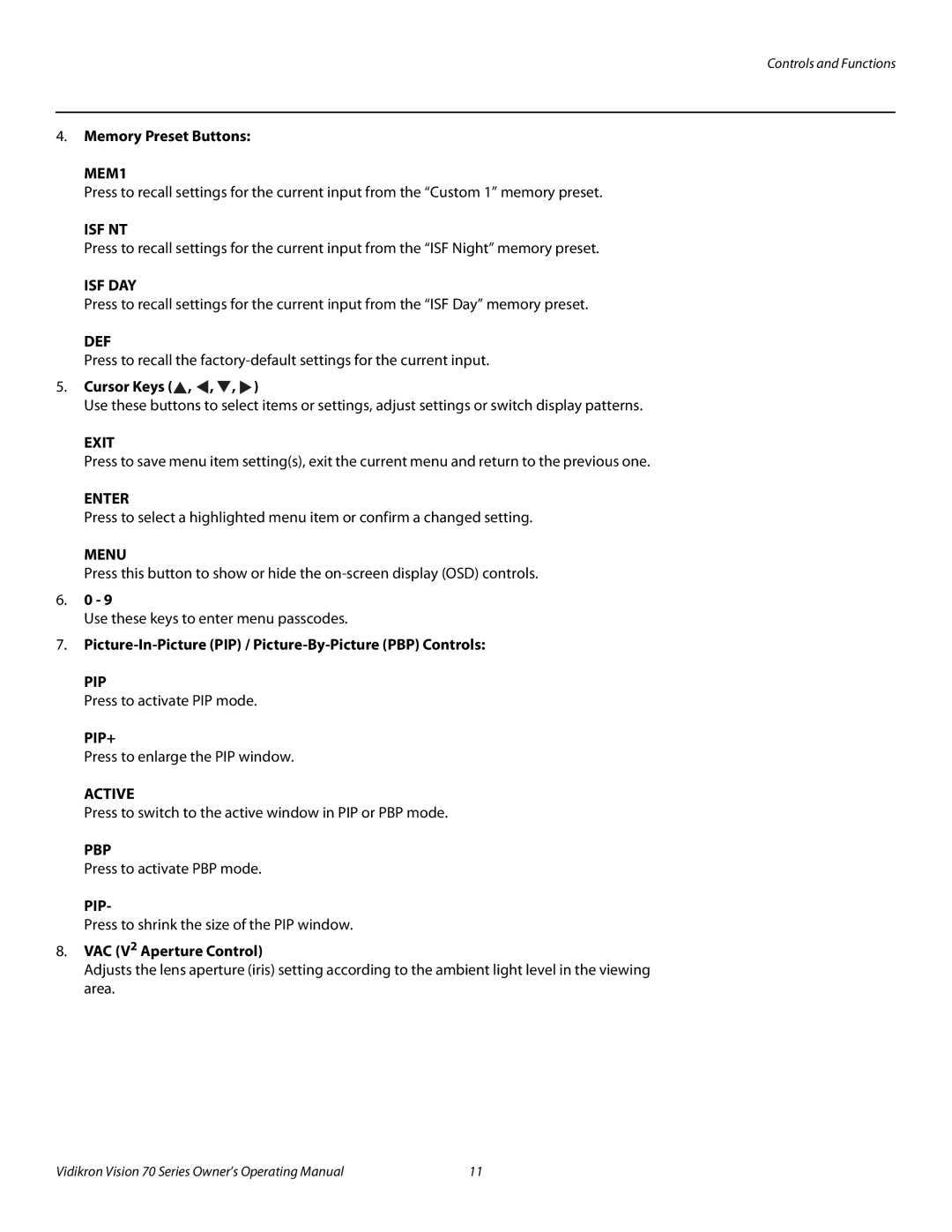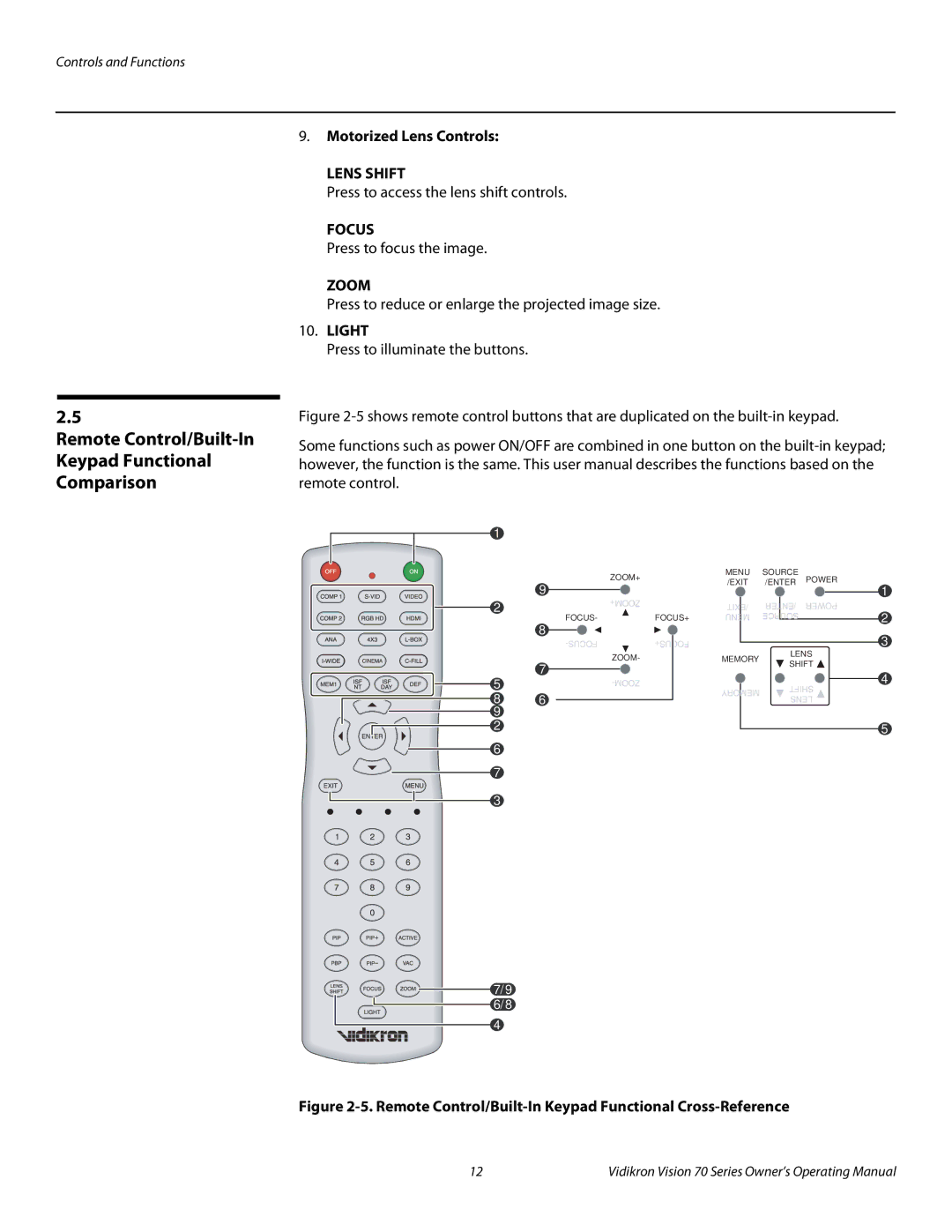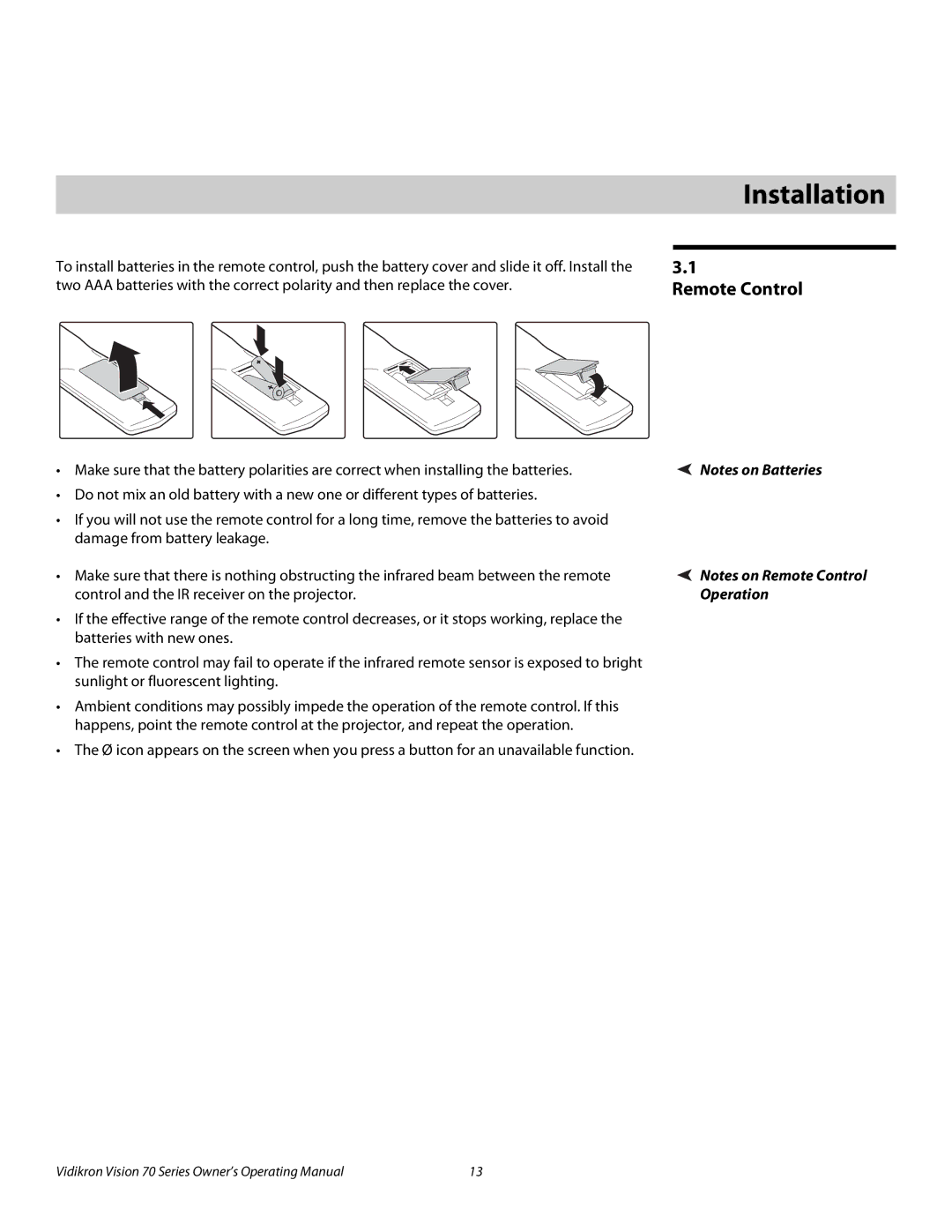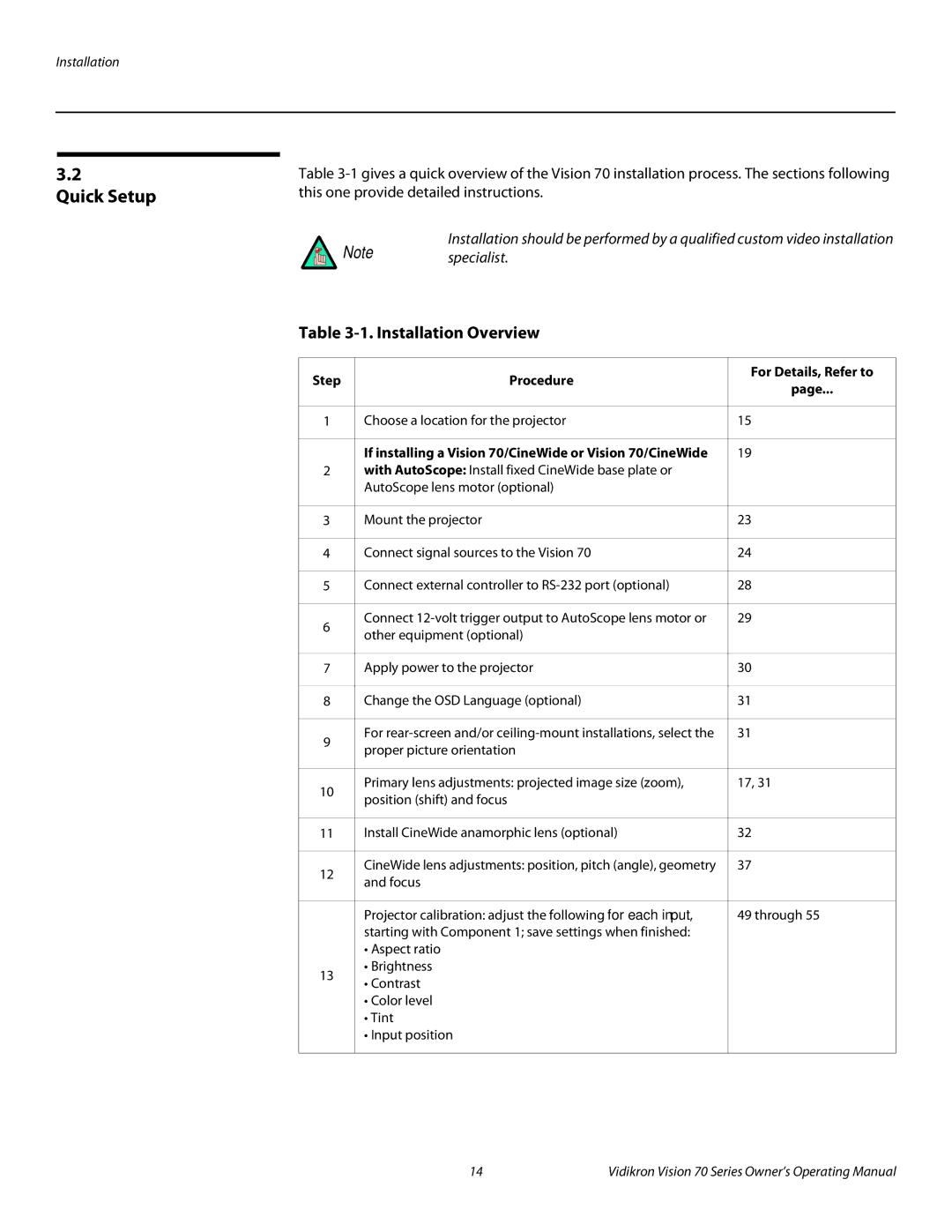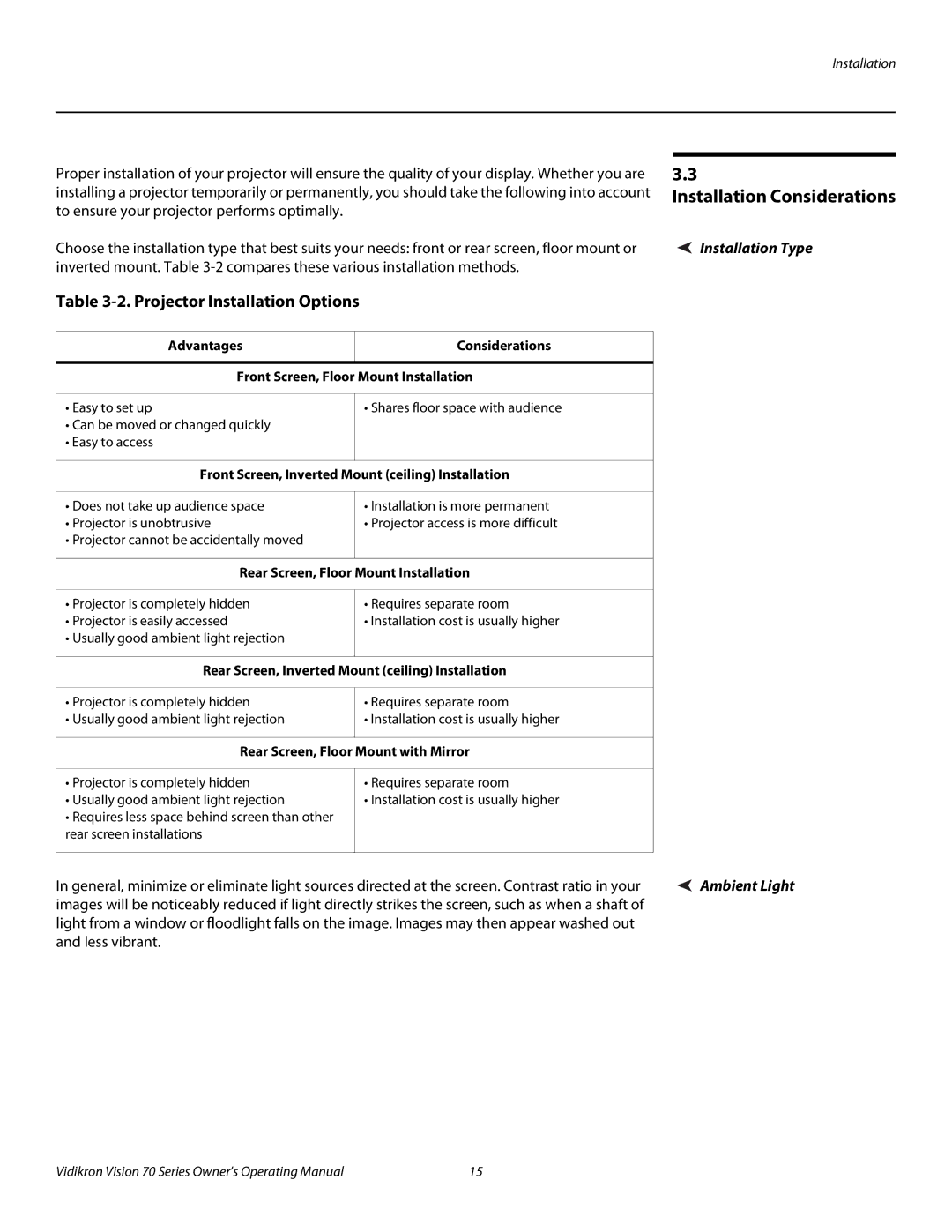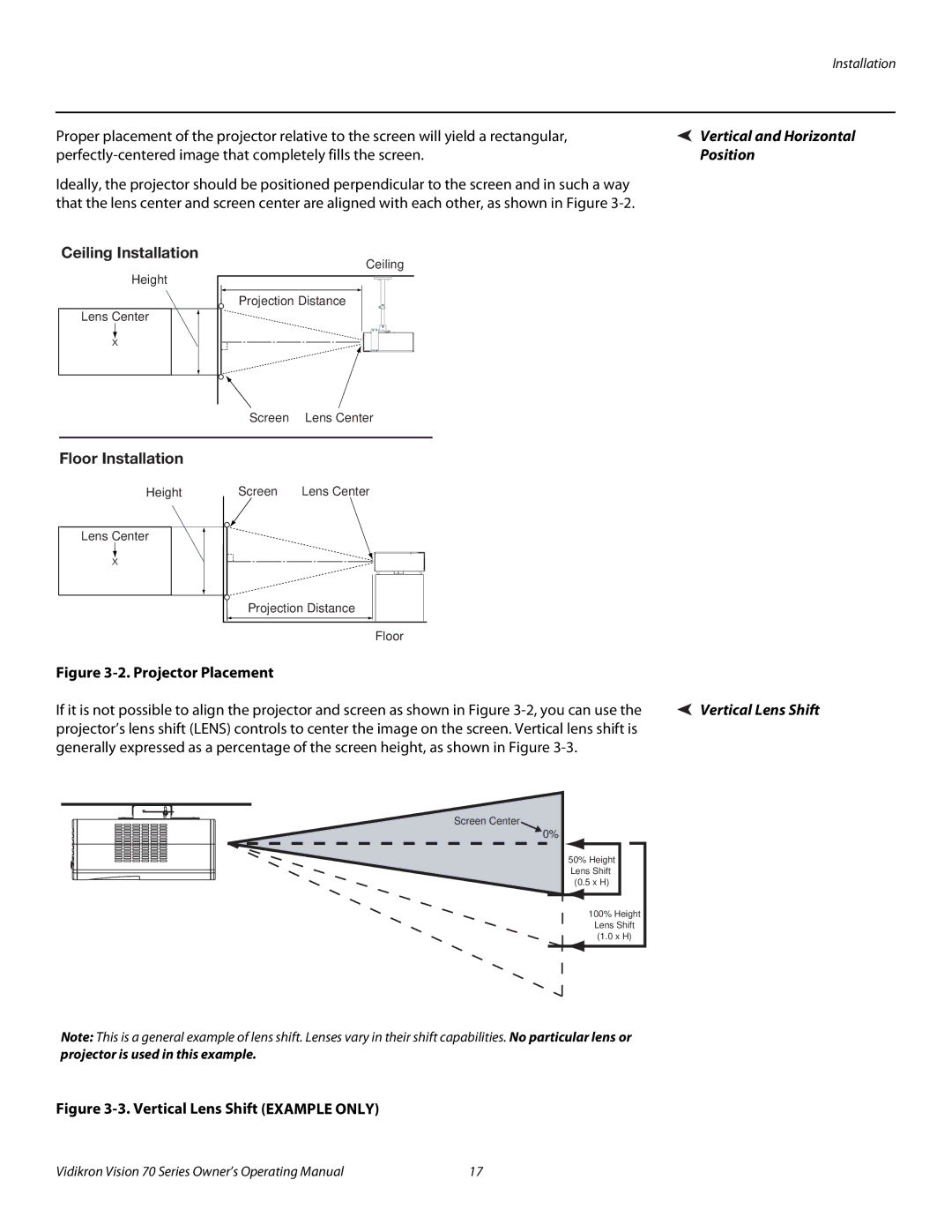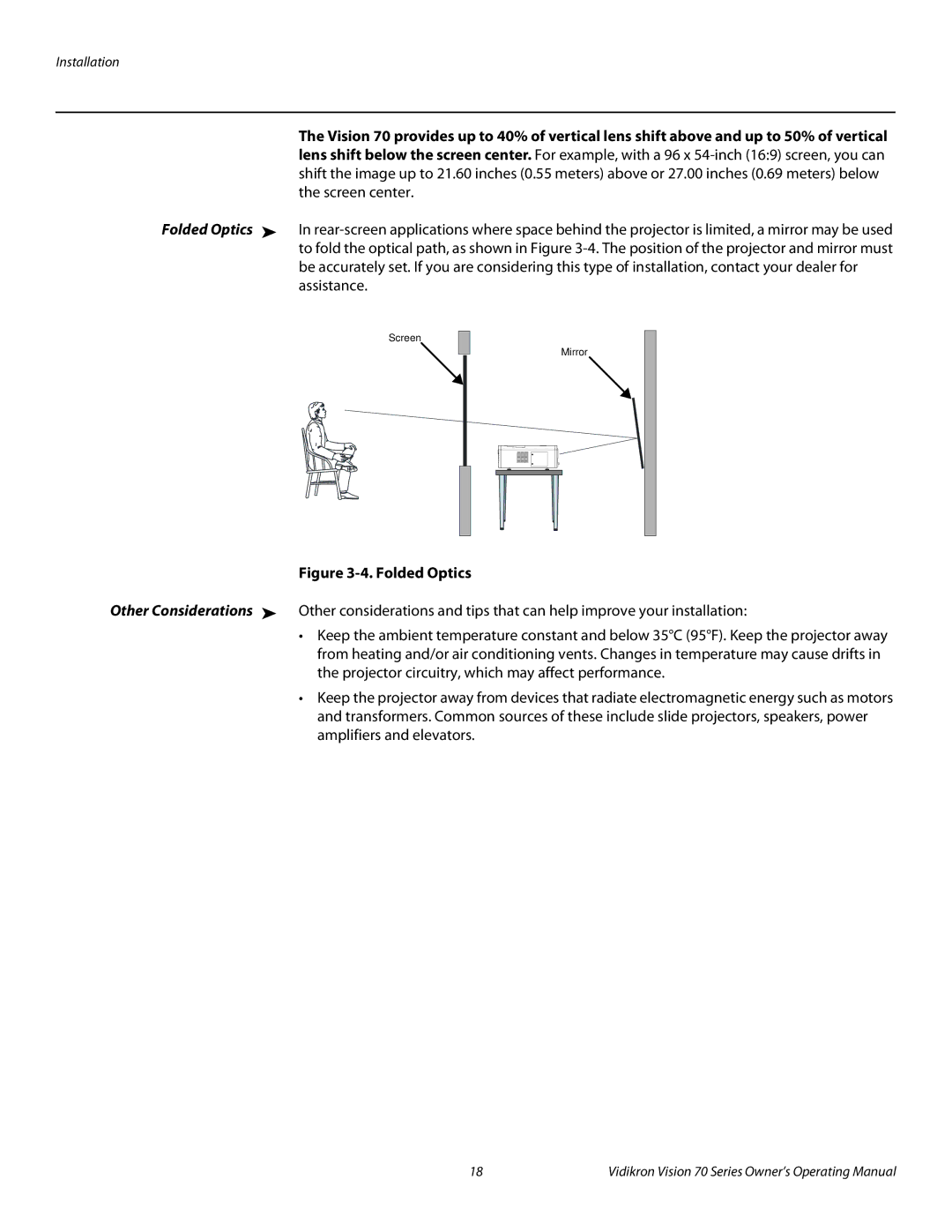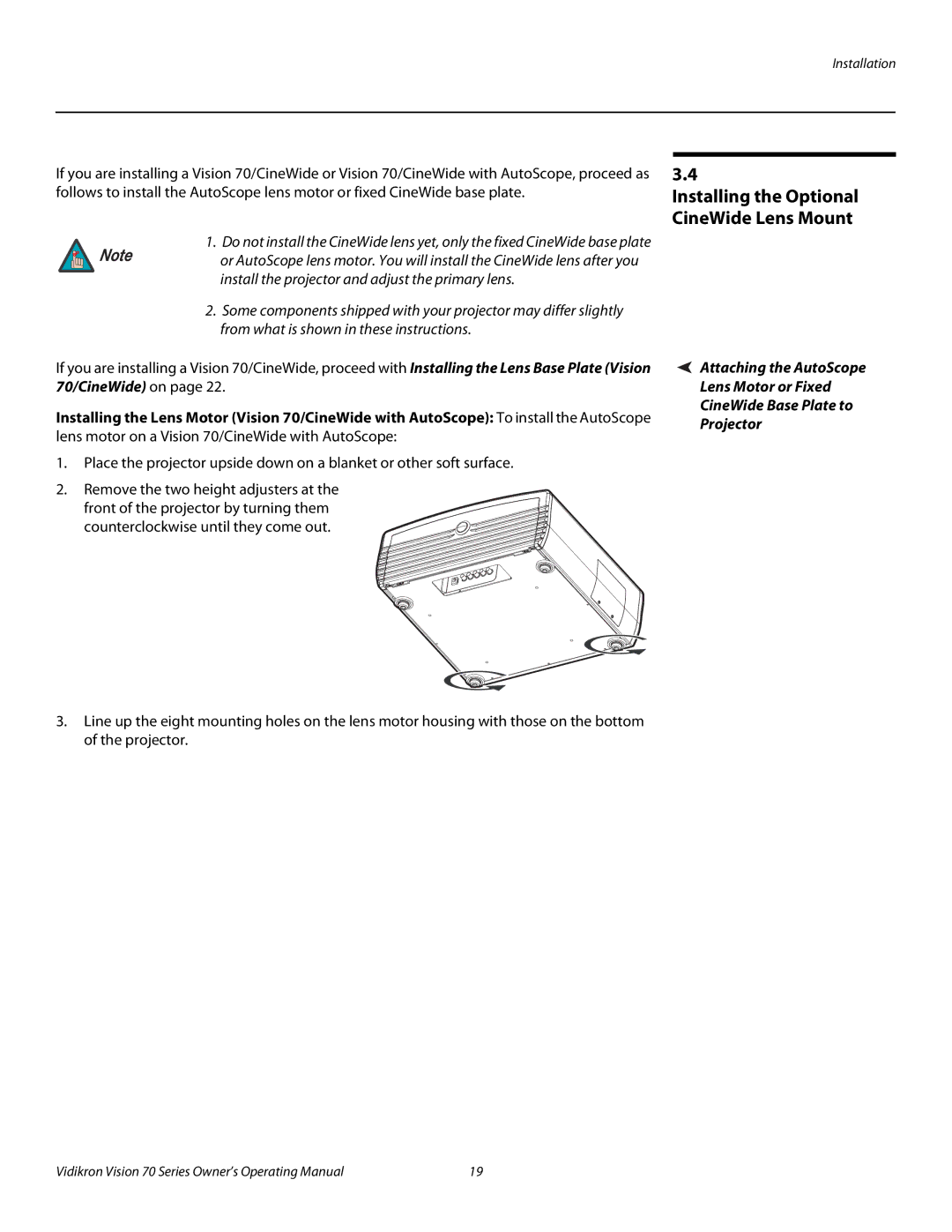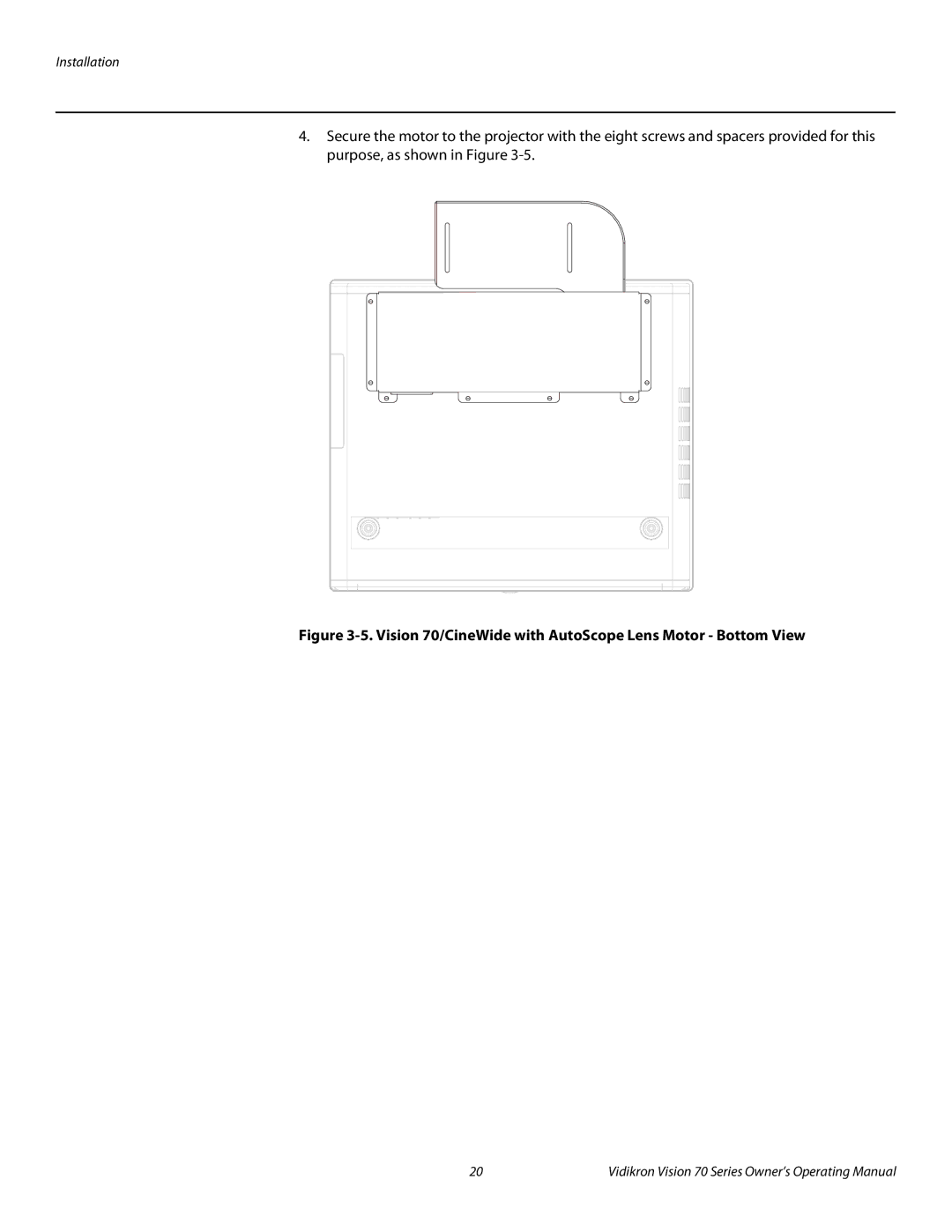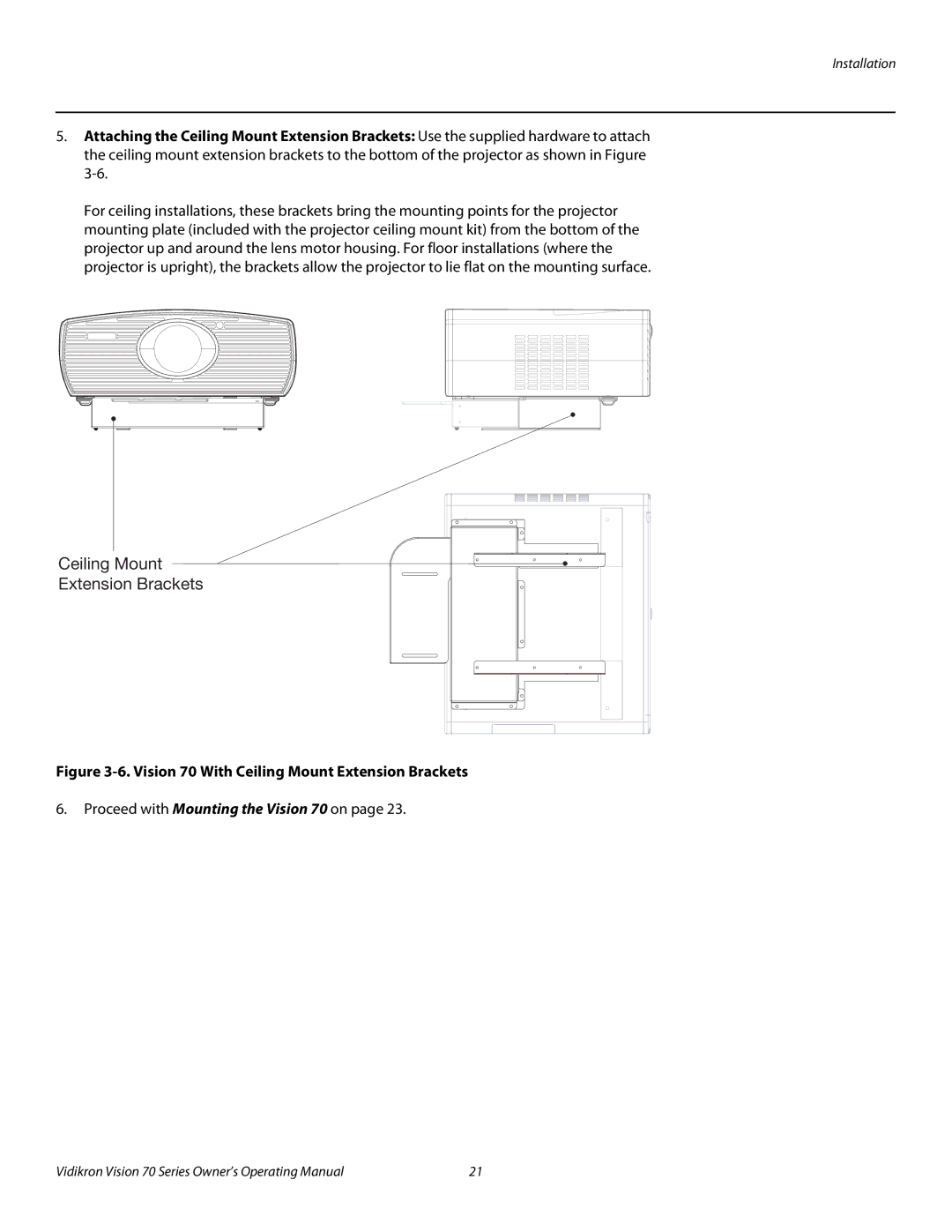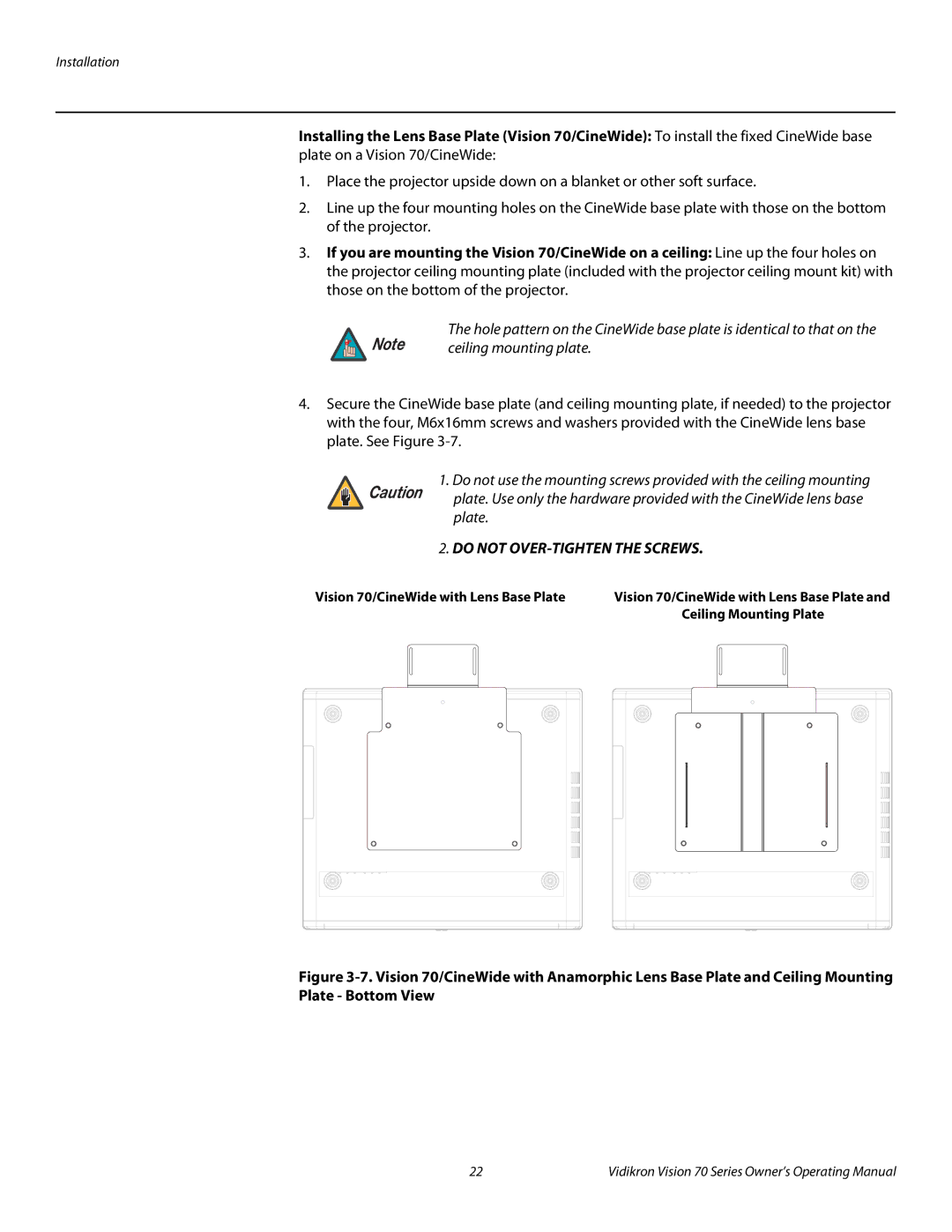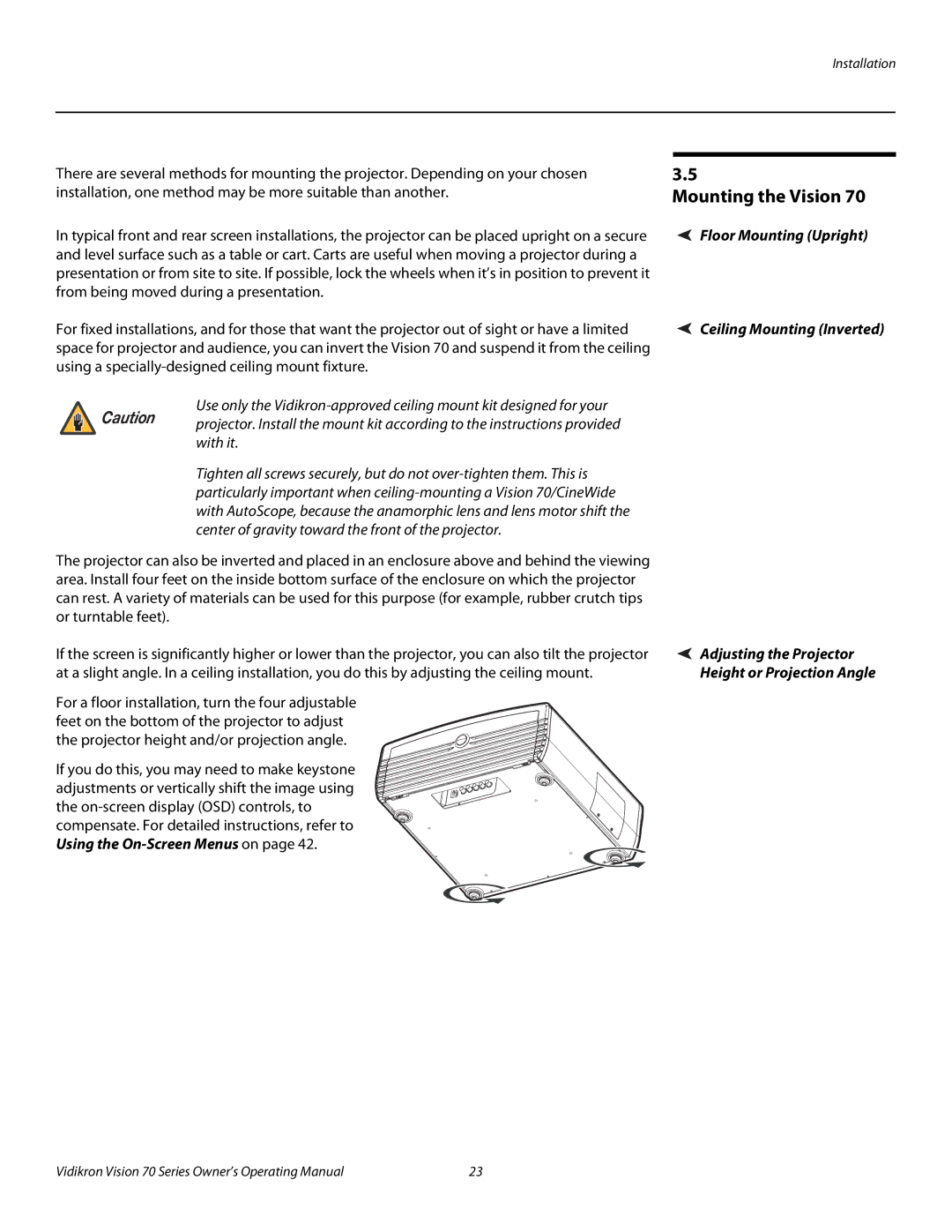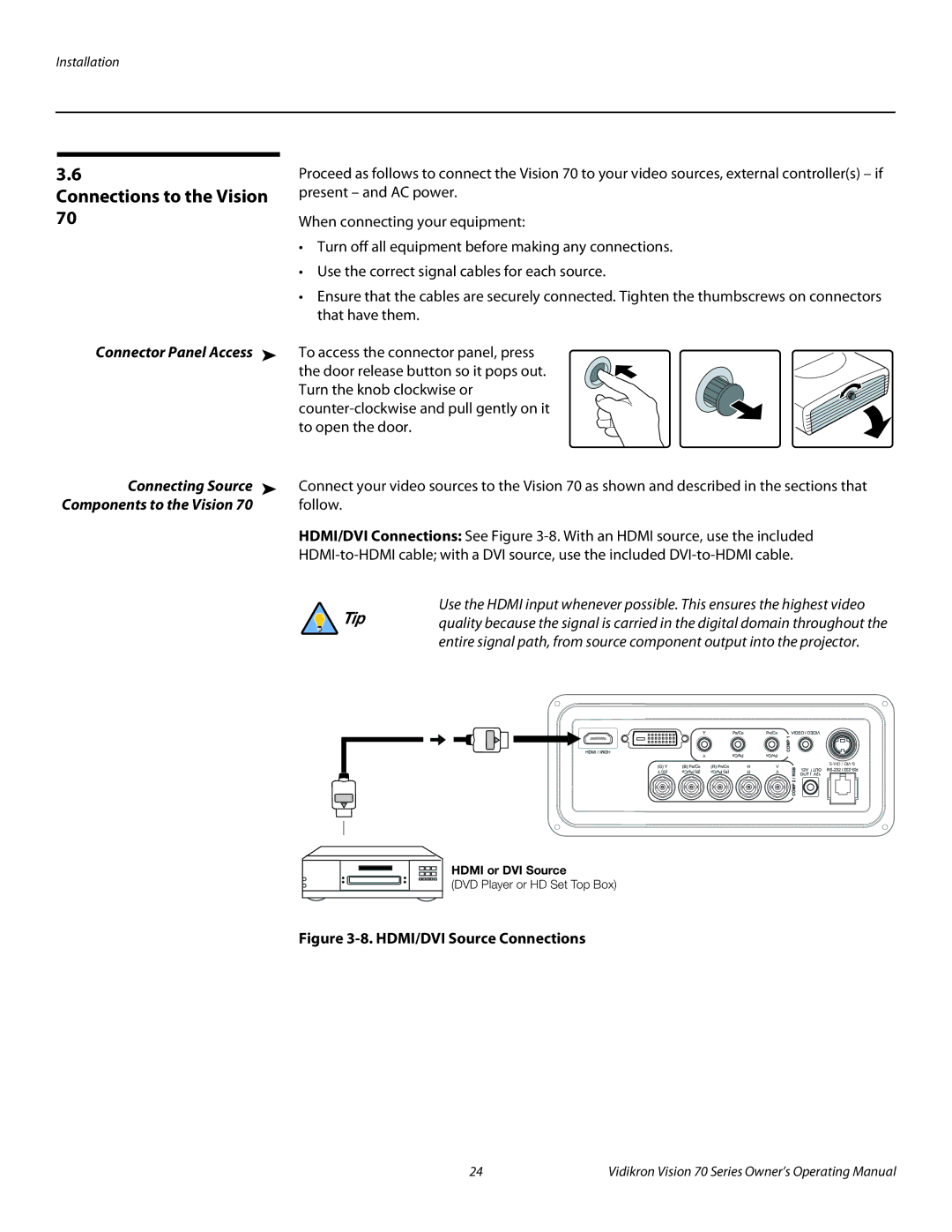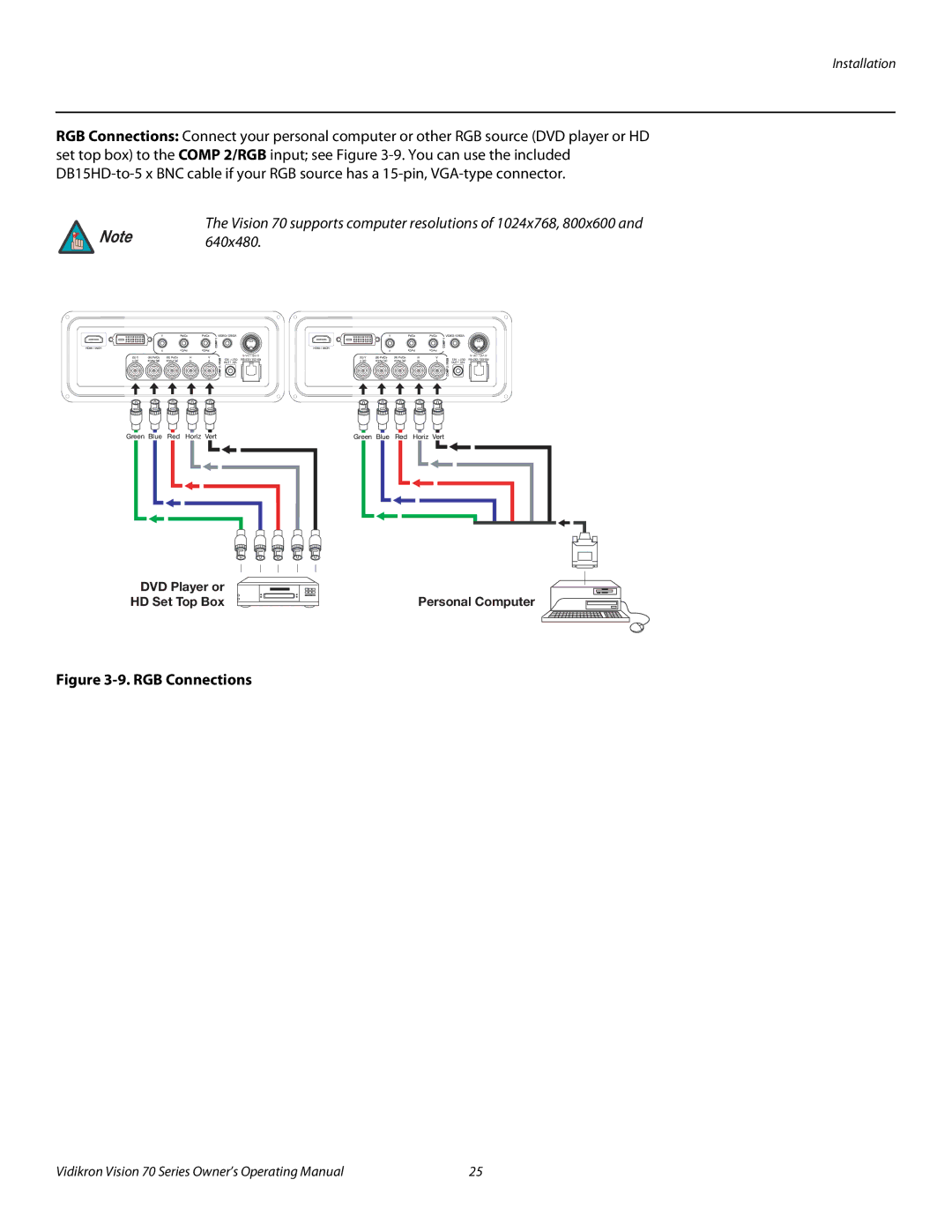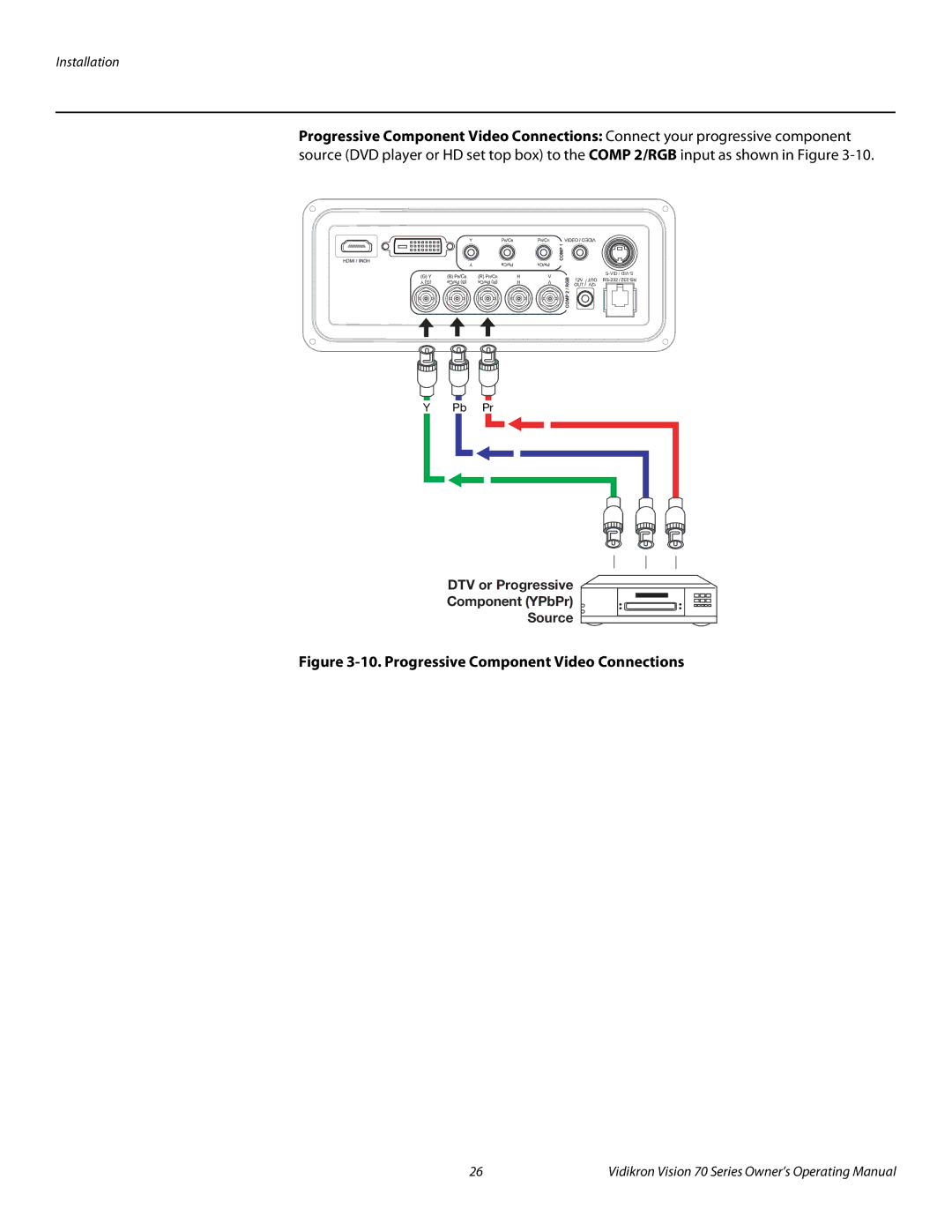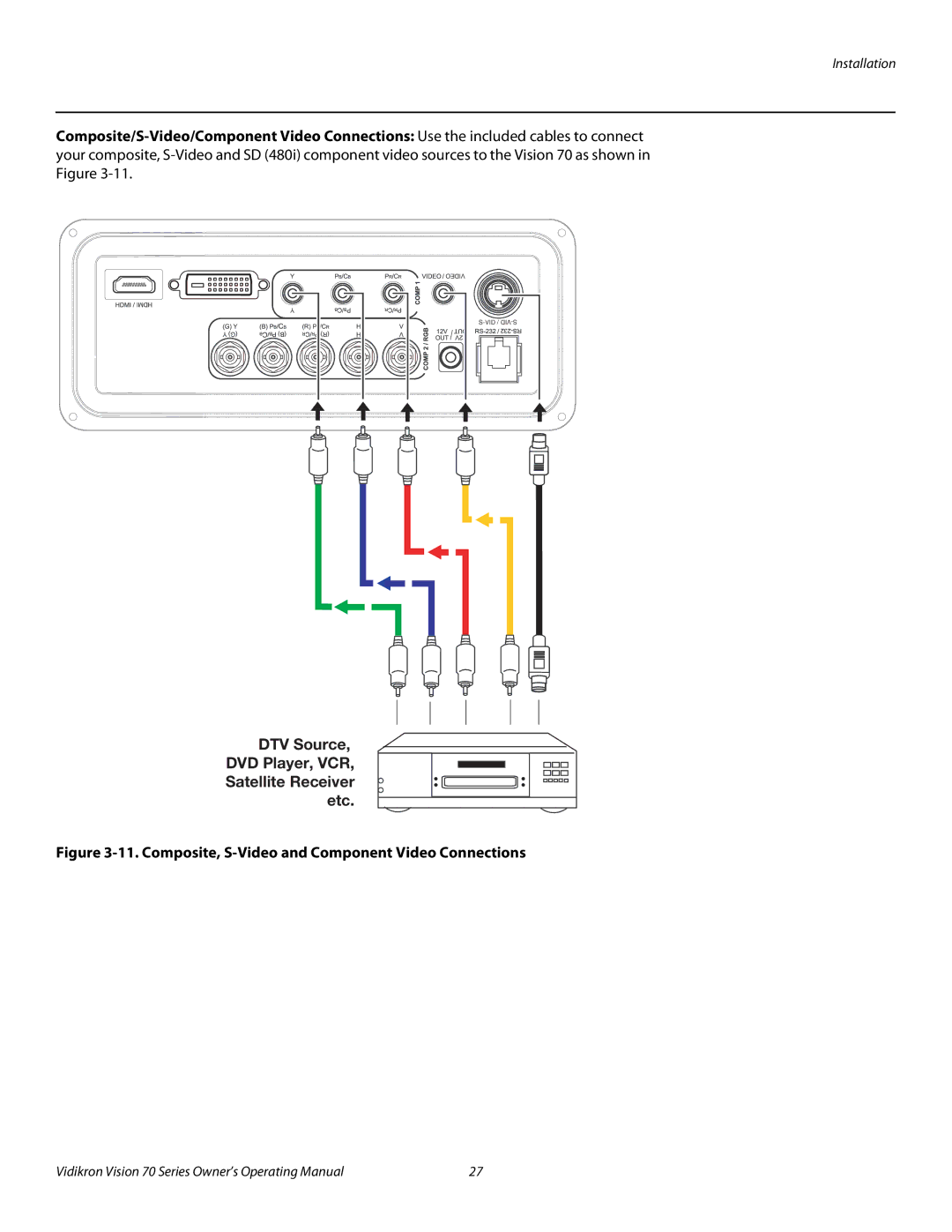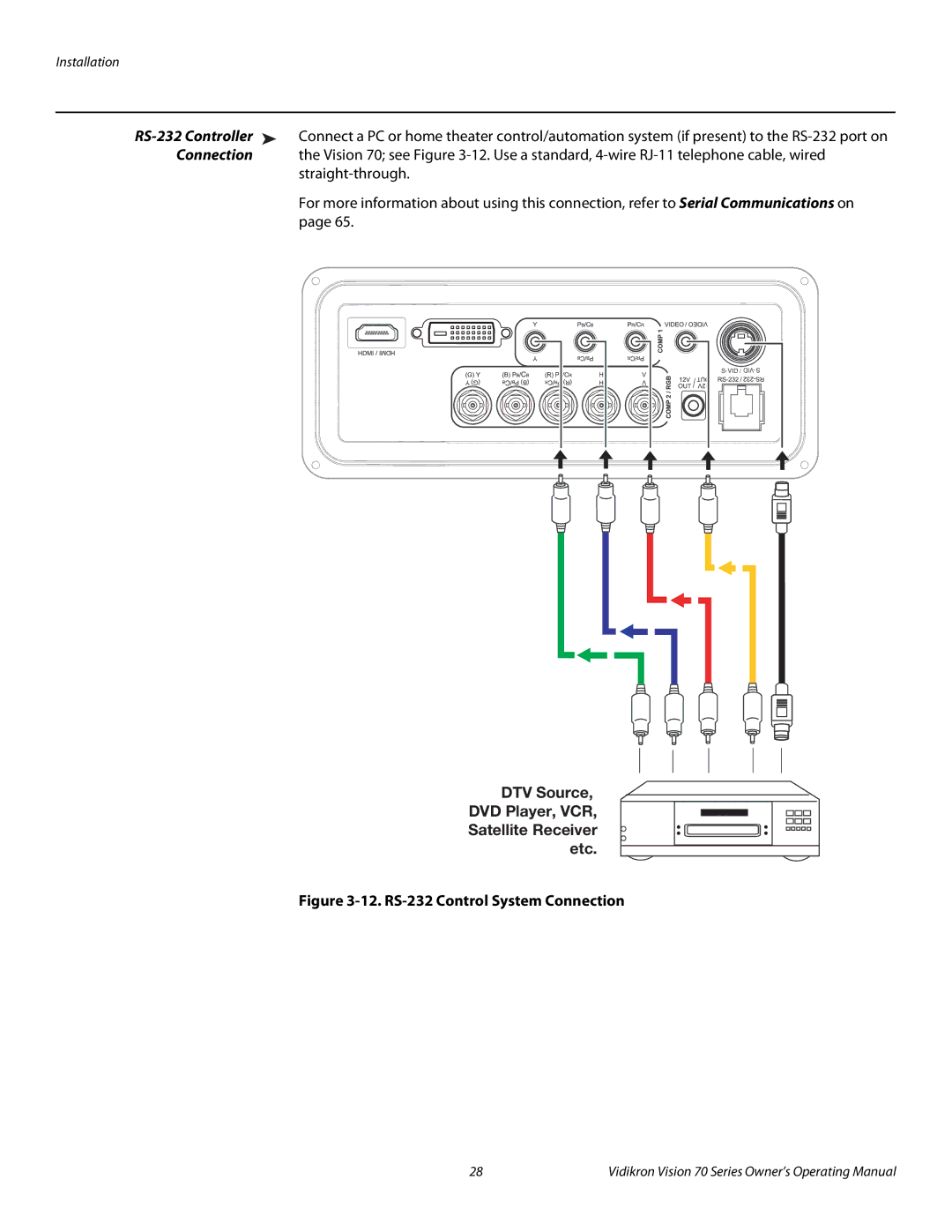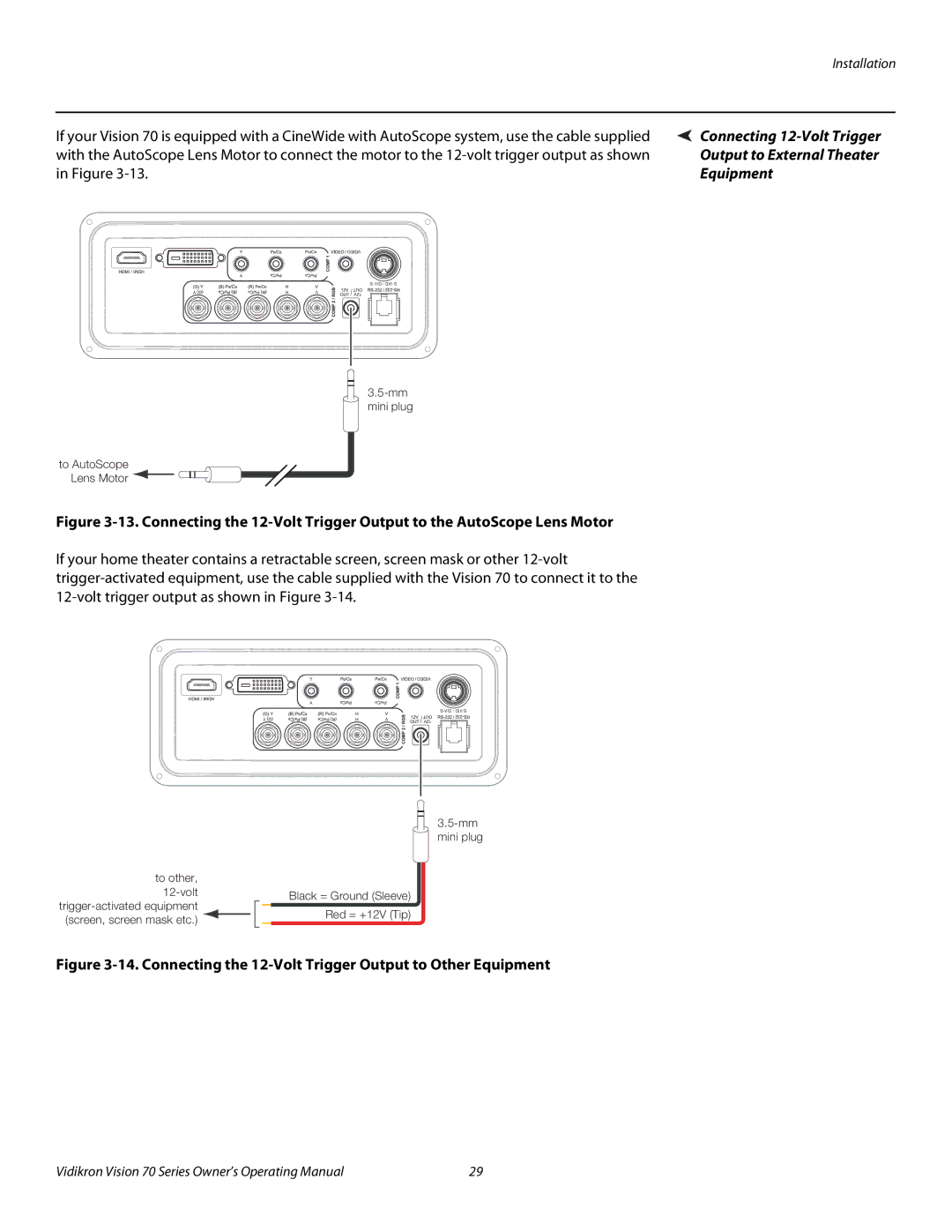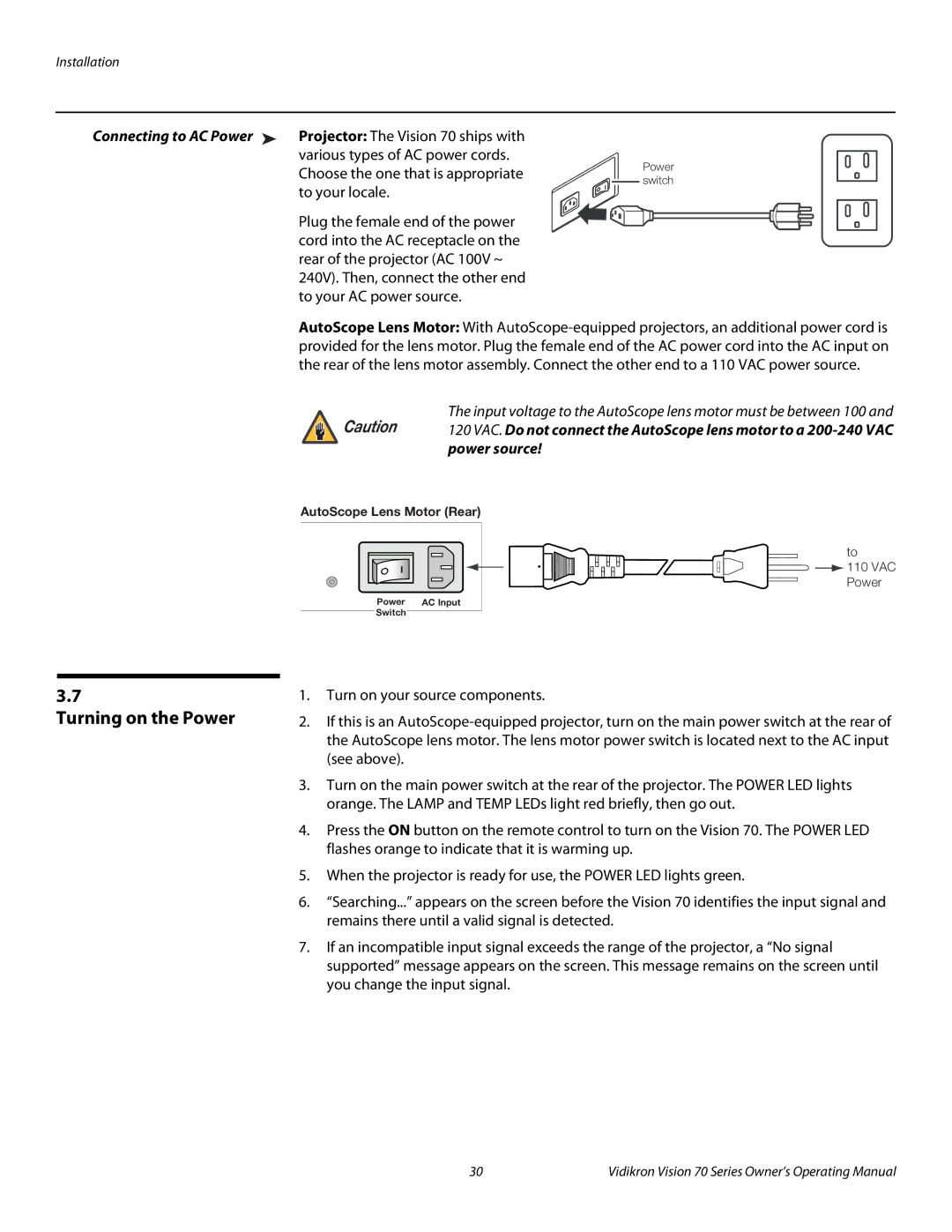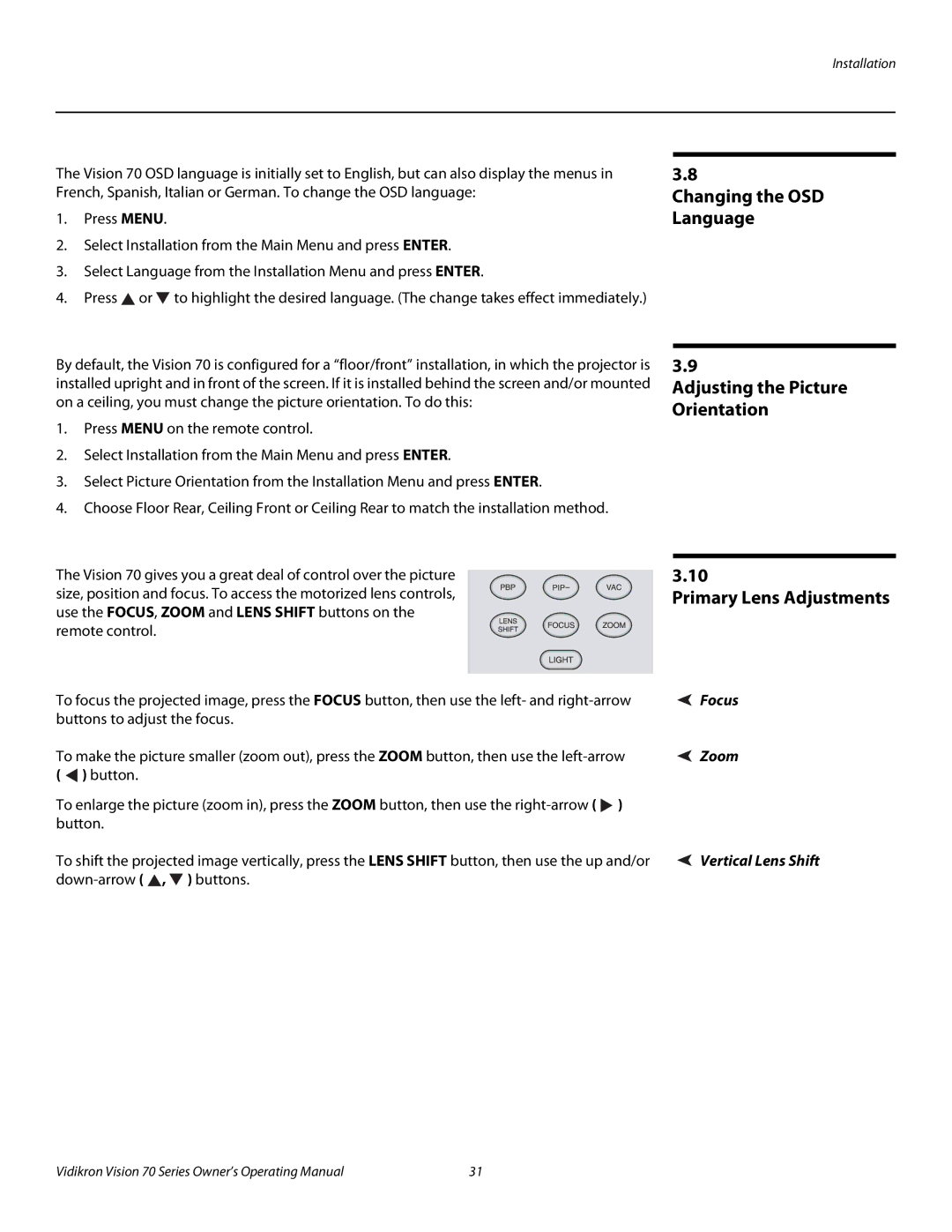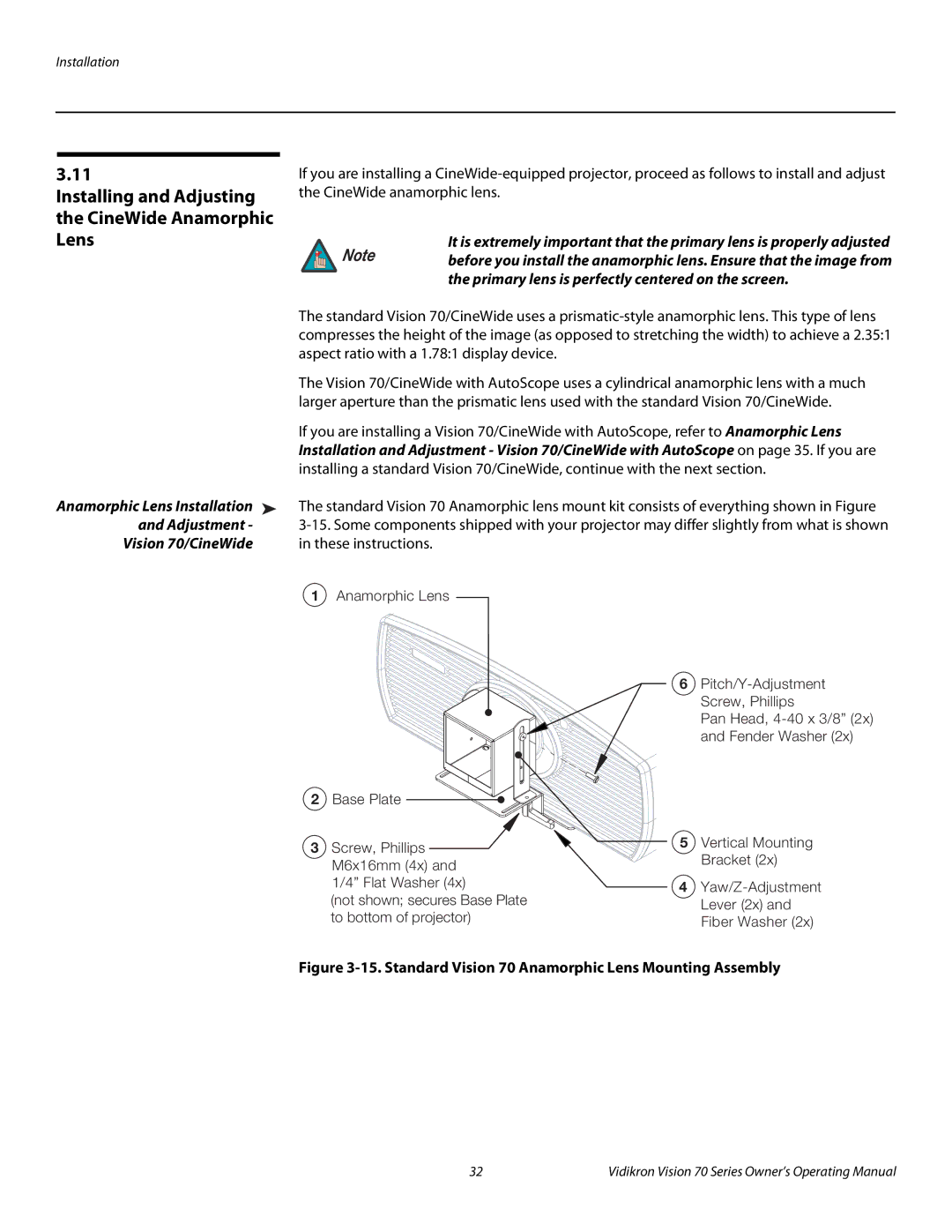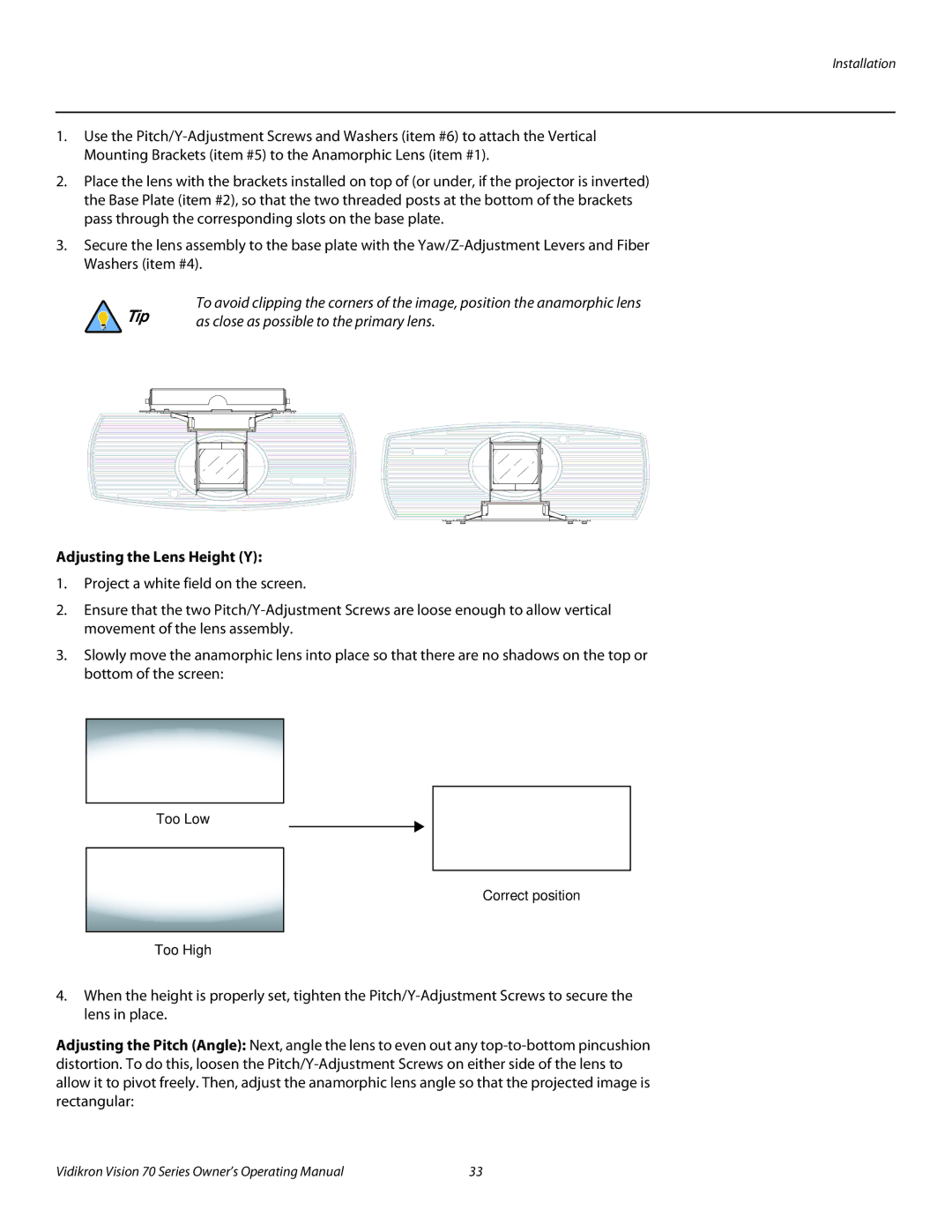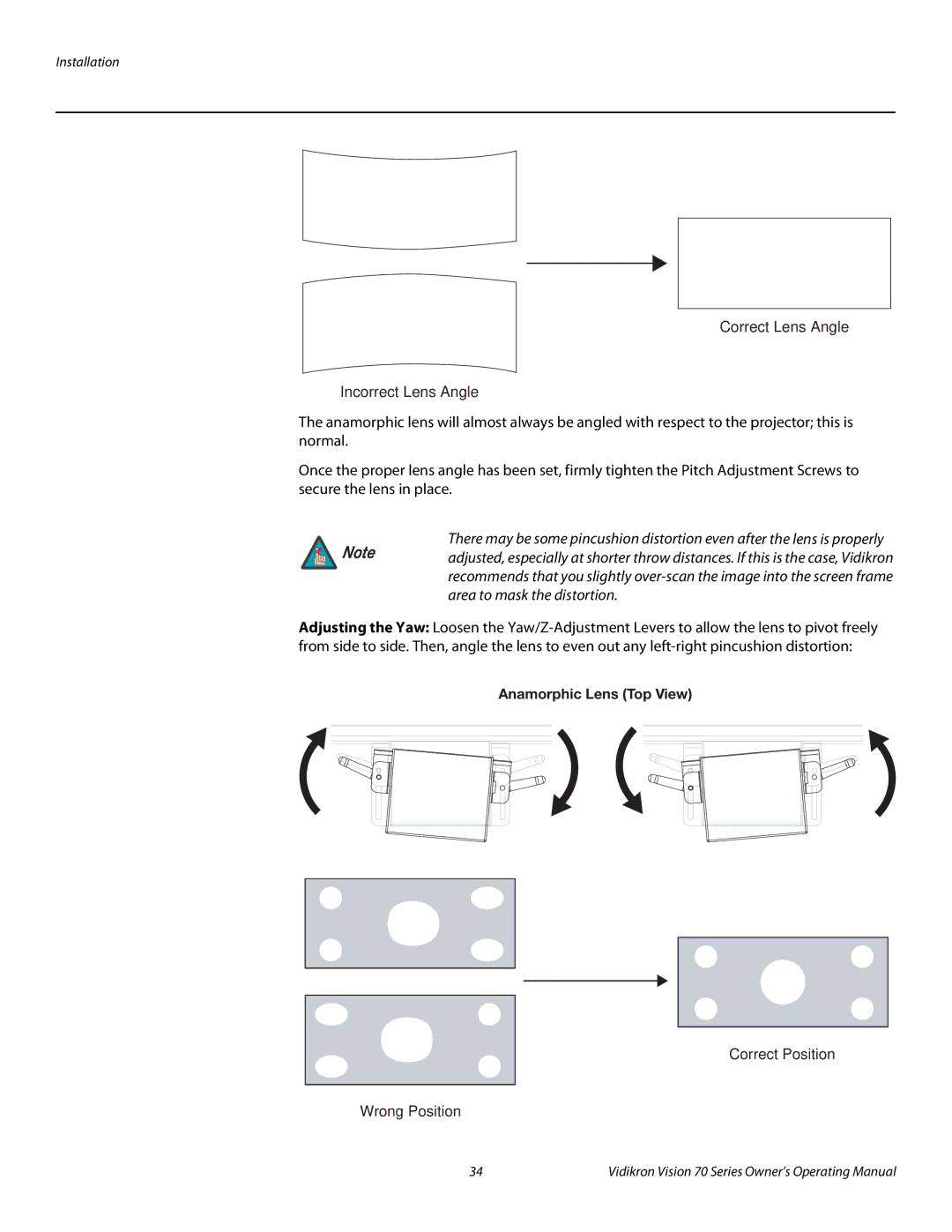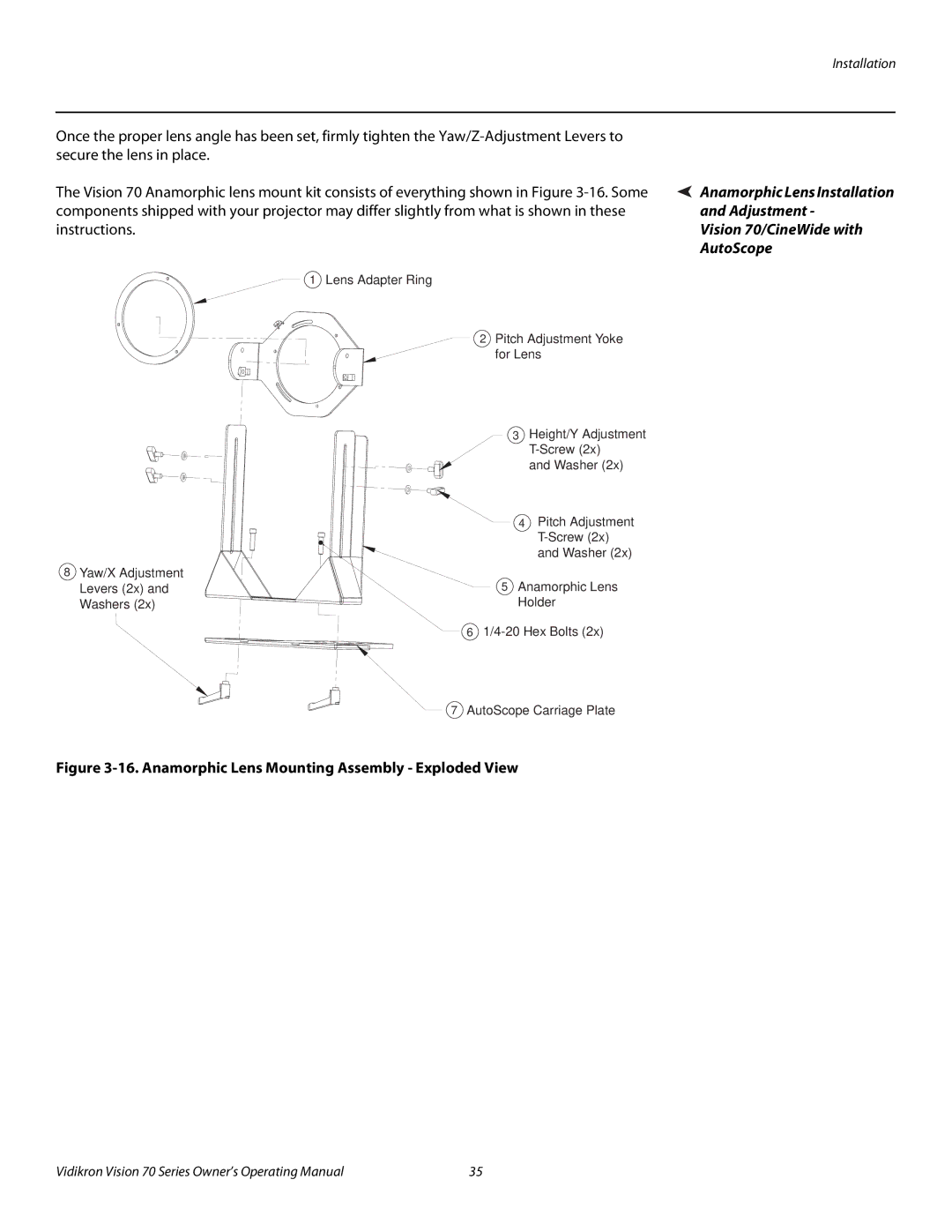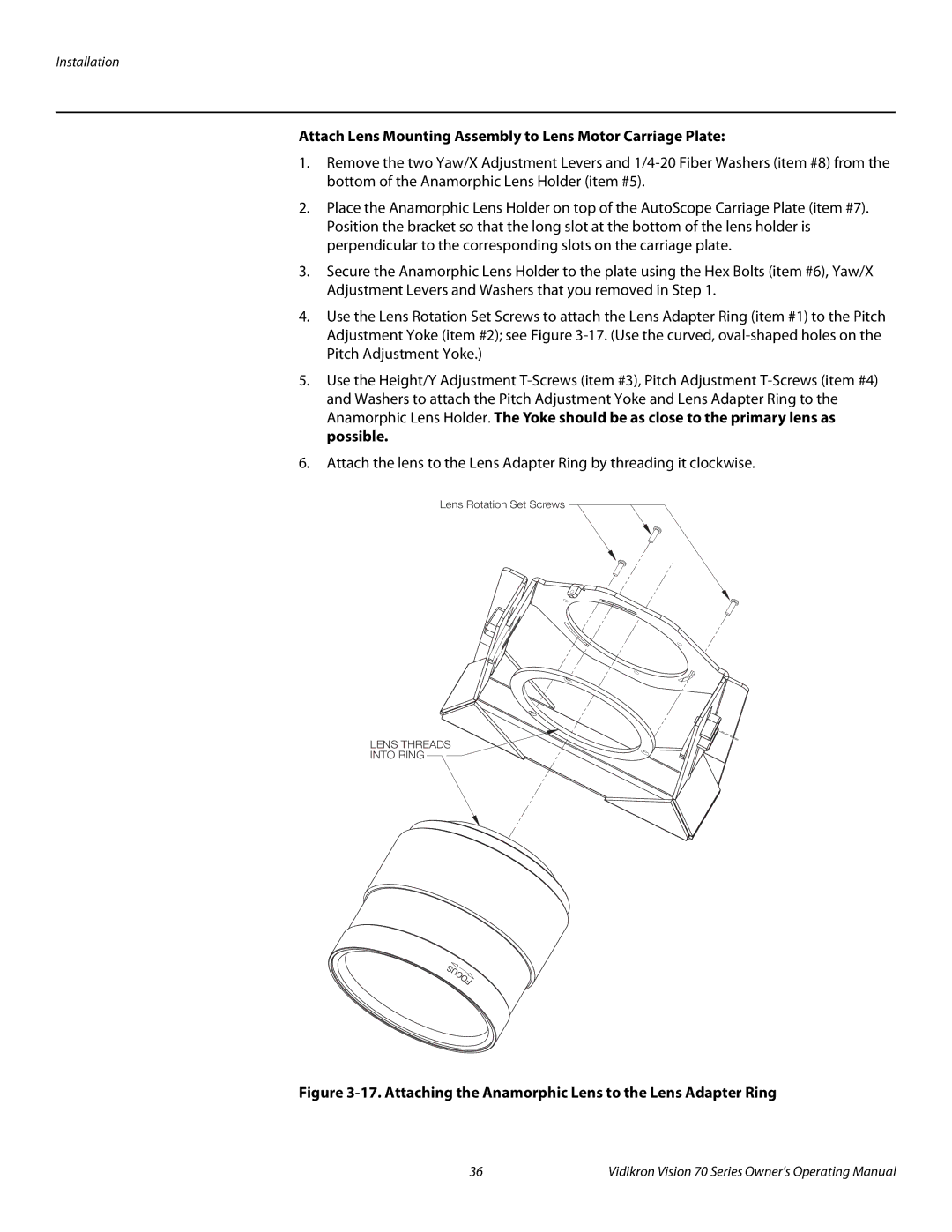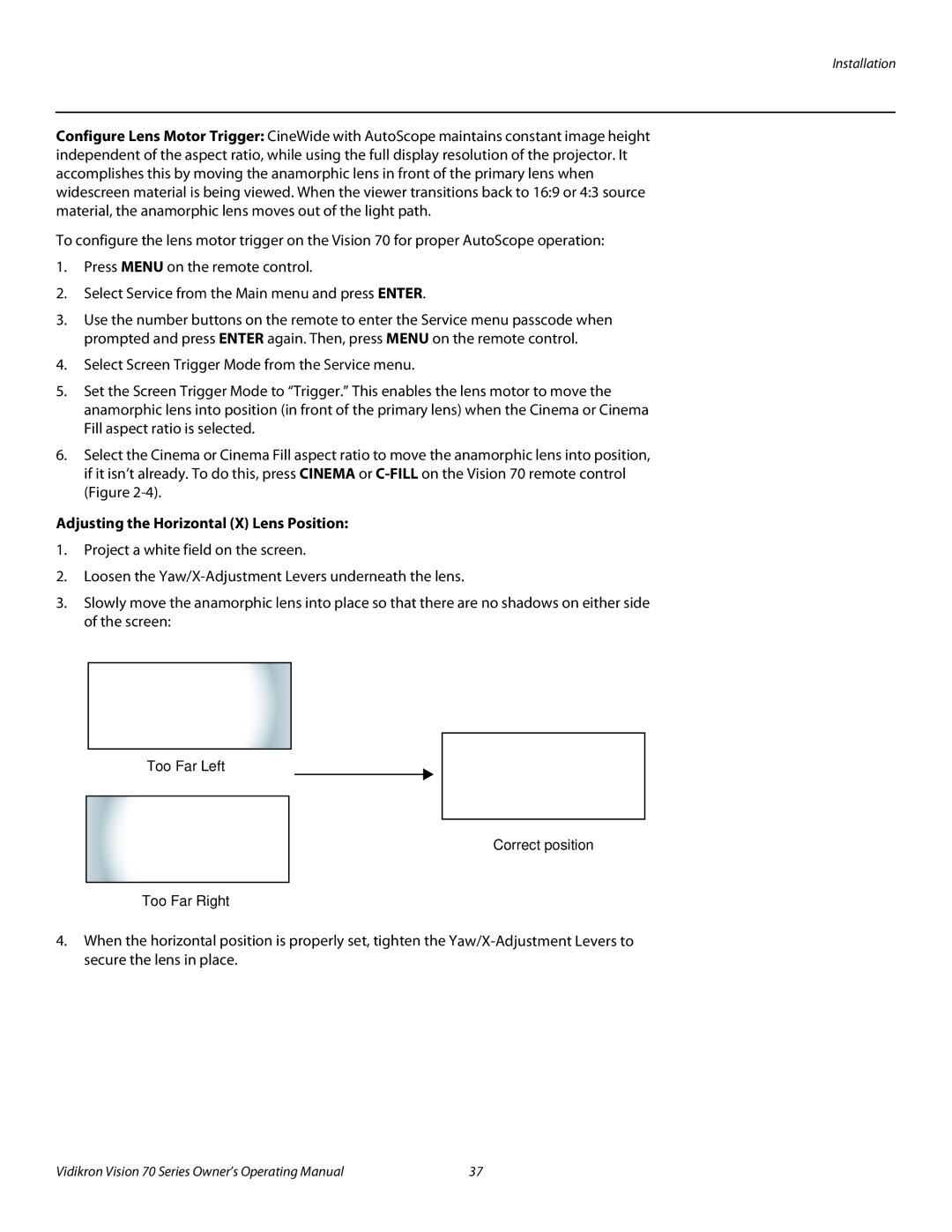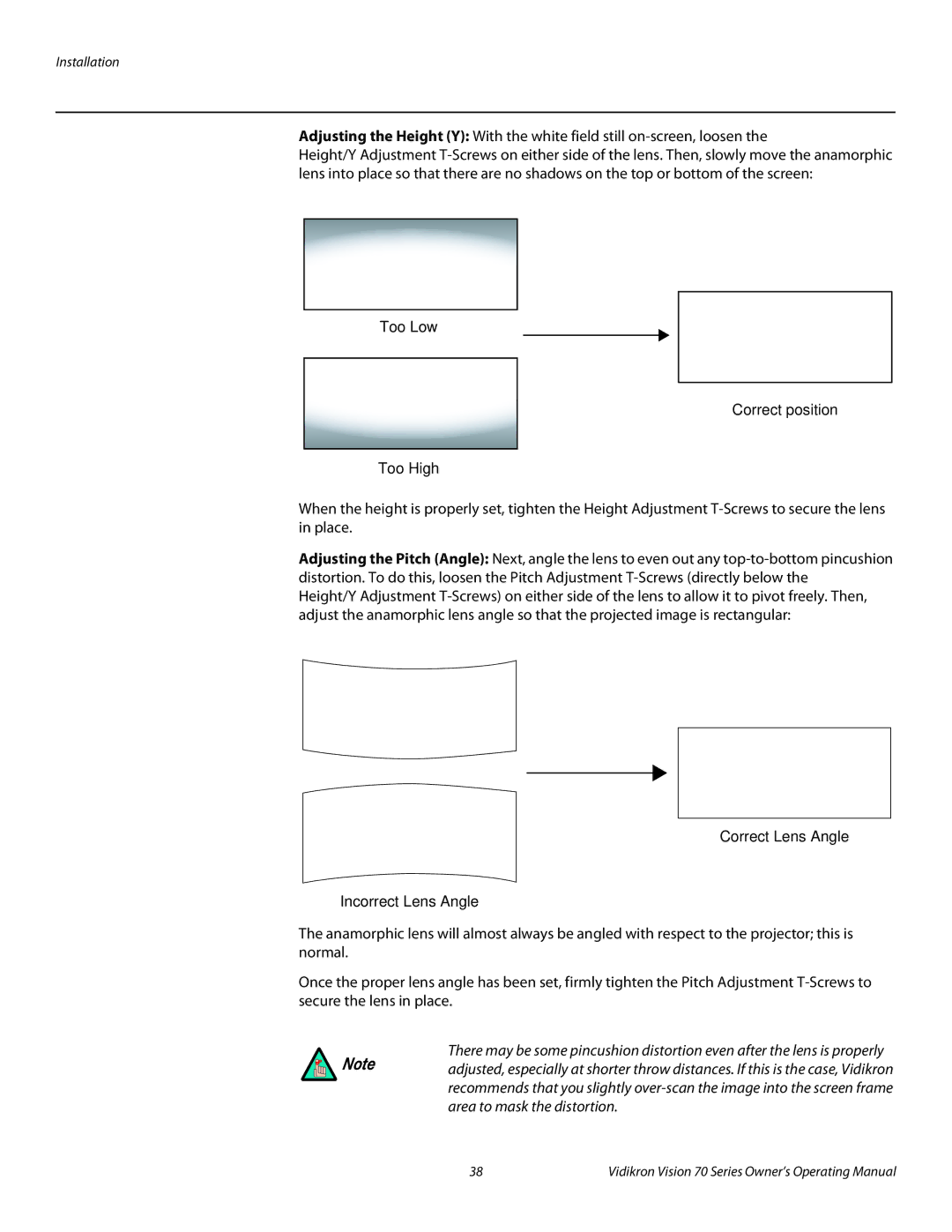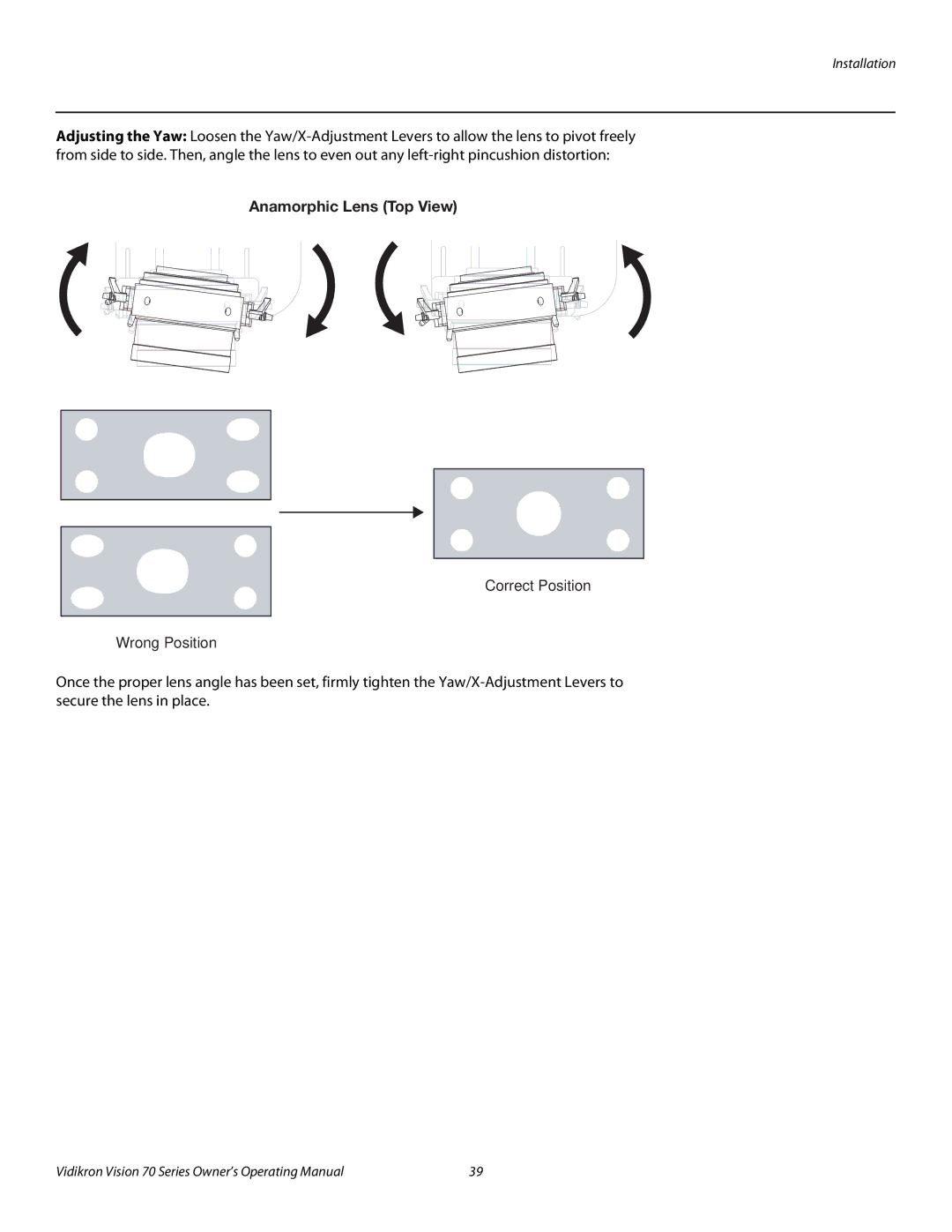Installation
Throw Distance ➤ Throw distance is the distance measured from the front of the projector to the screen. This is an important calculation in any projector installation as it determines whether or not you have enough room to install your projector with a desired screen size and if your image will be the right size for your screen.
You can quickly estimate the throw distance by taking the width of the screen and multiplying it by the lens throw ratio; see Figure
Estimating Throw Distance
Throw Distance (TD) = Screen Width (w) x Lens Throw Ratio
Screen | idth | (w) |
| ||
|
| |
w |
|
|
TD
Figure 3-1. Estimating Throw Distance
Table
Table 3-3. Throw Ratios for the Vision 70 Series
|
| Throw Range in | Throw Ratio | Throw Range in | |||
|
| inches, with | inches, with | ||||
| Throw Ratio | with Primary | |||||
| |||||||
Projector Model | with Primary | Lens and | |||||
(1.78:1) Screen | Screen | ||||||
| Lens Only | Anamorphic | |||||
|
|
|
|
| |||
|
|
|
| Lens |
|
| |
|
| Minimum | Maximum | Minimum | Maximum | ||
|
|
| |||||
|
|
|
|
|
|
| |
Vision 70 | 1.58 – 1.90 | 114.71 | 137.94 |
| (n/a) |
| |
|
|
|
|
|
|
| |
Vision 70/CineWide |
| (n/a) |
| 1.85 – 1.90 | 177.60 | 182.40 | |
|
|
|
|
|
|
| |
Vision 70/CineWide | 1.58 – 1.90 | 114.71 | 137.94 | 1.25 – 1.51 | 120.00 | 144.96 | |
with AutoScope | |||||||
|
|
|
|
|
| ||
|
|
|
|
|
|
| |
16 | Vidikron Vision 70 Series Owner’s Operating Manual |