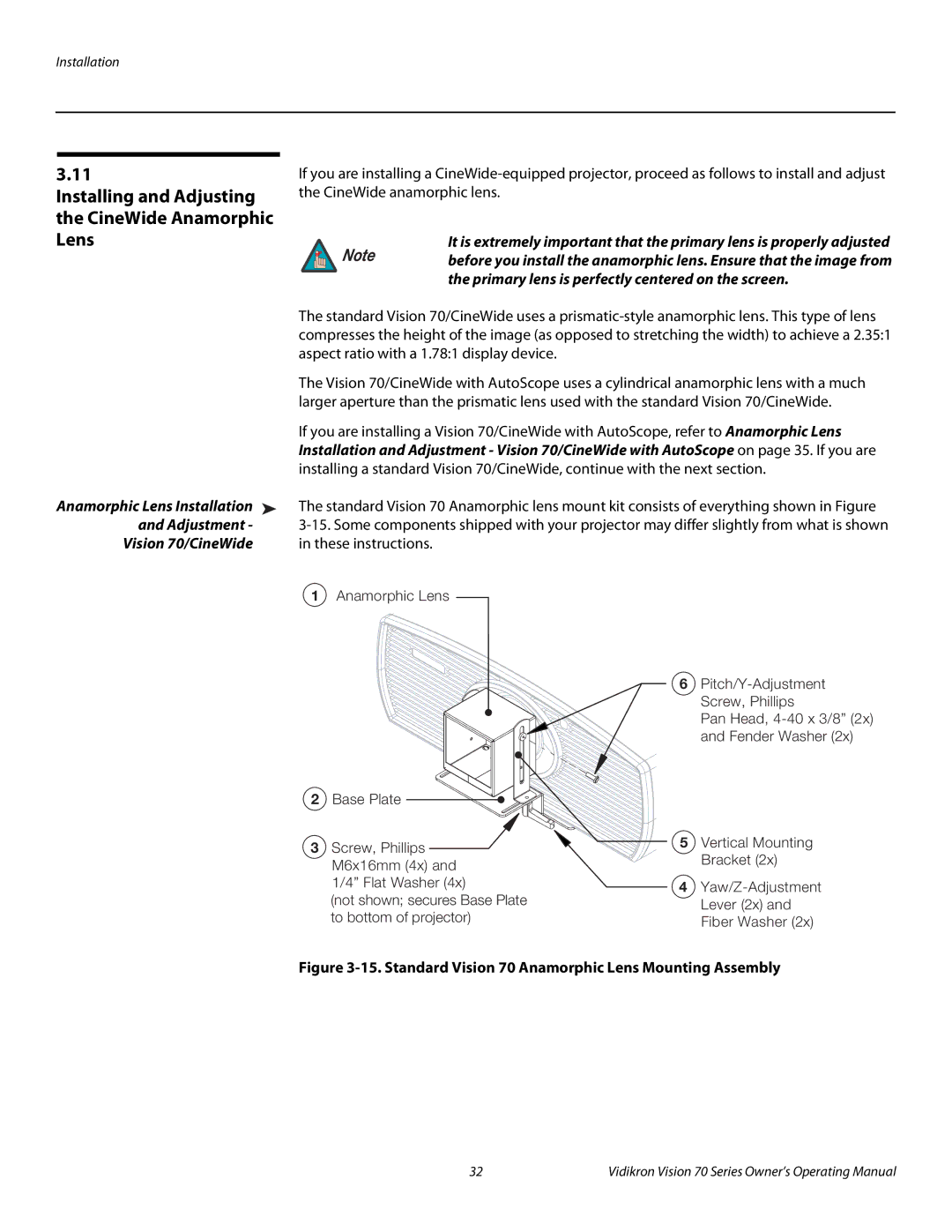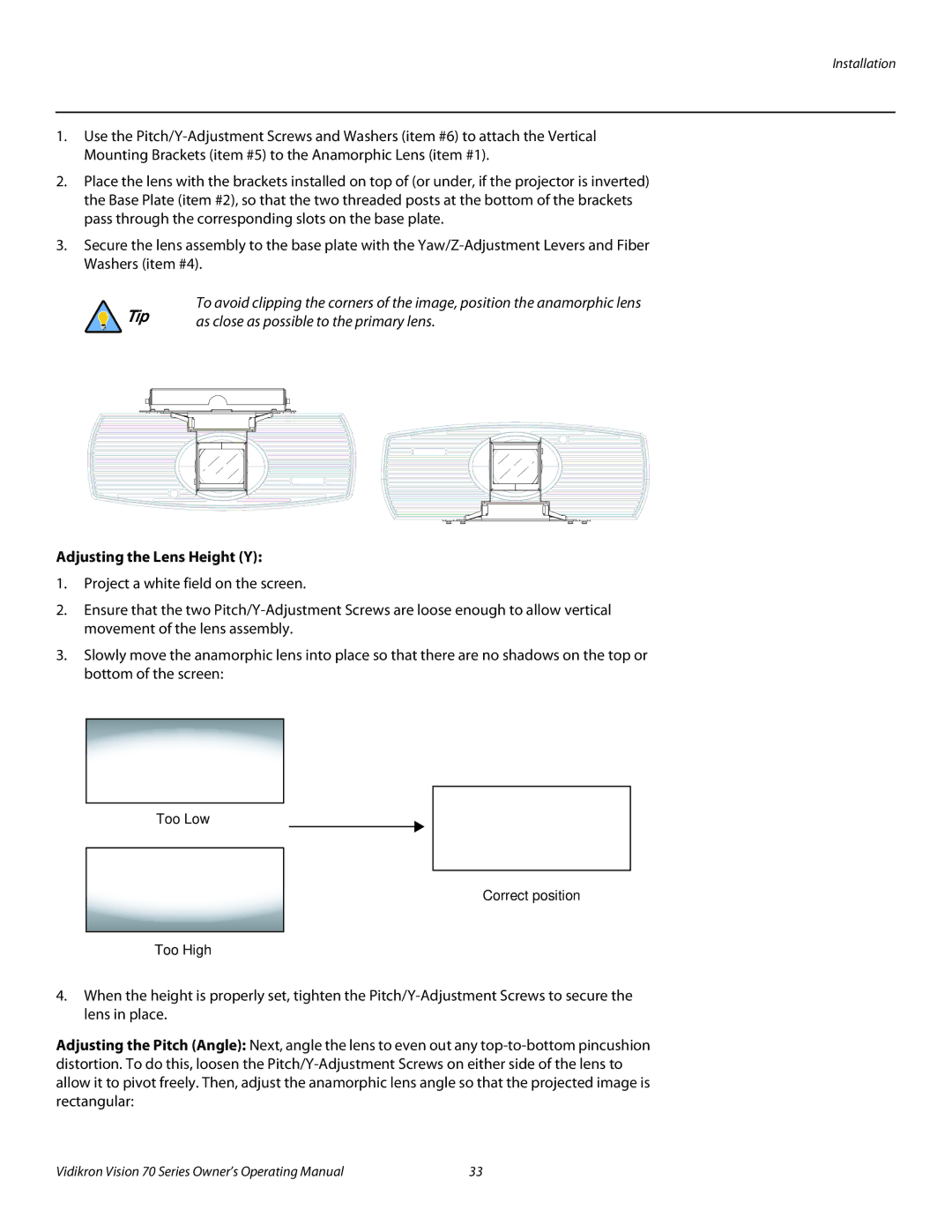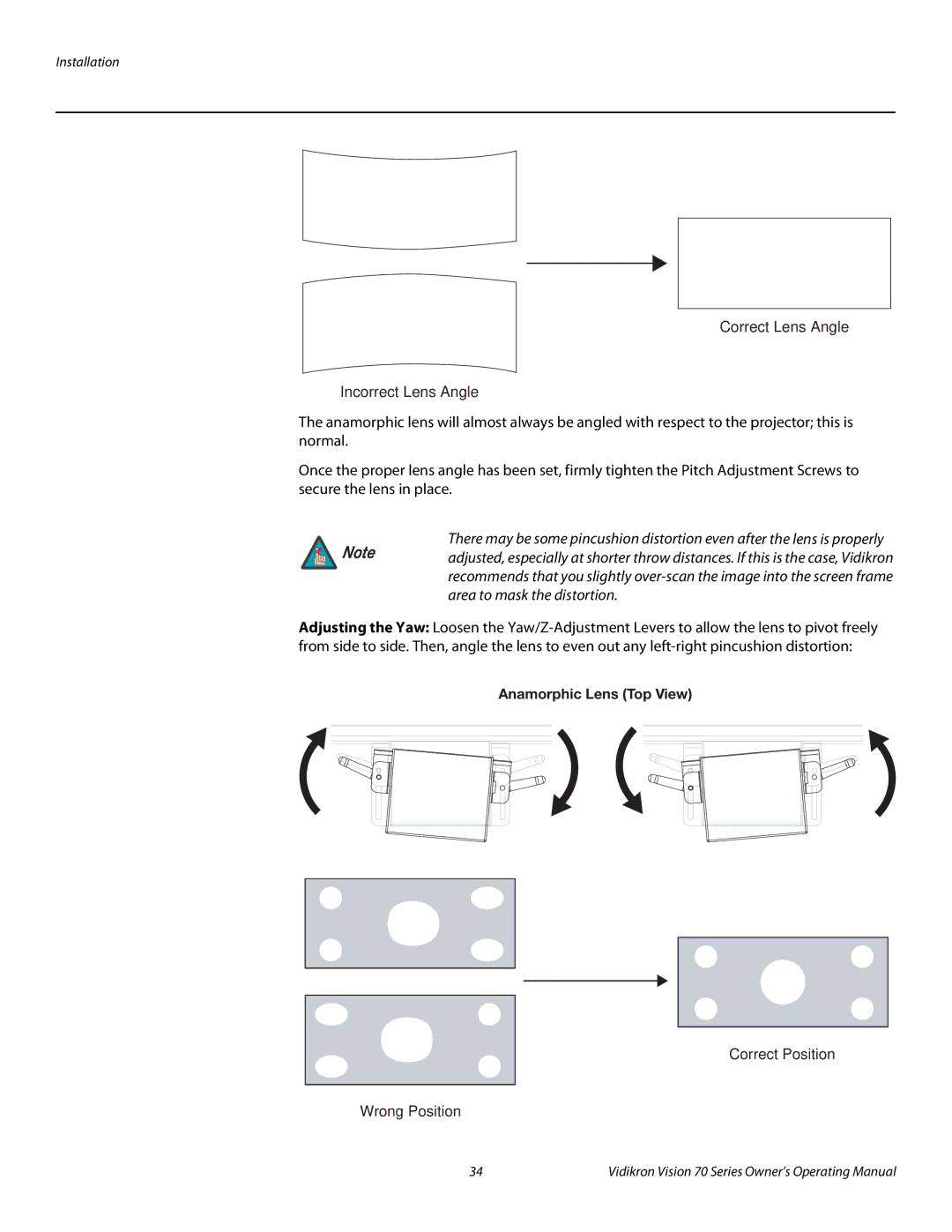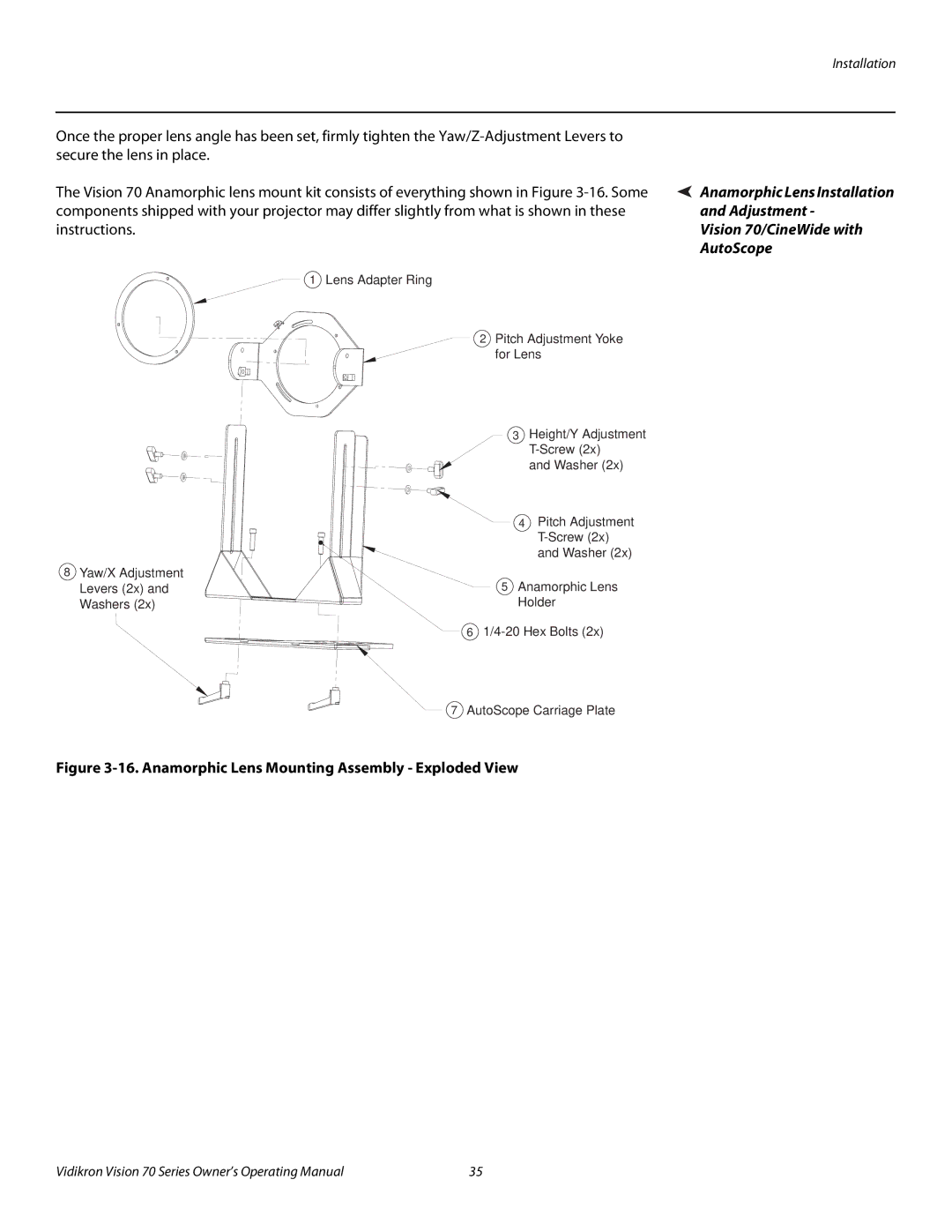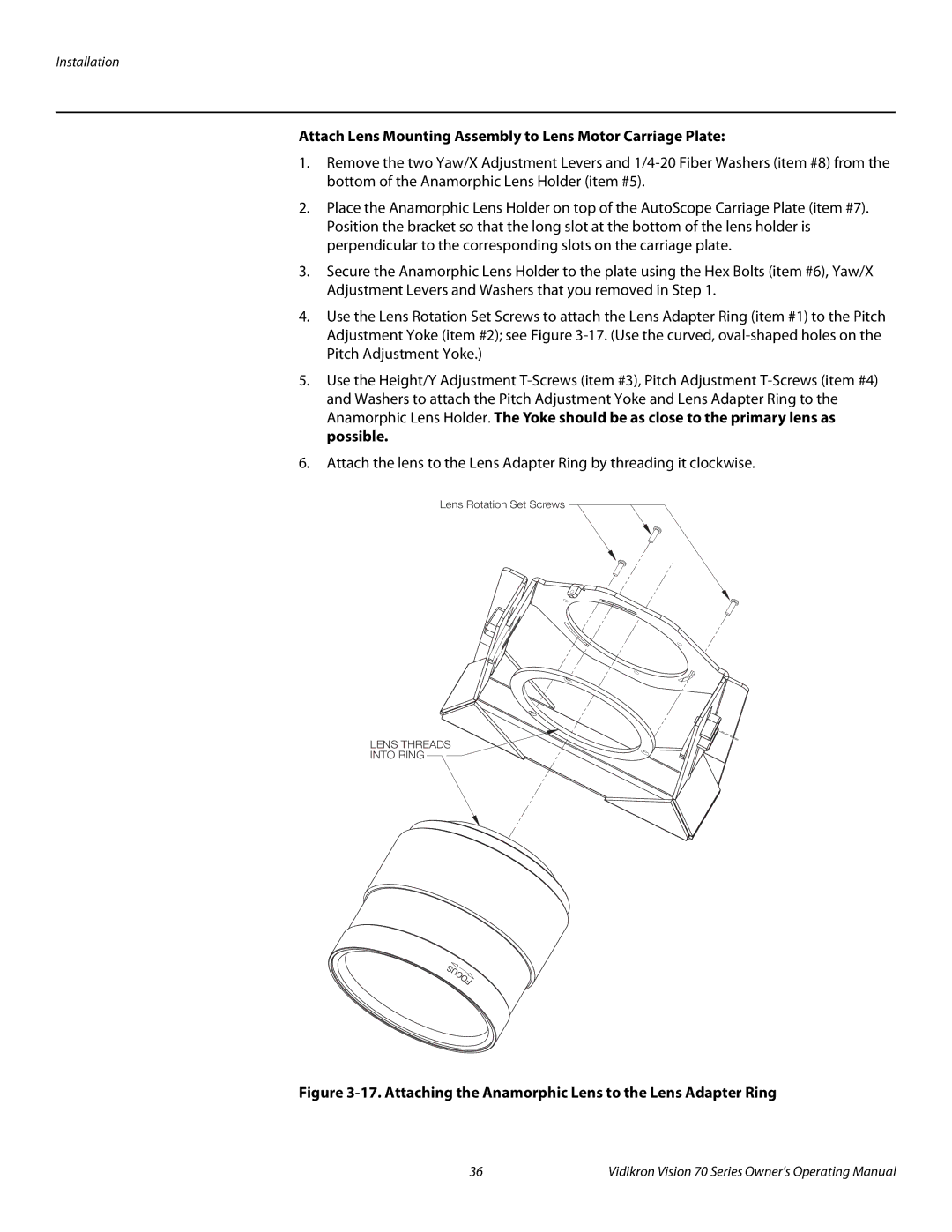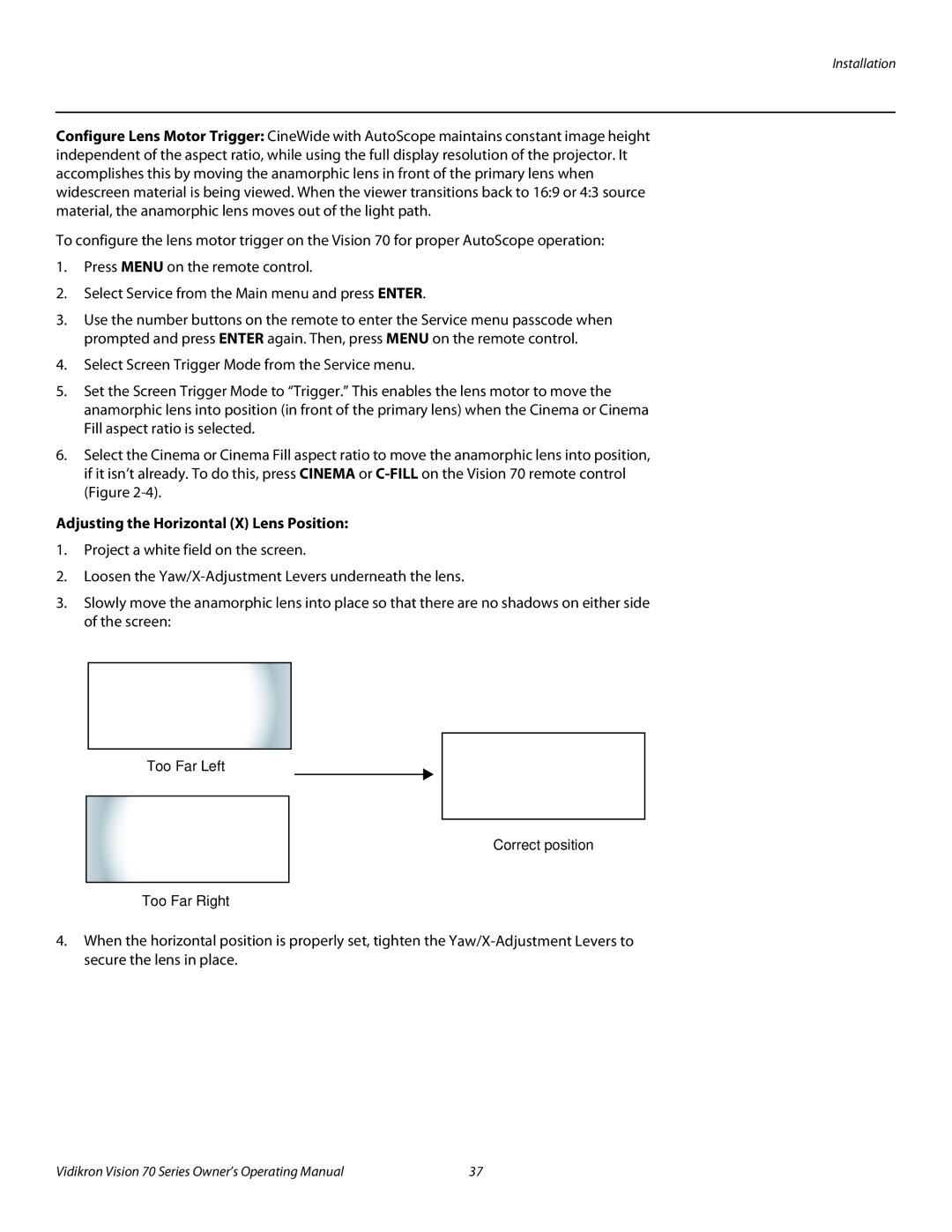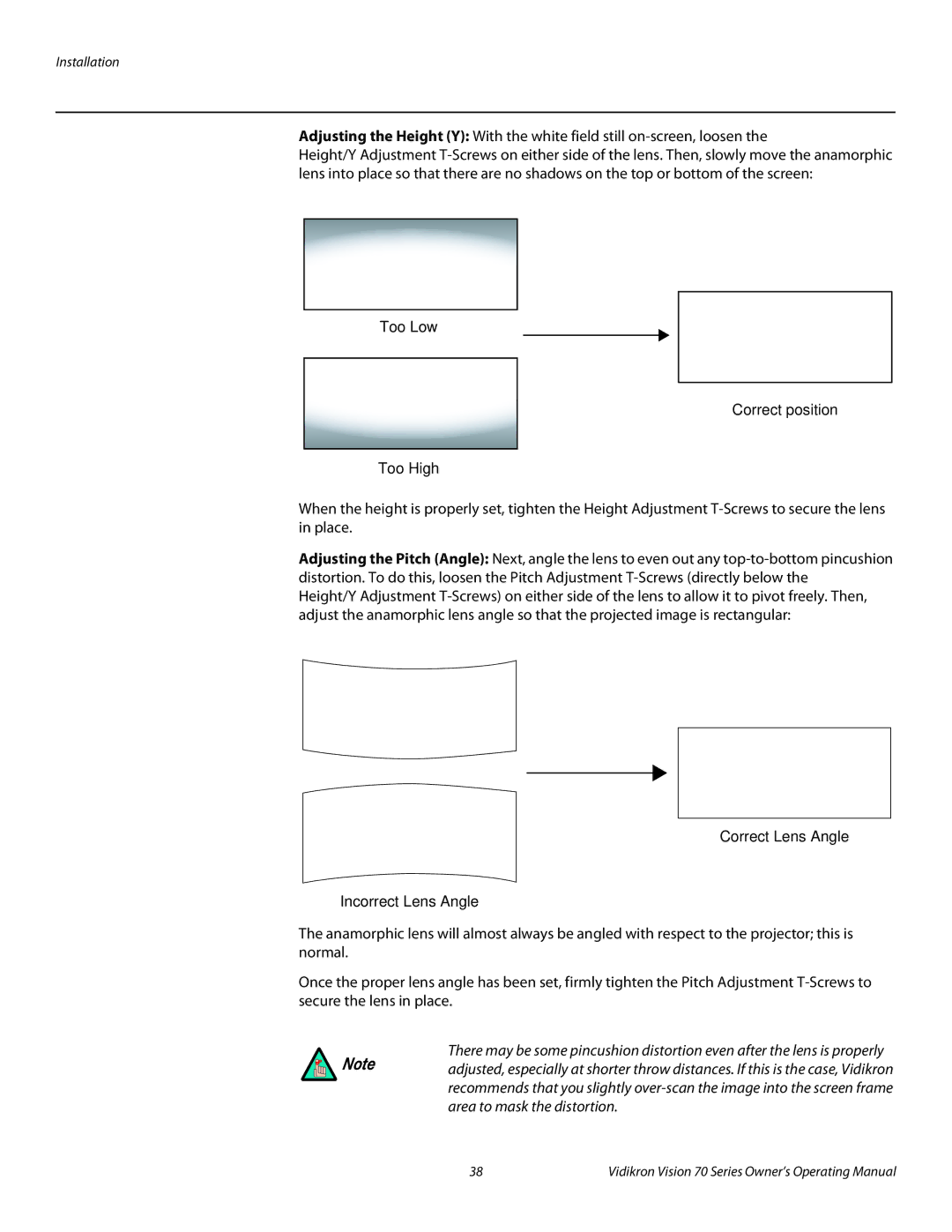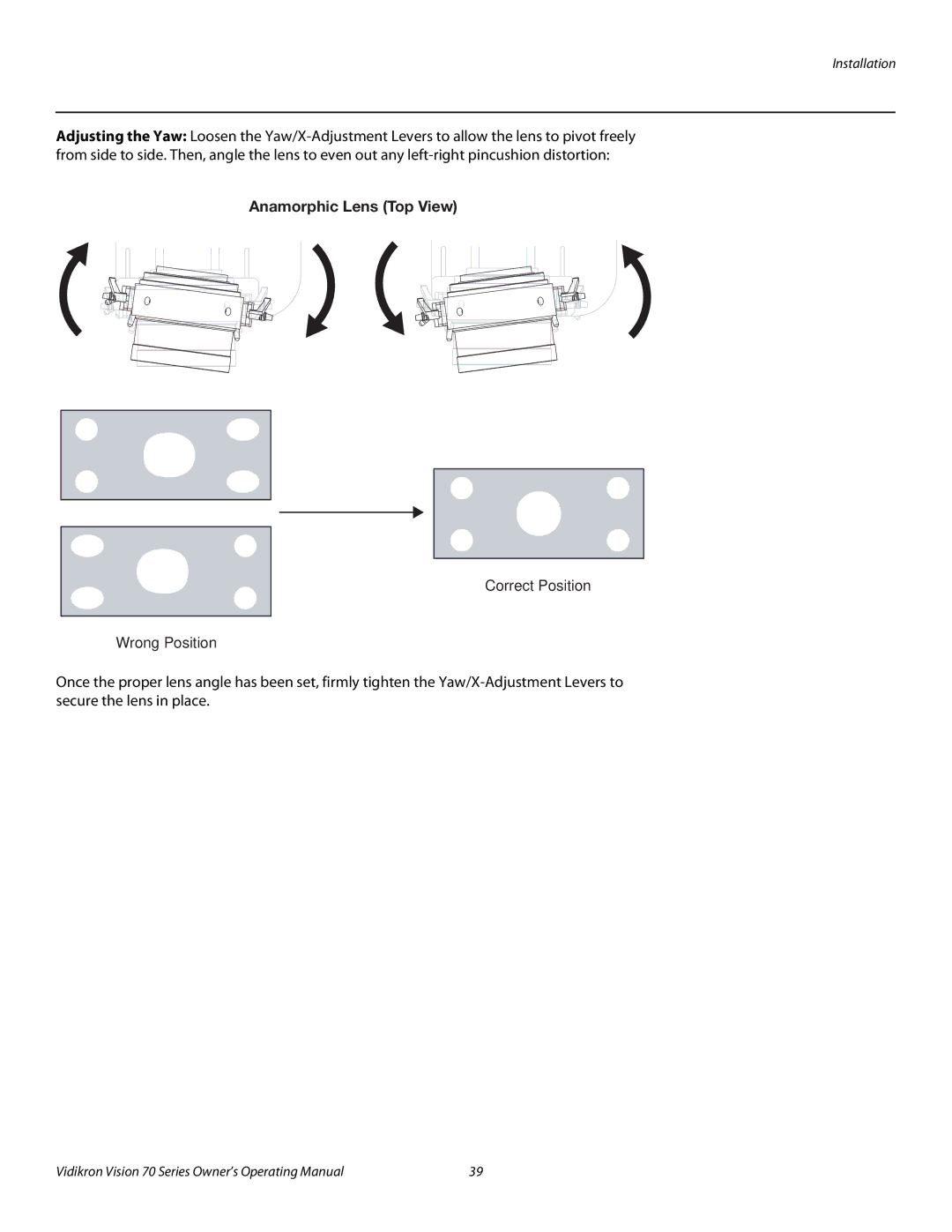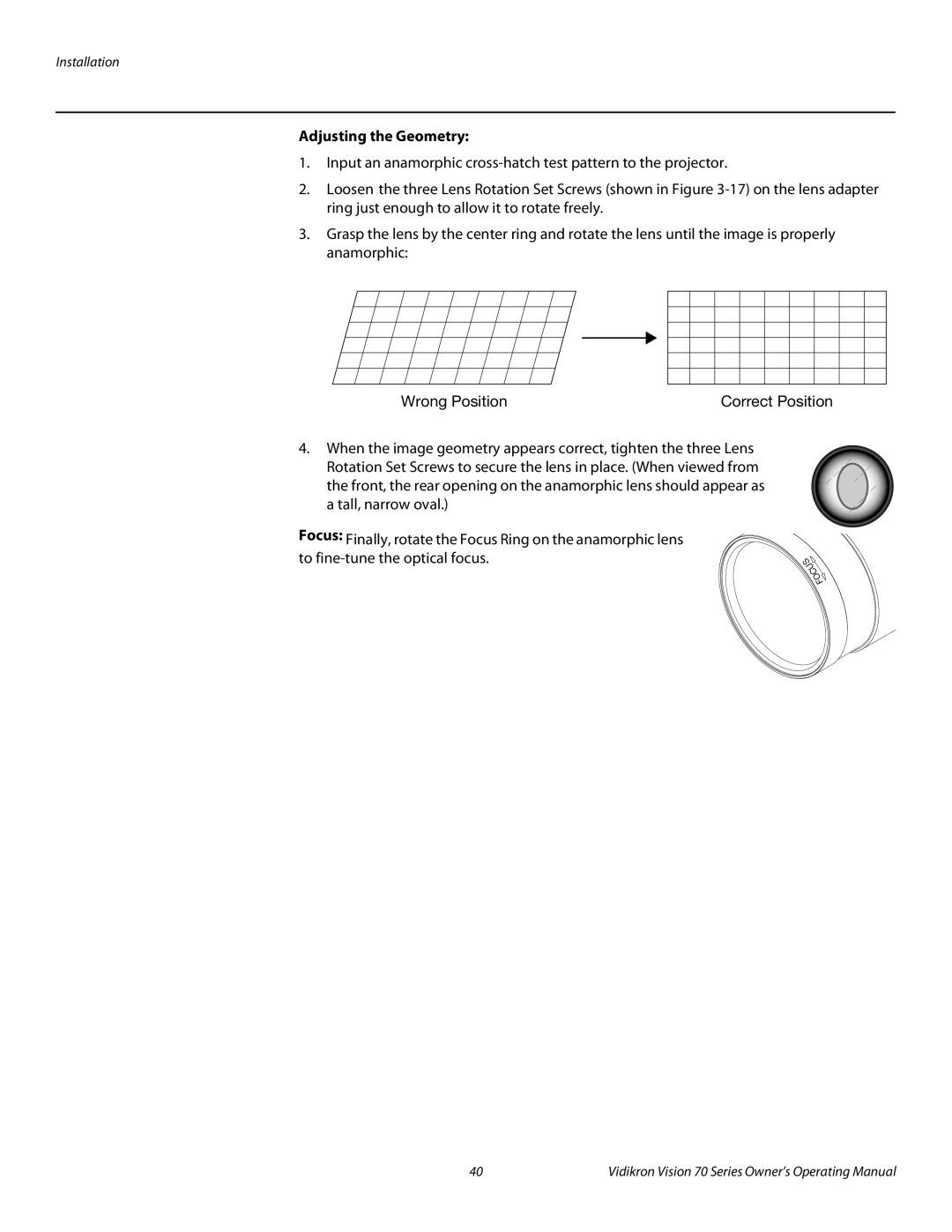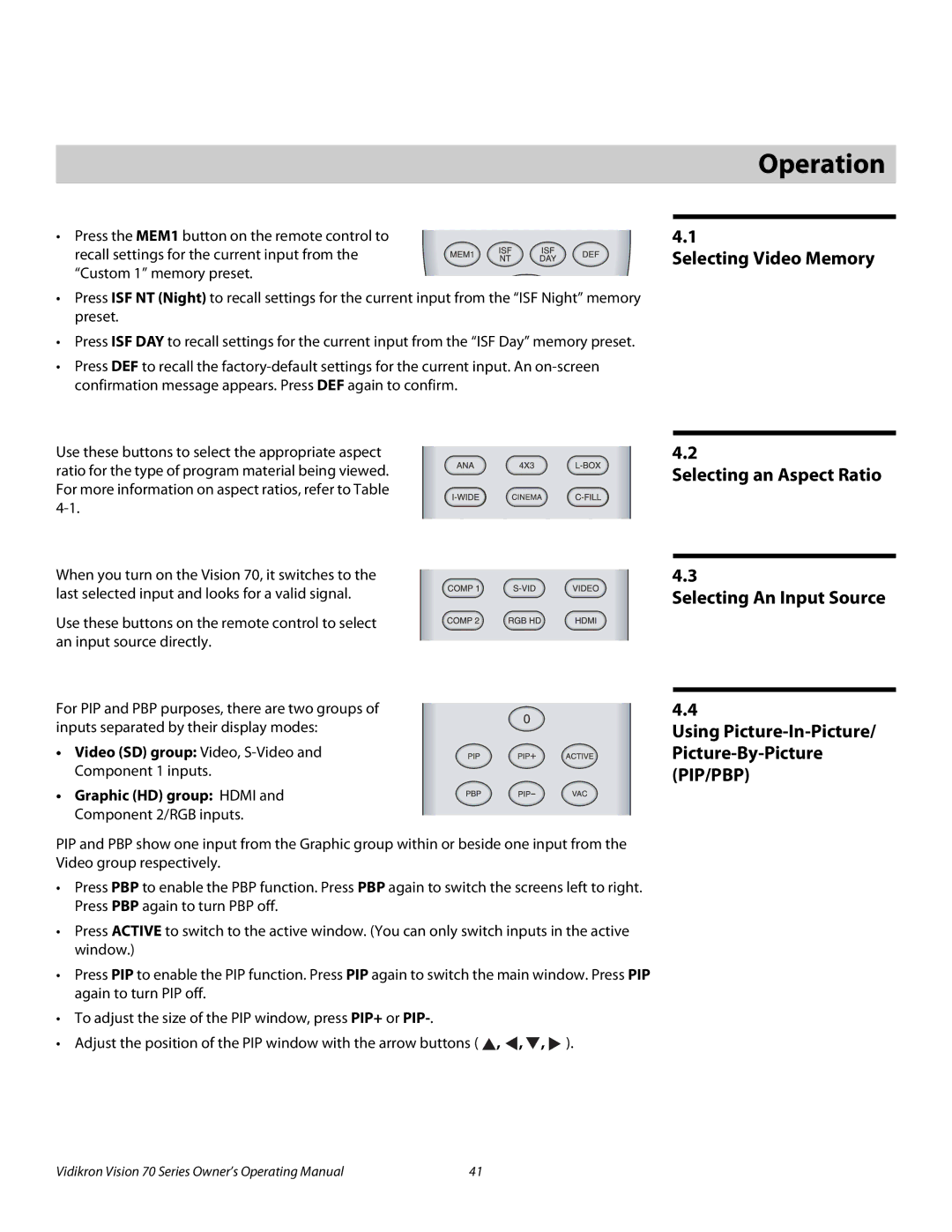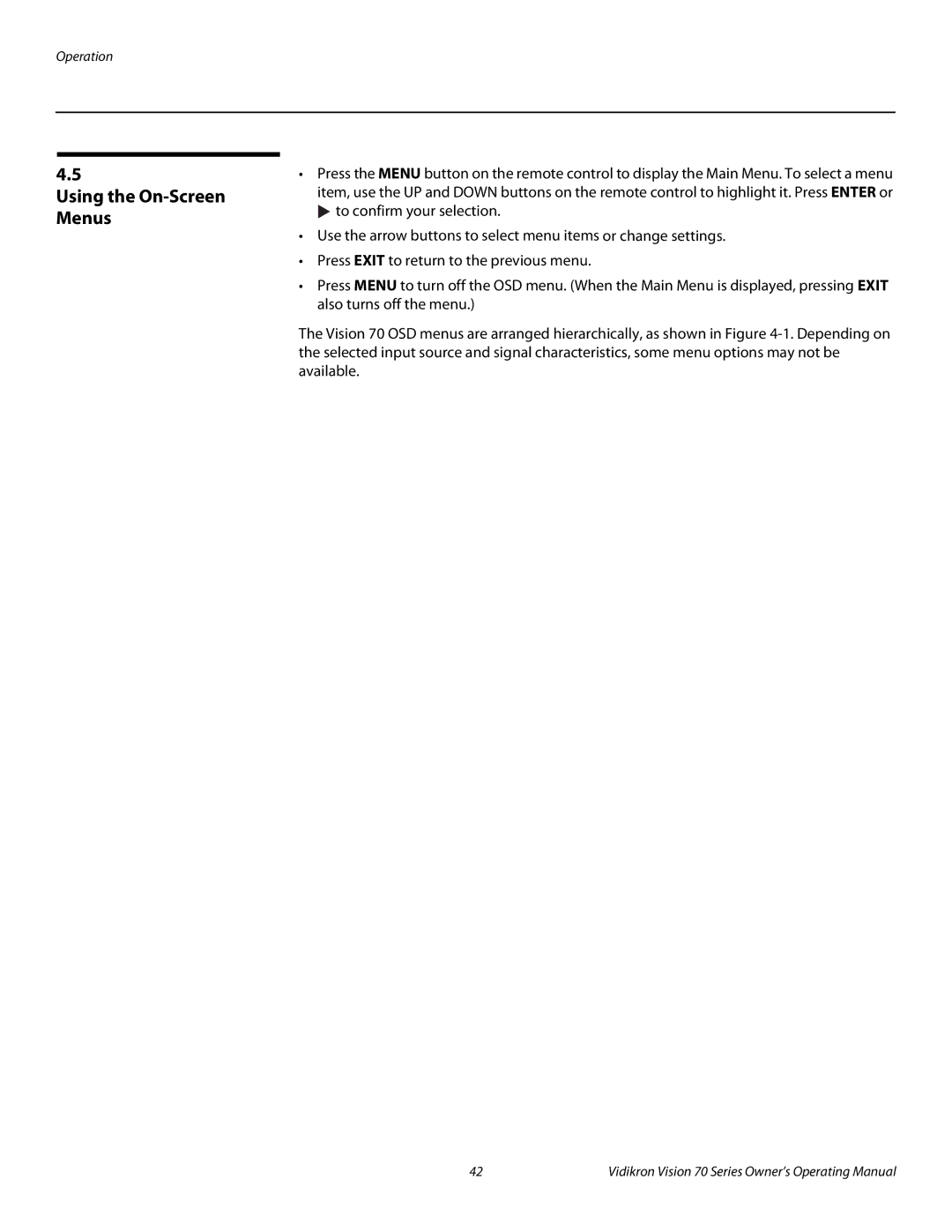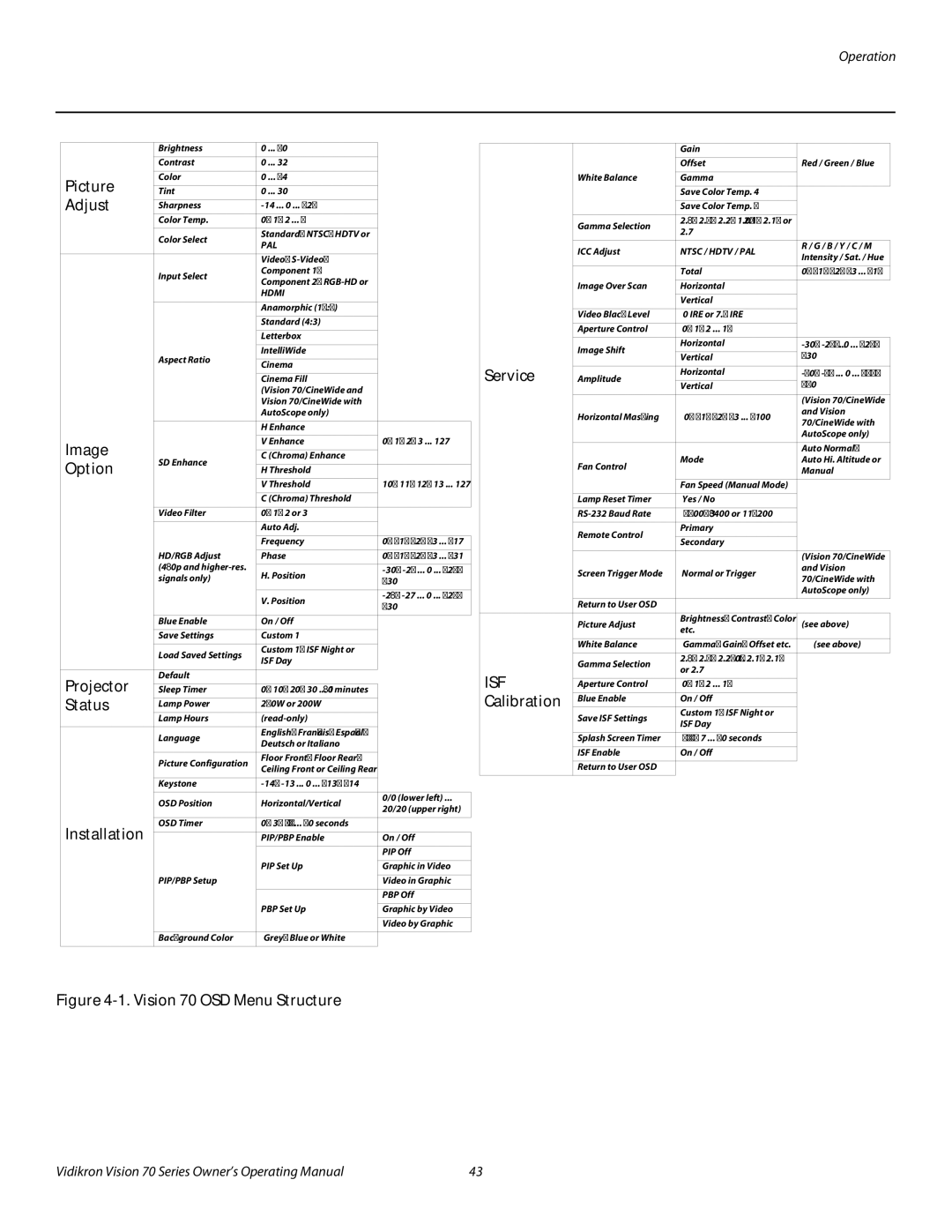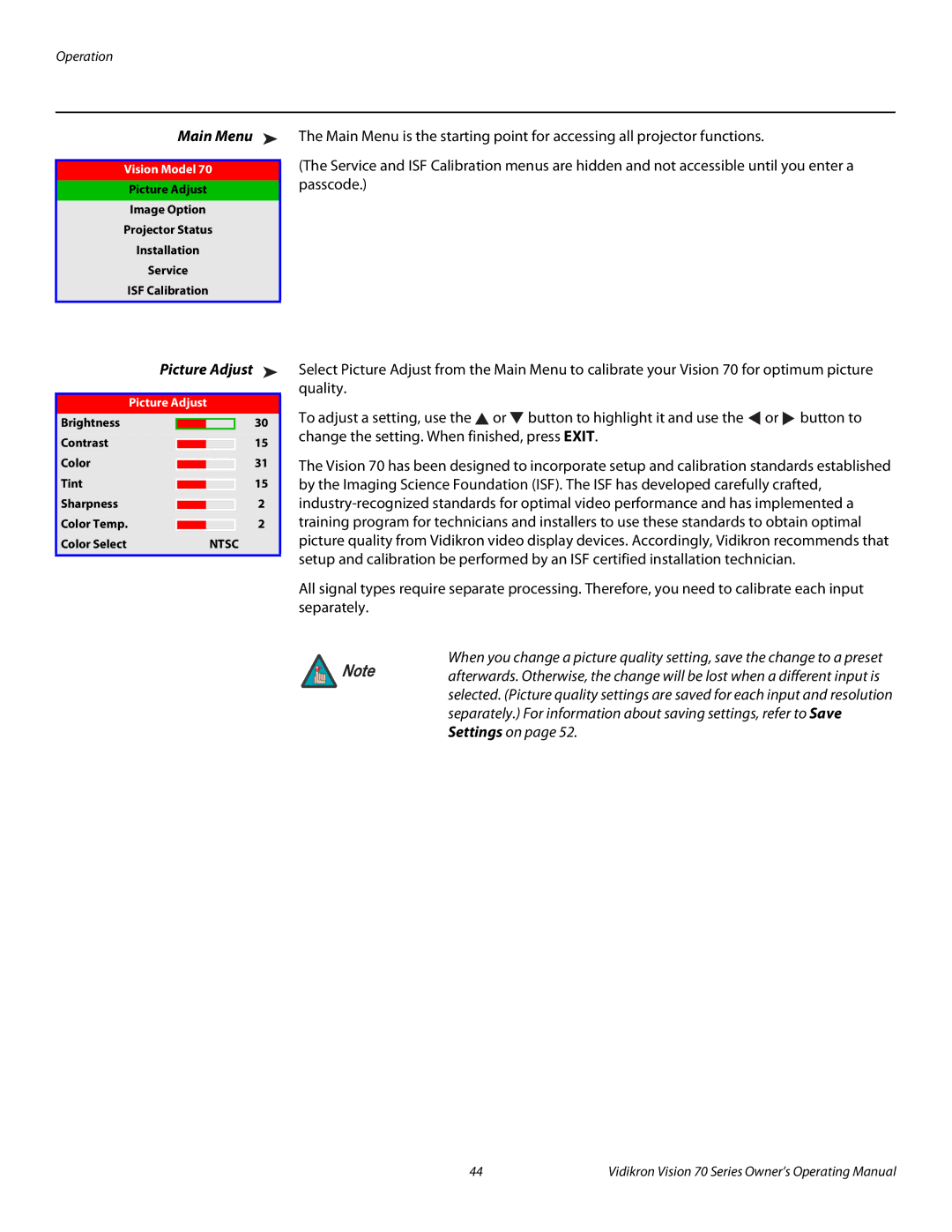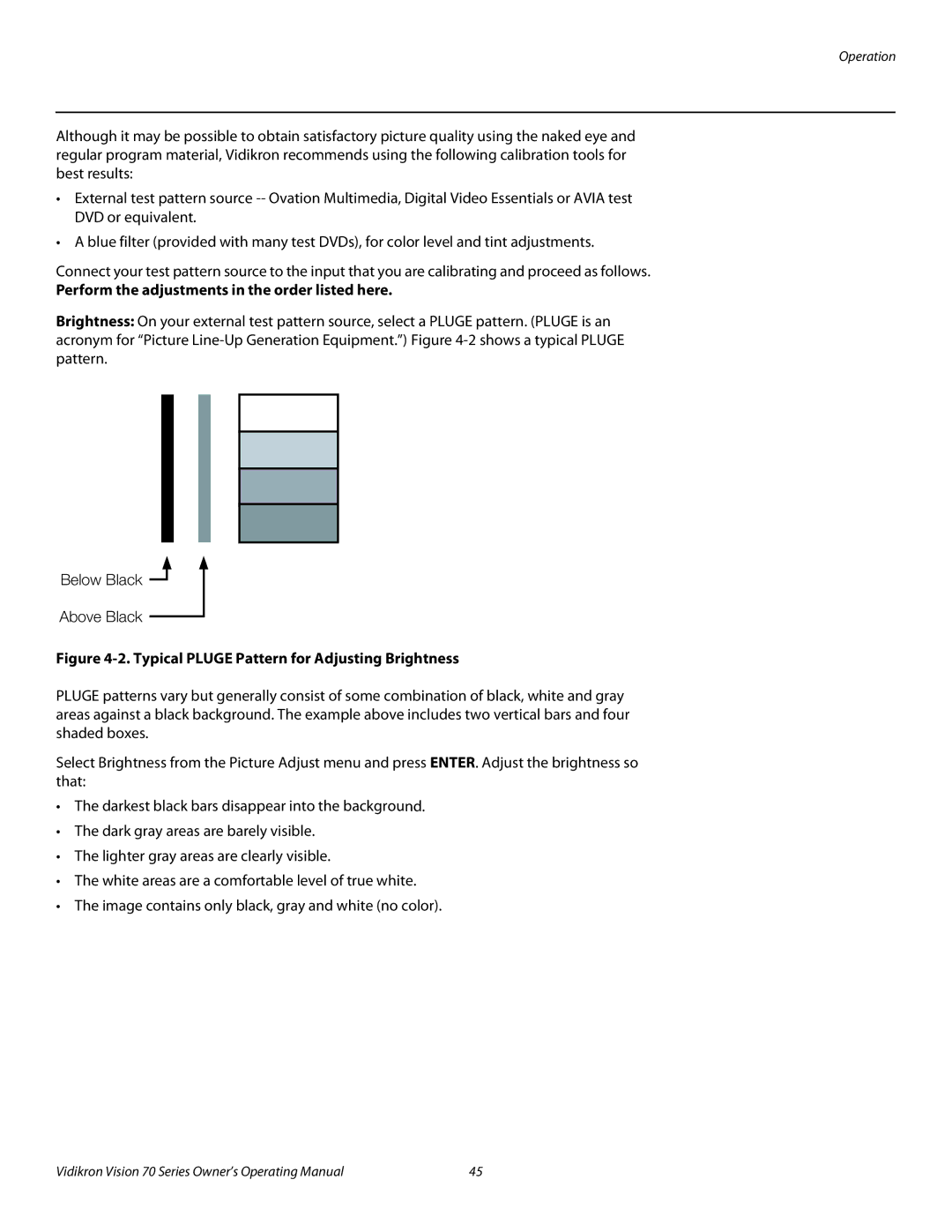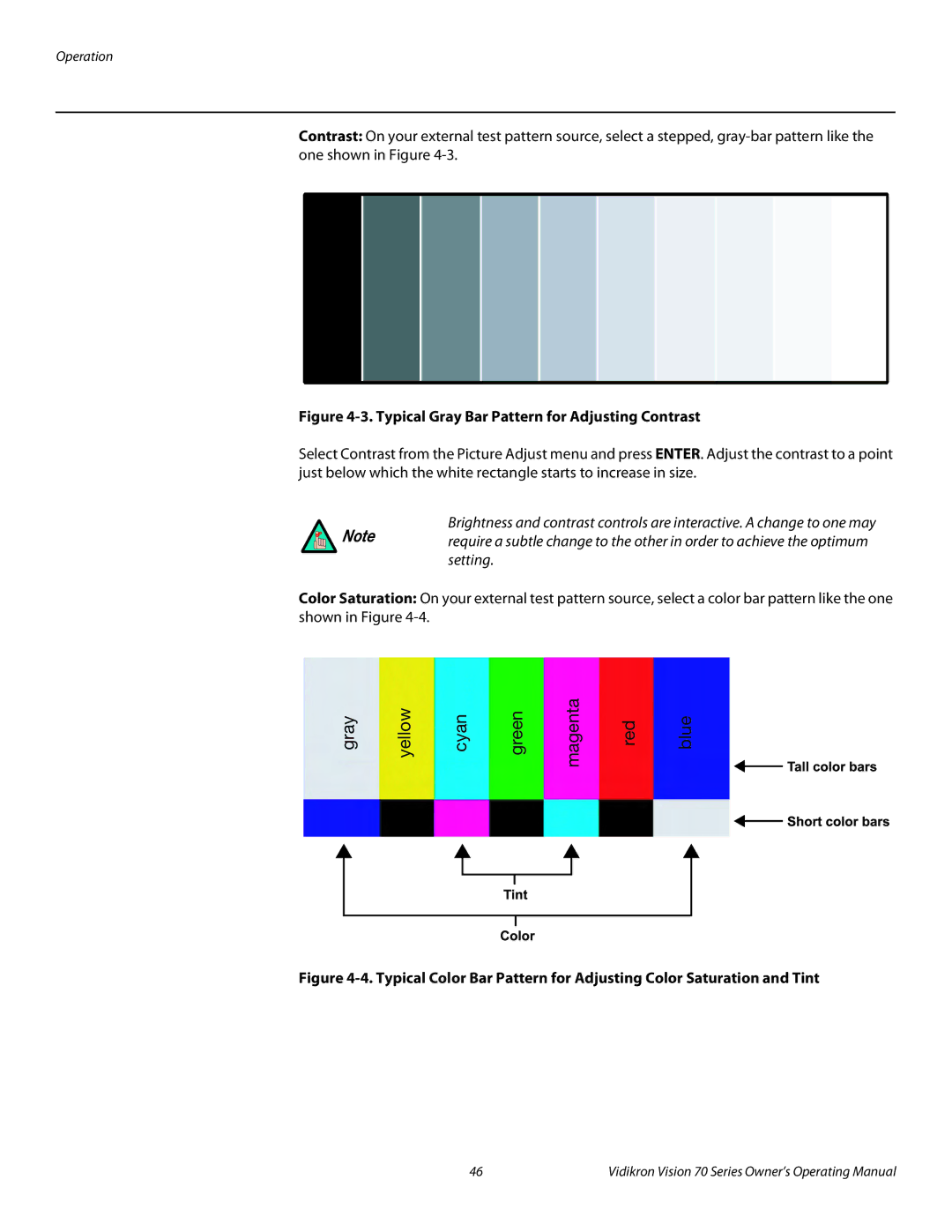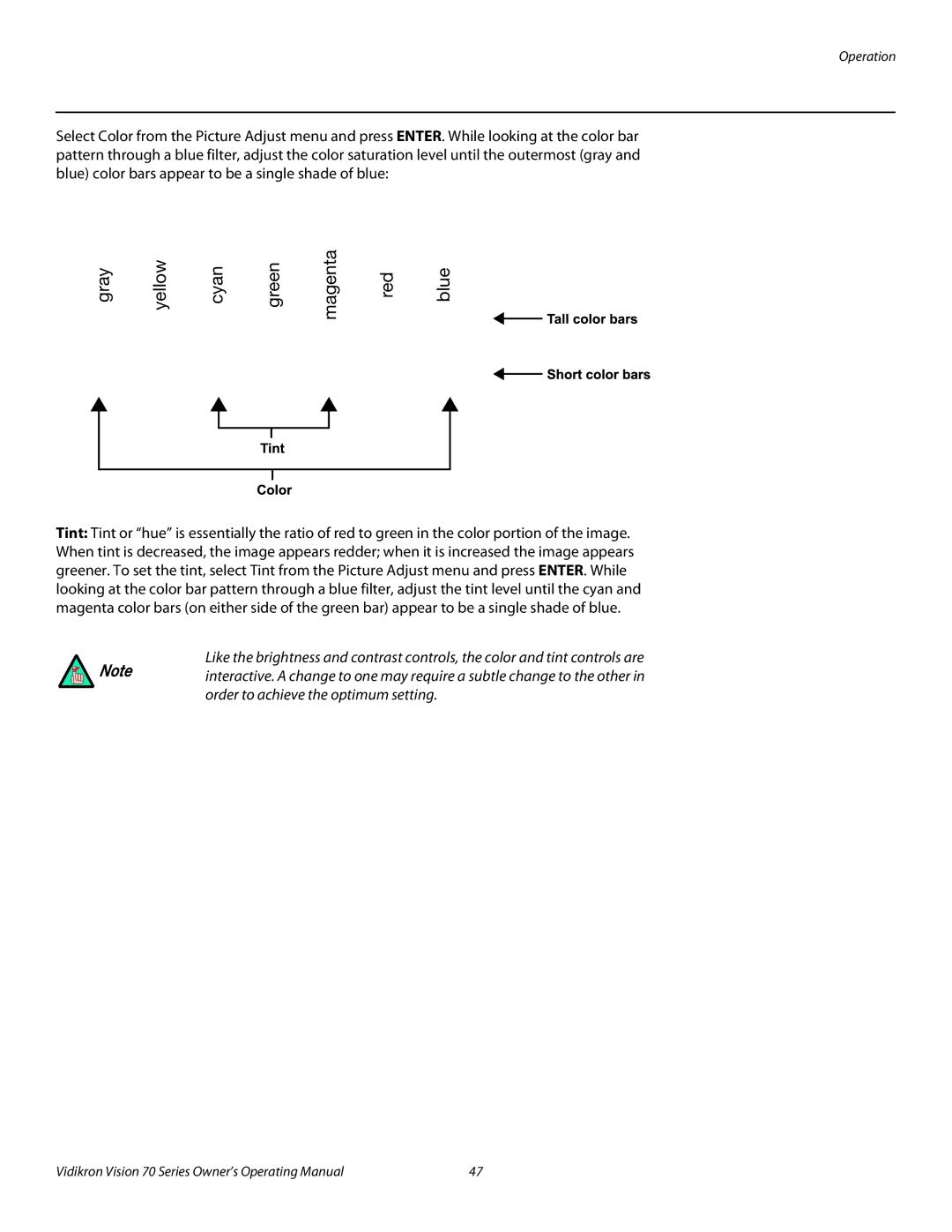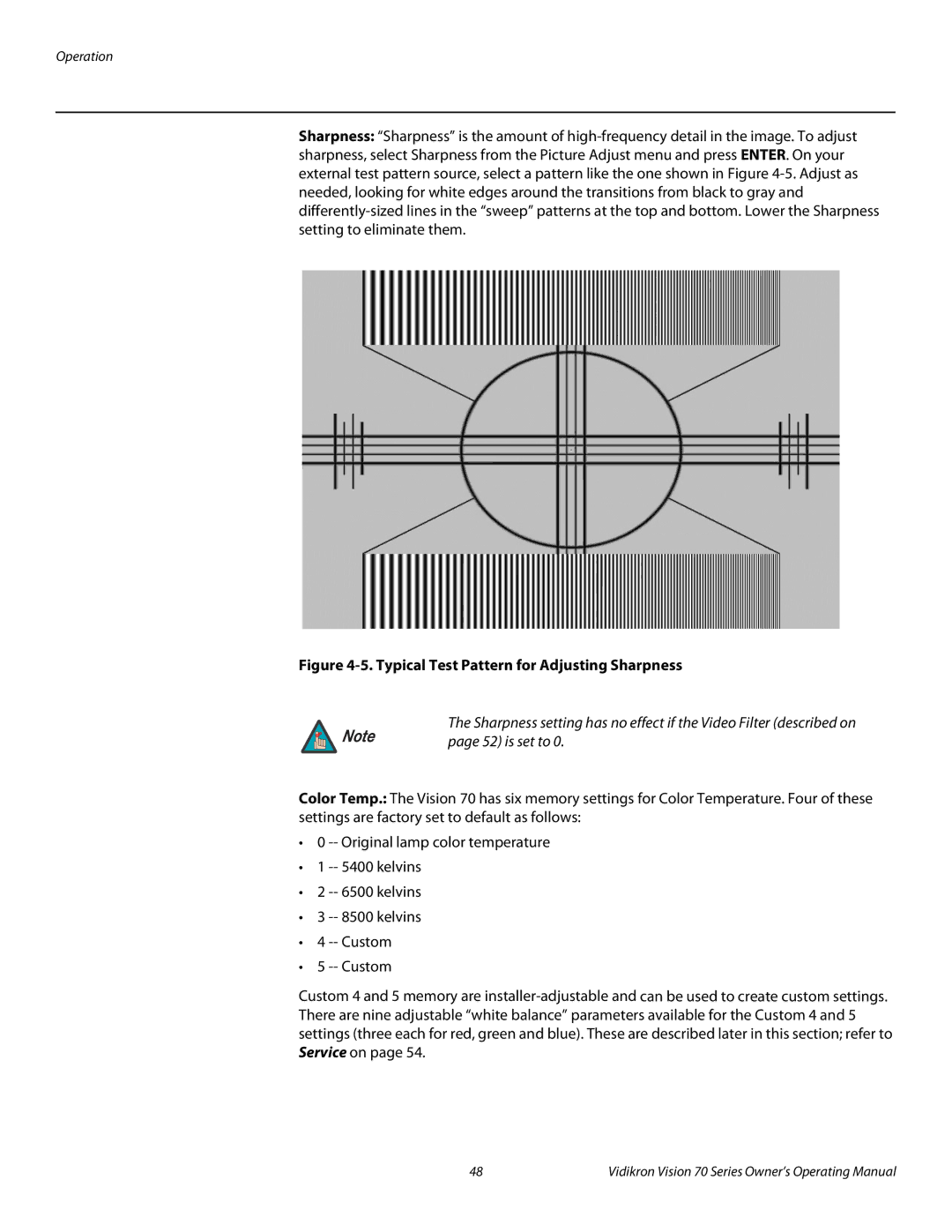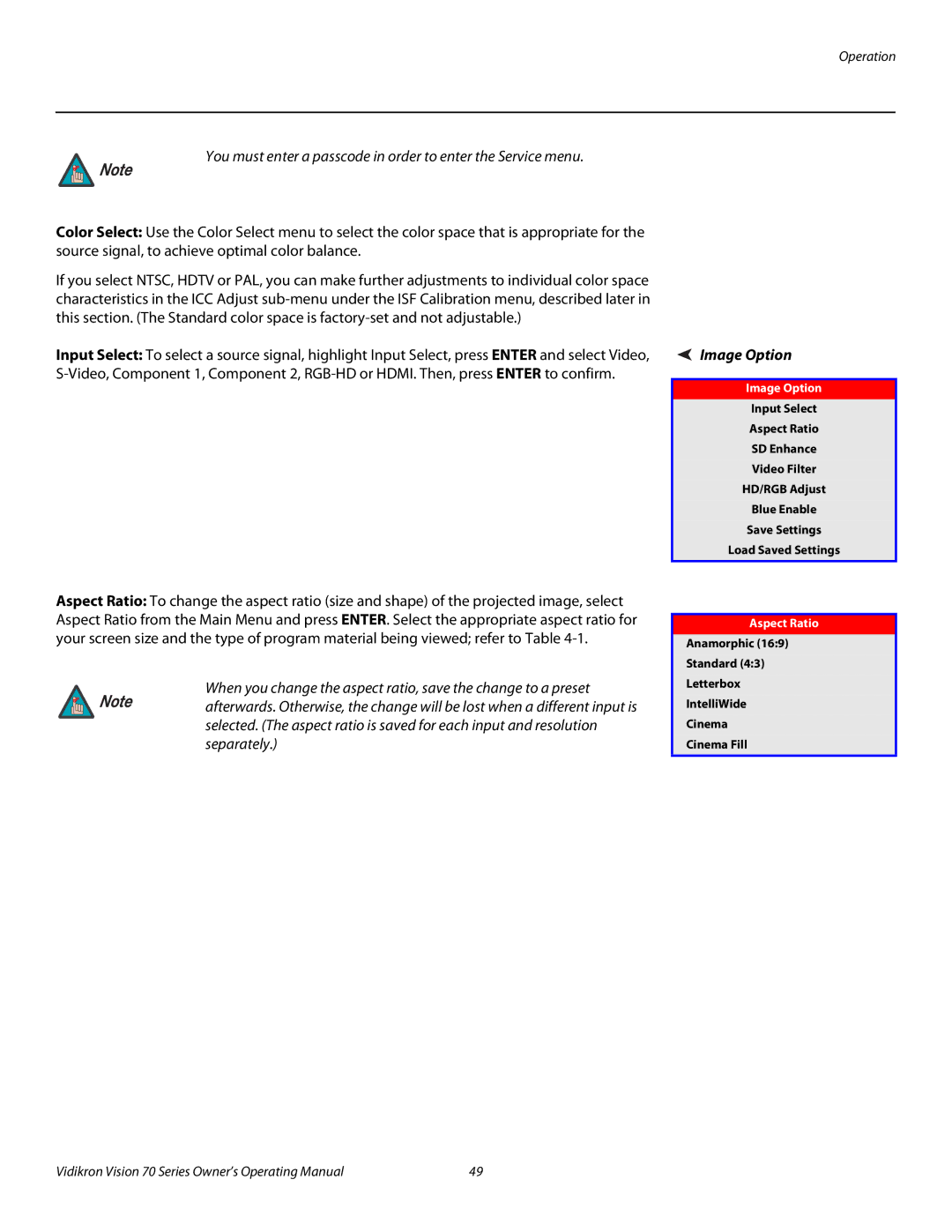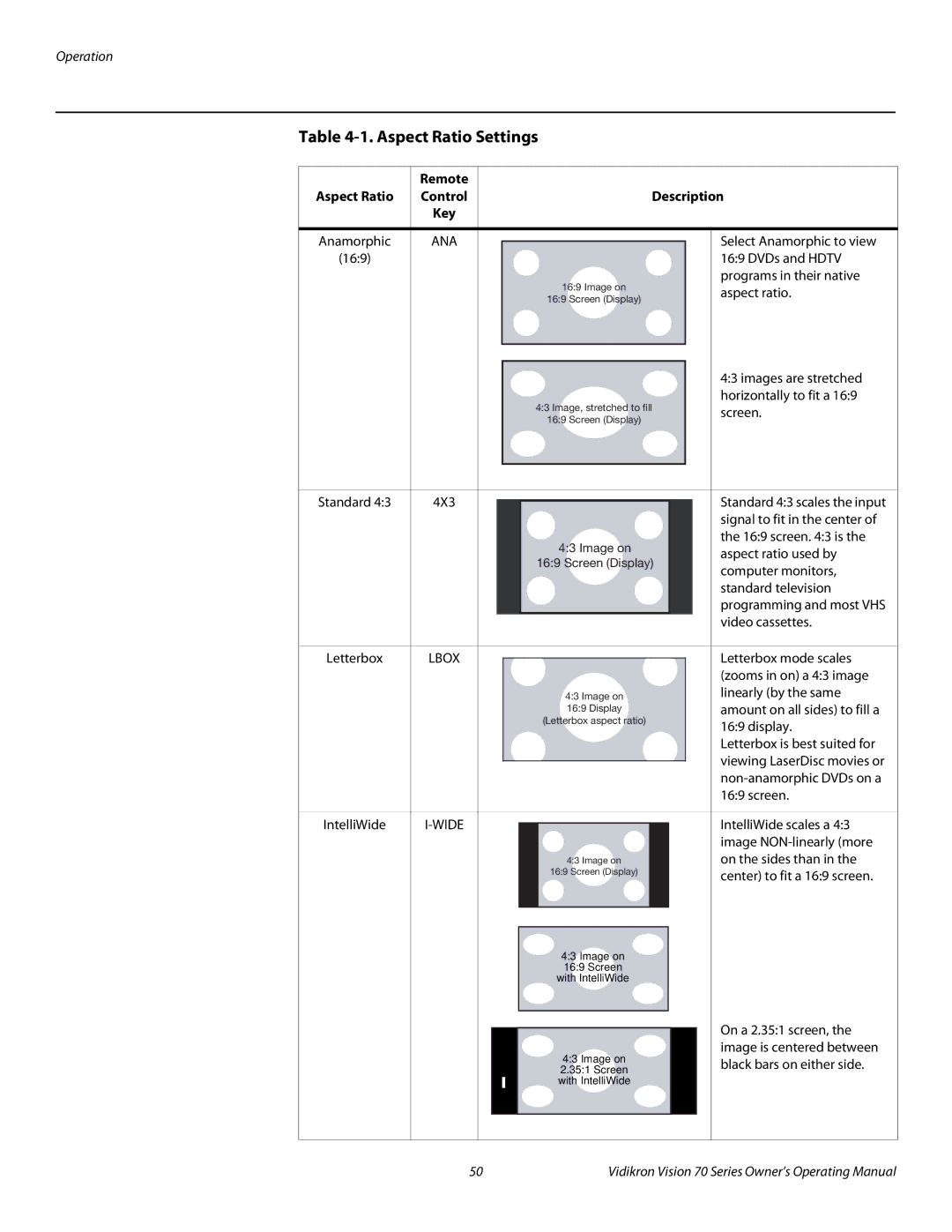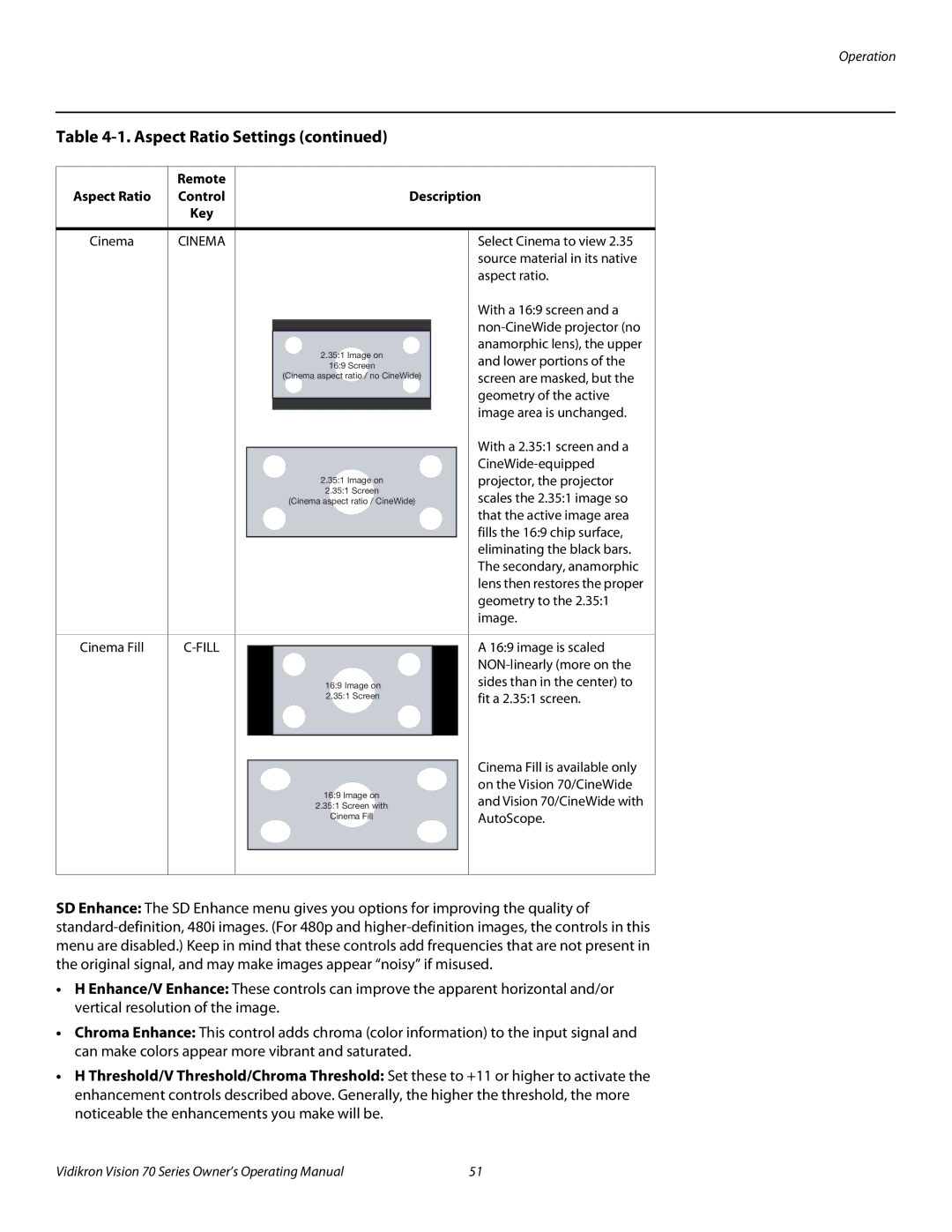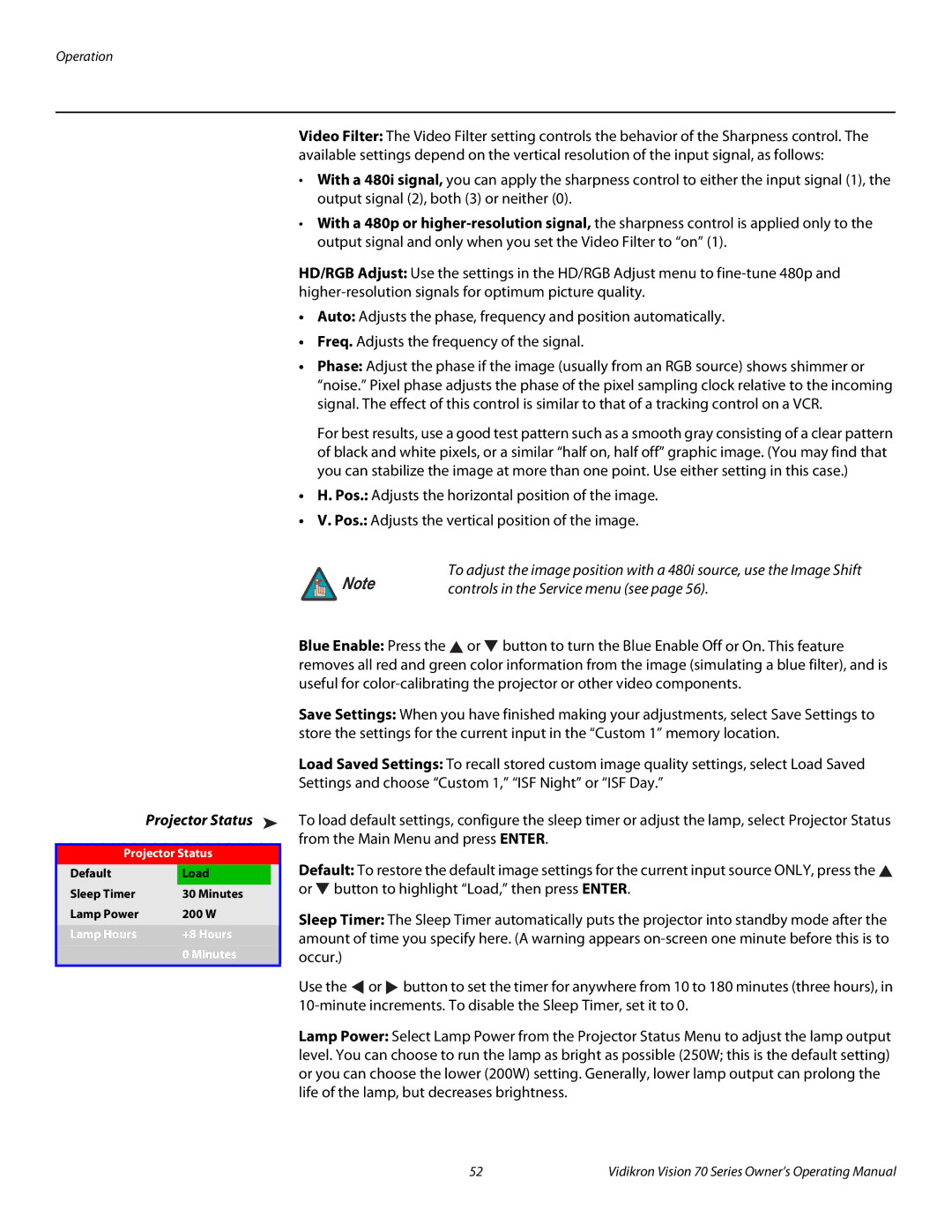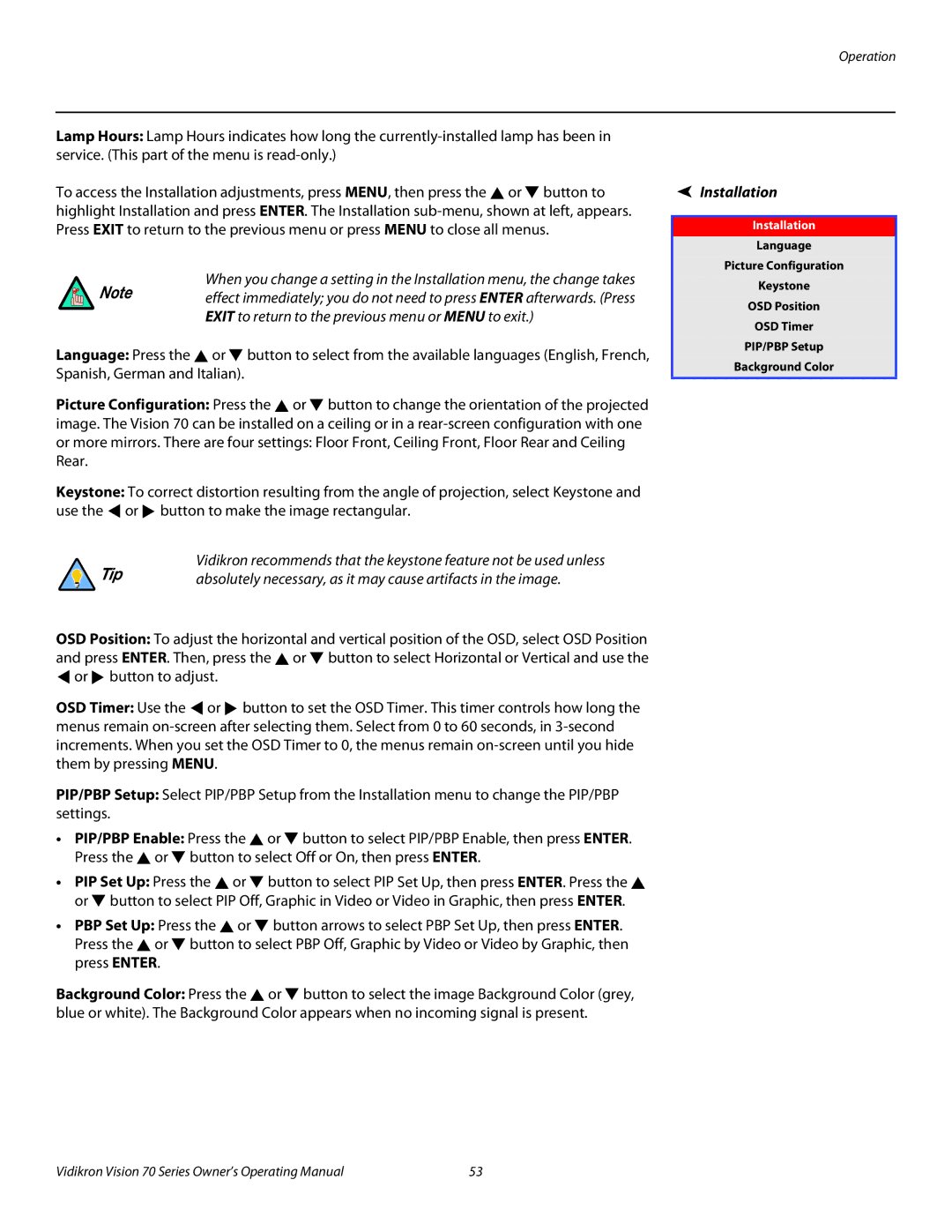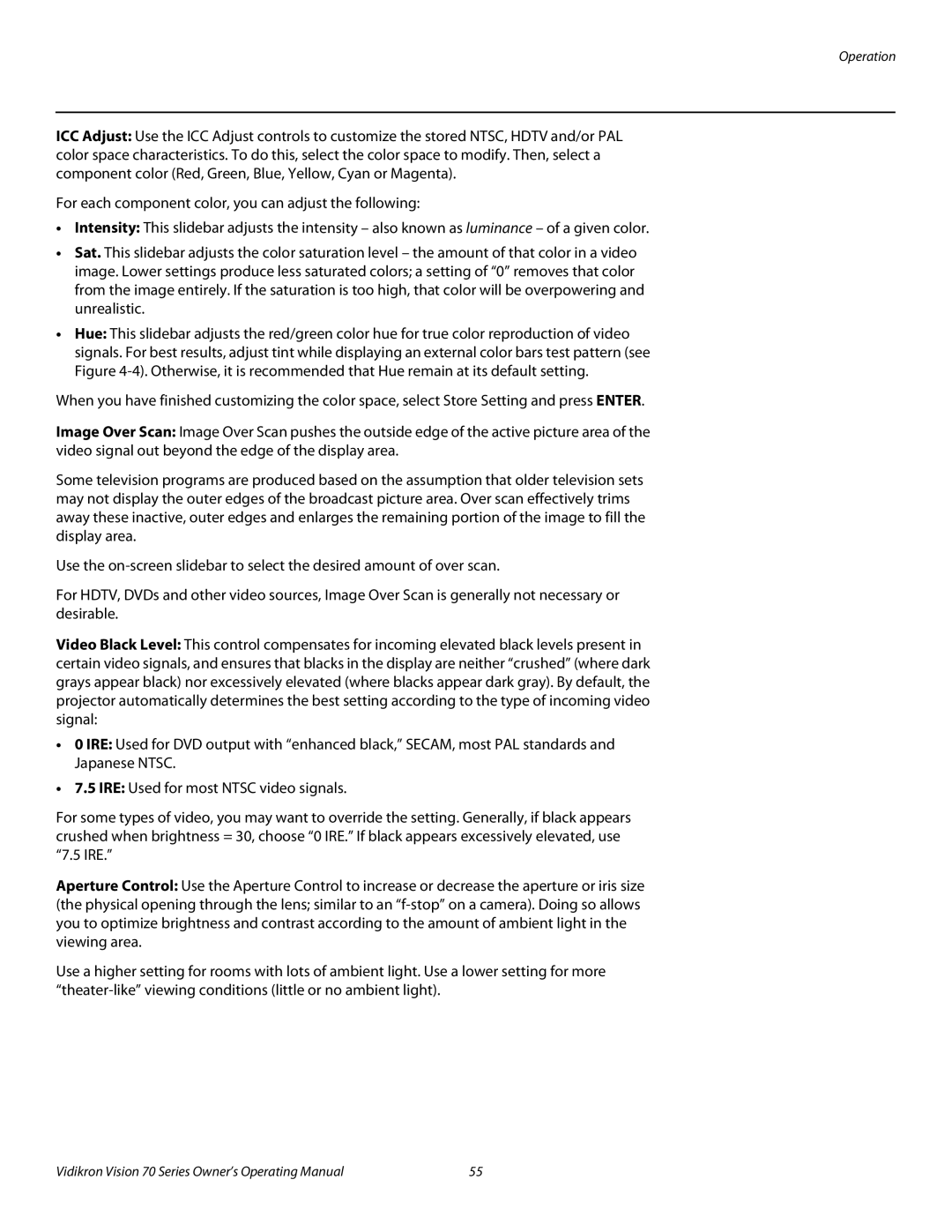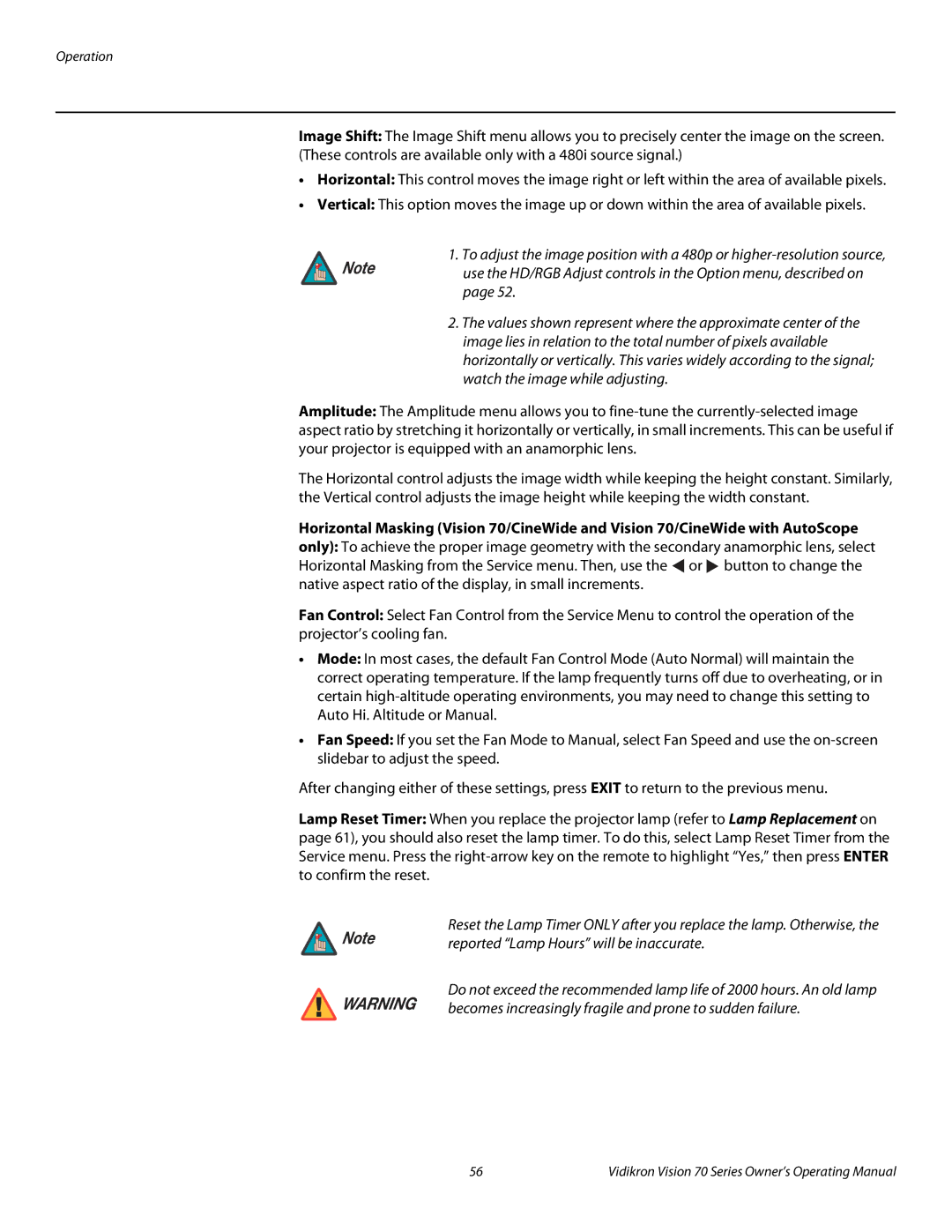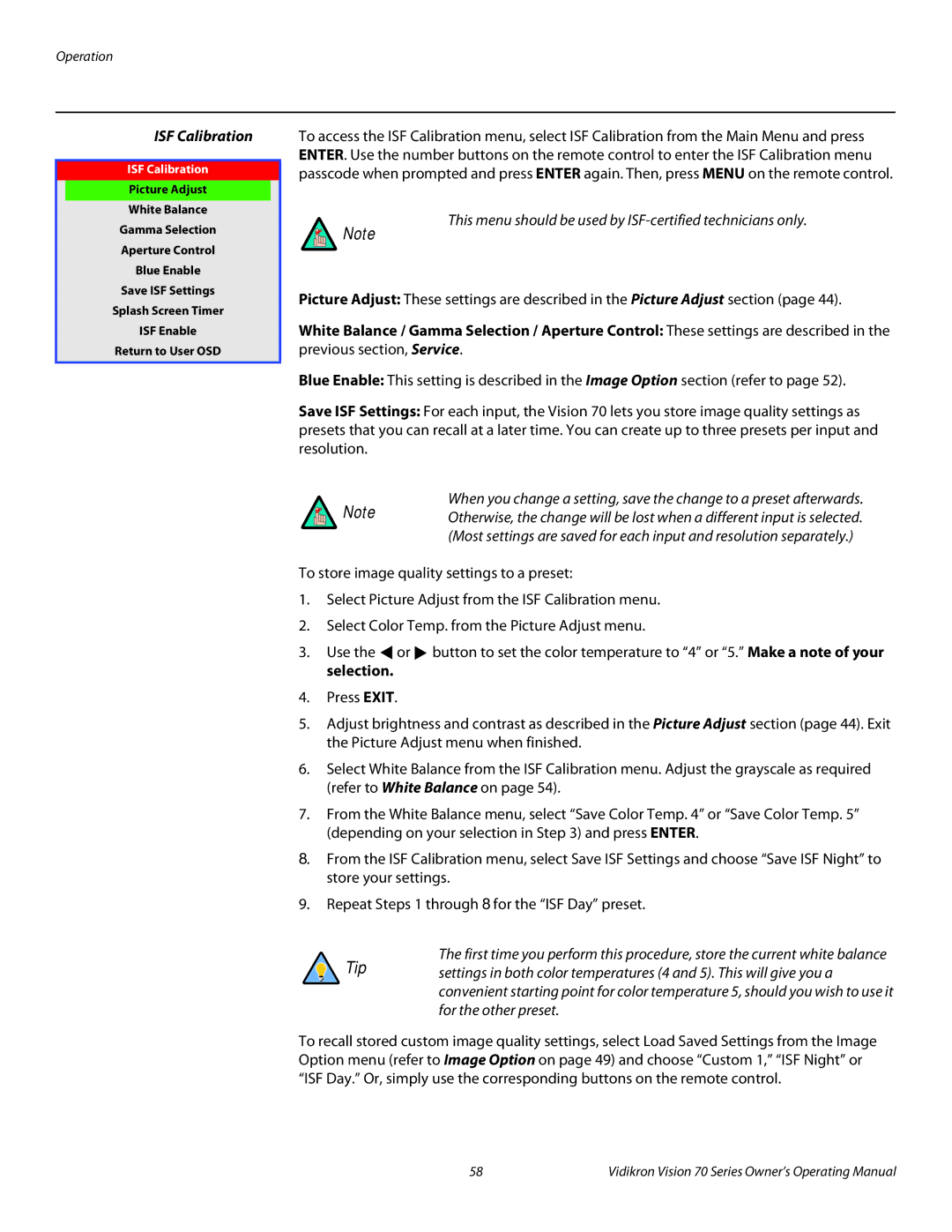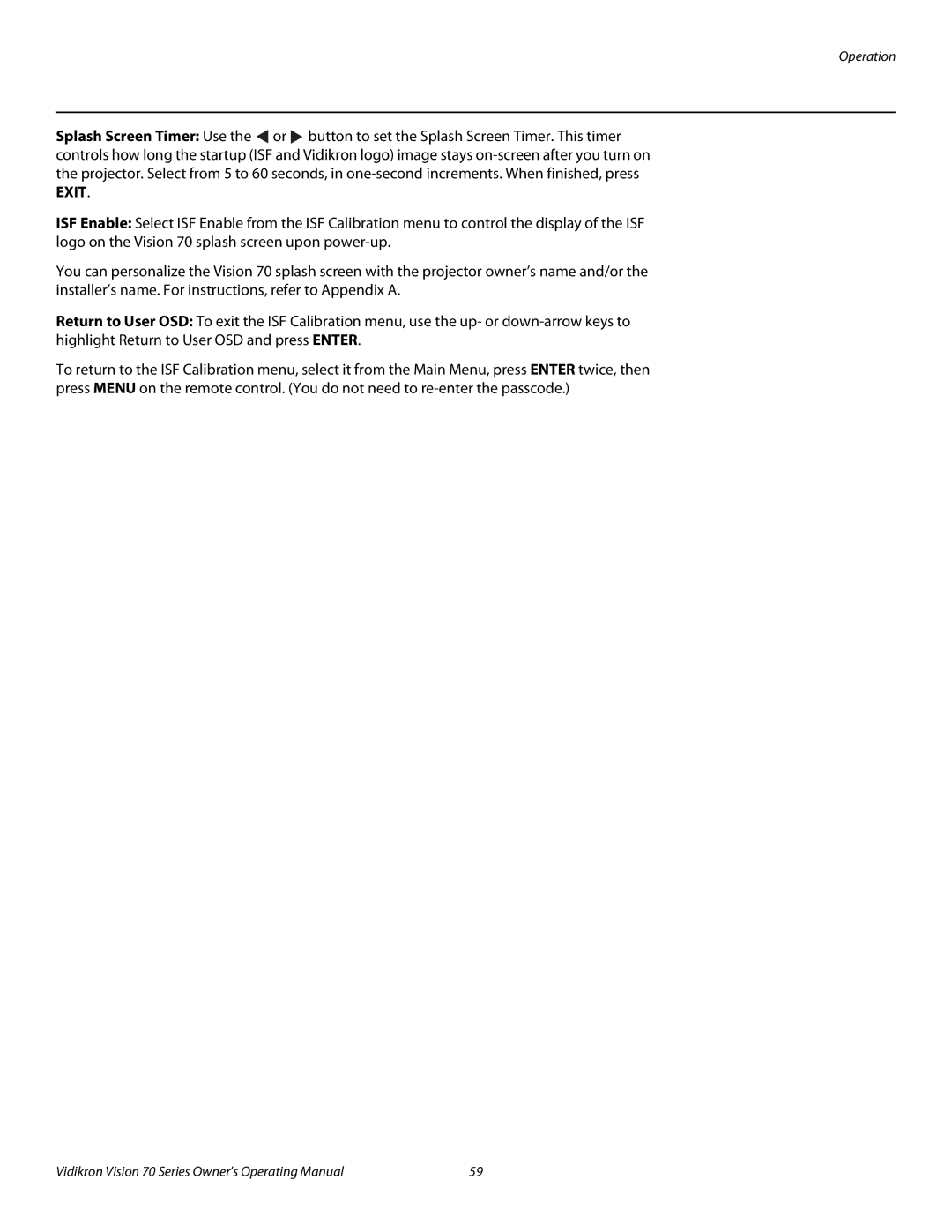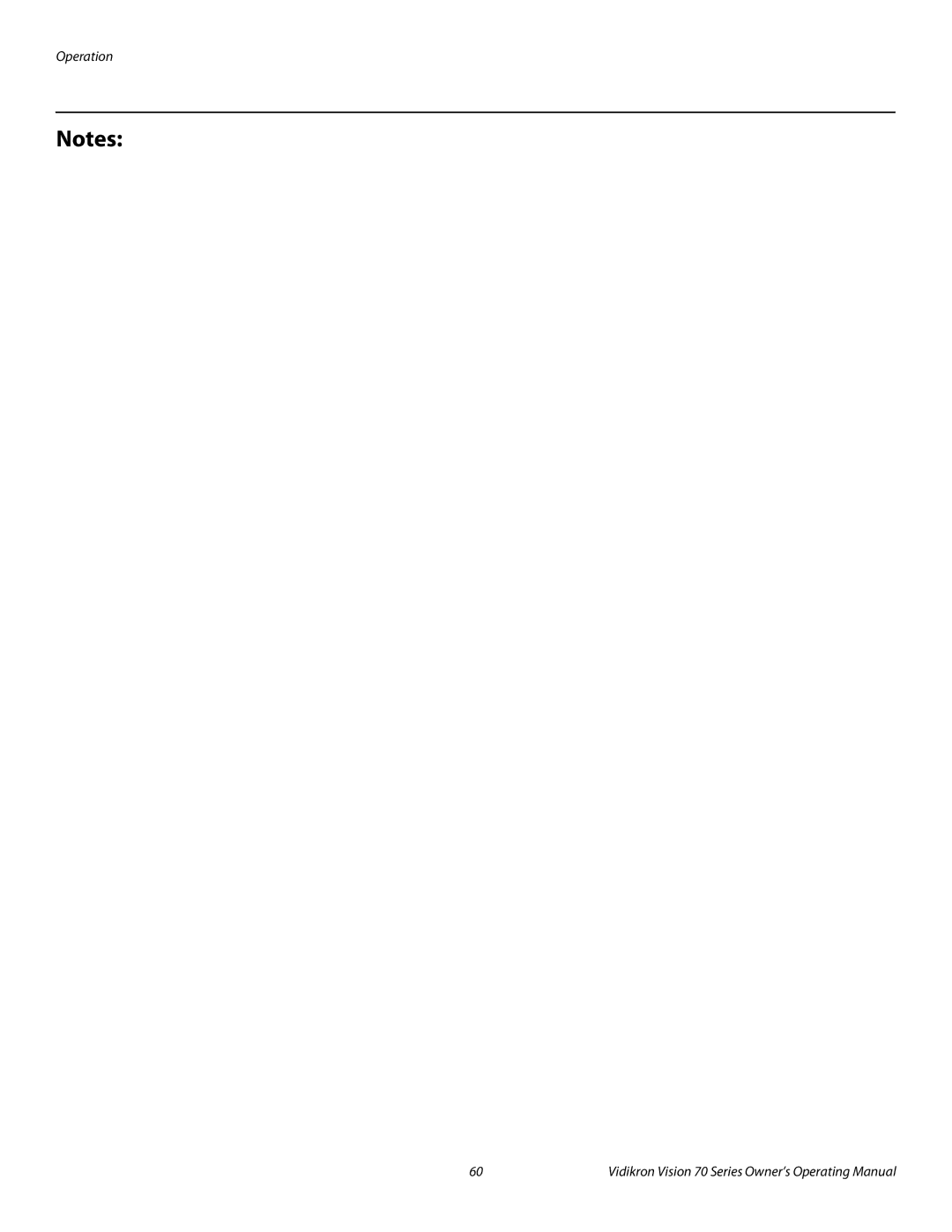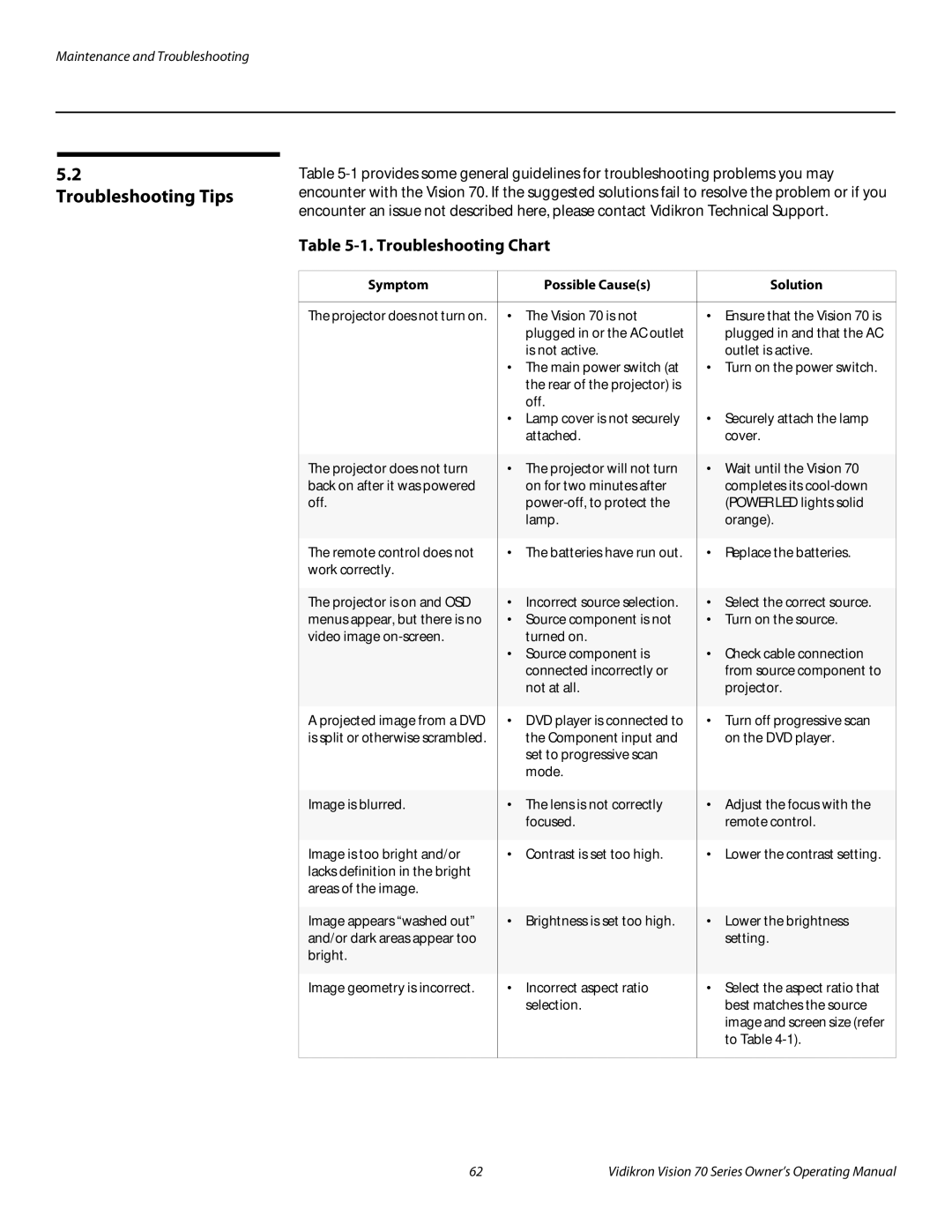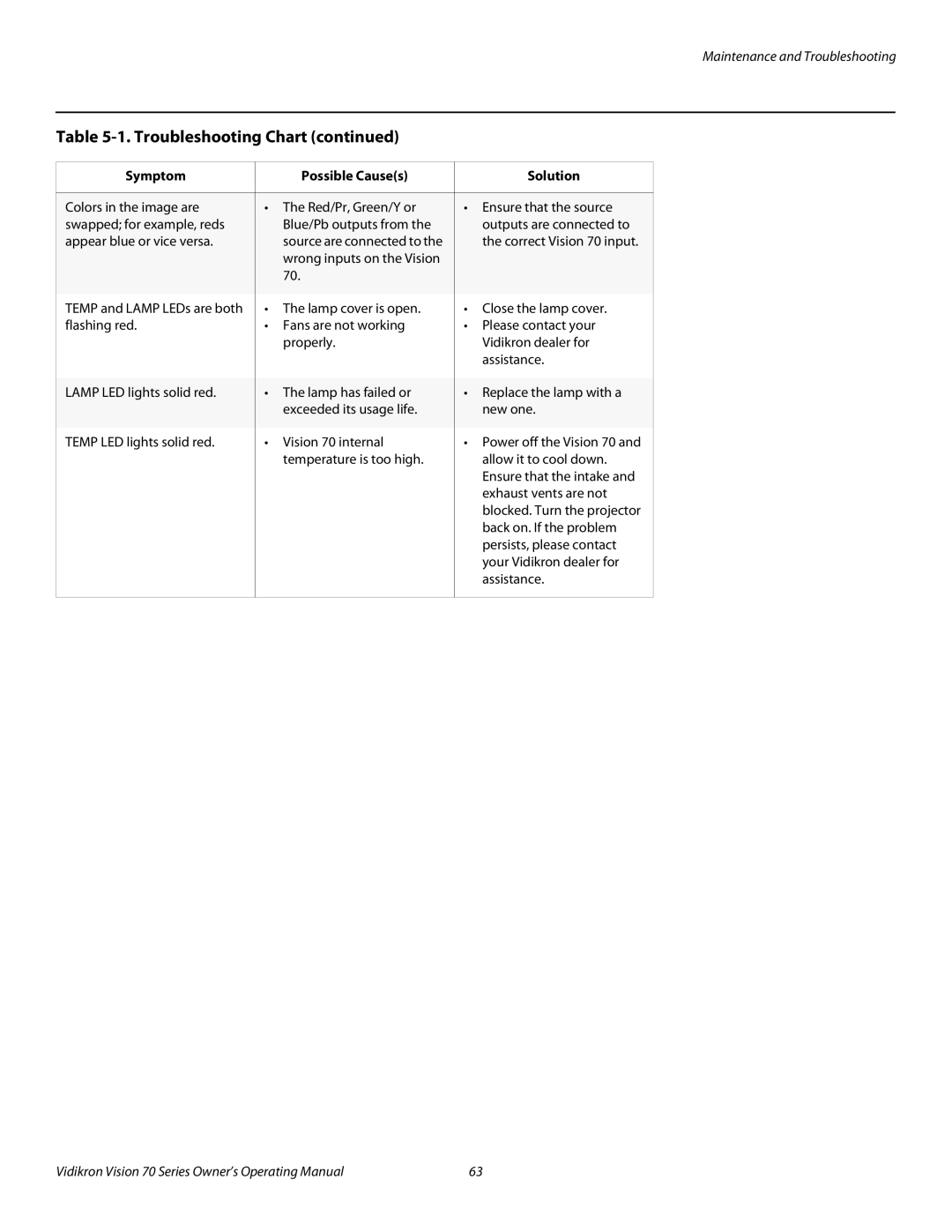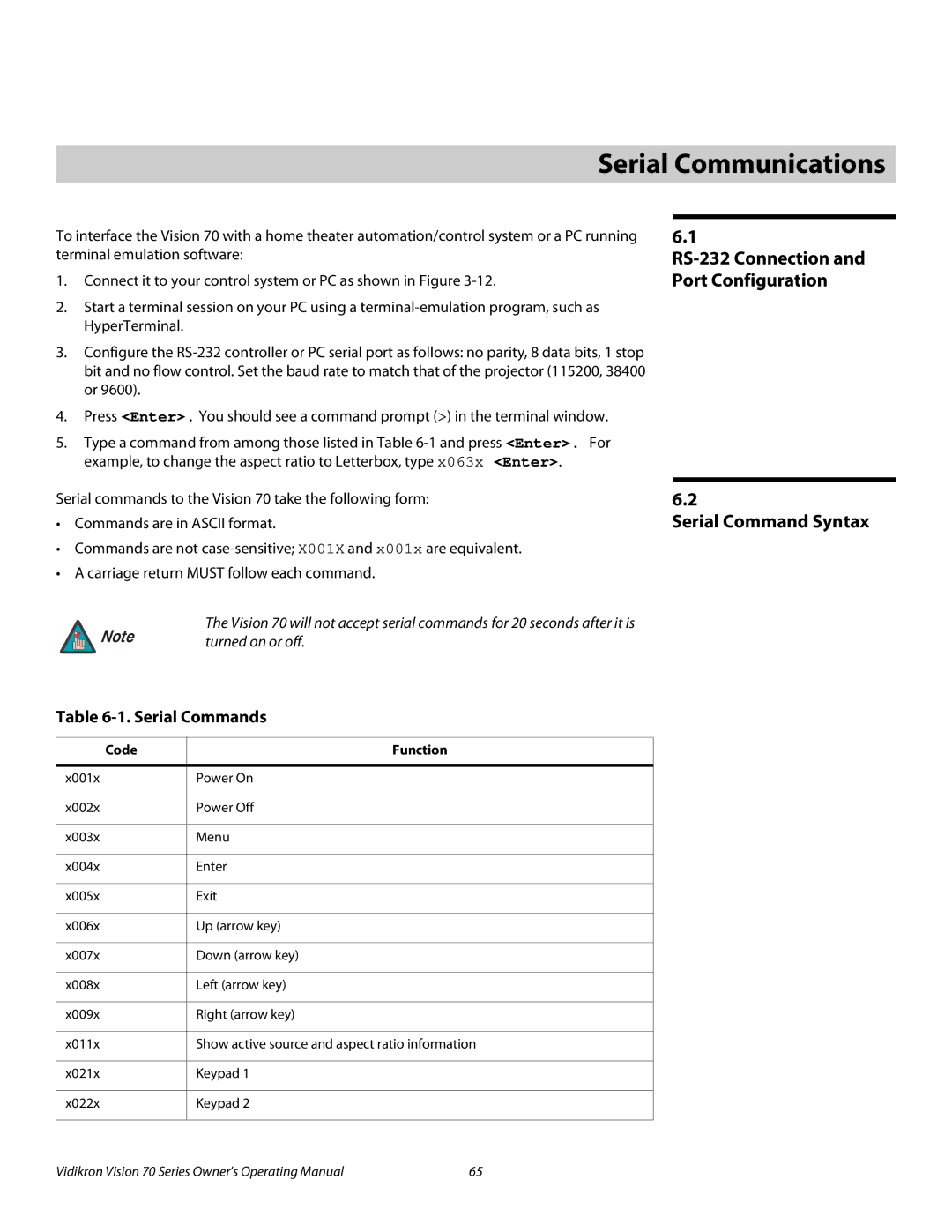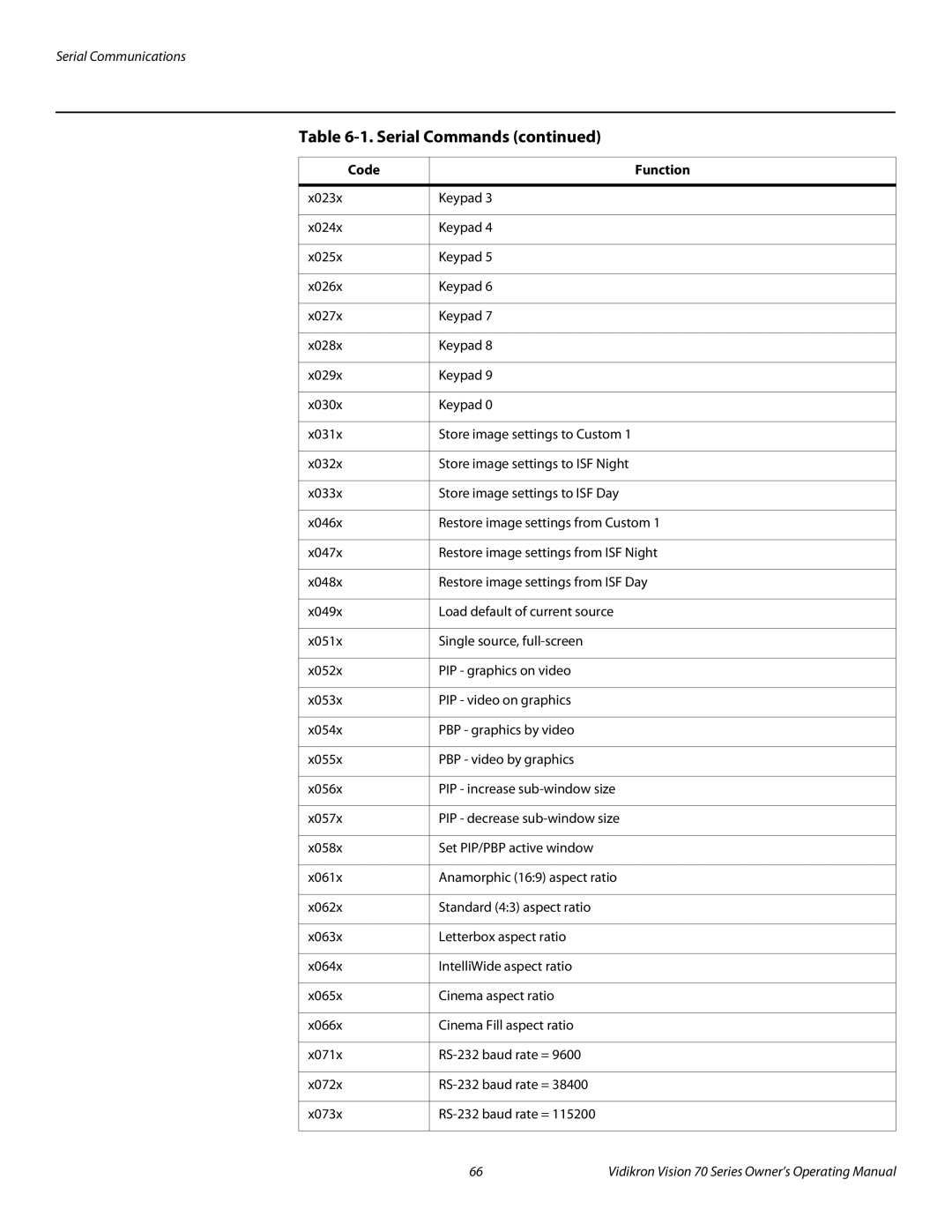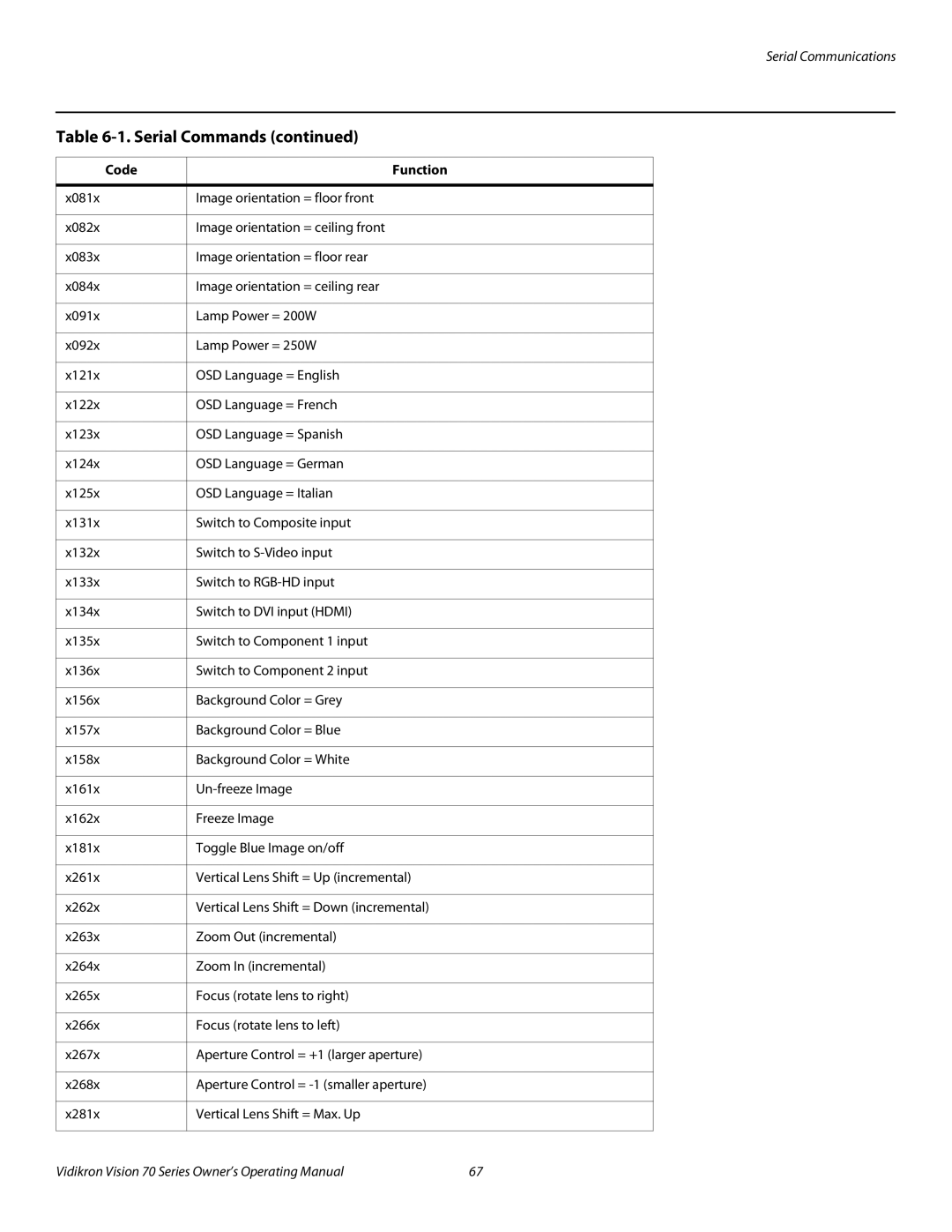Operation
Main Menu ➤
Vision Model 70
Picture Adjust
Image Option
Projector Status
Installation
Service
ISF Calibration
Picture Adjust ➤
Picture Adjust
Brightness |
|
|
| 30 |
Contrast |
|
| 15 | |
| ||||
Color |
|
| 31 | |
| ||||
Tint |
|
| 15 | |
| ||||
Sharpness |
|
| 2 | |
| ||||
Color Temp. |
|
| 2 | |
| ||||
Color Select |
|
| NTSC | |
|
|
|
|
|
The Main Menu is the starting point for accessing all projector functions.
(The Service and ISF Calibration menus are hidden and not accessible until you enter a passcode.)
Select Picture Adjust from the Main Menu to calibrate your Vision 70 for optimum picture quality.
To adjust a setting, use the ![]() or
or ![]() button to highlight it and use the
button to highlight it and use the ![]() or
or ![]() button to change the setting. When finished, press EXIT.
button to change the setting. When finished, press EXIT.
The Vision 70 has been designed to incorporate setup and calibration standards established by the Imaging Science Foundation (ISF). The ISF has developed carefully crafted,
All signal types require separate processing. Therefore, you need to calibrate each input separately.
When you change a picture quality setting, save the change to a preset
Note afterwards. Otherwise, the change will be lost when a different input is selected. (Picture quality settings are saved for each input and resolution separately.) For information about saving settings, refer to Save Settings on page 52.
44 | Vidikron Vision 70 Series Owner’s Operating Manual |