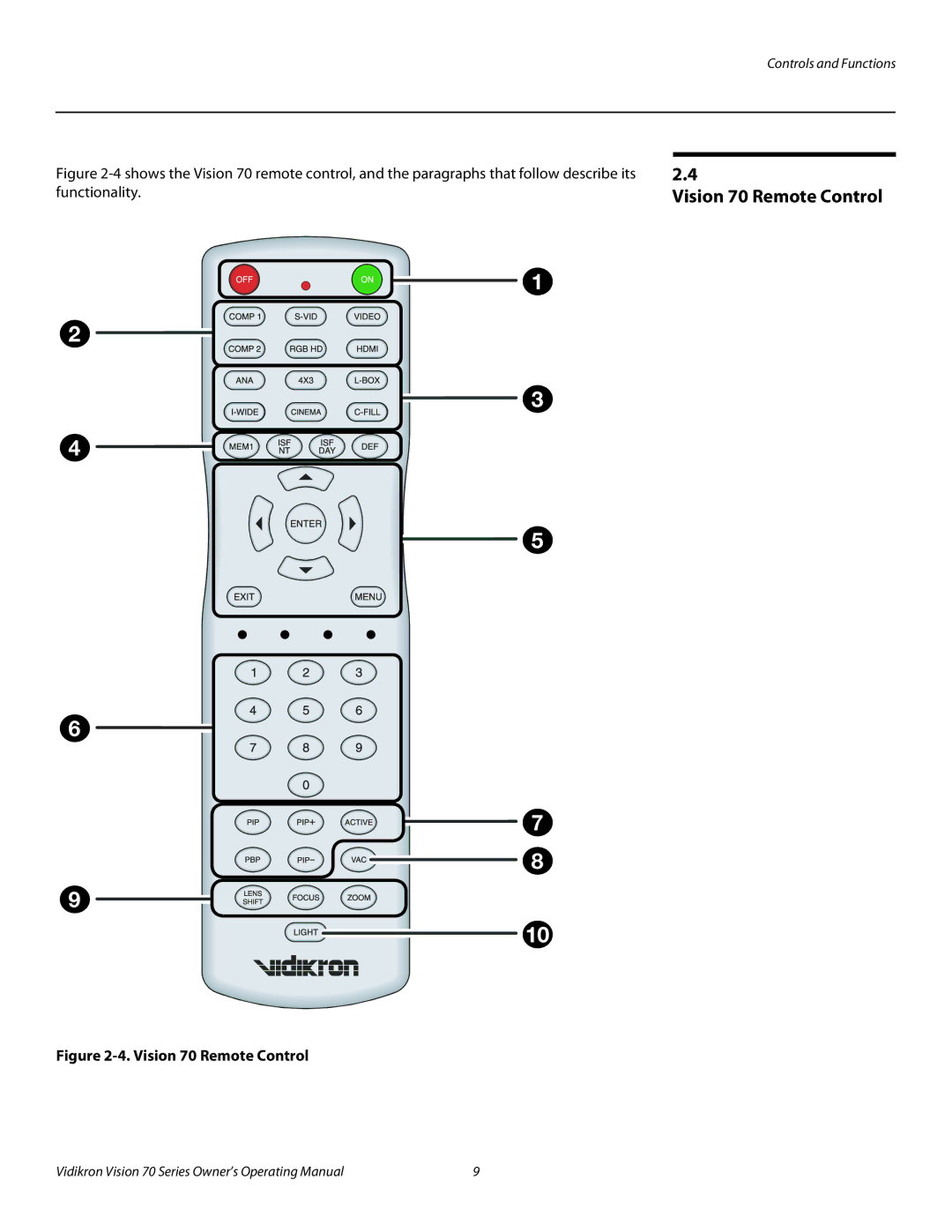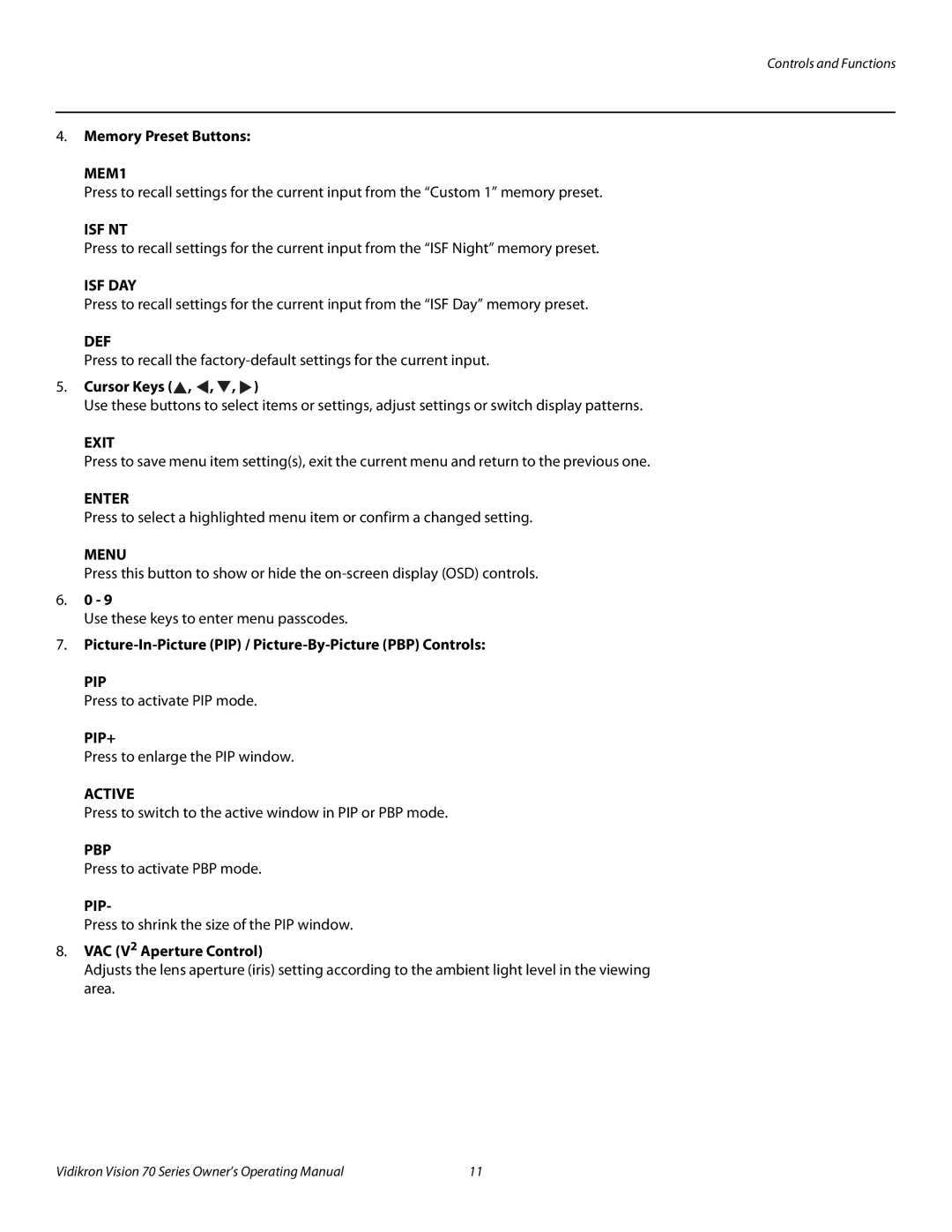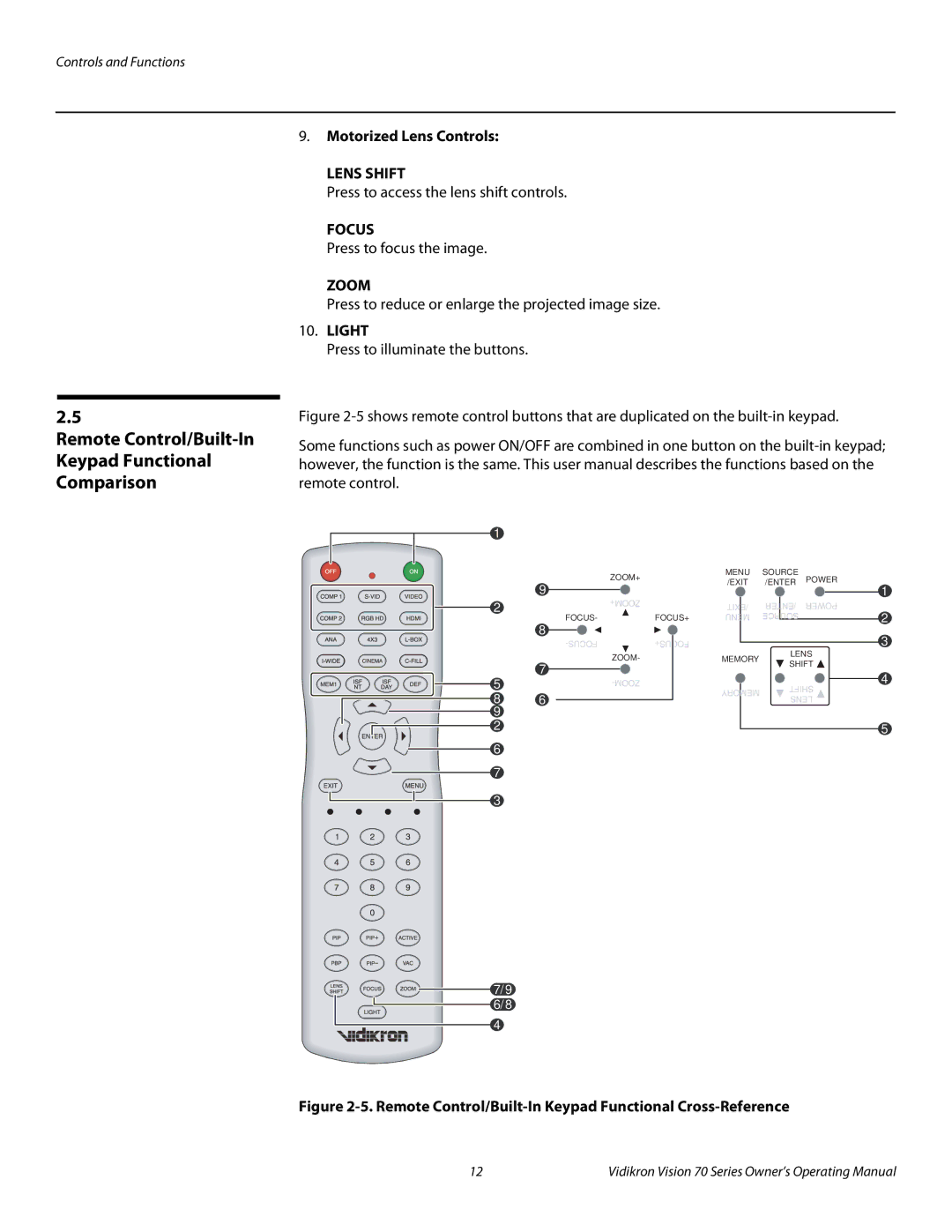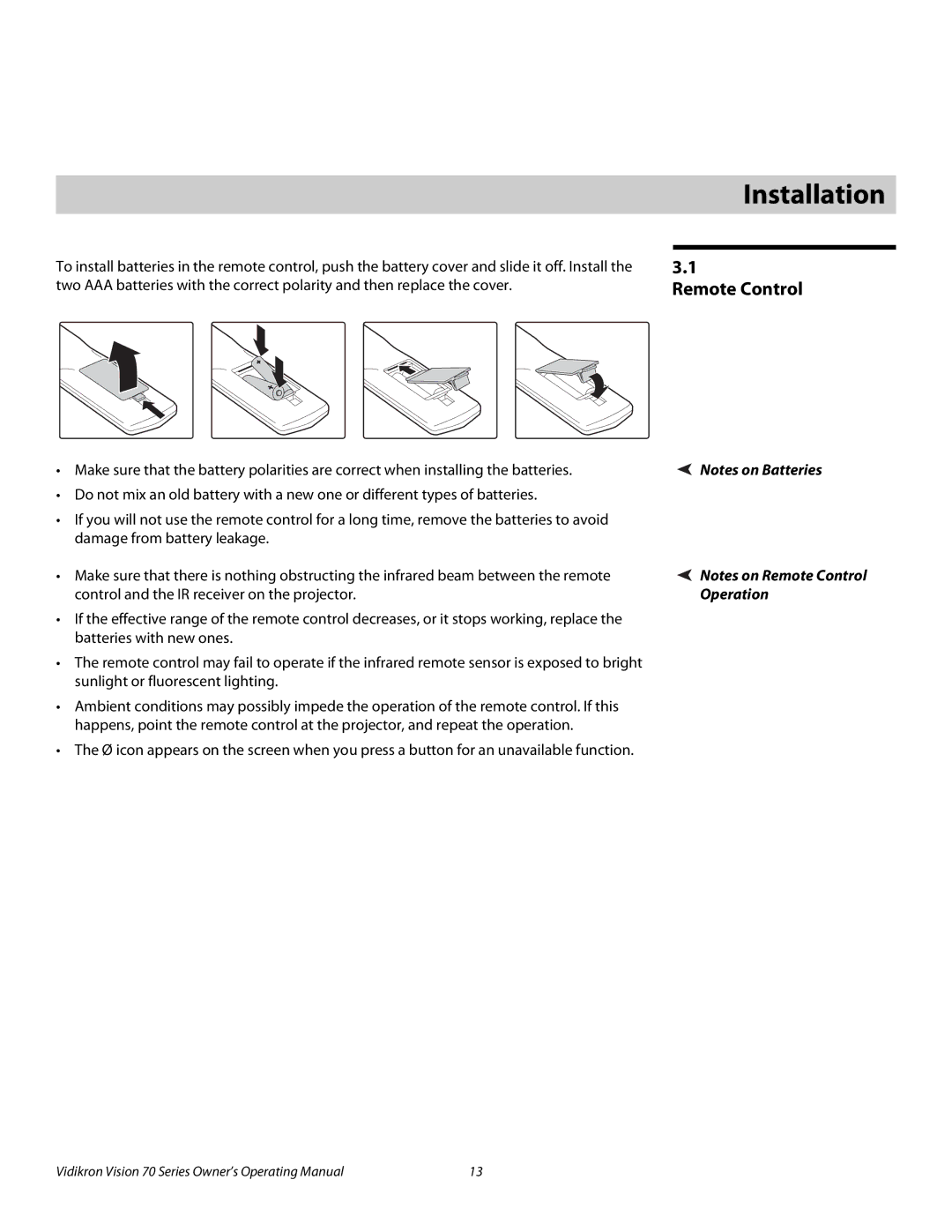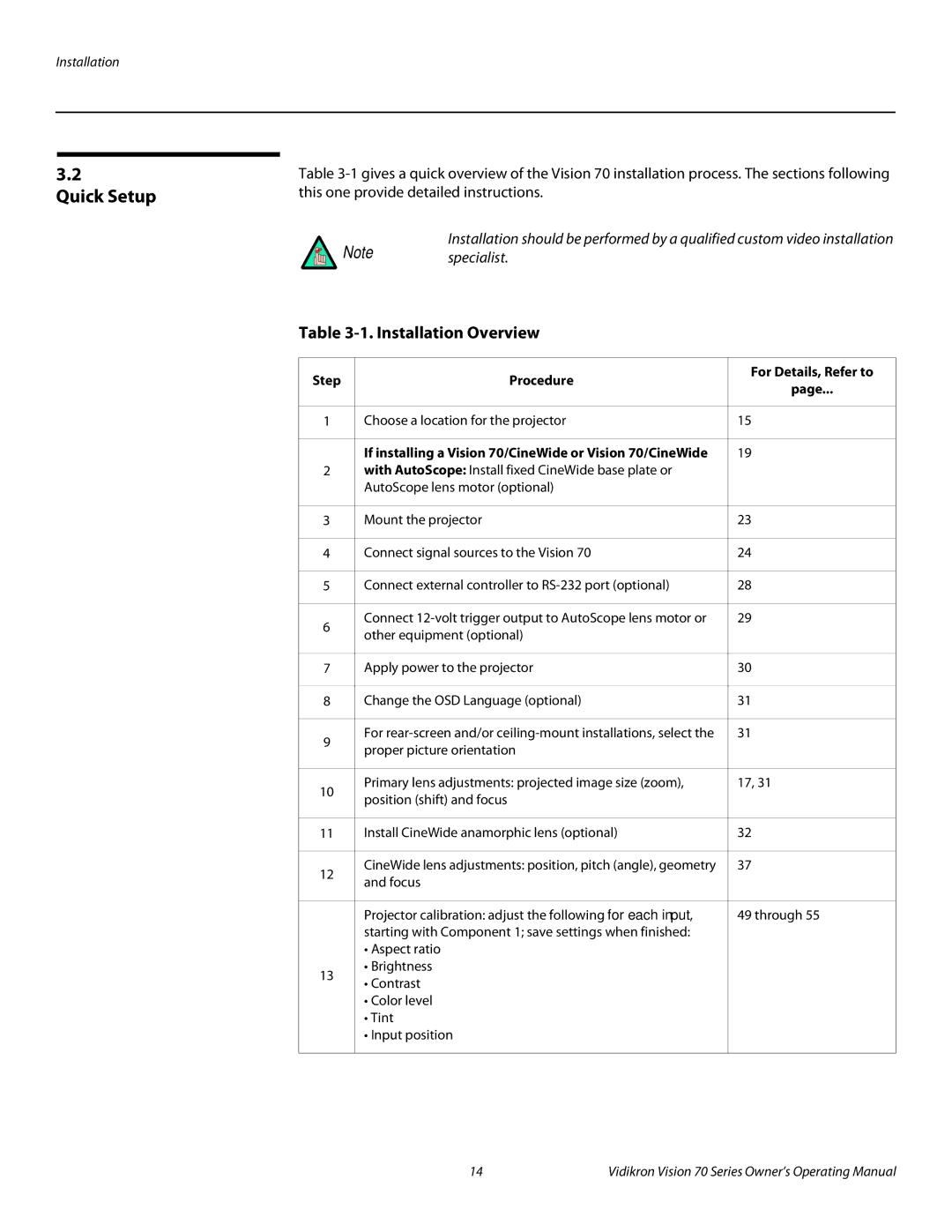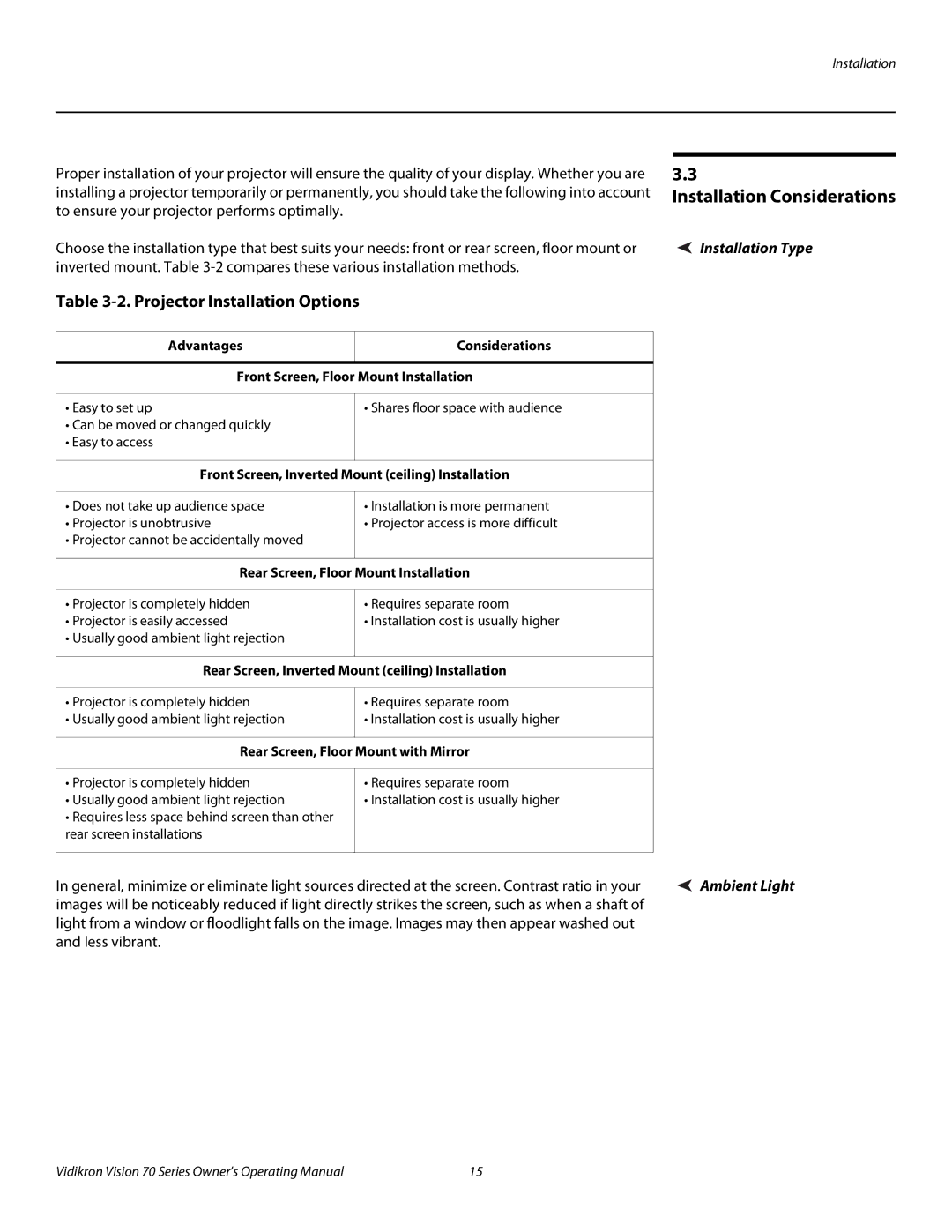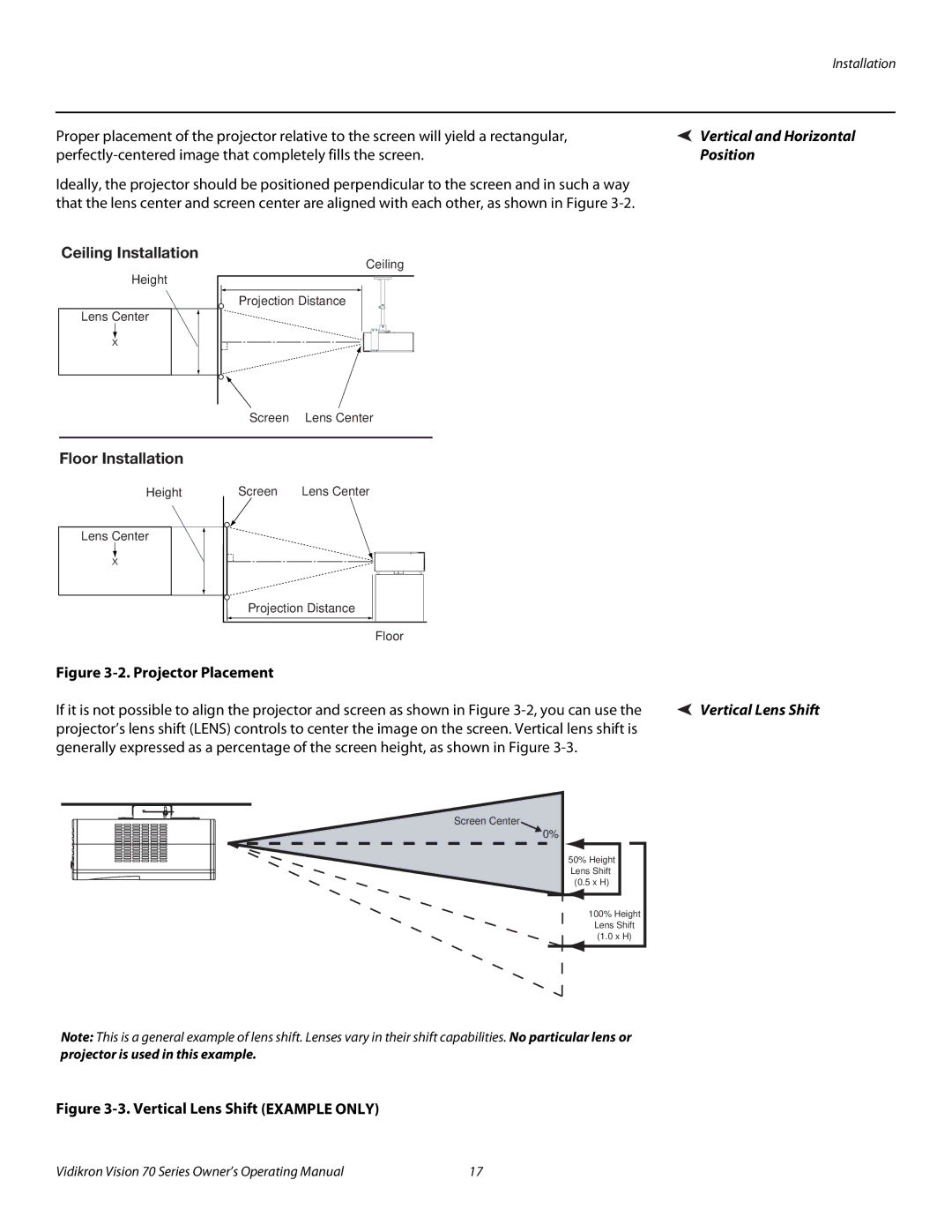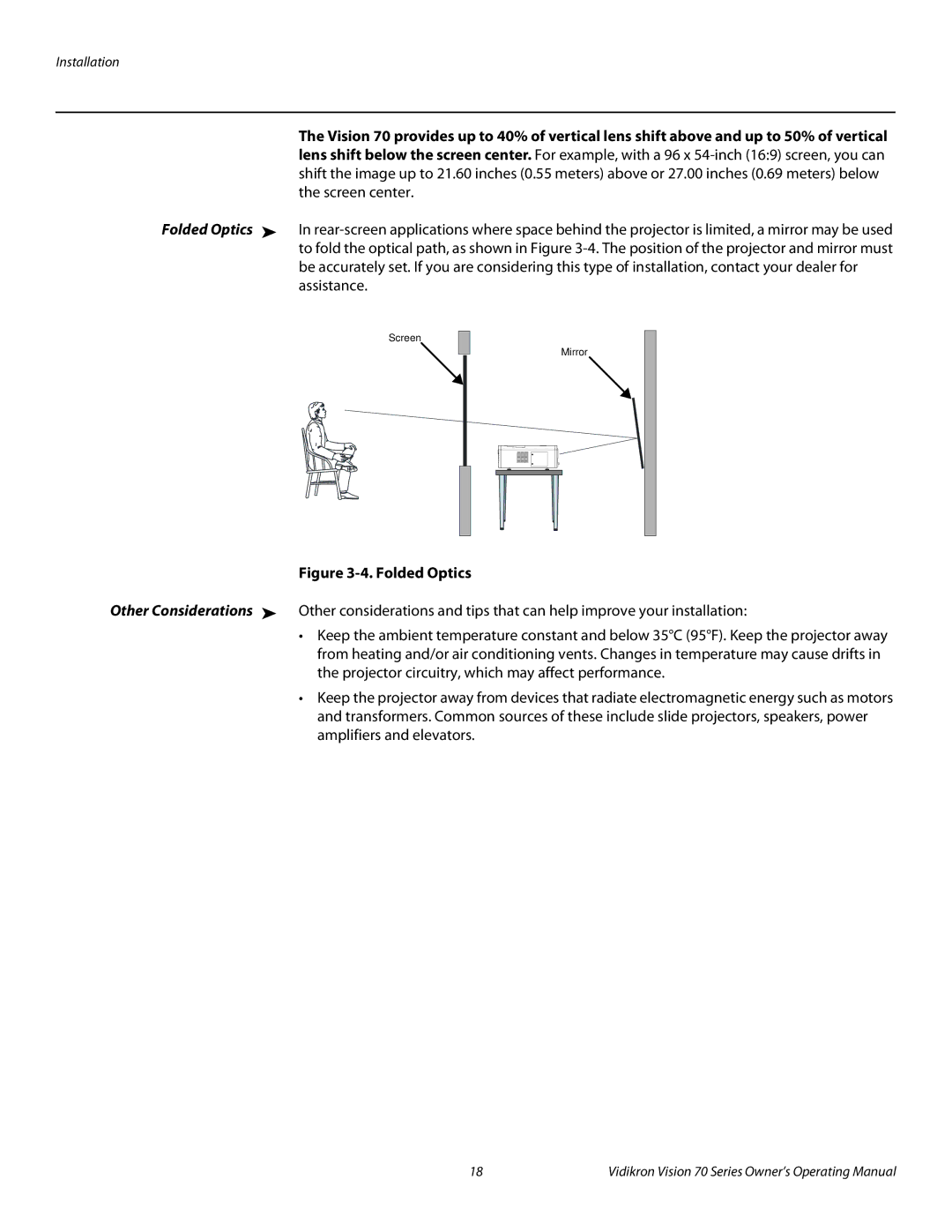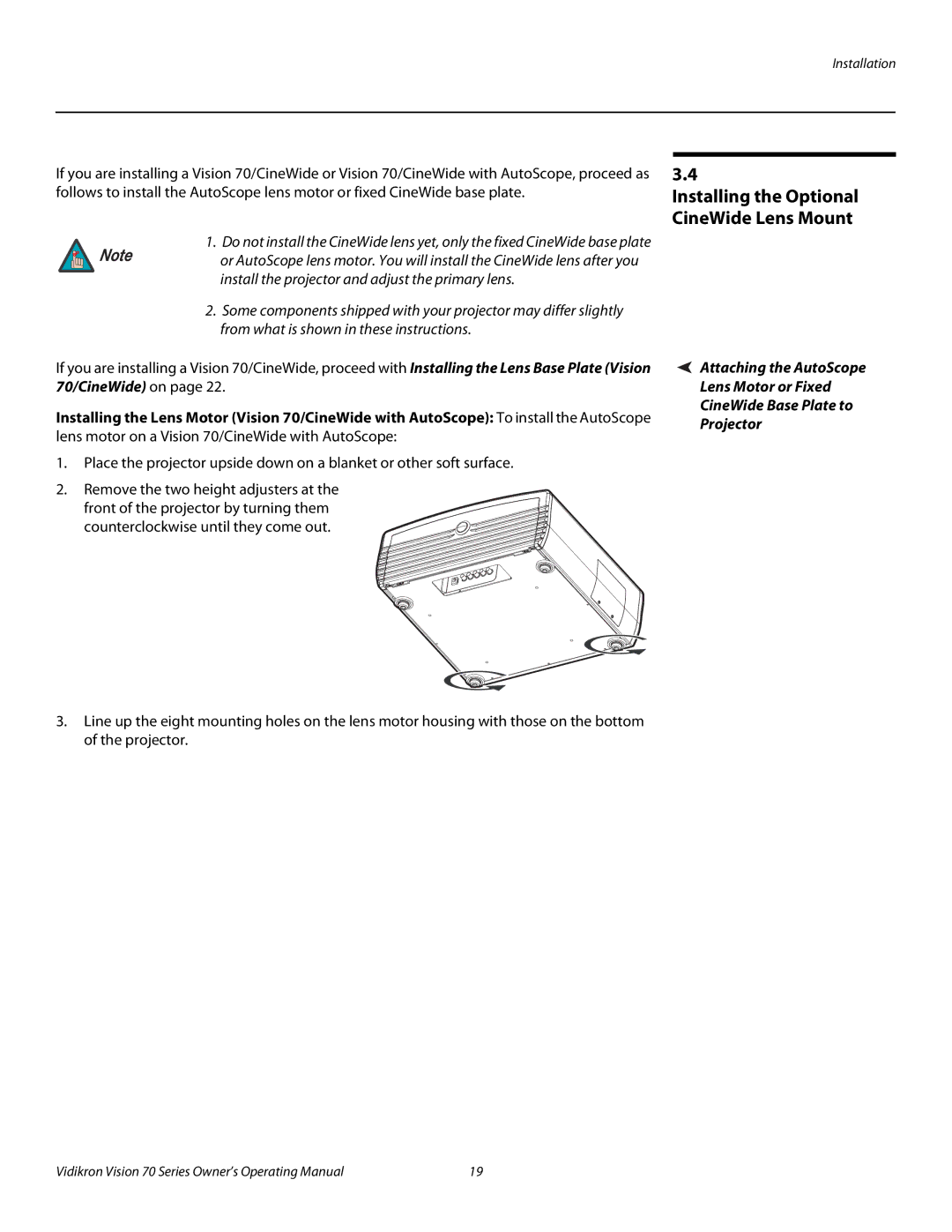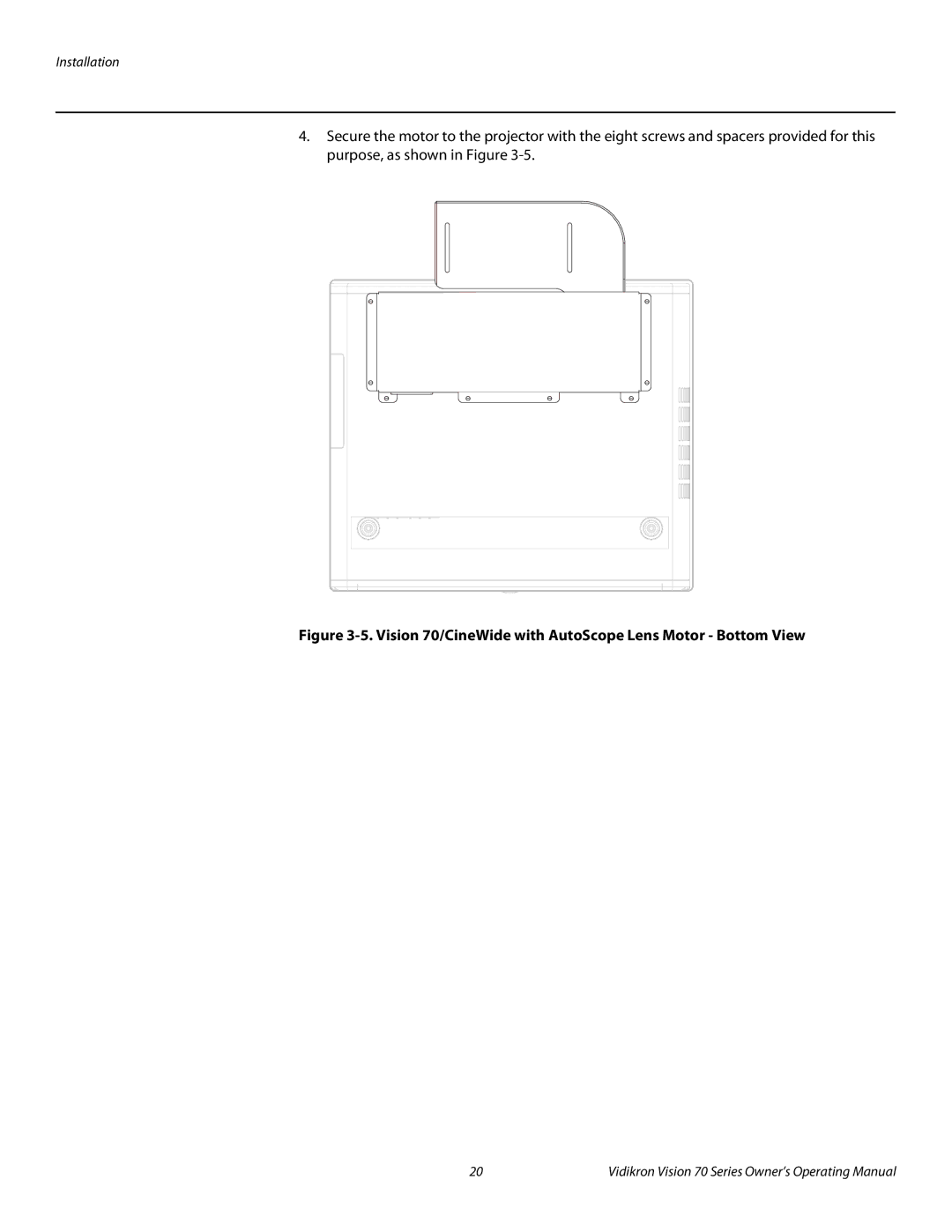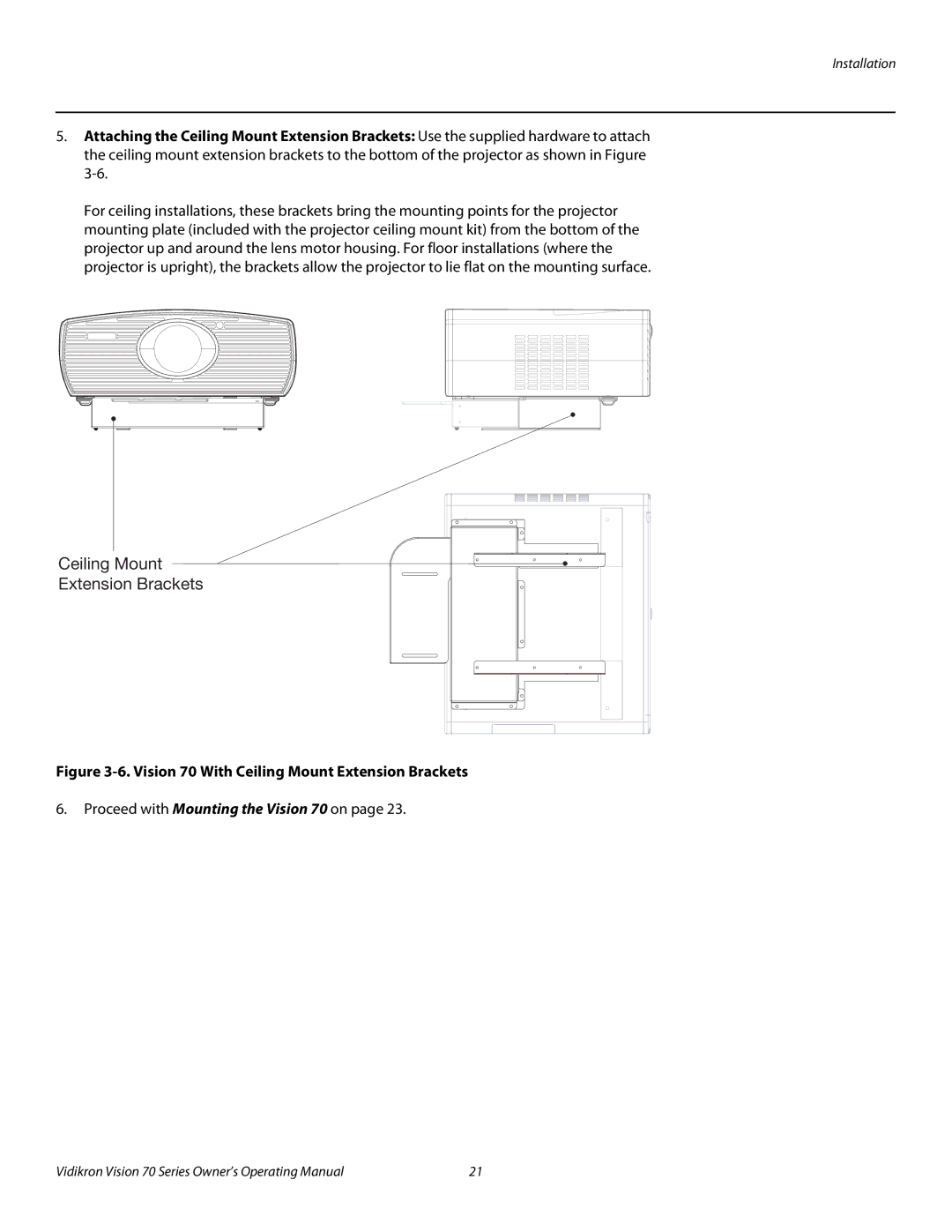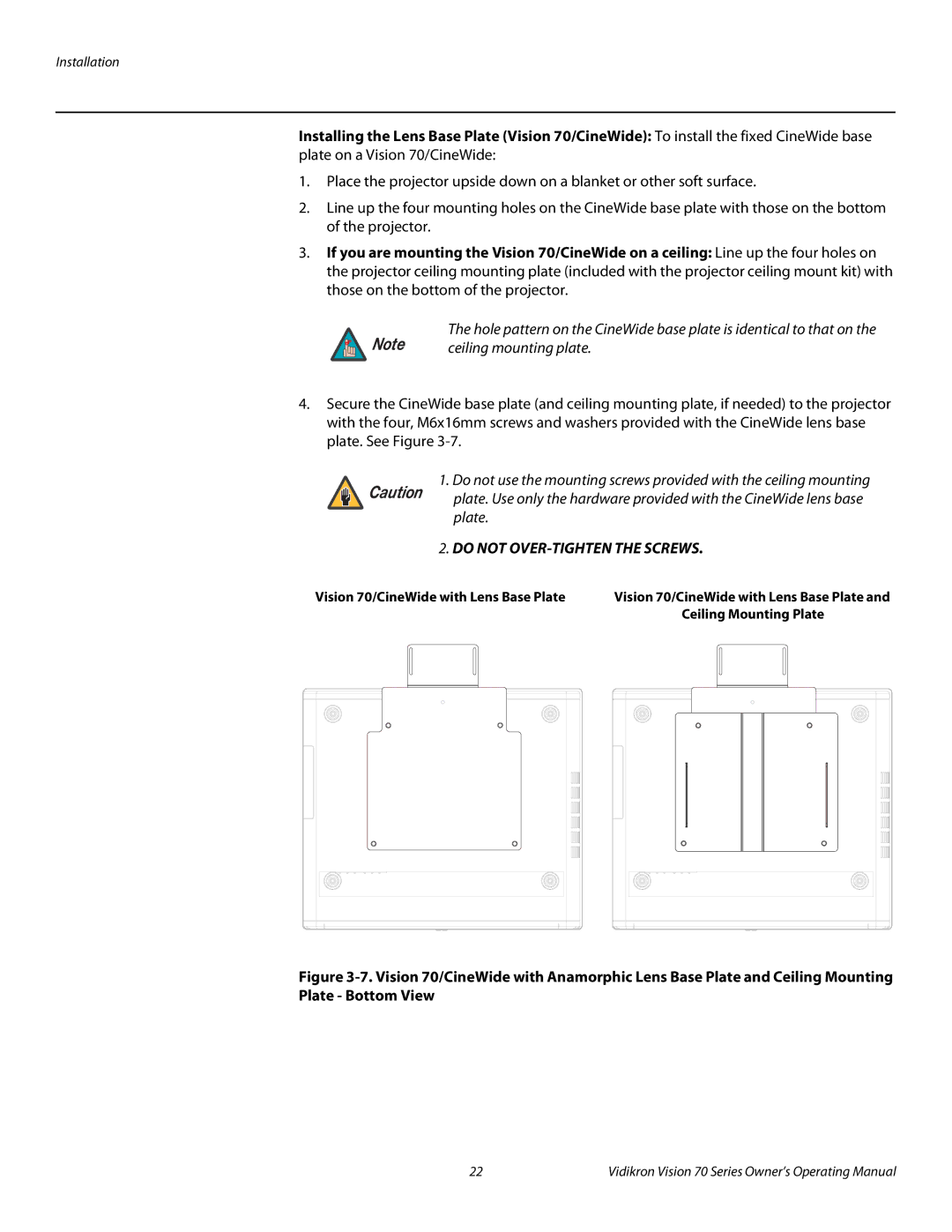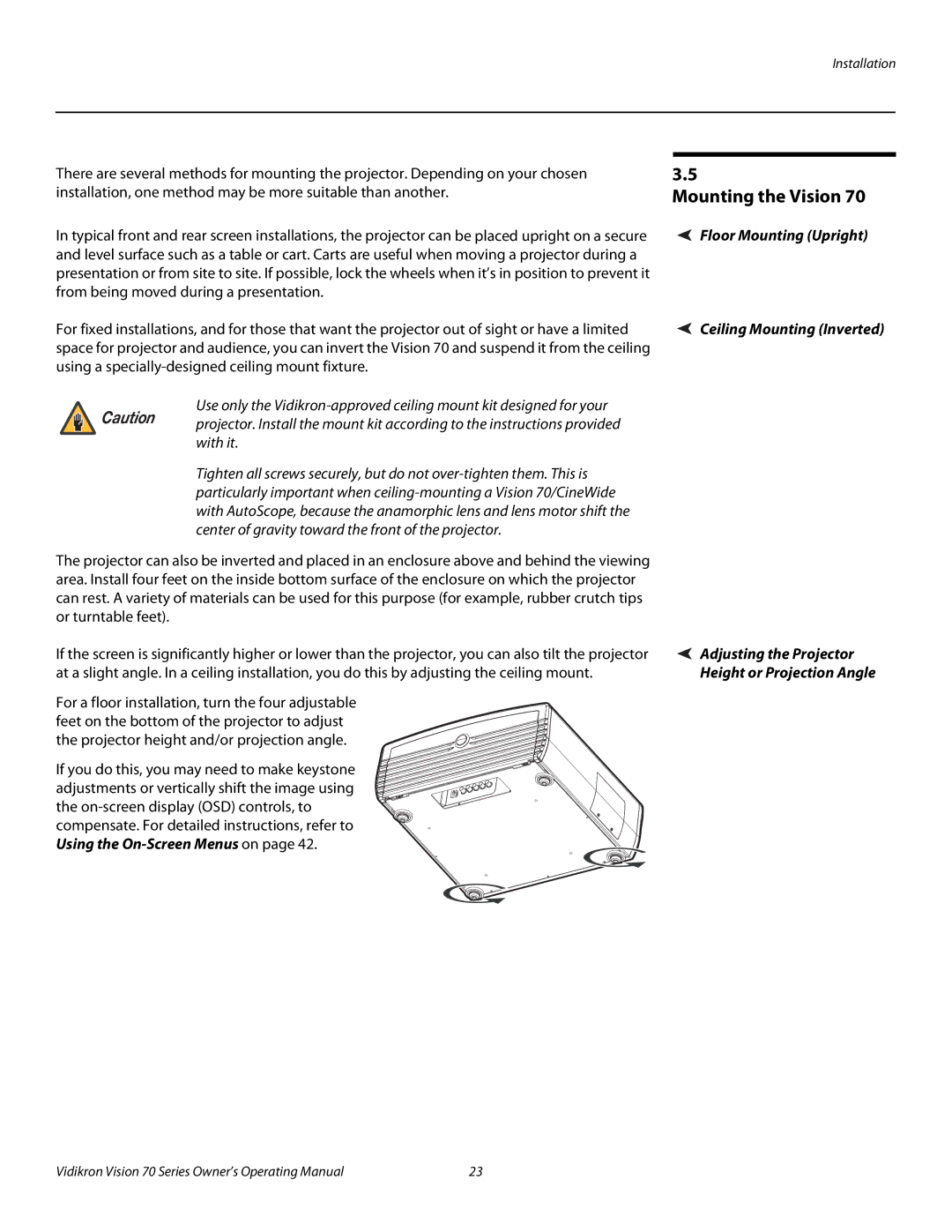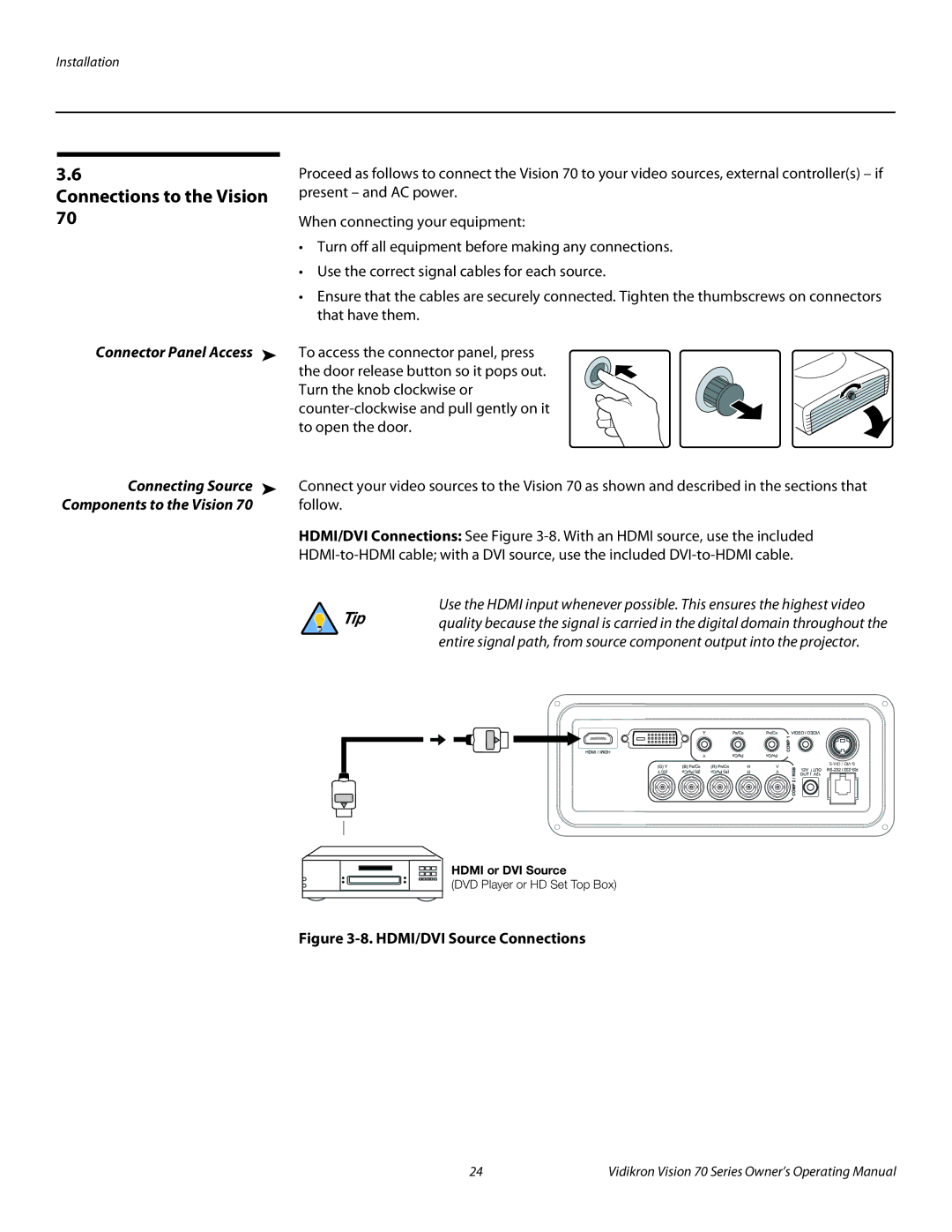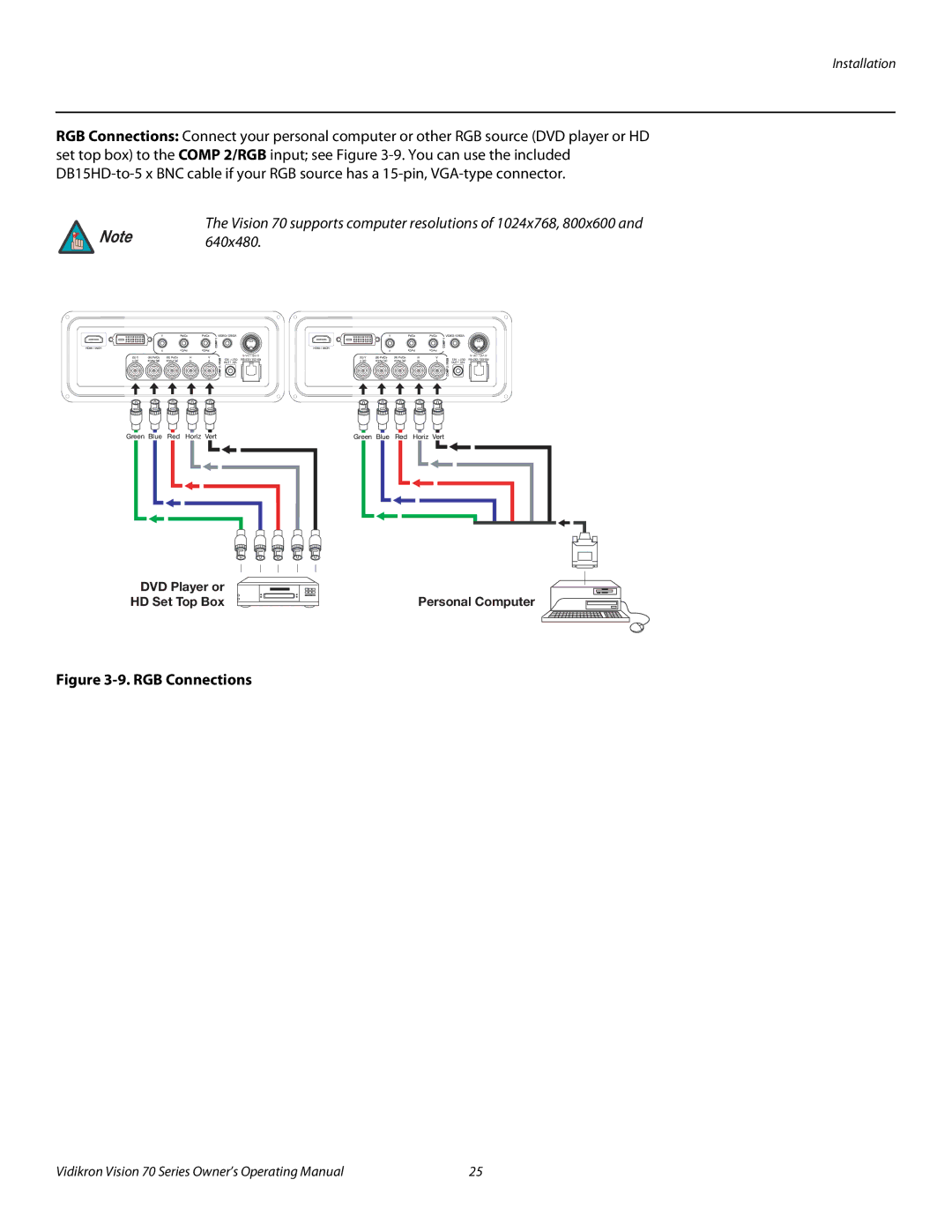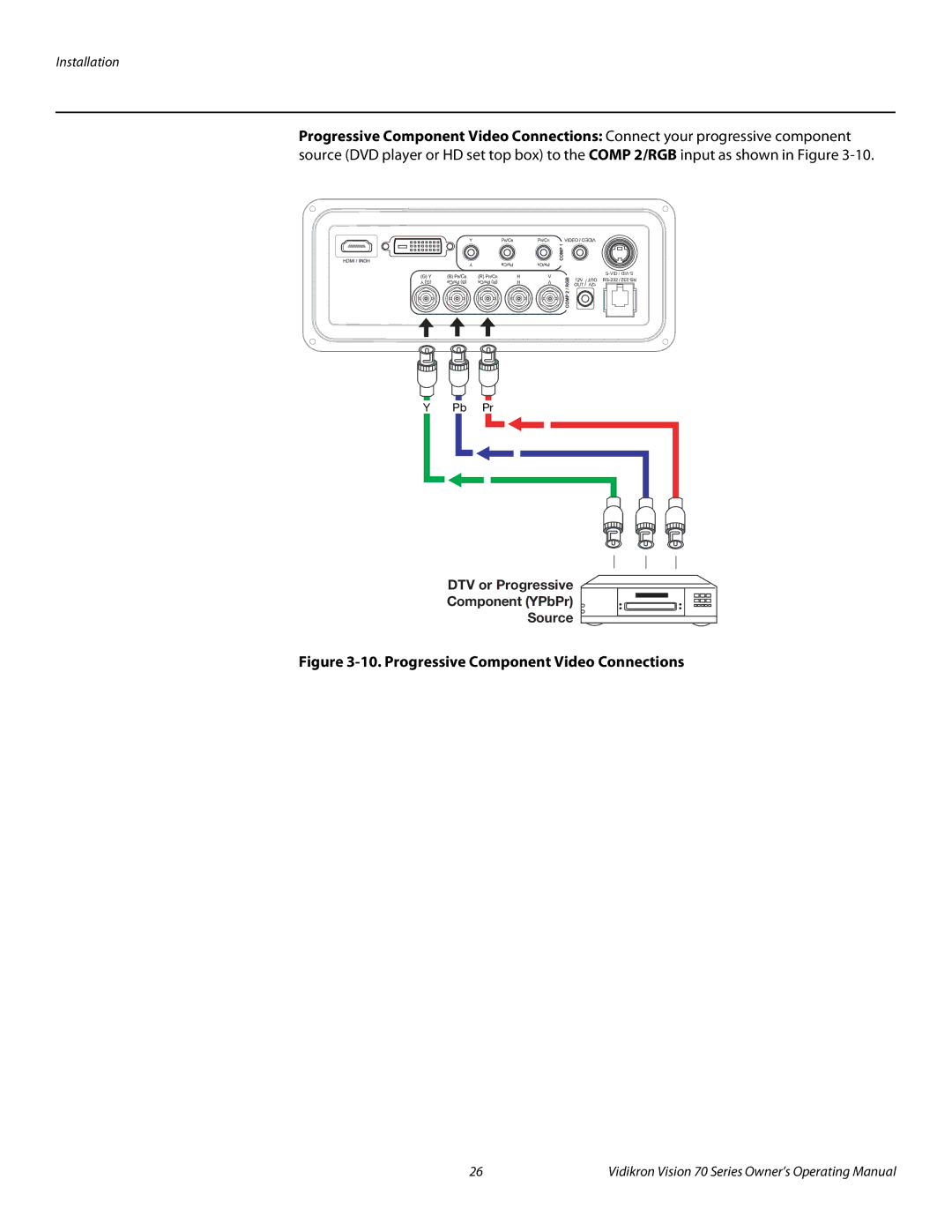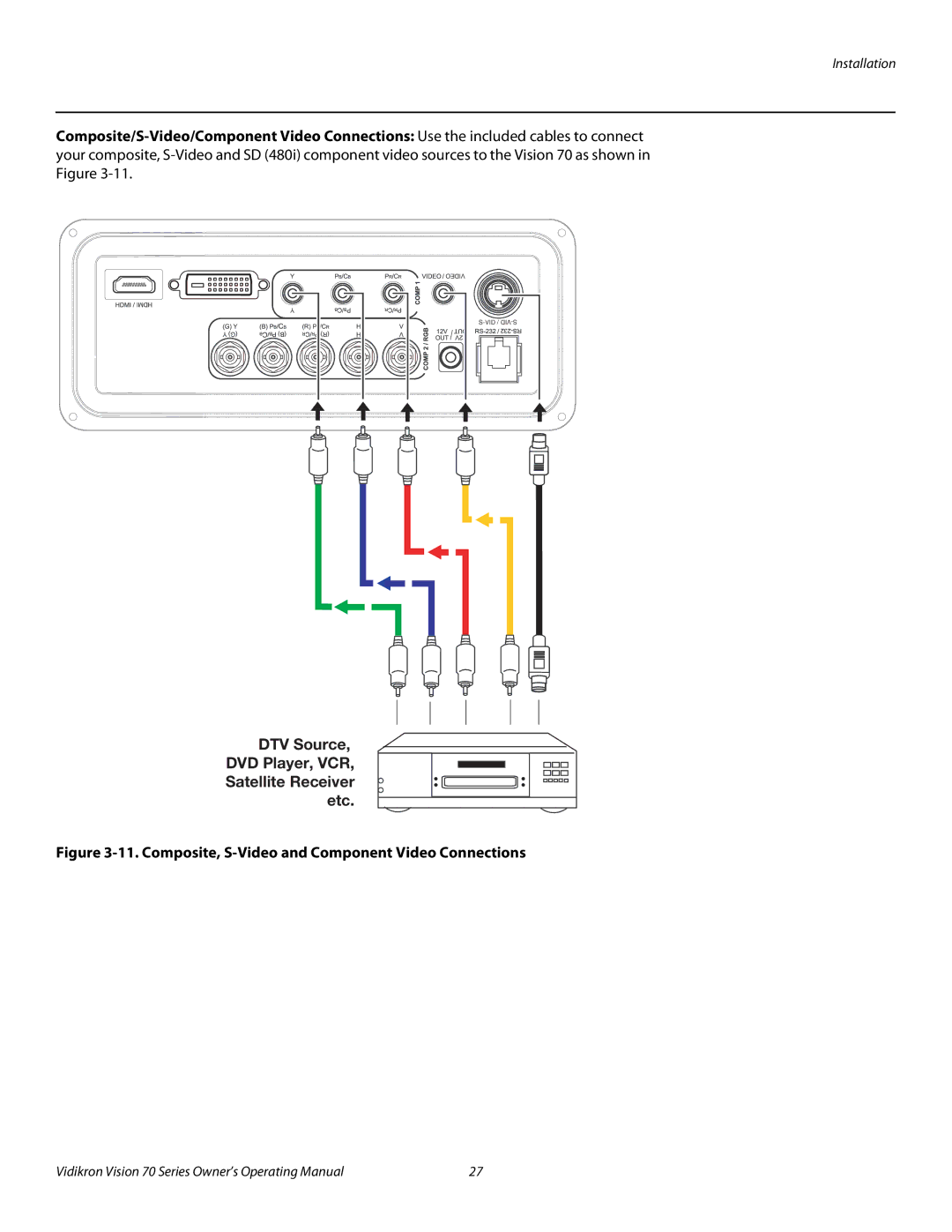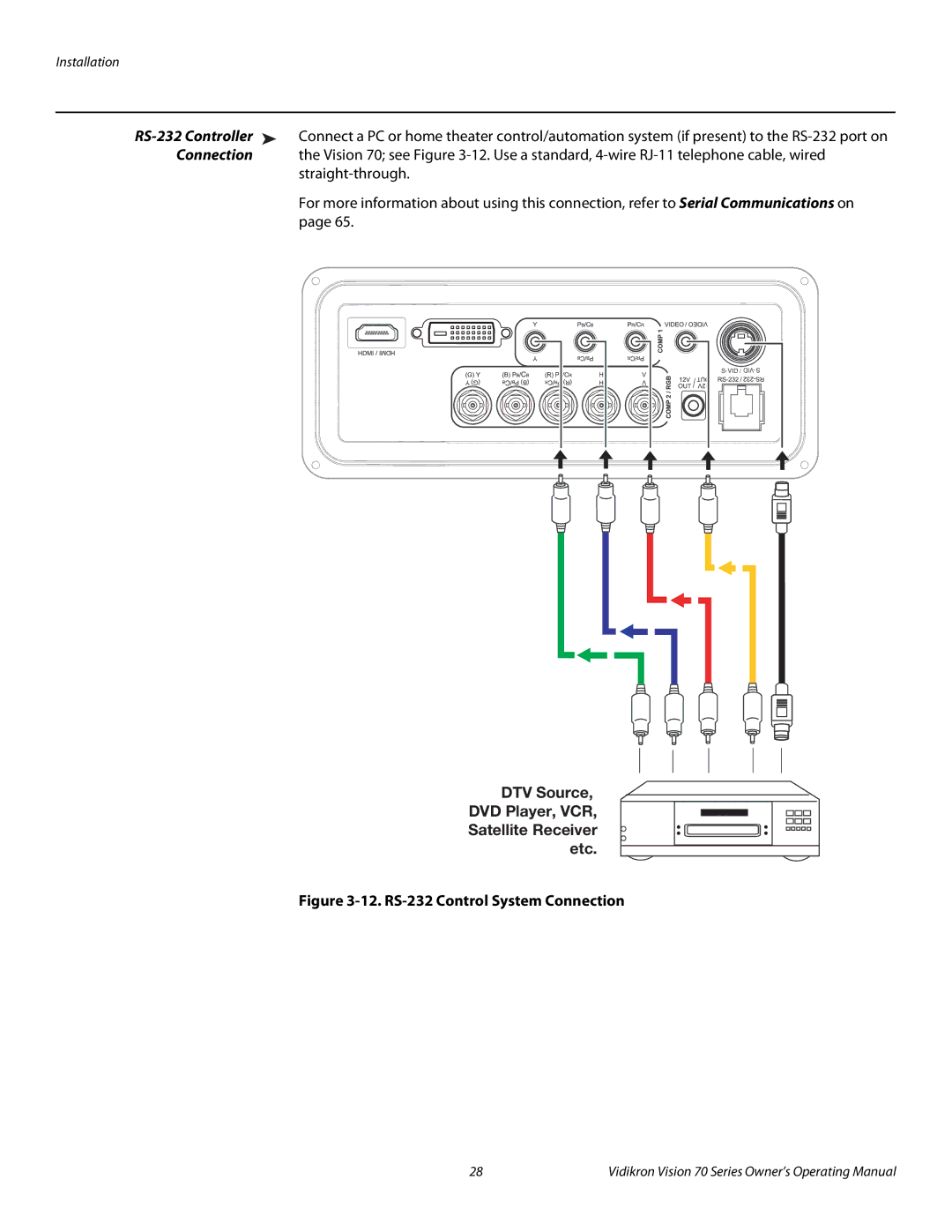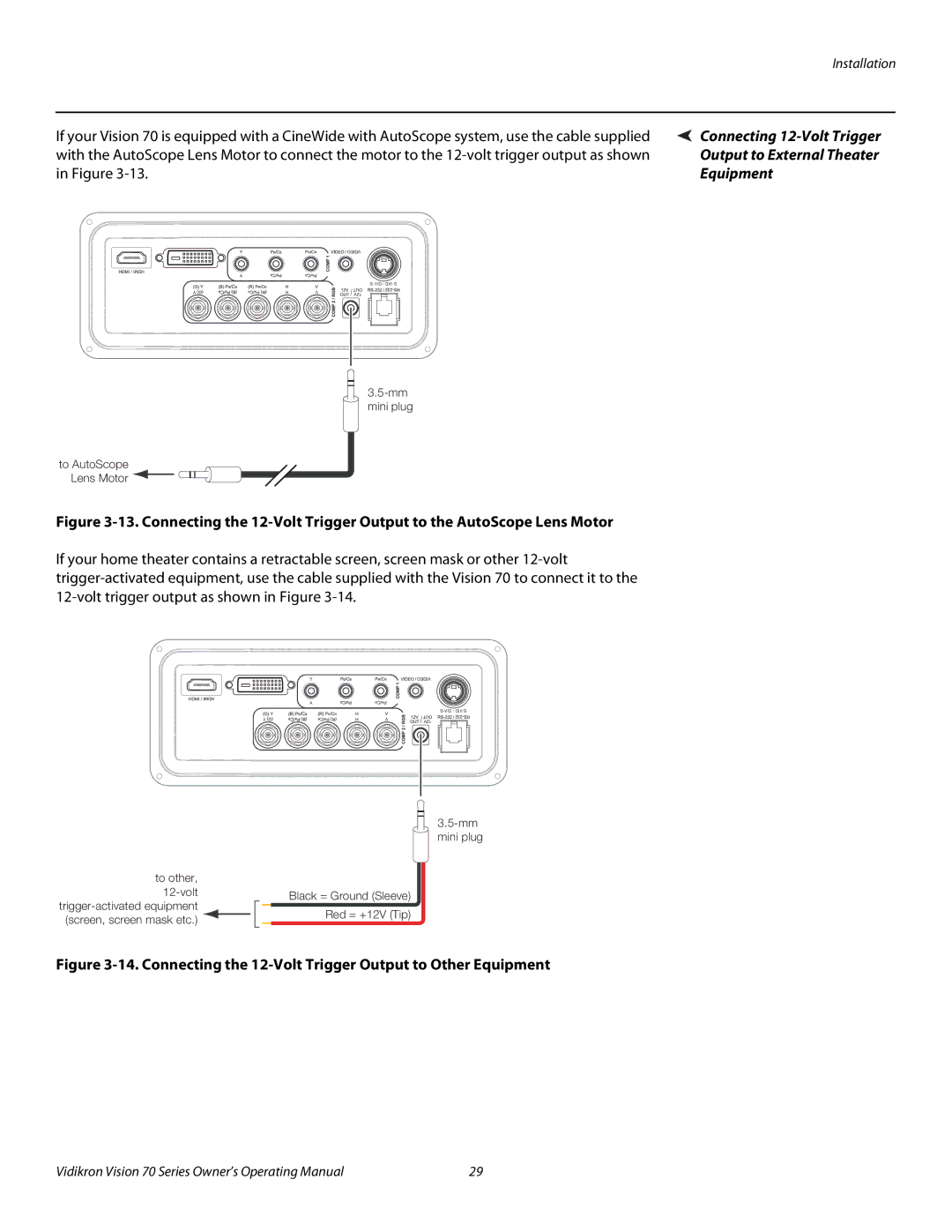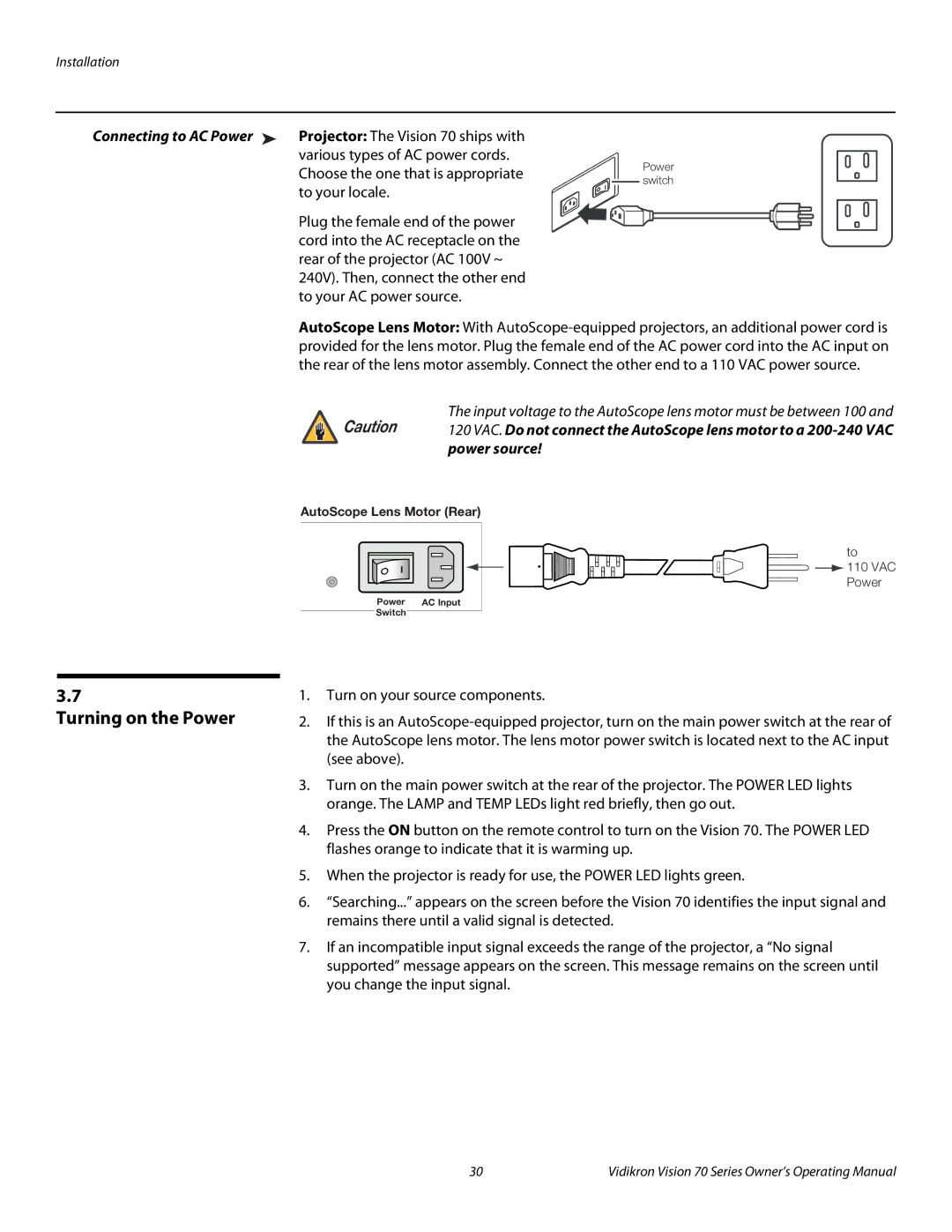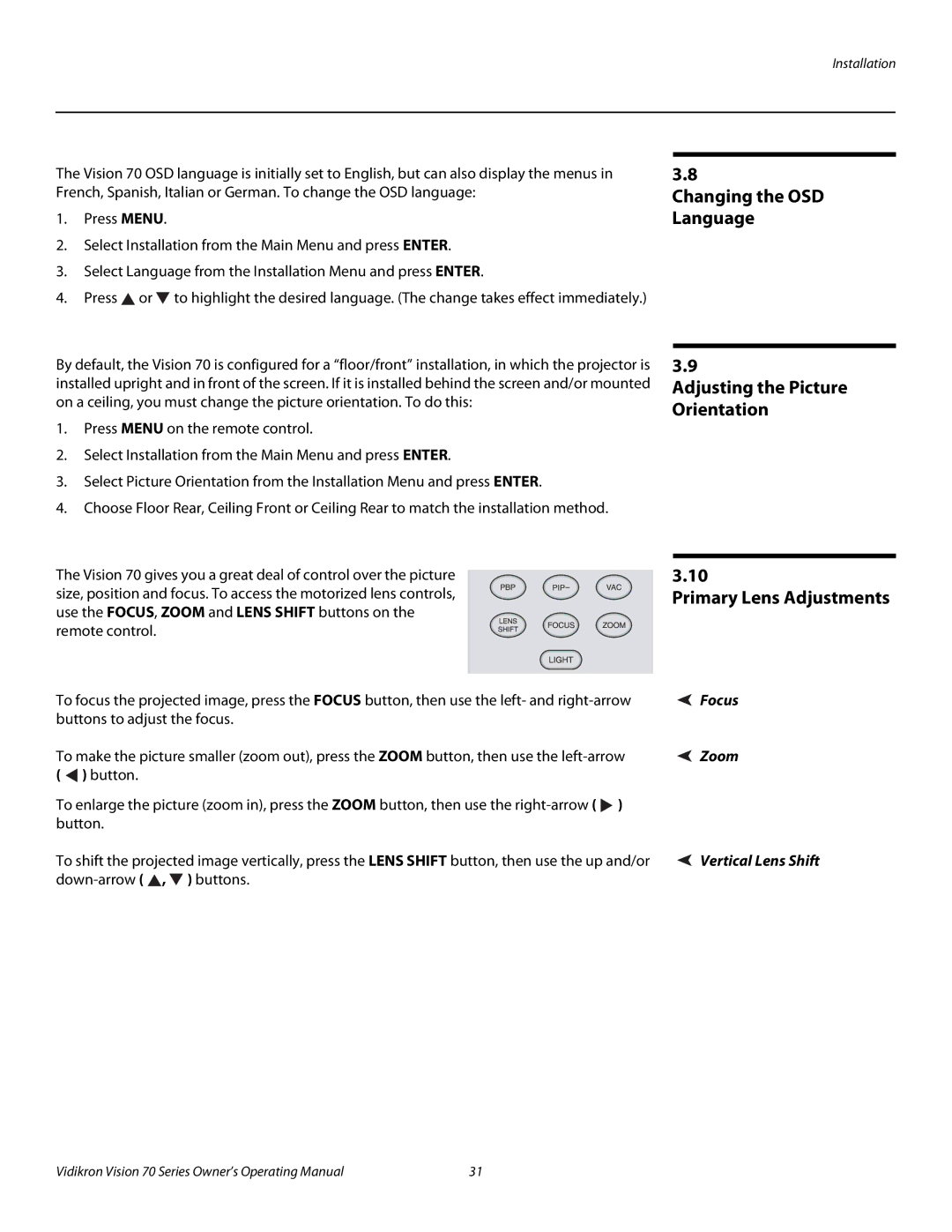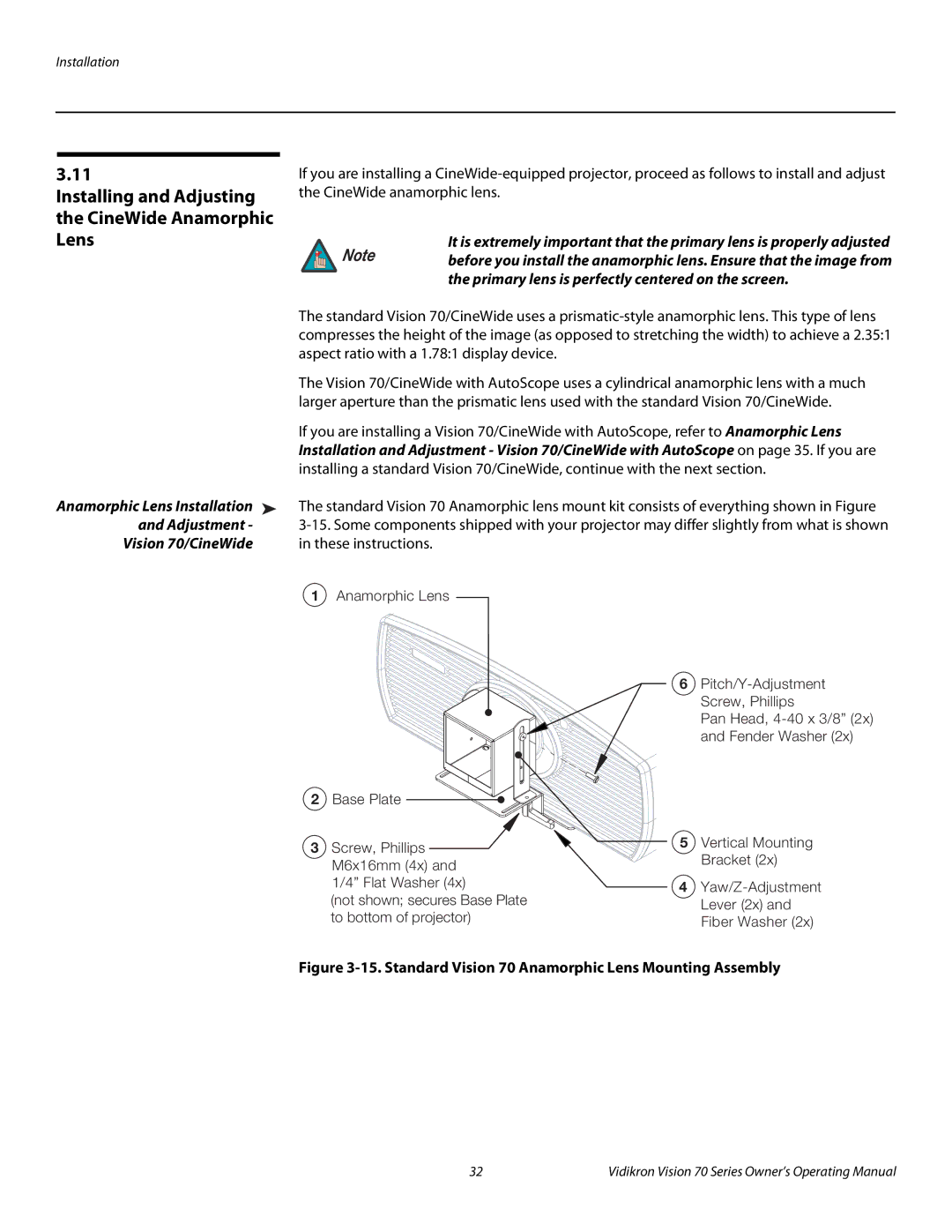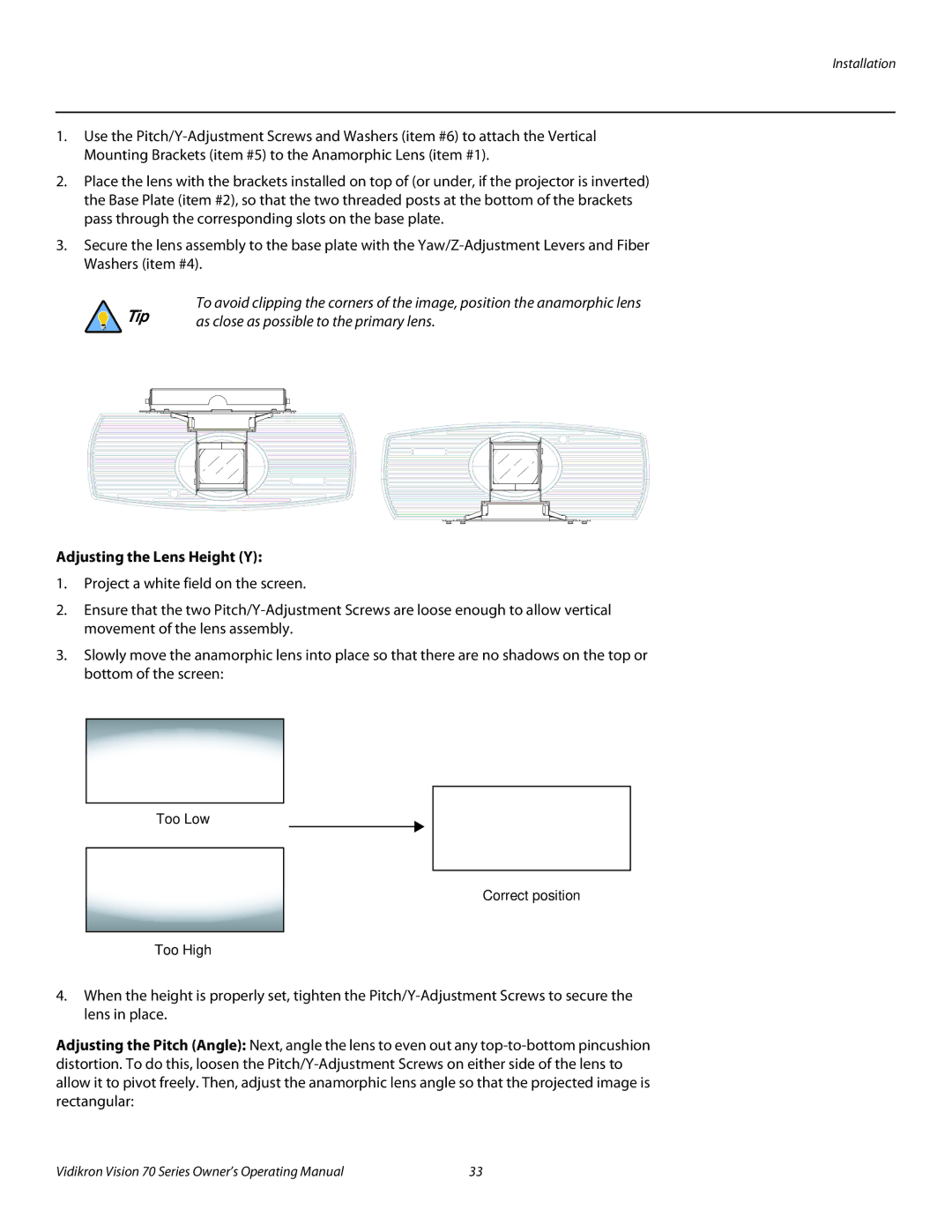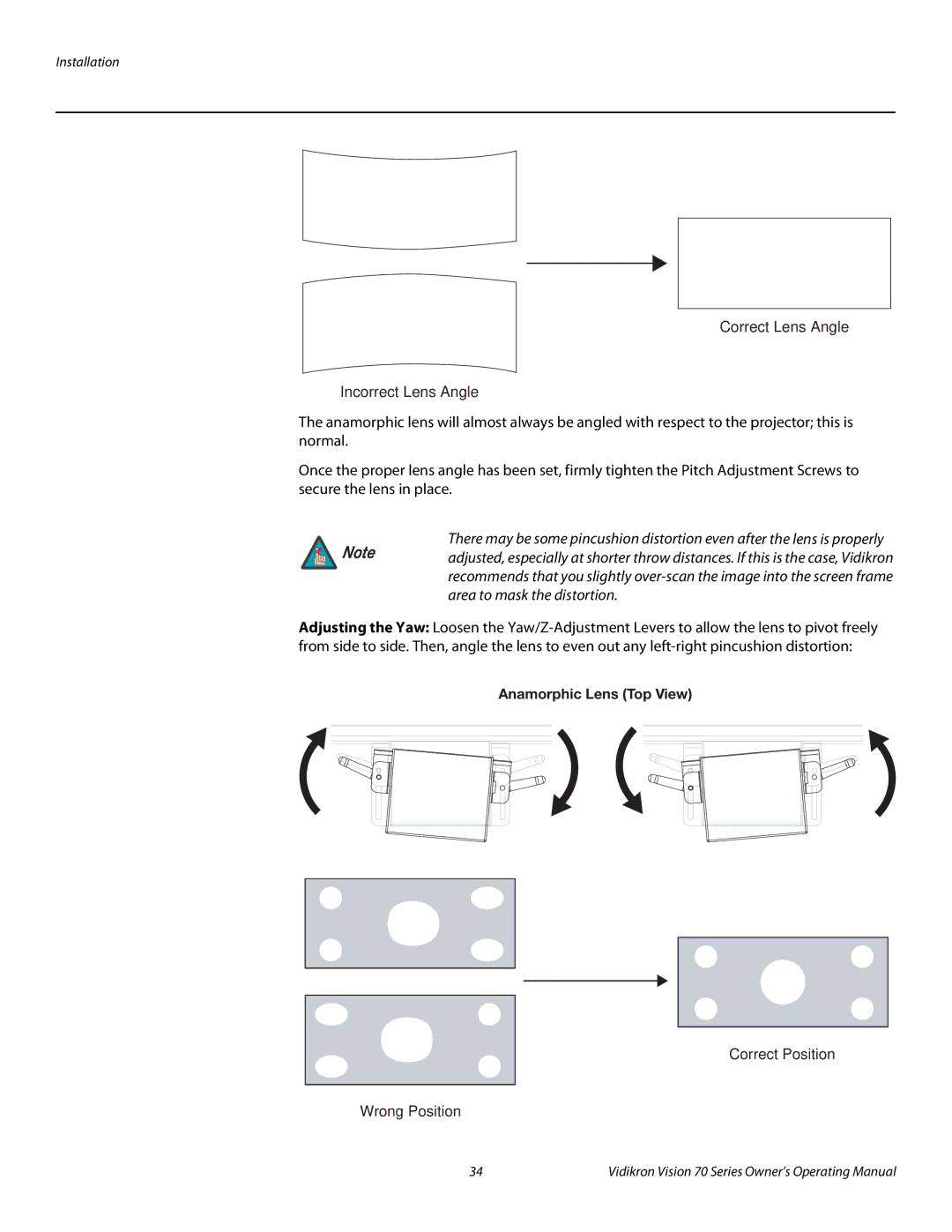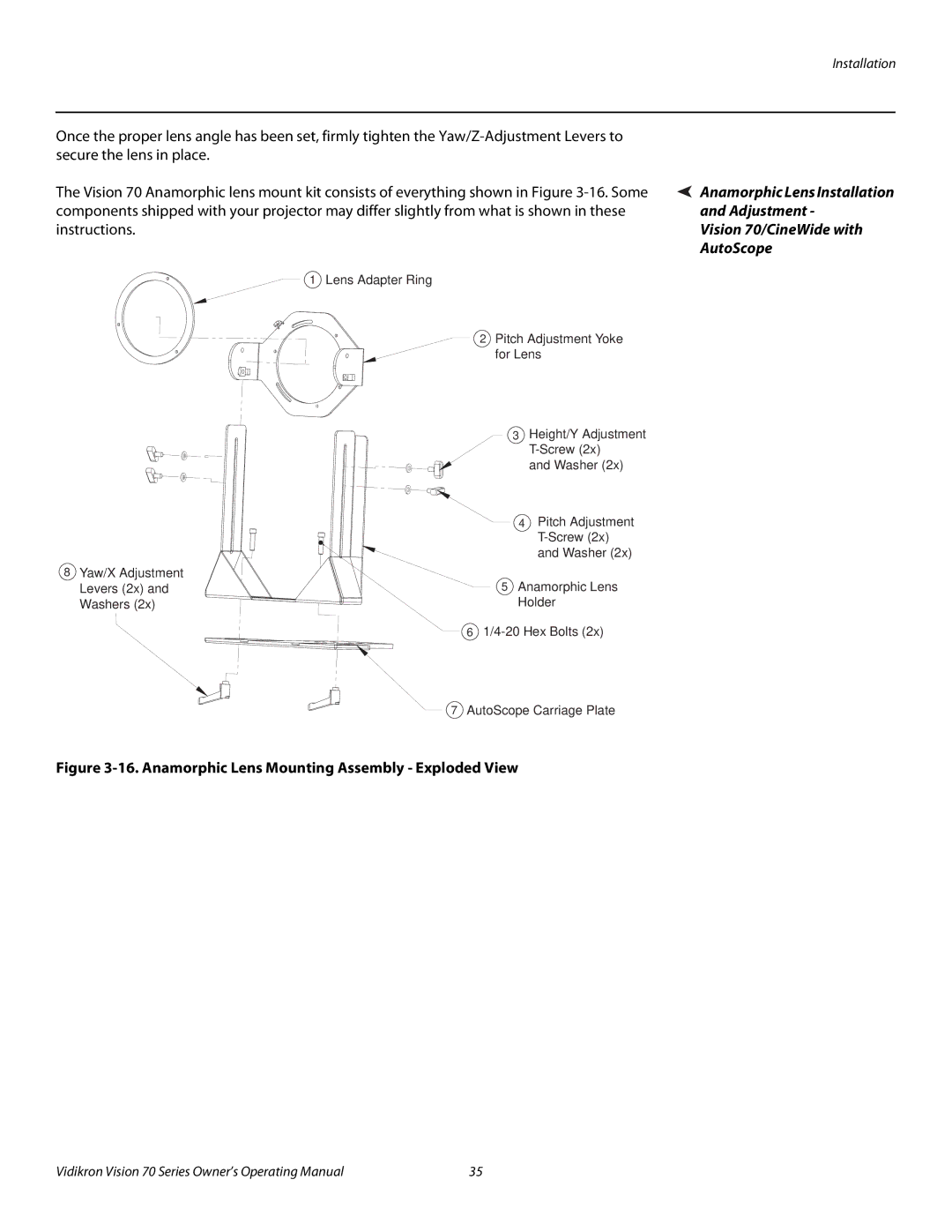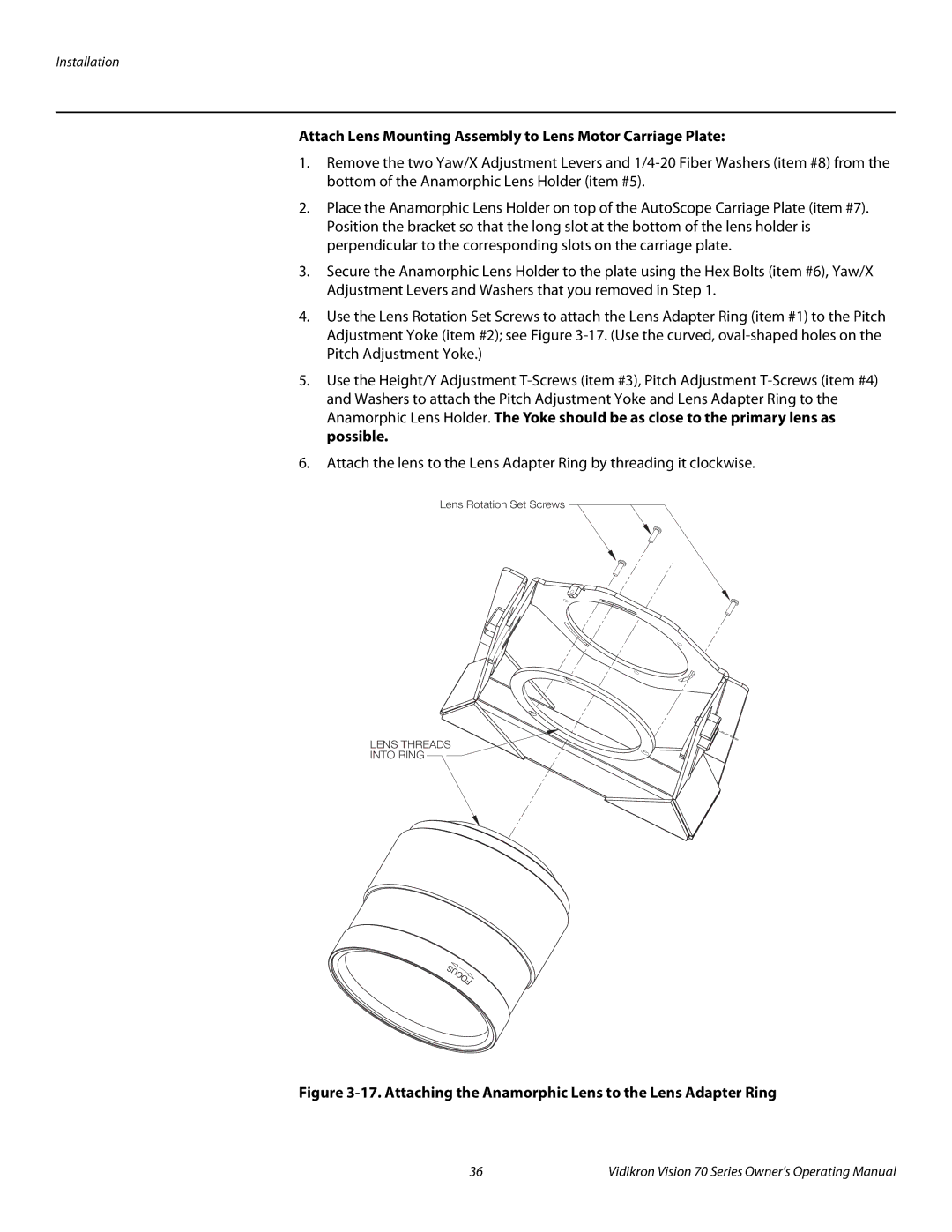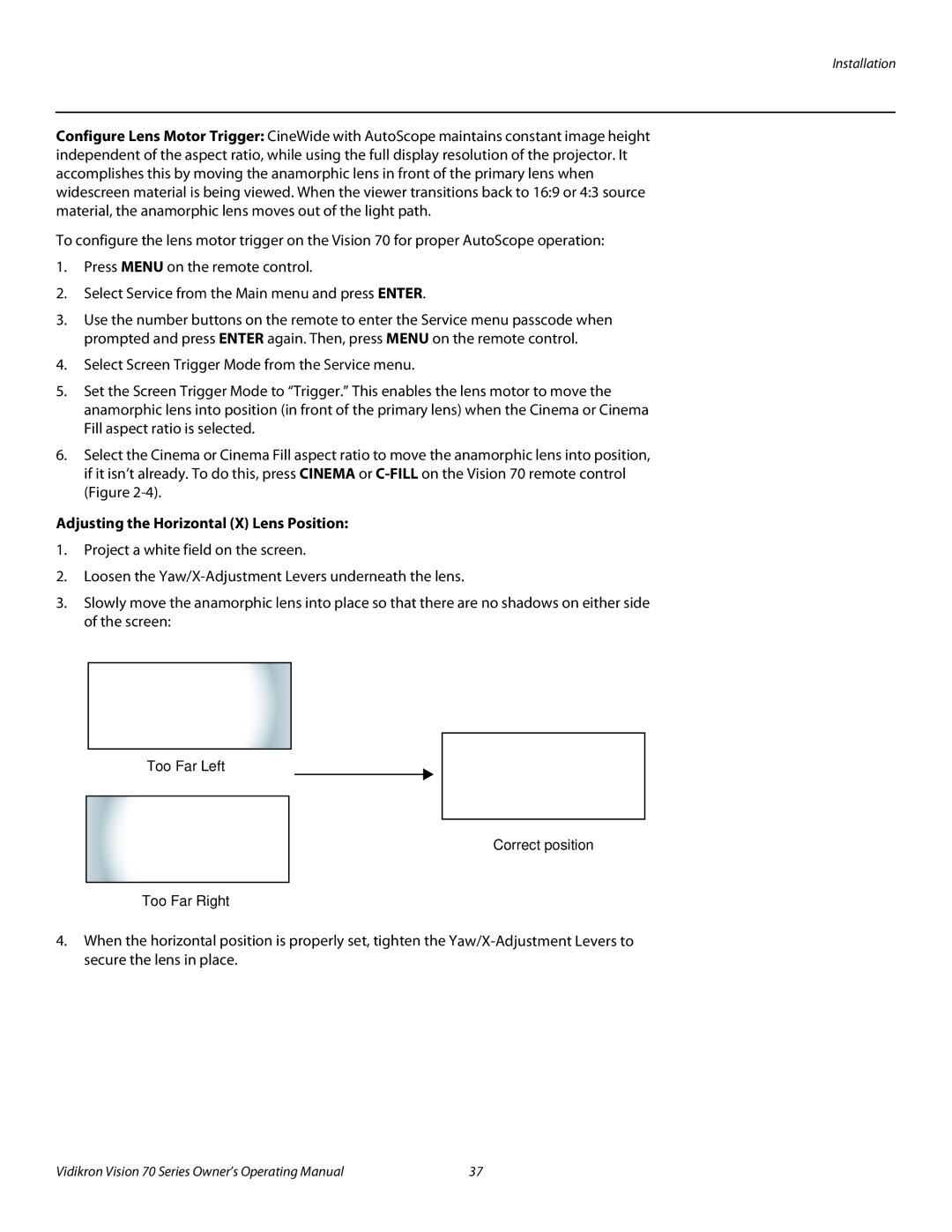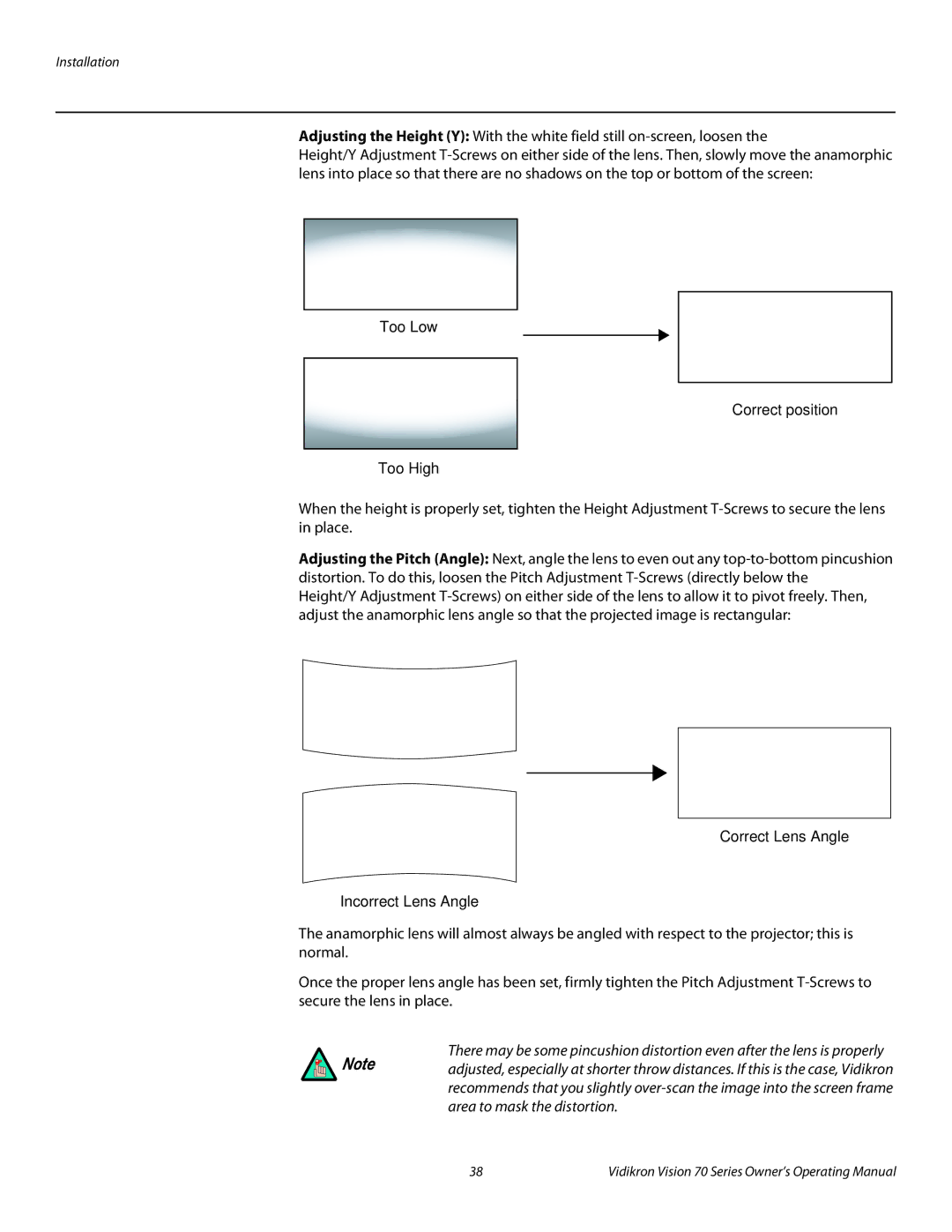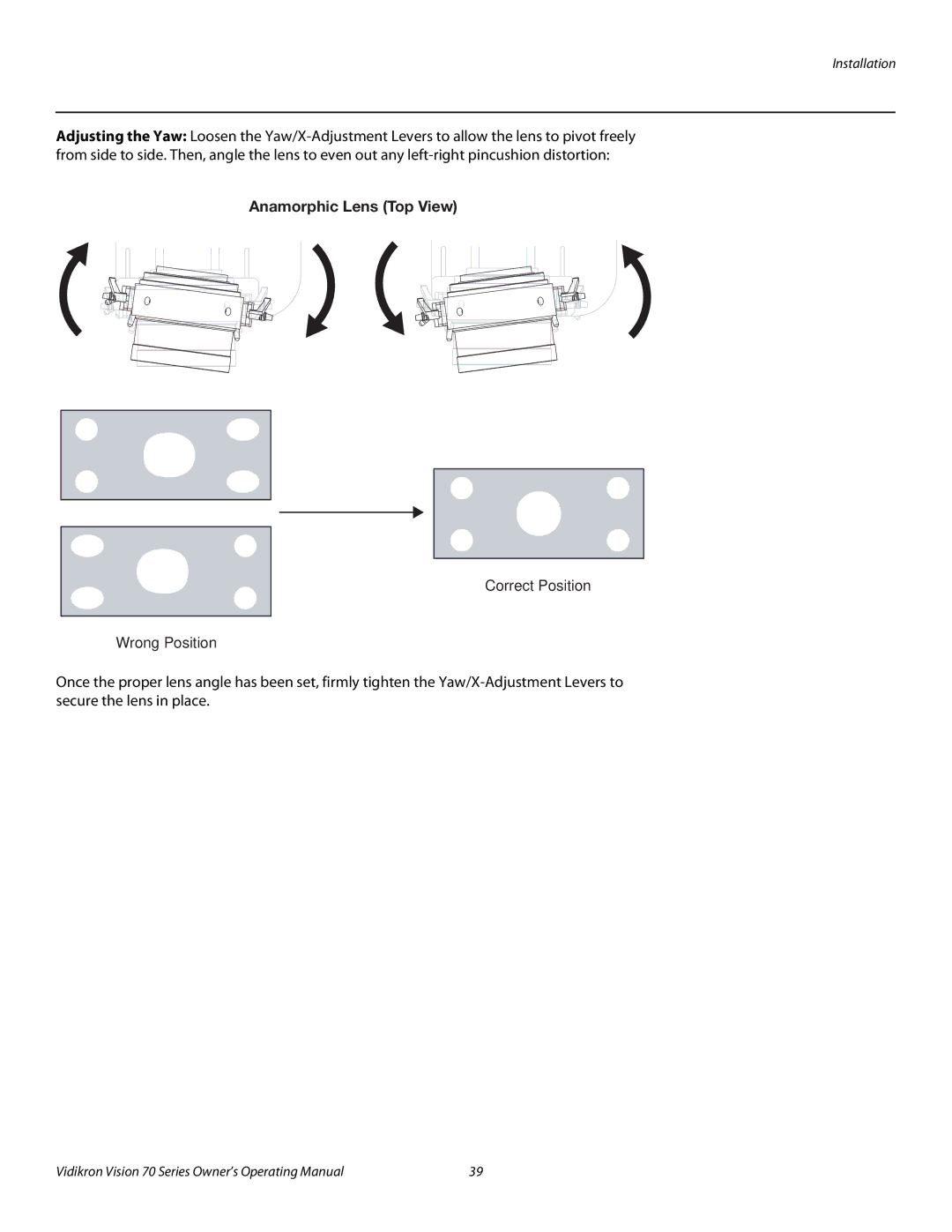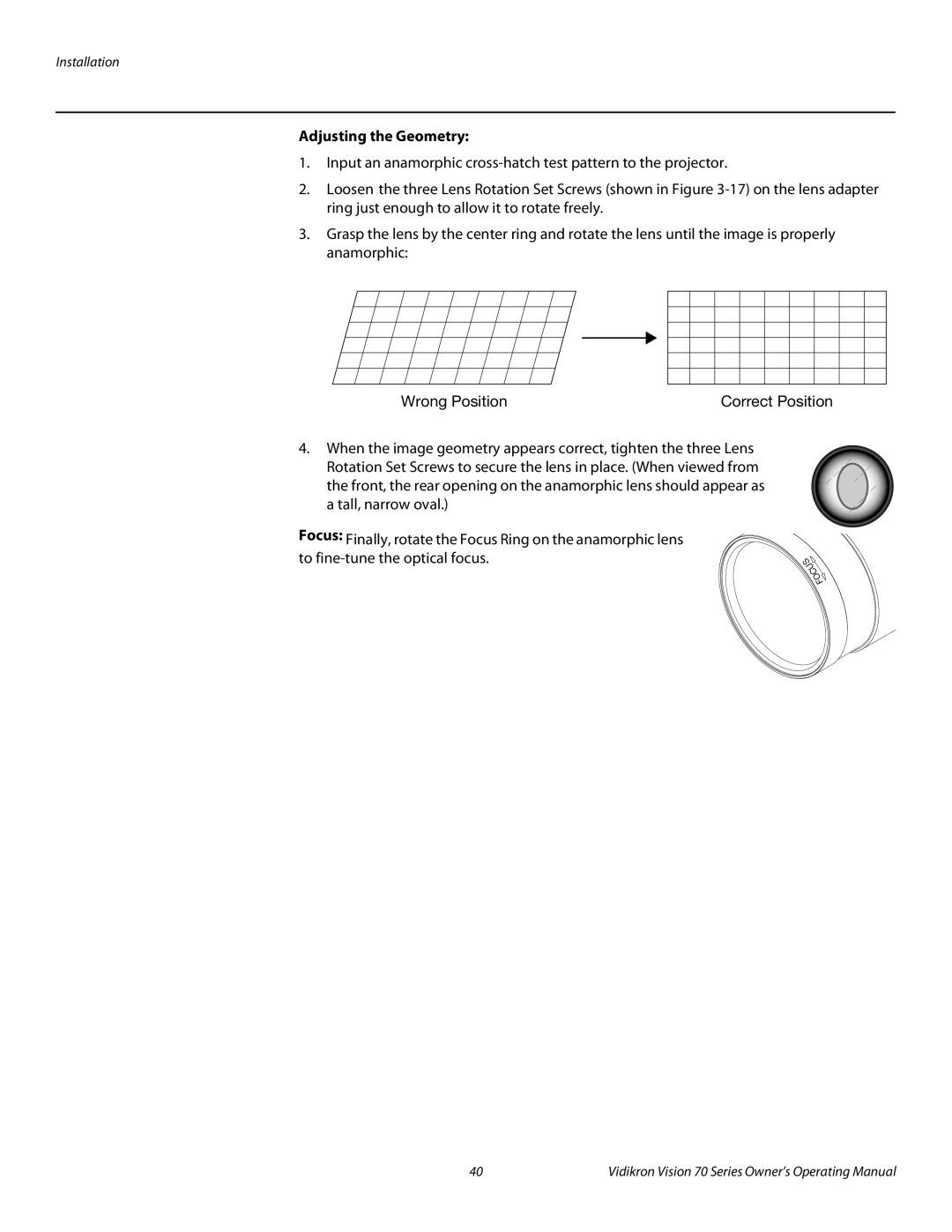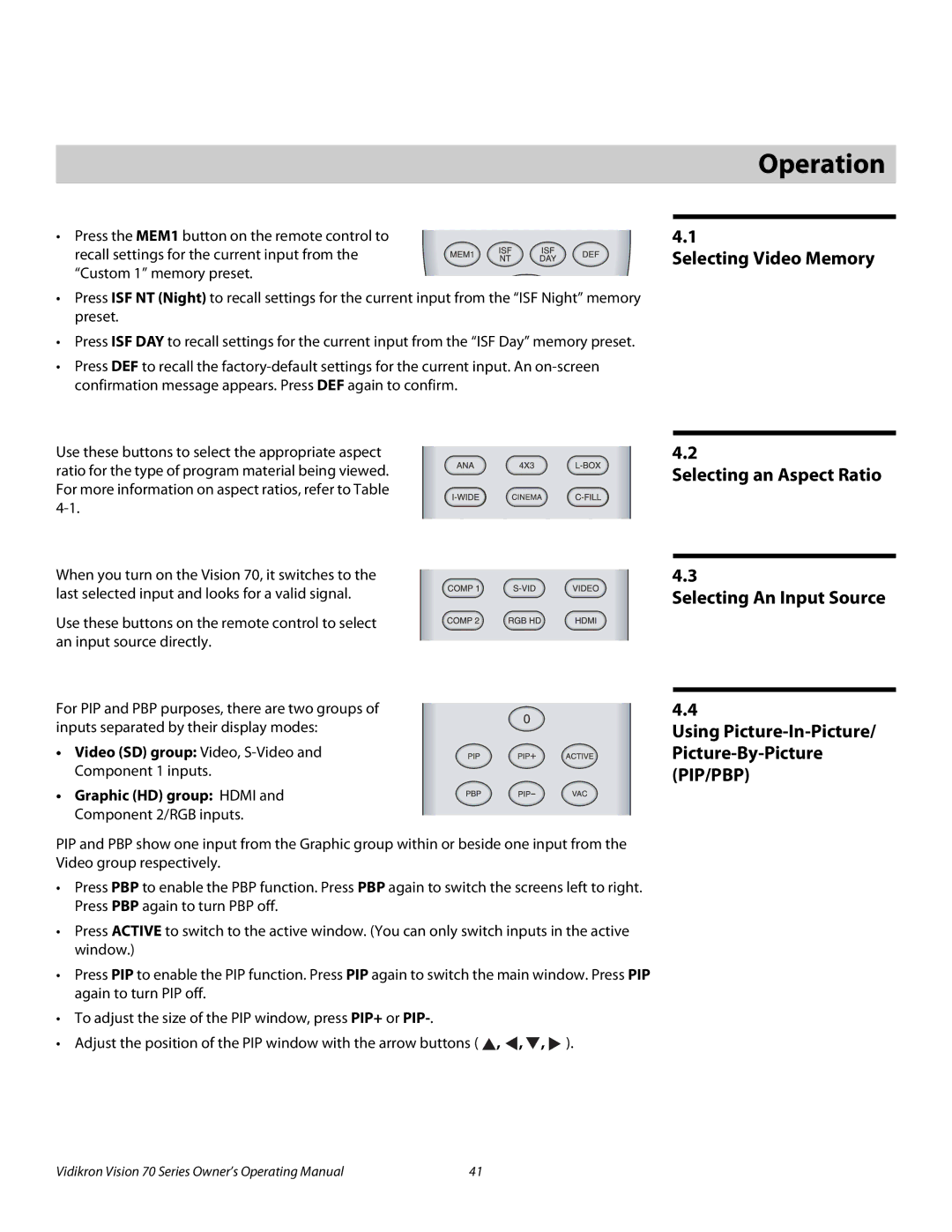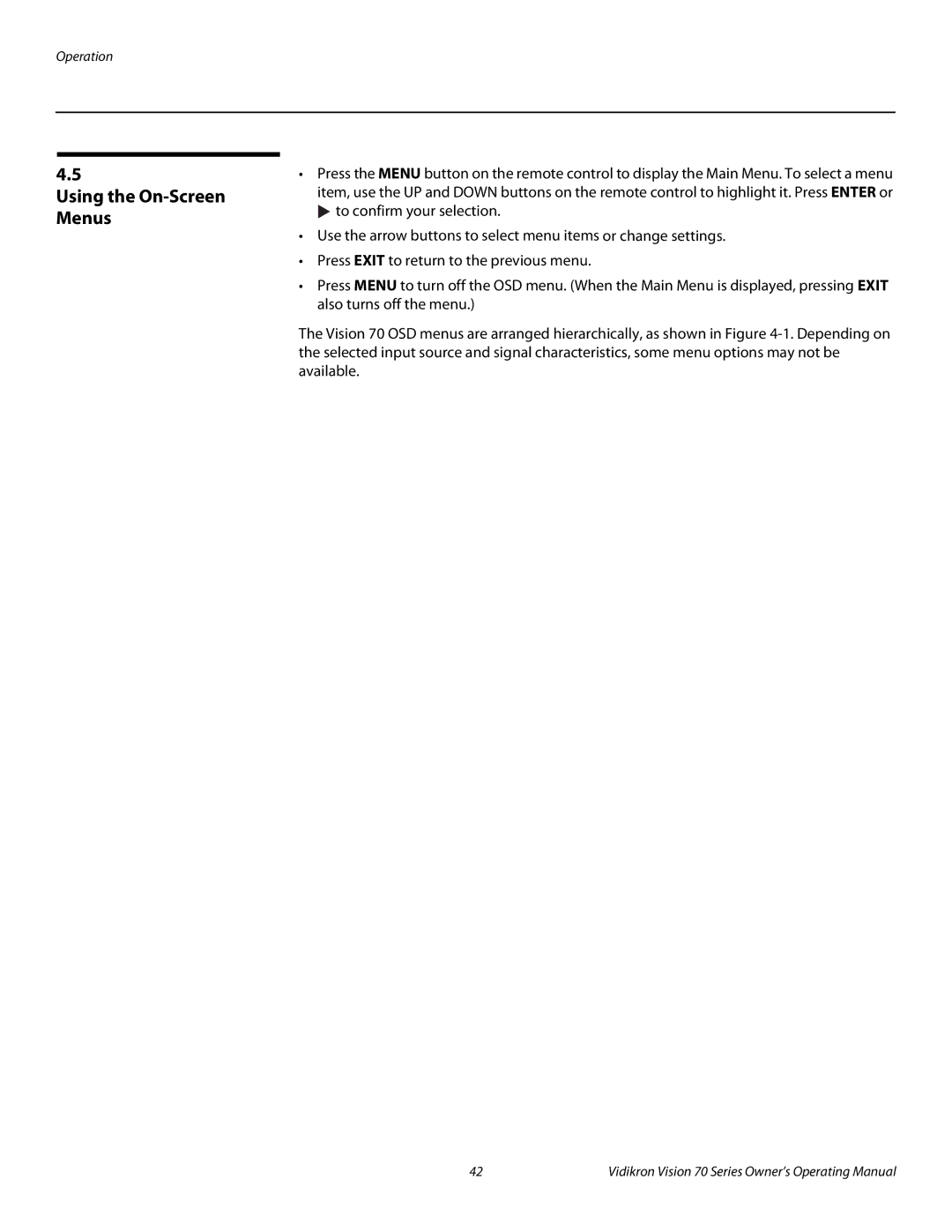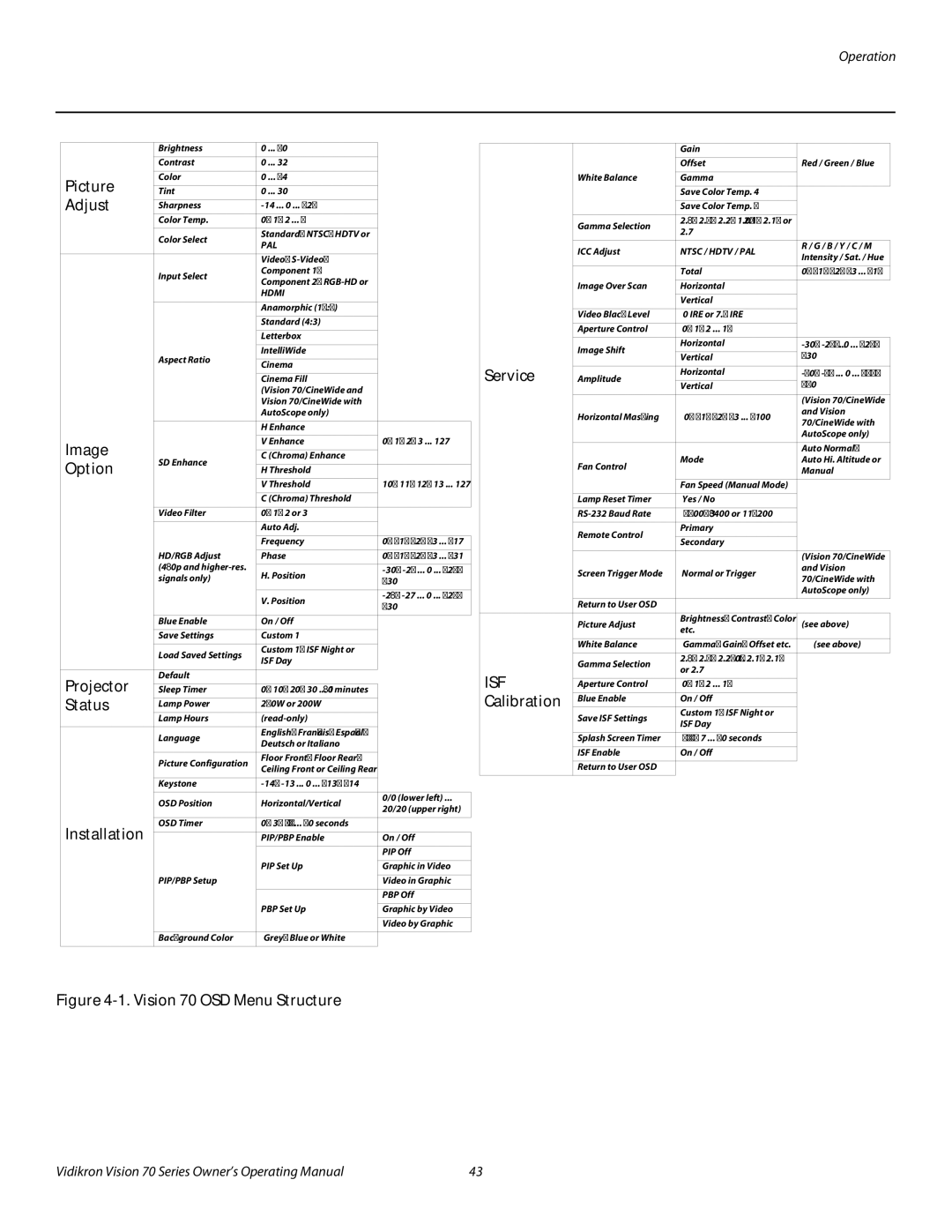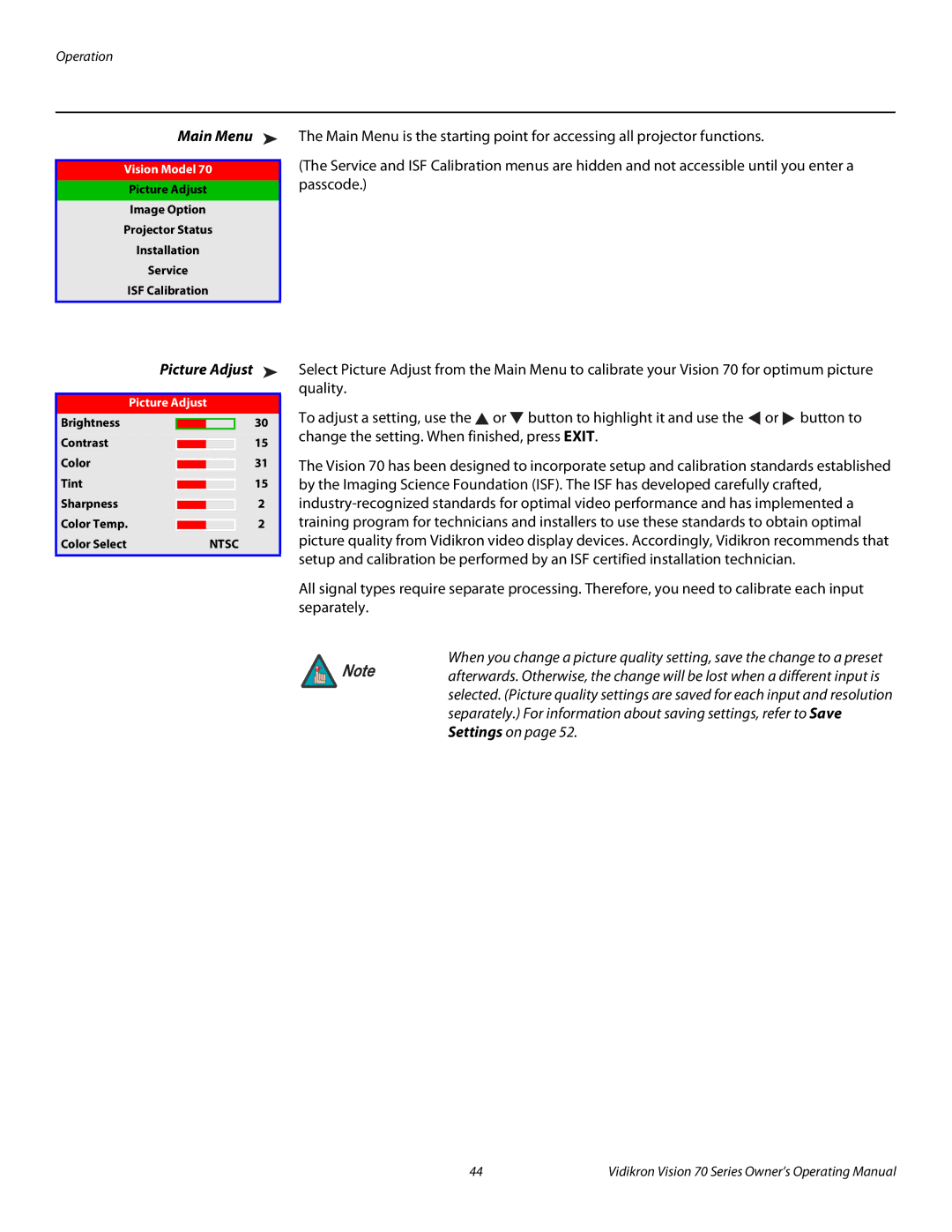Installation
5.Attaching the Ceiling Mount Extension Brackets: Use the supplied hardware to attach the ceiling mount extension brackets to the bottom of the projector as shown in Figure
For ceiling installations, these brackets bring the mounting points for the projector mounting plate (included with the projector ceiling mount kit) from the bottom of the projector up and around the lens motor housing. For floor installations (where the projector is upright), the brackets allow the projector to lie flat on the mounting surface.
Ceiling Mount
Extension Brackets
Figure 3-6. Vision 70 With Ceiling Mount Extension Brackets
6.Proceed with Mounting the Vision 70 on page 23.
Vidikron Vision 70 Series Owner’s Operating Manual | 21 |