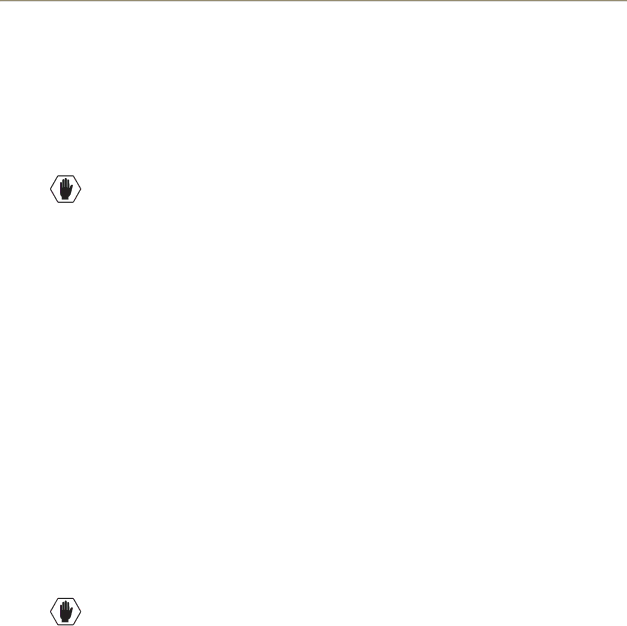
Appendix A – Managing Configuration Files
Loading an .xcl Configuration File
Once modifications have been made to the .xcl configuration file, the file must be loaded onto the system’s CPU for the changes to be implemented.
When loading the.xcl configuration file, the matrix switcher must not be actively switching. You may want to disconnect any external controllers to ensure that no switches are executed during the loading of the file.
Caution: Using the “Configure All” option will erase any global presets (see the “BCS Protocol Instruction Manual’ on the “AMX AutoPatch CD” or at www.amx.com) that have already been defined for the system.
To load an .xcl configuration file from XNConnect to enclosure’s CPU:
1.Disconnect external controllers to ensure that no switches are executed during the loading of the file. The matrix switcher must not be actively switching when loading an .xcl configuration file.
2.Using Save As (under the File menu), make a duplicate copy of the file with a new name and save it to the PC. (We strongly recommend making a duplicate copy every time the file is modified.)
3.Connect the Precis SD enclosure to the PC (see page 20).
4.In XNConnect, open the Communication menu and select Serial Port.
5.Open the Communication menu again and select Change Comm Settings. Check the settings for the selected port and adjust if necessary (the default is Com 1, baud rate 9600).
6.Optional – Click the Test button to verify that communication has been established with the Precis SD.
Click OK.
7.From the Configure menu, select Configure All.*
*The Configure All option will not load password information. For instructions on loading password information, see page 51.
Restoring the Factory Configuration
Caution: Restoring the factory configuration will result in the loss of all custom .xcl configuration file modifications (custom channel names, local presets, etc.).
To restore the factory configuration:
1.Connect the system to a PC (see page 21).
2.Open a terminal emulation program (such as HyperTerminal).
3.Enter: ~def!
Device Discovery Support
XNConnect v2.8.0 supports Device Discovery (firmware v1.4.1 is required). Typically the default configuration string generated by XNConnect is all that is necessary. However, certain conditions may warrant a custom string, such as the need to limit the VMs that are available for control by the AMX control system. Or a need may exist to limit the features available for a system, e.g., omitting the ability to adjust input gain, but leaving support for output volume. To customize the configuration string, see the XNConnect Help file topic “Device Discovery Config String Input.”
54 | Precis SD Instruction Manual |