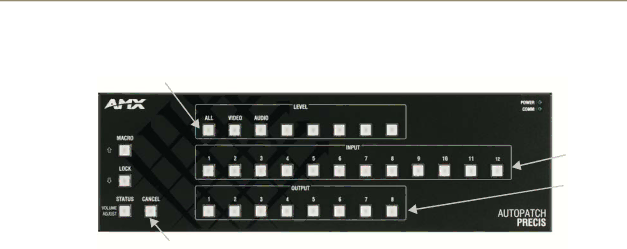
Installation & Setup
Control Panel
All Level Key
Input Keys
Output Keys
Cancel Key
FIG. 17 Precis SD 12x8 control panel
To disconnect the factory default switch using the control panel:
1.Press the Cancel Key to place the panel in Switch mode. All the lights on the control panel turn off.
The control panel is in Switch mode.
2.Press the All Level Key.
The All Level Key illuminates.
3.Press Input Key 1. Input Key 1 flashes.
After a moment, all the Output Keys illuminate.
4.Press each Output Key.
The Output Keys each disconnect (turn off) when pressed.
When executing a test switch, we suggest routing Input (source) 1 to Output (destination) 2 on Level 0
To execute a test switch using the control panel:
1.Press the Cancel Key to place the panel in Switch mode.
2.Press the All Level Key.
The All Level Key illuminates.
3.Press Input Key 1. Input Key 1 flashes.
4.Press Output Key 2.
When Output Key 2 illuminates, the switch is successful.
Verify that the source signal is present (visible and/or audible) at the destination.
AMX Control Device
For executing and disconnecting switches using an AMX control device, see the specific control device documentation.
APControl 3.0 or APWeb
Directions for executing and disconnecting switches using APControl 3.0 are found in its Help file. For directions for executing switches using APWeb, see the APWeb documentation.
30 | Precis SD Instruction Manual |