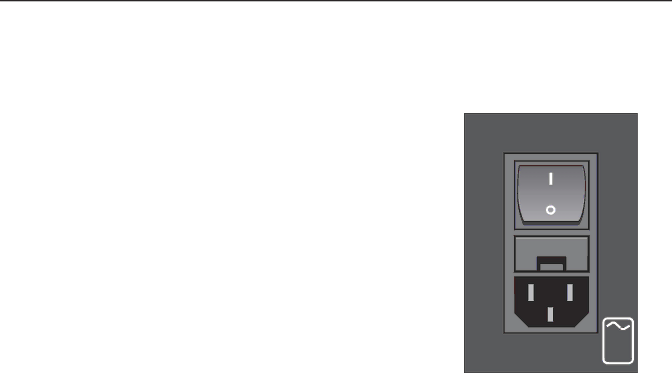
POWER
The SP1.7 uses a dual mode electrical power system. In the electrical power input module located on the right hand side of the rear panel, adjacent to the IEC power cord socket is a large
When the SP1.7 is connected to an appropriate AC power source, and the power switch is switched to the ‘I’ position, the unit automatically sets itself into a STANDBY power mode,
Activating the momentary POWER toggle switch (either up or down) on the front panel or the POWER button on the remote immediately takes the unit out of its STANDBY mode into its normal operating mode.
The presence of AC power to the SP1.7 is indicated by the illumination of the front panel LCD display, the illumination of the LED corresponding to the source you last selected, and the units LED operating mode indicators.
NOTE: If your unit’s LCD backlight does not illuminate when the SP1.7 is plugged into an operating outlet, and switched out of STANDBY mode, please check to see that the rear panel main power switch {mains switch} is in the ON position.
If the SP1.7 is to be unused for an extended period of time (i.e. a vacation) it is strongly recommended that it be turned off using the main power switch on the back panel.
120V
60Hz
250VA
Figure 2: Power Input Mode
3