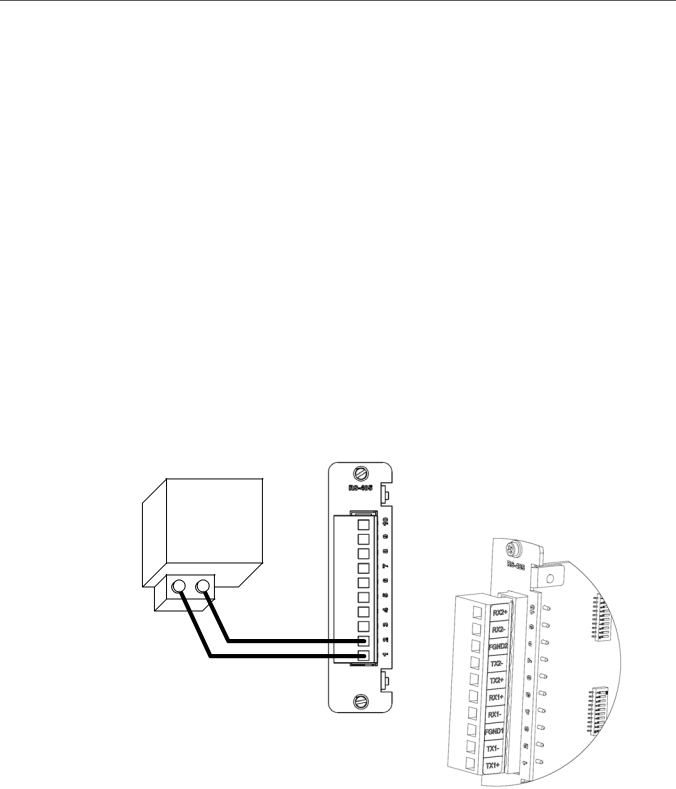
GE Energy
4.4RS-485 Connections
The D400 accepts connections to
485Adapter. The
See section “3.4
Cabling Requirements
The recommended total maximum length for
The cables must be shielded and the shield of each
»To connect
Note: Before wiring devices, ensure that the
Relay
RS485+
RS485-
D400 Substation Data Manager User's Manual 49