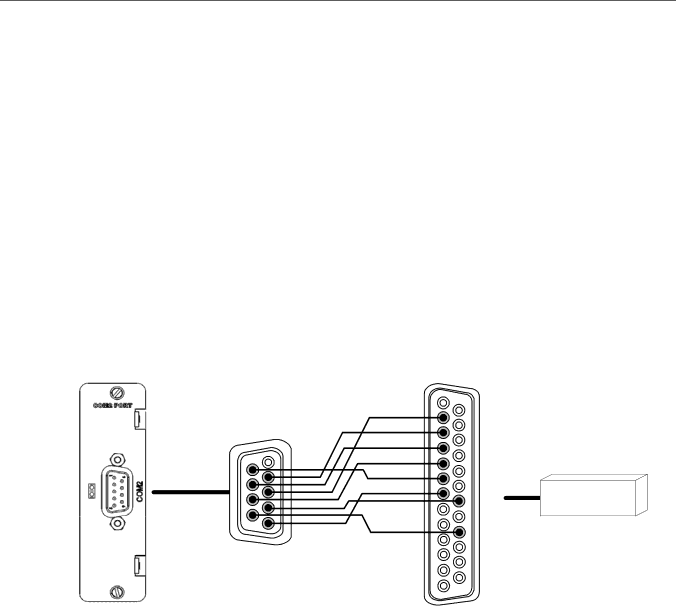
GE Energy
4.8Modem Connections
A COM2 port is provided on the COM2 Port Adapter or the Redundant TP Ethernet + COM2 Port Adapter. The COM2 port can support serial connections for the following
•External modem
•
•Wide area network
The COM2 port provides a single
Note: The COM2 Port requires an external modem to provide
»To connect a modem to the COM2 Port Adapter, use a
|
| 1 | 14 |
|
| 2 |
|
6 | 1 | 3 |
|
4 |
| ||
|
| 5 |
|
|
| 6 |
|
|
| 7 | 20 |
|
|
| |
9 | 5 |
| 22 |
|
|
Modem
13 25
D400 Substation Data Manager User's Manual 59