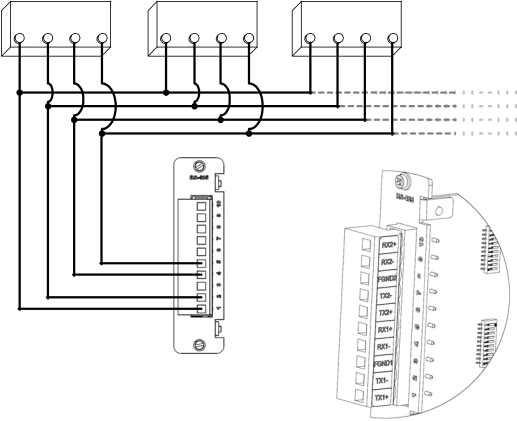GE Energy
4-Wire Connections
In 4-wire mode, the RS-485 Adapter supports a maximum of 32 transceivers per channel (64 devices per RS-485 Adapter card).
See section “3.4 RS-485 Adapter” for configuration options.
»To connect RS-485 4-wire type devices to the RS-485 Adapter, use the following wiring connection:
Note: Before wiring devices, ensure that the RS-485 Adapter is configured to 4-wire mode (see section “3.4 RS-485 Adapter”).
| Device 1 | | | Device 2 | | | Device 3 | |
RX- | RX+ | TX- | TX+ | RX- | RX+ | TX- | TX+ | RX- | RX+ | TX- | TX+ |
D400 Substation Data Manager User's Manual 51