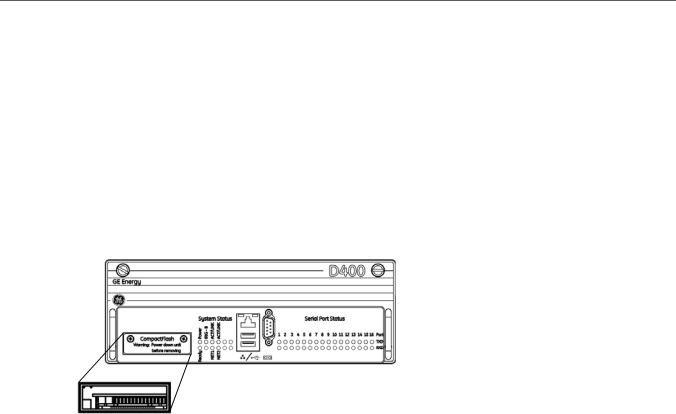
GE Energy
7.3Changing the CompactFlash
CompactFlash cards are designed with flash technology, a
The D400 contains two CompactFlash cards on the main board to store software and data:
•System CompactFlash card located at connector P2 stores system firmware
•User CompactFlash card located at connector P1 is accessible from the front panel and stores system data such as event logs
User CompactFlash Access Panel
»To change the System CompactFlash card:
1.Power down the D400.
2.Remove the D400 main module from the chassis.
3.At connector P2, press the Eject button to eject the CompactFlash card.
4.Insert the new CompactFlash card.
5.Replace the D400 main module.
6.Power up the D400.
»To change the User CompactFlash card:
1.Power down the D400.
2.Using a Phillips Screwdriver, remove the screws from the CompactFlash slot cover located on the front panel of the D400 main module.
3.Press the Eject button to eject the CompactFlash card.
4.Insert the new CompactFlash card into the slot.
5.Replace the CompactFlash slot cover and secure it with the screws.
6.Power up the D400.
84