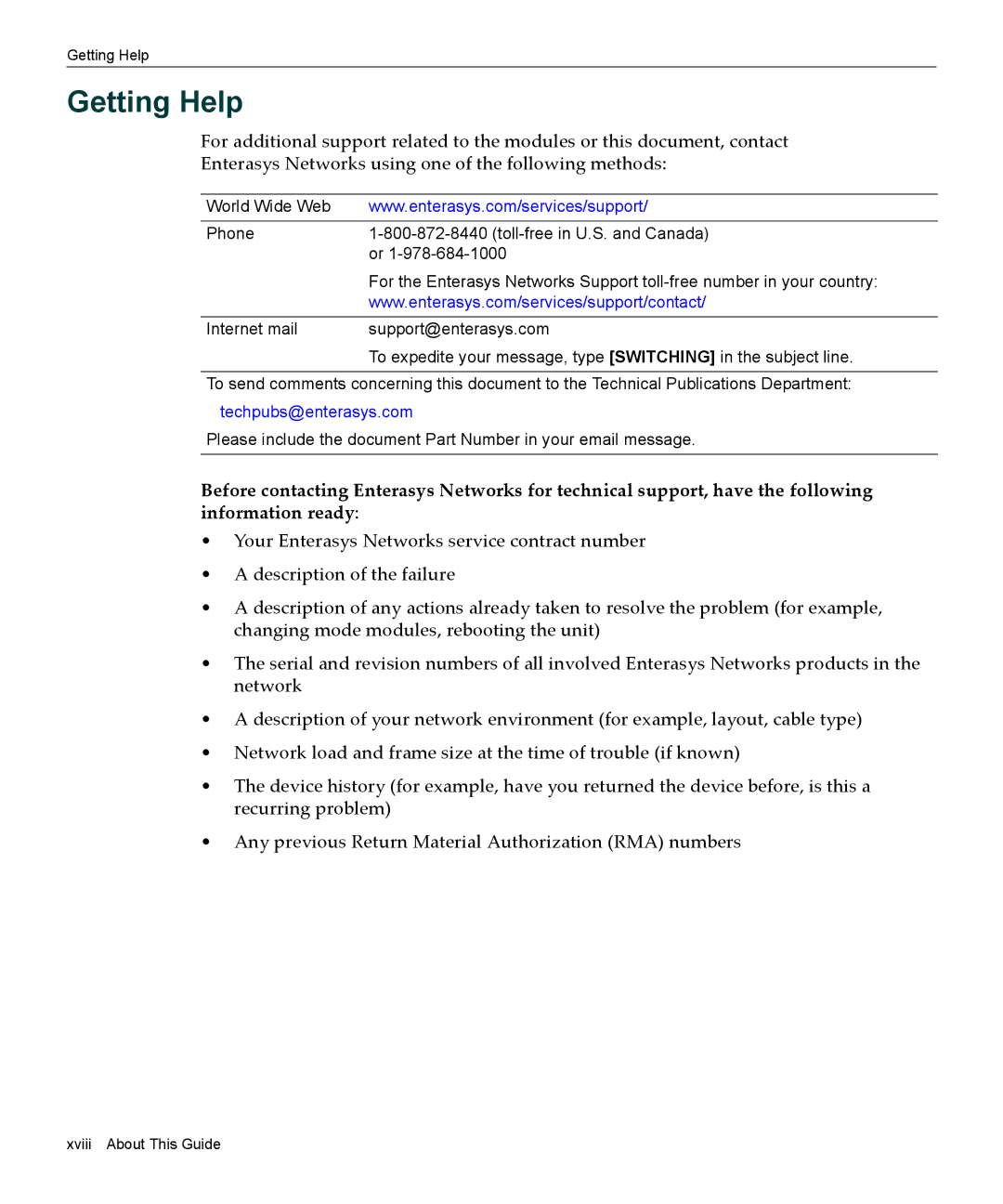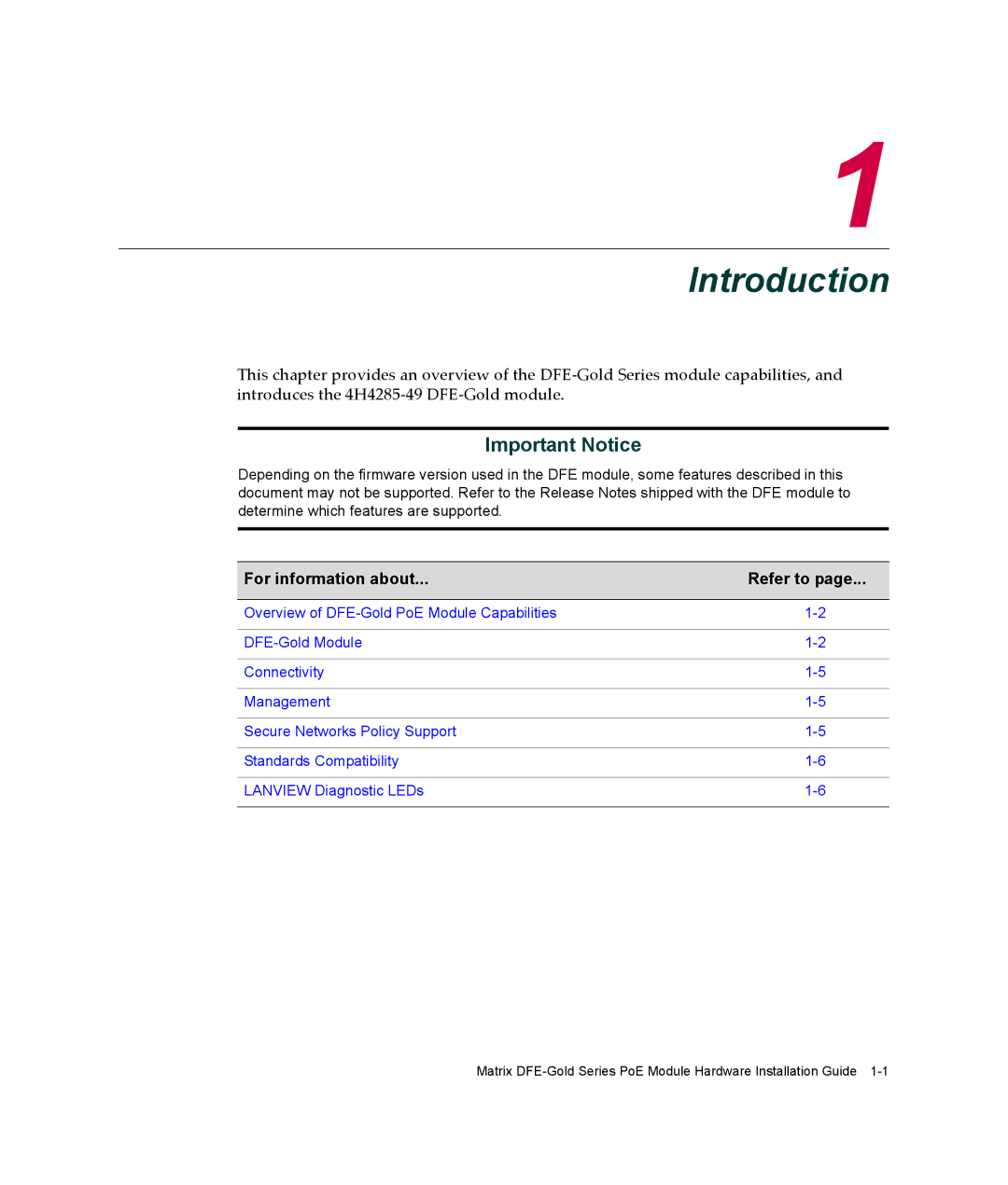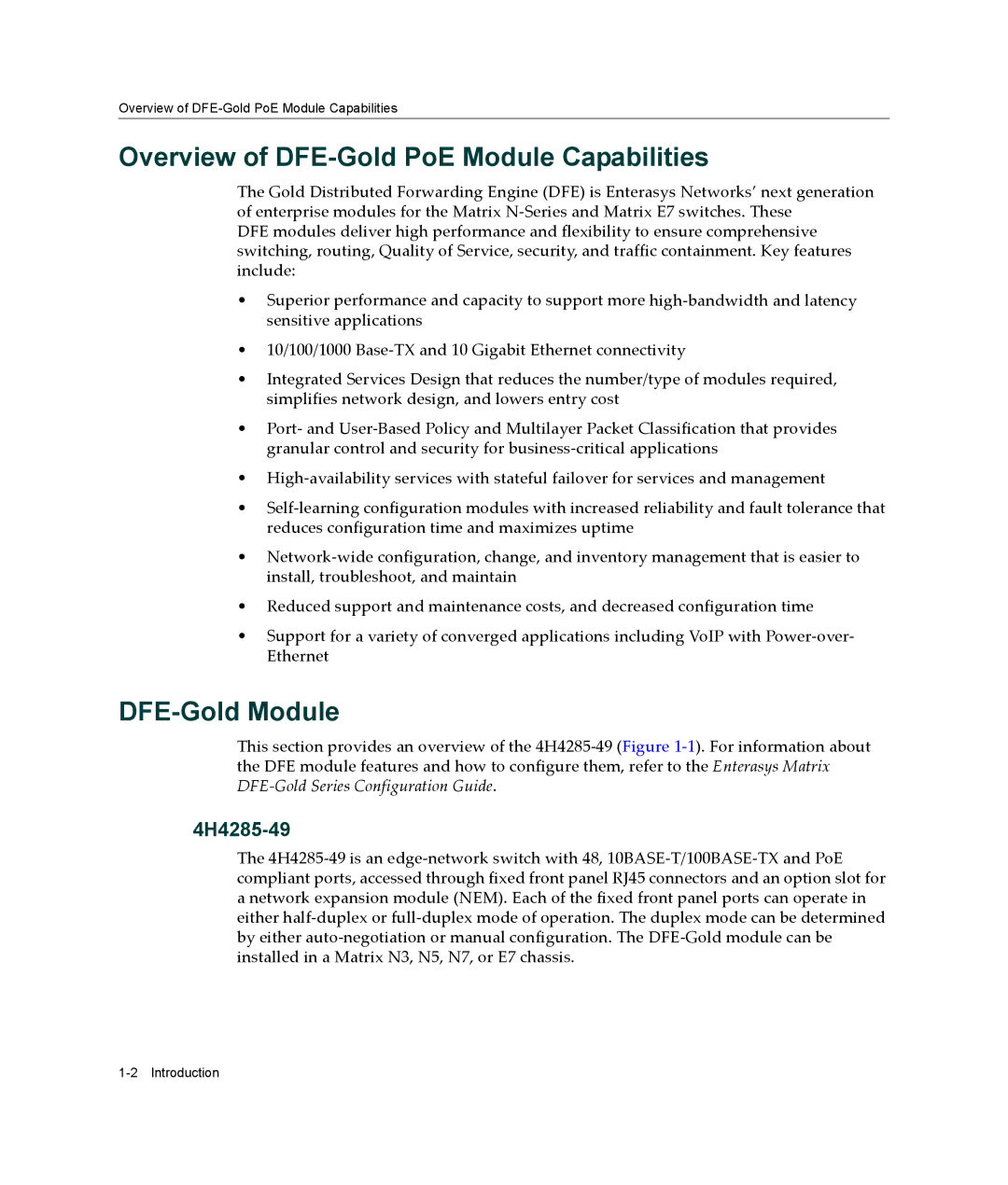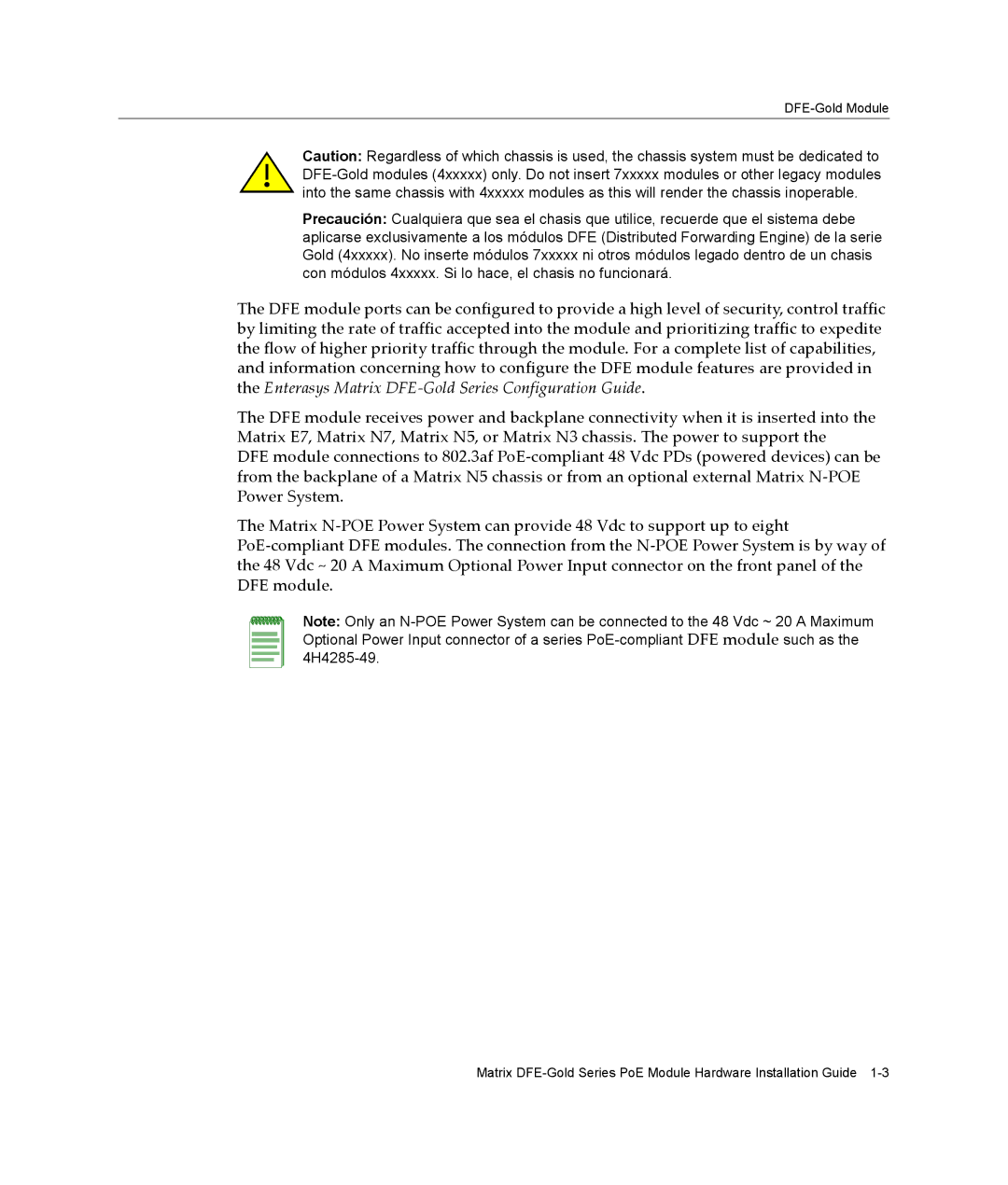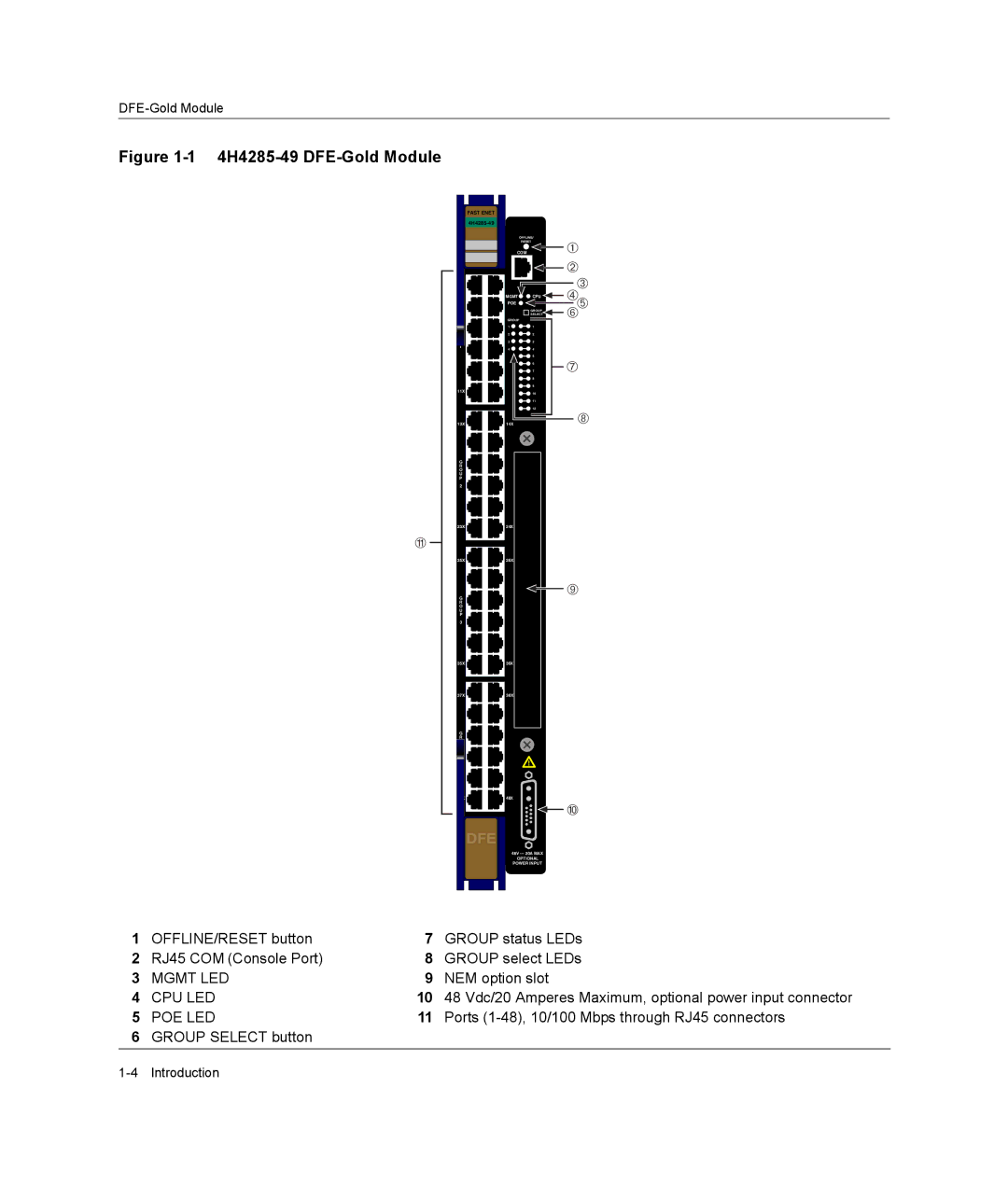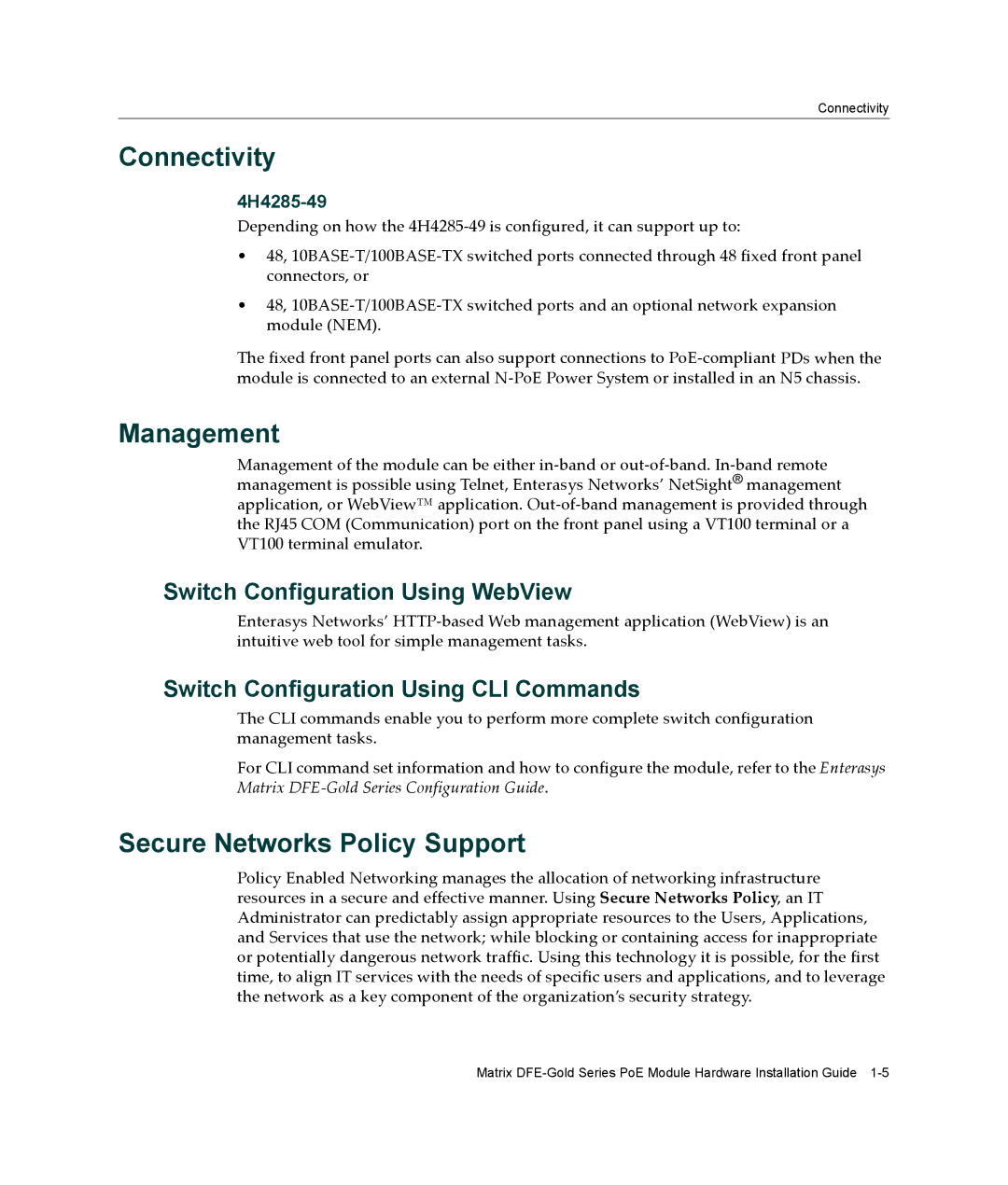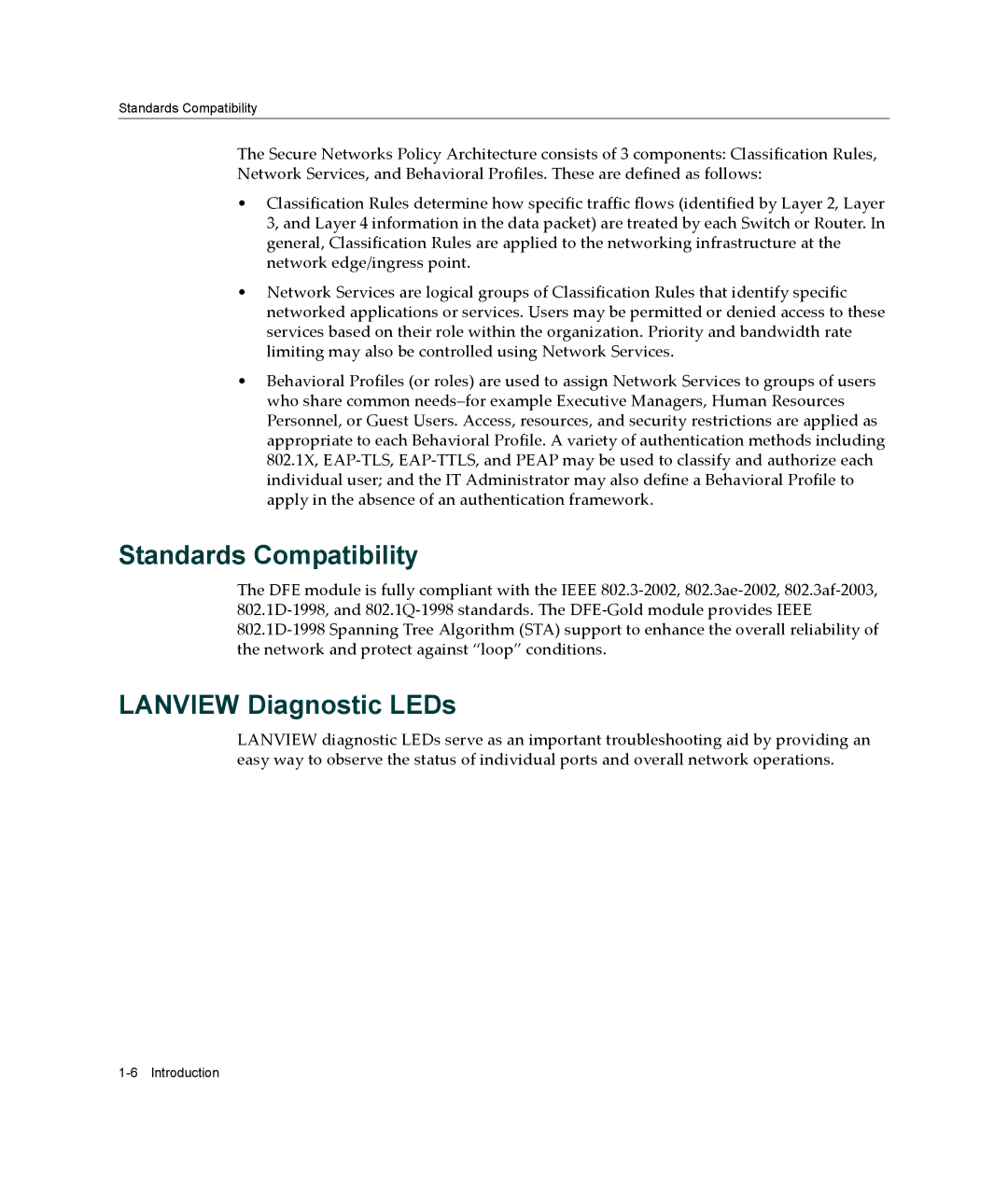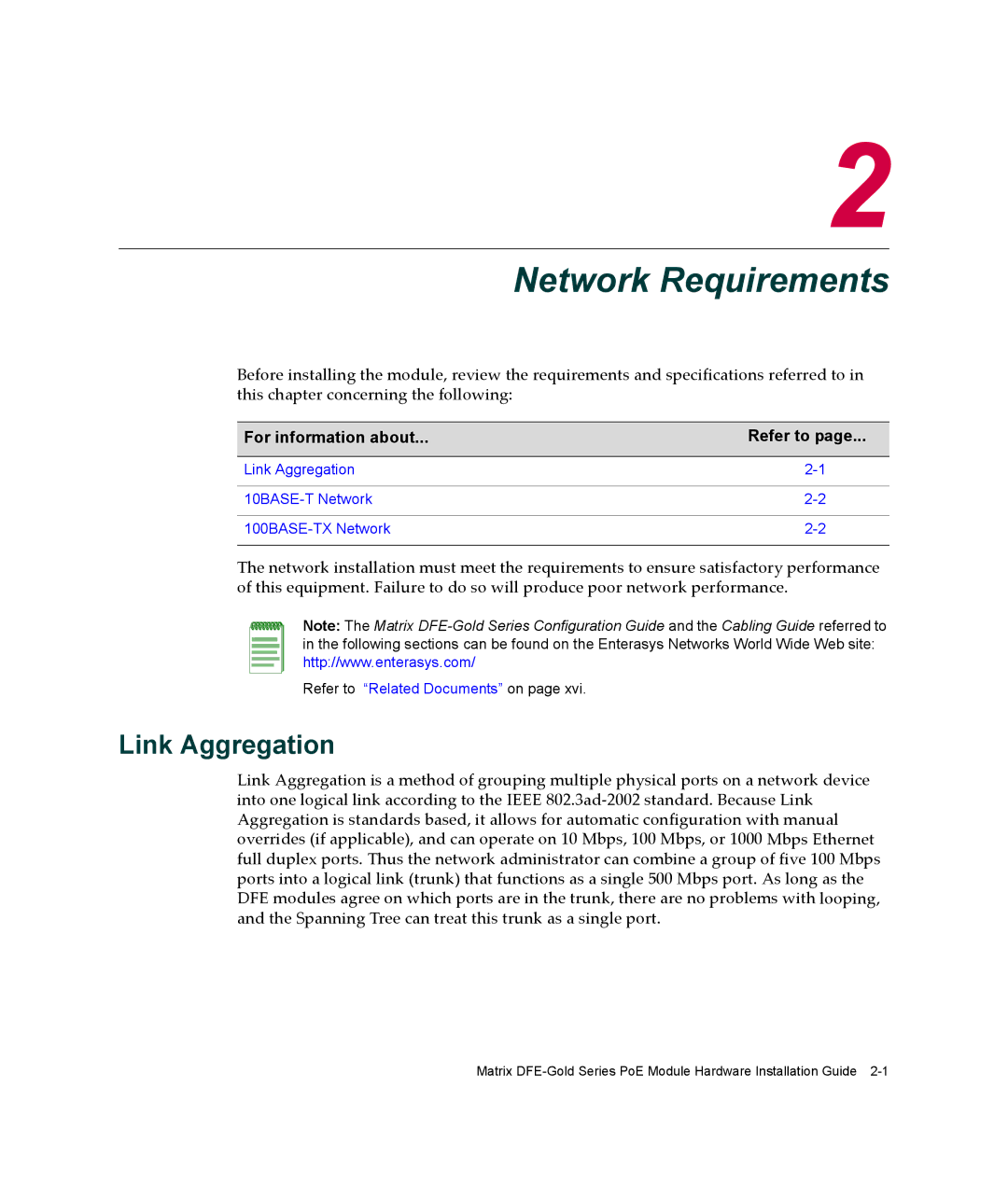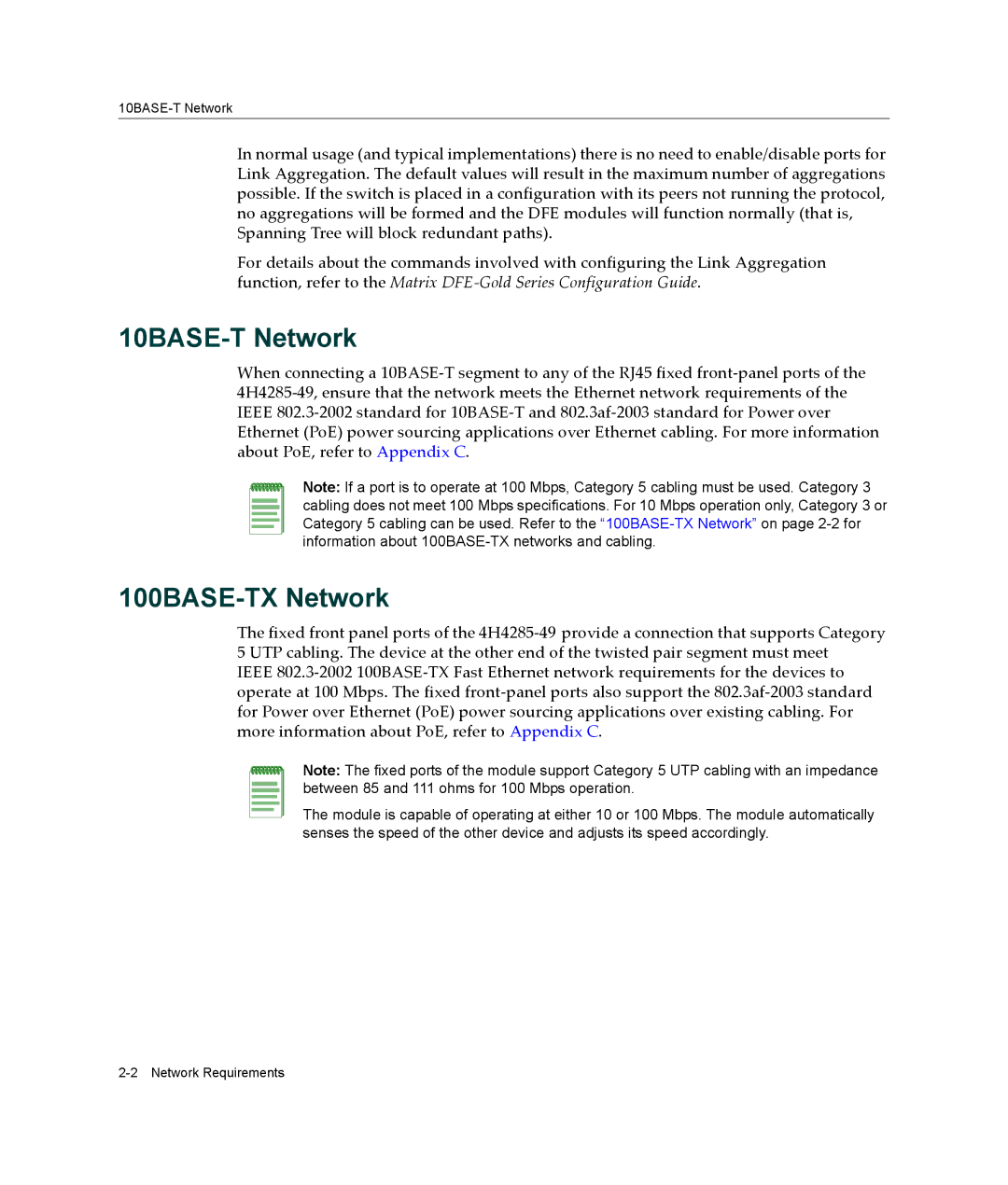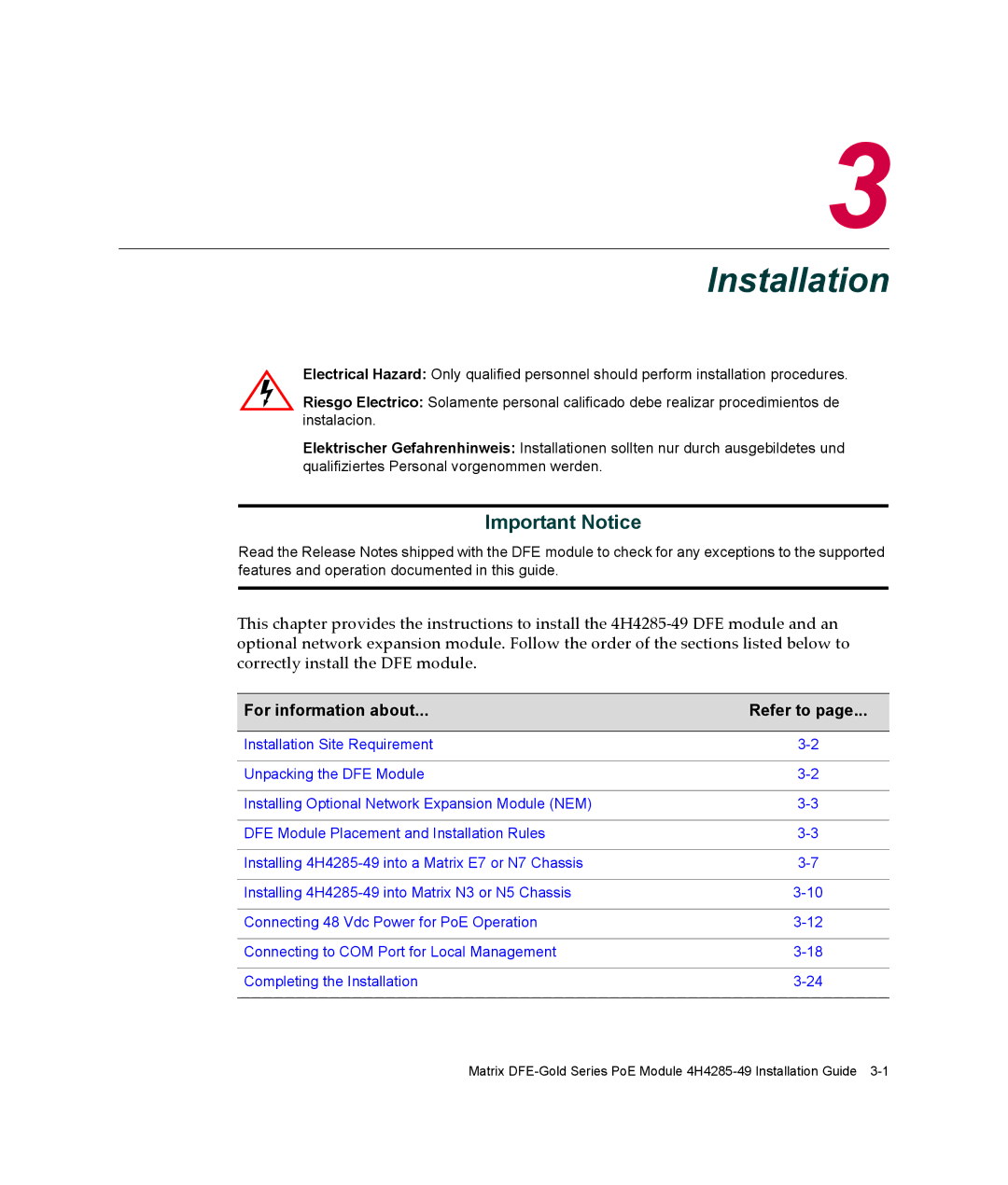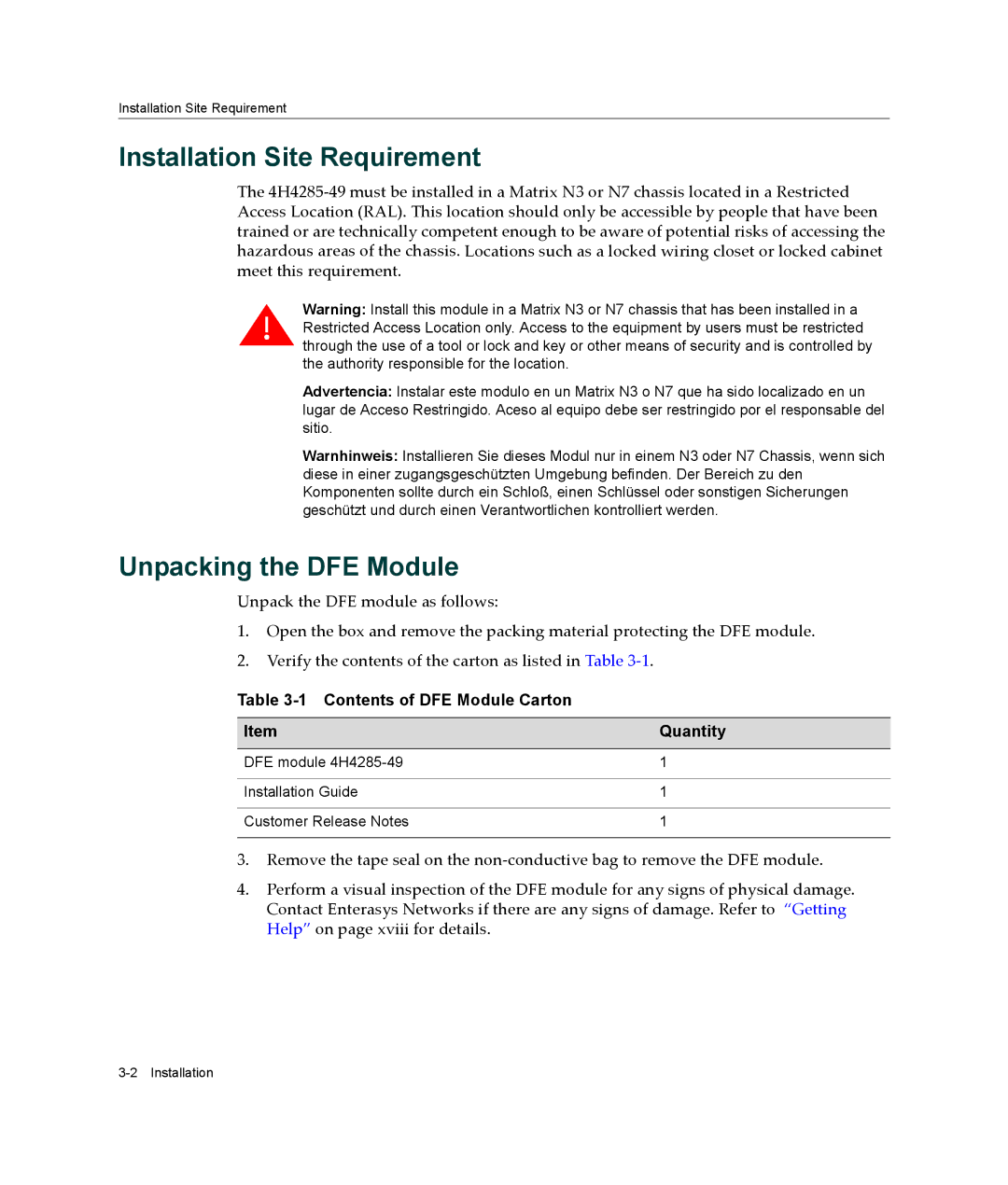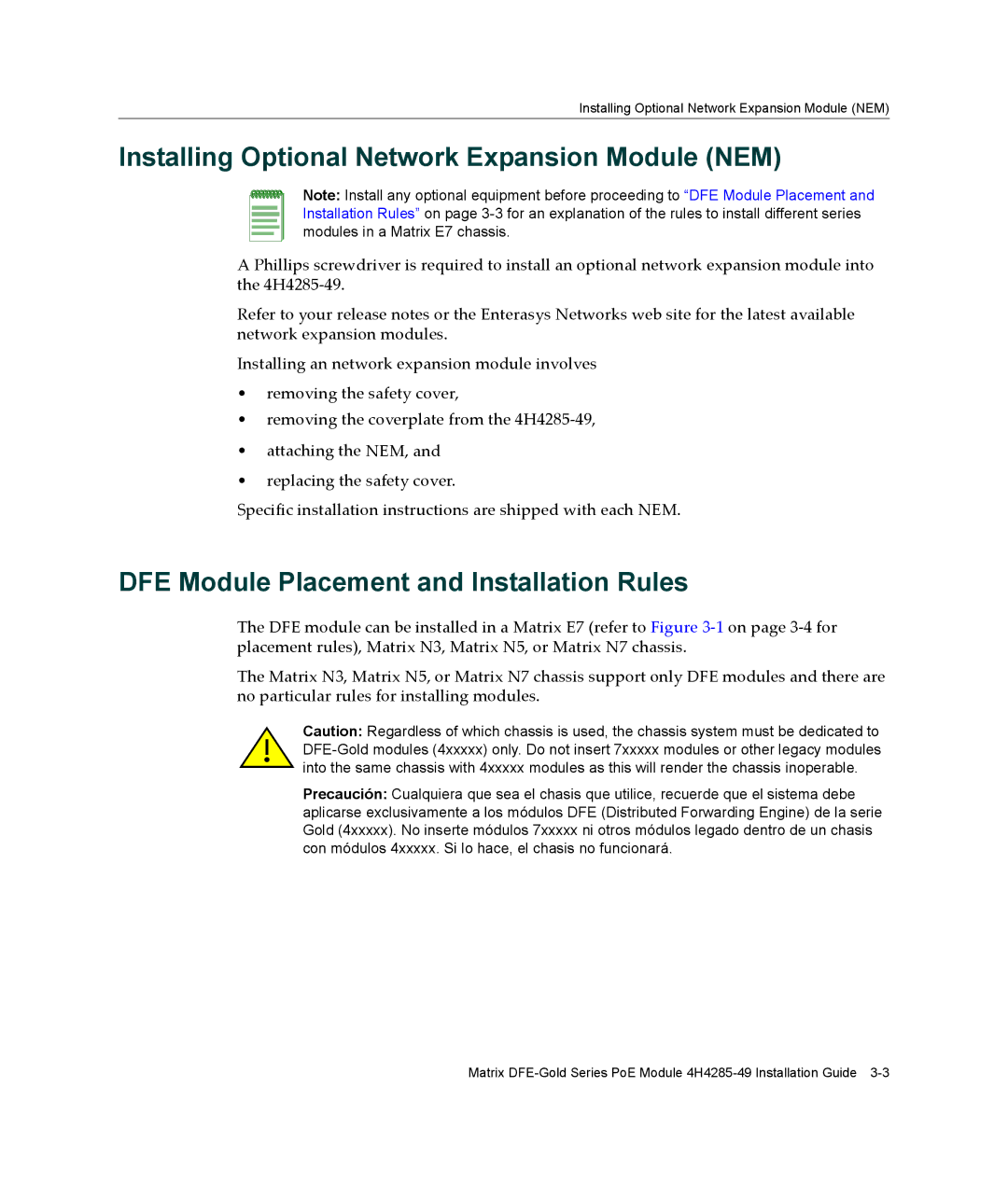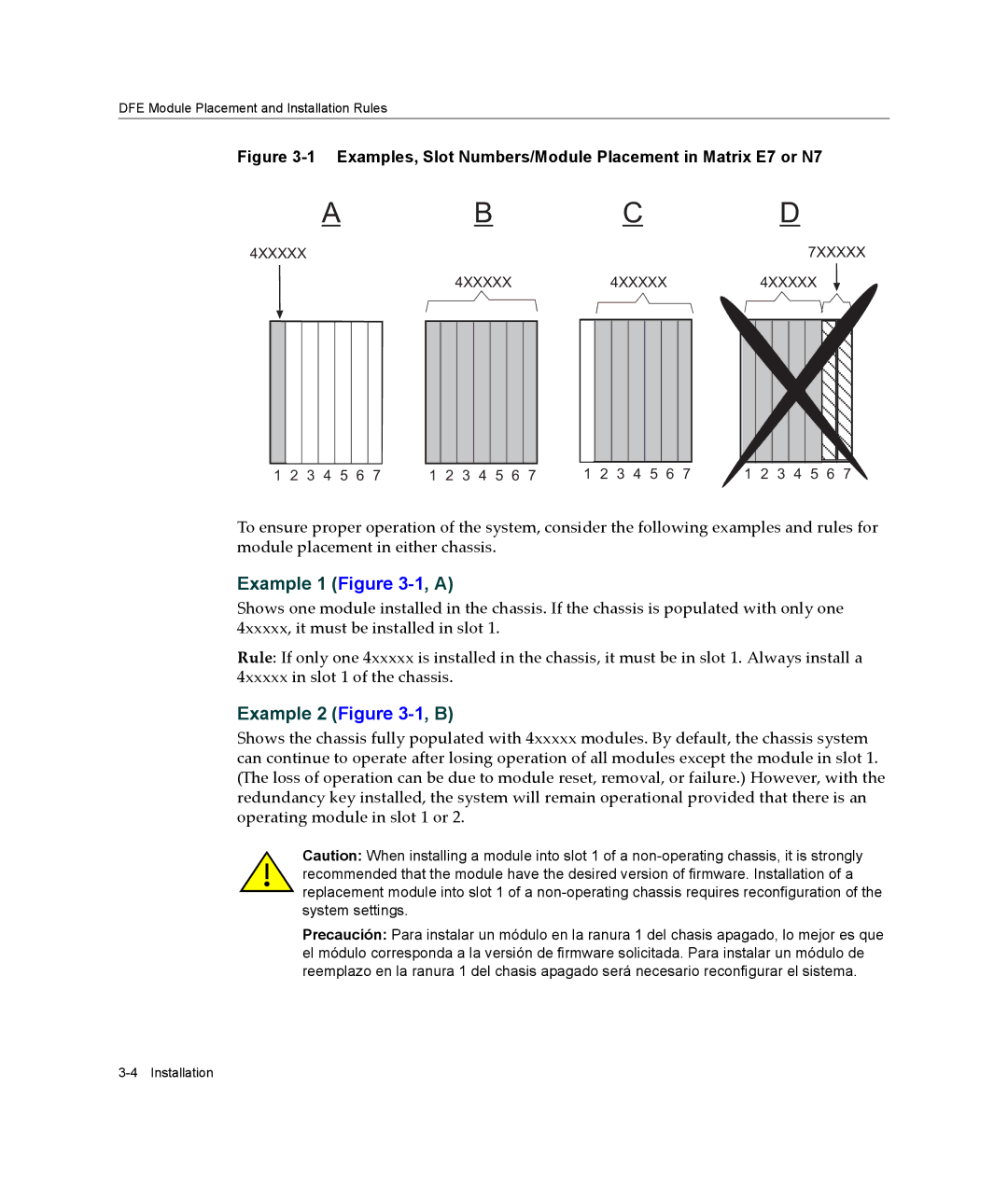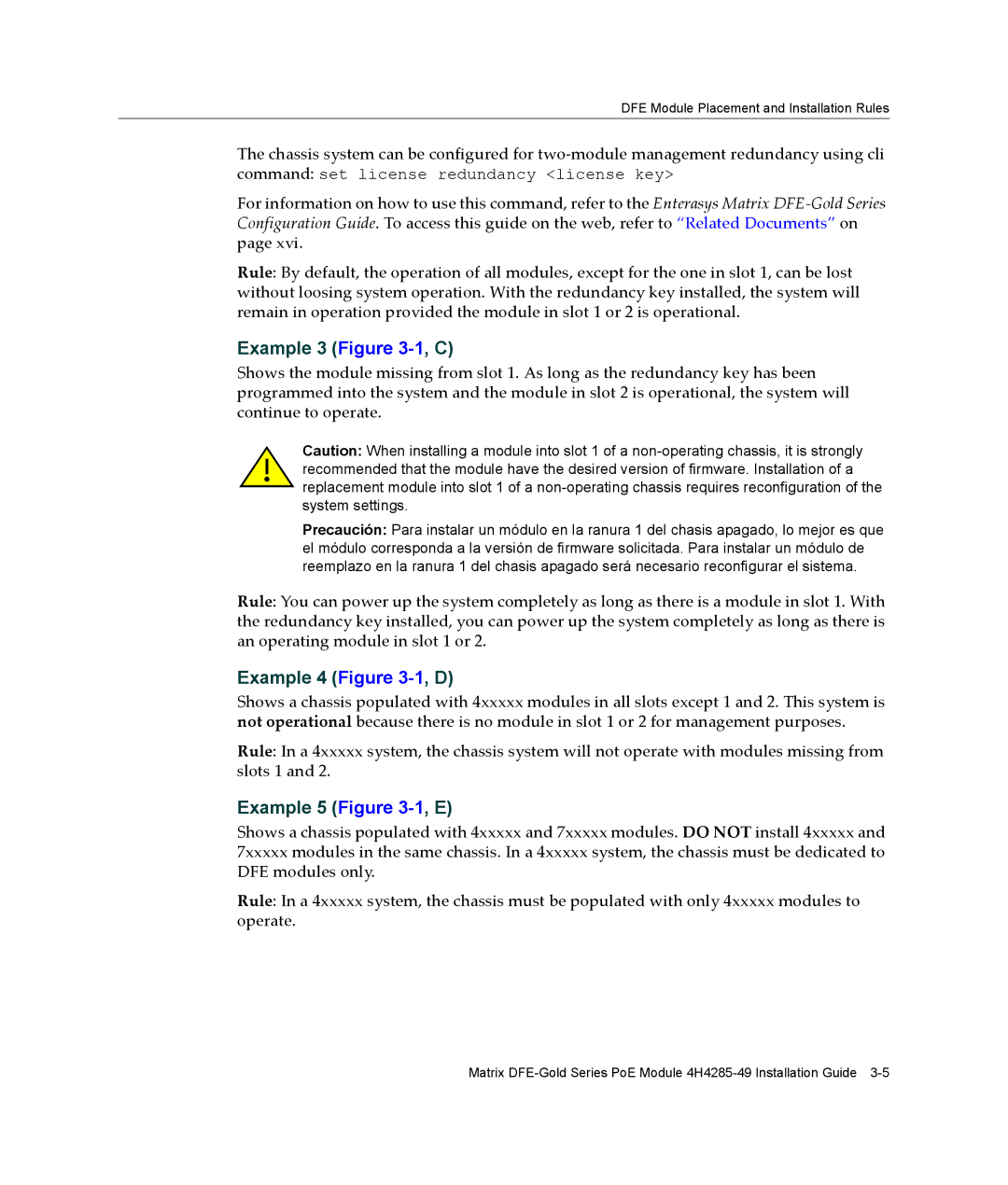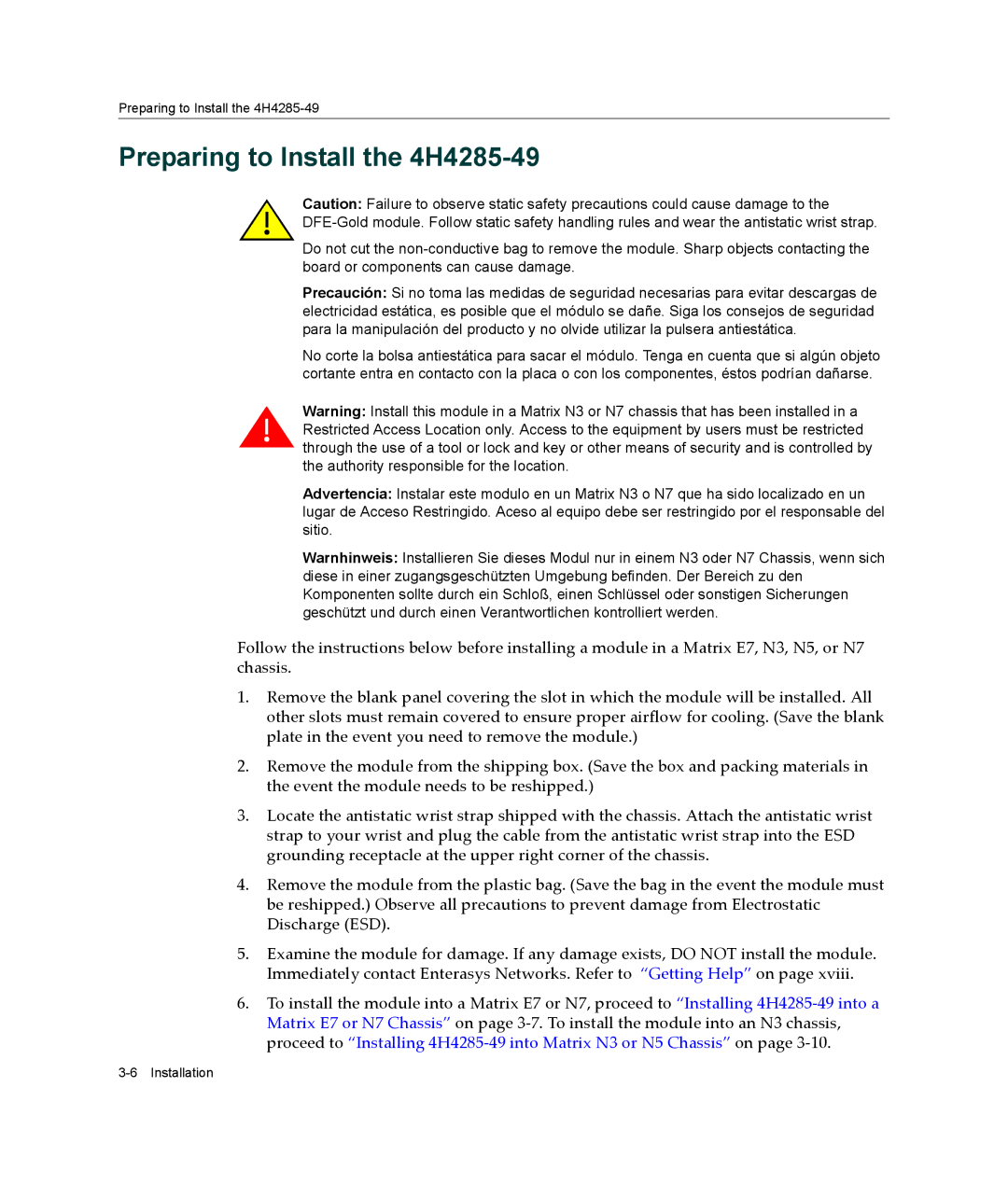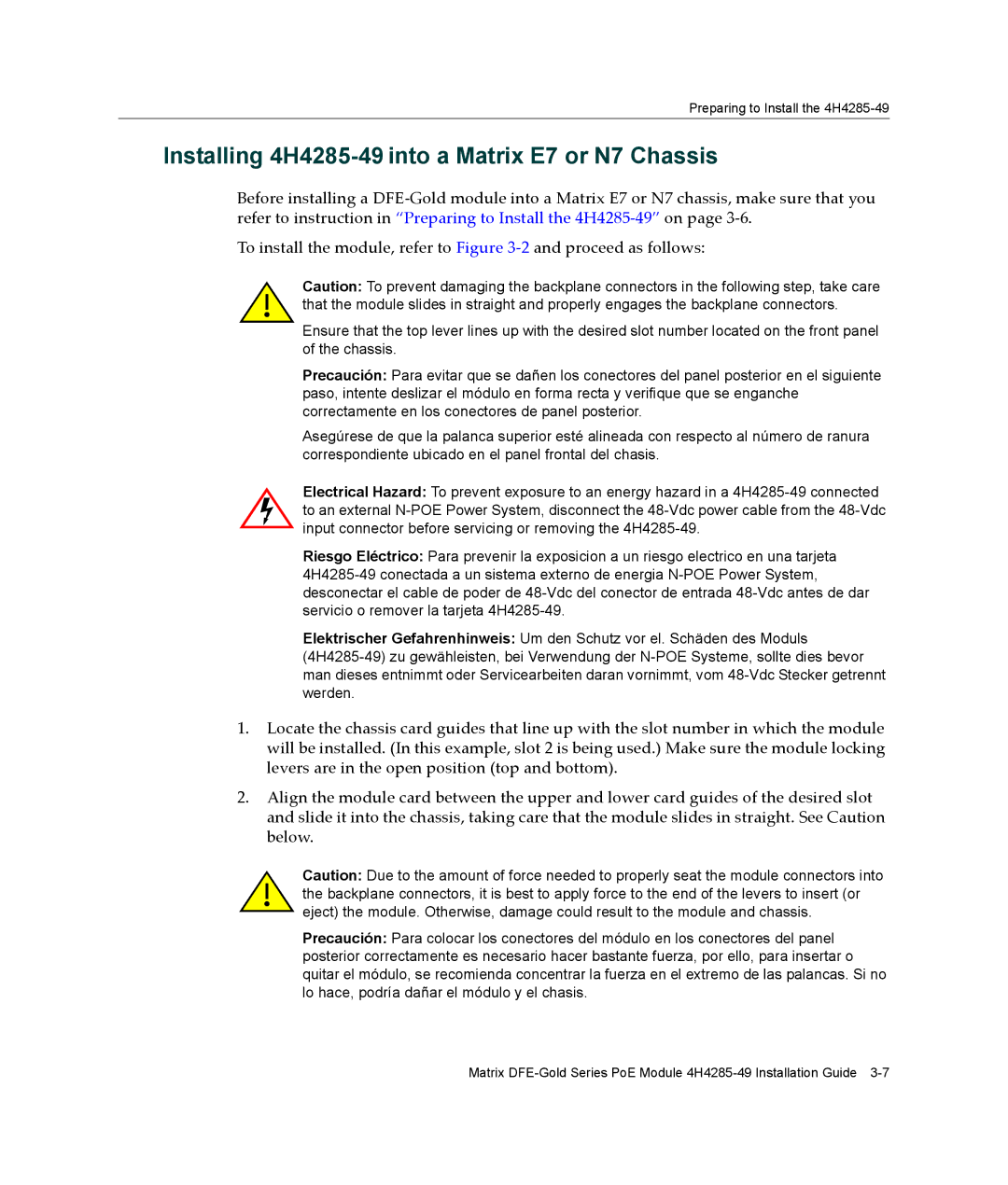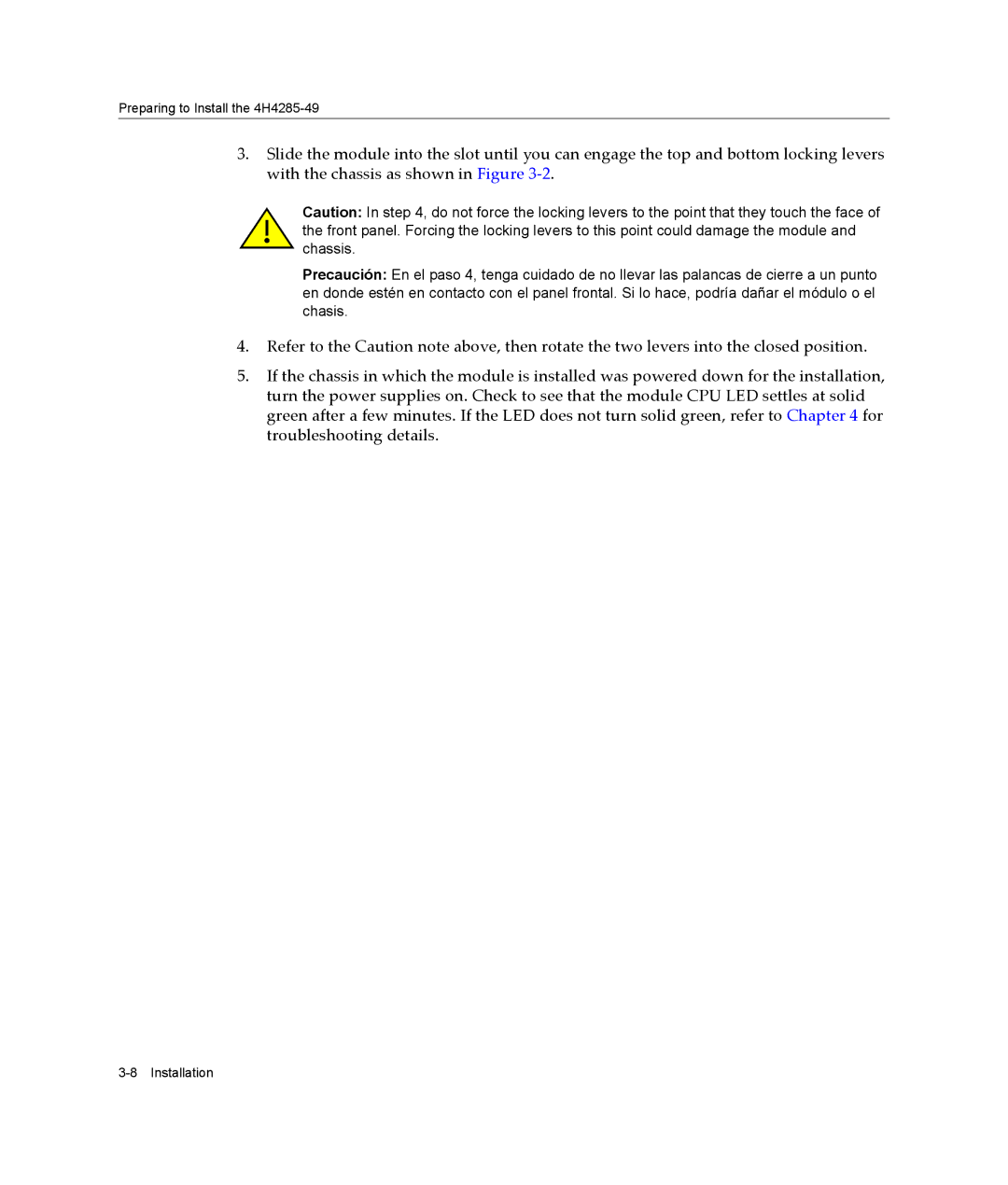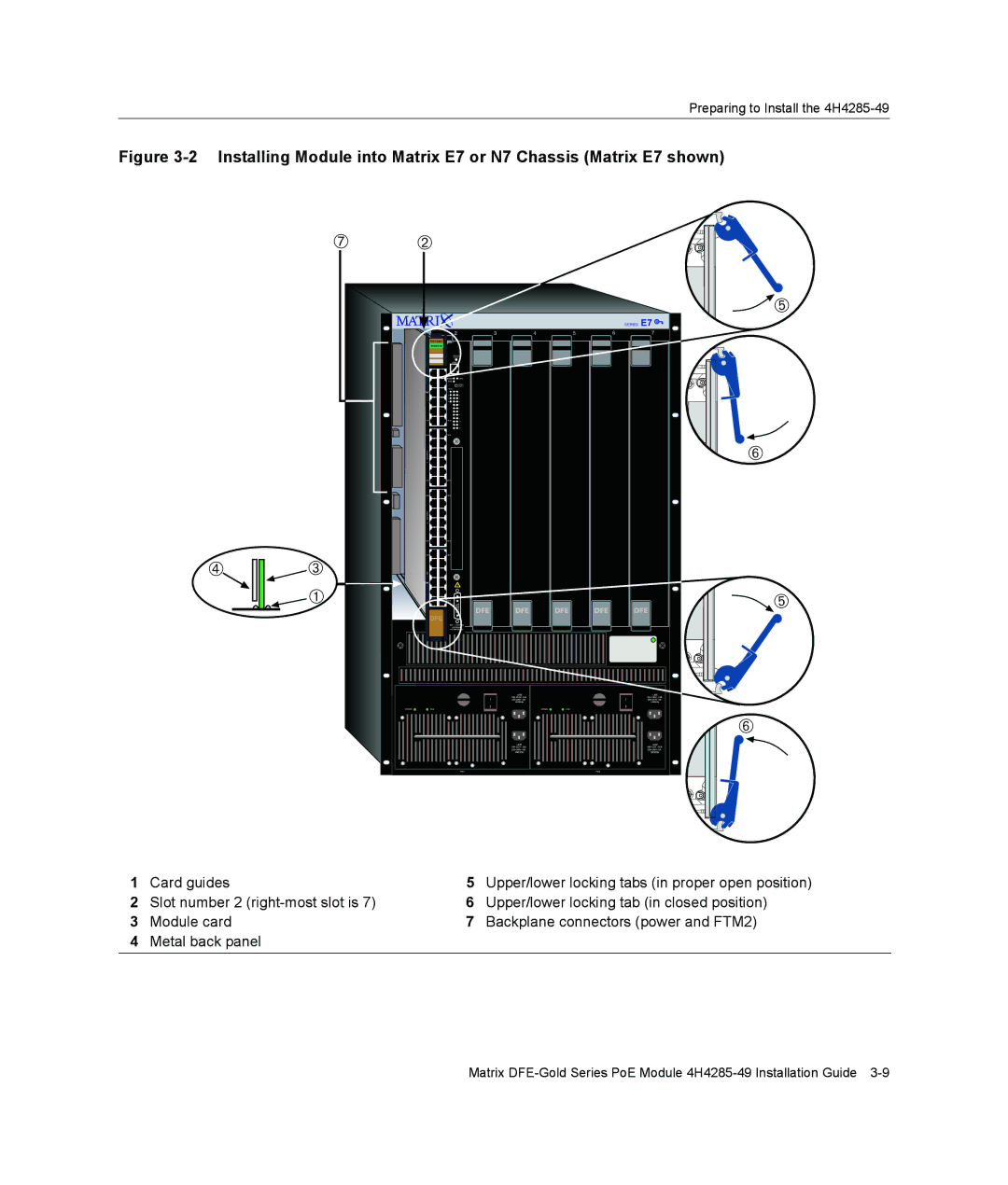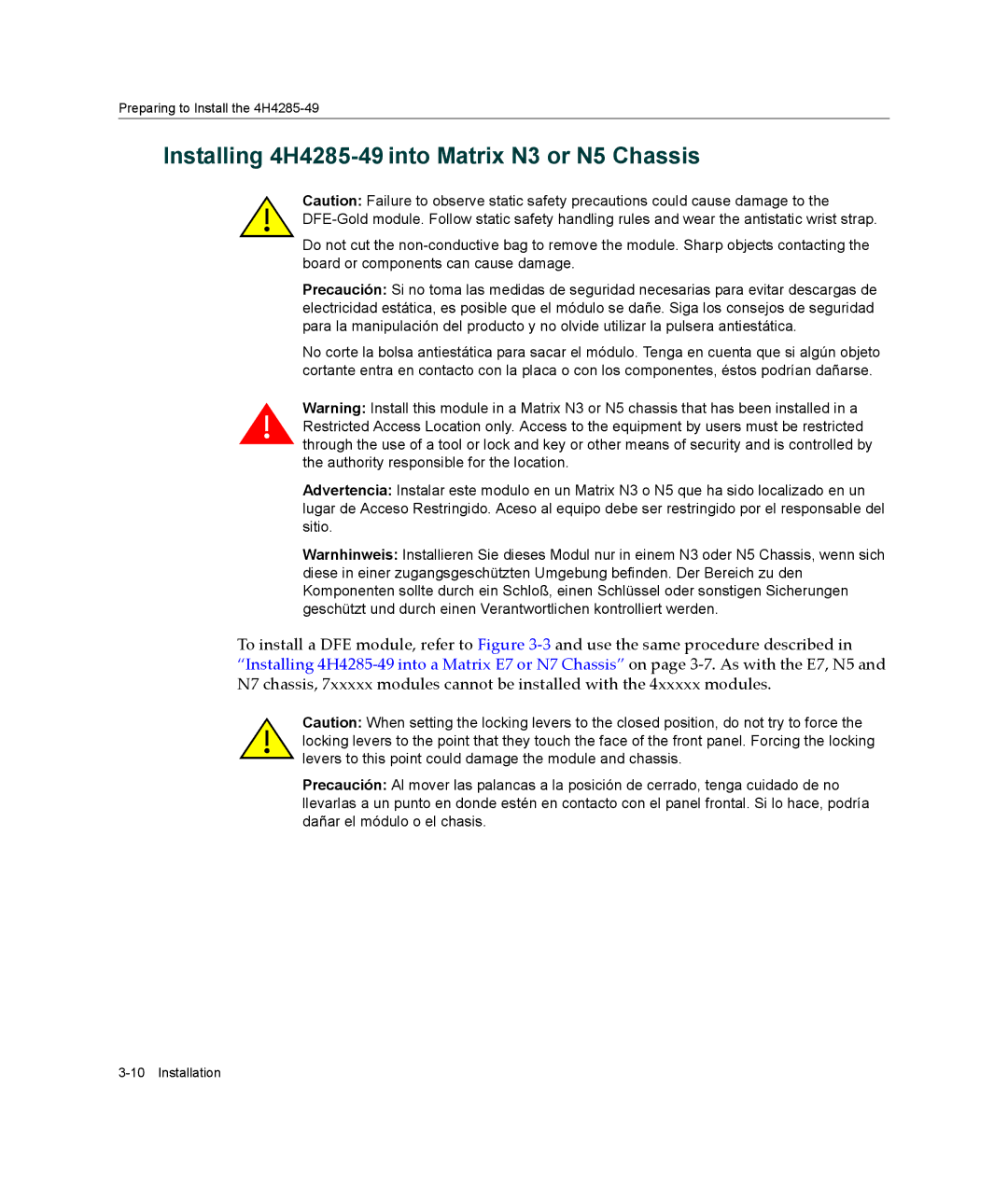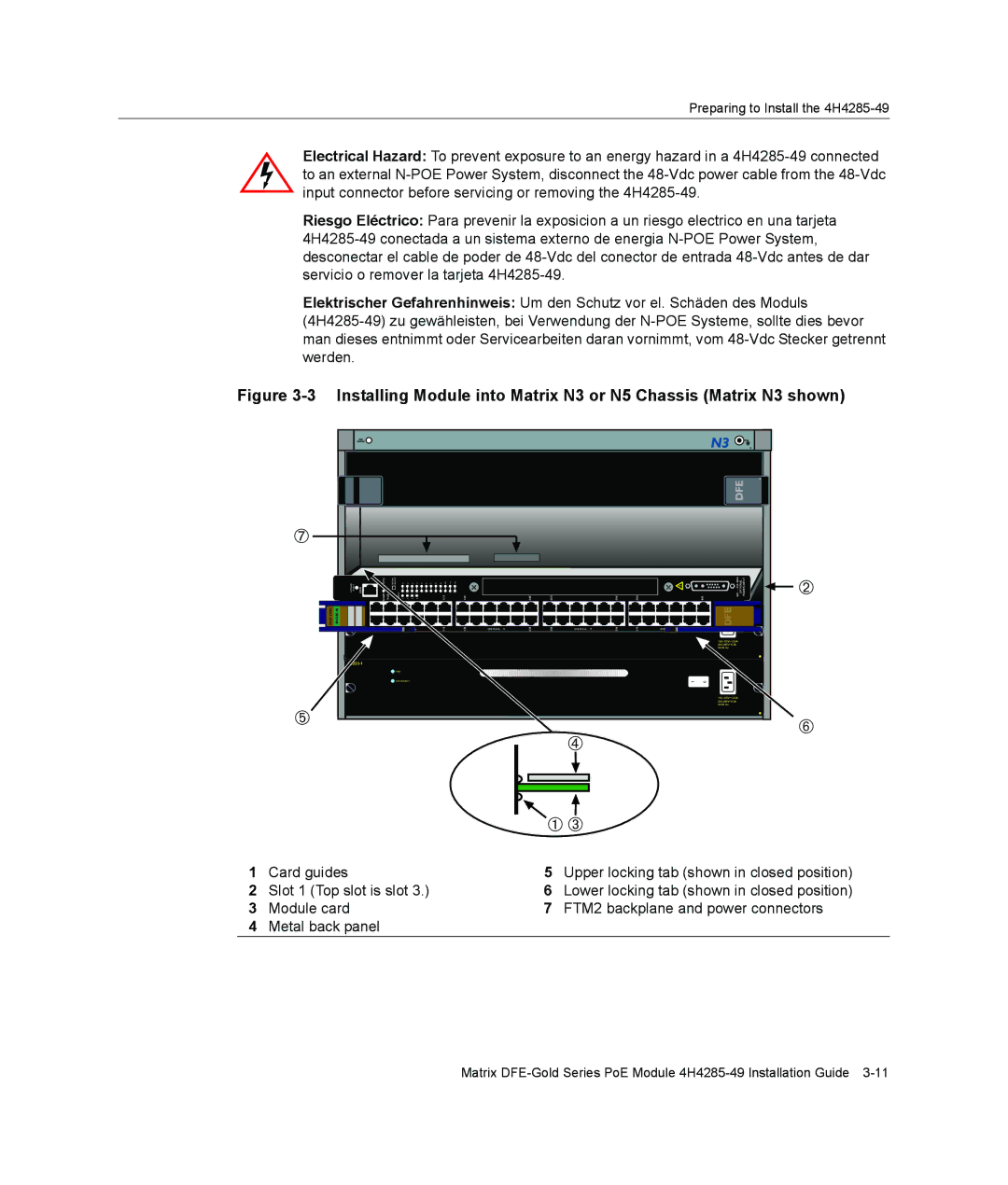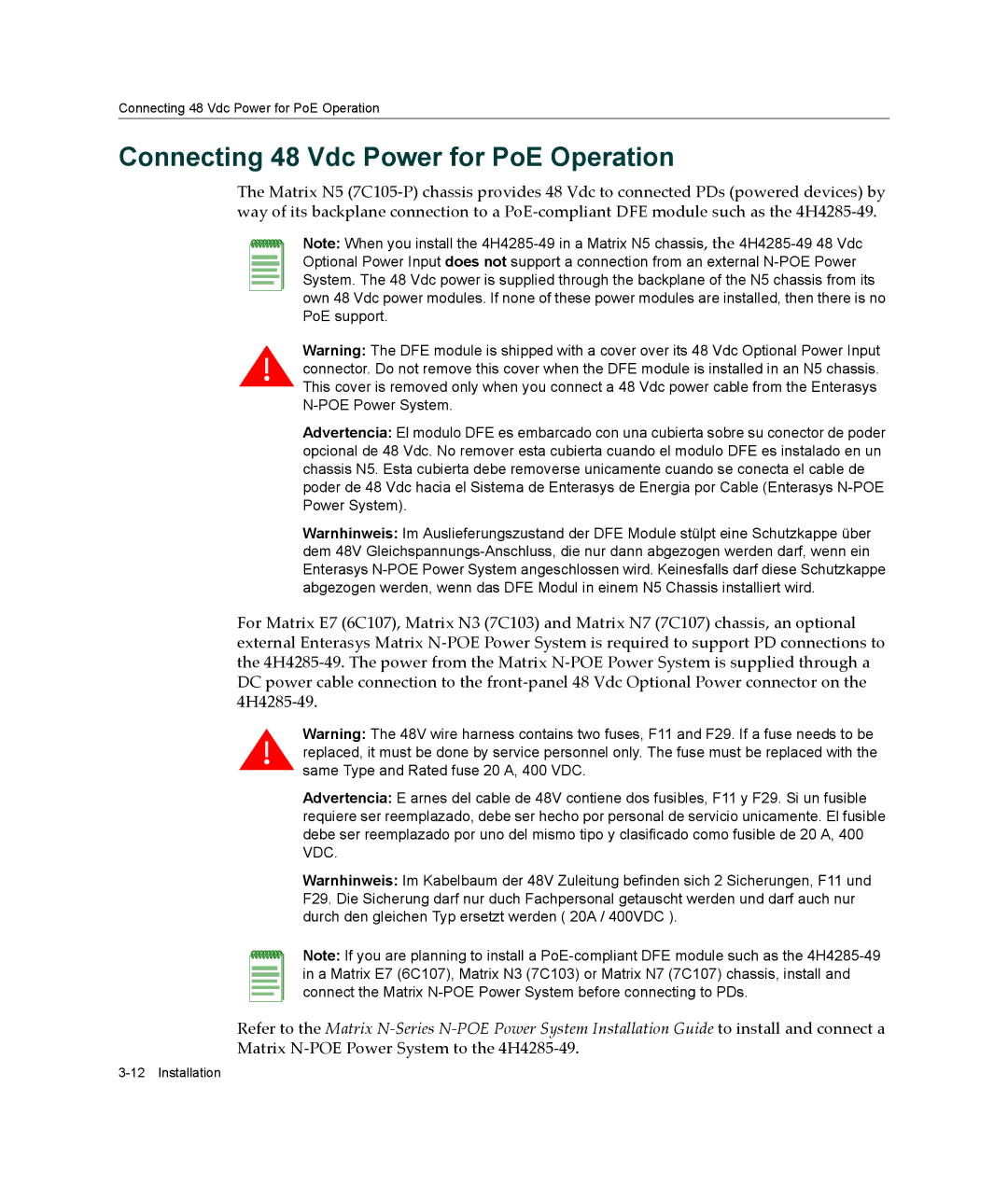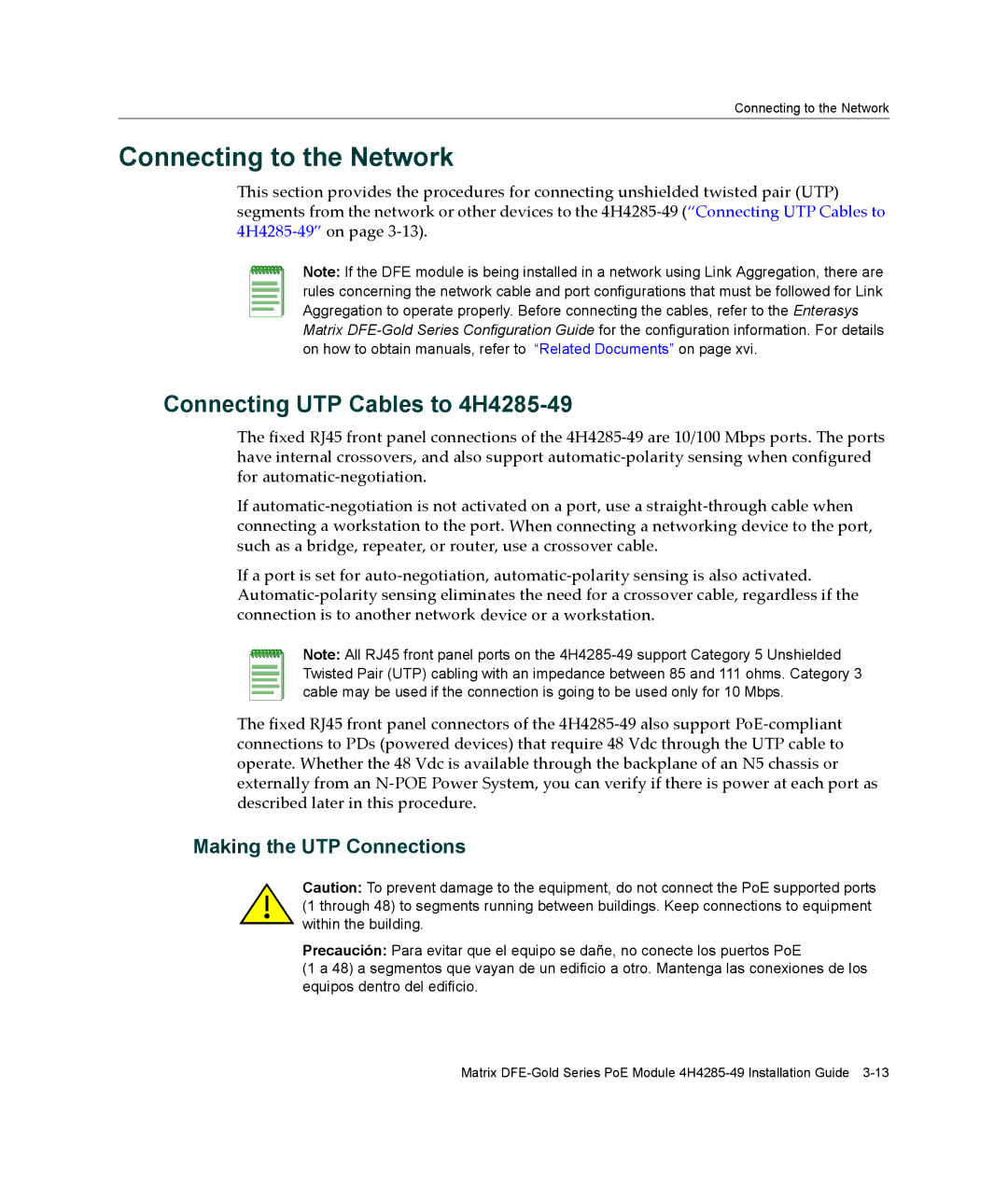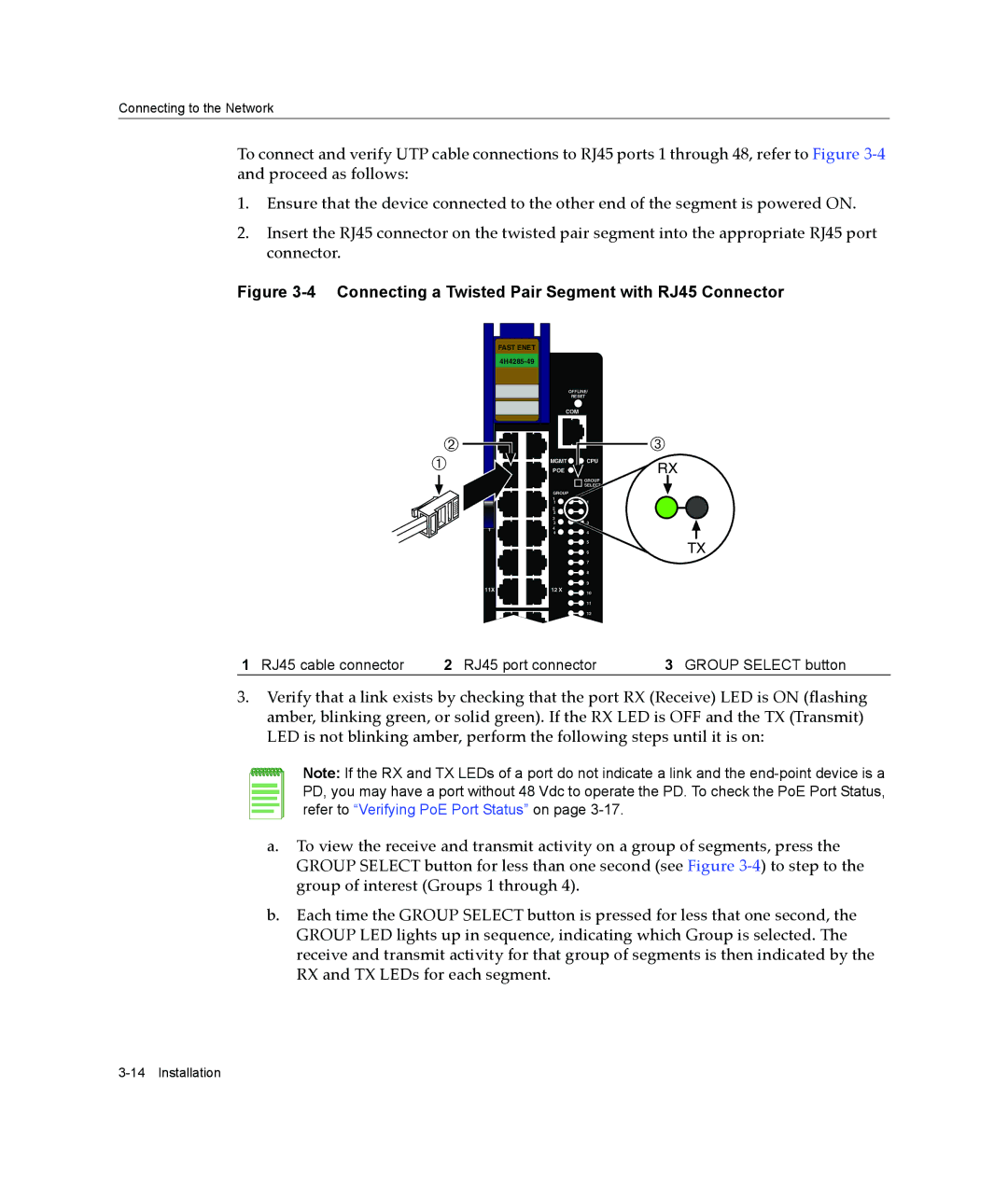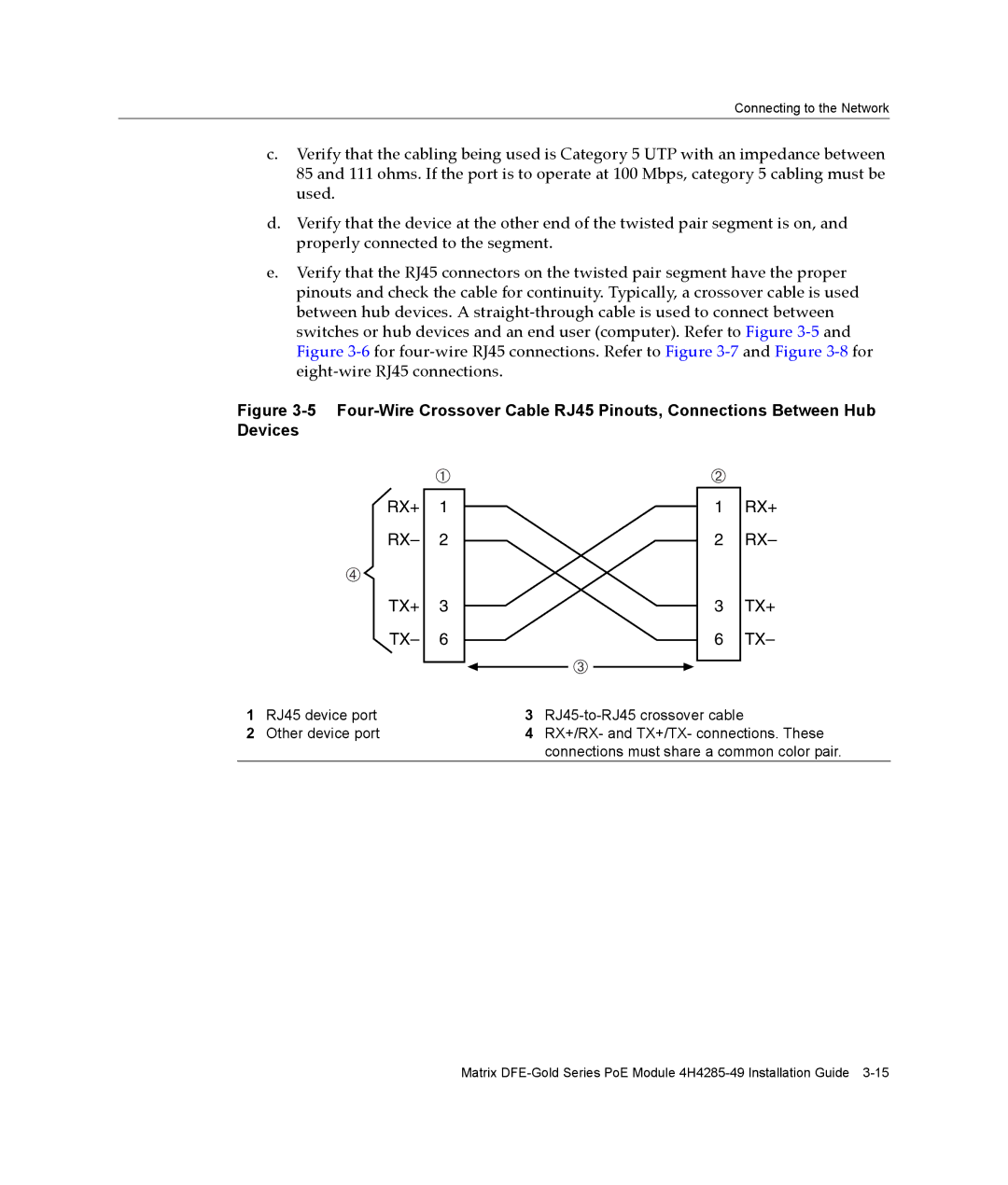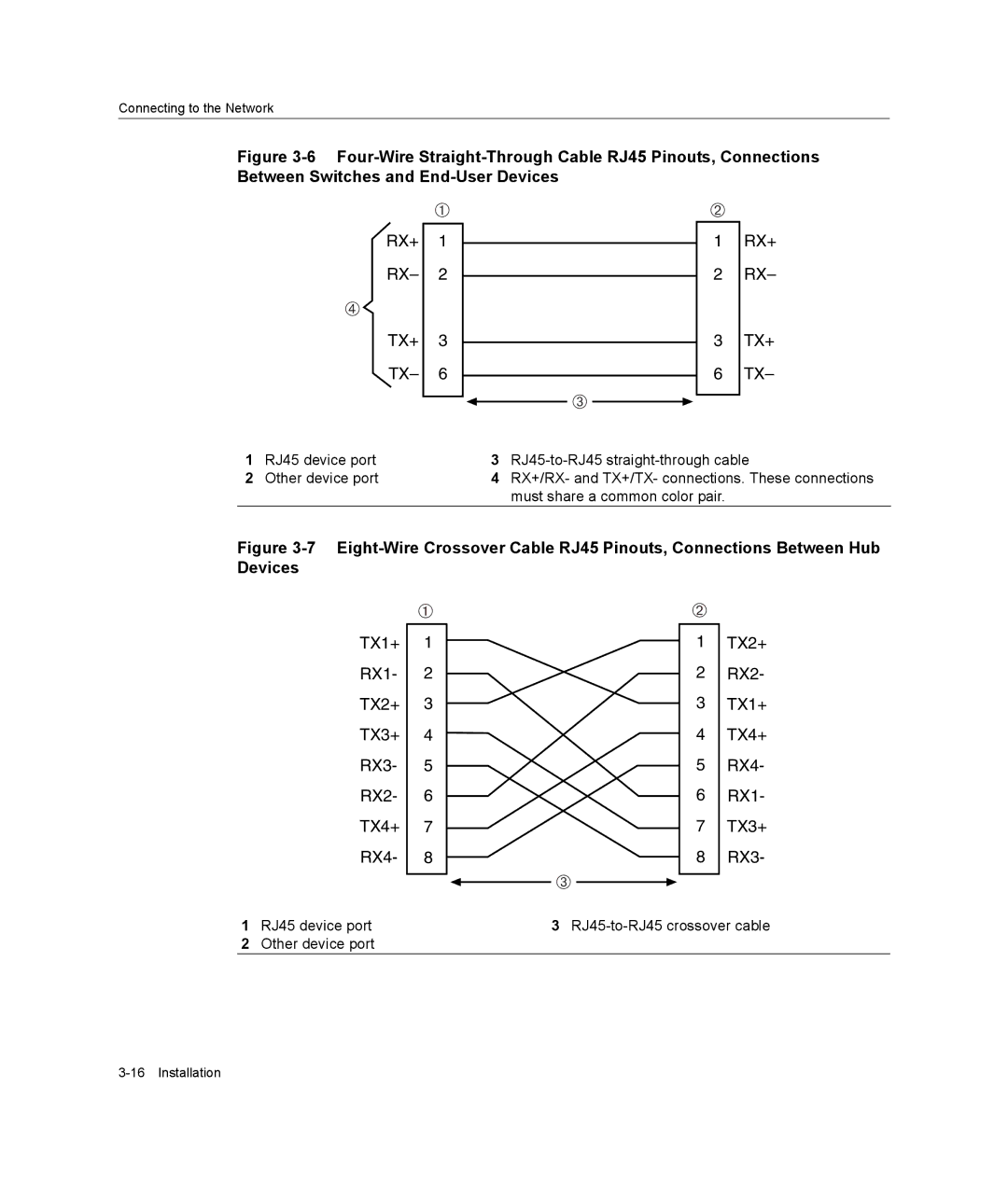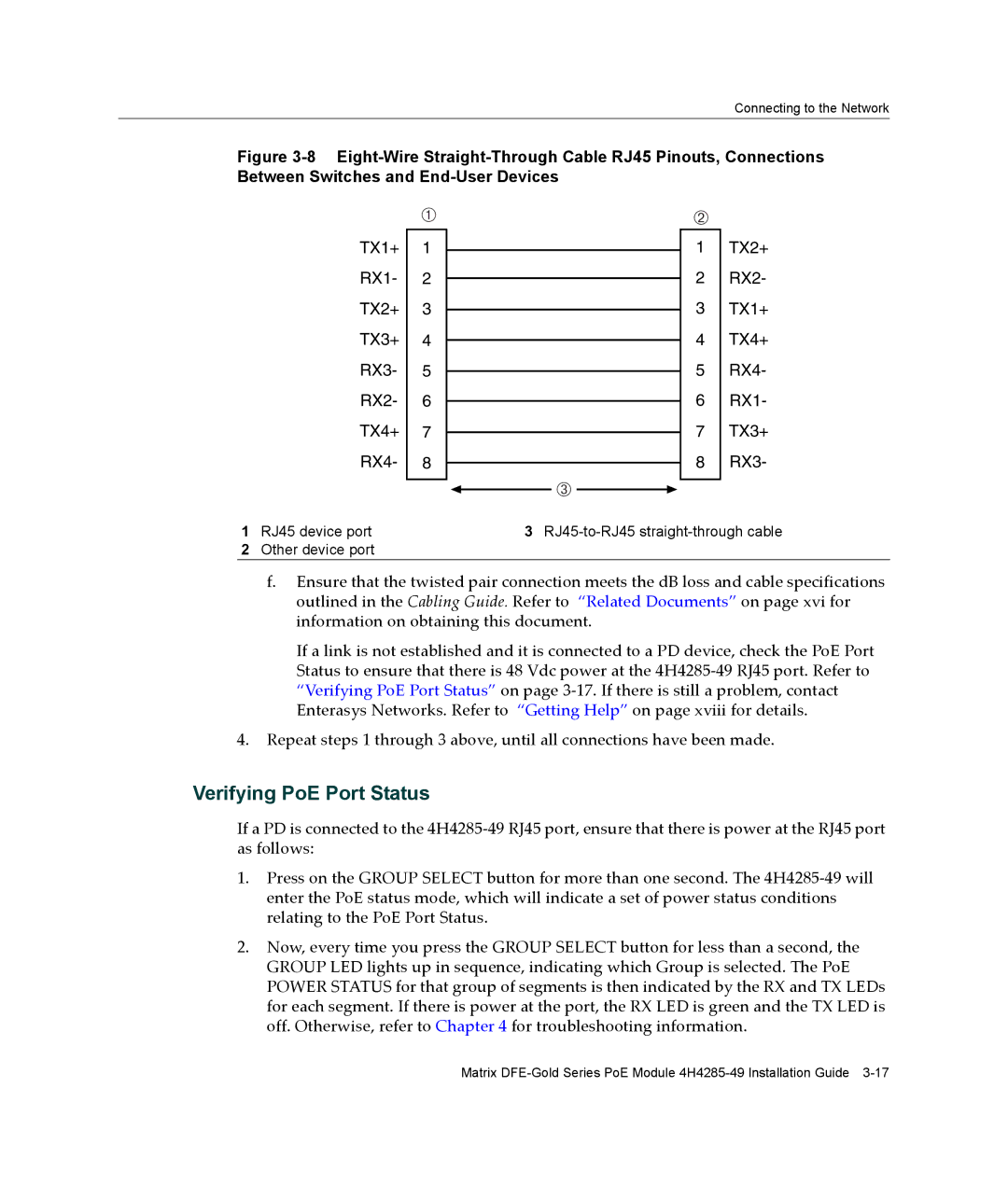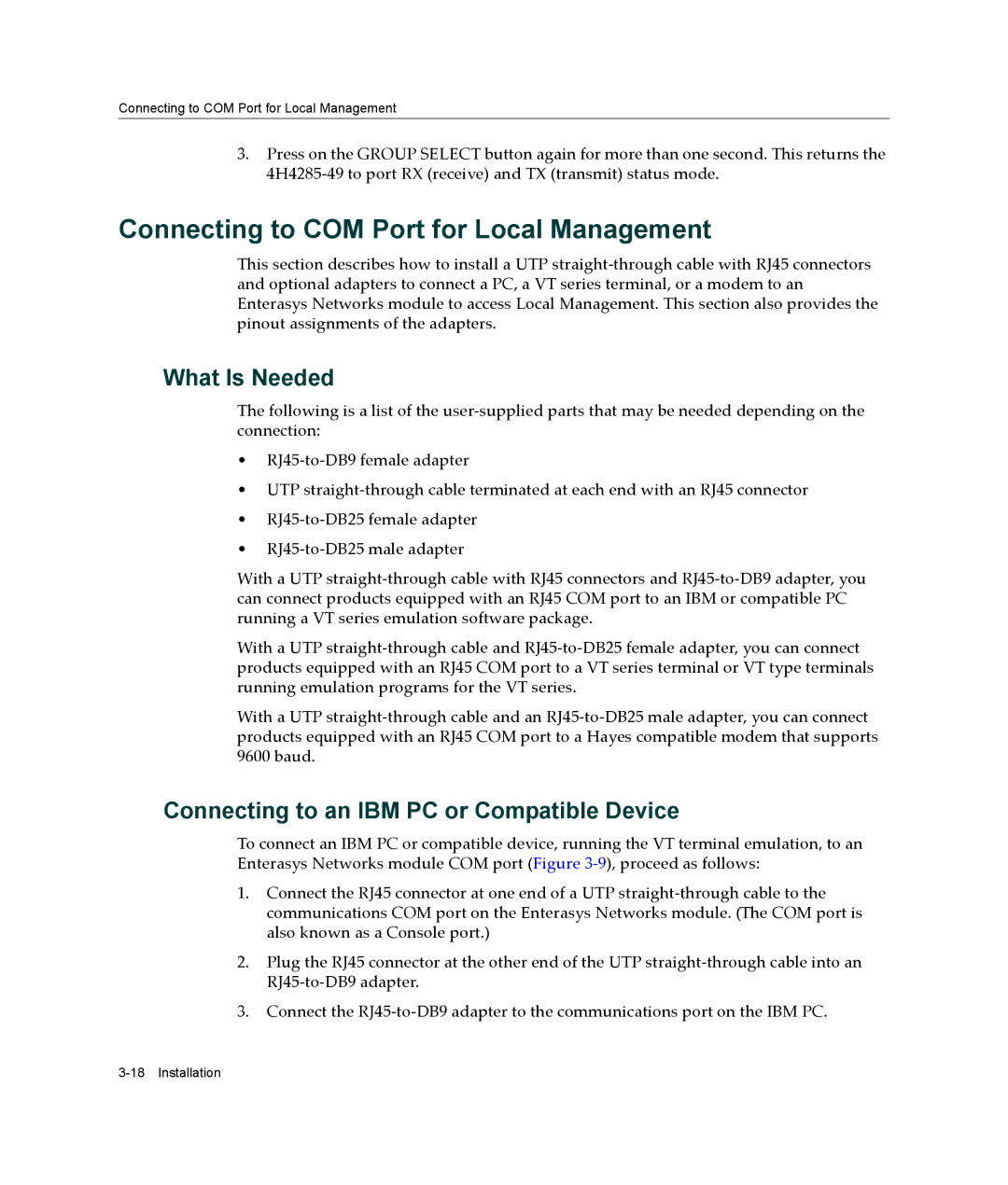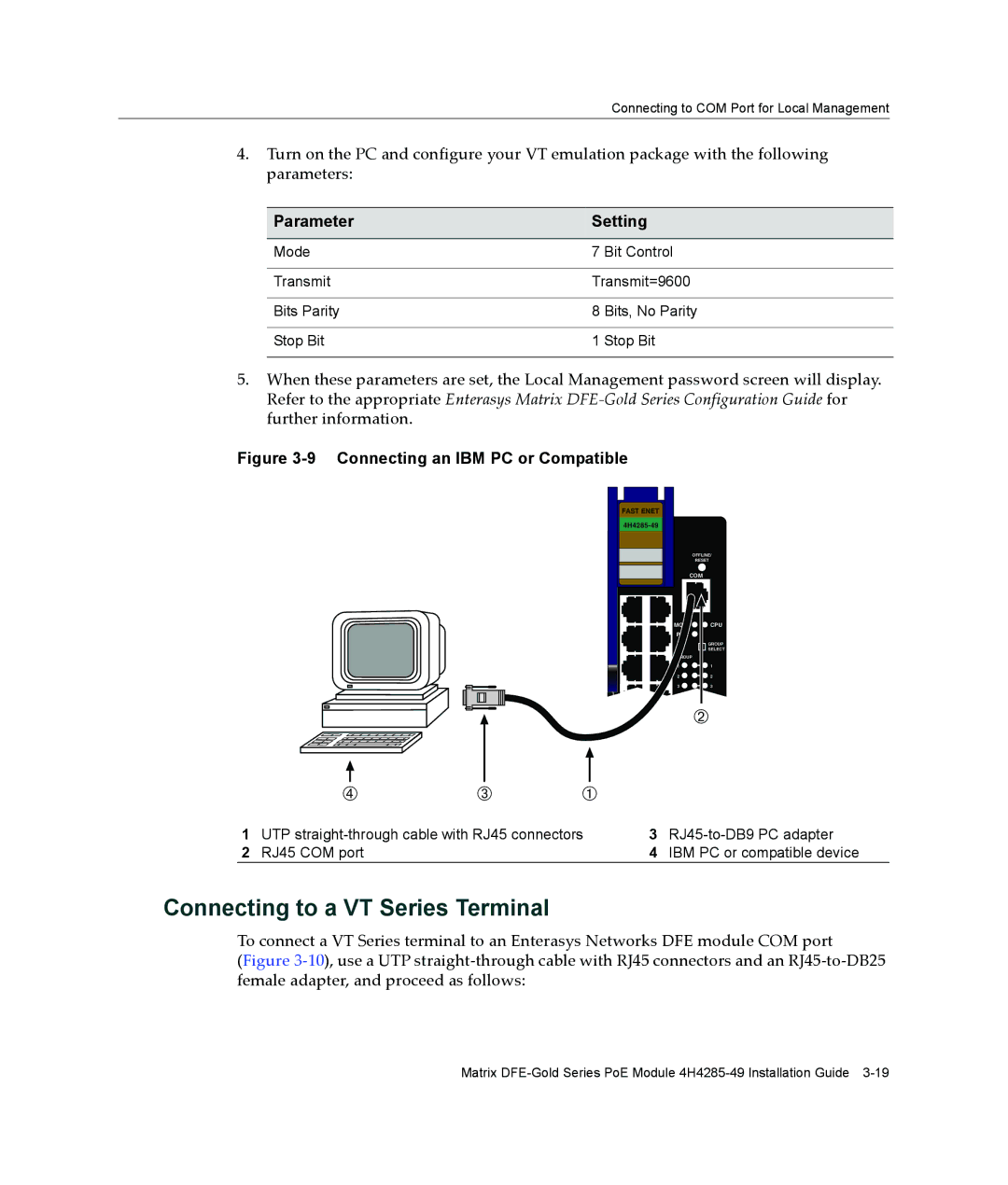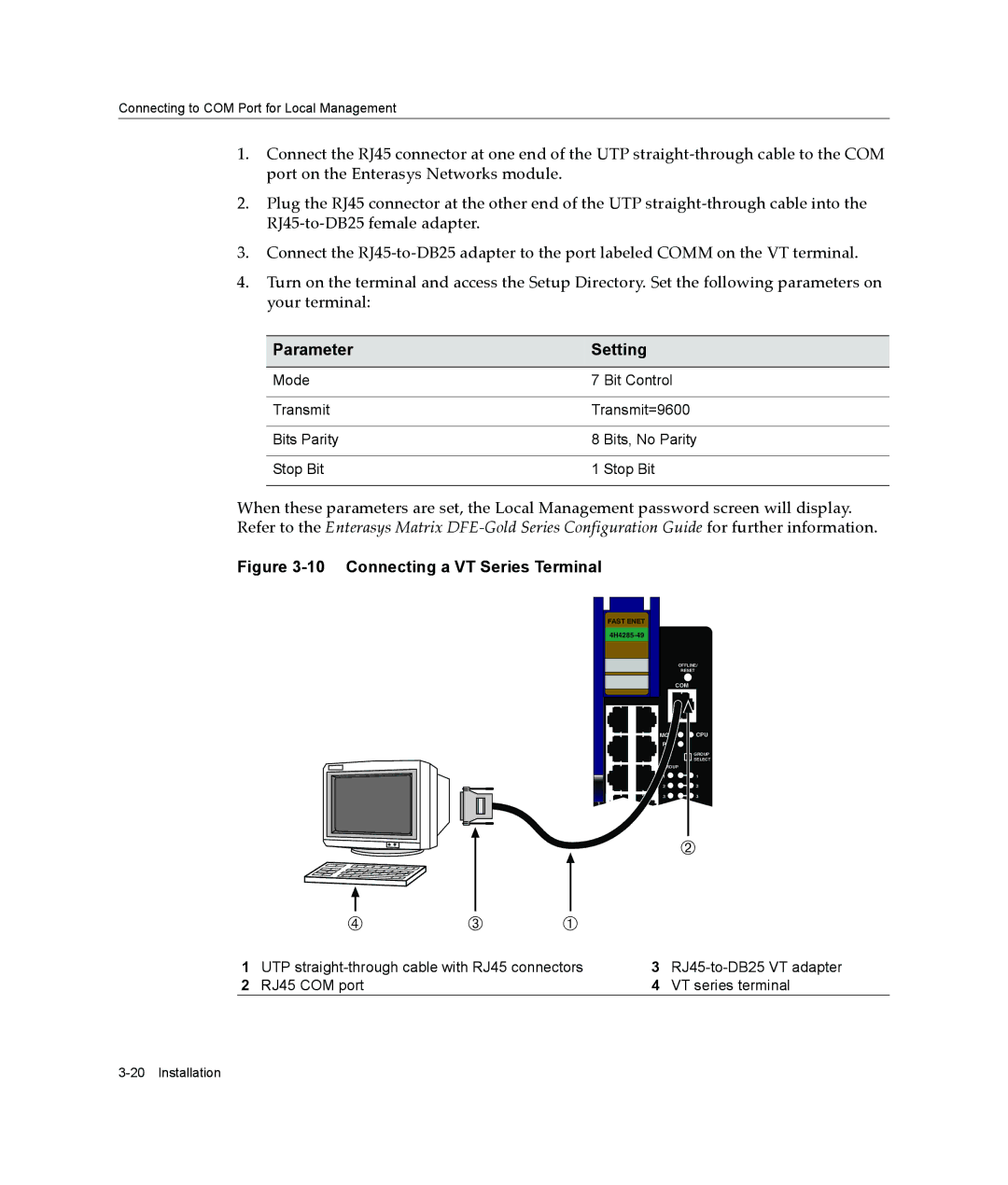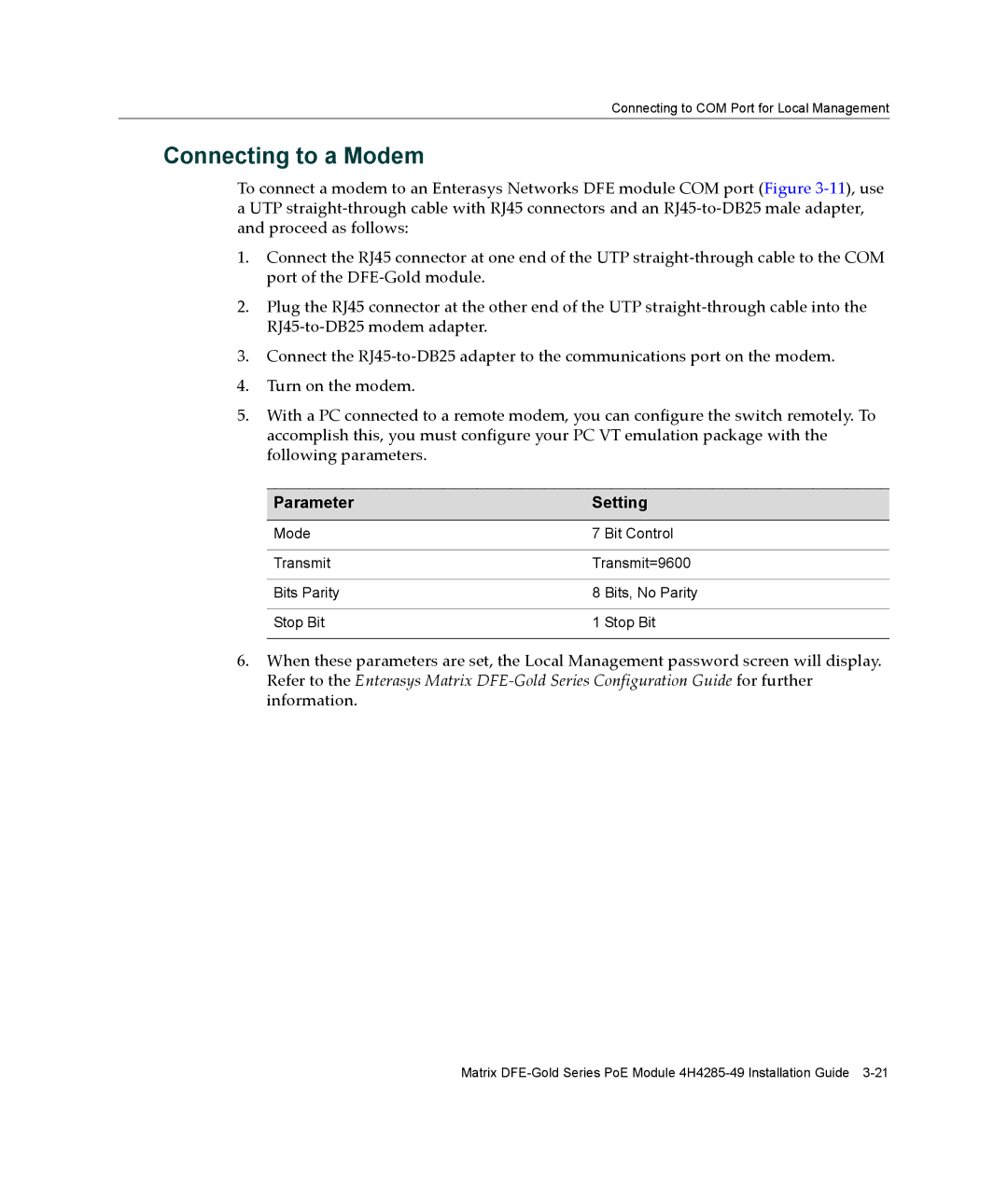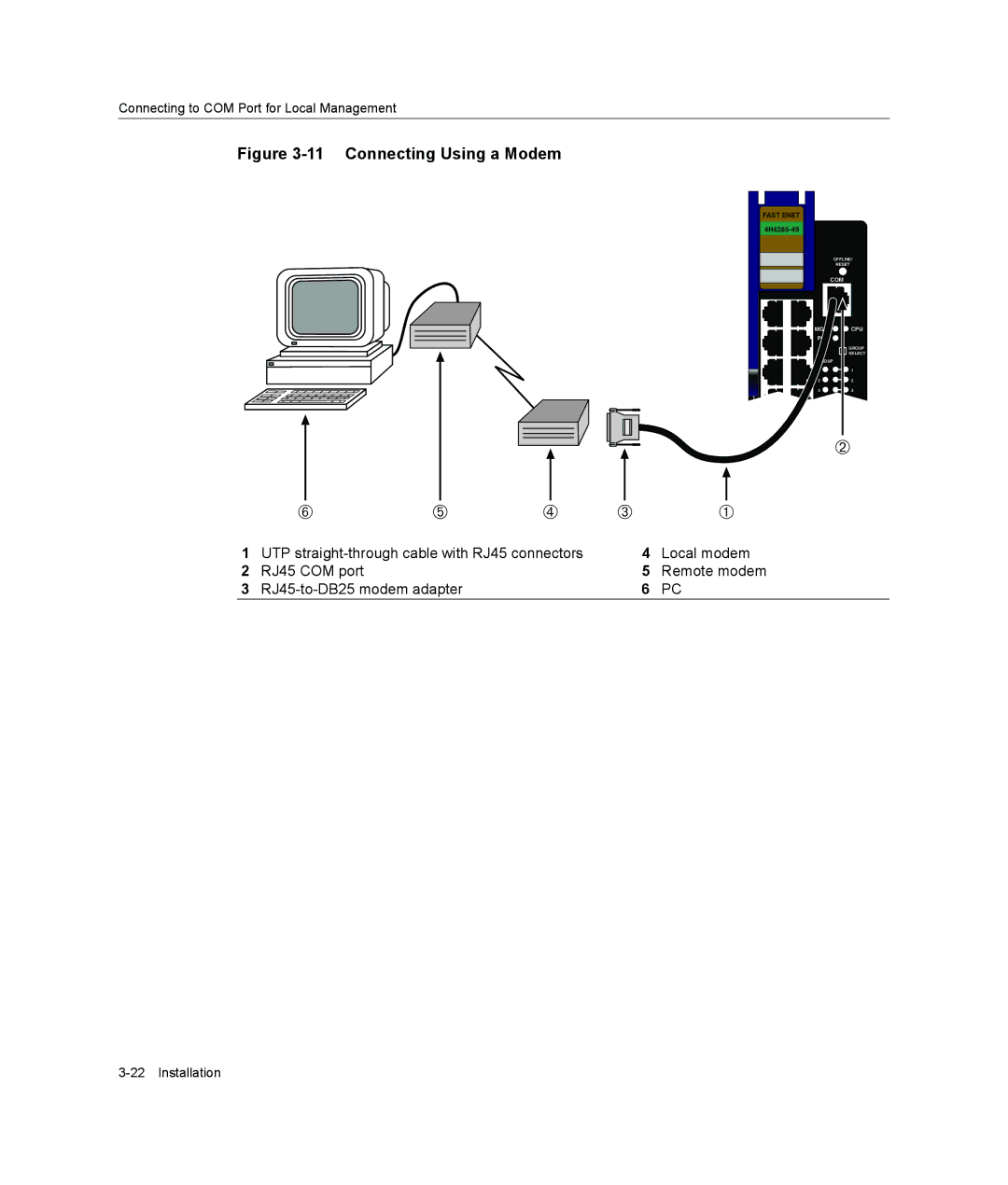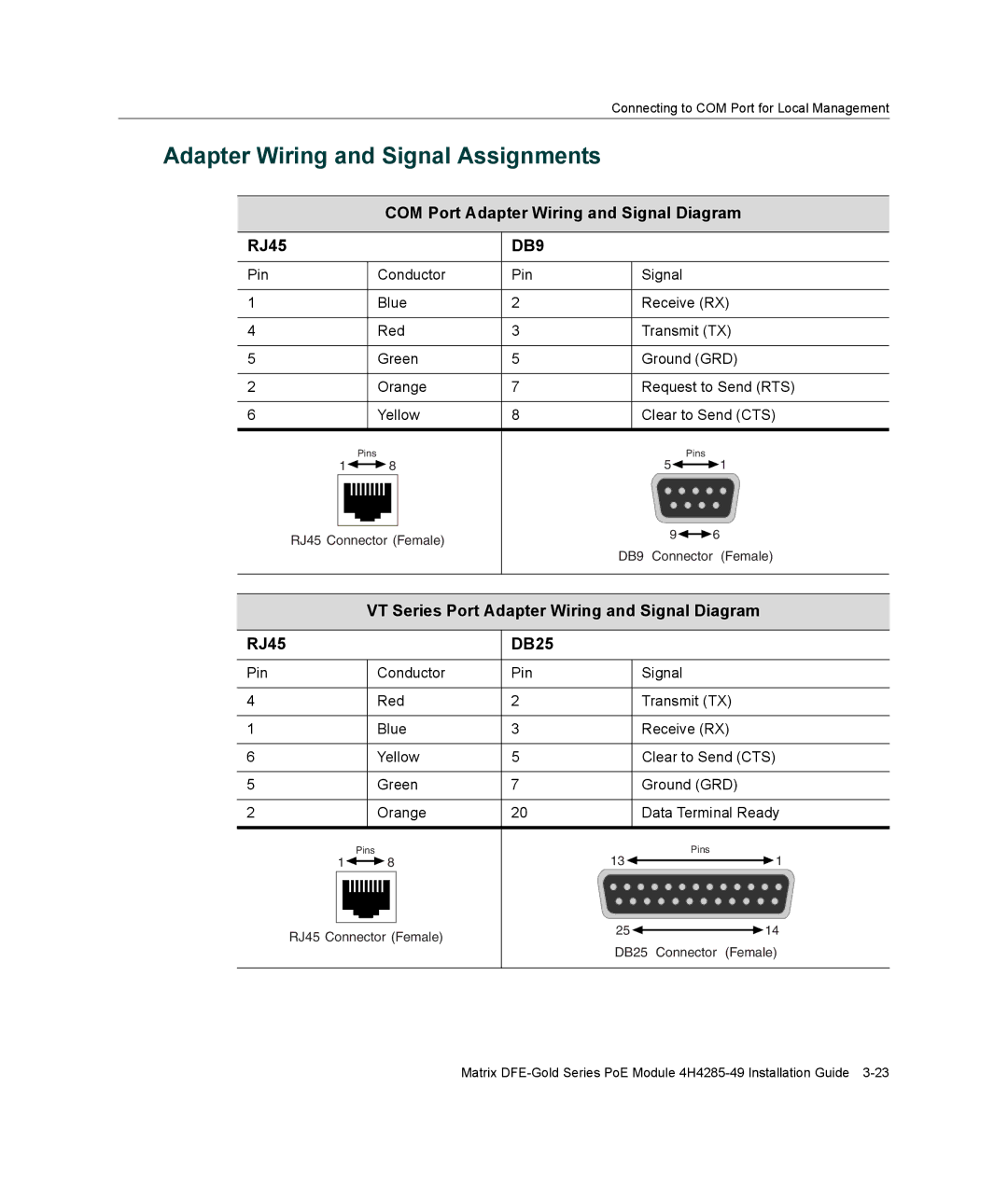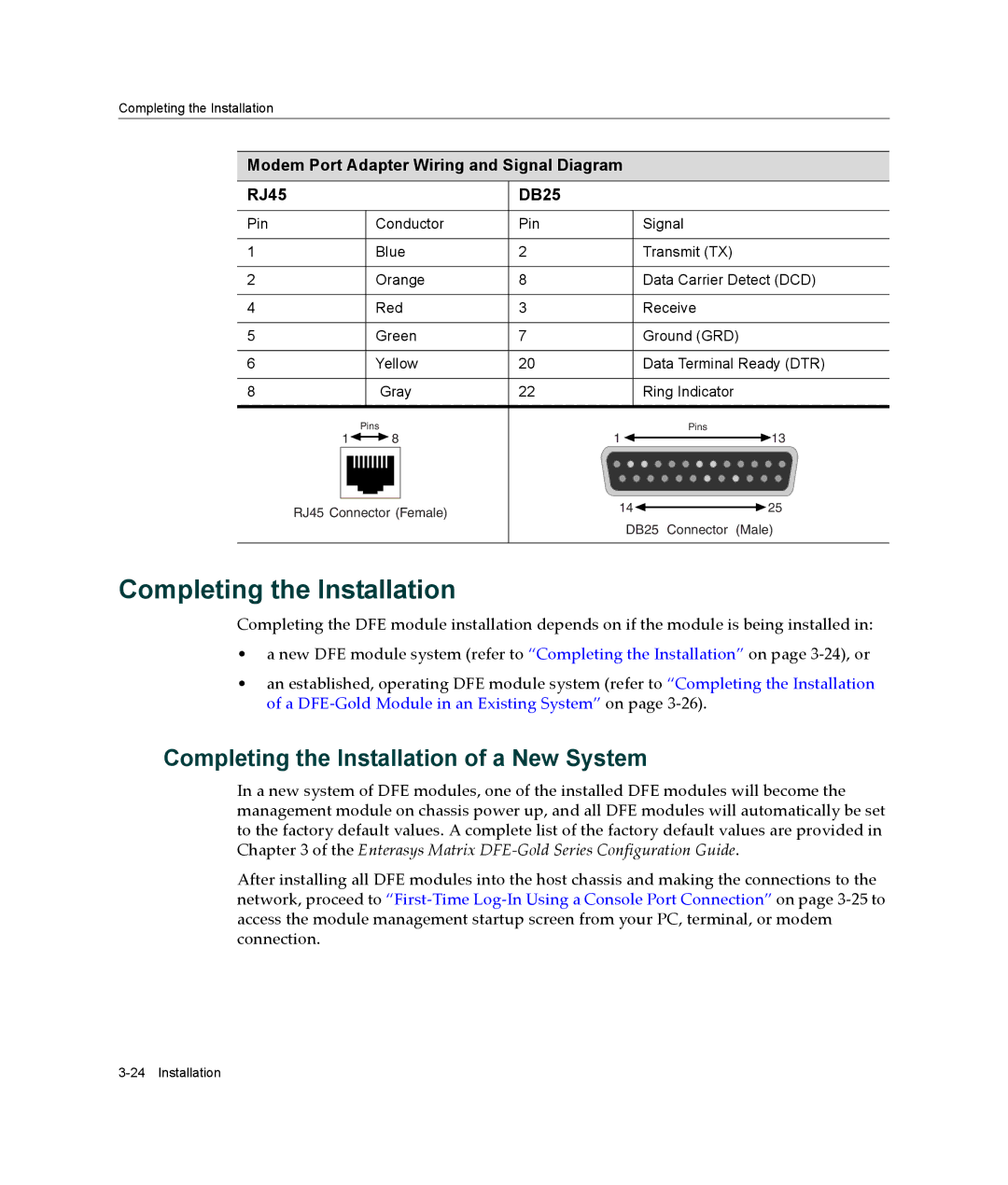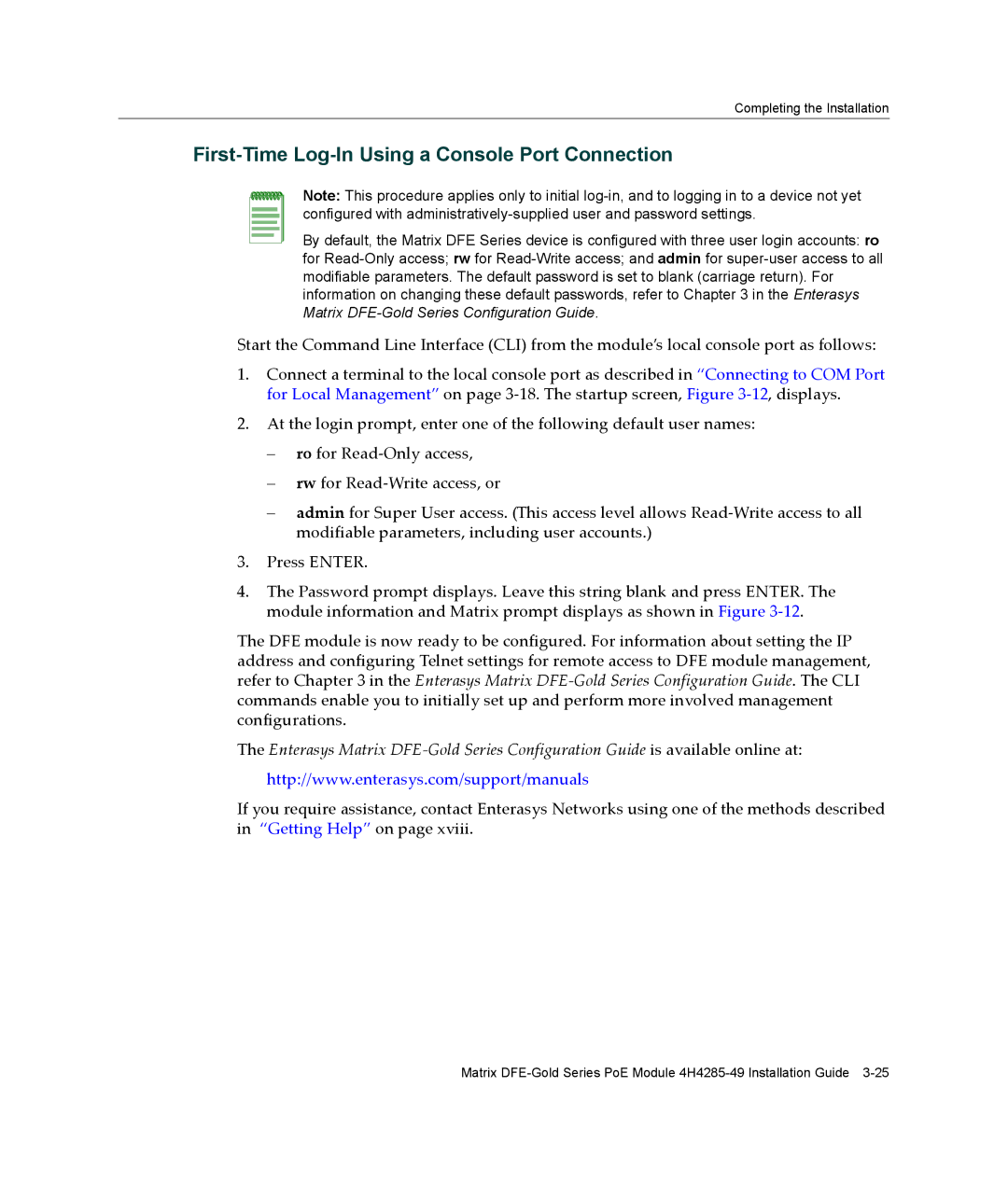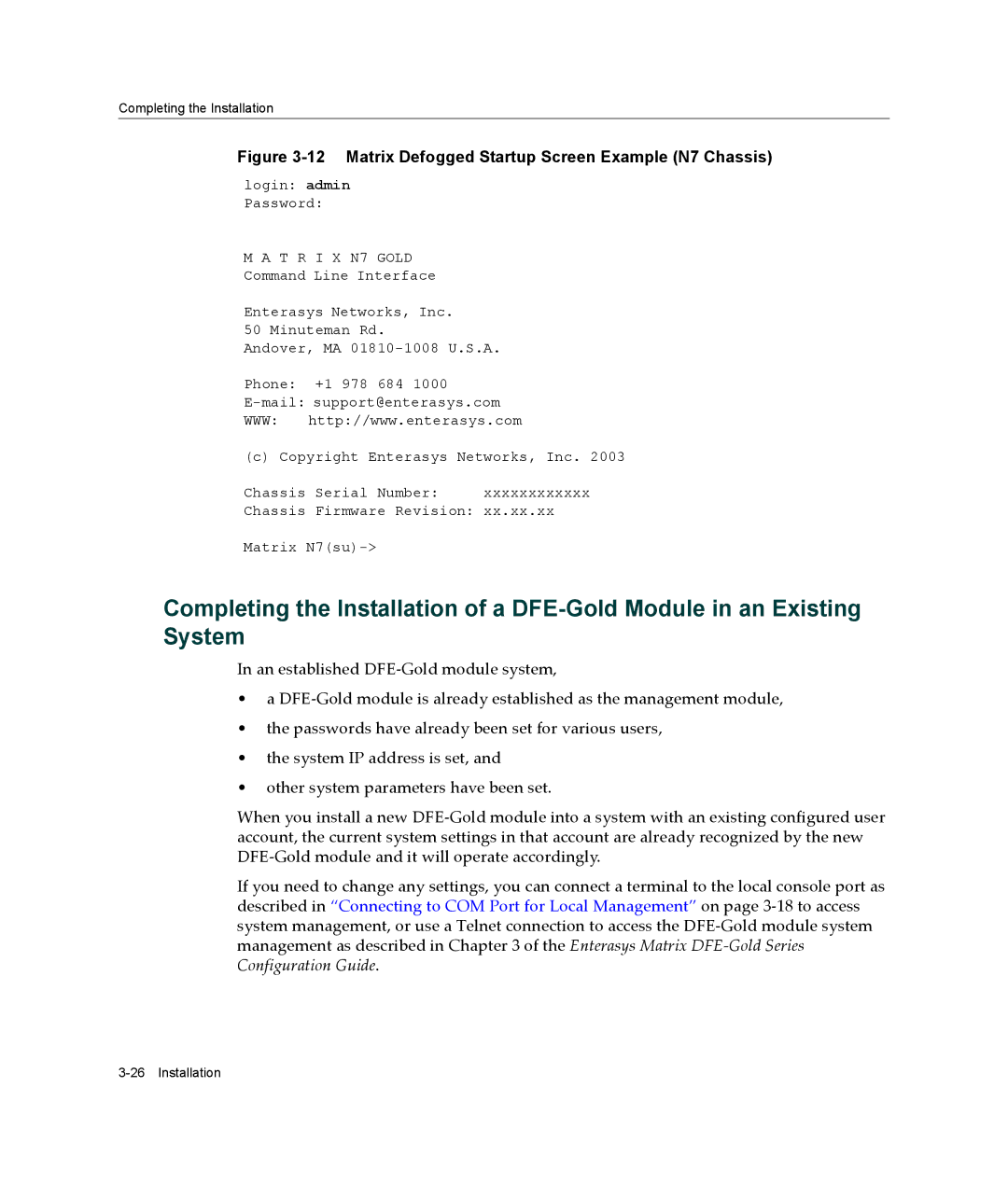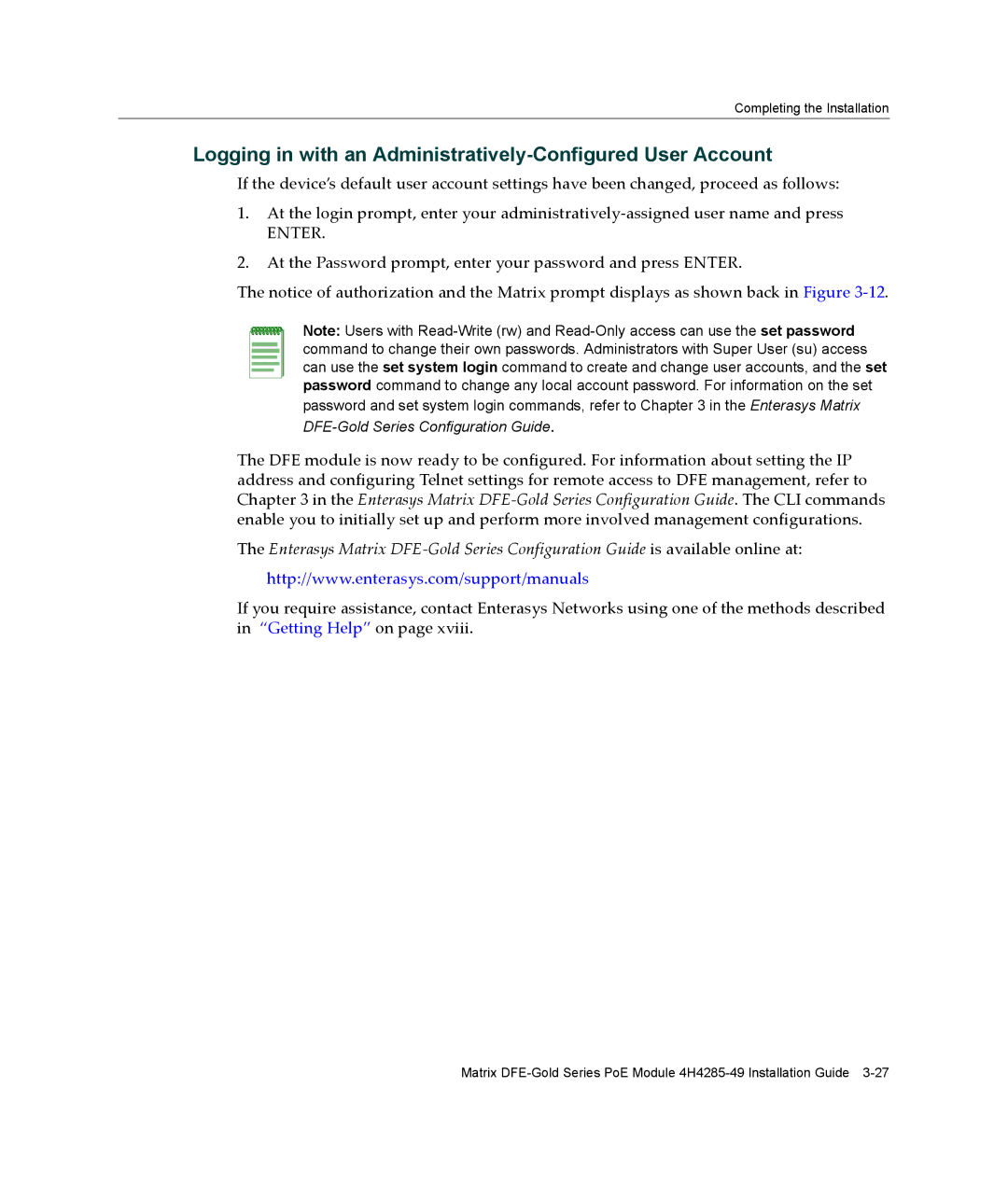DFE Module Placement and Installation Rules
Figure 3-1 Examples, Slot Numbers/Module Placement in Matrix E7 or N7
|
|
| A | B |
|
|
| C |
|
| D | |||||||||||||
4XXXXX |
|
|
|
|
|
|
|
|
|
|
|
|
|
| 7XXXXX | |||||||||
|
|
|
|
|
|
| 4XXXXX |
|
| 4XXXXX |
| 4XXXXX | ||||||||||||
|
|
|
|
|
|
|
|
|
|
|
|
|
|
|
|
|
|
|
|
|
|
|
|
|
|
|
|
|
|
|
|
|
|
|
|
|
|
|
|
|
|
|
|
|
|
|
|
|
|
|
|
|
|
|
|
|
|
|
|
|
|
|
|
|
|
|
|
|
|
|
|
|
|
|
1 2 3 4 5 6 7 | 1 2 3 4 5 6 7 | 1 2 3 4 5 6 7 | 1 2 3 4 5 6 7 |
To ensure proper operation of the system, consider the following examples and rules for module placement in either chassis.
Example 1 (Figure 3-1, A)
Shows one module installed in the chassis. If the chassis is populated with only one 4xxxxx, it must be installed in slot 1.
Rule: If only one 4xxxxx is installed in the chassis, it must be in slot 1. Always install a 4xxxxx in slot 1 of the chassis.
Example 2 (Figure 3-1, B)
Shows the chassis fully populated with 4xxxxx modules. By default, the chassis system can continue to operate after losing operation of all modules except the module in slot 1. (The loss of operation can be due to module reset, removal, or failure.) However, with the redundancy key installed, the system will remain operational provided that there is an operating module in slot 1 or 2.
Caution: When installing a module into slot 1 of a
Precaución: Para instalar un módulo en la ranura 1 del chasis apagado, lo mejor es que el módulo corresponda a la versión de firmware solicitada. Para instalar un módulo de reemplazo en la ranura 1 del chasis apagado será necesario reconfigurar el sistema.