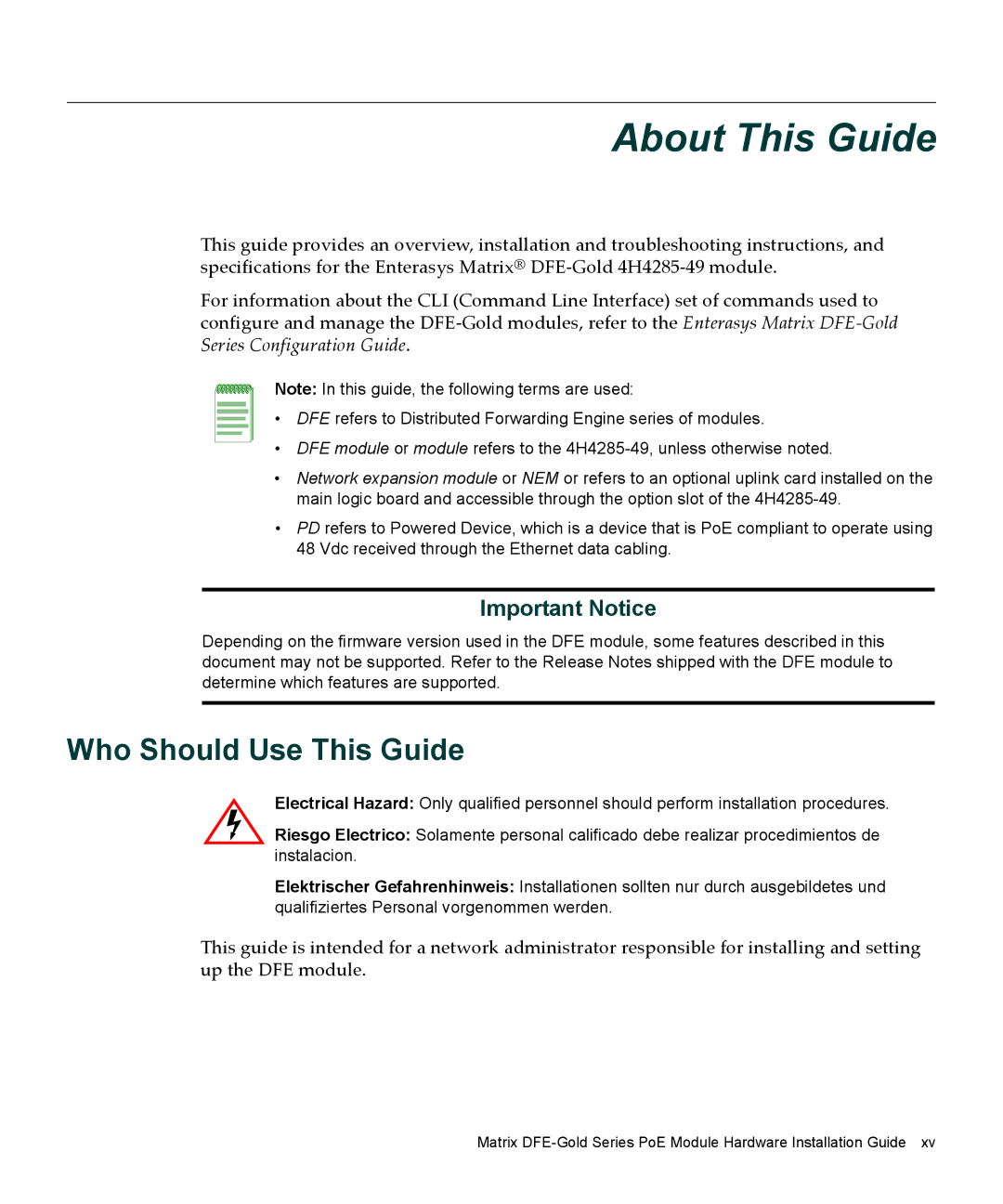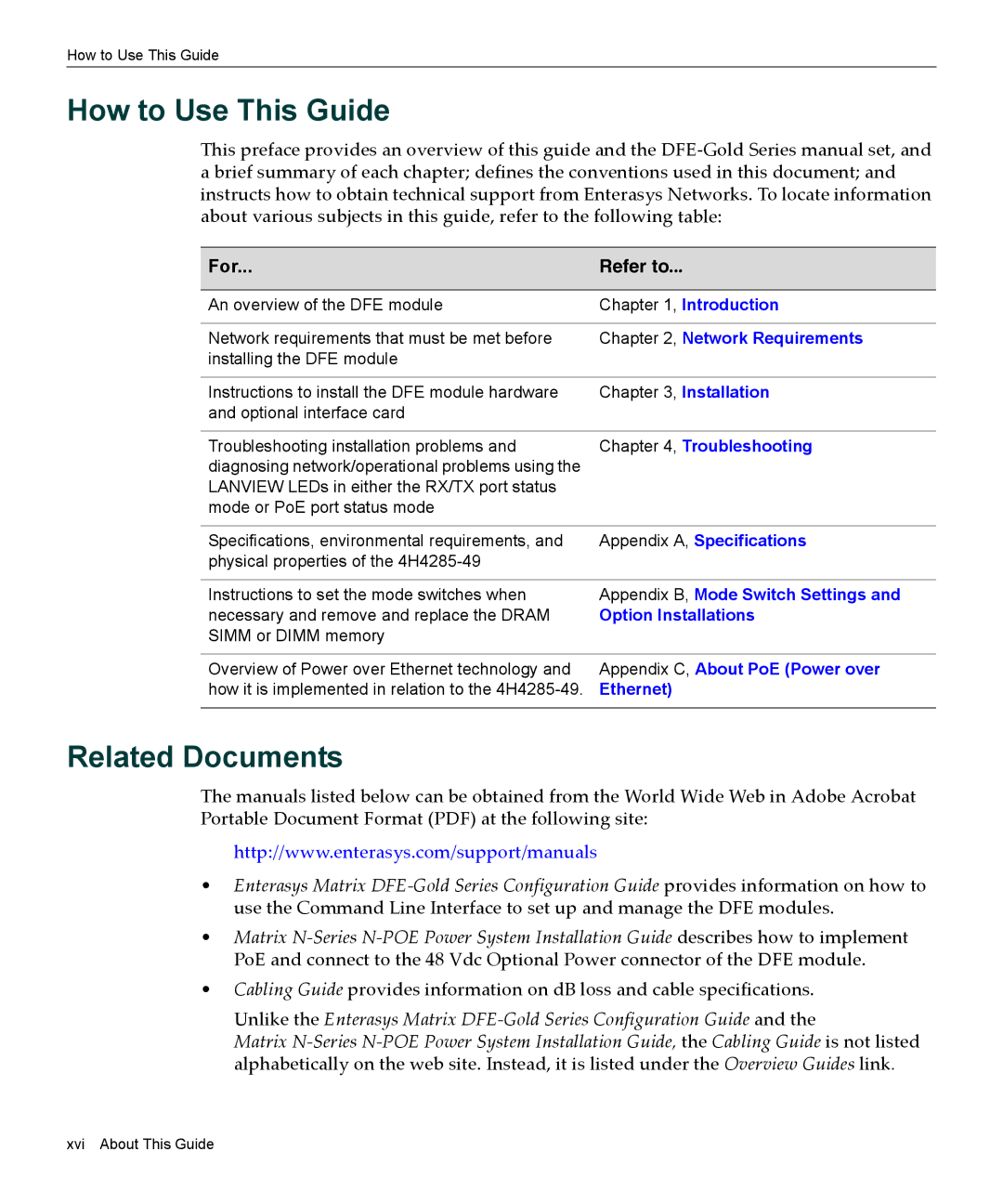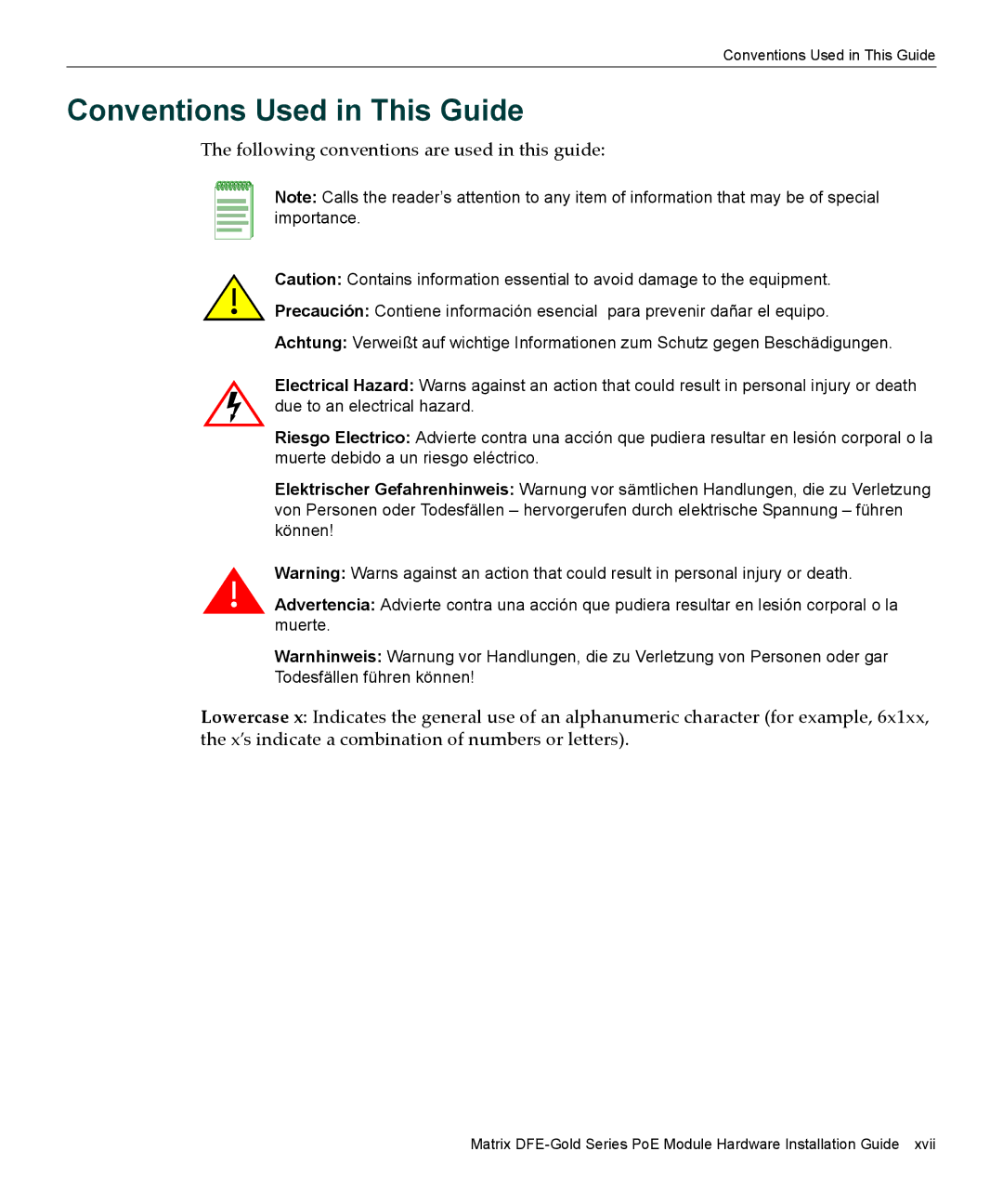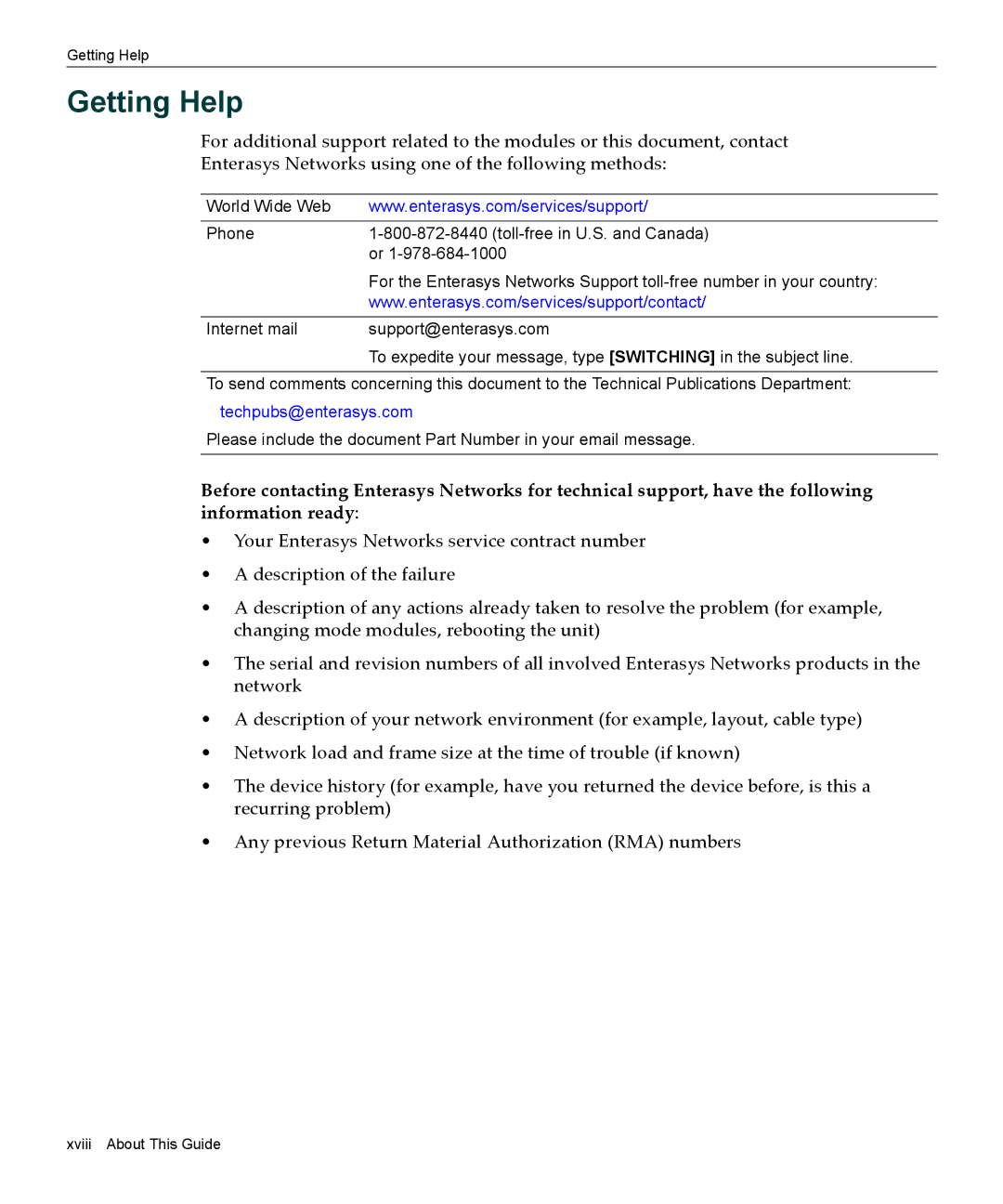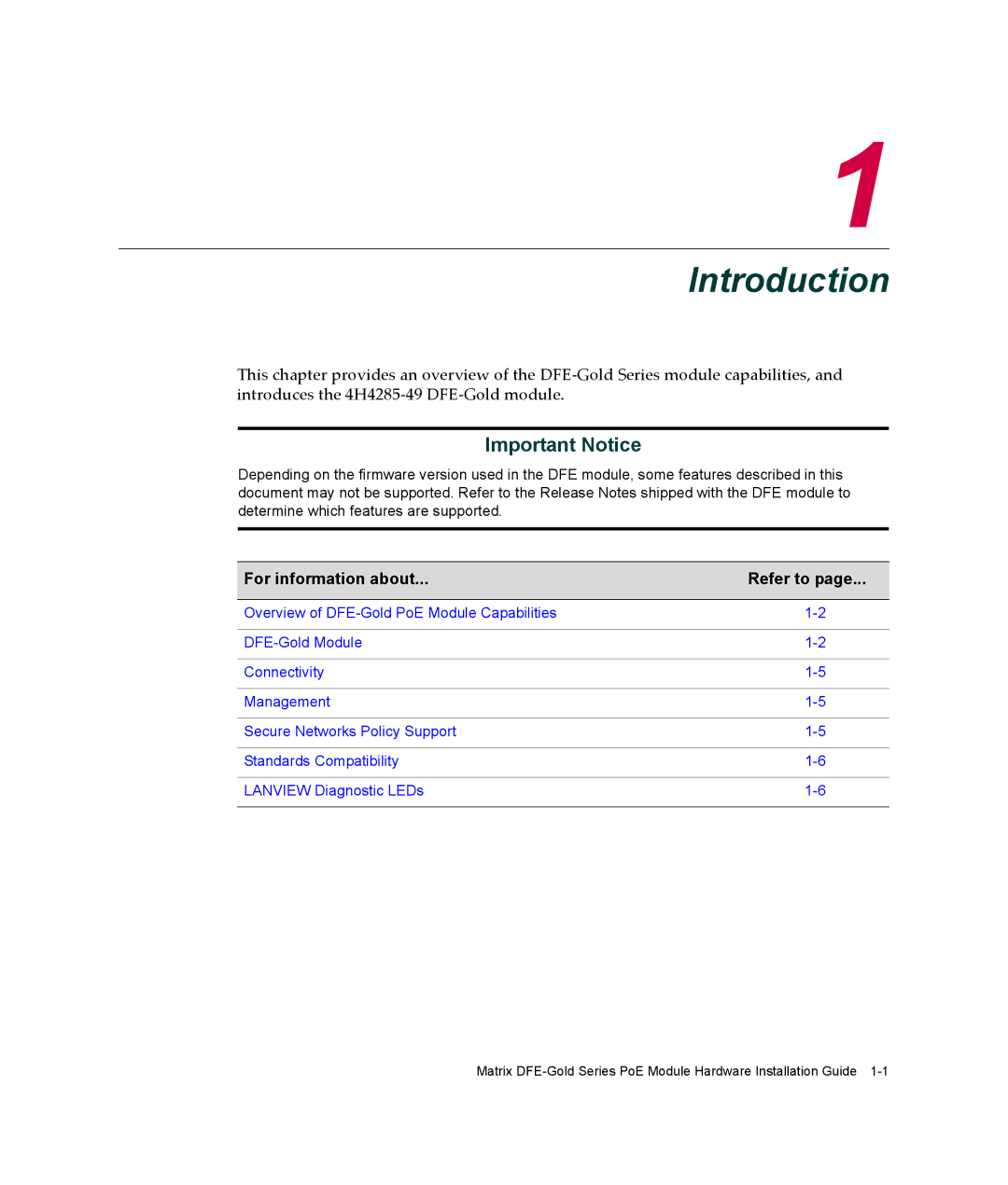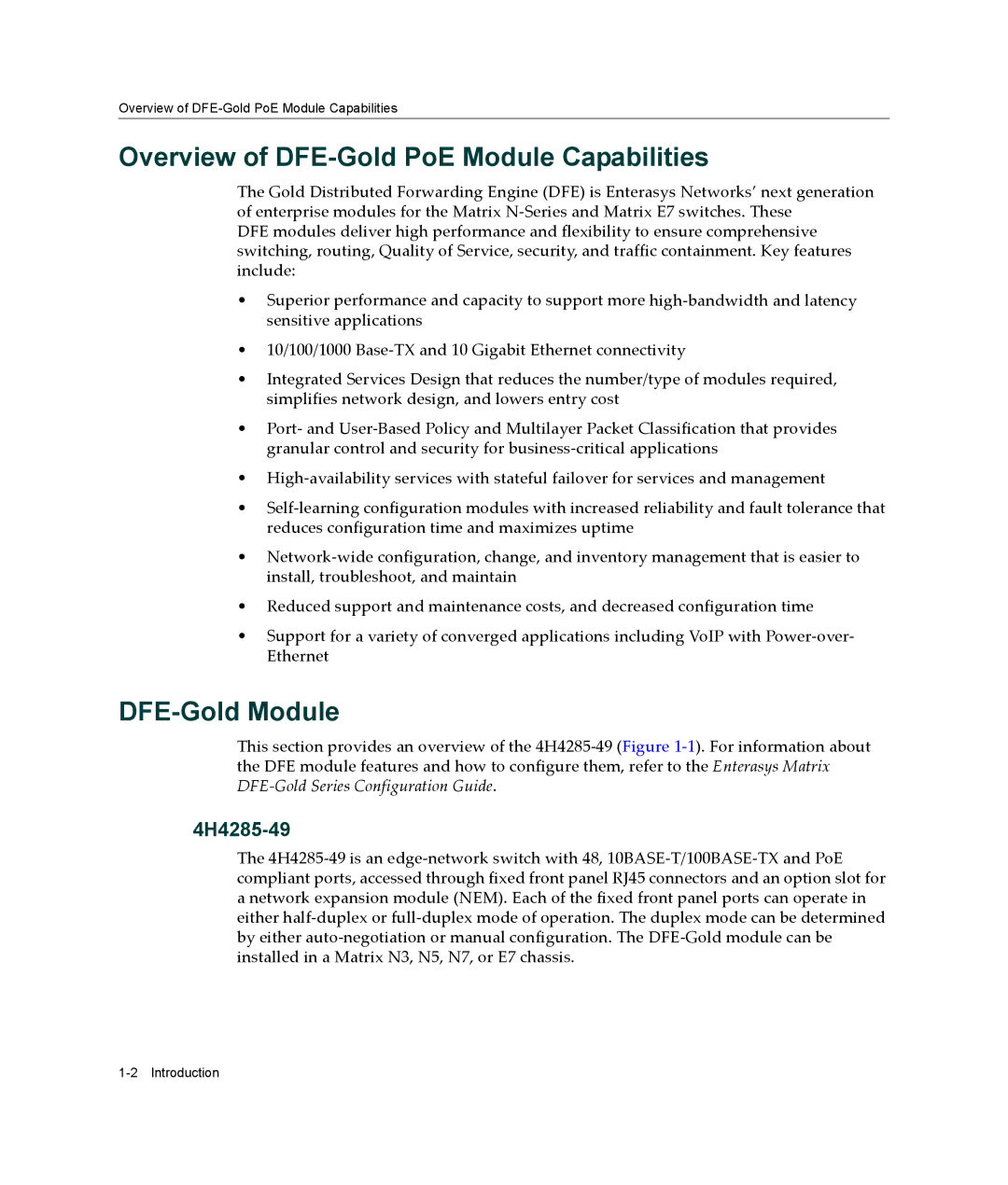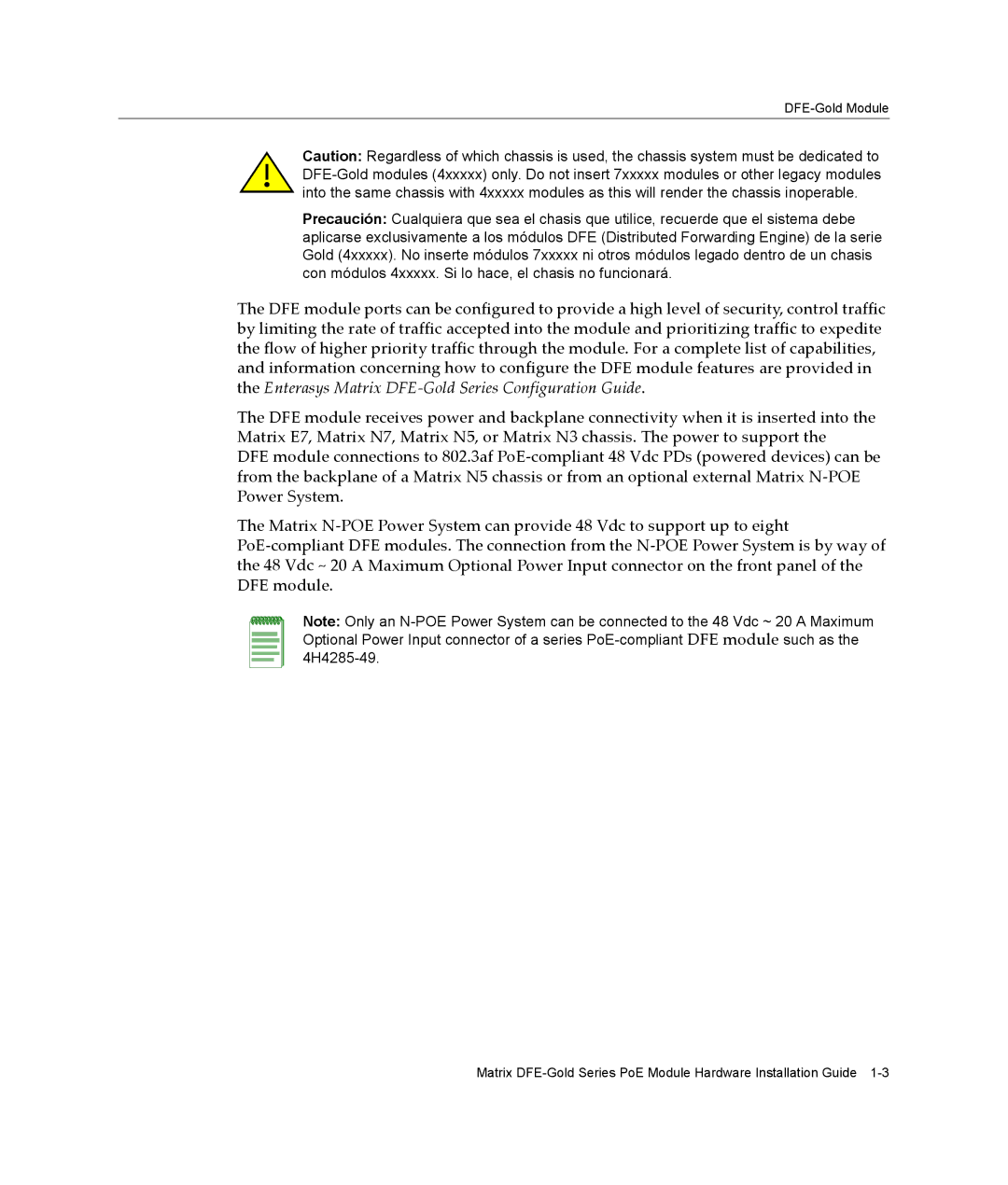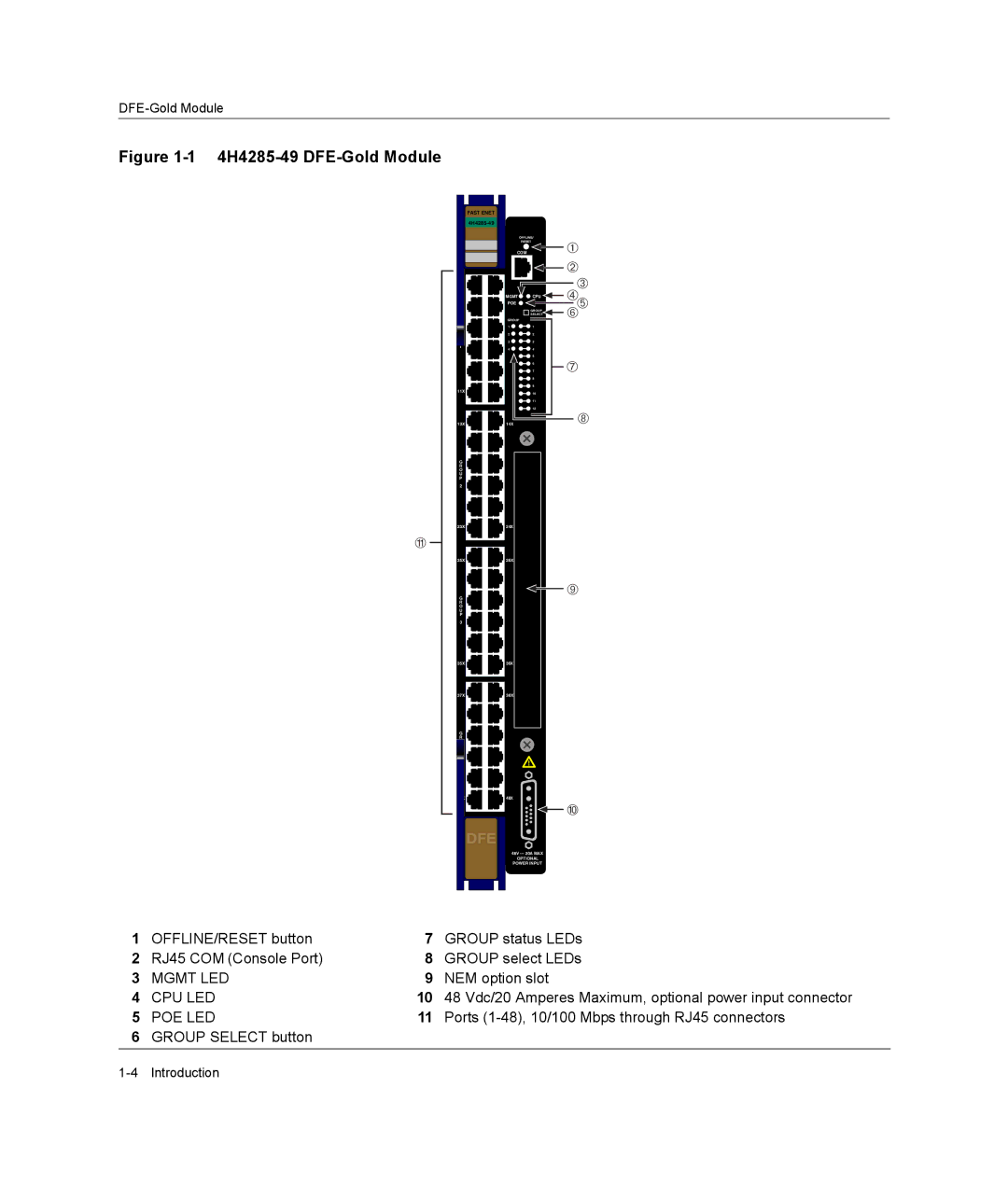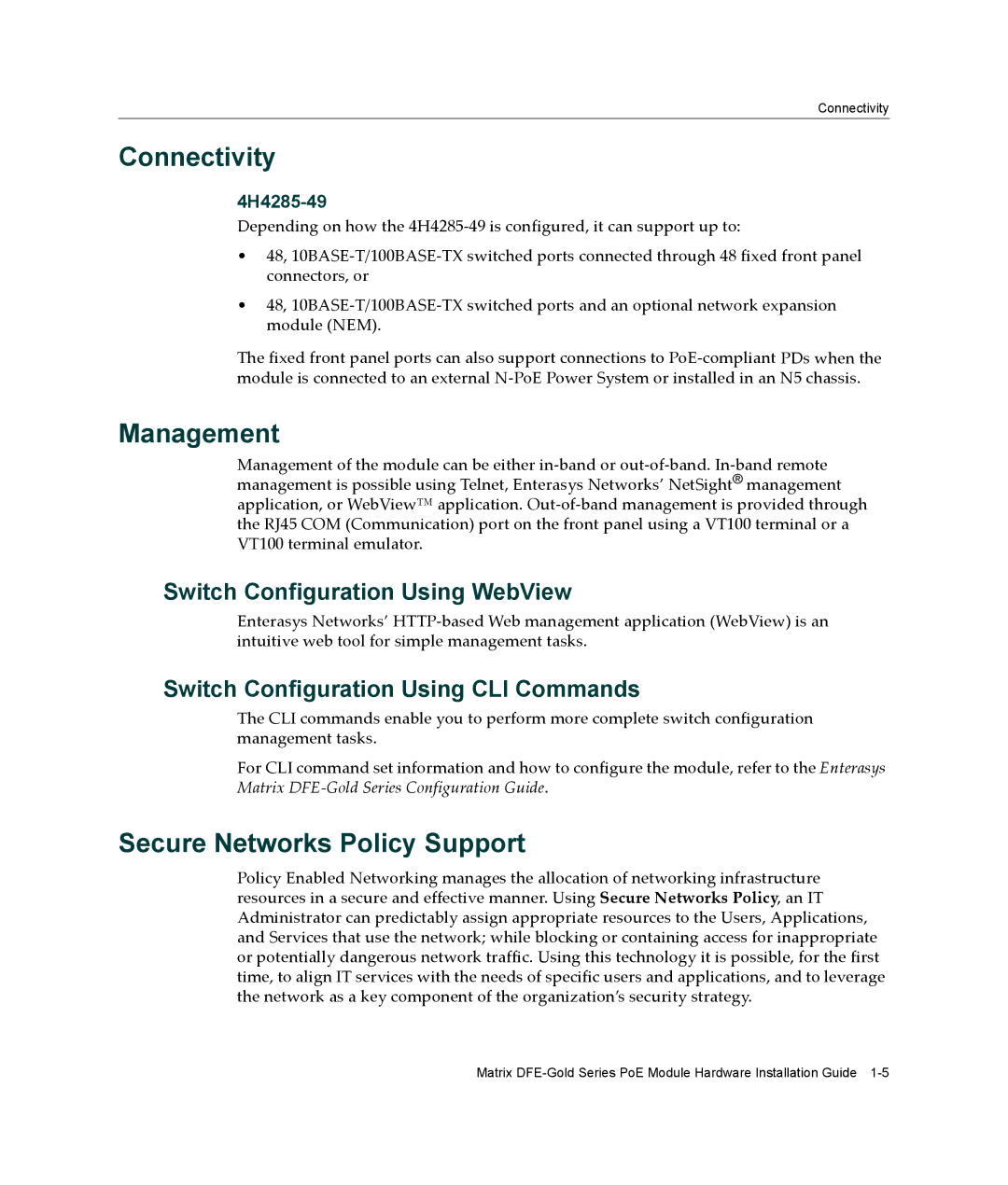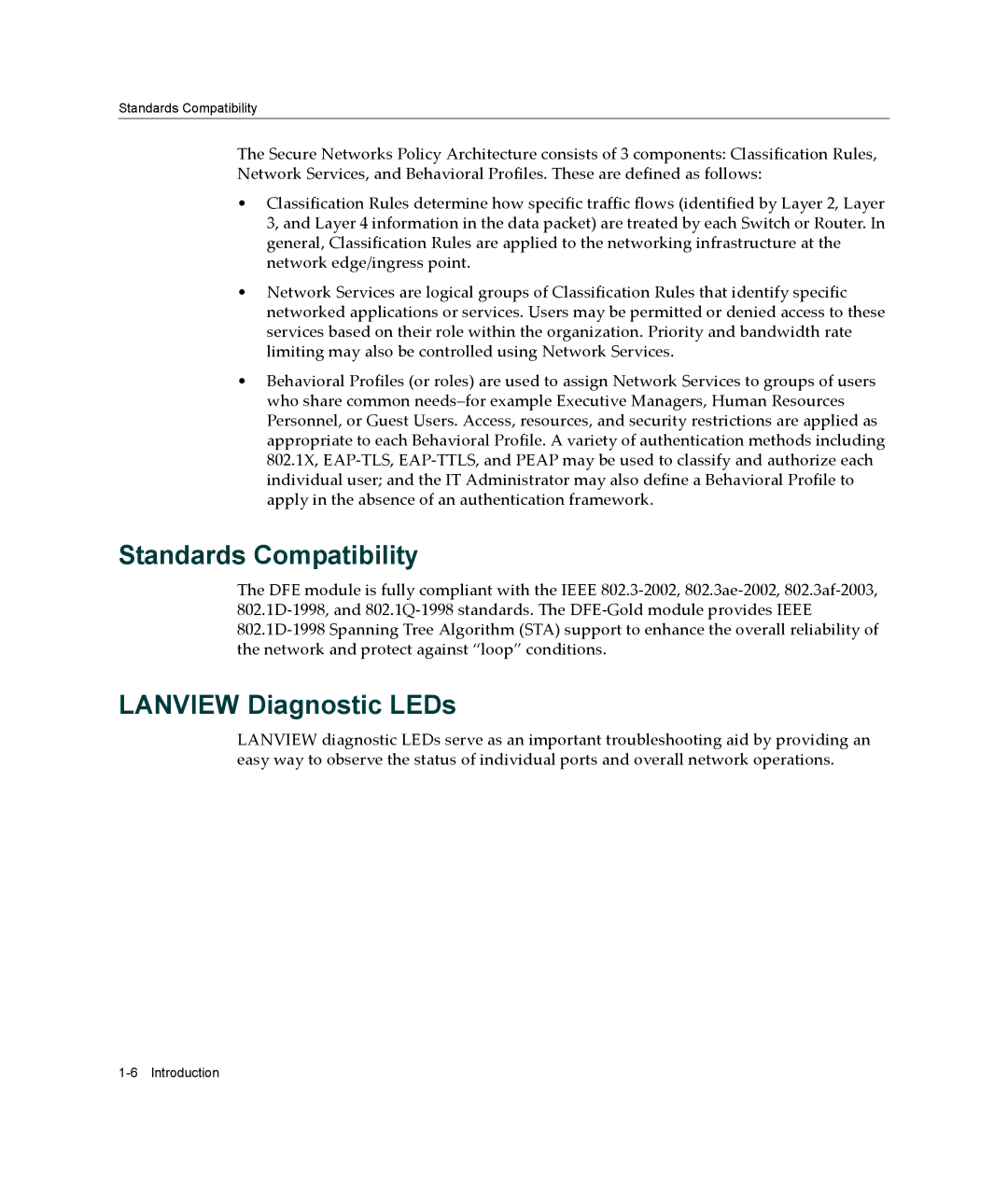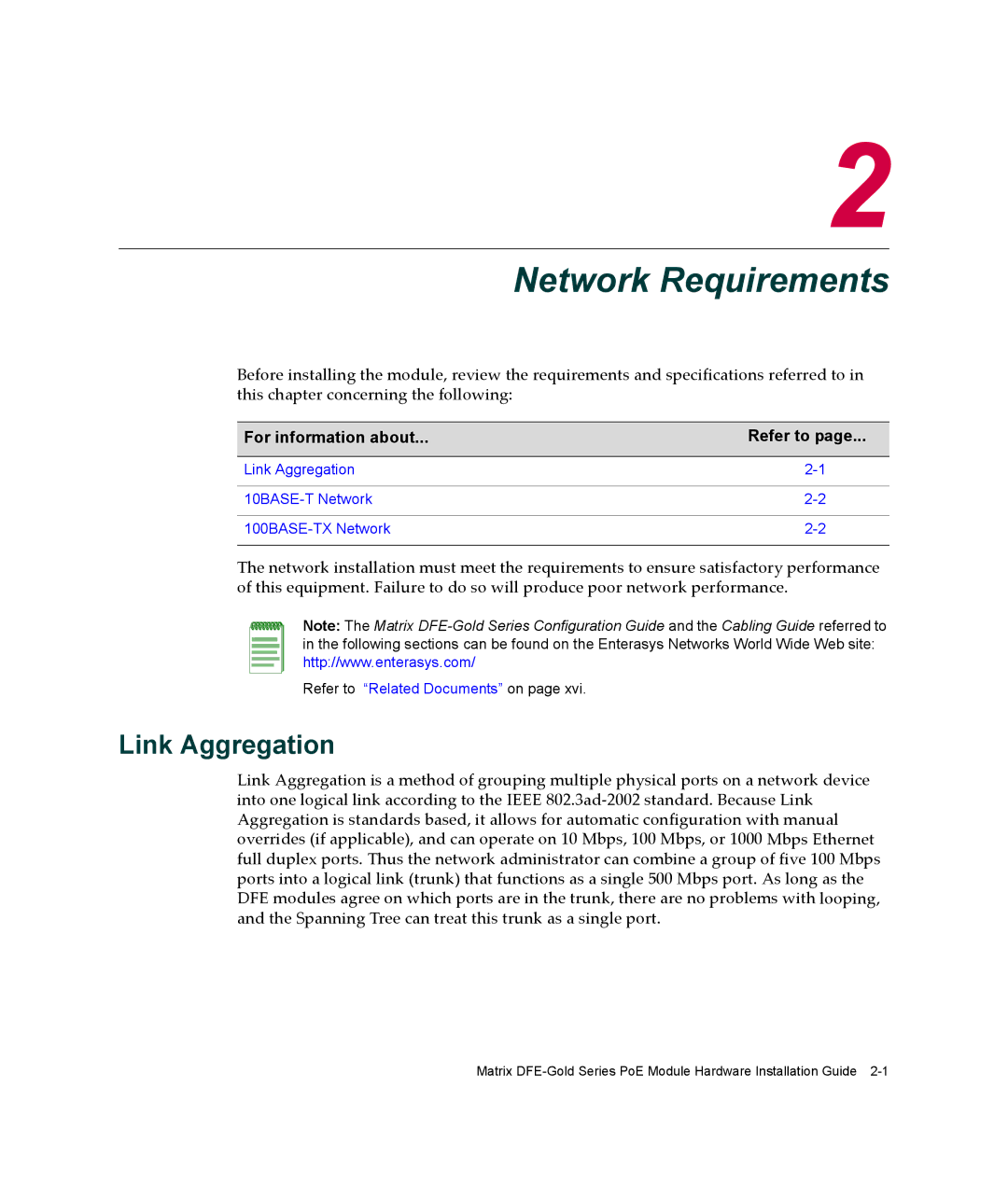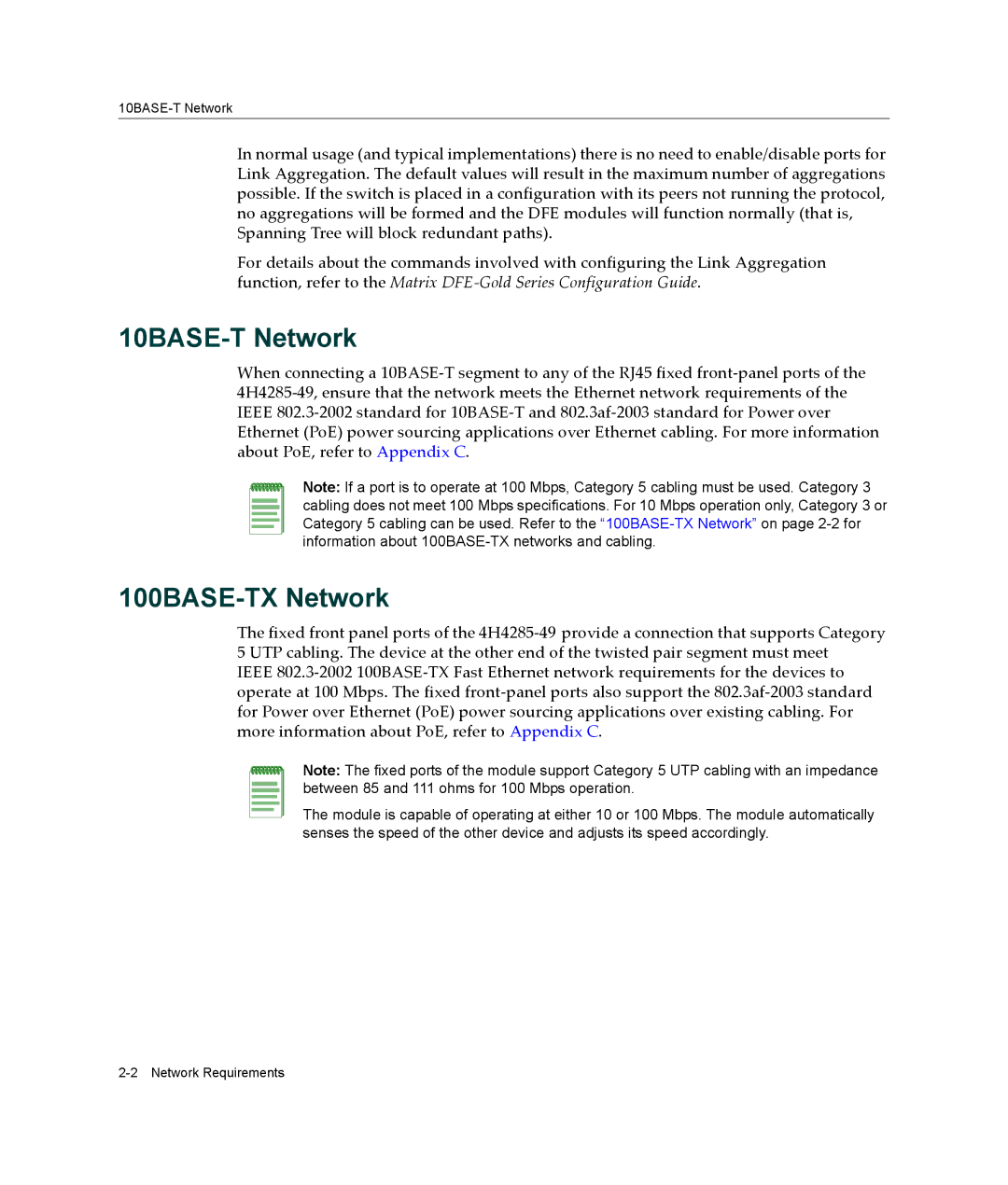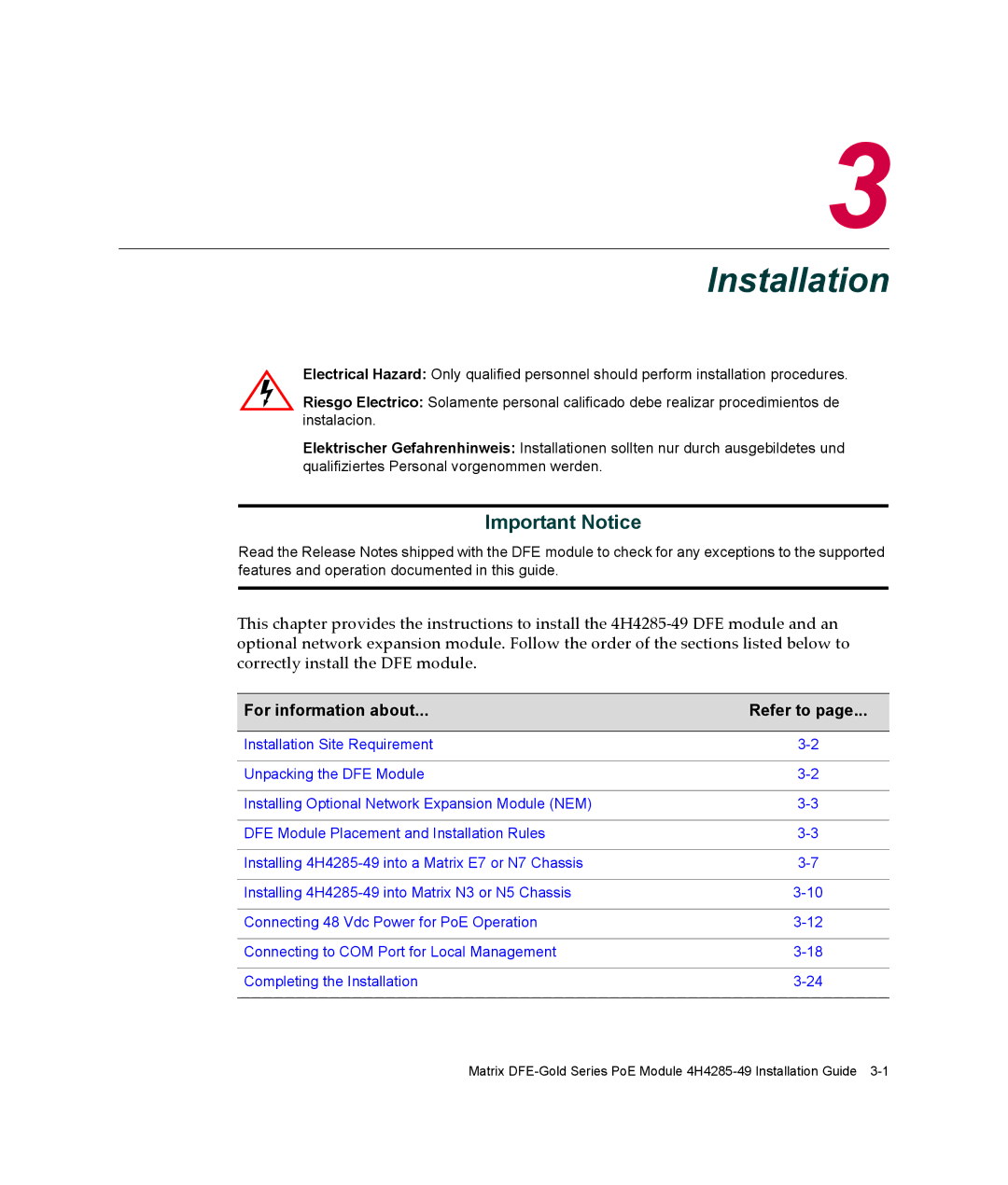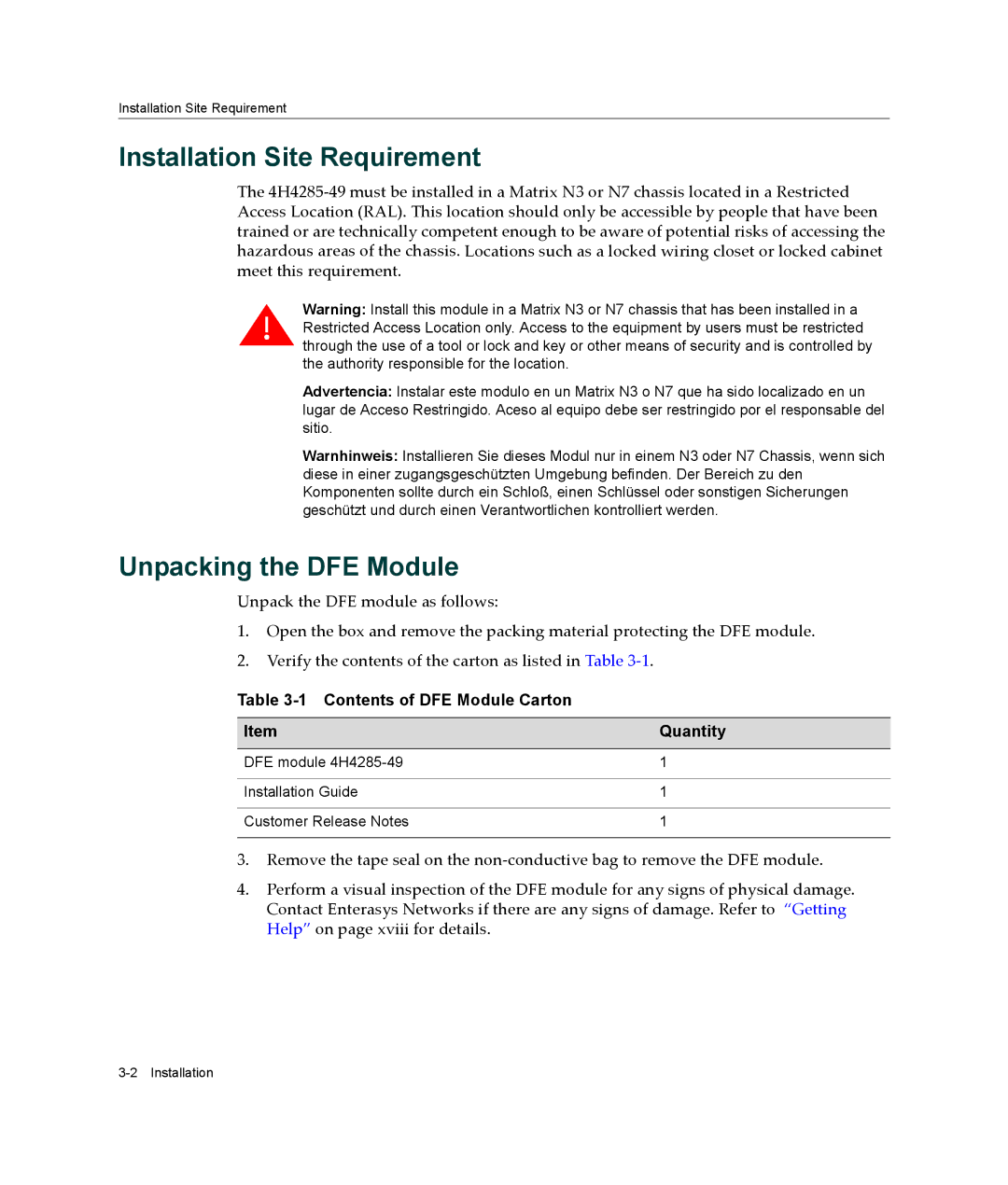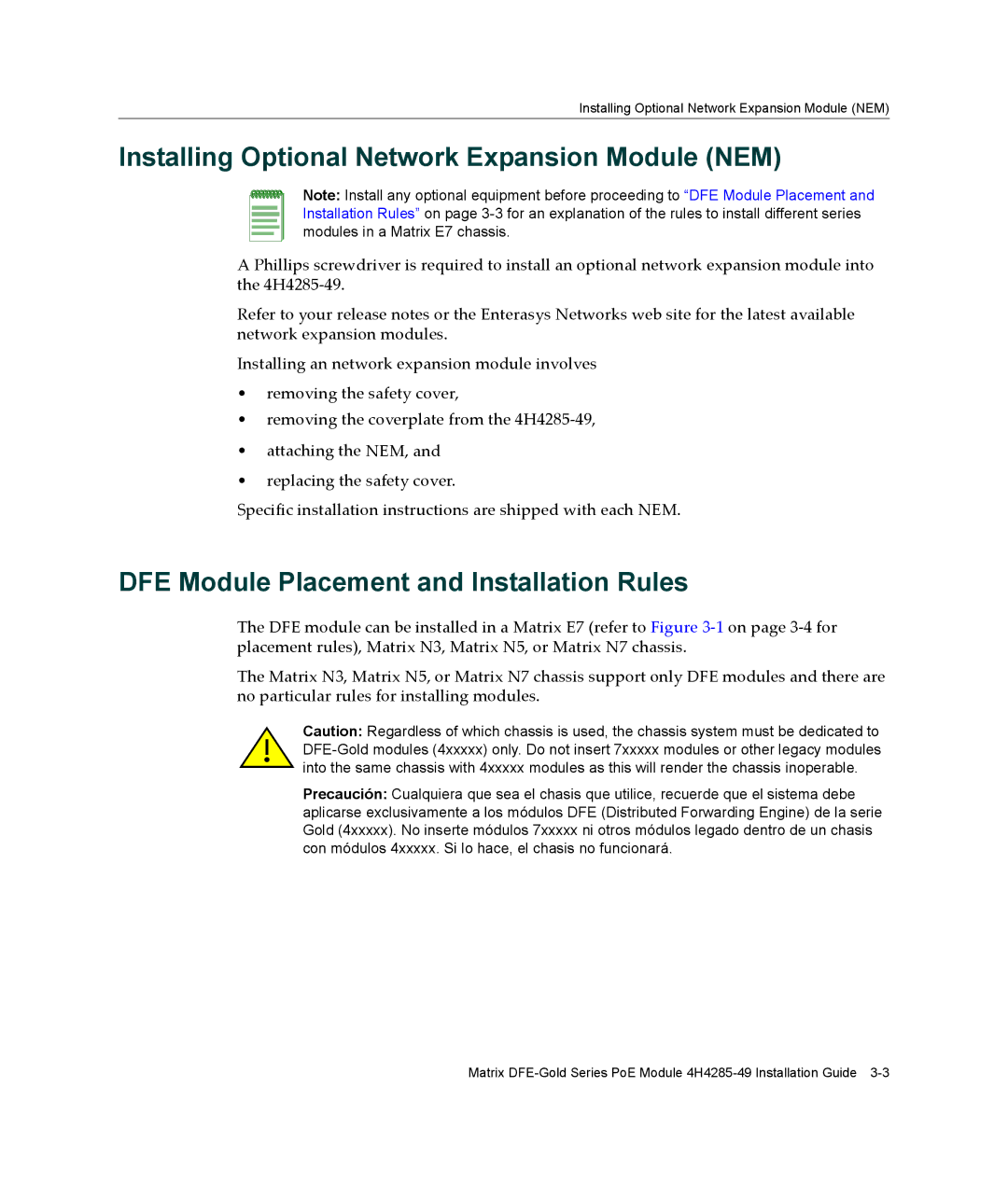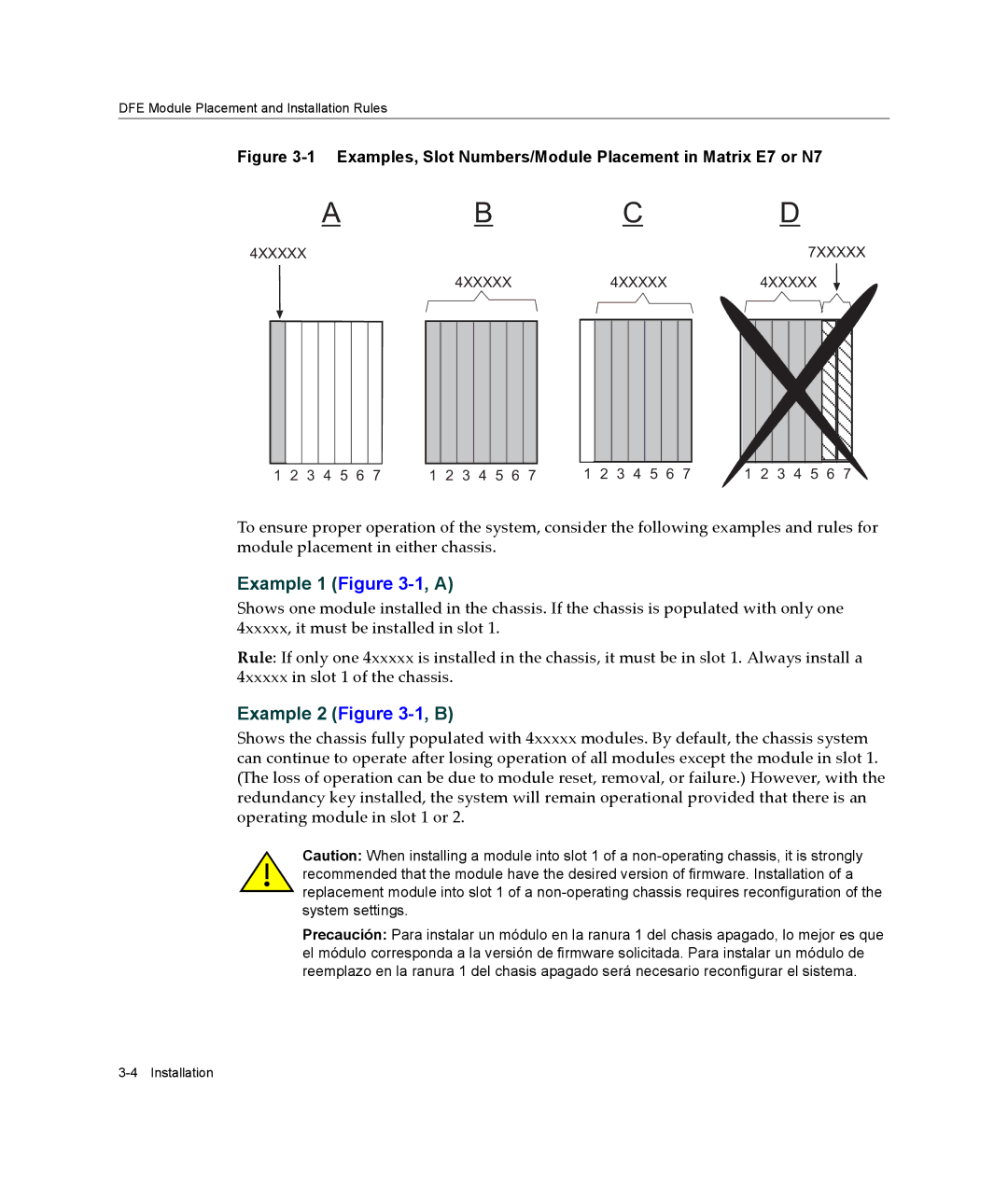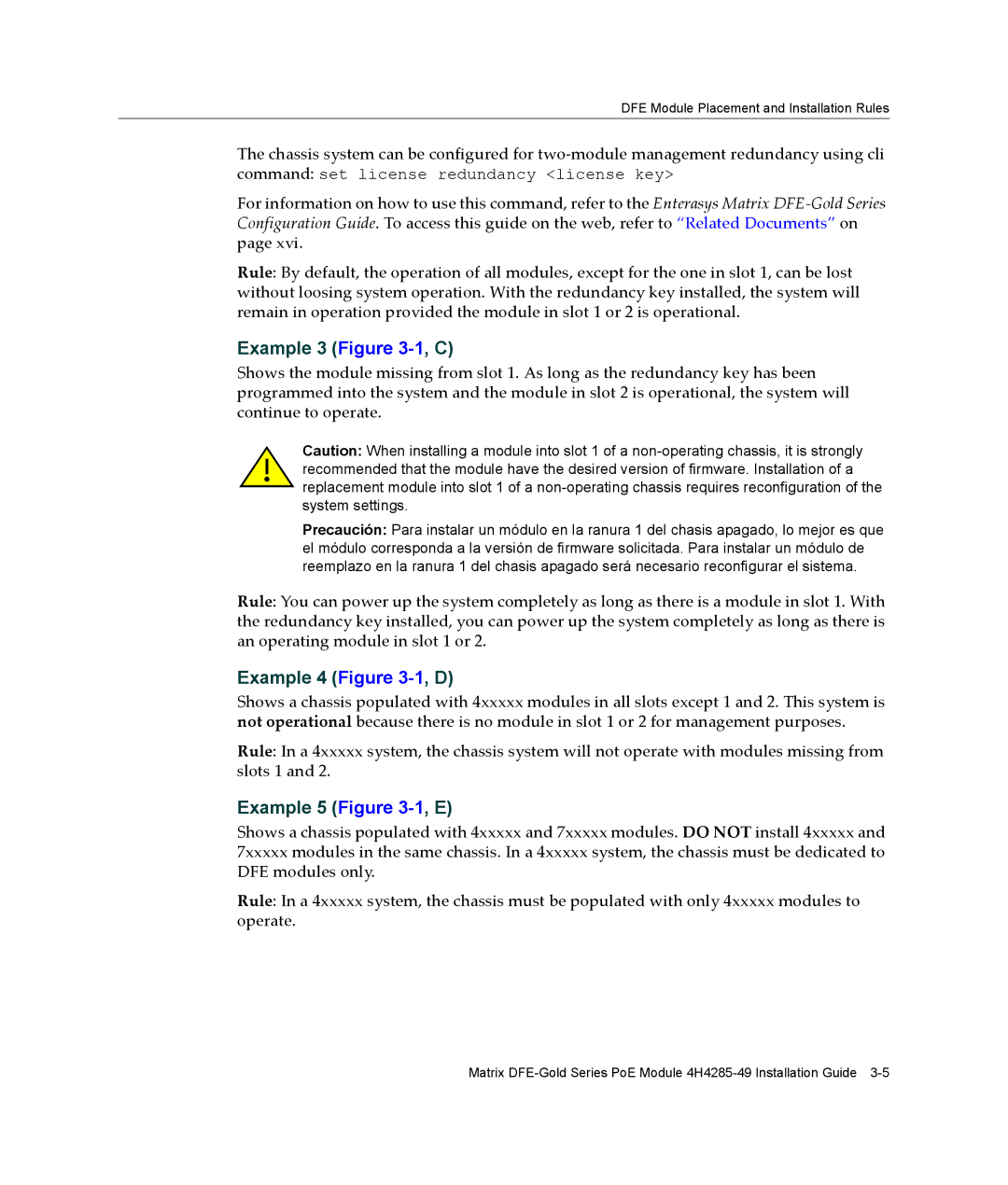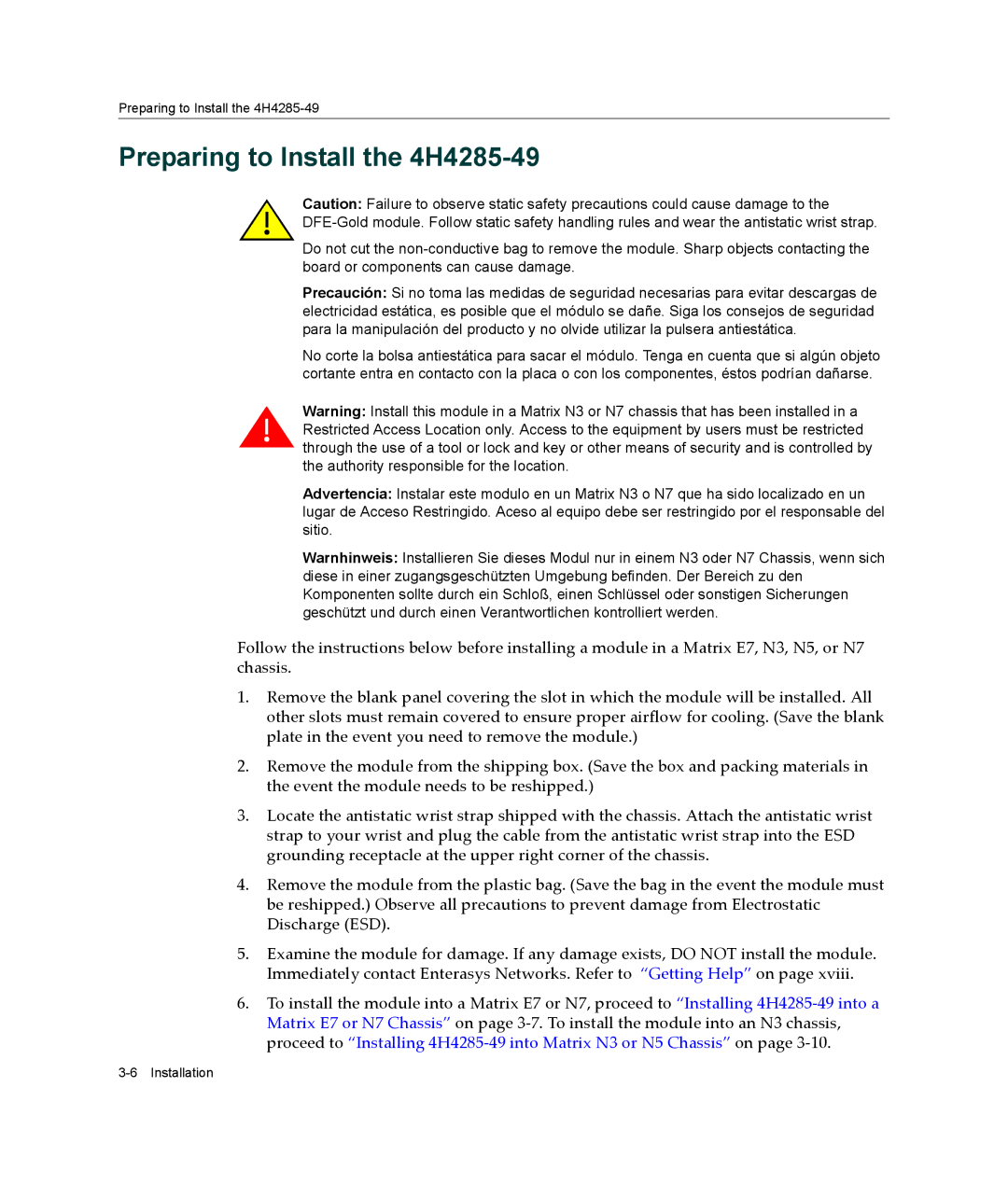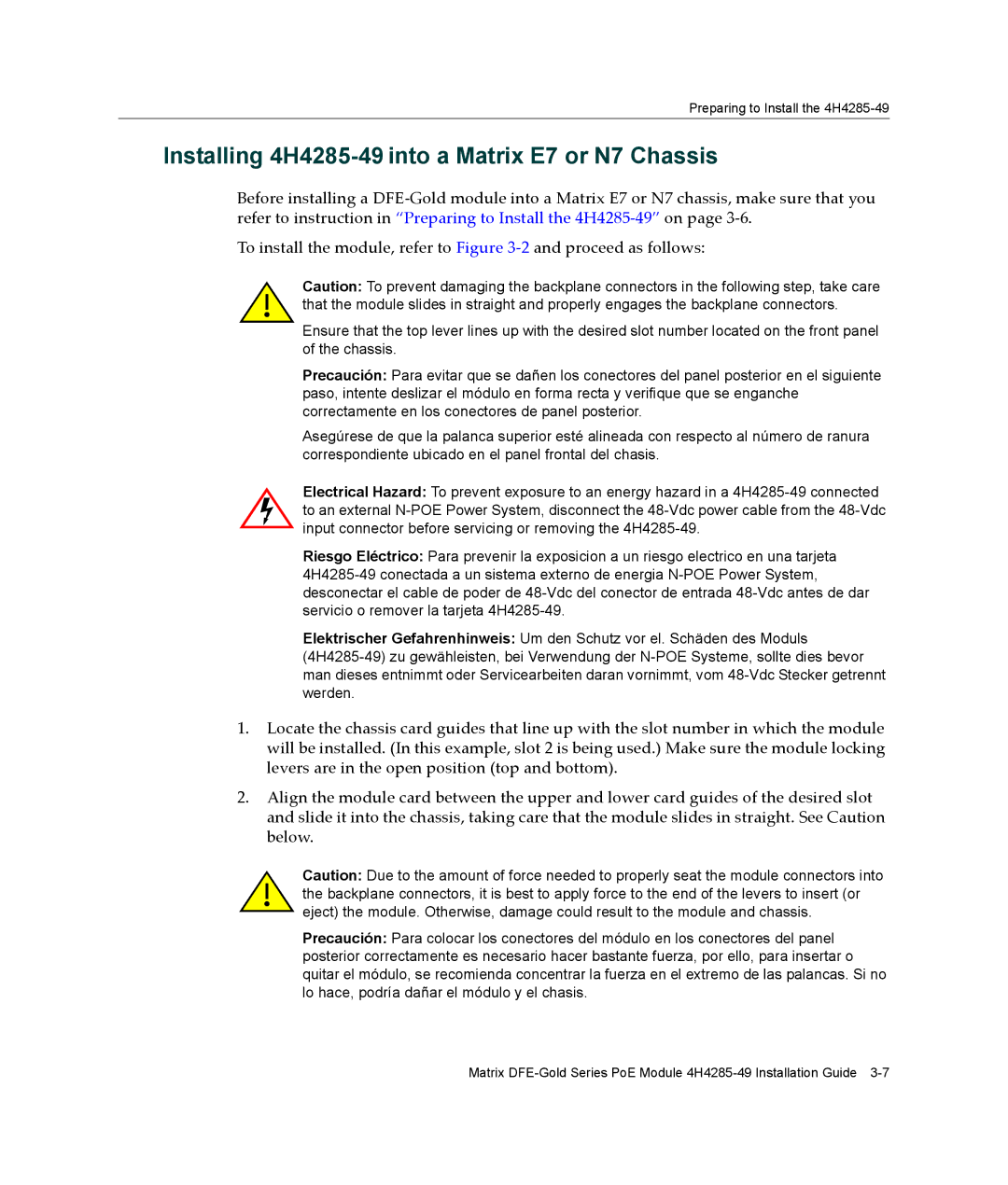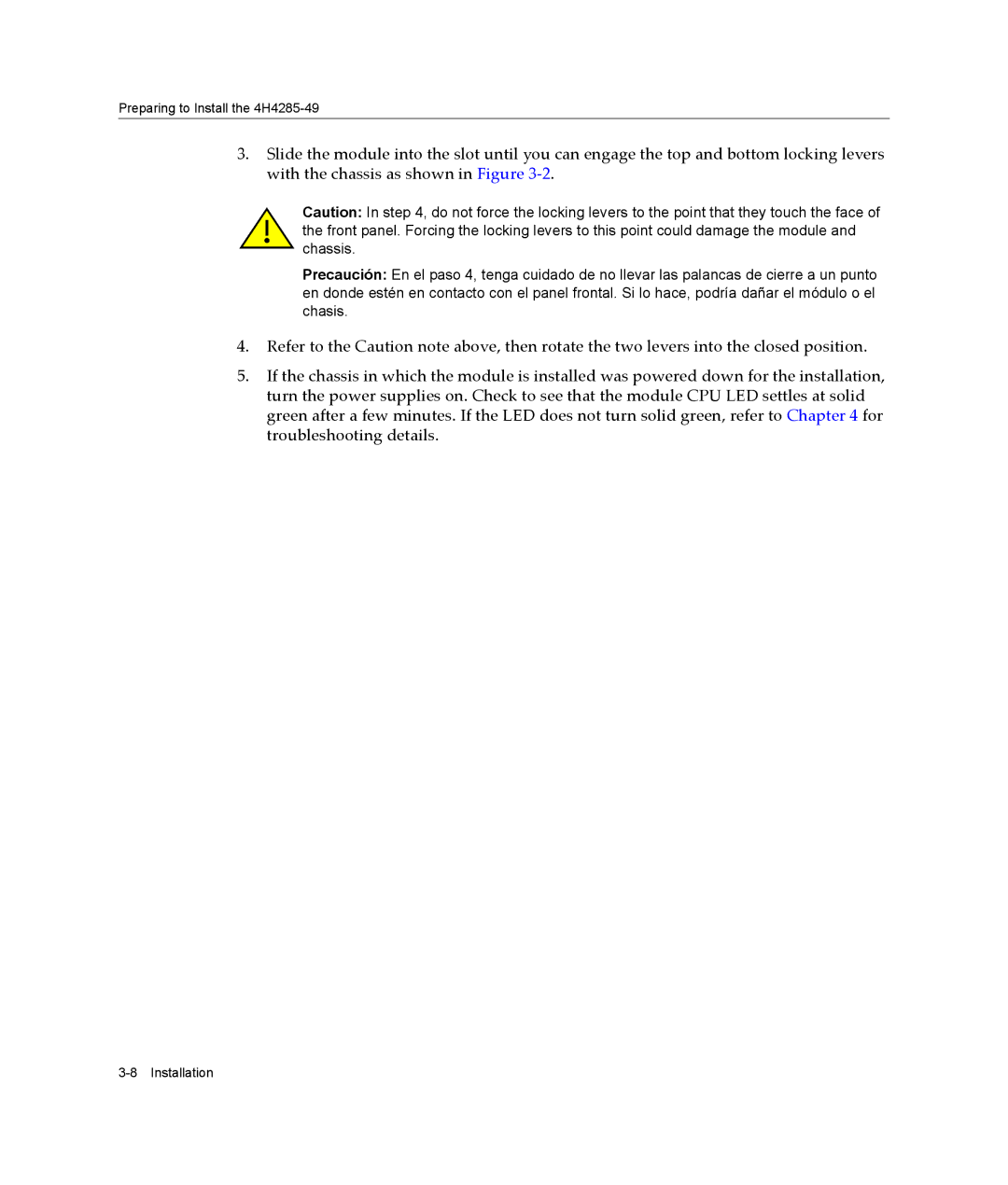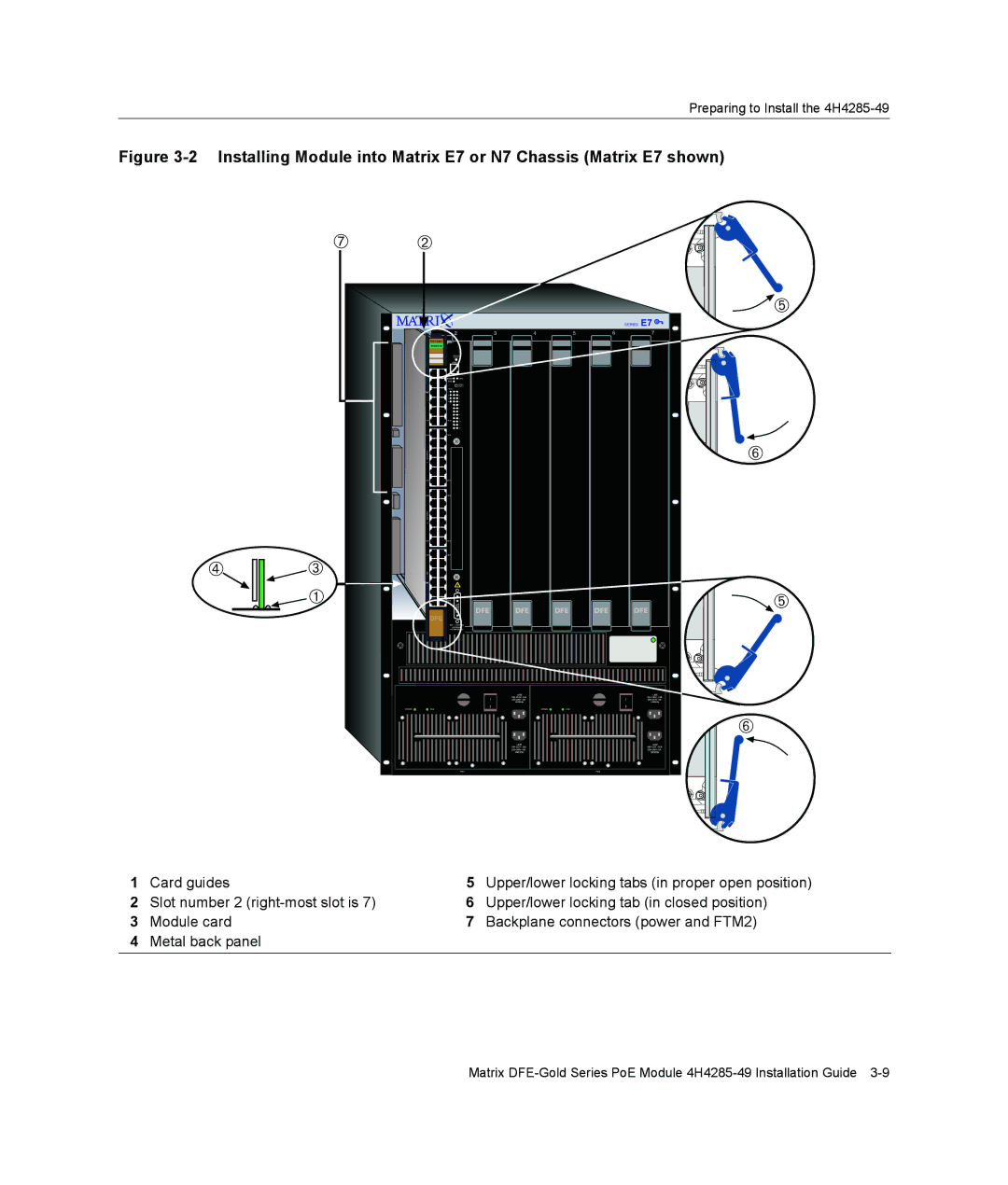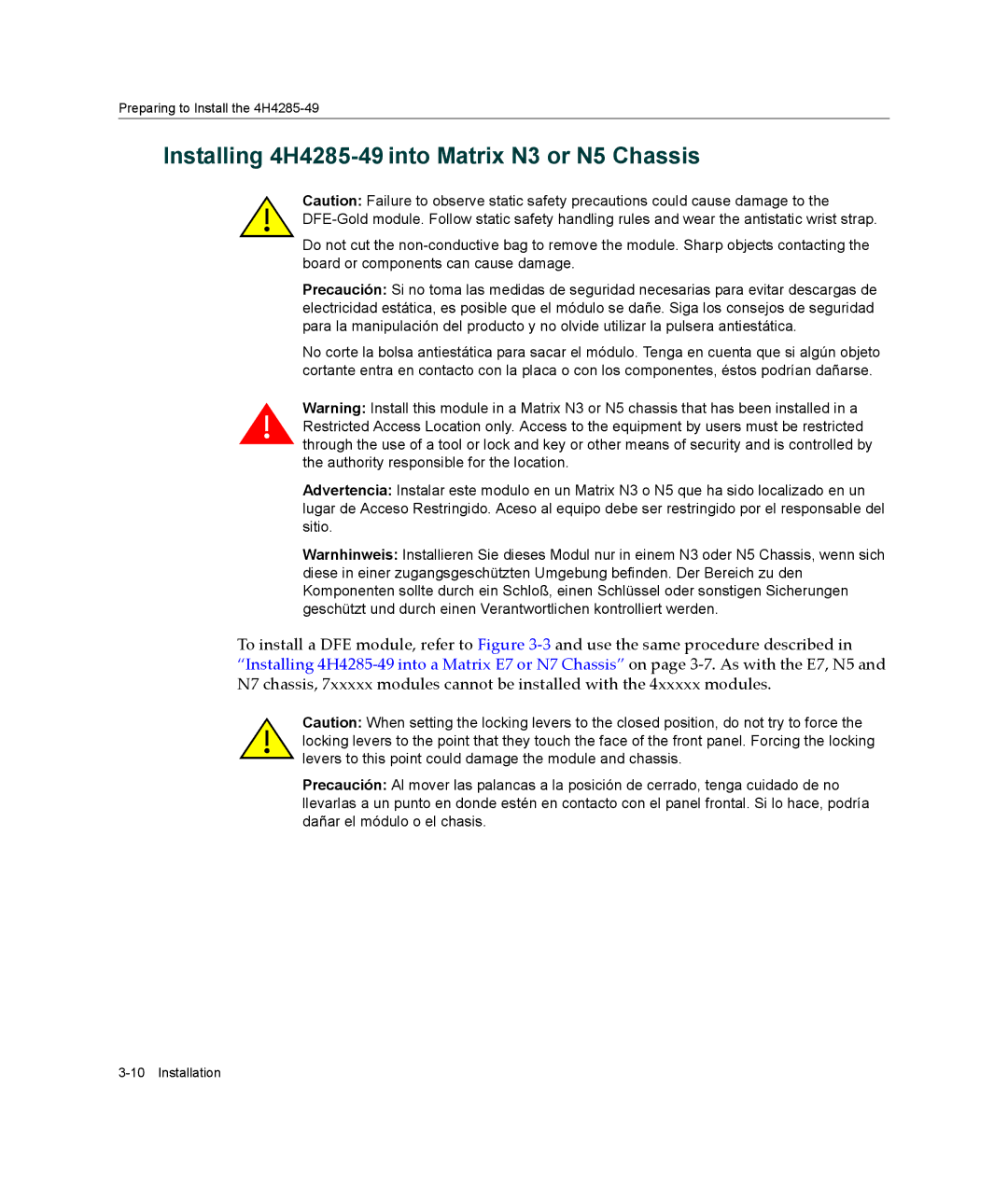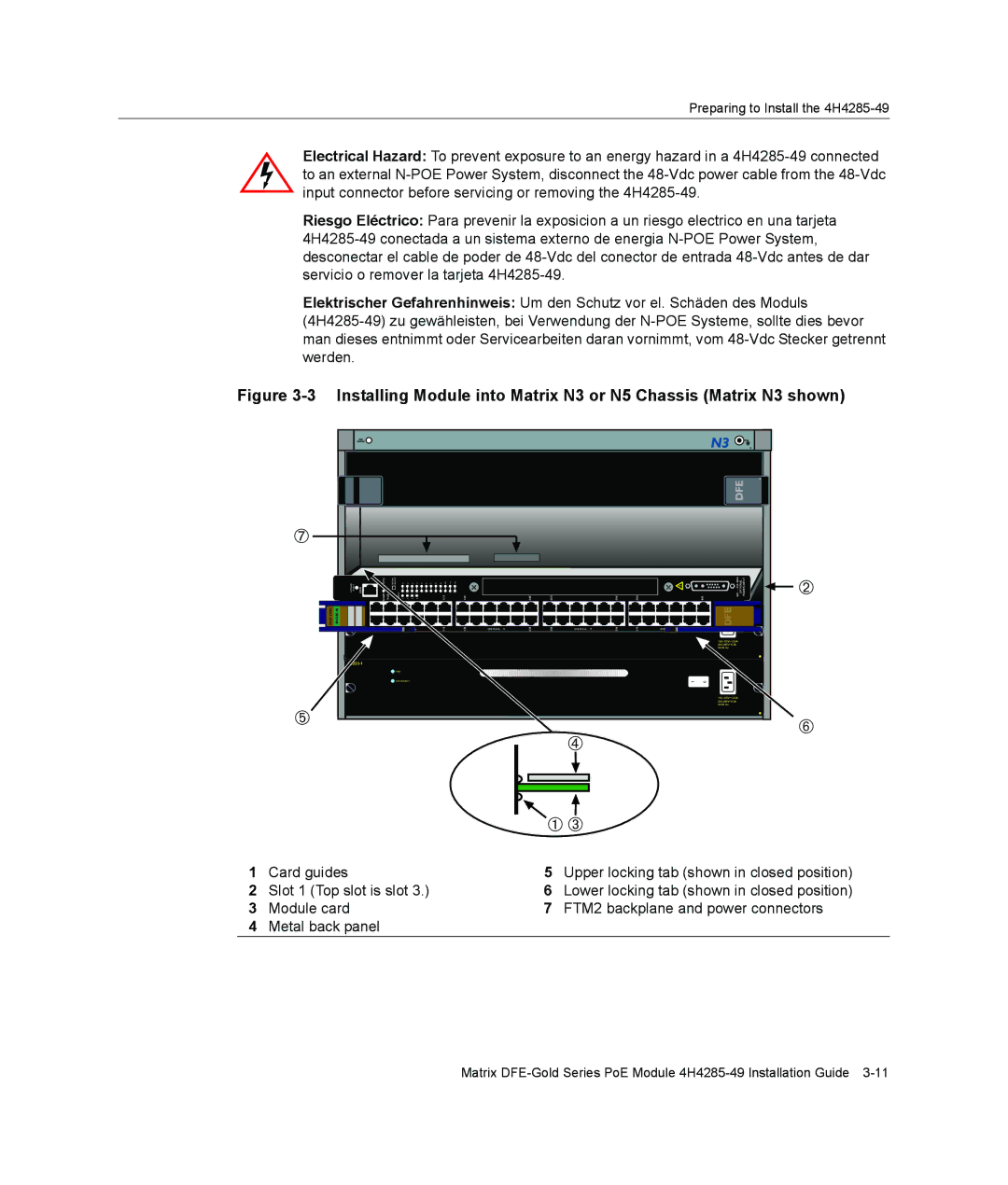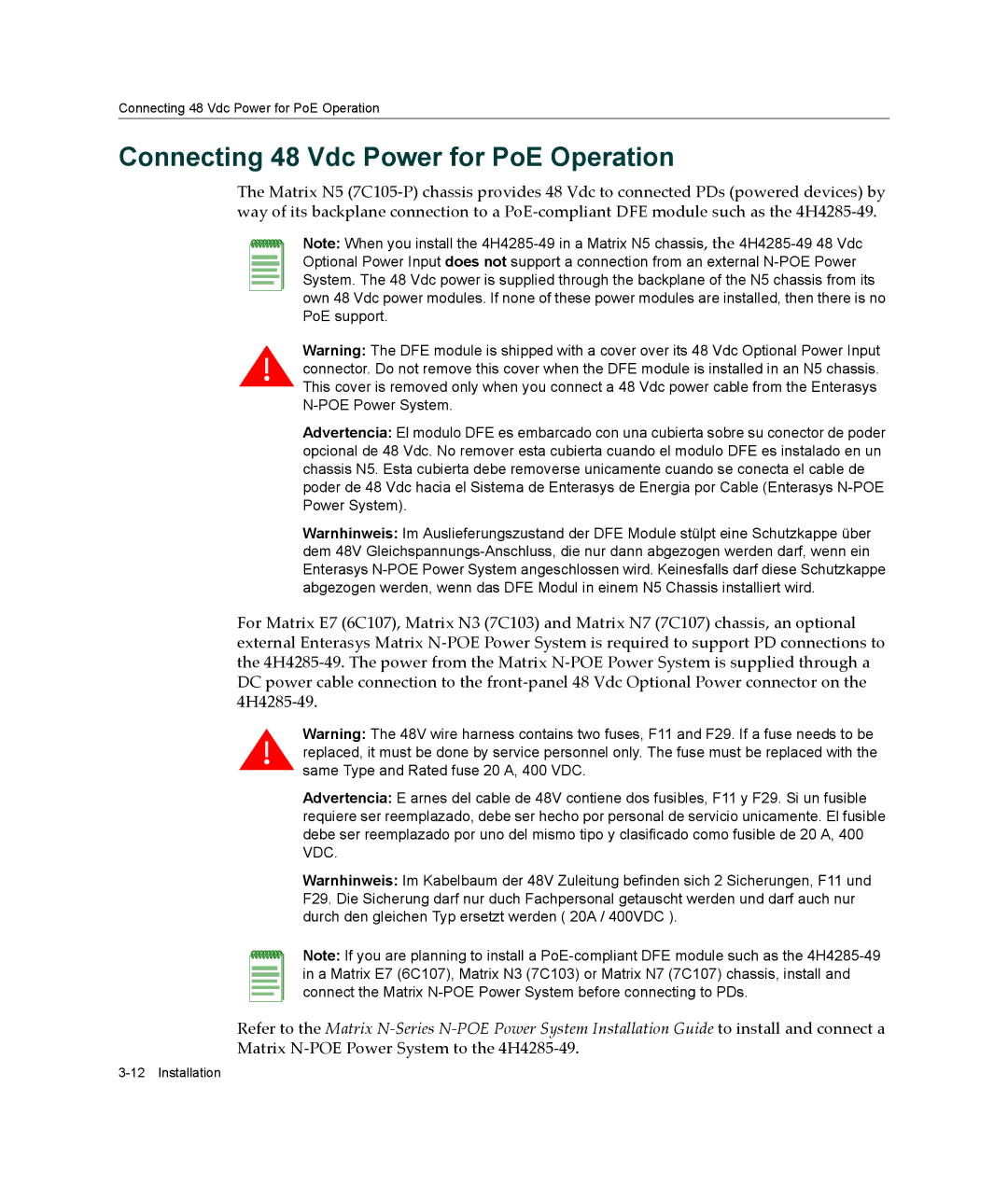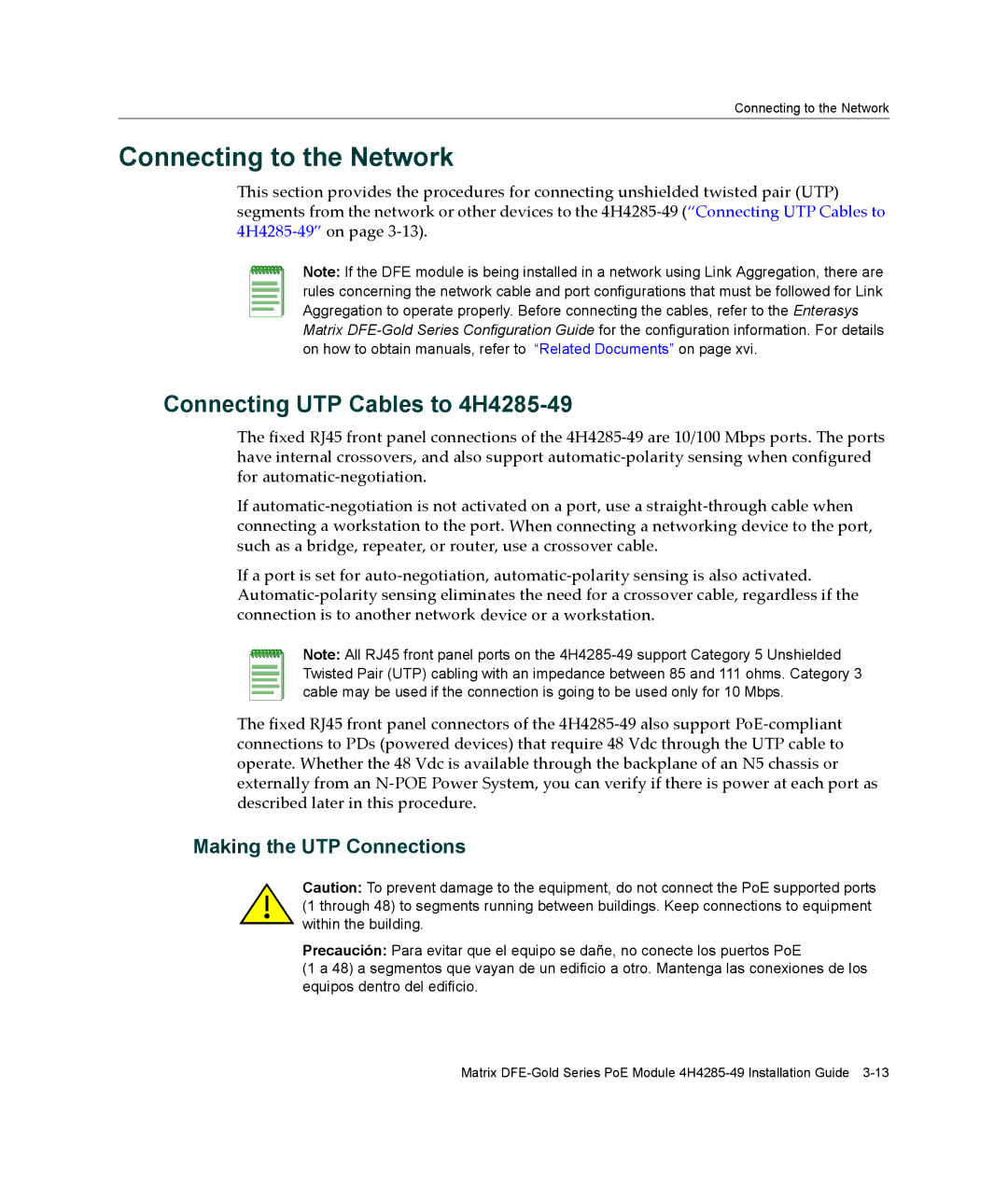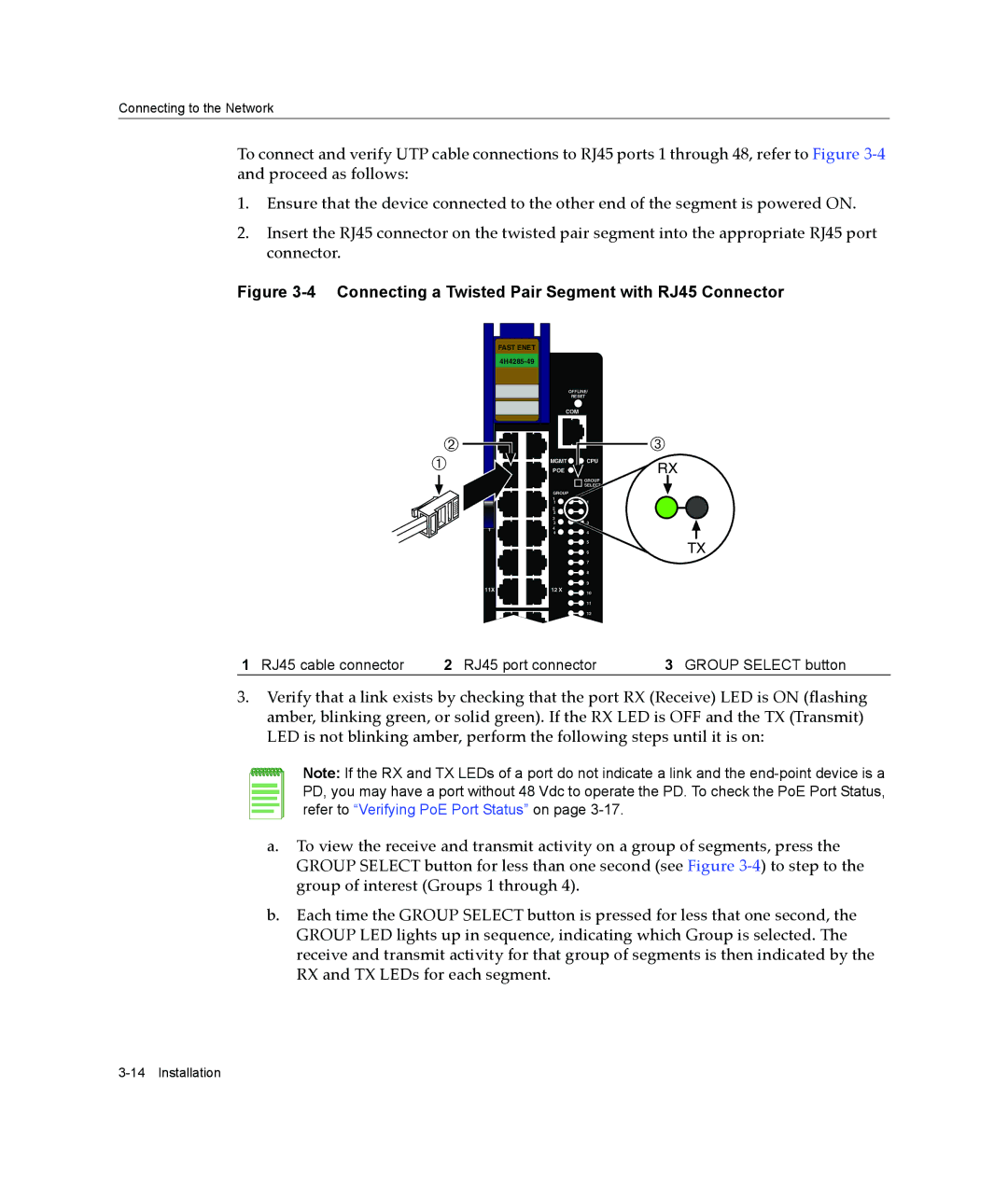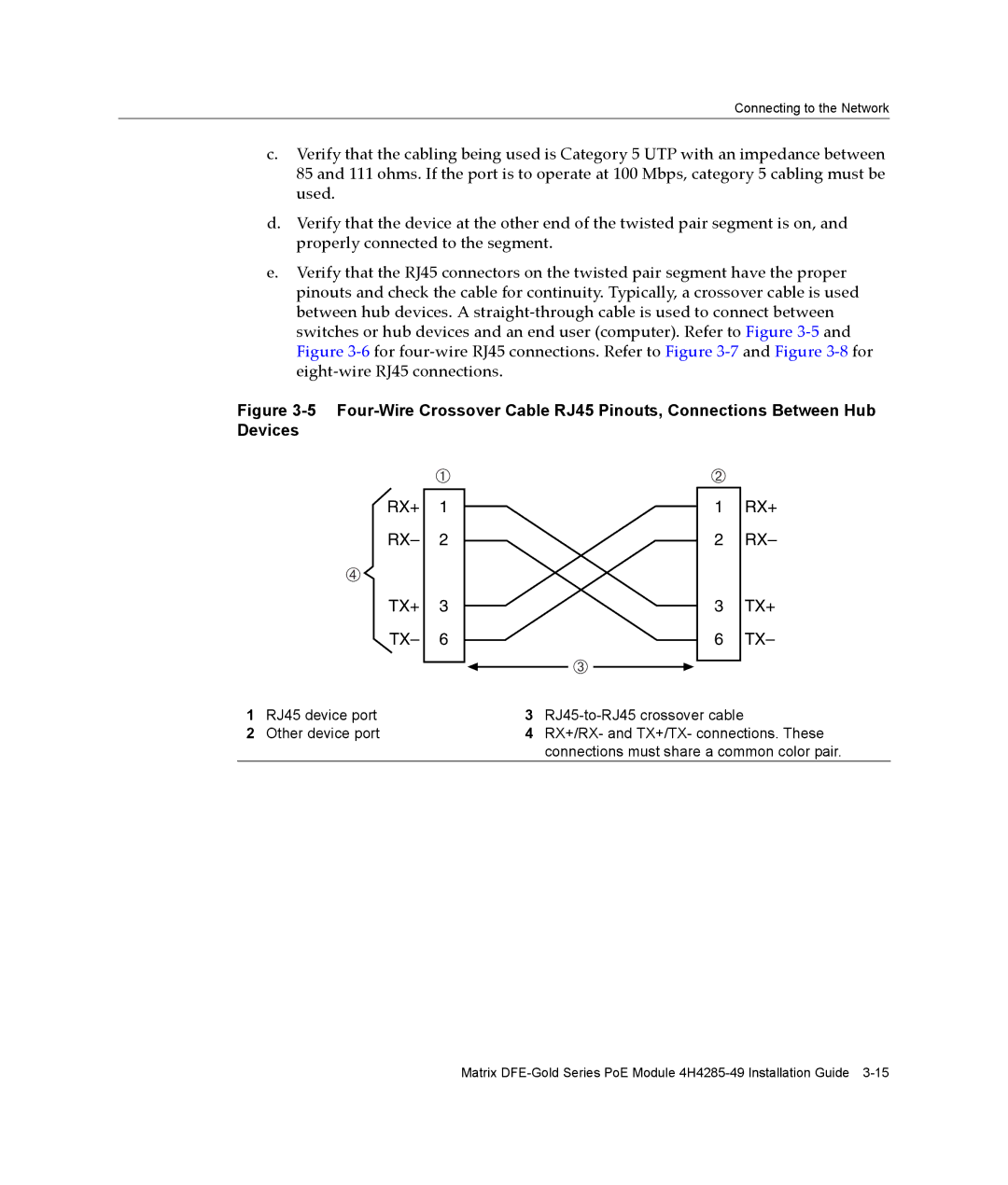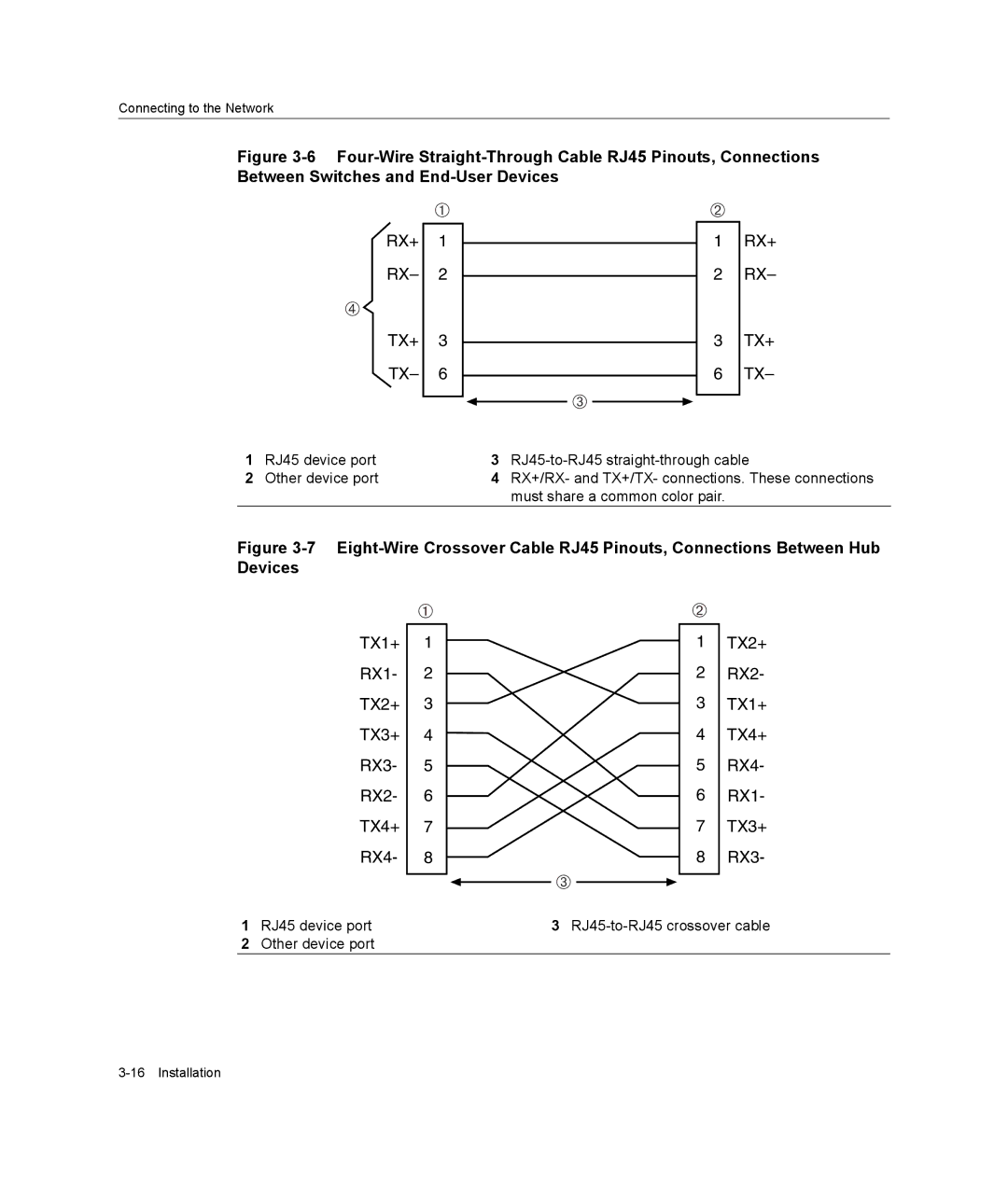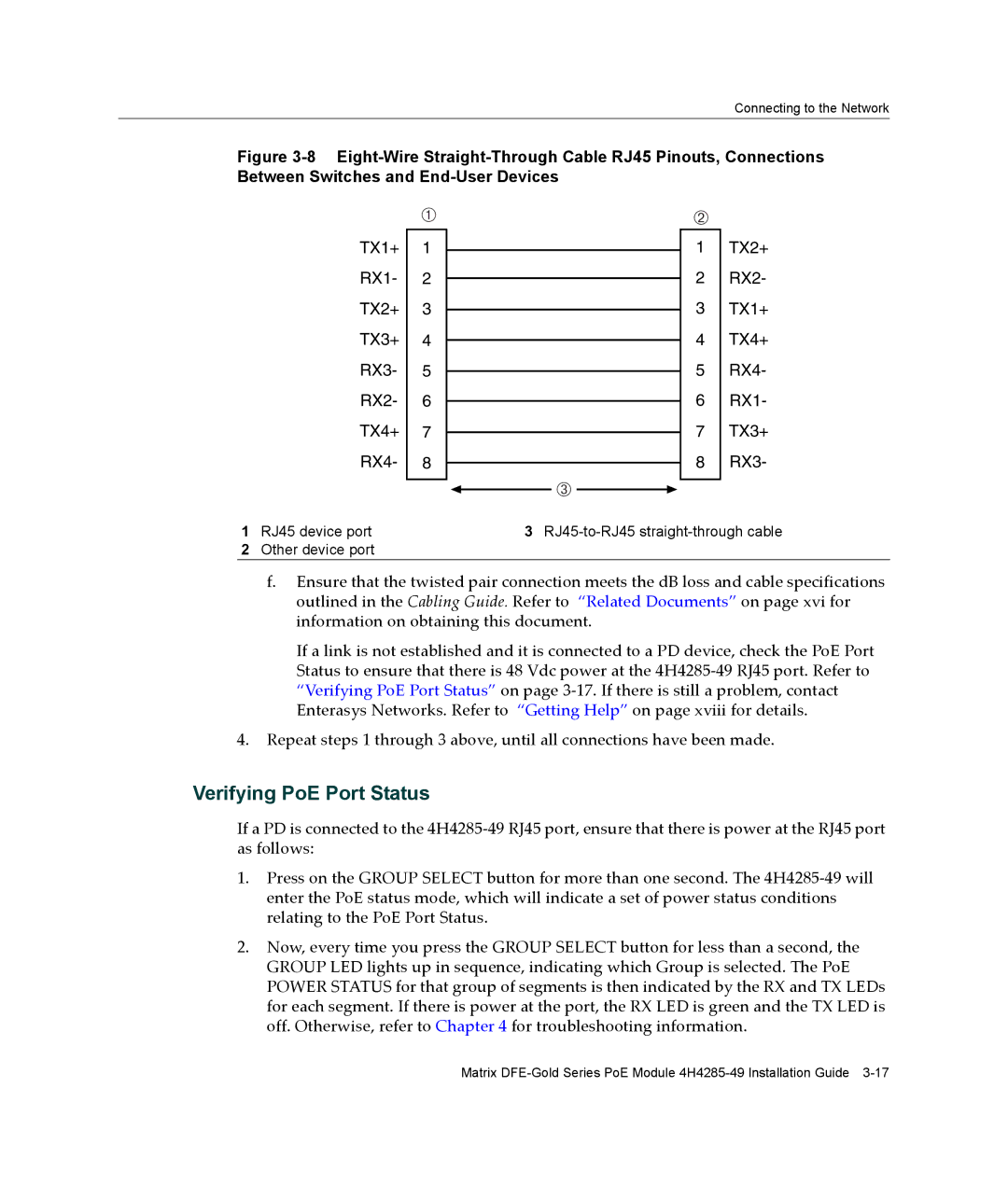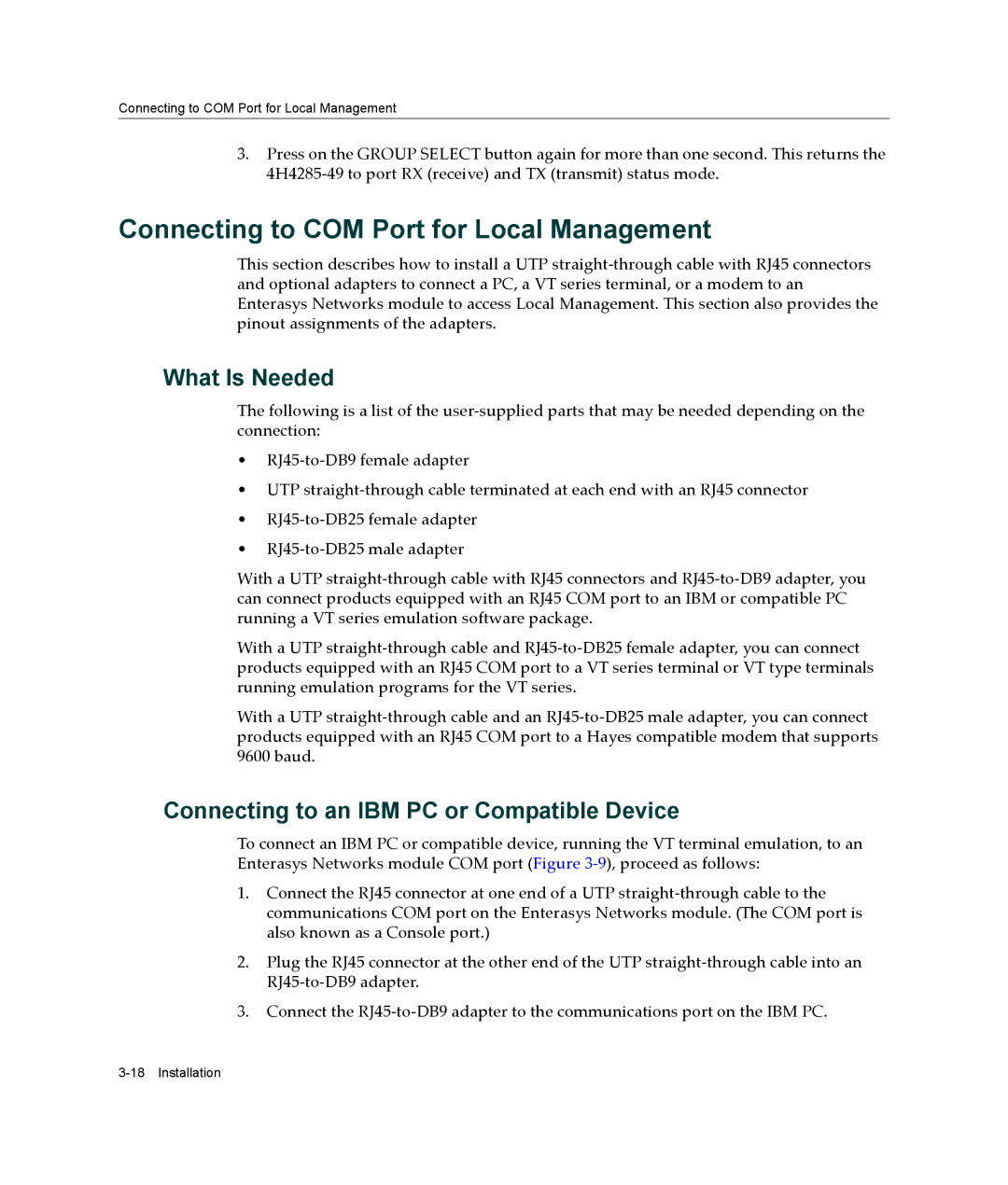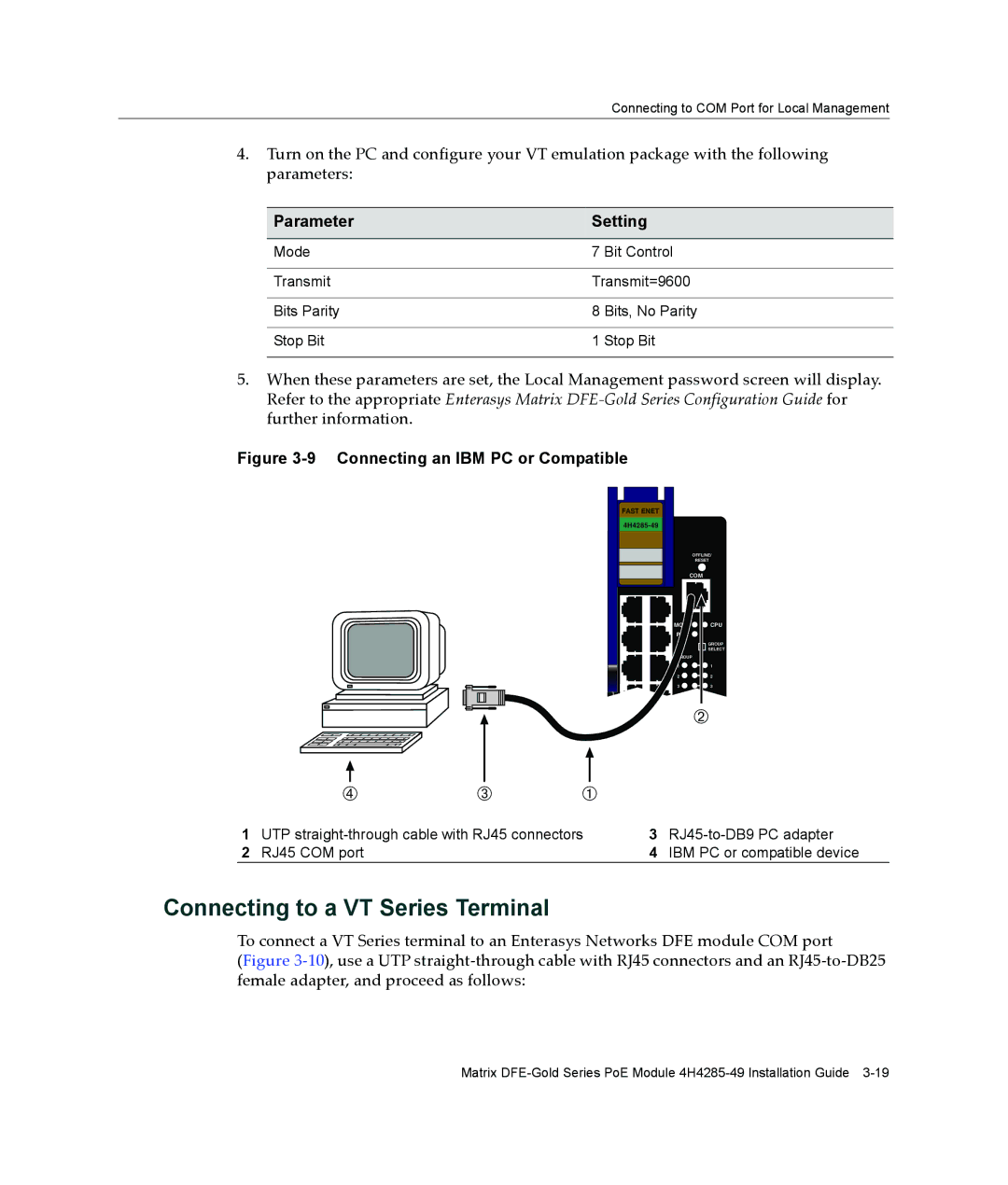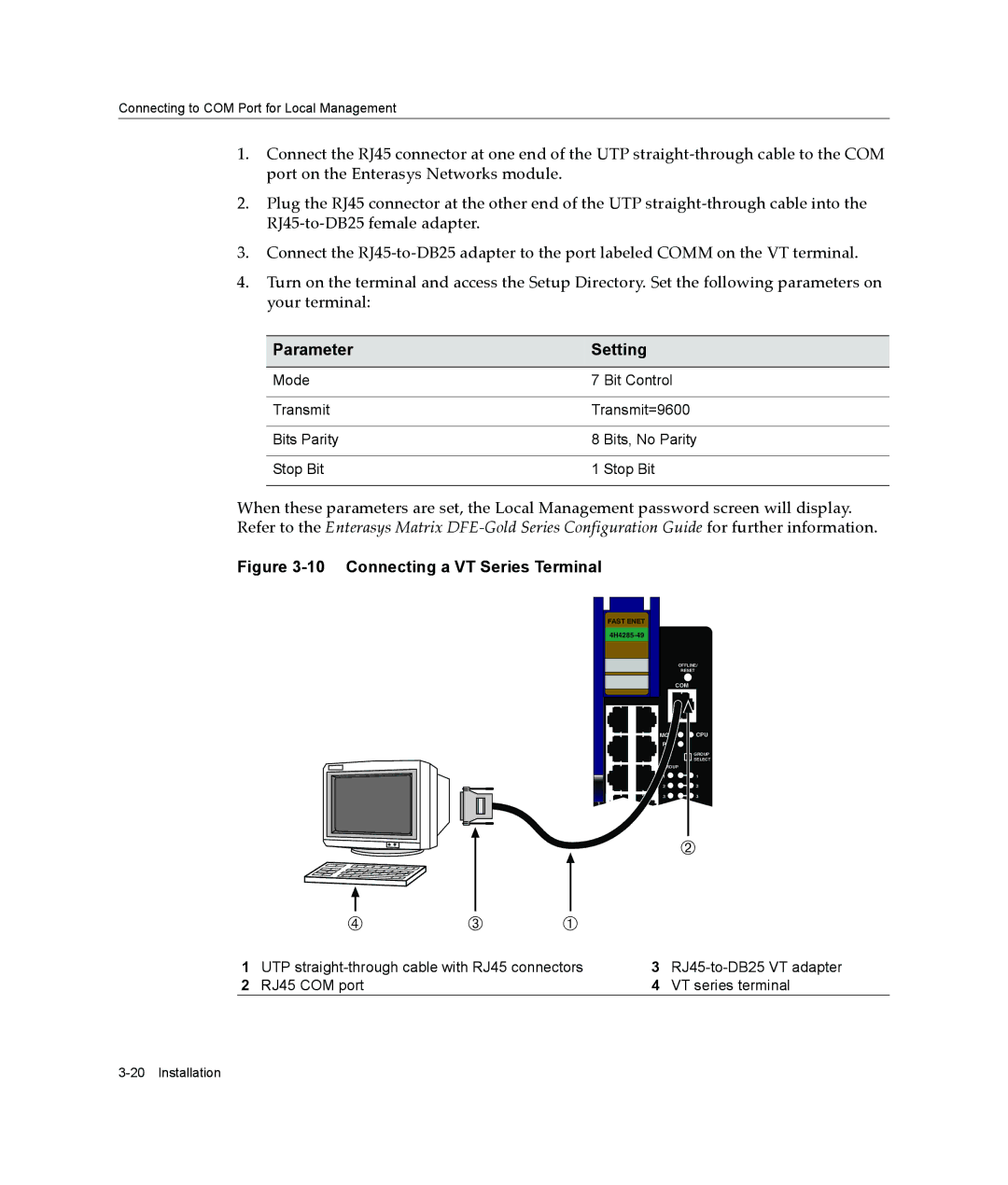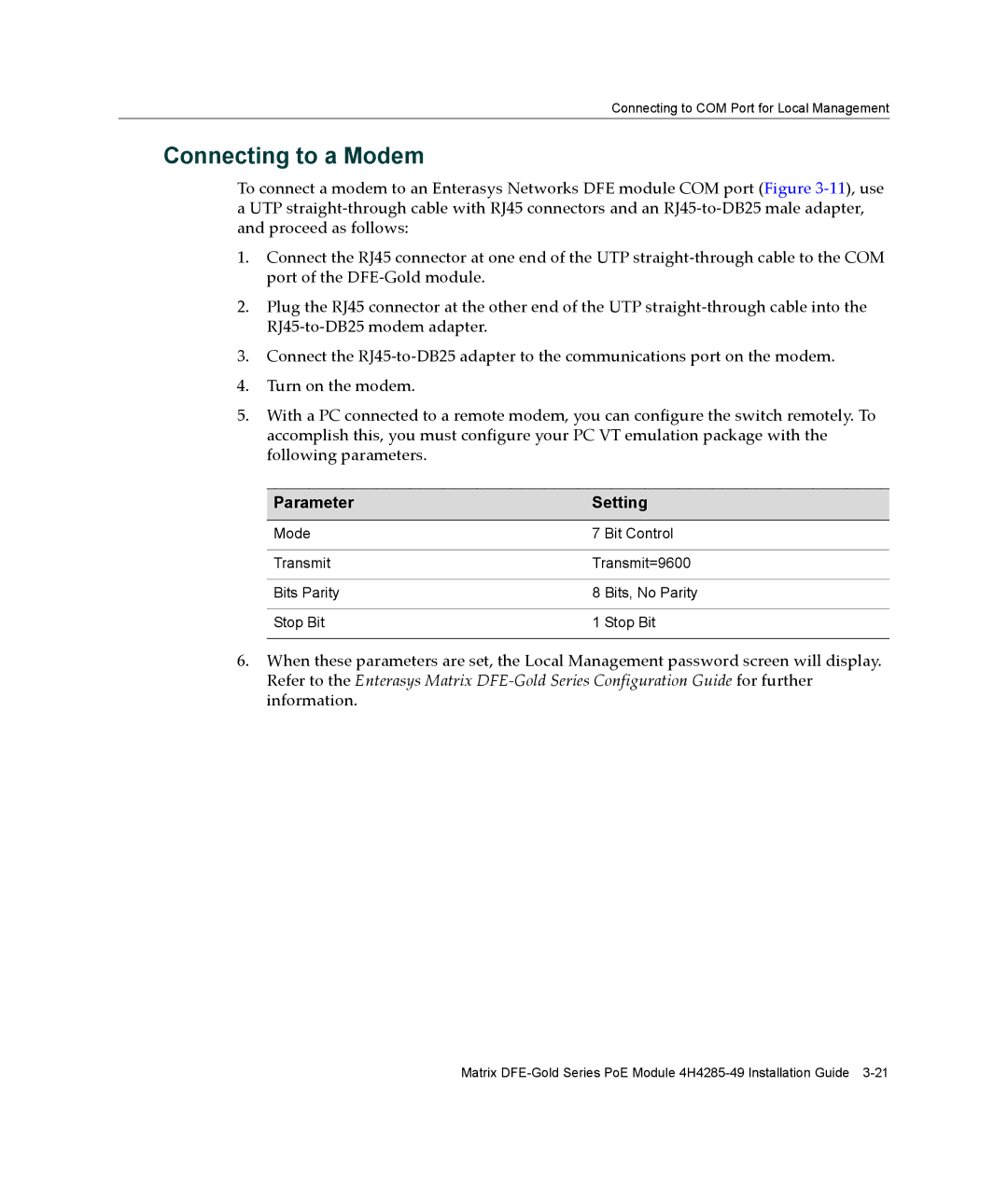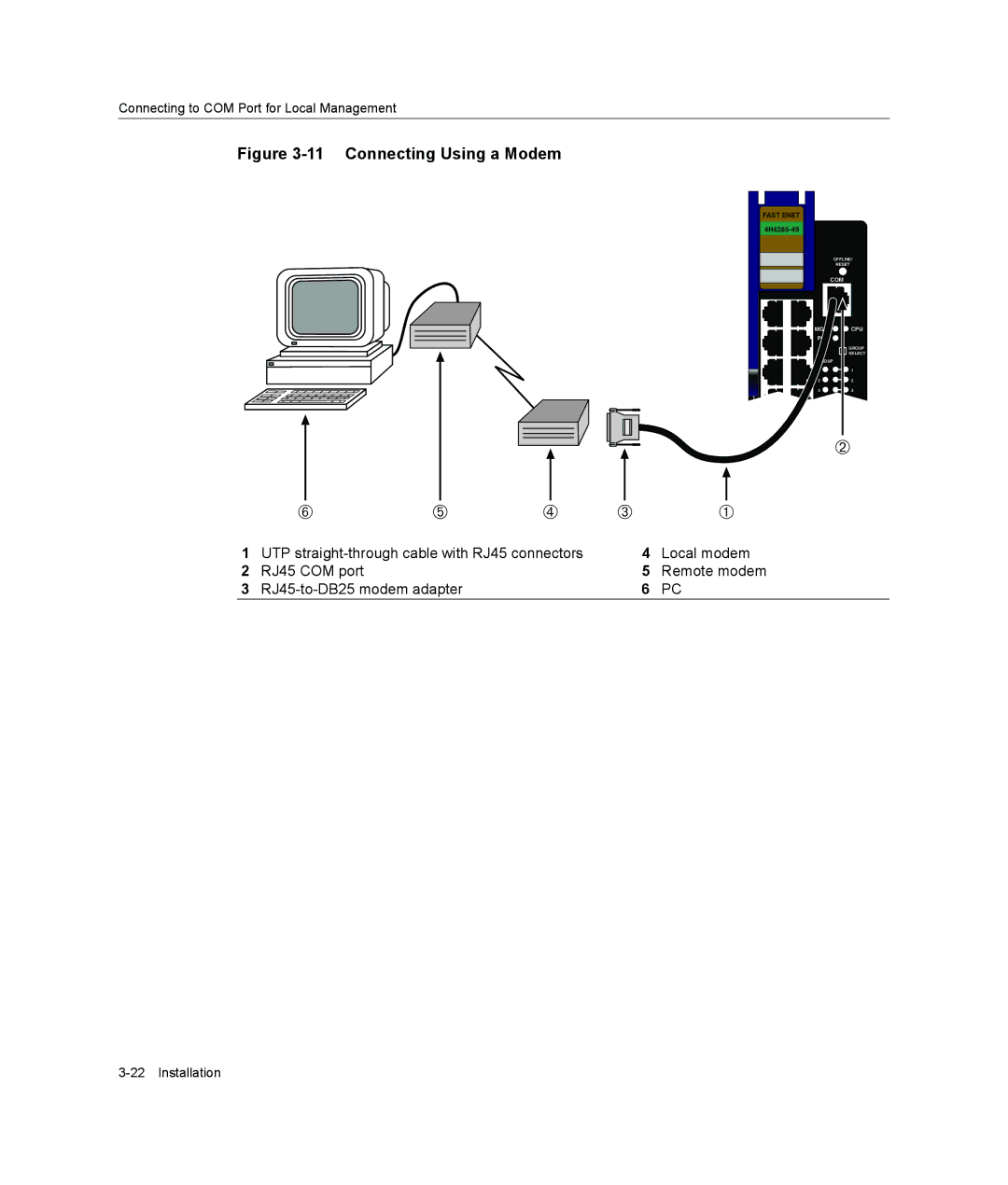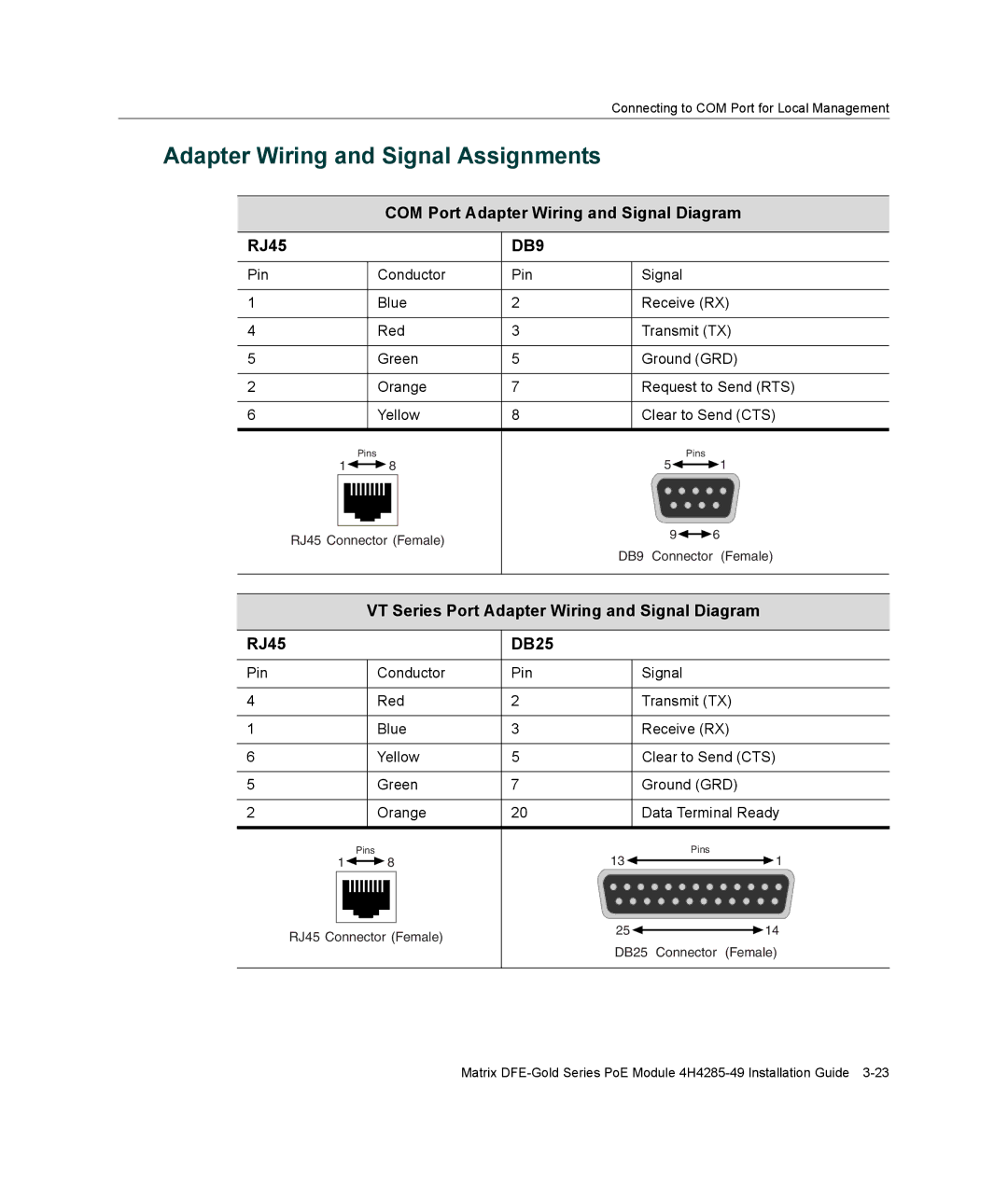In normal usage (and typical implementations) there is no need to enable/disable ports for Link Aggregation. The default values will result in the maximum number of aggregations possible. If the switch is placed in a configuration with its peers not running the protocol, no aggregations will be formed and the DFE modules will function normally (that is, Spanning Tree will block redundant paths).
For details about the commands involved with configuring the Link Aggregation function, refer to the Matrix DFE‐Gold Series Configuration Guide.
10BASE-T Network
When connecting a 10BASE‐T segment to any of the RJ45 fixed front‐panel ports of the 4H4285‐49, ensure that the network meets the Ethernet network requirements of the IEEE 802.3‐2002 standard for 10BASE‐T and 802.3af‐2003 standard for Power over Ethernet (PoE) power sourcing applications over Ethernet cabling. For more information about PoE, refer to Appendix C.
Note: If a port is to operate at 100 Mbps, Category 5 cabling must be used. Category 3 cabling does not meet 100 Mbps specifications. For 10 Mbps operation only, Category 3 or Category 5 cabling can be used. Refer to the
100BASE-TX Network
The fixed front panel ports of the 4H4285‐49 provide a connection that supports Category 5 UTP cabling. The device at the other end of the twisted pair segment must meet
IEEE 802.3‐2002 100BASE‐TX Fast Ethernet network requirements for the devices to operate at 100 Mbps. The fixed front‐panel ports also support the 802.3af‐2003 standard for Power over Ethernet (PoE) power sourcing applications over existing cabling. For more information about PoE, refer to Appendix C.
Note: The fixed ports of the module support Category 5 UTP cabling with an impedance between 85 and 111 ohms for 100 Mbps operation.
The module is capable of operating at either 10 or 100 Mbps. The module automatically senses the speed of the other device and adjusts its speed accordingly.