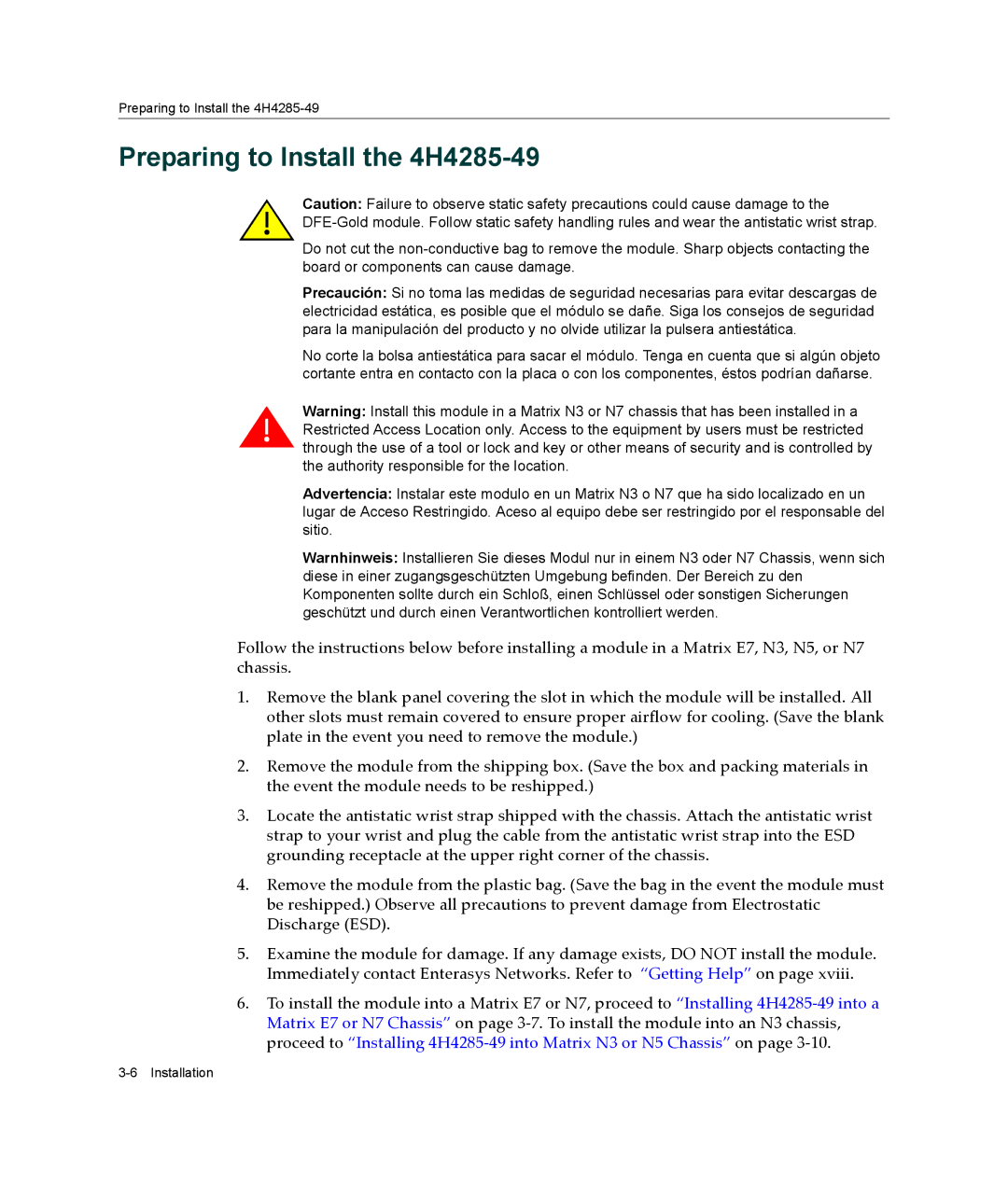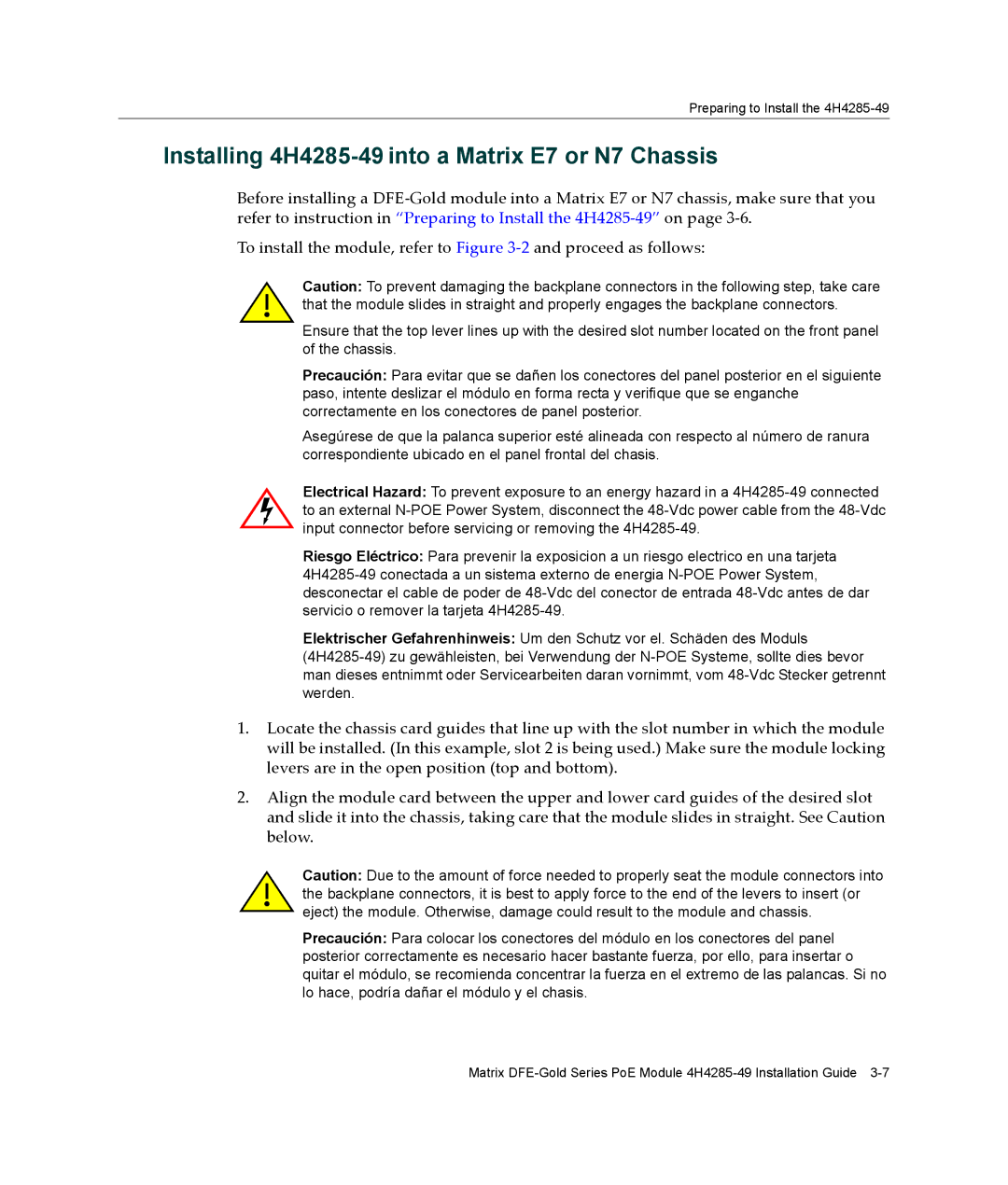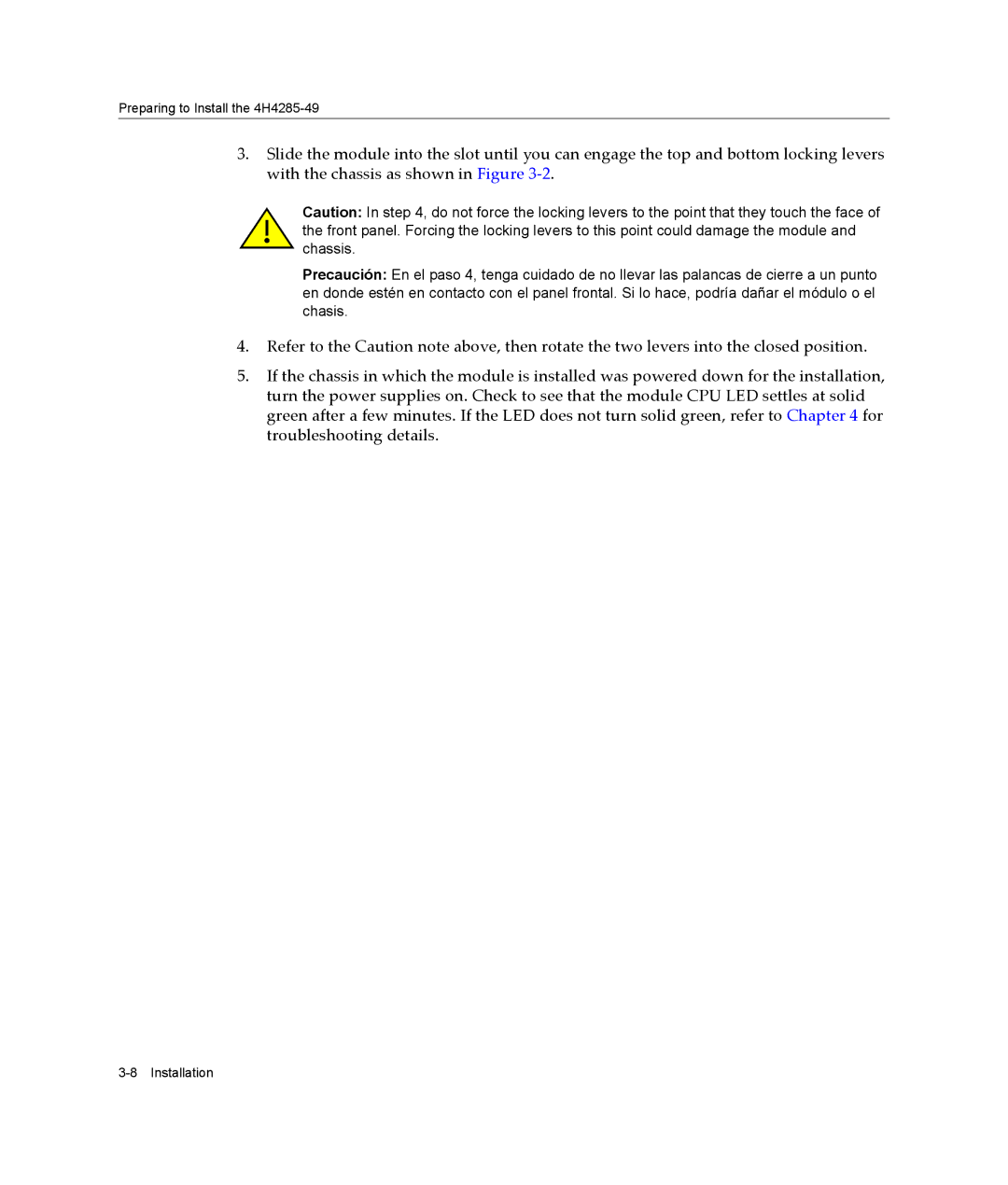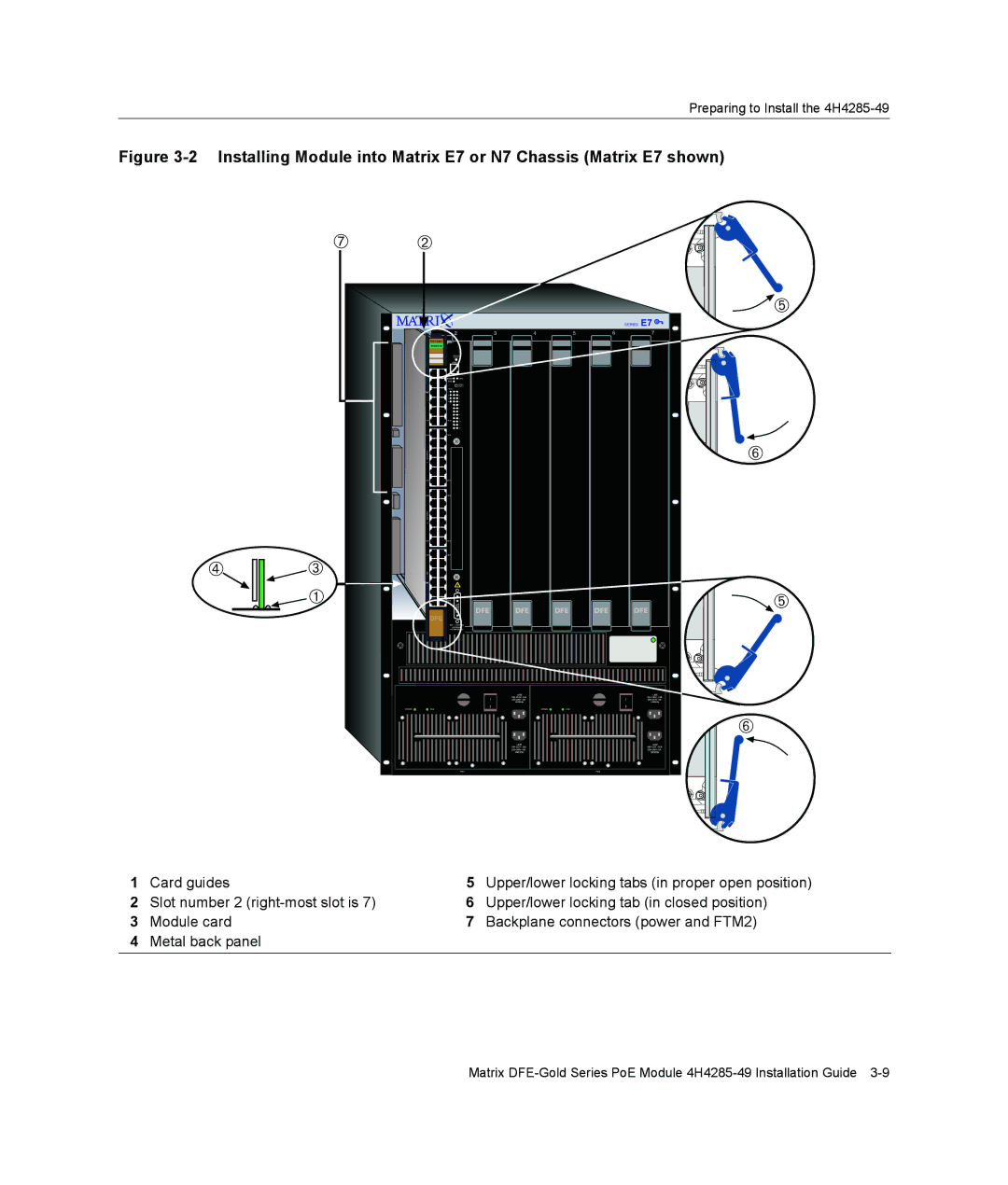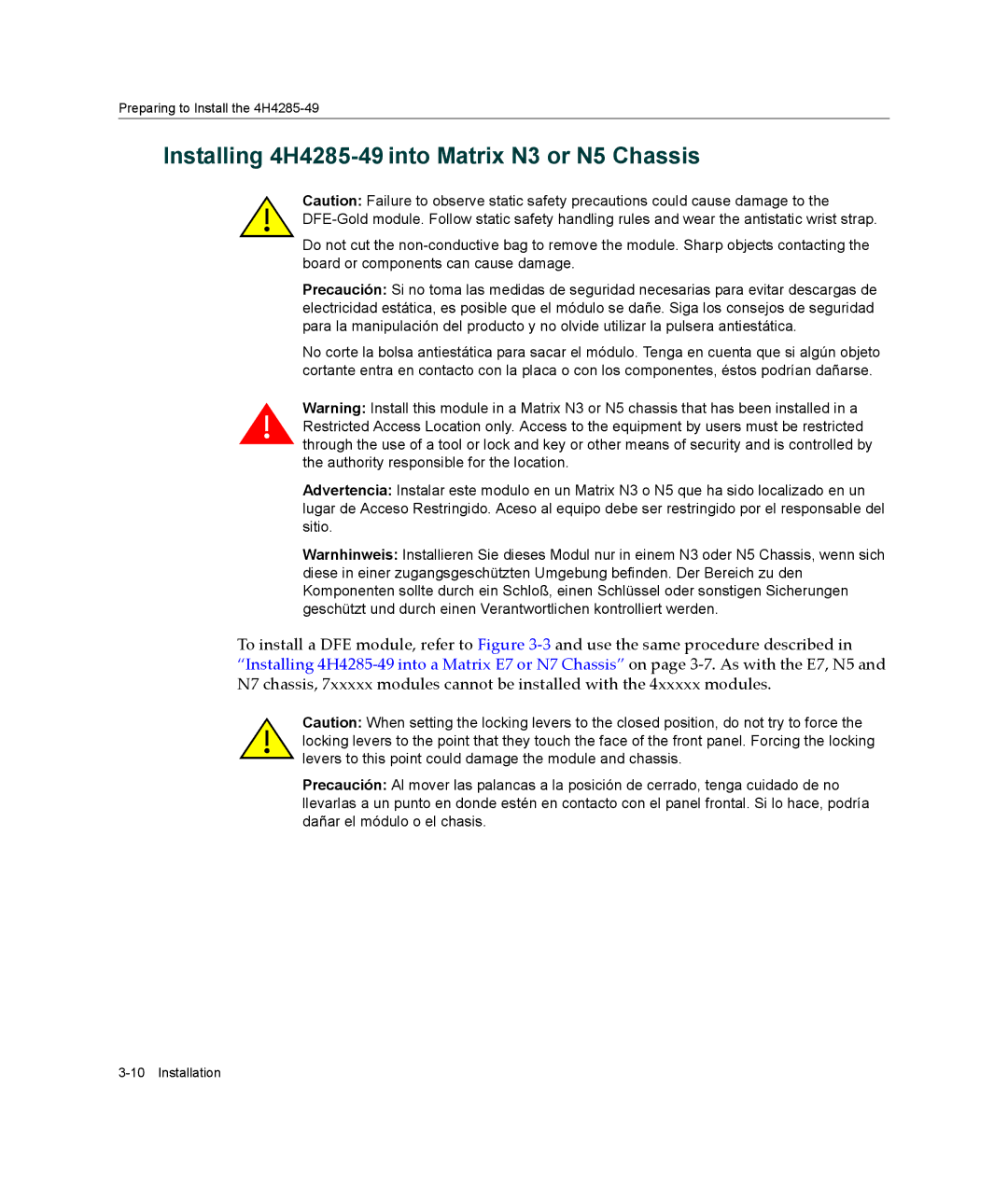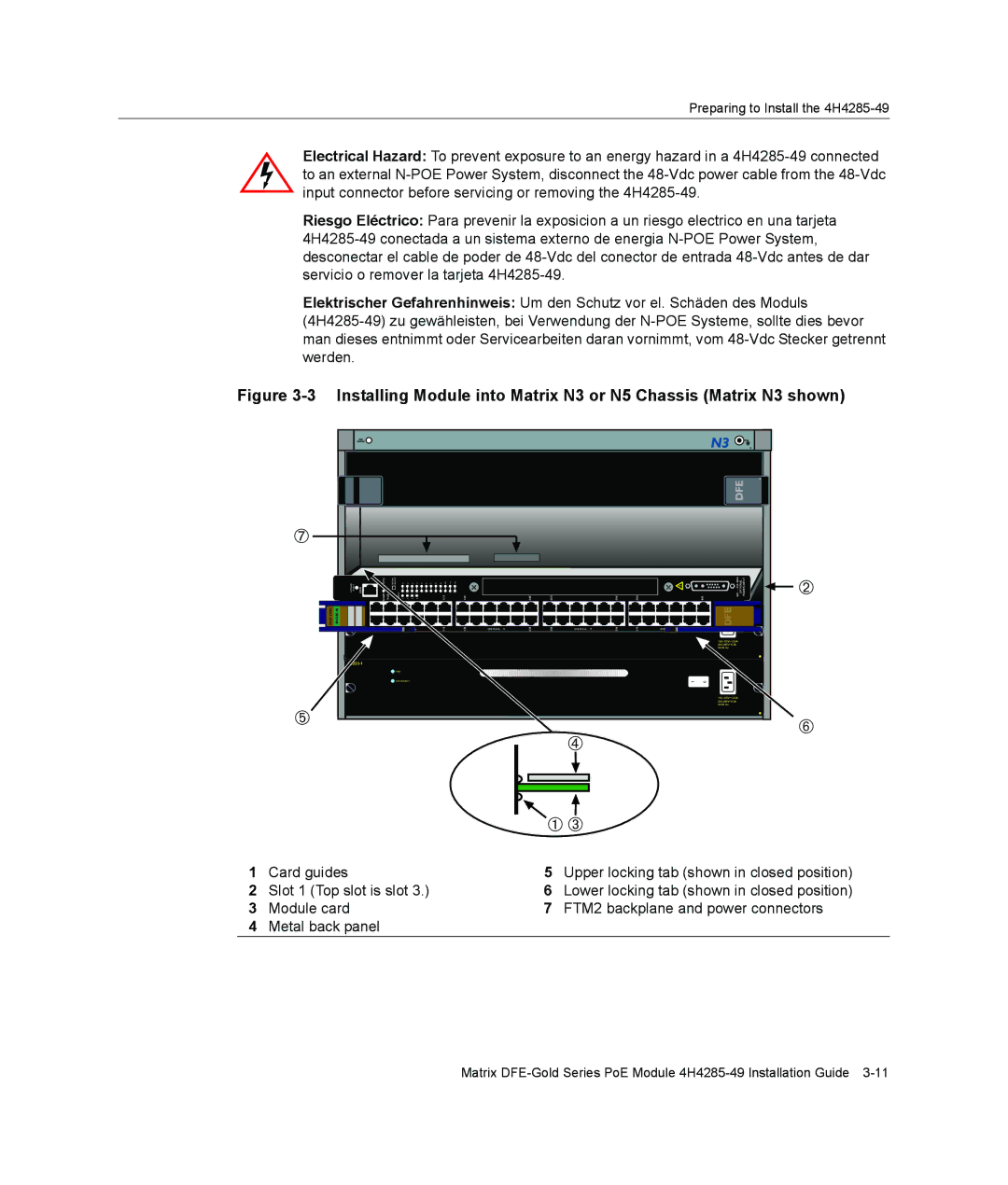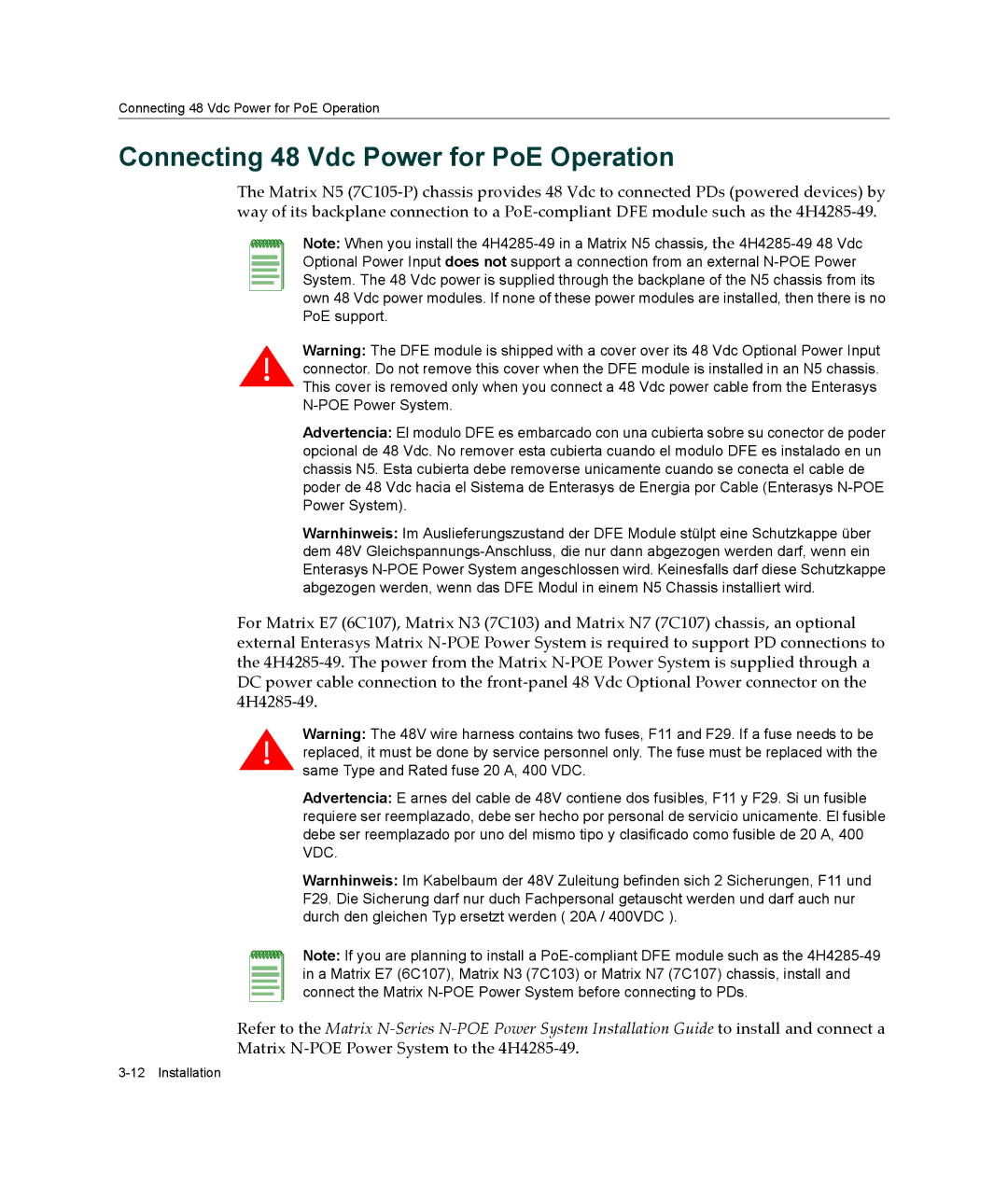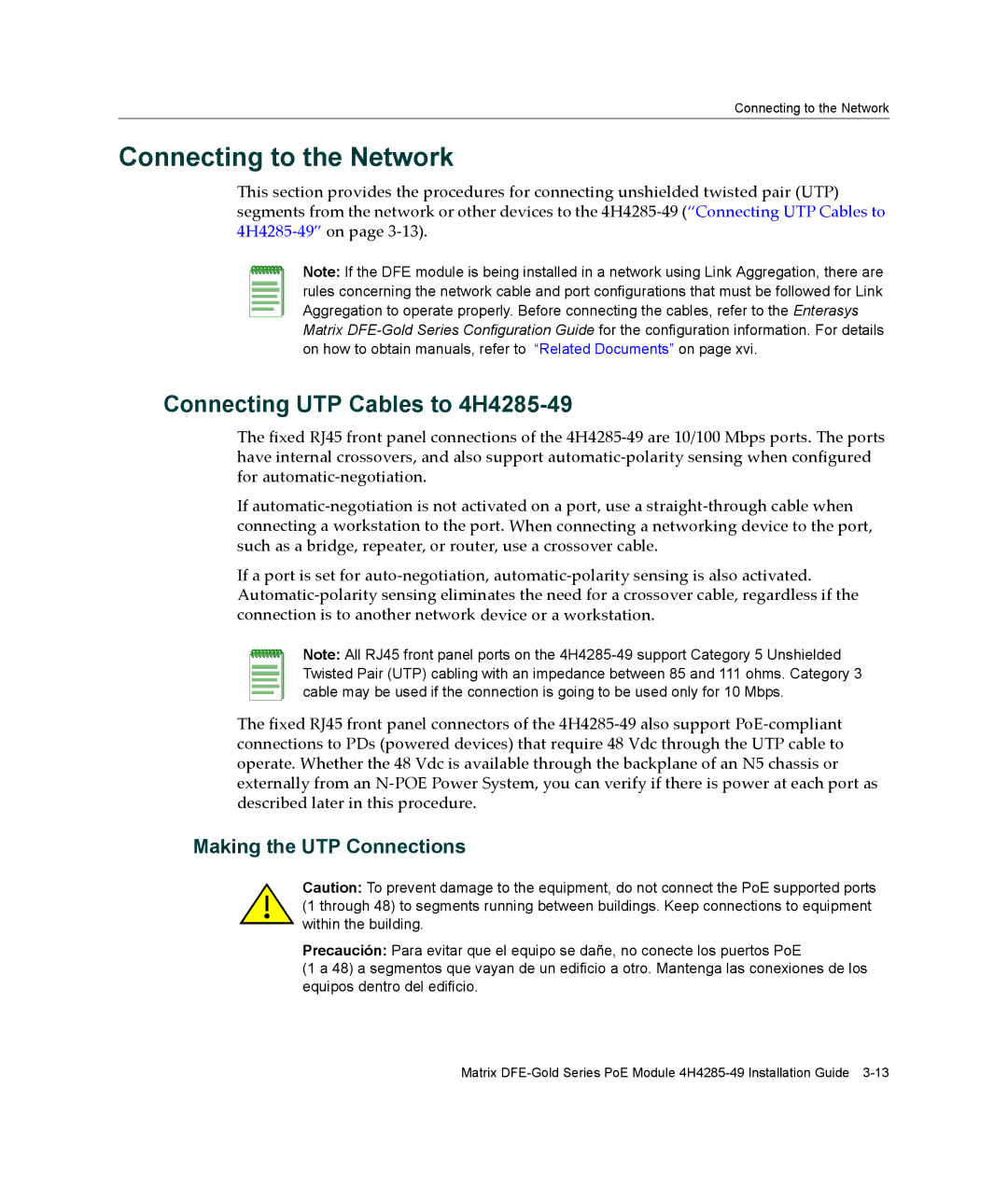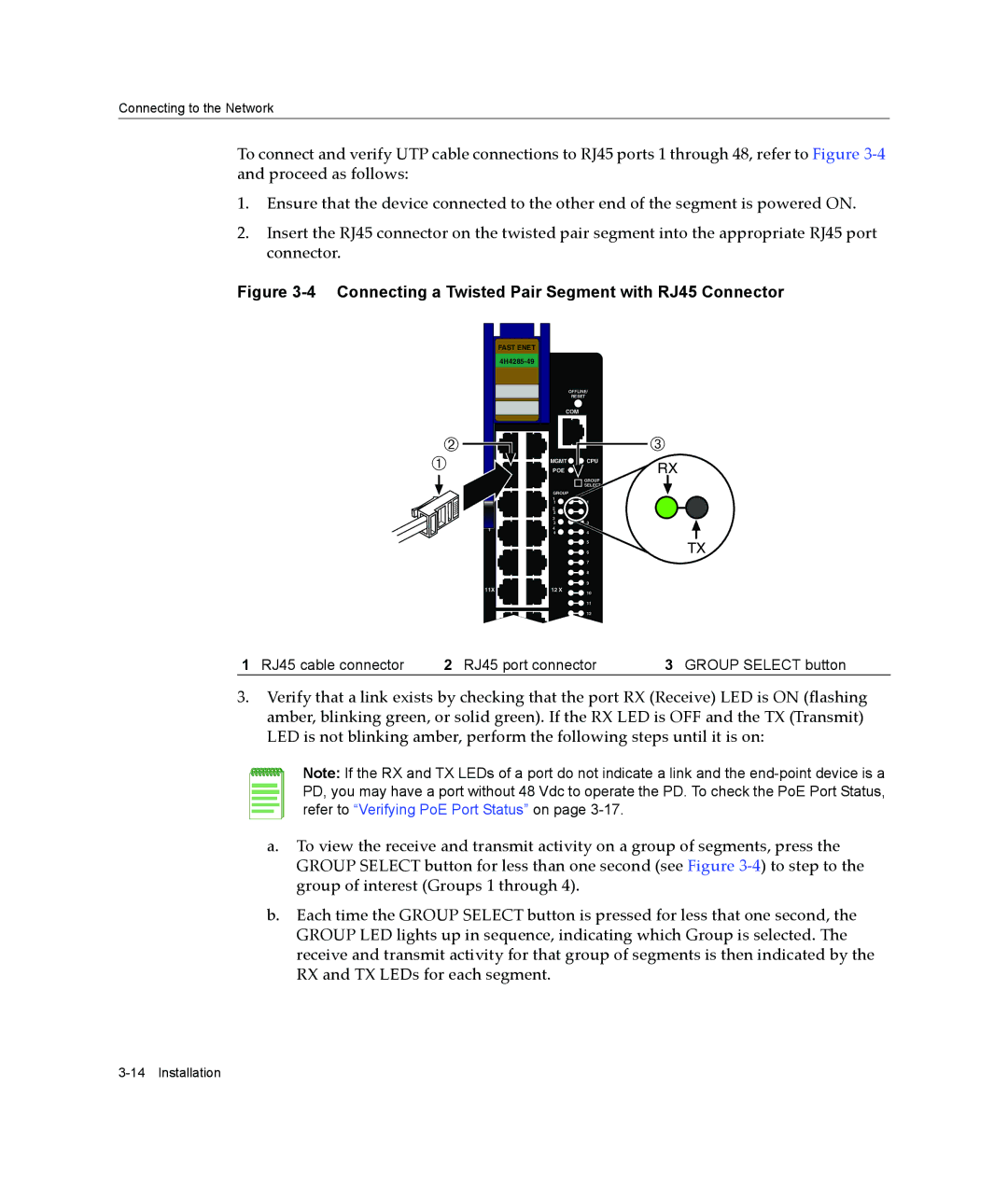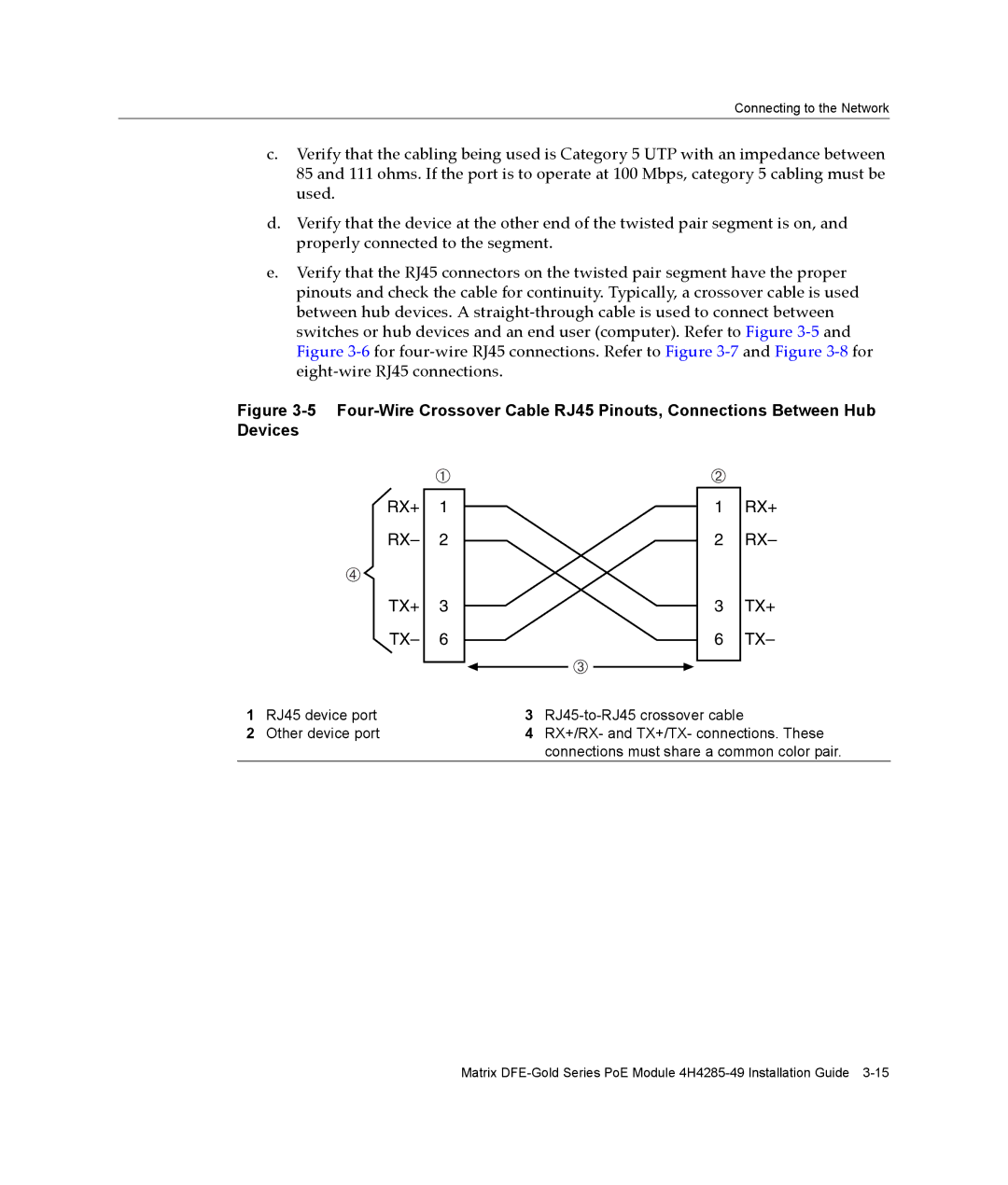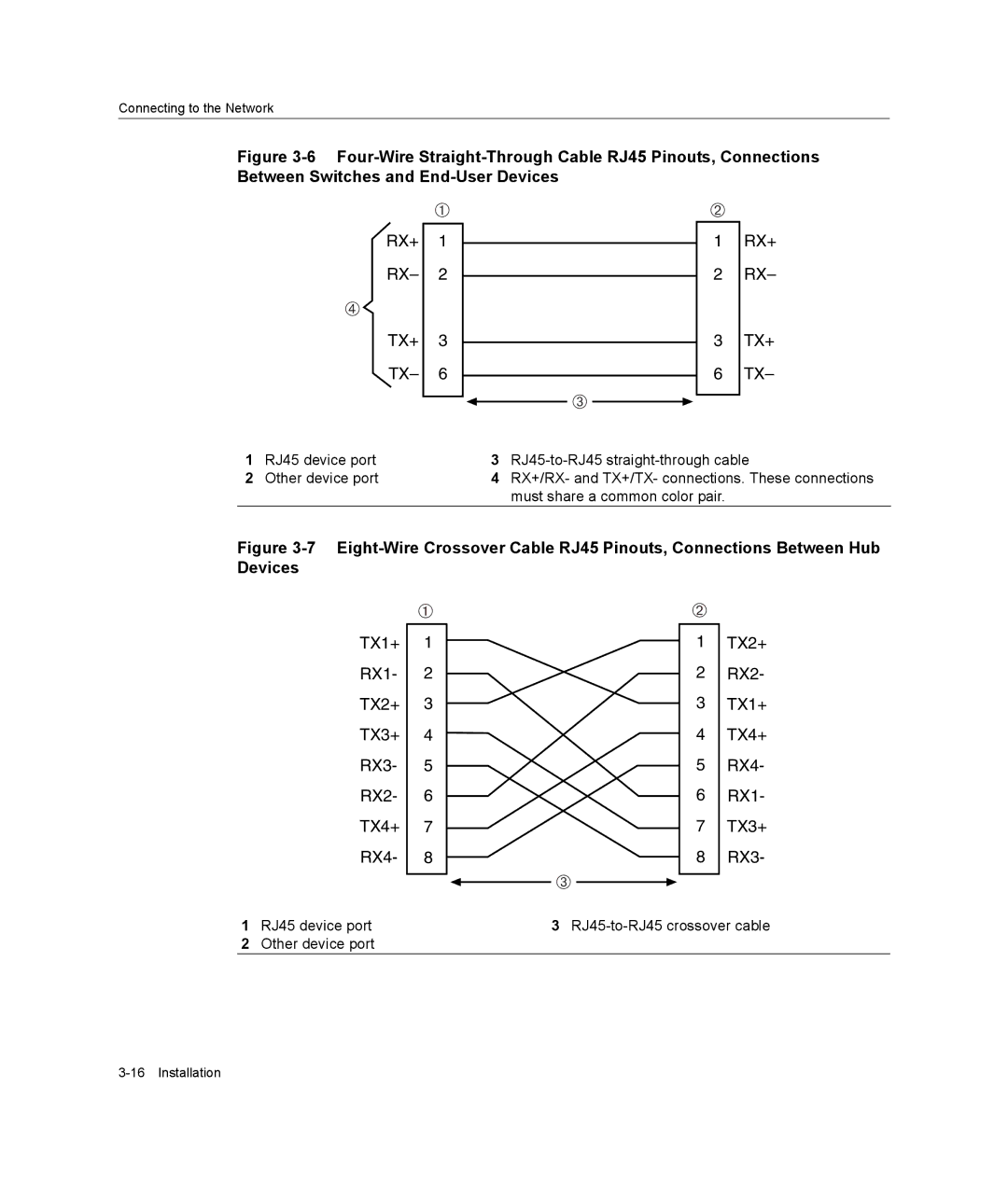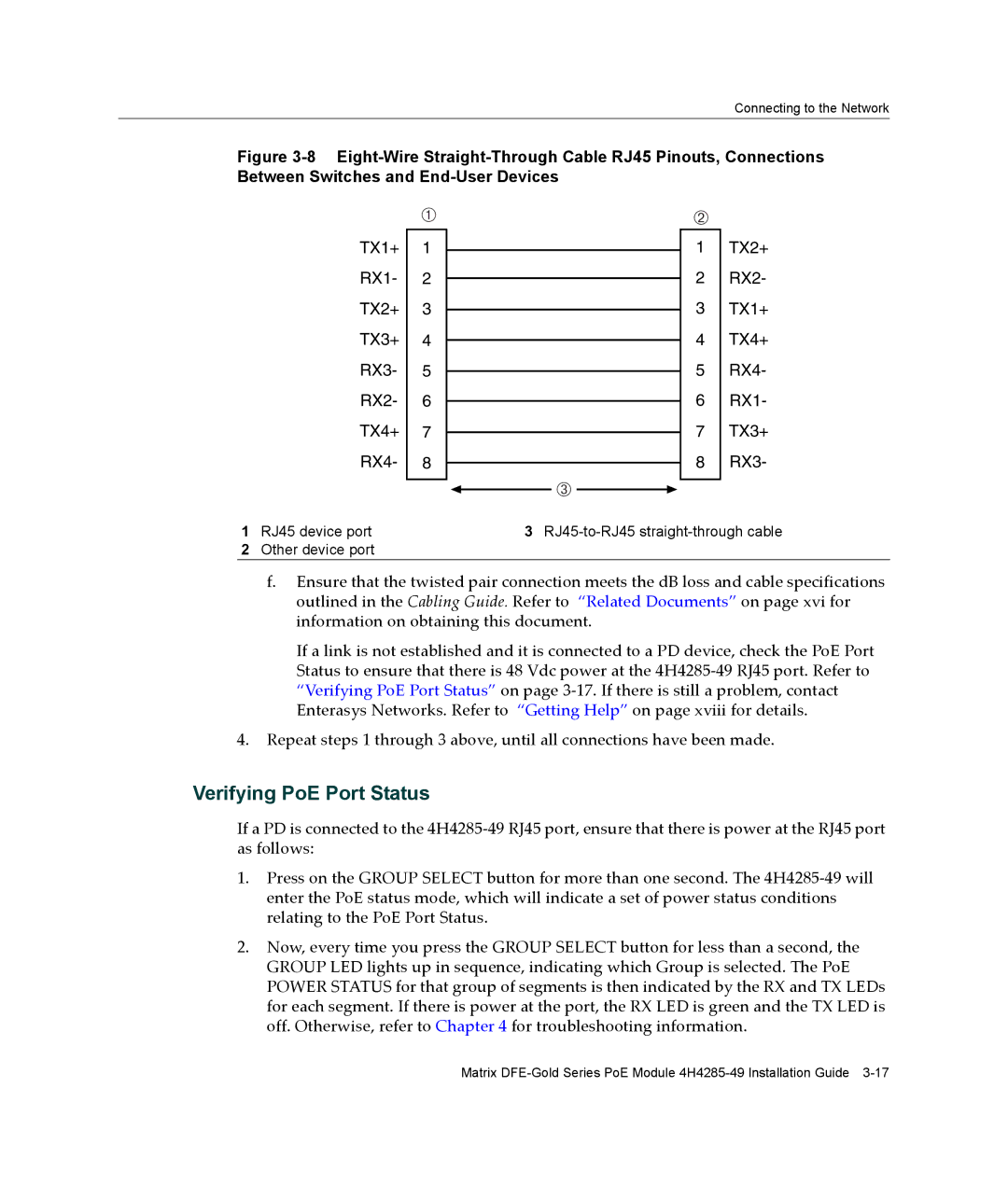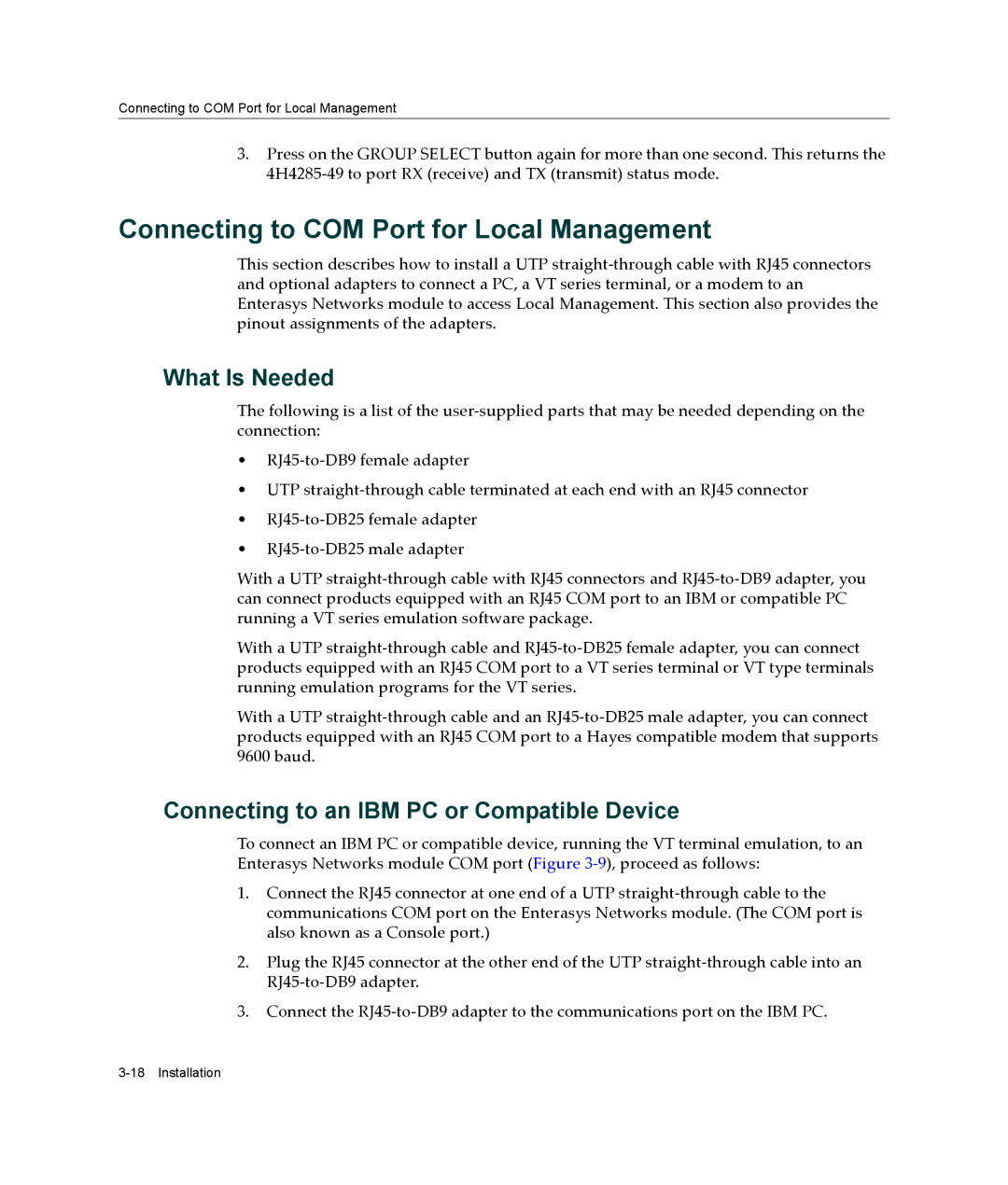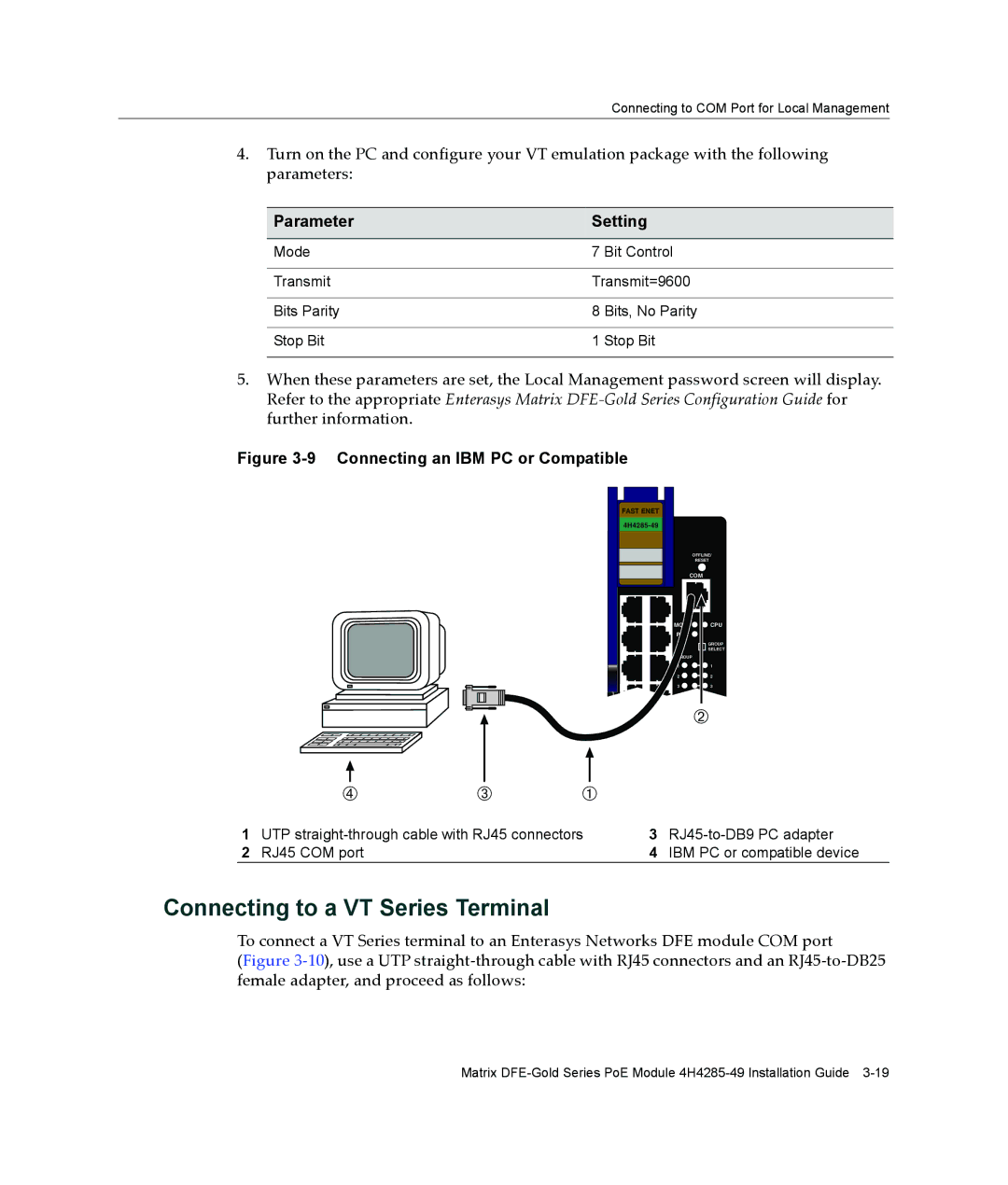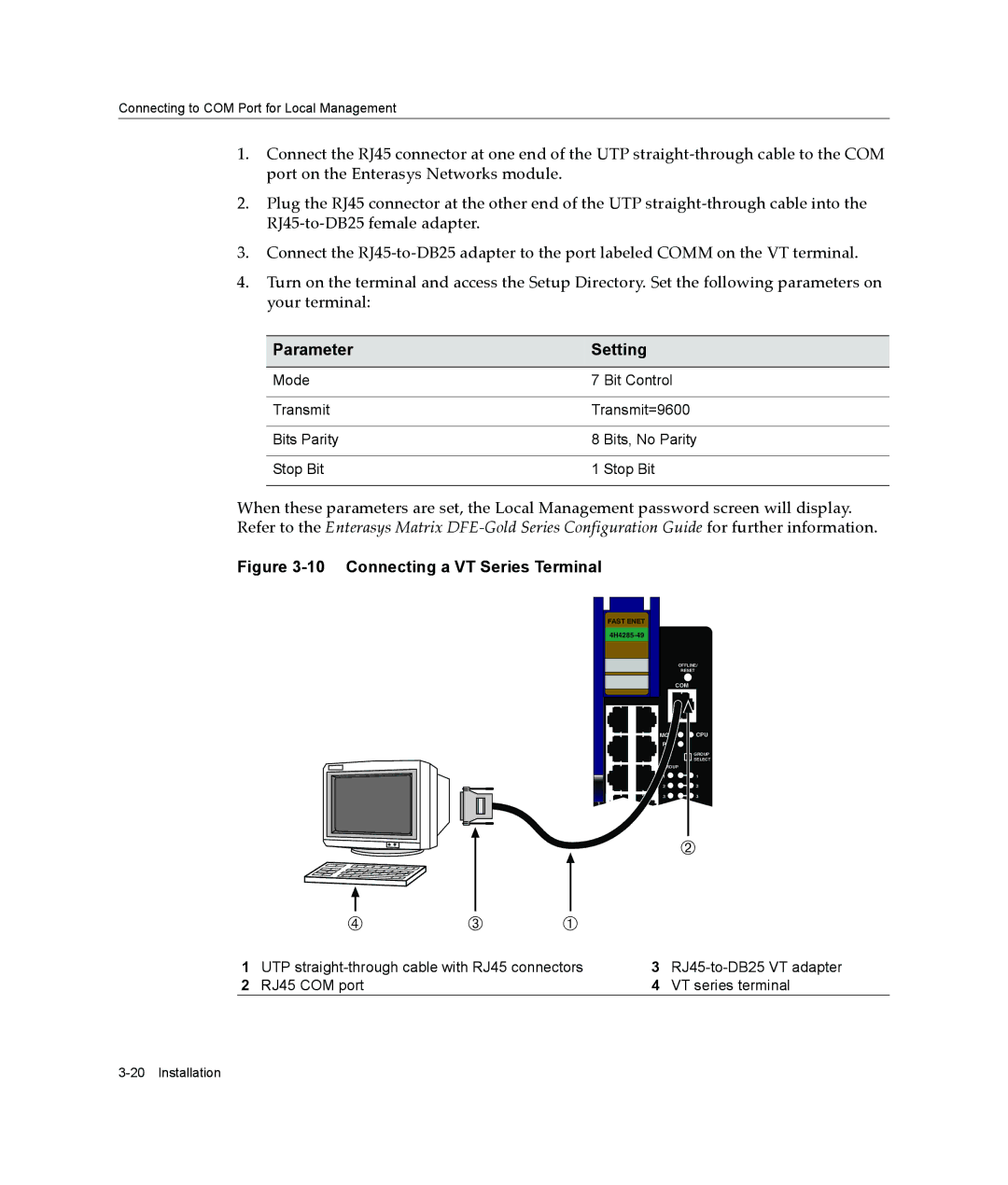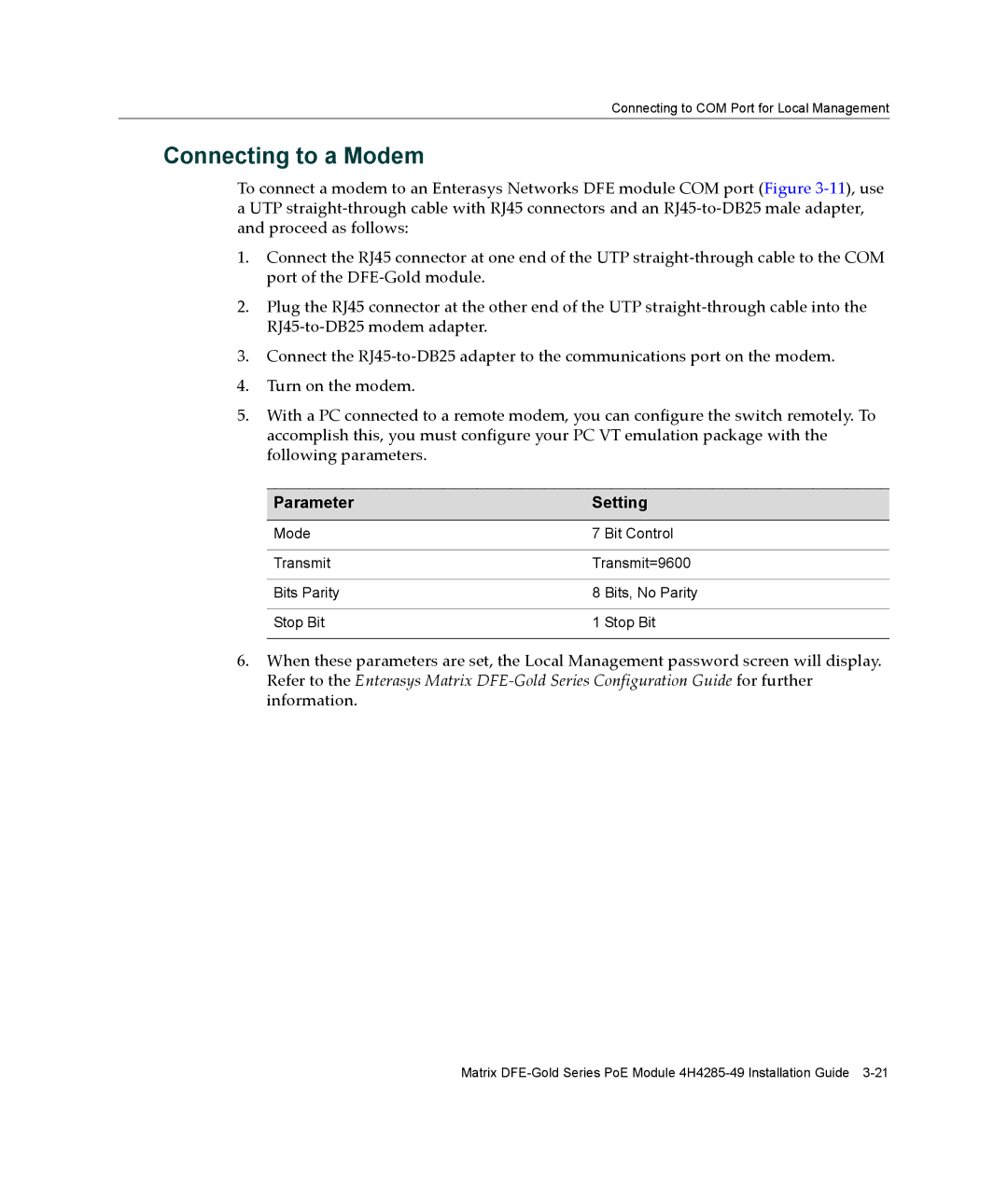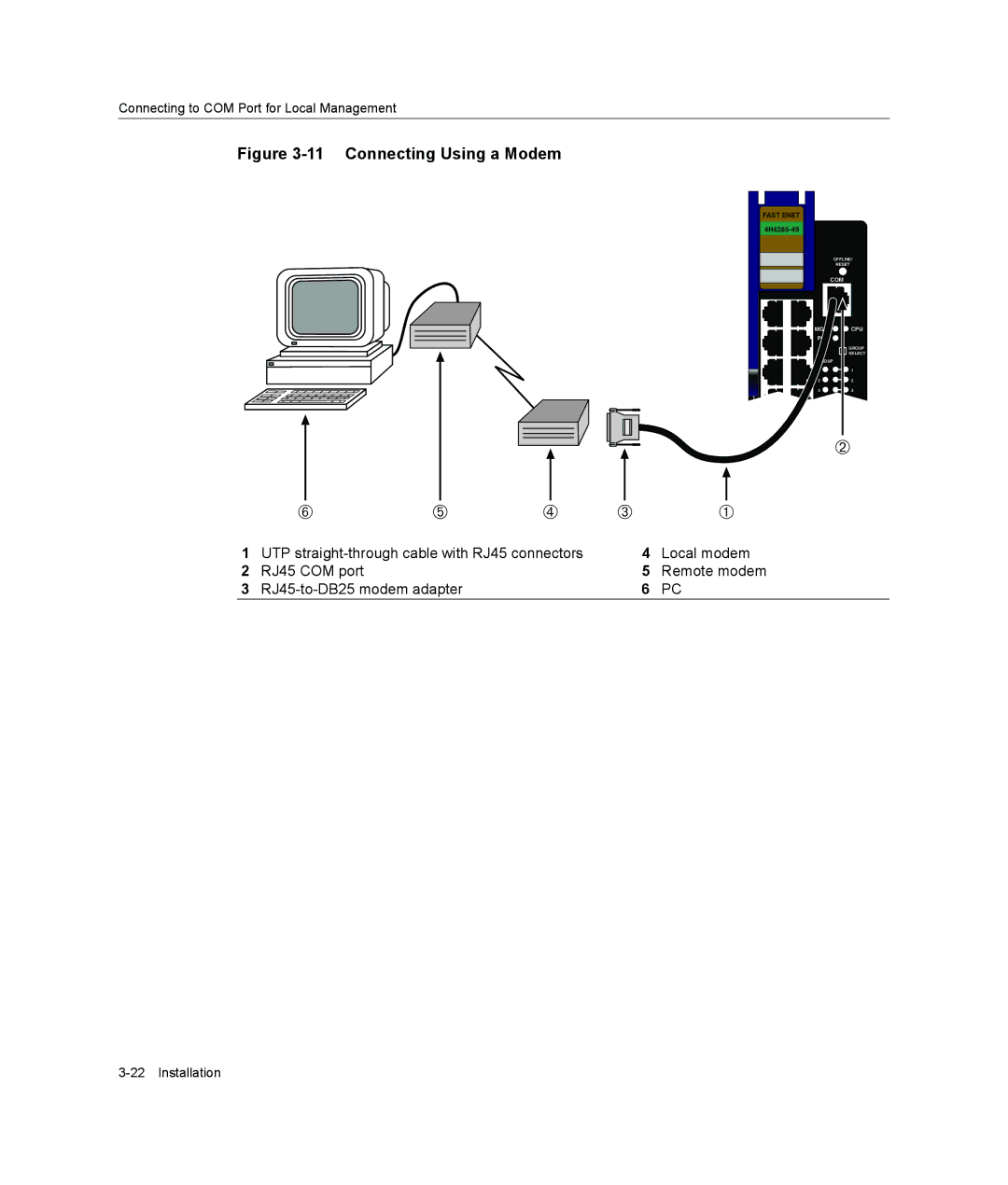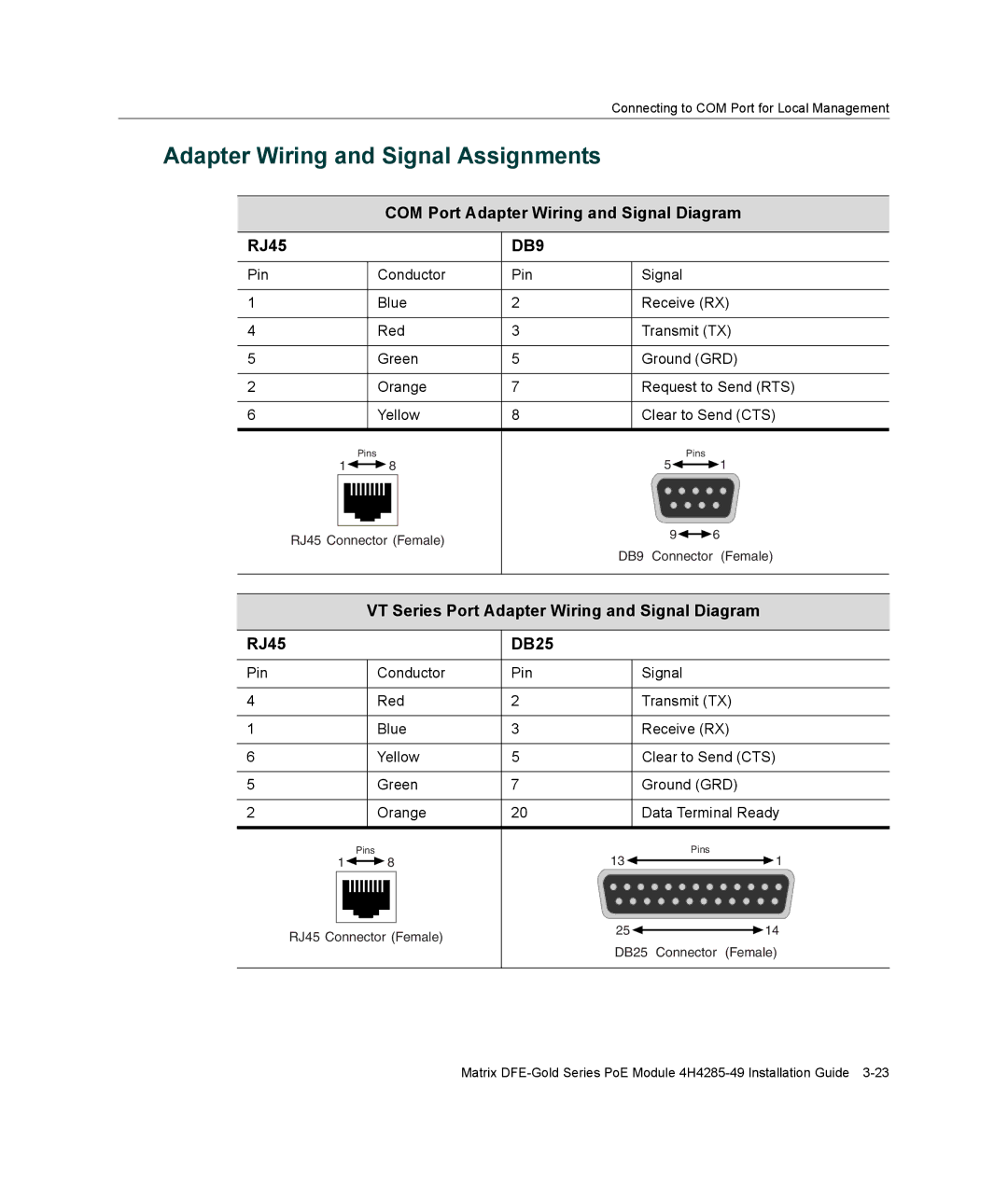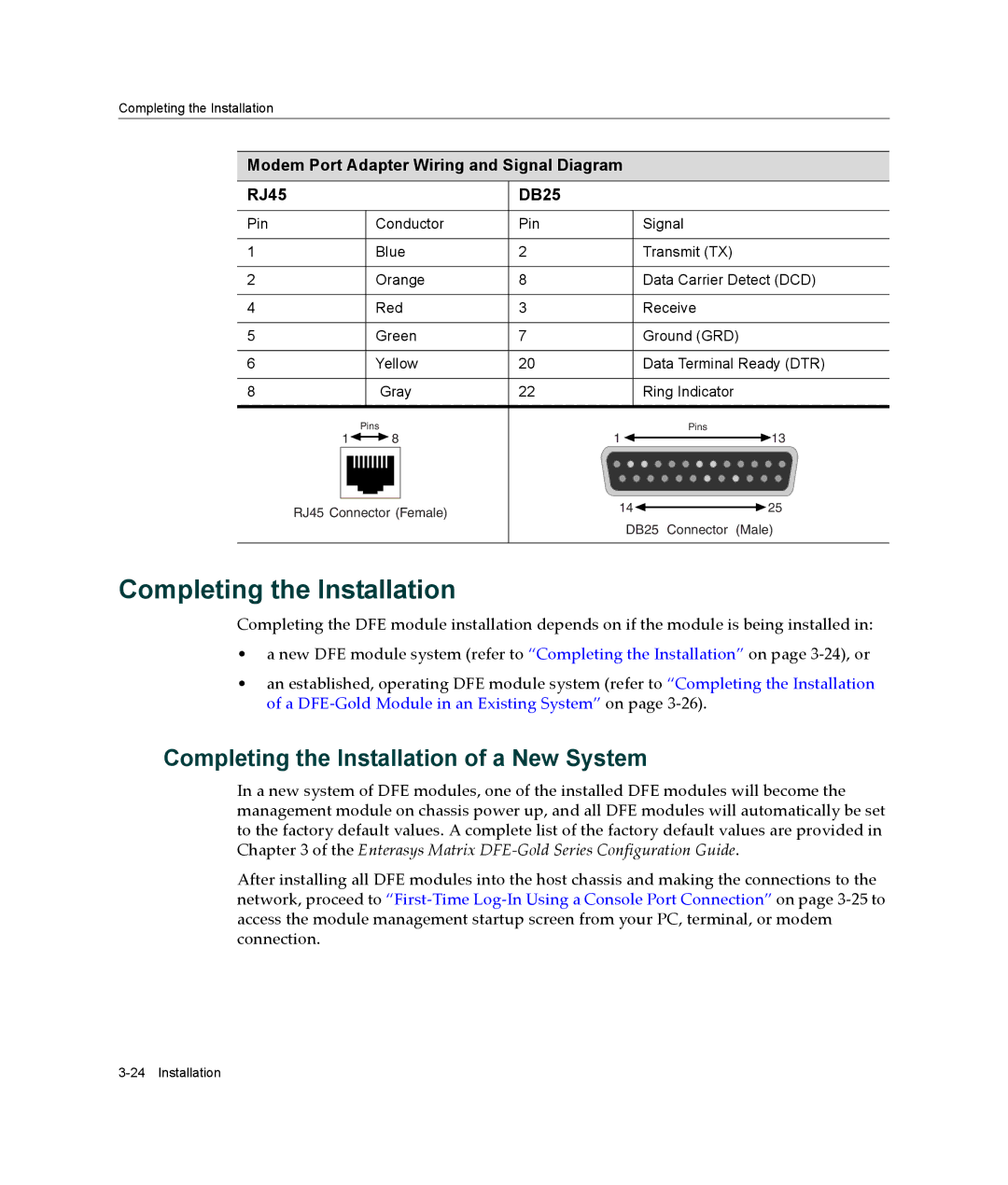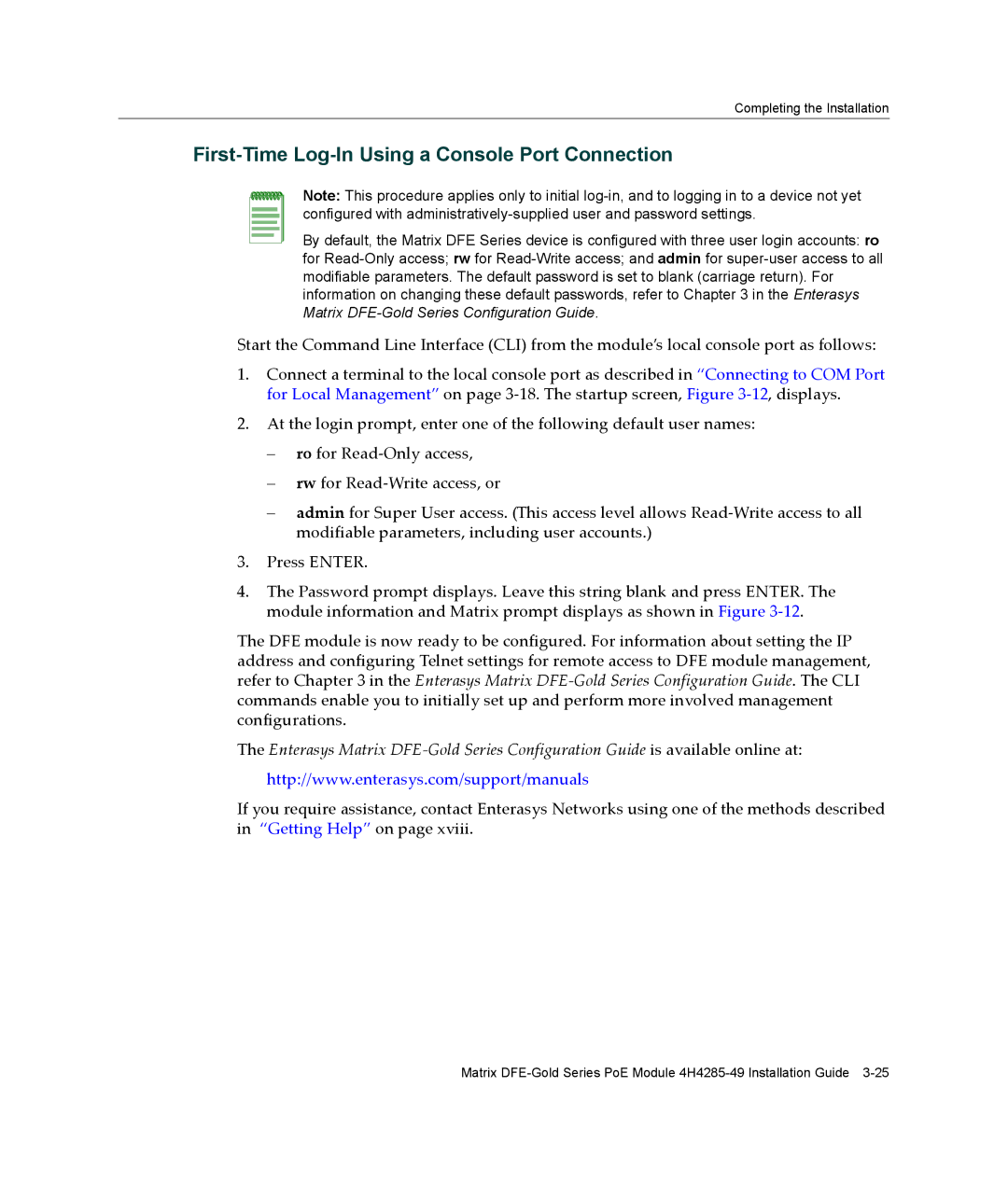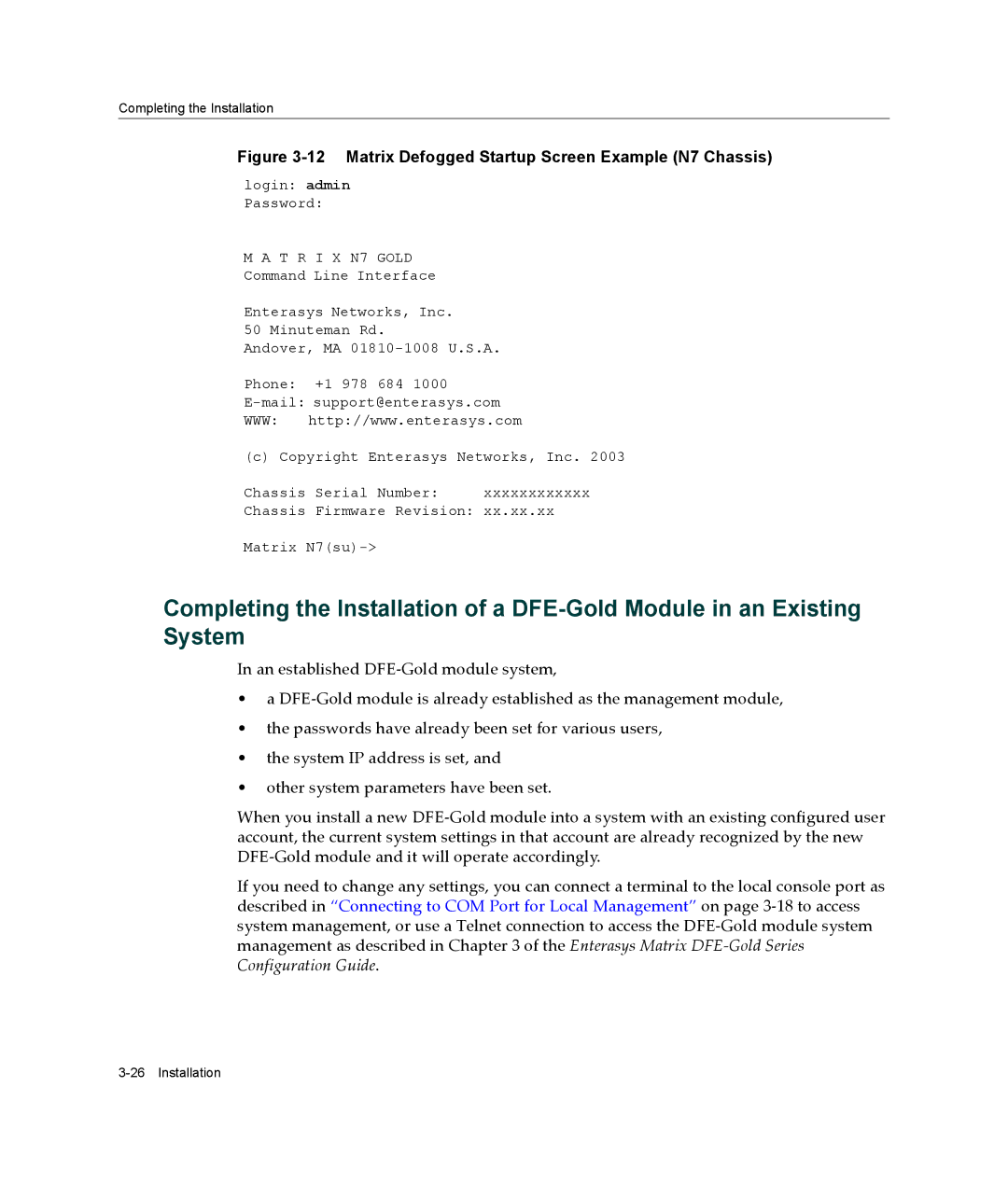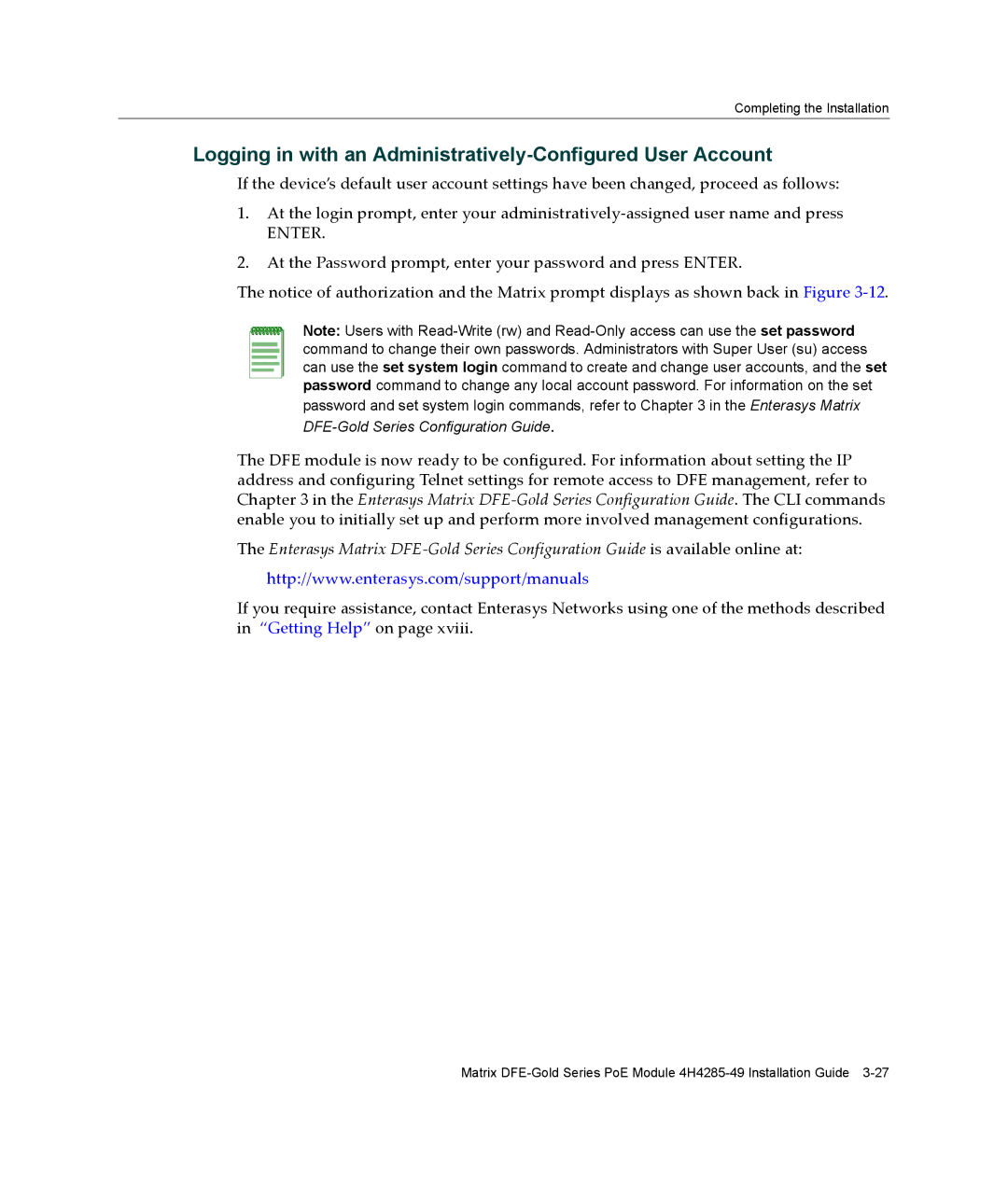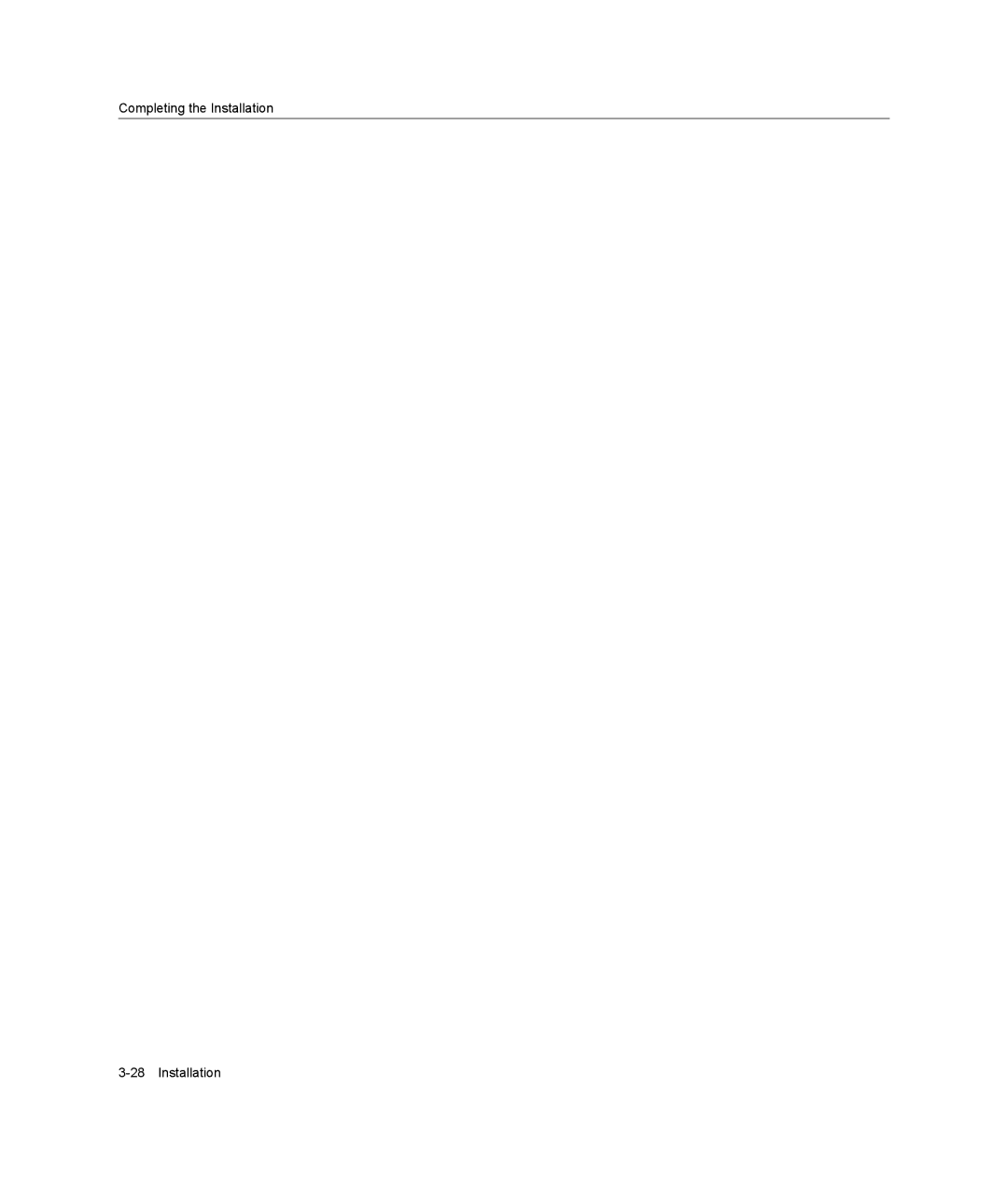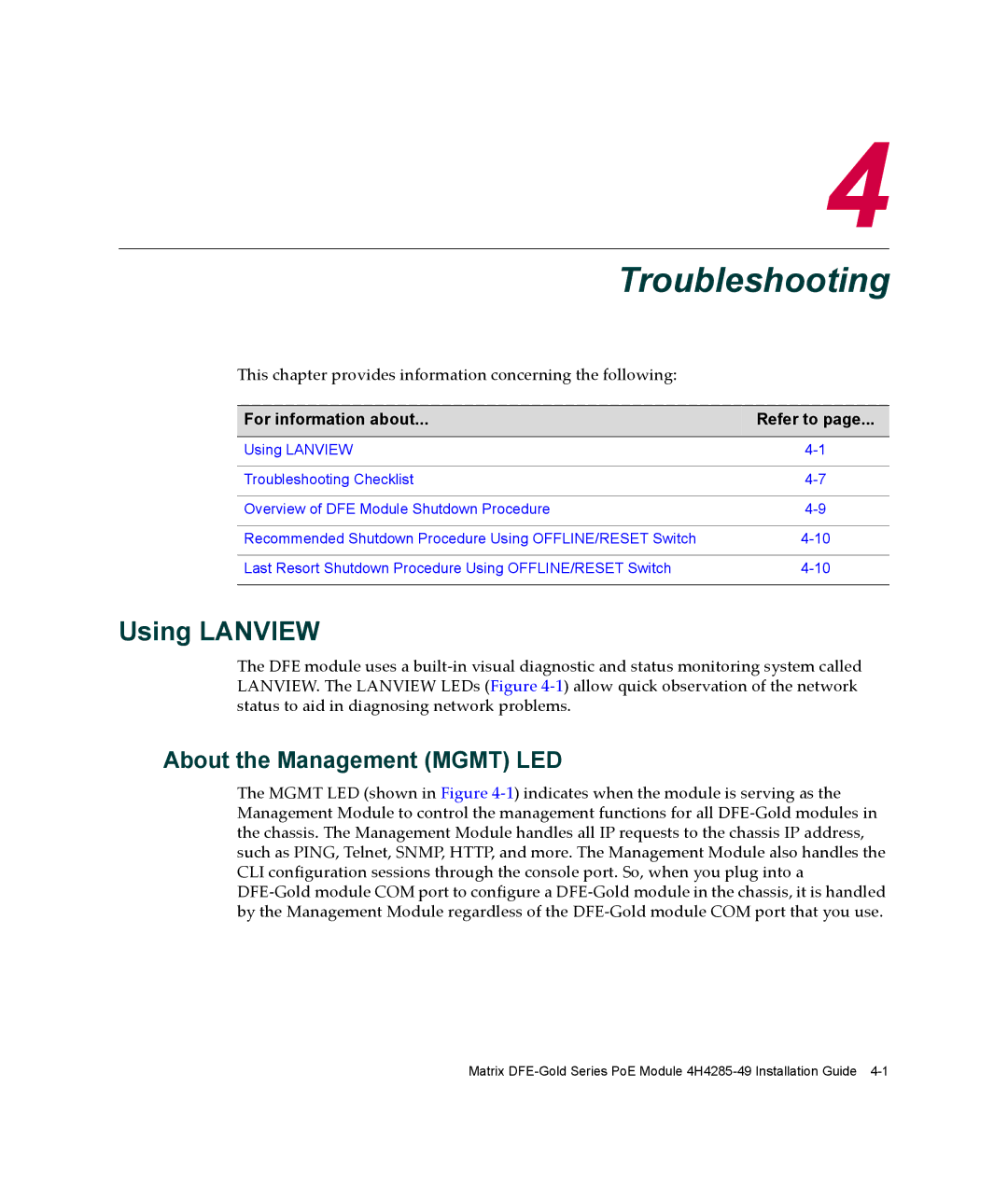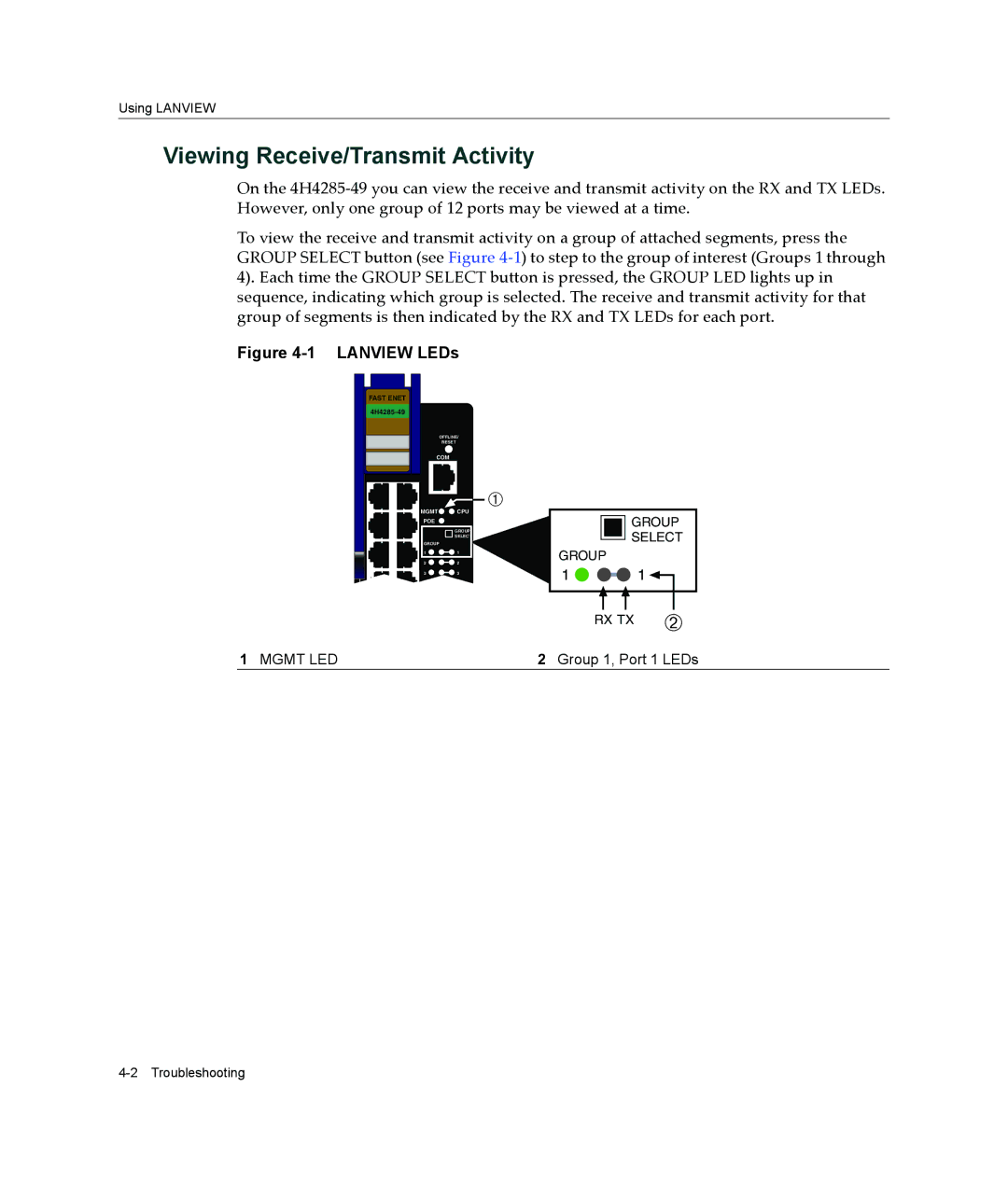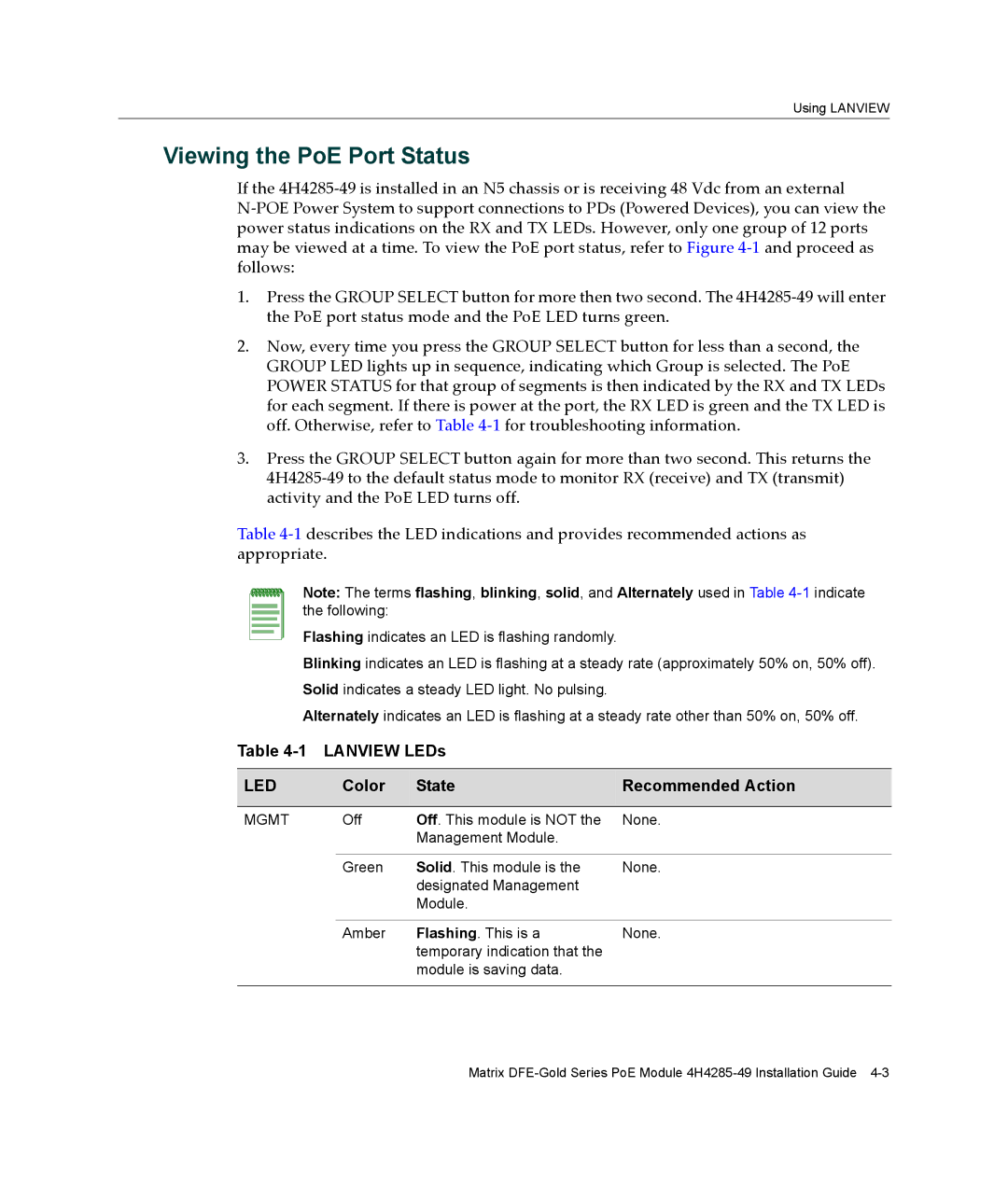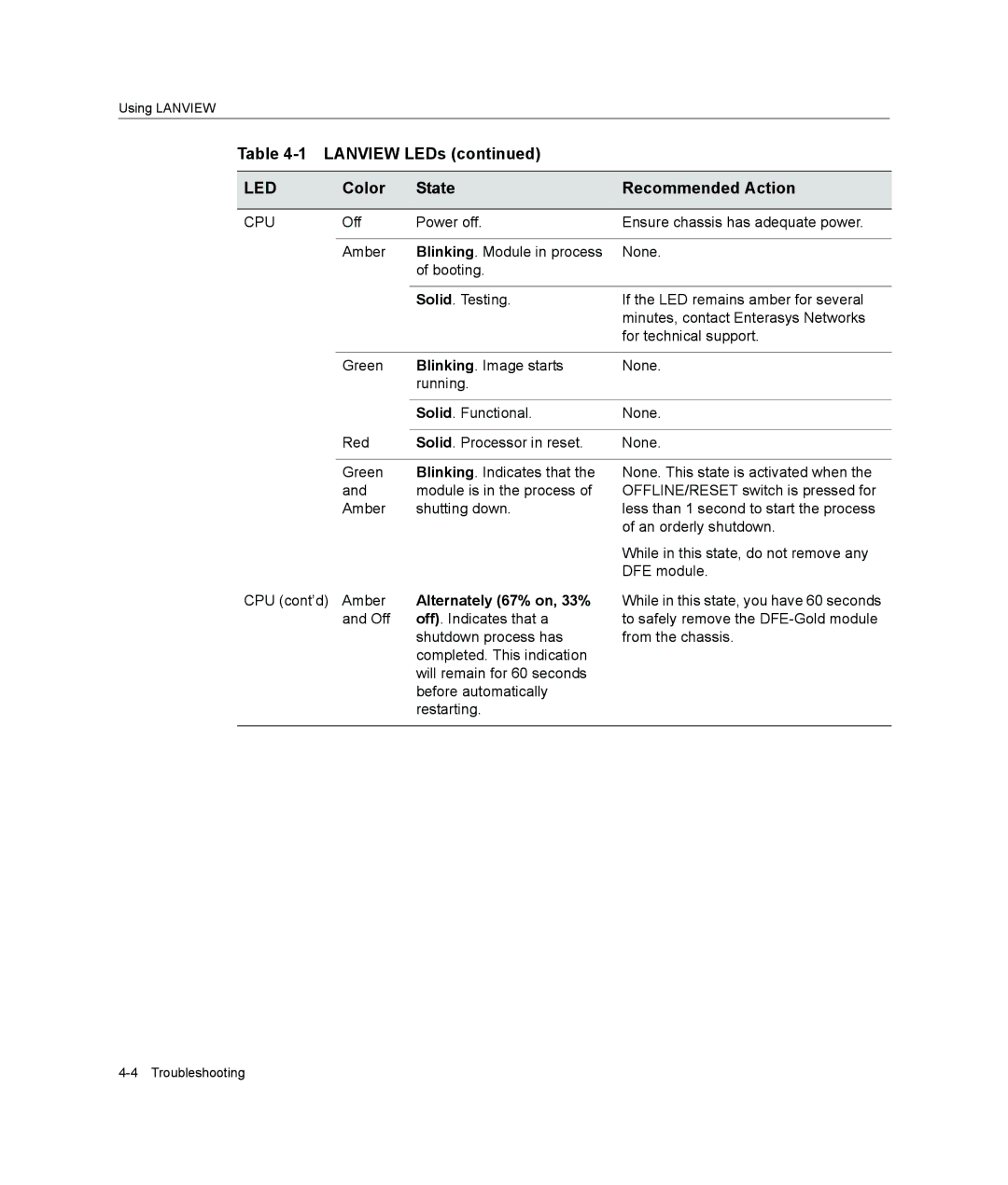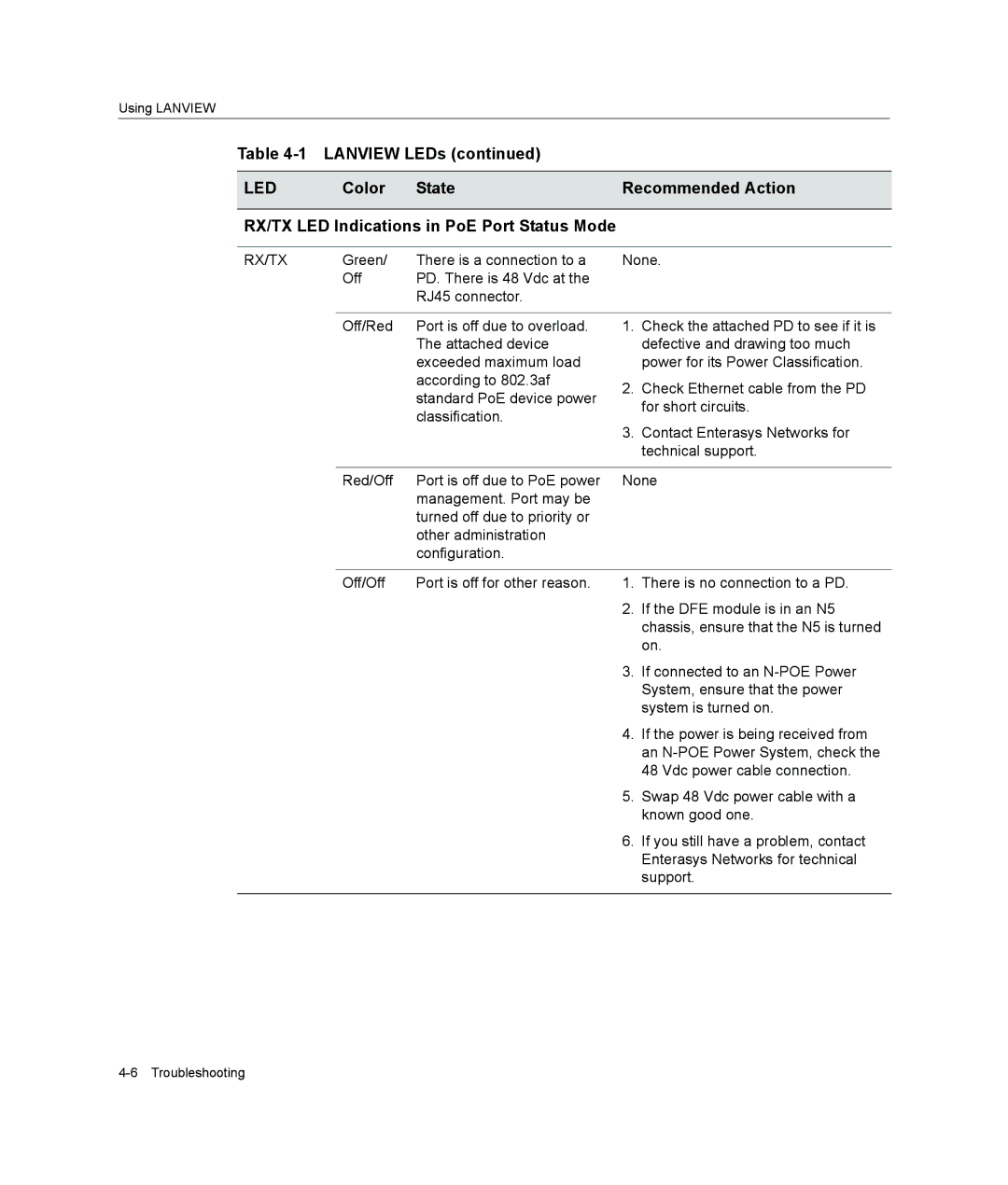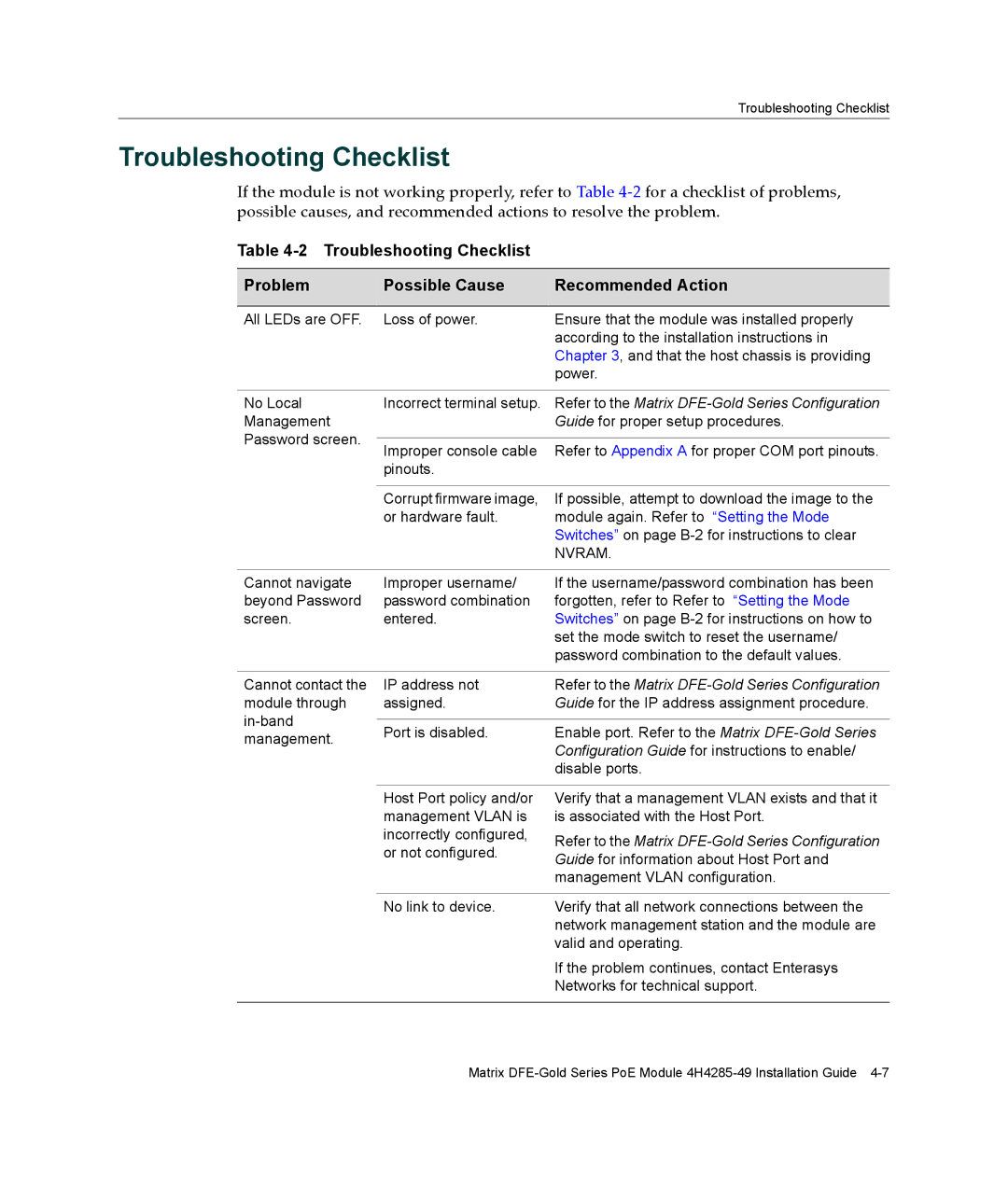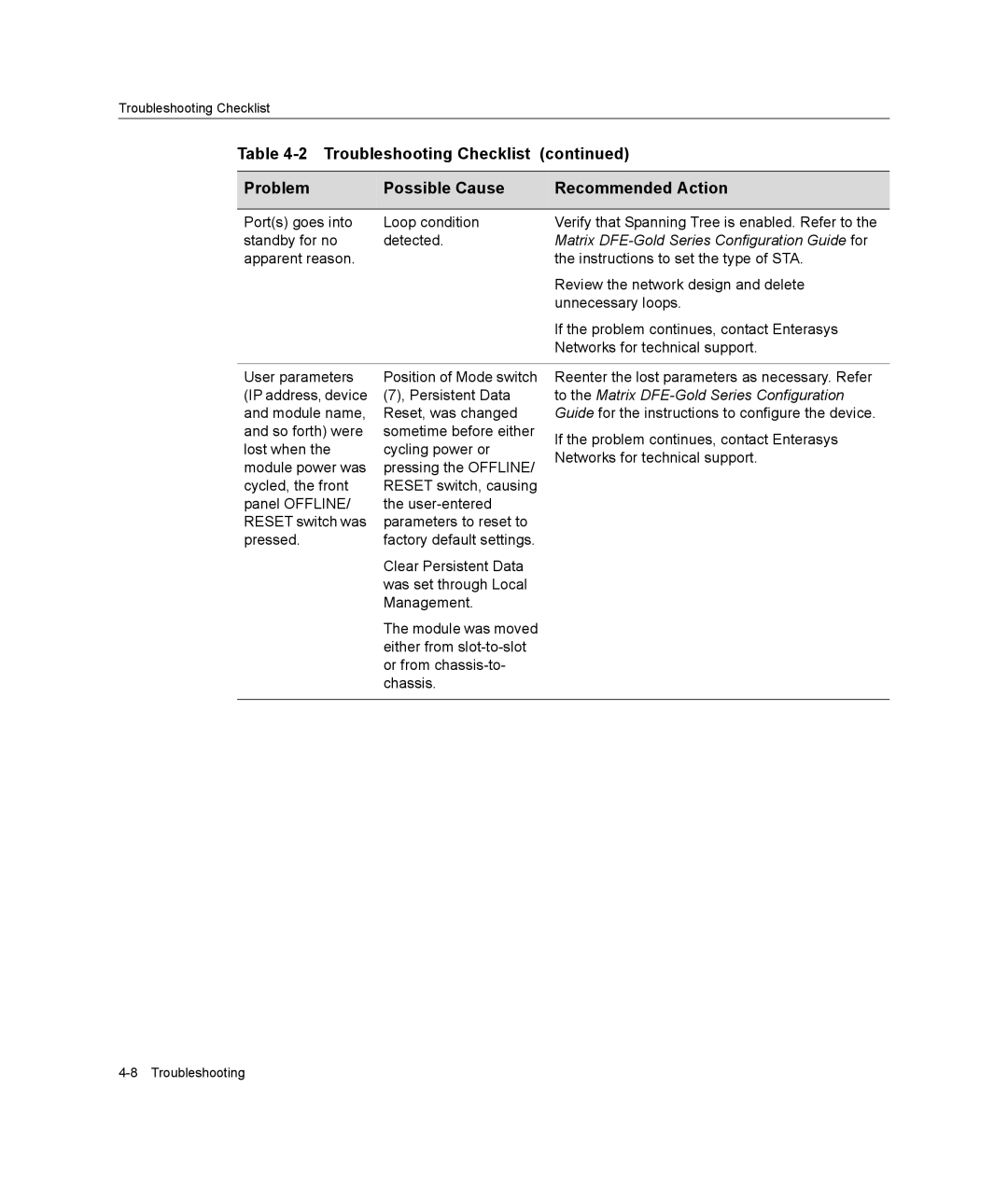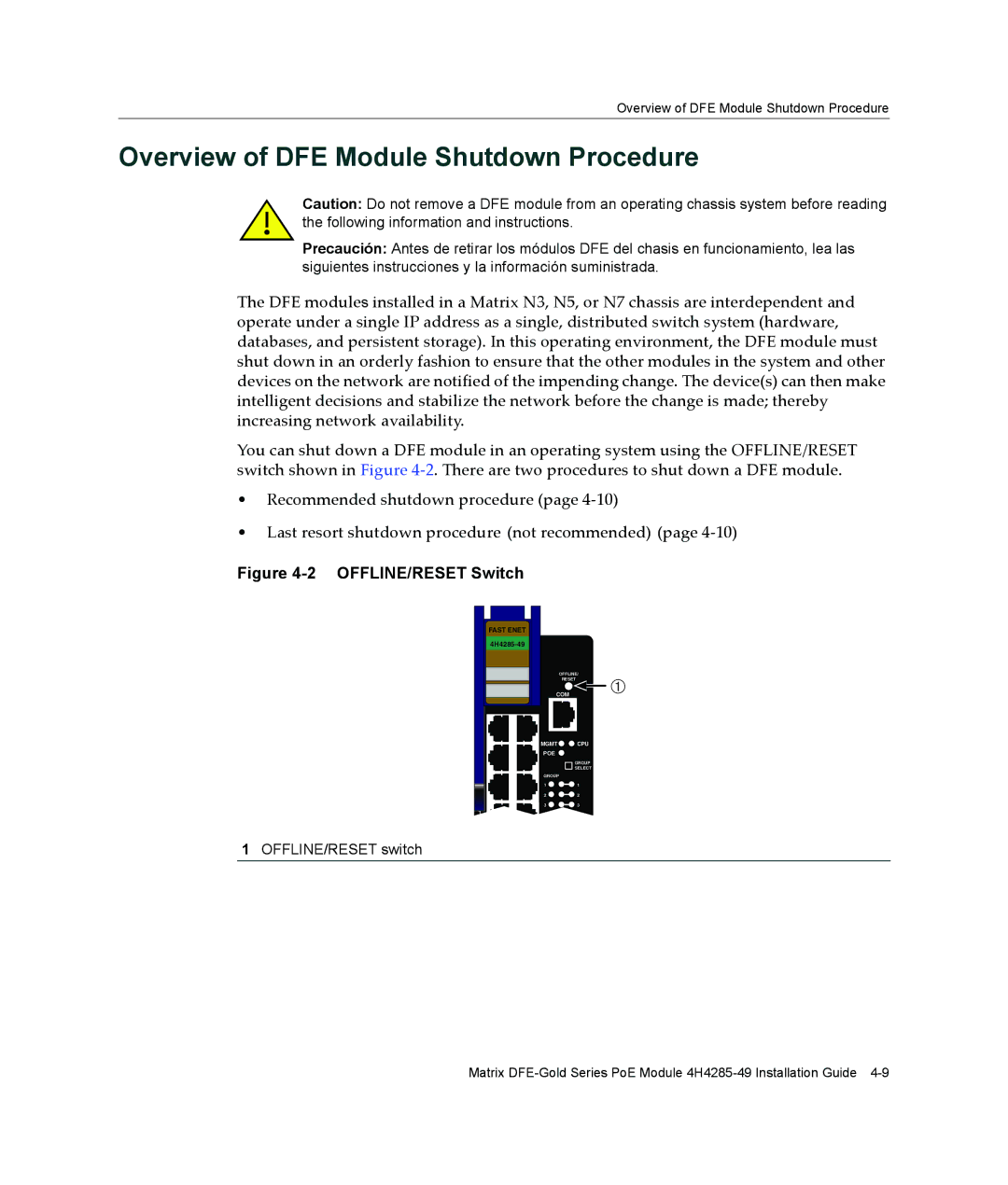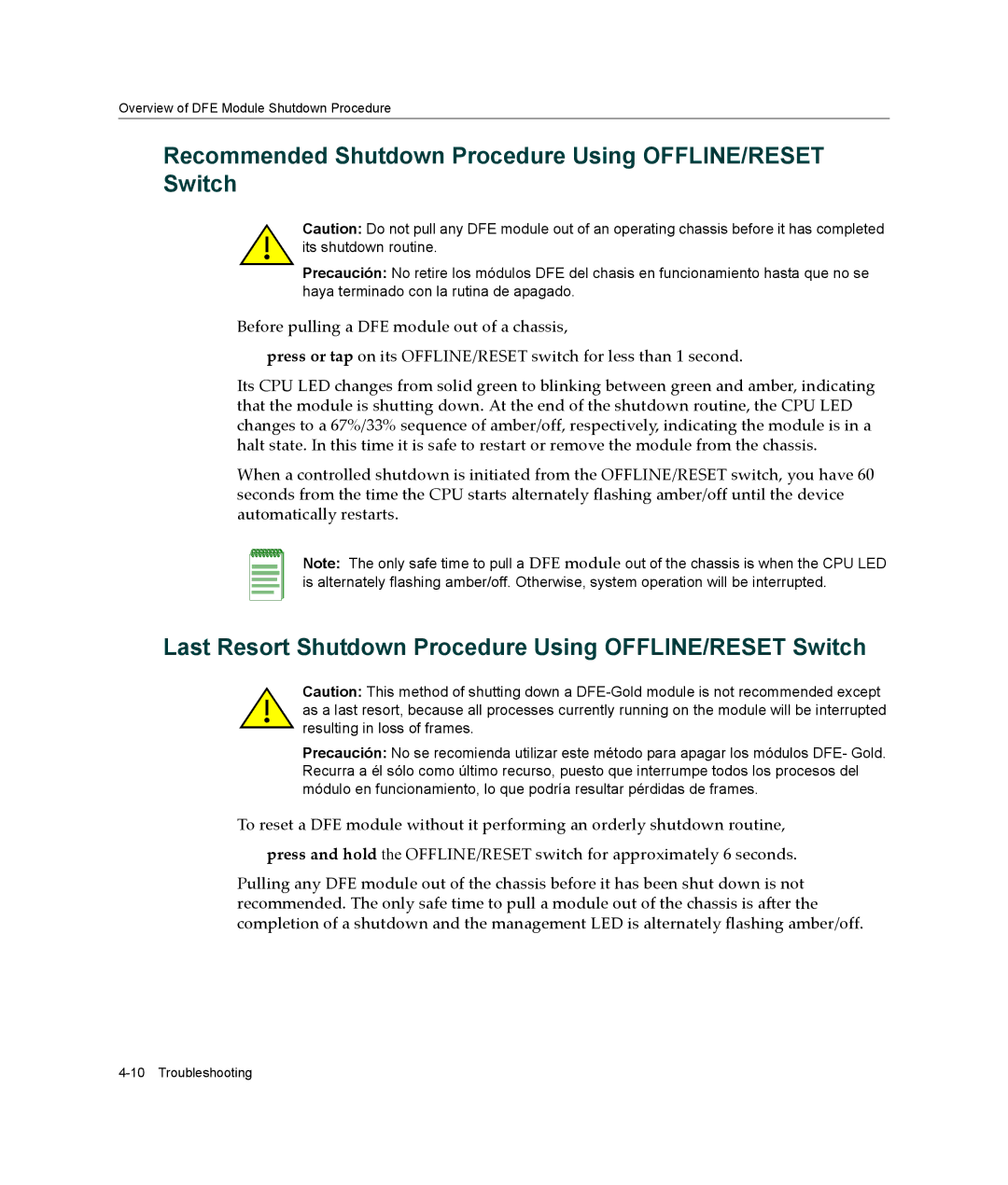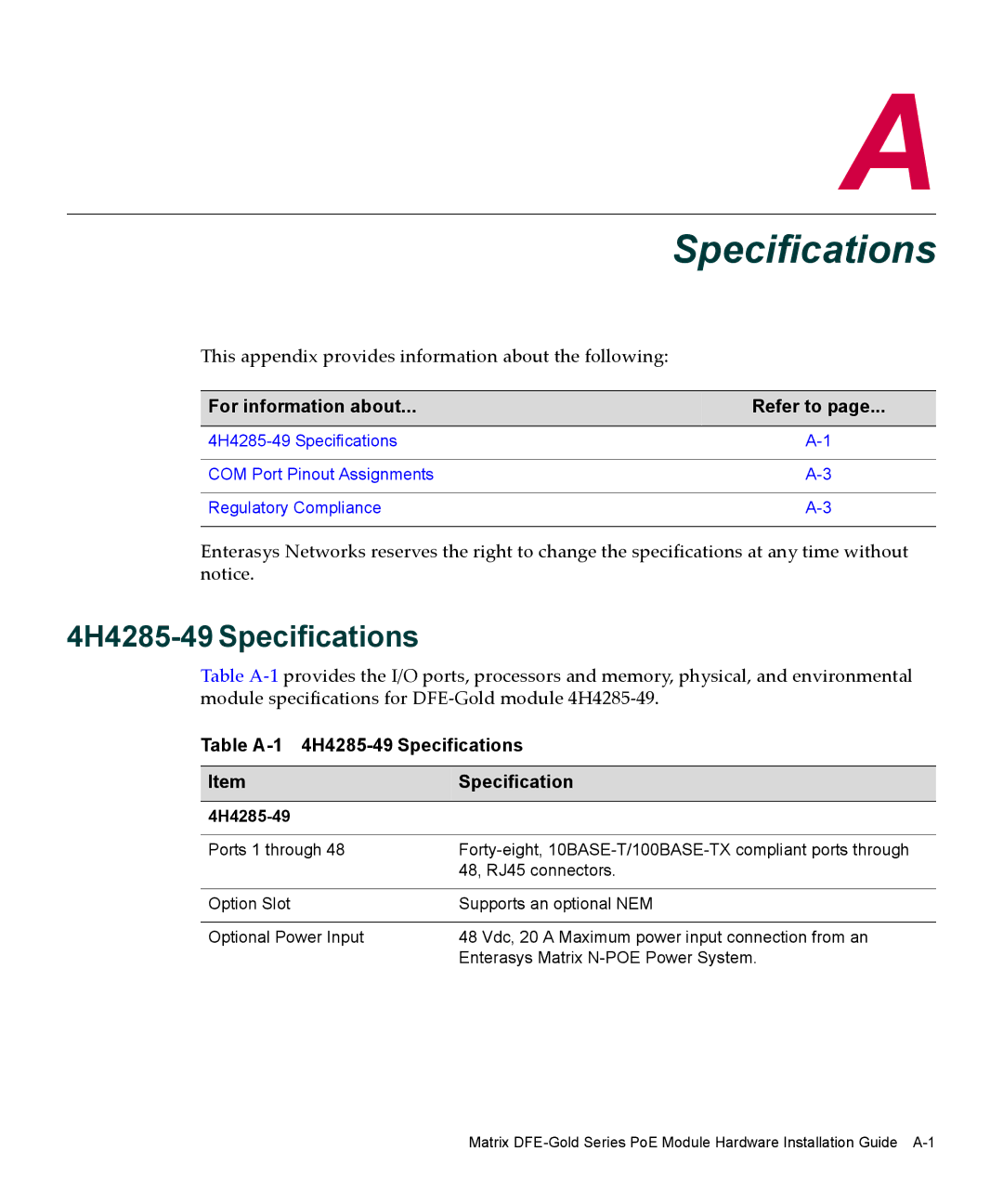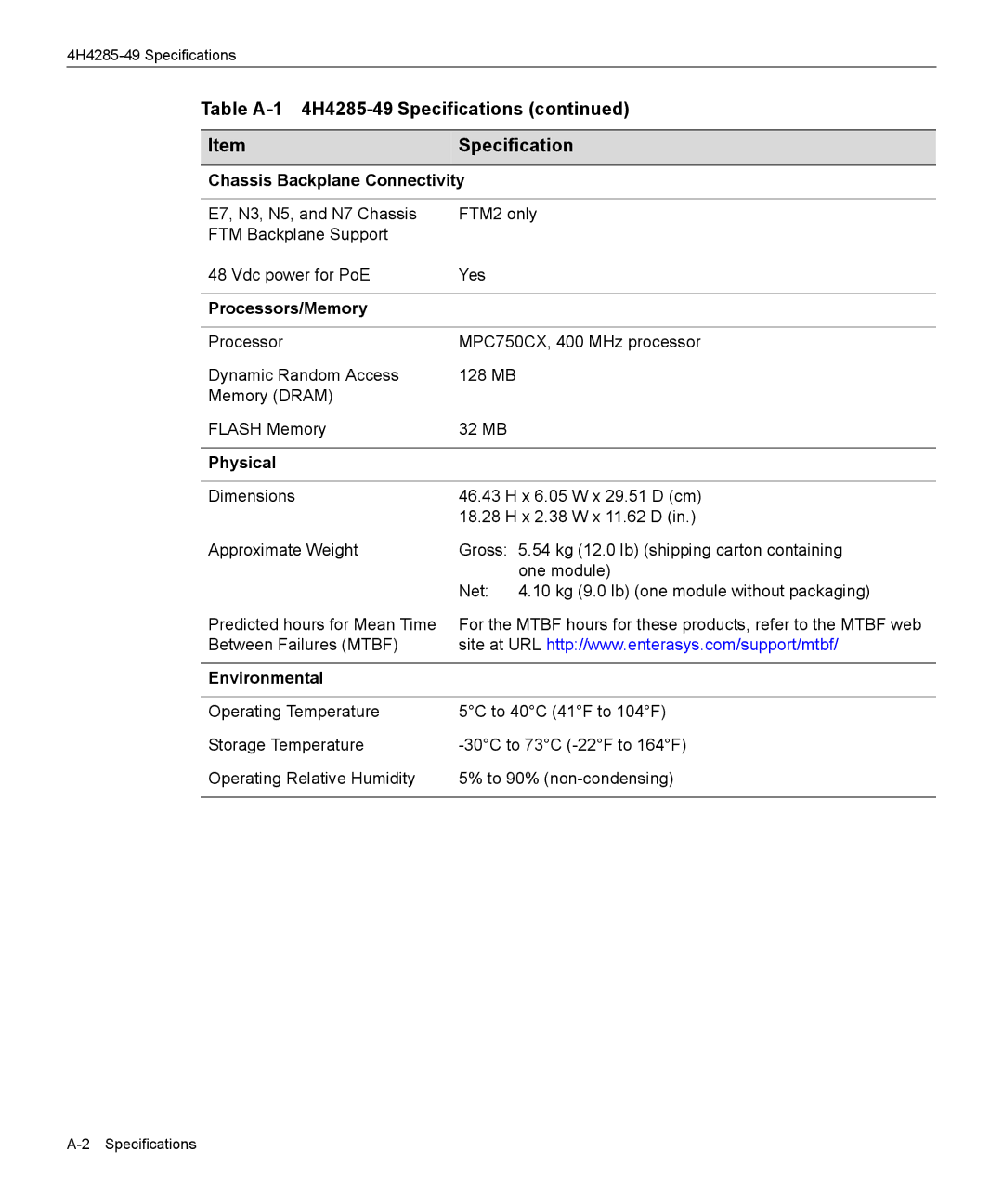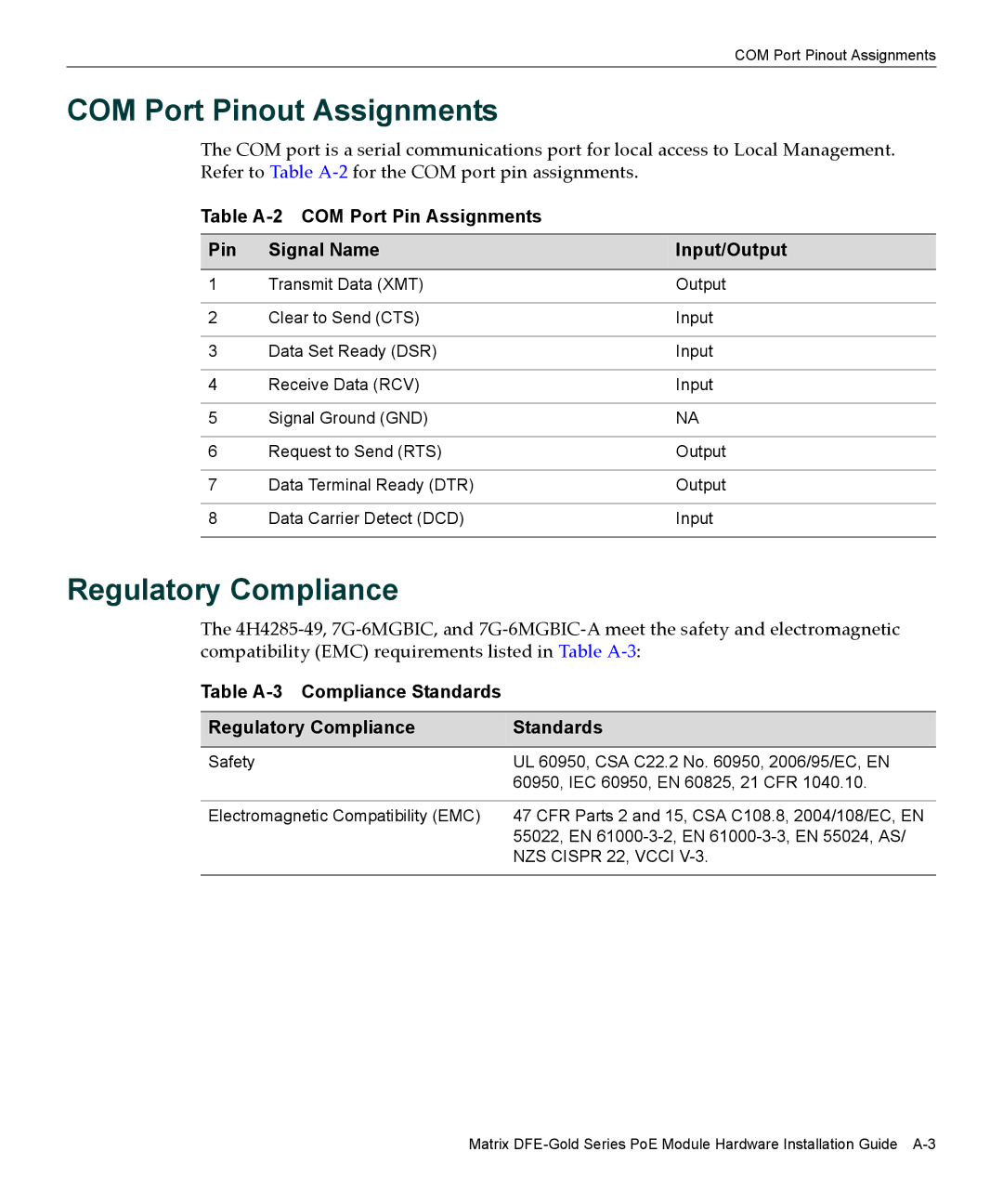Connecting to COM Port for Local Management
3.Press on the GROUP SELECT button again for more than one second. This returns the 4H4285‐49 to port RX (receive) and TX (transmit) status mode.
Connecting to COM Port for Local Management
This section describes how to install a UTP straight‐through cable with RJ45 connectors and optional adapters to connect a PC, a VT series terminal, or a modem to an Enterasys Networks module to access Local Management. This section also provides the pinout assignments of the adapters.
What Is Needed
The following is a list of the user‐supplied parts that may be needed depending on the connection:
•RJ45‐to‐DB9 female adapter
•UTP straight‐through cable terminated at each end with an RJ45 connector
•RJ45‐to‐DB25 female adapter
•RJ45‐to‐DB25 male adapter
With a UTP straight‐through cable with RJ45 connectors and RJ45‐to‐DB9 adapter, you can connect products equipped with an RJ45 COM port to an IBM or compatible PC running a VT series emulation software package.
With a UTP straight‐through cable and RJ45‐to‐DB25 female adapter, you can connect products equipped with an RJ45 COM port to a VT series terminal or VT type terminals running emulation programs for the VT series.
With a UTP straight‐through cable and an RJ45‐to‐DB25 male adapter, you can connect products equipped with an RJ45 COM port to a Hayes compatible modem that supports 9600 baud.
Connecting to an IBM PC or Compatible Device
To connect an IBM PC or compatible device, running the VT terminal emulation, to an Enterasys Networks module COM port (Figure 3‐9), proceed as follows:
1.Connect the RJ45 connector at one end of a UTP straight‐through cable to the communications COM port on the Enterasys Networks module. (The COM port is also known as a Console port.)
2.Plug the RJ45 connector at the other end of the UTP straight‐through cable into an RJ45‐to‐DB9 adapter.
3.Connect the RJ45‐to‐DB9 adapter to the communications port on the IBM PC.