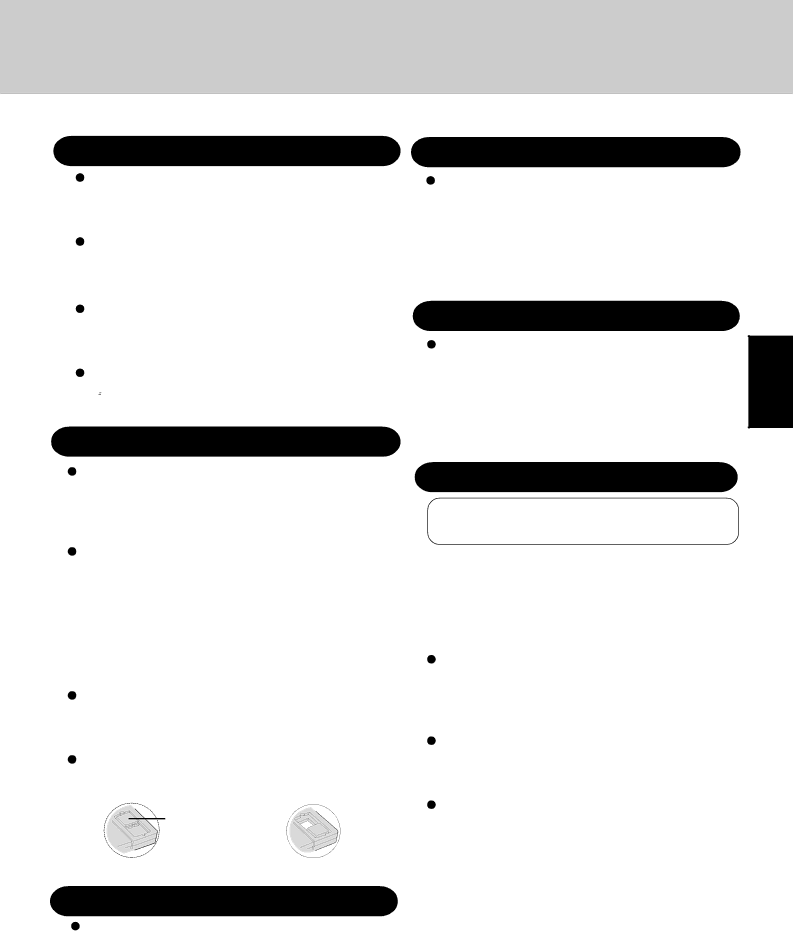
Read Me First
Saving Data on the Hard Disk
Do not expose your computer to shock.
Please use care when handling your computer, shock may damage your hard disk or make your software applications and data unusable.
Do not power down your computer while software ap- plications are running or HDD indicator ( ![]() ) is on.
) is on.
Properly shut Windows* down to avoid problems ([Start]- [Shut Down]).
Save all valuable data to floppy disks.
Backing up data to floppy disks will limit damage should trouble occur to your computer or should you inadvertently change or erase data.
Use the security function for all important data.
![]() page 17 - Security Measures
page 17 - Security Measures
* This computer uses Microsoft® Windows® 95 Operating System.
Disk Utilities not conforming to FAT32 should not be used in the computer.
Running such programs may result in the incorrect dis- play of hard disk drive (HDD) content or damage to data on the HDD. For more information, please read the "CF-
35Readme" in the ![]() ).
).
Do not add the check mark ![]() to [DMA] in [Start] - [Settings] - [Control Panel] - [System] - [Device Man- ager] - [Disk drives] - [GENERIC IDE DISK TYPE**] - [Settings].
to [DMA] in [Start] - [Settings] - [Control Panel] - [System] - [Device Man- ager] - [Disk drives] - [GENERIC IDE DISK TYPE**] - [Settings].
It may damage to data on the hard disk.
Saving Data on Floppy Disks
Do not power down your computer or press the floppy disk drive eject button while the FDD indicator (![]() ) is on.
) is on.
Doing so may damage the data on the floppy disk and render the disk useless.
Use care when handling floppy disks.
To protect the data on your floppy disks or to prevent a floppy disk from becoming stuck in your computer, avoid the fol- lowing:
•Sliding the shutter on the floppy disk manually.
•Exposing the disk to a magnetic field.
•Storing the disk in locations prone to high temperatures, low pitched noise, dampness, or dust.
•Applying more than one label on the disk.
Confirm the contents of a floppy disk before formatting it.
Confirm that no important data is on the disk, because all data on the disk will be erased.
Use the write-protect tab.
This is a must for preserving important data. This prevents your data from being erased or overwritten.
Write Enable | Write Disable |
Computer Viruses
Users are advised to purchase the latest versions of vi- rus protection software and use them regularly.
We recommend you run the software:
•When booting your computer.
•After receiving data.
We recommend that you check data received on floppy disks or from external sources, such as data downloaded from the Internet,
Internet Explorer 4.0
Only
Internet Explorer 4.0 places a tremendous load on the sys- tem in order to execute the wide variety of functions that it provides. As a result, some unexpected faults may occur.
If any of these faults occurs, try using the software with some Internet Explorer 4.0 functions turned off. (See Internet Explorer Help for more details.)
It takes a long time to reboot or the computer locks up.
Delete the check mark ![]() for [Internet Explorer Chan- nel Bar] in [Control Panel] - [Display] - [Web], then
for [Internet Explorer Chan- nel Bar] in [Control Panel] - [Display] - [Web], then
press ![]() .
.
The software cannot be upgraded (installed).
At the [Welcome - Microsoft Internet Explorer] which
appears at startup, delete the check mark ![]() for [Show this next time you log in] and restart the computer.
for [Show this next time you log in] and restart the computer.
A system module error occurs.
Set [![]() (None)] for [Wallpaper] in [Control Panel] - [Display] - [Background].
(None)] for [Wallpaper] in [Control Panel] - [Display] - [Background].
 Performing the above steps does not solve the prob- lem.
Performing the above steps does not solve the prob- lem.
Uninstall Internet Explorer 4.0 with the following step. Select [Microsoft Internet Explorer 4.0] in [Start] - [Set- tings] - [Control Panel] - [Add/Remove Programs] - [In- stall/Uninstall] and press [Add/Remove]. Follow the on- screen instructions.
![]() If a window with the message [Version Conflict] ap- pears during the installation process (network card
If a window with the message [Version Conflict] ap- pears during the installation process (network card
and application installation), select ![]() .
.
Proper operation may not be possible if ![]() is se- lected.
is se- lected.
5