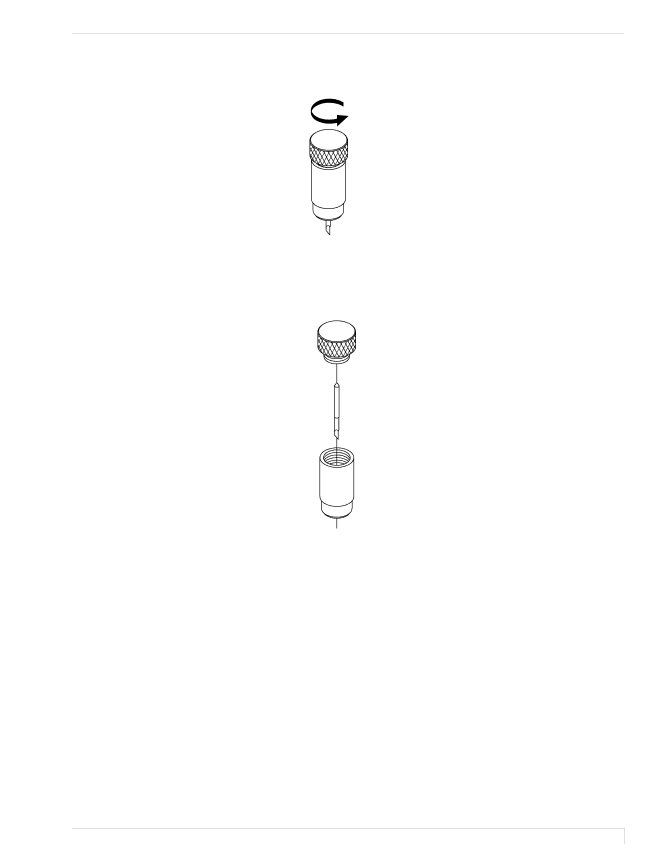
Digital Label Press 3 User’s Manual
5.Unscrew and remove the top of the Blade Holder.
6.Tip the base of the holder upside down and remove the blade.
7.Insert the new blade into the base of the holder and replace the holder's screw- on top.
8.Place the Blade Holder back into the Cutter Arm and retighten the
Section 8: Maintenance
71