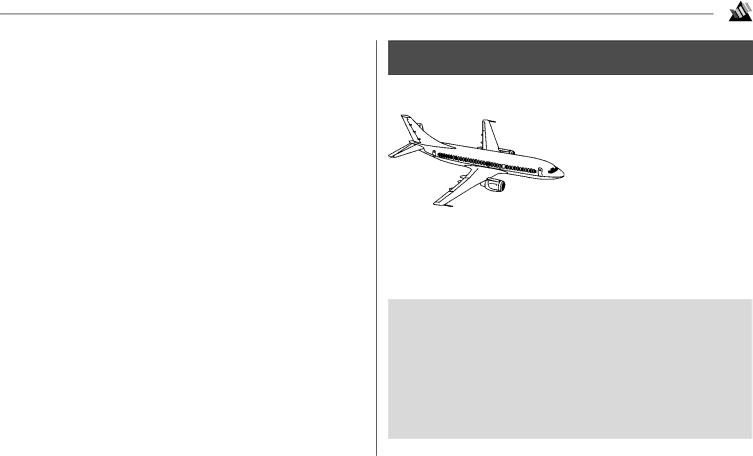
Important Safety Information
total ratings of all equipment plugged into any one power line should not exceed 15 amperes. Do not exceed this unless you know that the power line your equipment is plugged into has a rating above 15 amperes.
•Aside from the routine maintenance described in this handbook, do not try to service the printer yourself; opening the cover may expose you to shocks or other hazards. Do not make any adjustments other than those outlined in the
•If anything happens that indicates that your printer is not working properly or has been damaged, unplug it immedi- ately and follow the procedures in Section 7 for having your printer serviced. These are some of the things to look for:
-The power cord or plug is frayed or damaged.
-Liquid has been spilled into the housing, or the printer has been exposed to water.
-The printer has been dropped or its cabinet has been damaged.
-The printer does not function normally when you are following the operating instructions.
Oki ExchangeTM
• Available in the U.S. and Canada only.
You can extend your standard
With Overnight Exchange, if you experience a malfunction
of your Okidata printer and the problem can not be resolved over the phone, you can get a replacement printer the next business day — or no later than the second business day.
For more information . . .
For pricing and more information on this program:
•call
•visit our Web site: http://www.okidata.com
iv