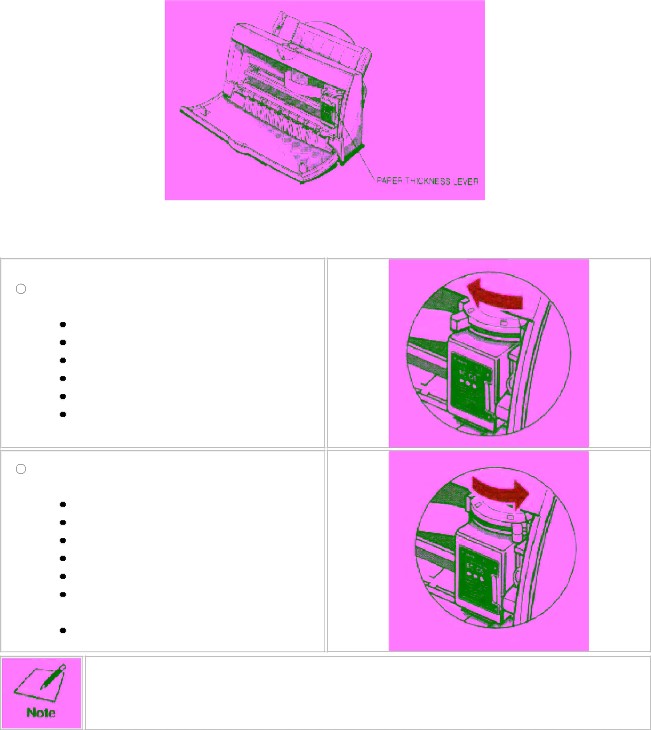
Setting the Paper Thickness Lever
To ensure
Set the lever according to the thickness of the paper you are using:
Left
Plain Paper
High Resolution Paper
Bubble Jet Paper
Transparencies
Back Print Film
High Gloss Film
Right
Glossy Photo Paper Banner Paper
Other
Envelopes
Be sure to check this lever before and after printing on