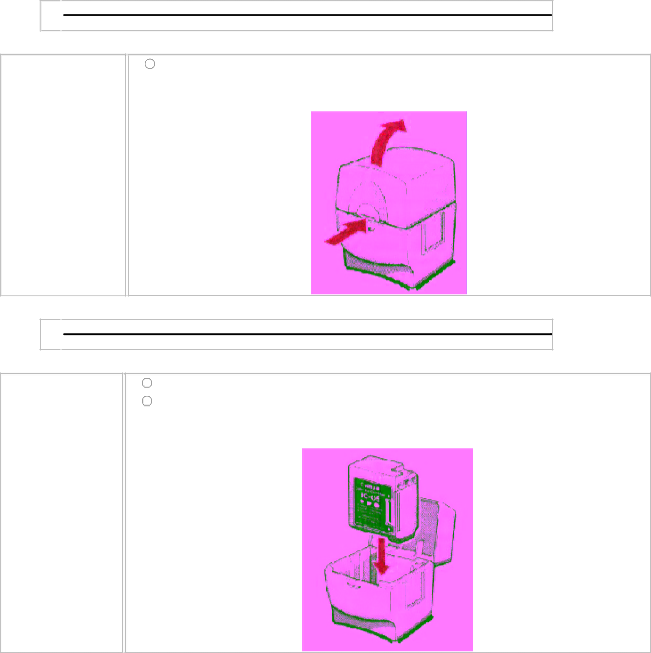
Storing a BJ Cartridge
Whenever you unwrap a BJ cartridge, you must either install it in the printer or store it in the Ink Cartridge Storage Box to prevent the print head from drying and clogging.
1 ![]()
![]()
Open the Ink
Cartridge
Storage Box.
2 ![]()
![]()
When opening or closing the Ink Cartridge Storage Box, press in on the release tab that locks the cover in place.
Carefully set the cartridge in the storage box.
You must insert the cartridge correctly or the storage box will not close. The protective cap must be removed from the cartridge before you set it in the storage box.