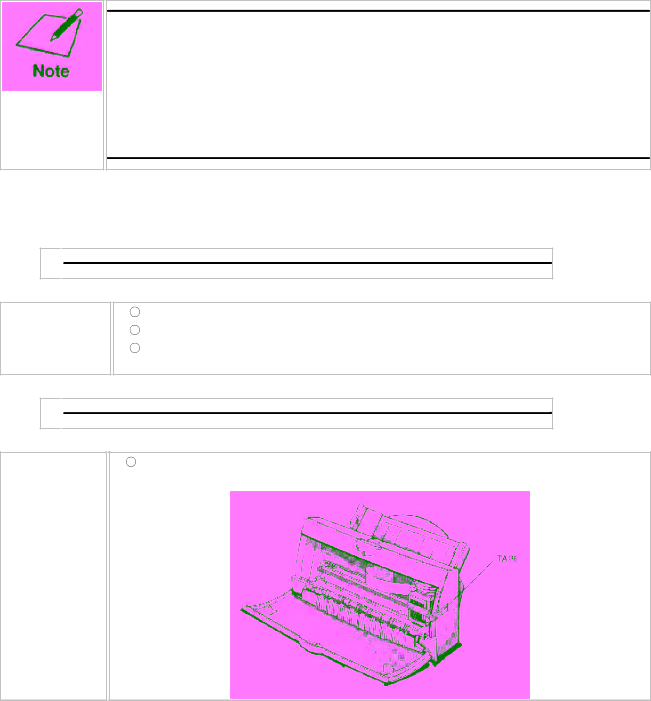
Transporting the Printer
While the printer is small and compact, it is not a portable printer and need to take care when transporting it. The printers' components, such as the sheet feeder, may become damaged if subjected to severe vibration during transportation. Also, your print head may dry out during travel (and become unusable) if it is not capped and taped correctly.
If you plan to move the printer from one location to another, or if you want to store it, follow the steps below.
1 ![]()
![]()
Turn off the printers power.
Make sure the print head is in the home position. Remove any paper from the sheet feeder. Detach the interface cable and the AC adapter.
2 ![]()
![]()
Open the front cover.
Tape the BJ cartridge to the side of the printer.