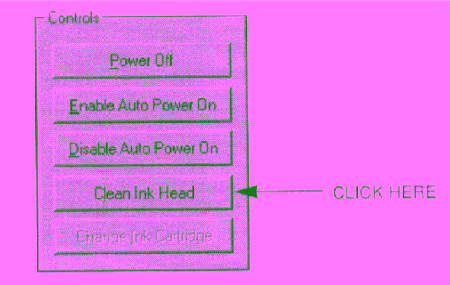
Cleaning the Print Head
Your printer is equipped with a print head cleaning function to ensure constant high quality printing.
Cleaning the Print Head From Windows
If you are using Windows, you can execute print head cleaning from the Control sheet in the printer driver. Simply click on Clean Ink Head.