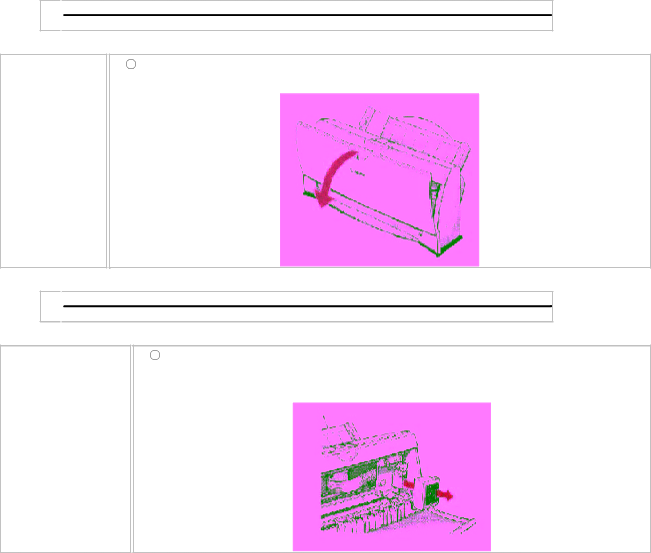
Replacing the BJ Cartridge
The following procedure describes how to replace the
1 ![]()
![]()
Open the front cover.
Grip the cover on both sides and pull it toward you.
2 ![]()
![]()
Remove the BJ Cartridge.
Lift the green lock lever on the cartridge holder, and slide the BJ cartridge out of the holder.