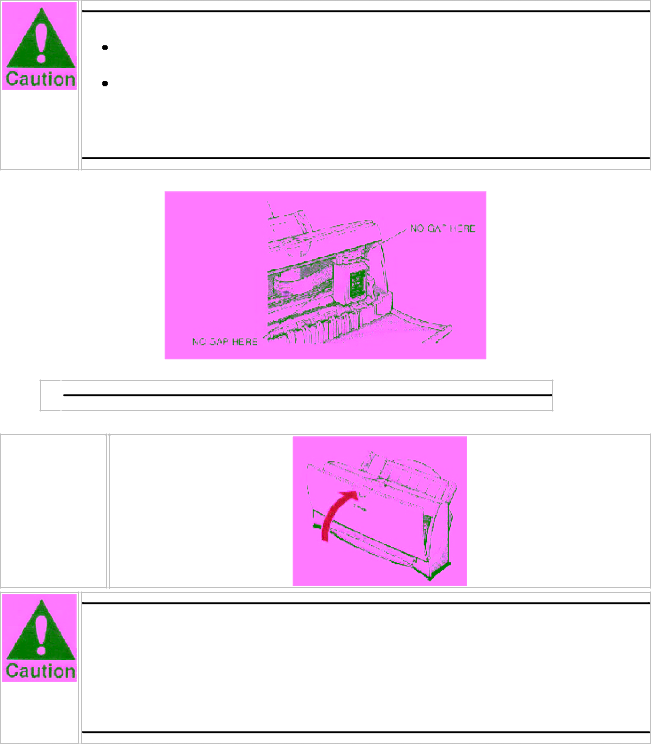
Do not manually move the mechanism that houses the BJ cartridge. Attempting to move the BJ cartridge holder will damage the printer.
Be sure there is no gap between the BJ cartridge and the cartridge holder. When secure, the BJ cartridge makes contact with the circuit board inside the cartridge holder.
8 ![]()
![]()
Close the
front cover.
When ever you turn off the printer, the BJ cartridge moves to the home position on the right and caps itself. If you unplug the printer while it is printing (or if you turn off a power strip to which the printer is connected), or if you manually move the cartridge holder from the home position, the BJ cartridge will not be capped and it may dry out.
If you installed a new BJ cartridge, the printer automatically cleans the print head. If you need to initiate the print head cleaning, see page