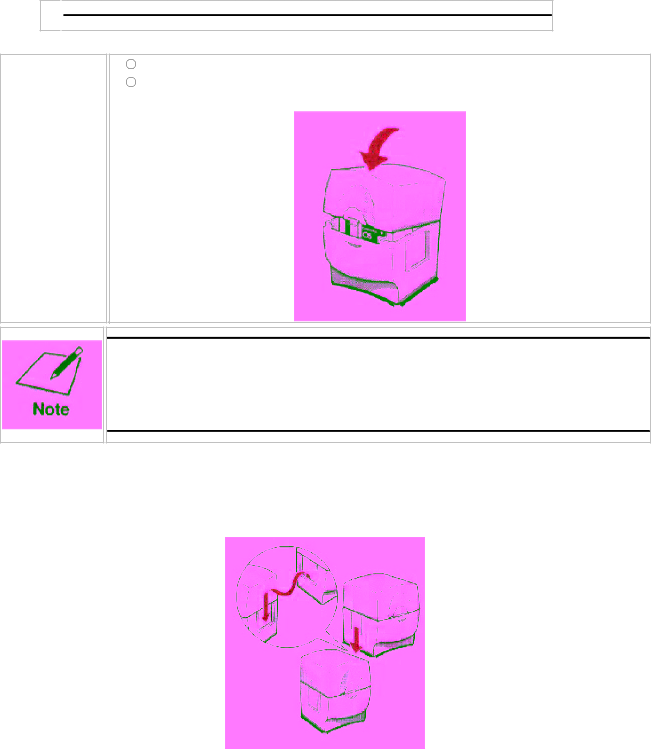
3 ![]()
![]()
Close the
storage box.
Press in on the storage box right below the tab.
Then press down to lock the cover in place.
Whenever you remove a BJ cartridge from the printer, store the cartridge in the storage box (unless you are disposing of it).
If you have more than one Ink Cartridge Storage Box, you can hook them together. Simply connect them by the slides and grooves on the sides of the boxes.