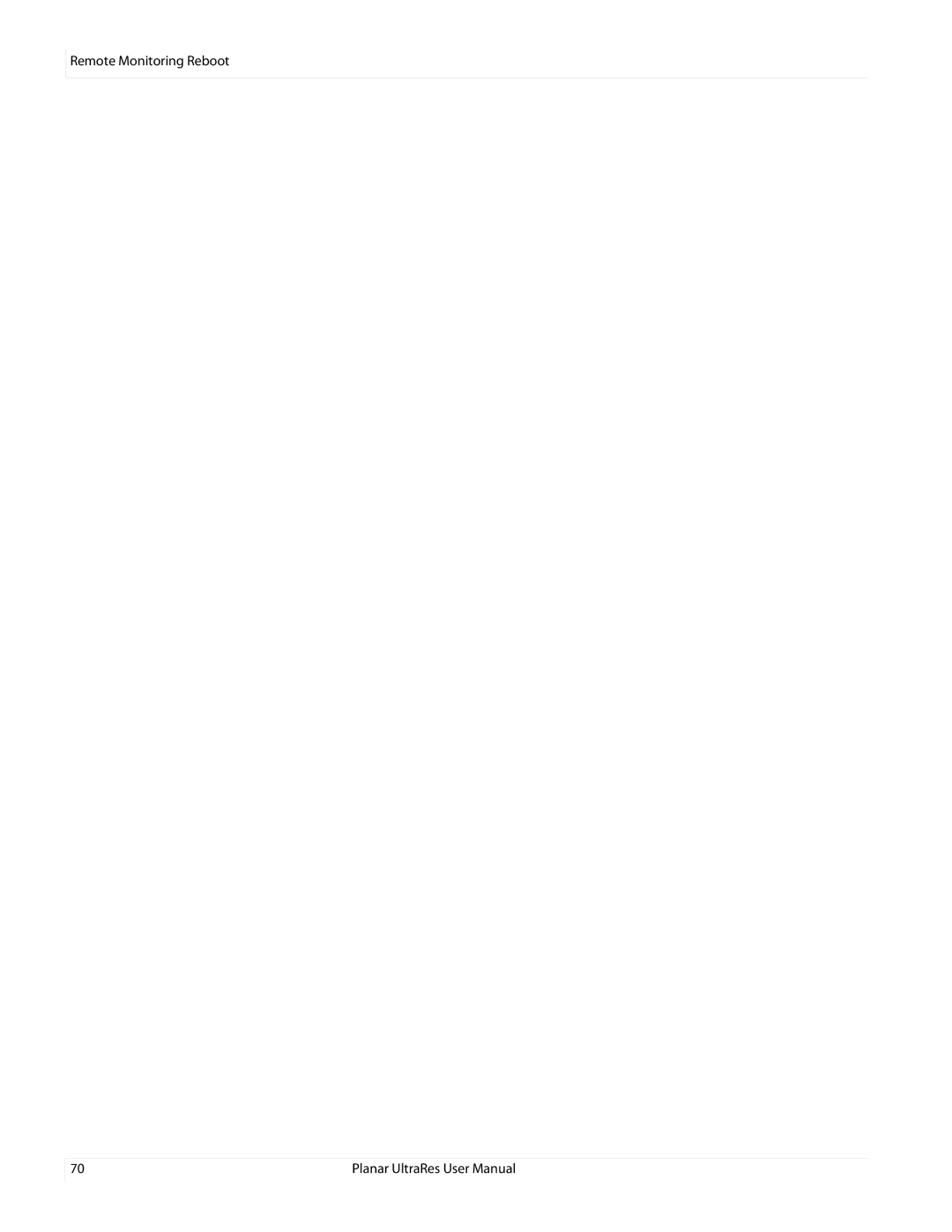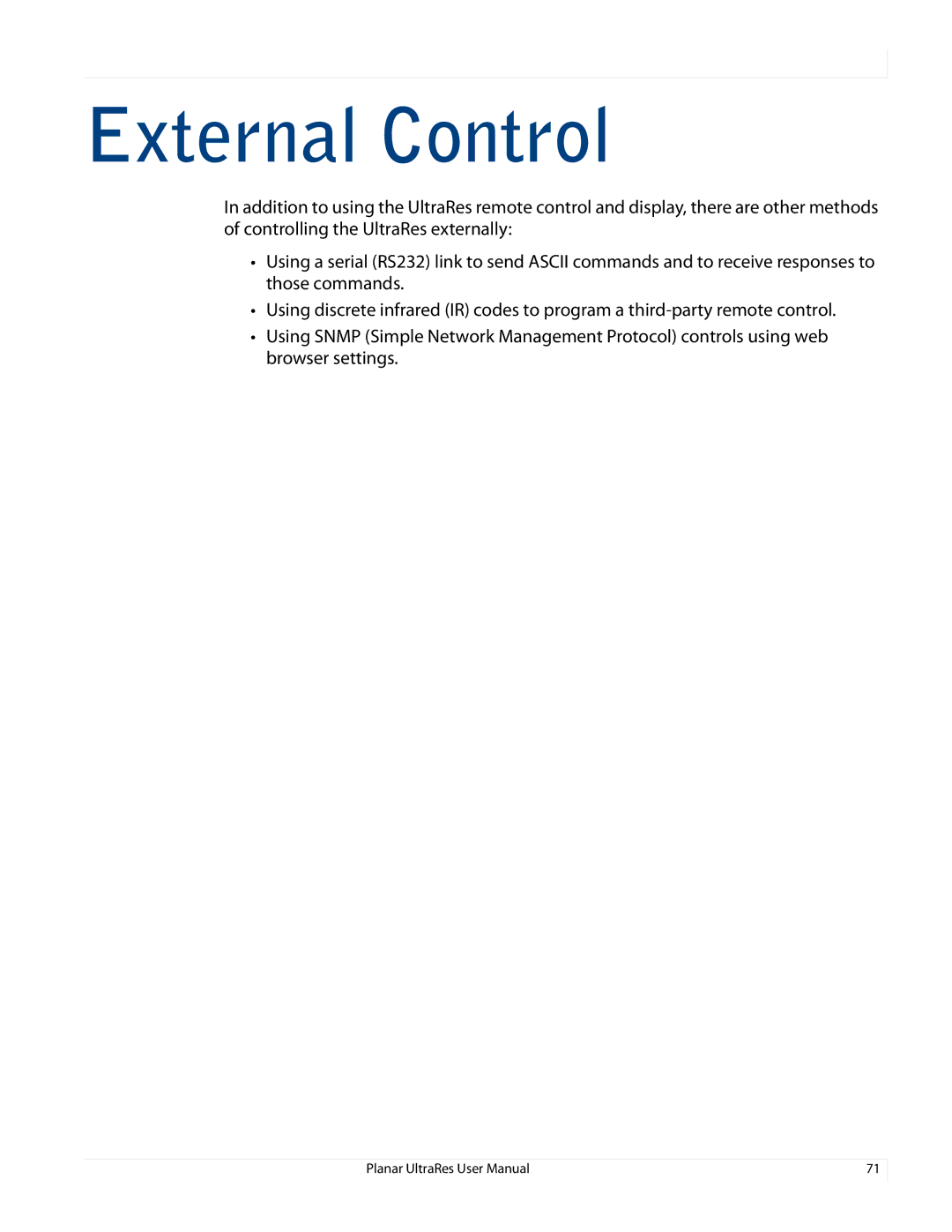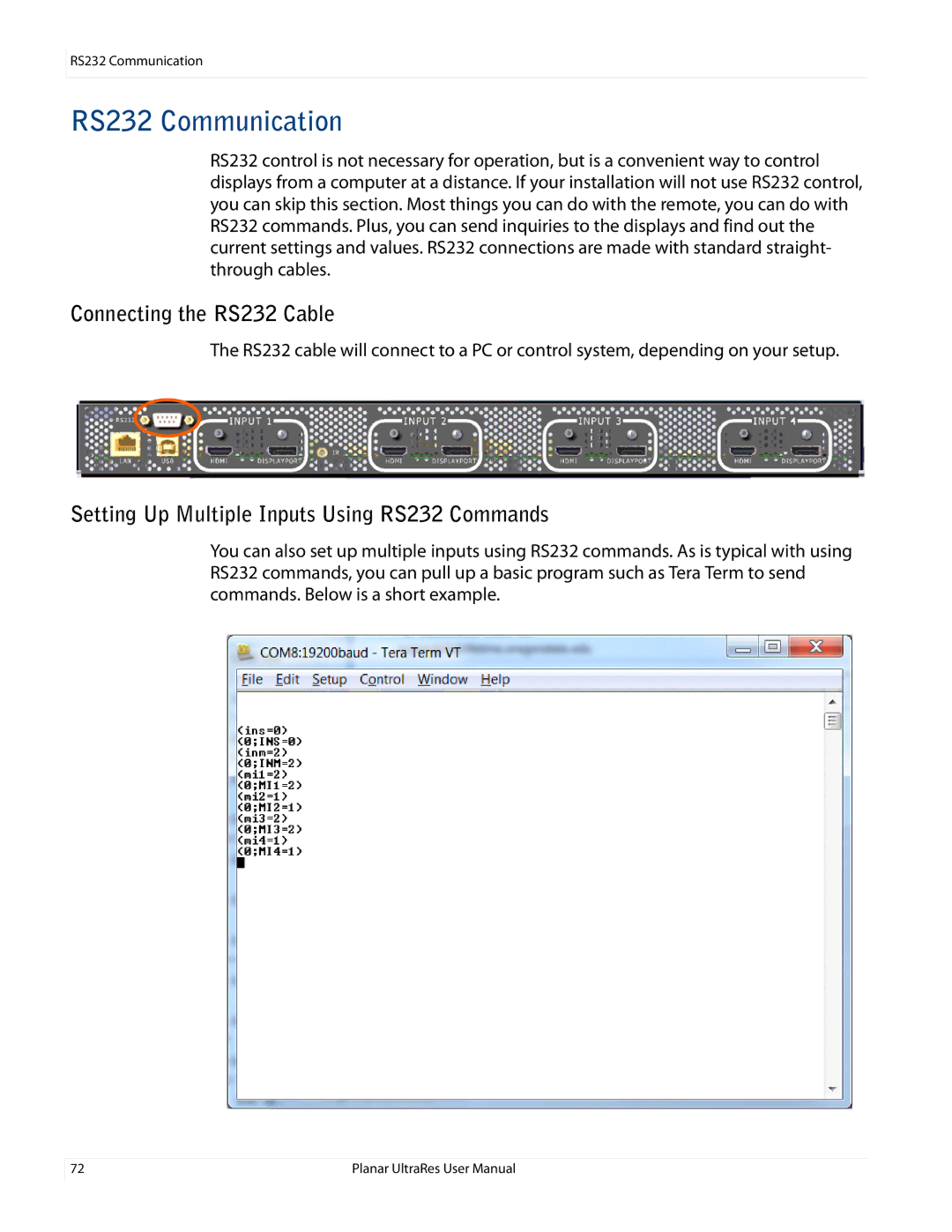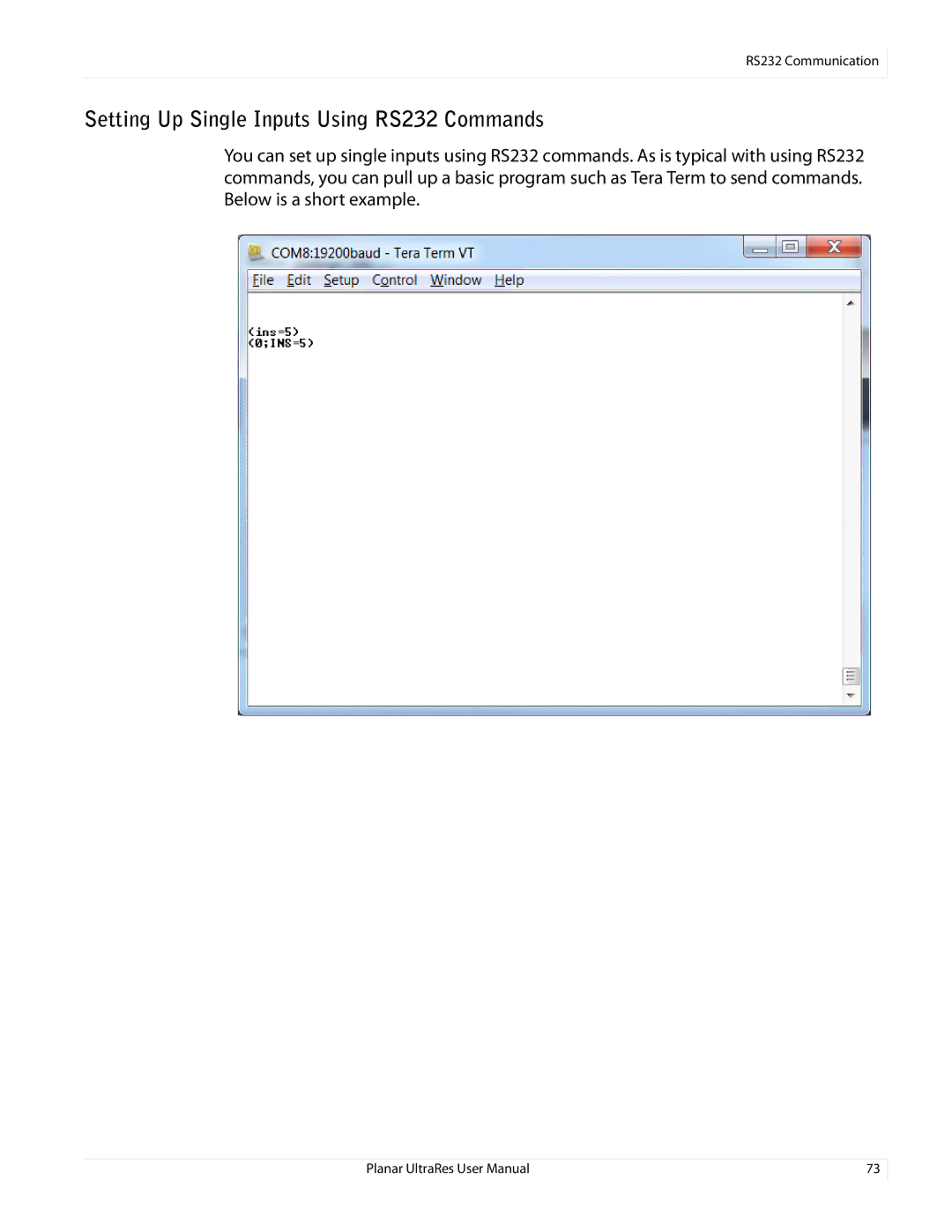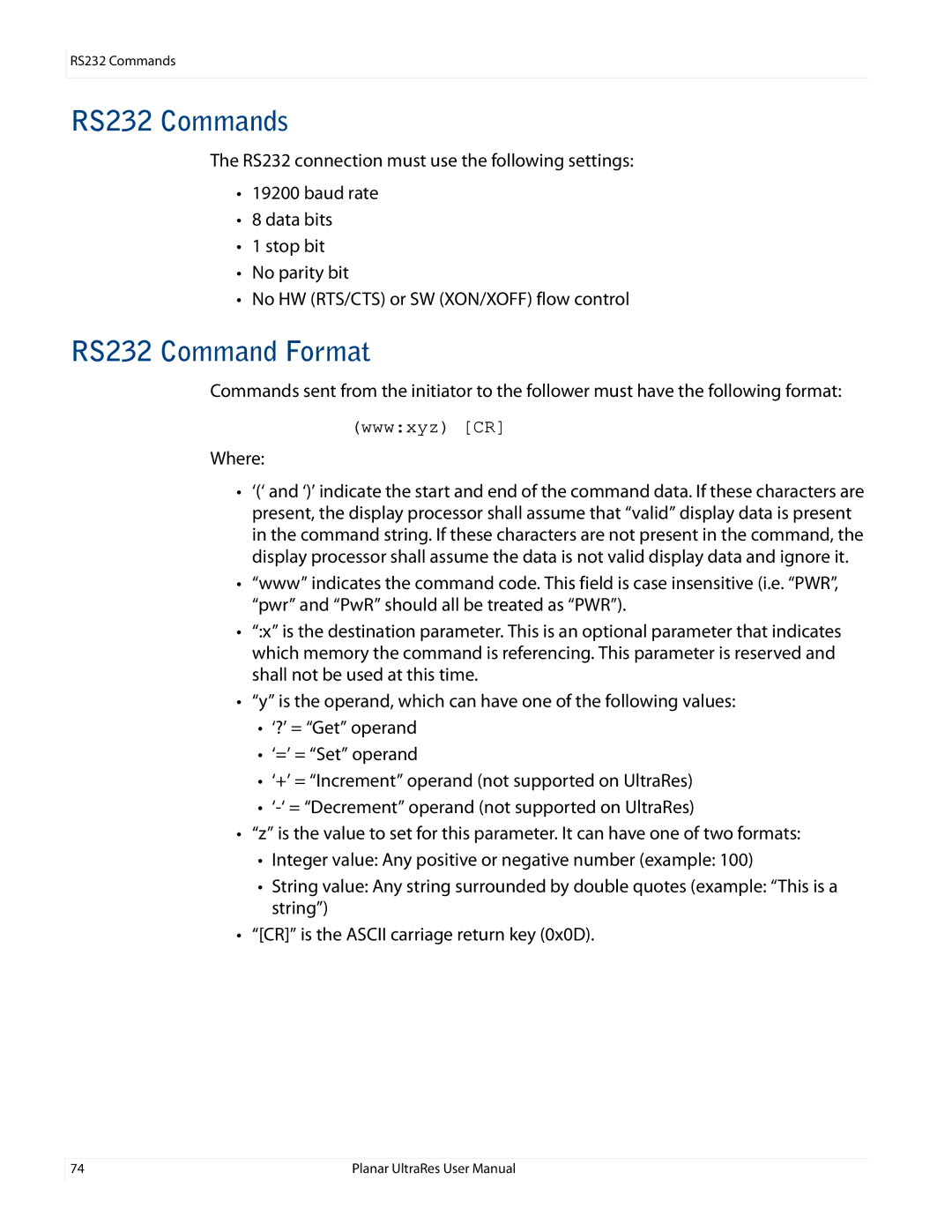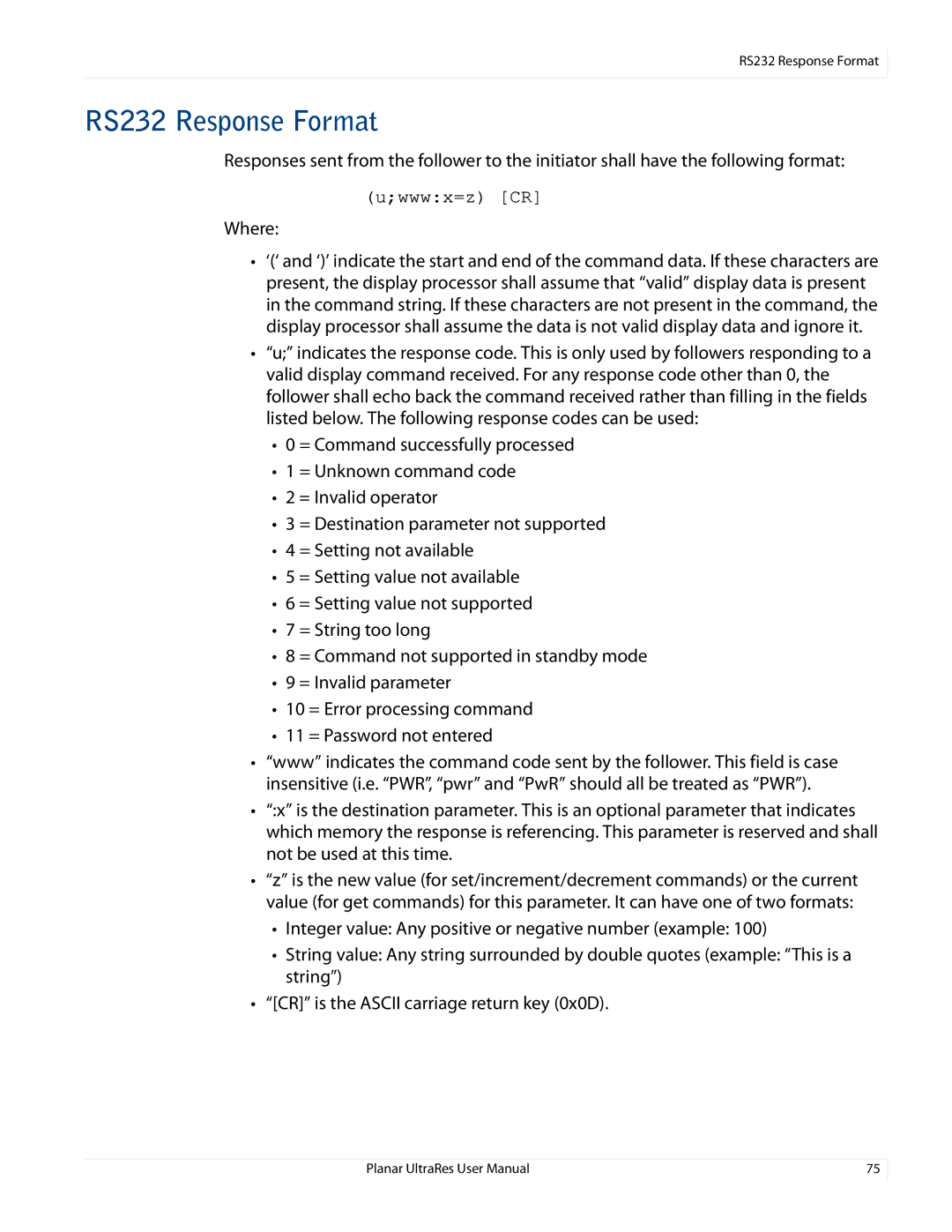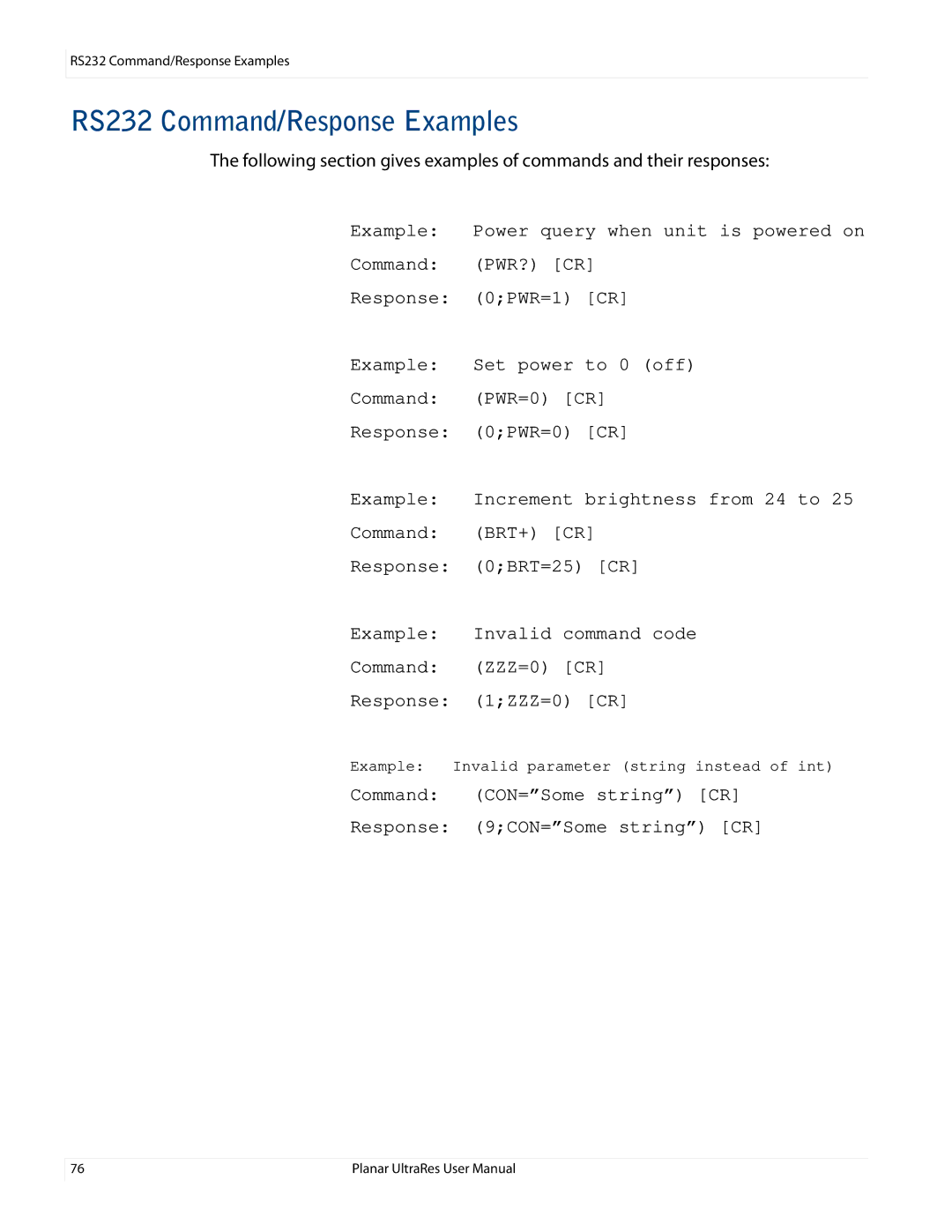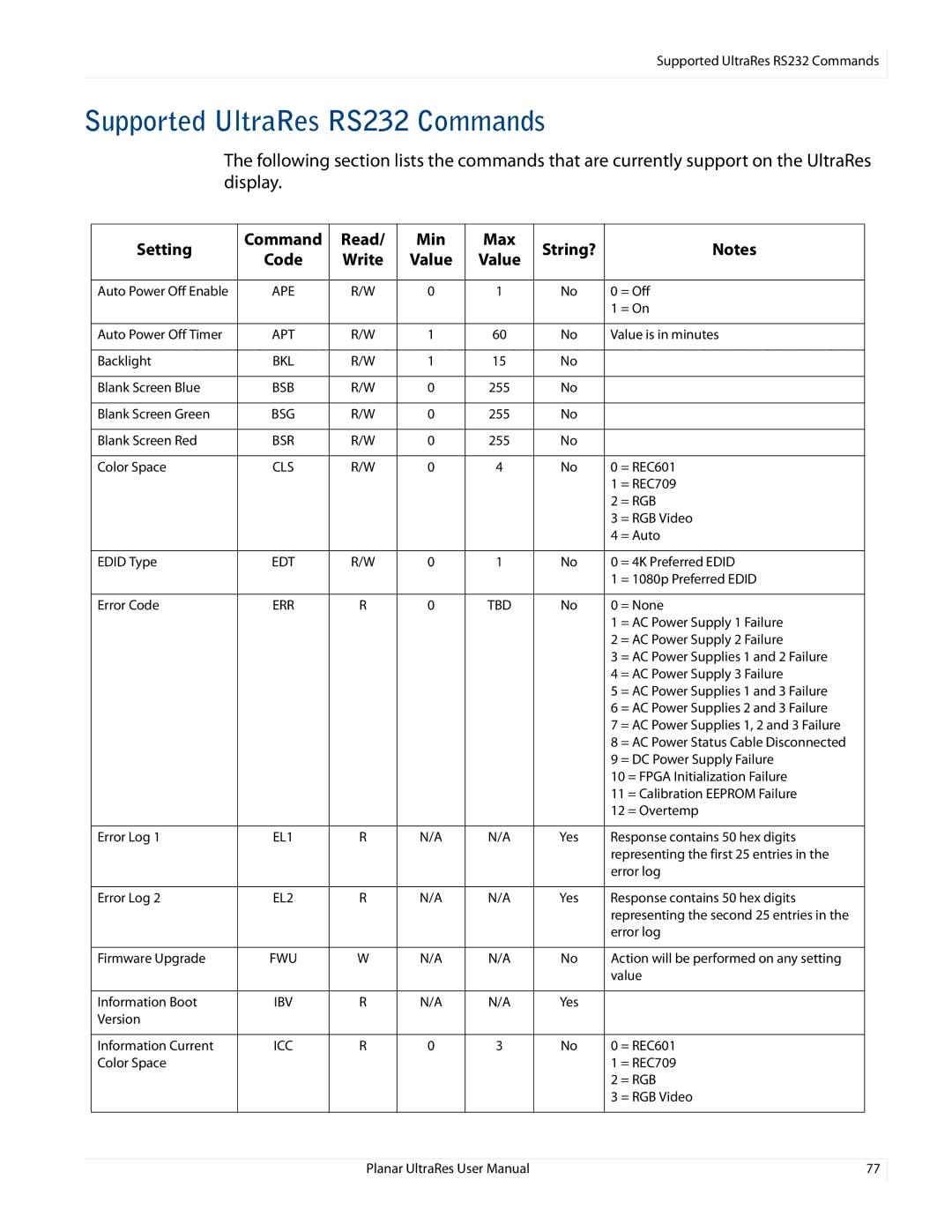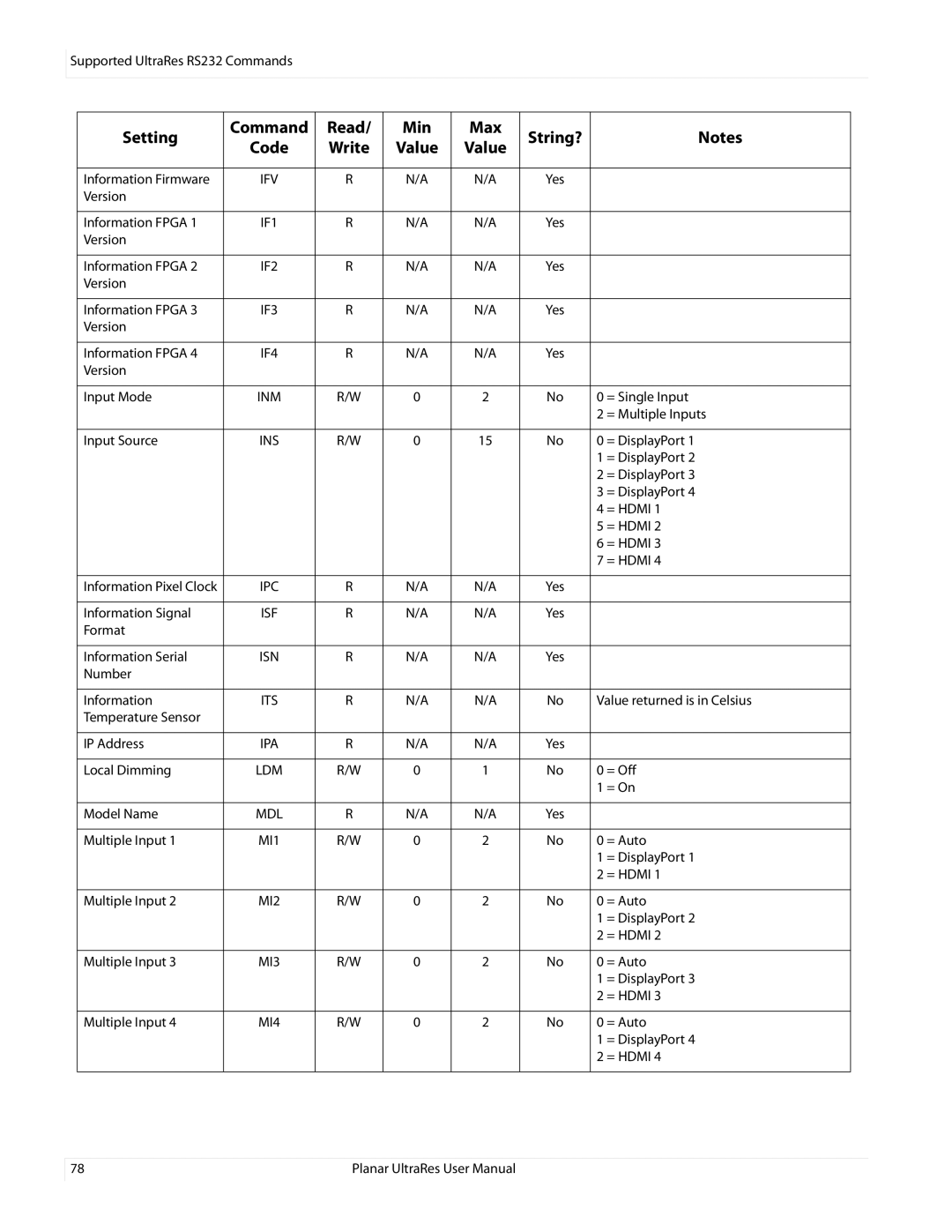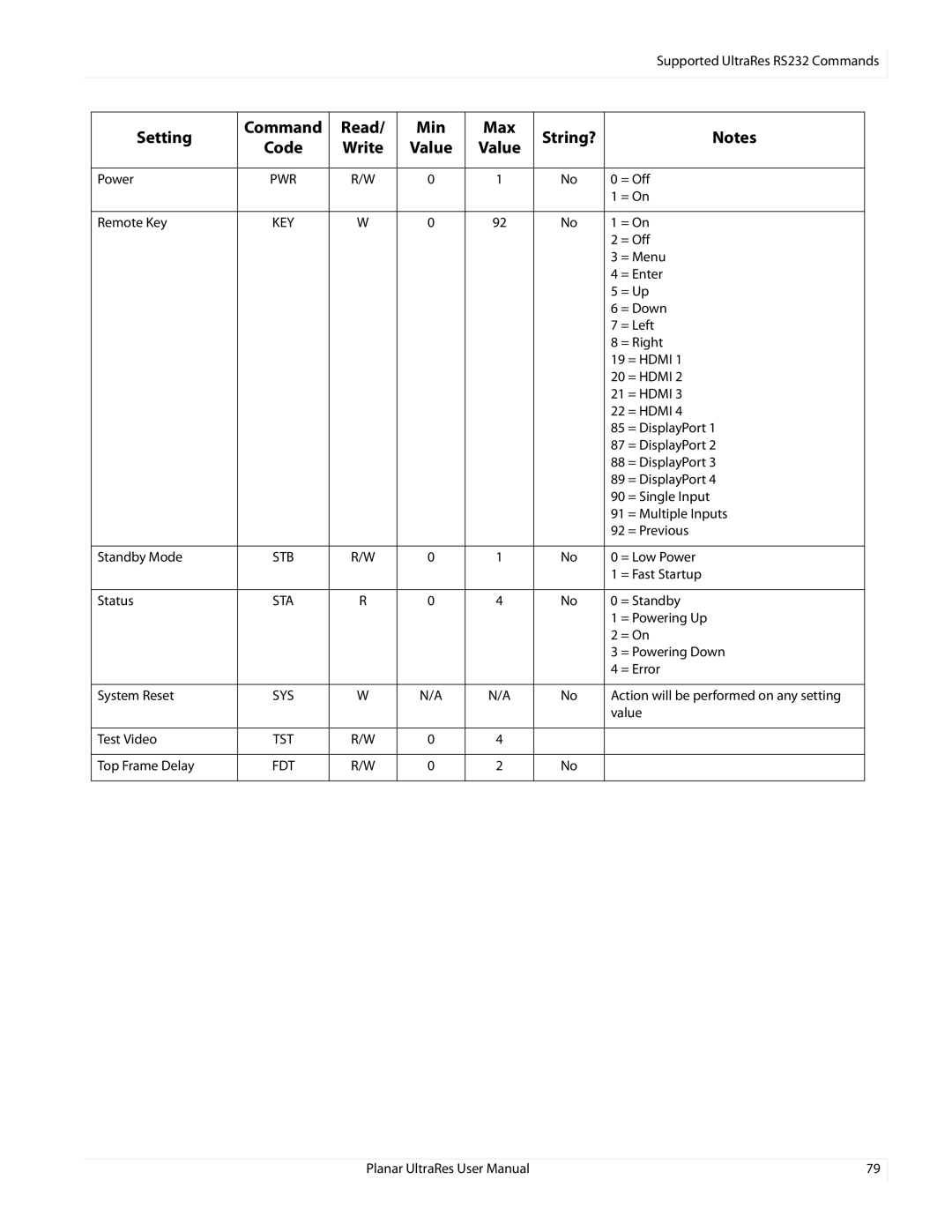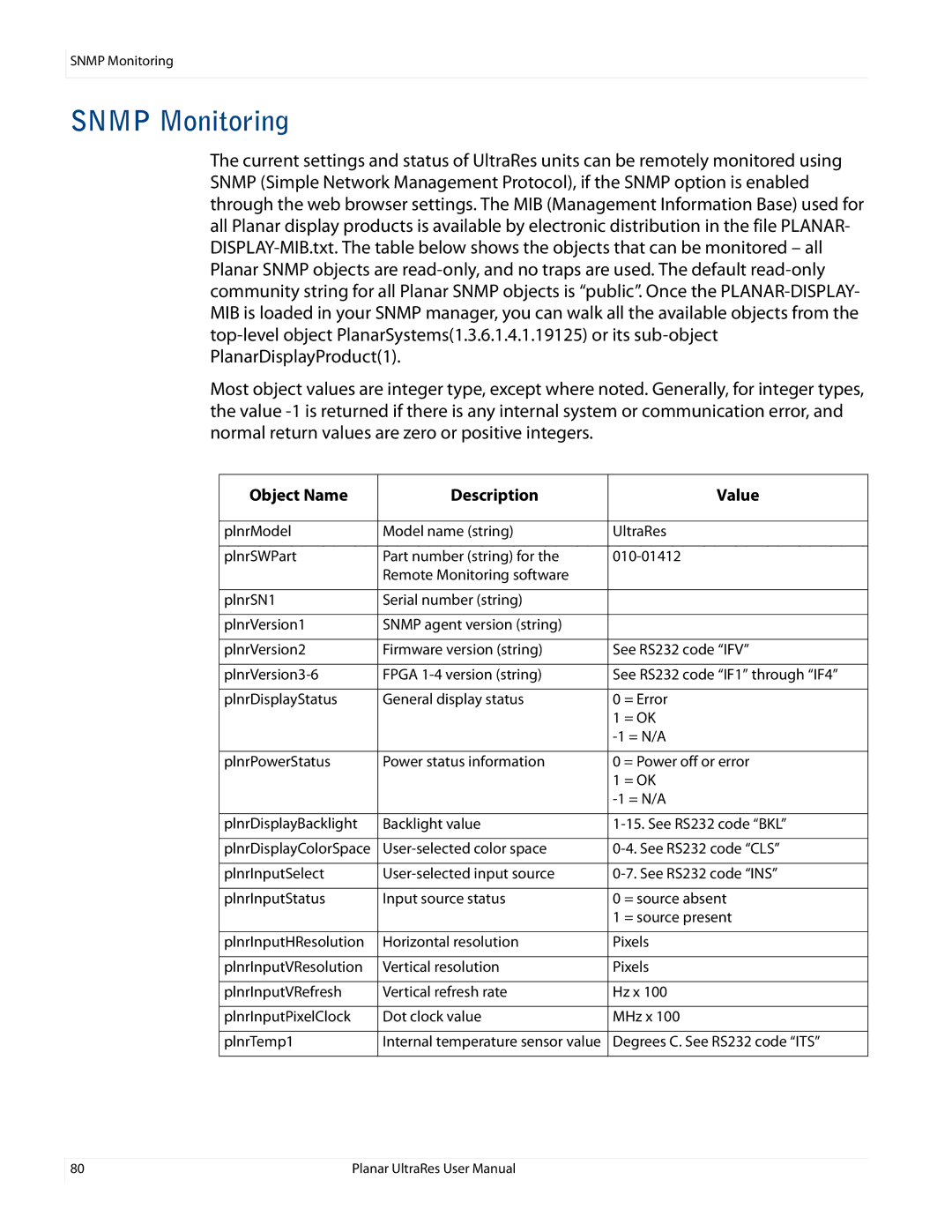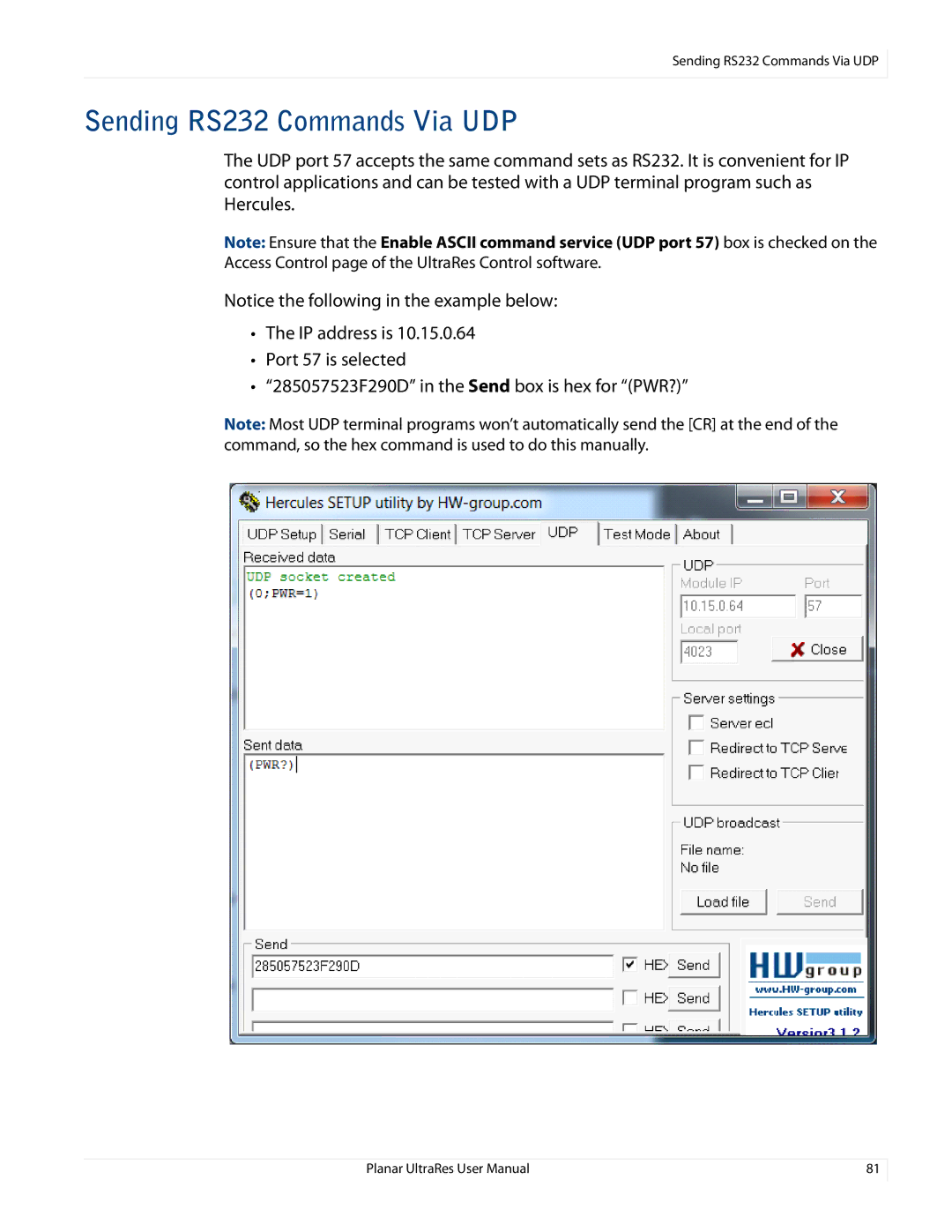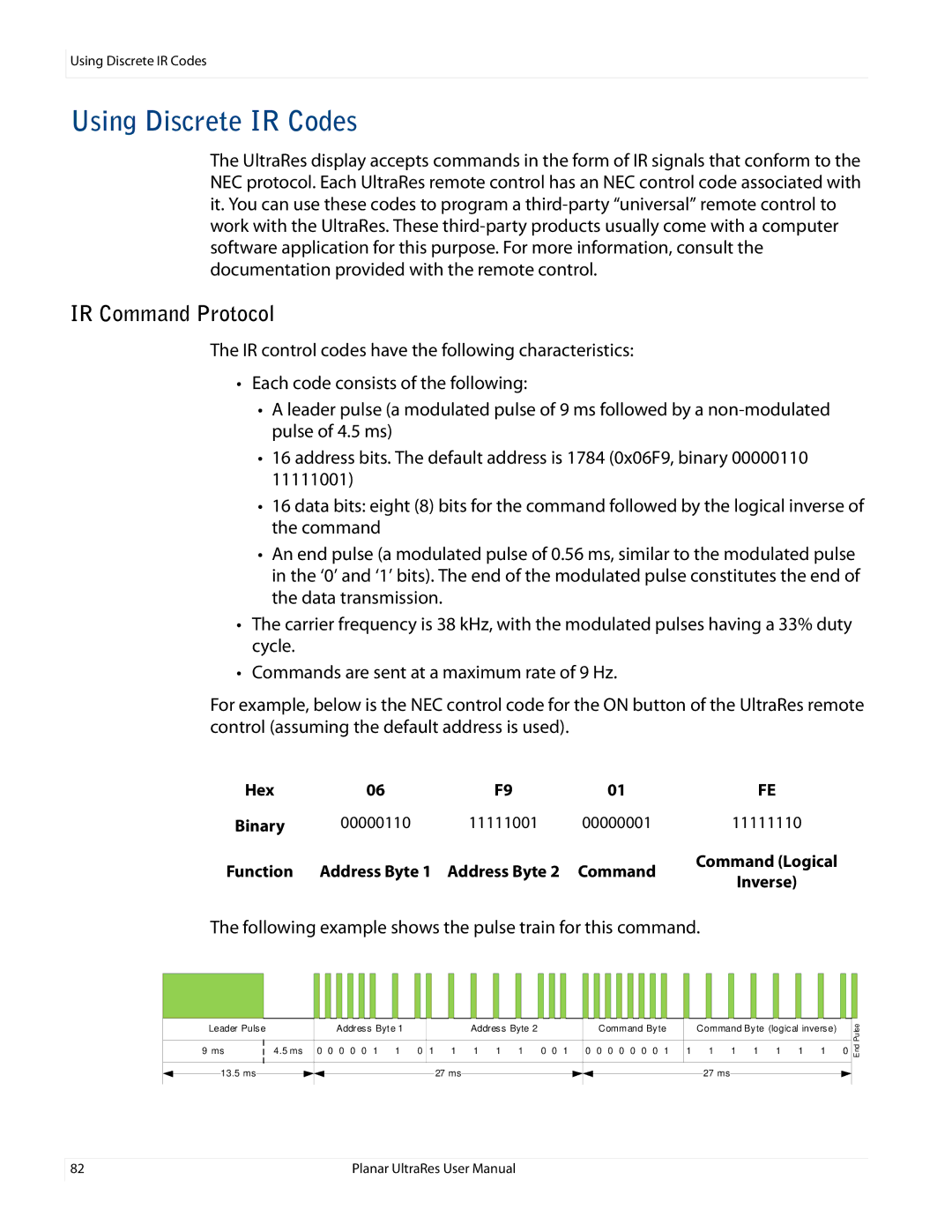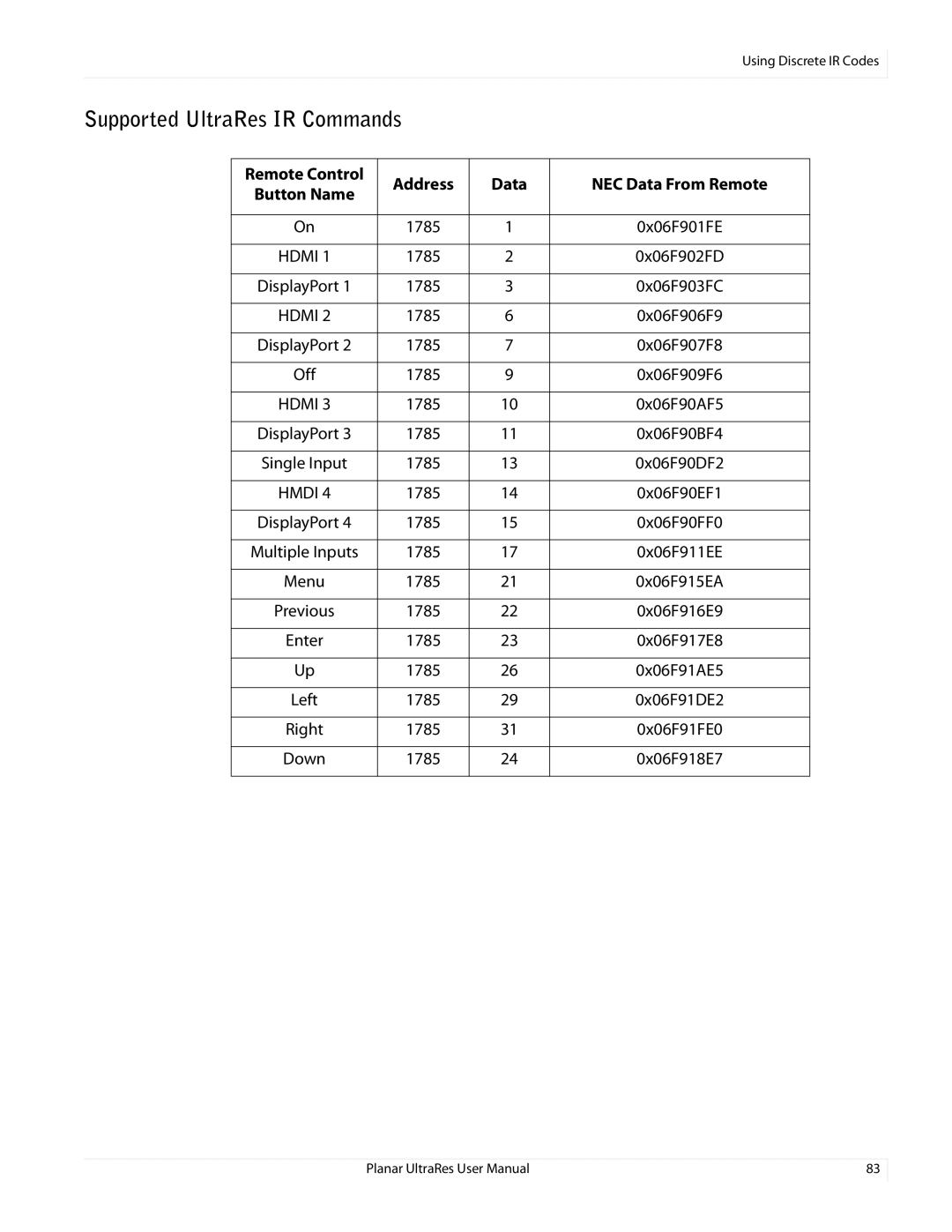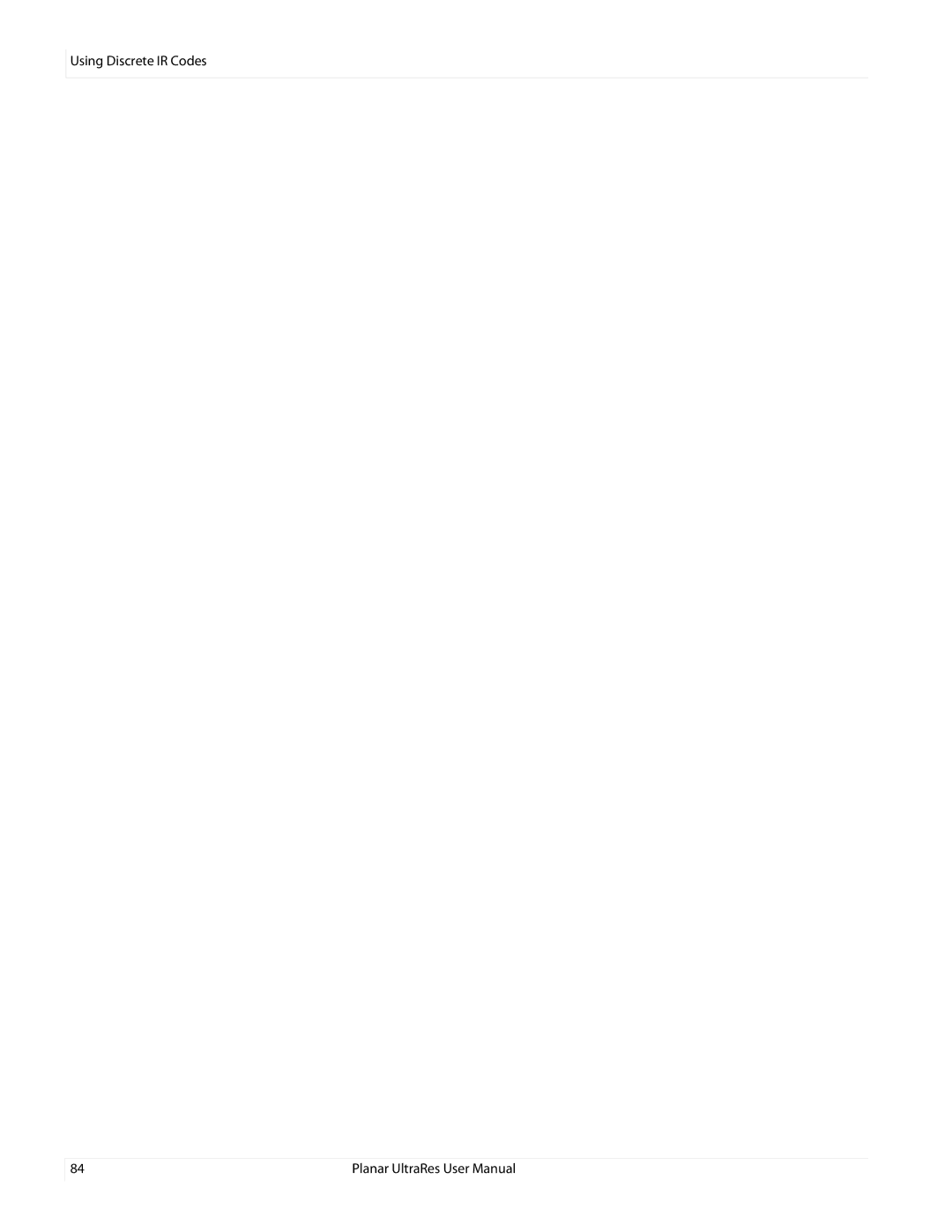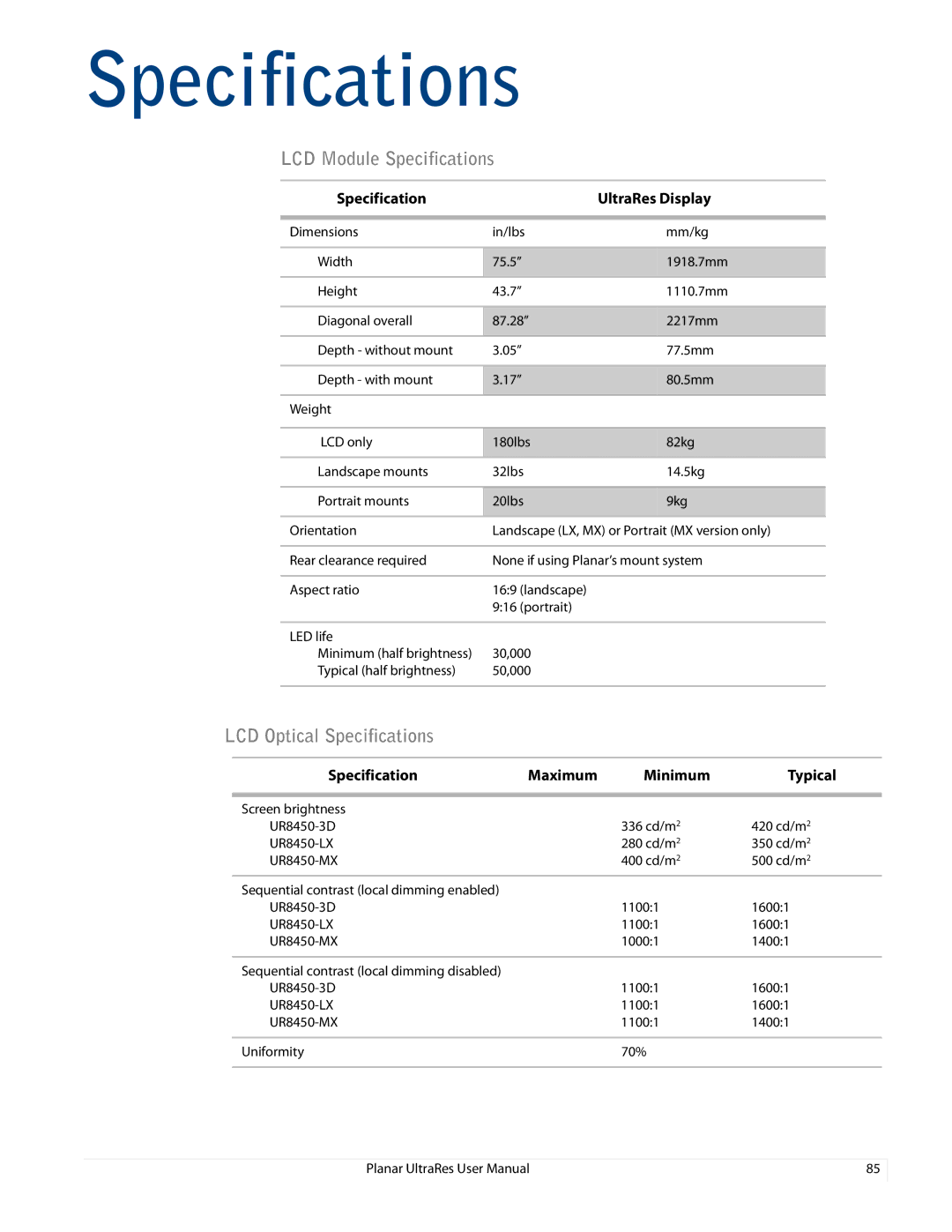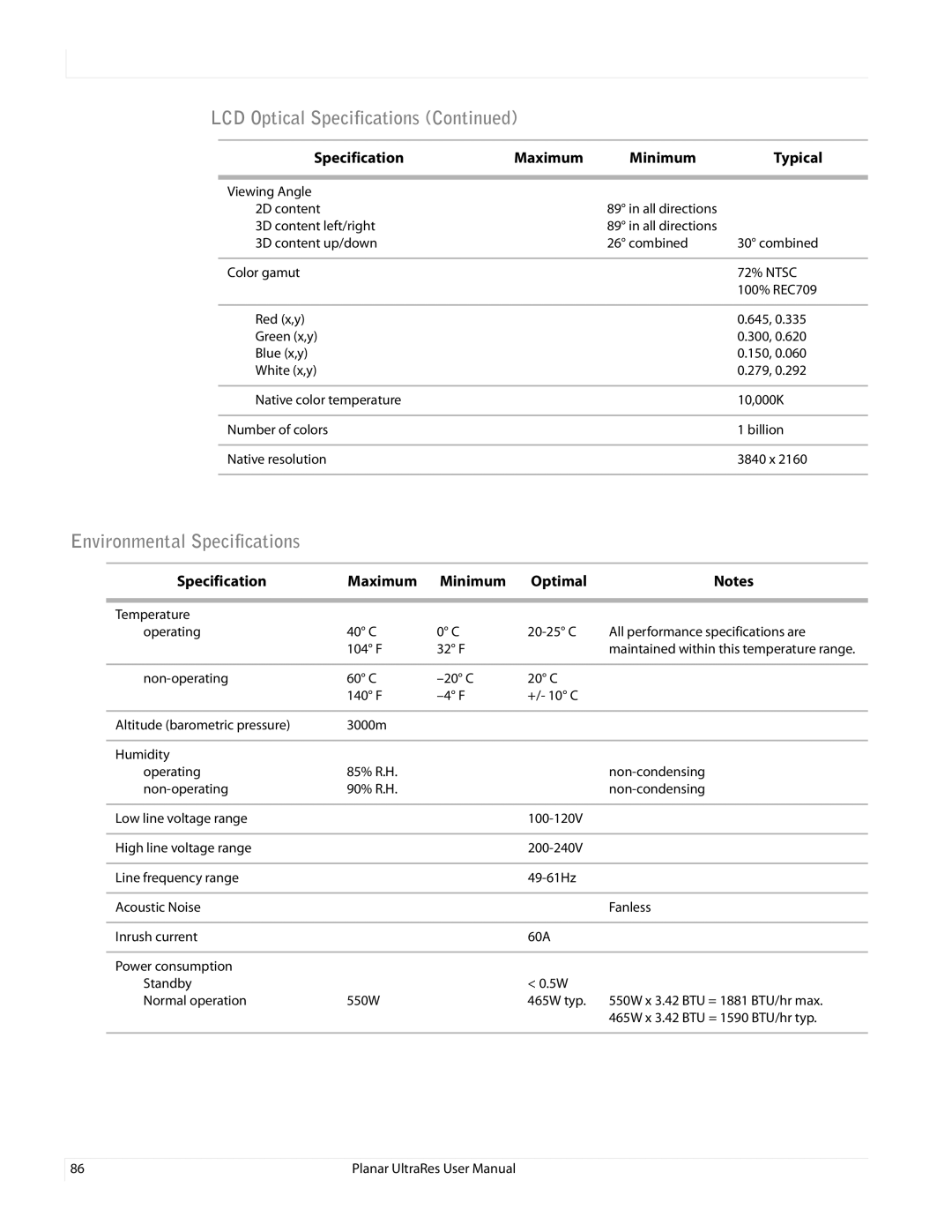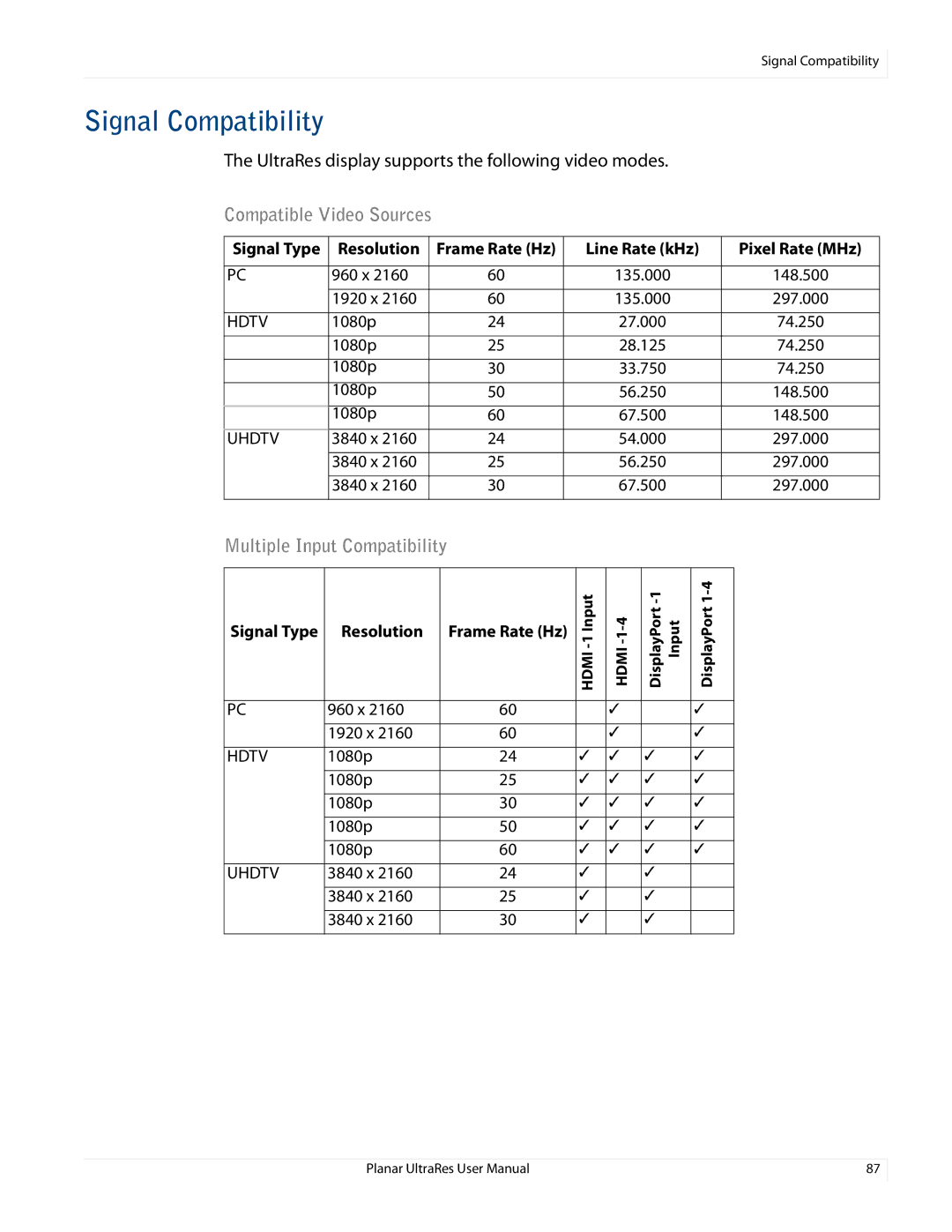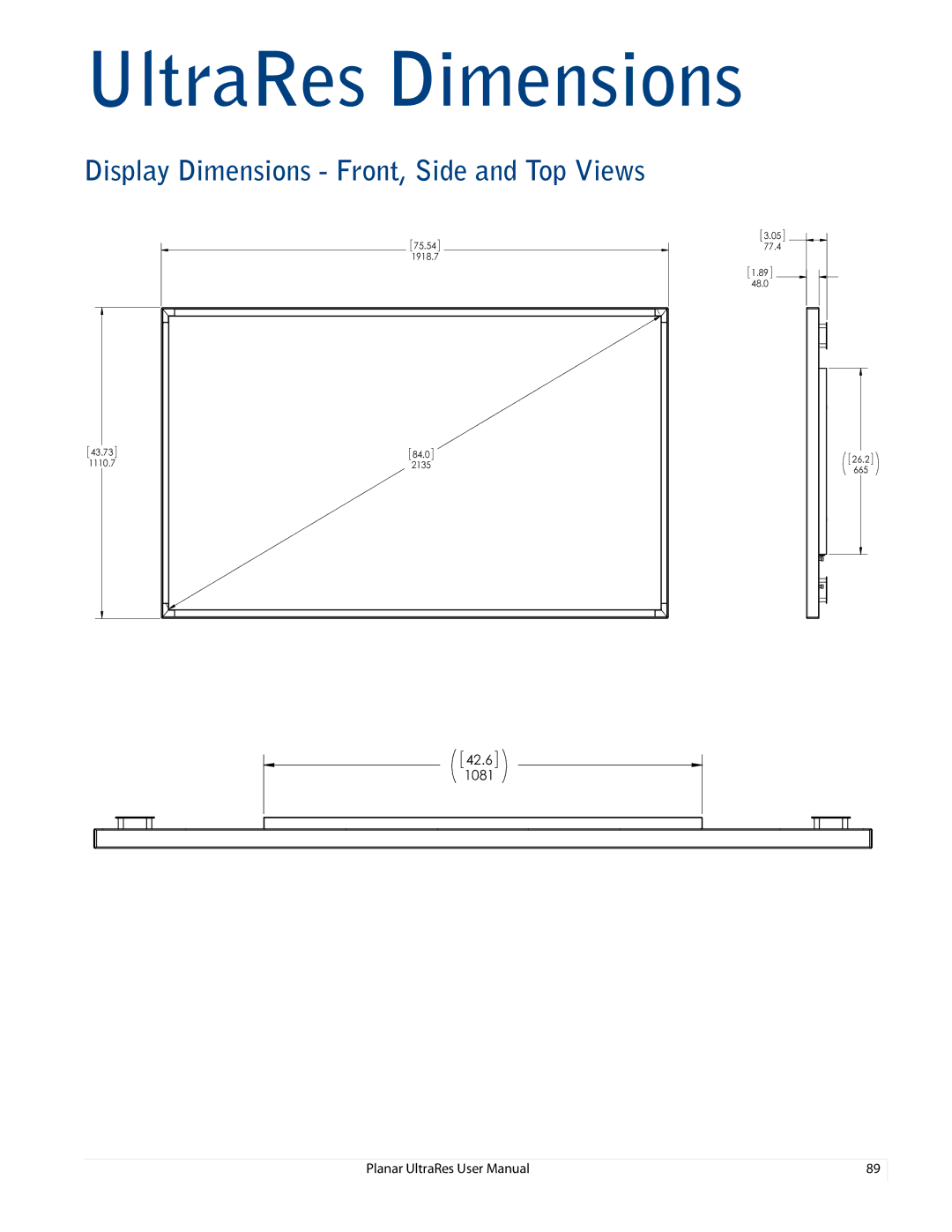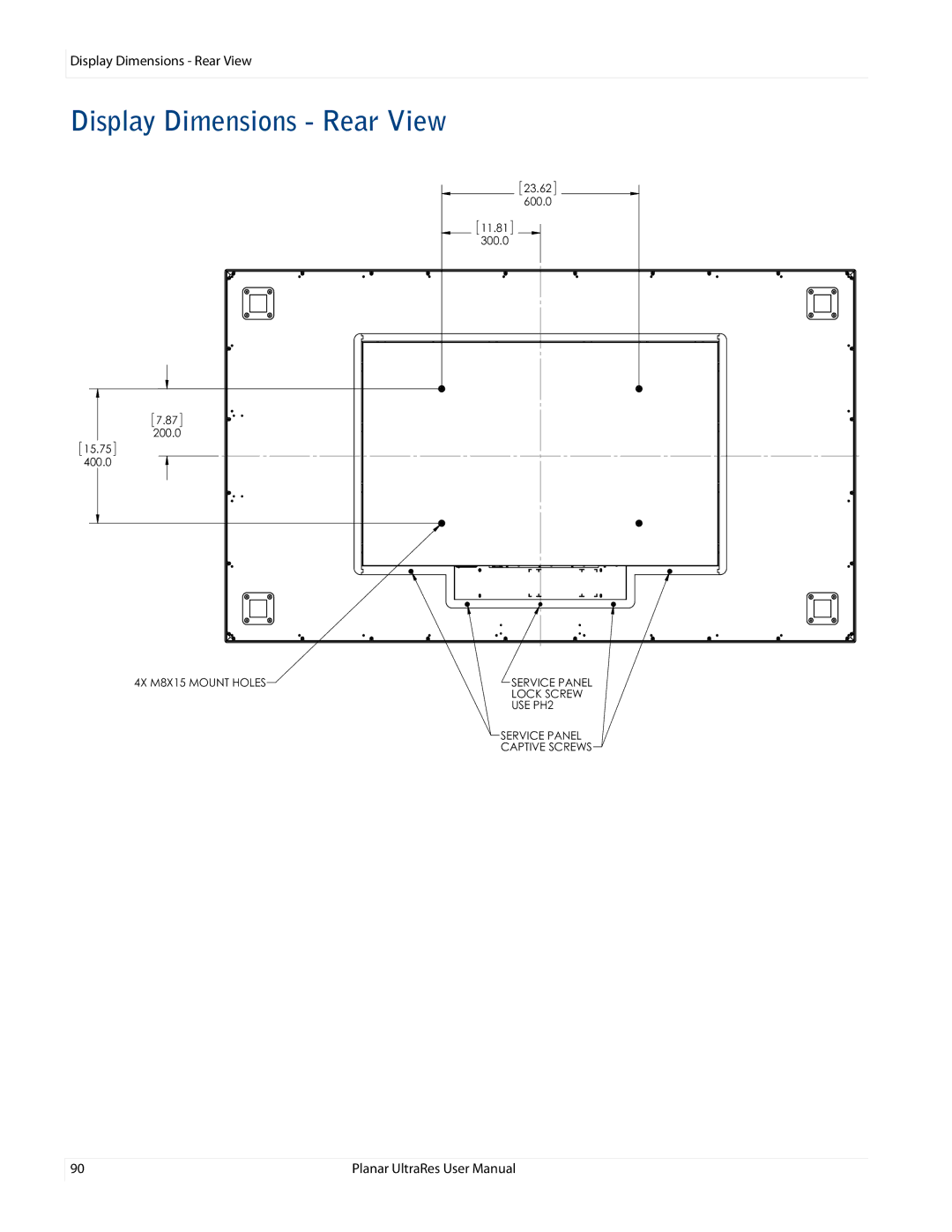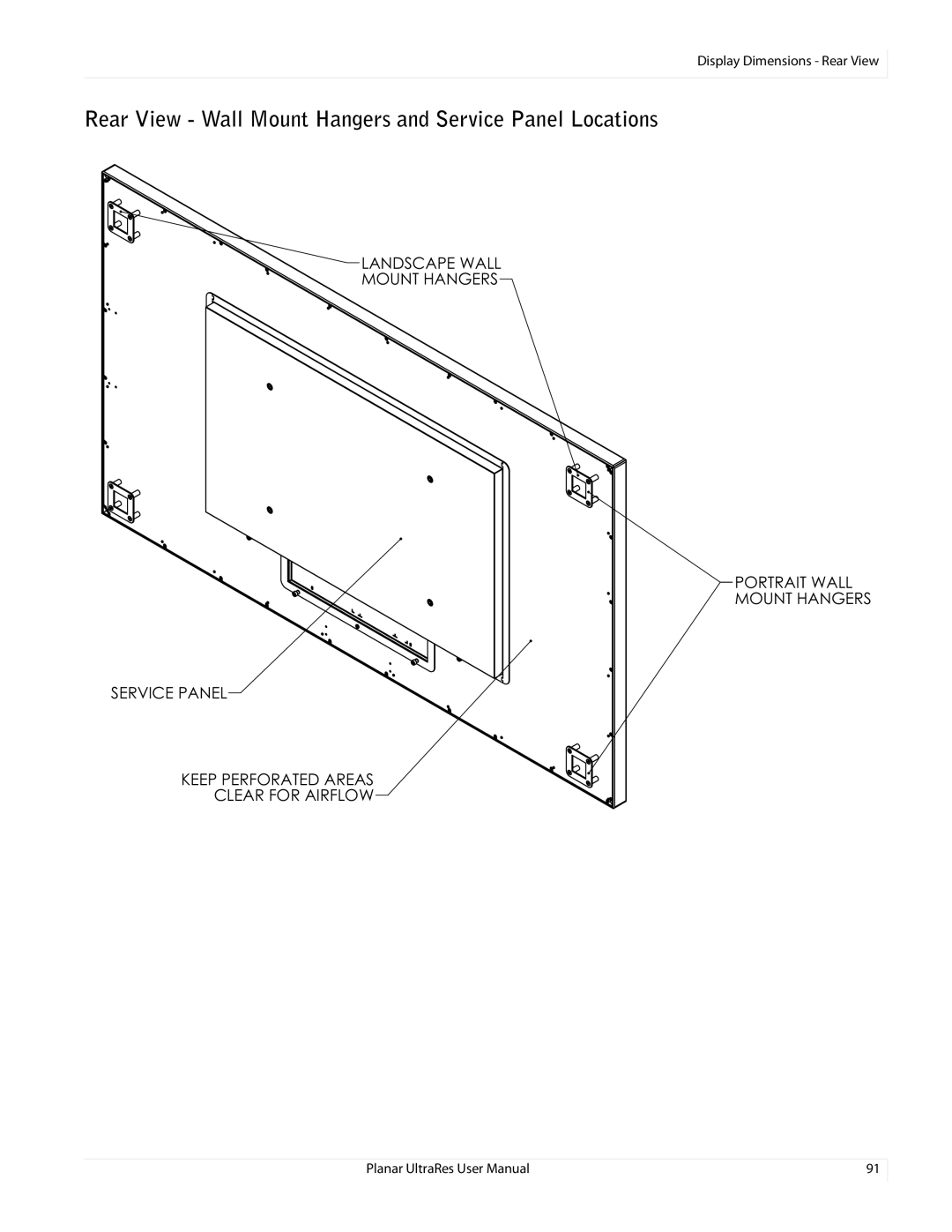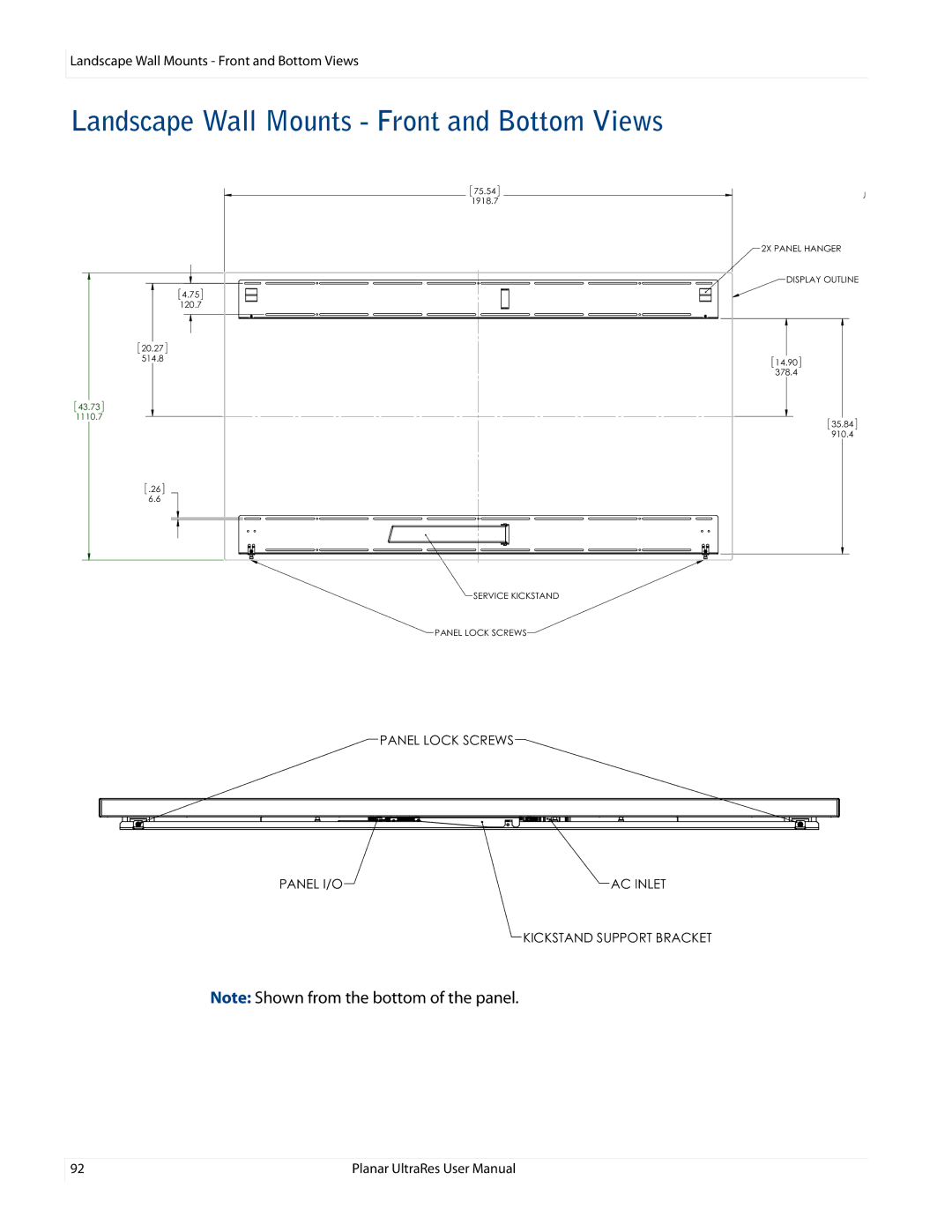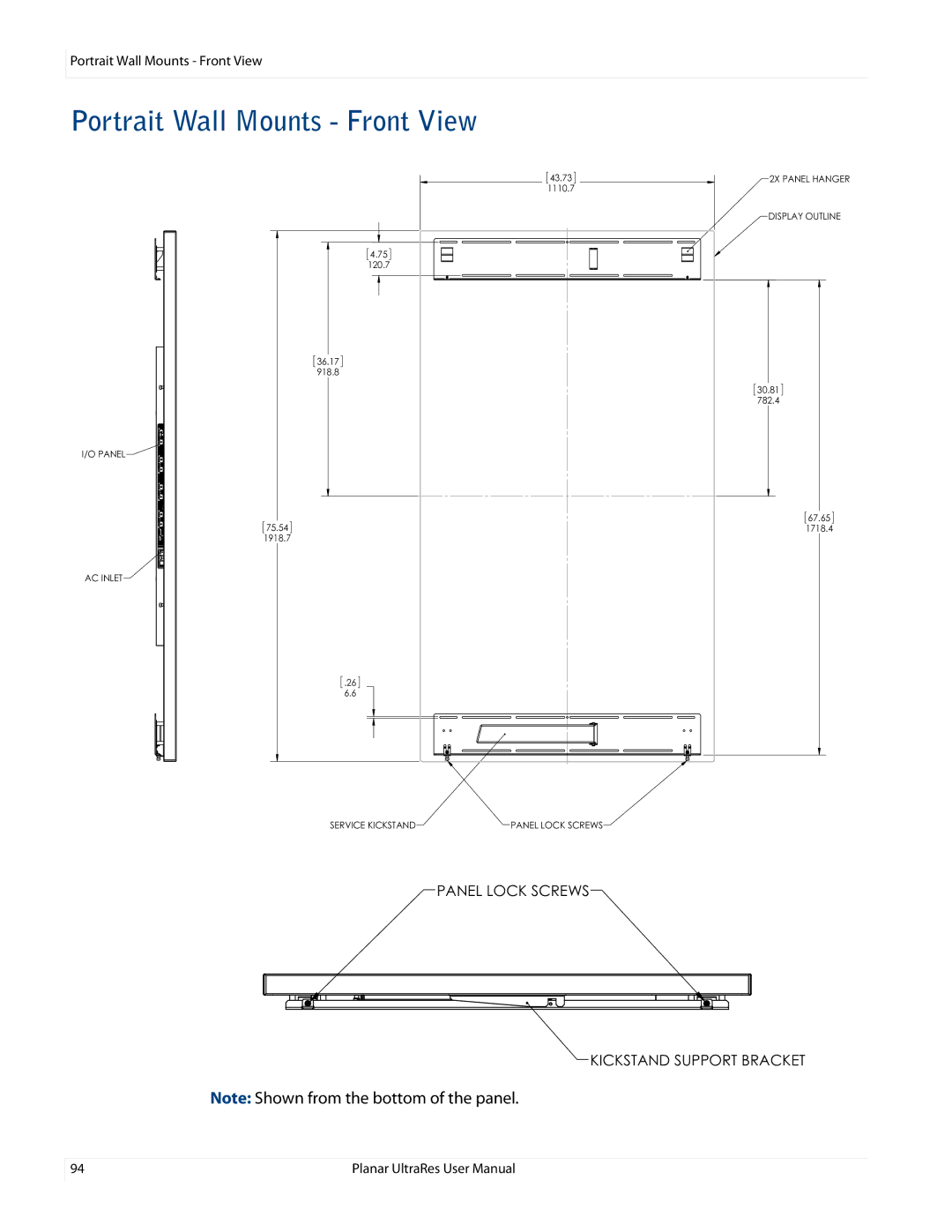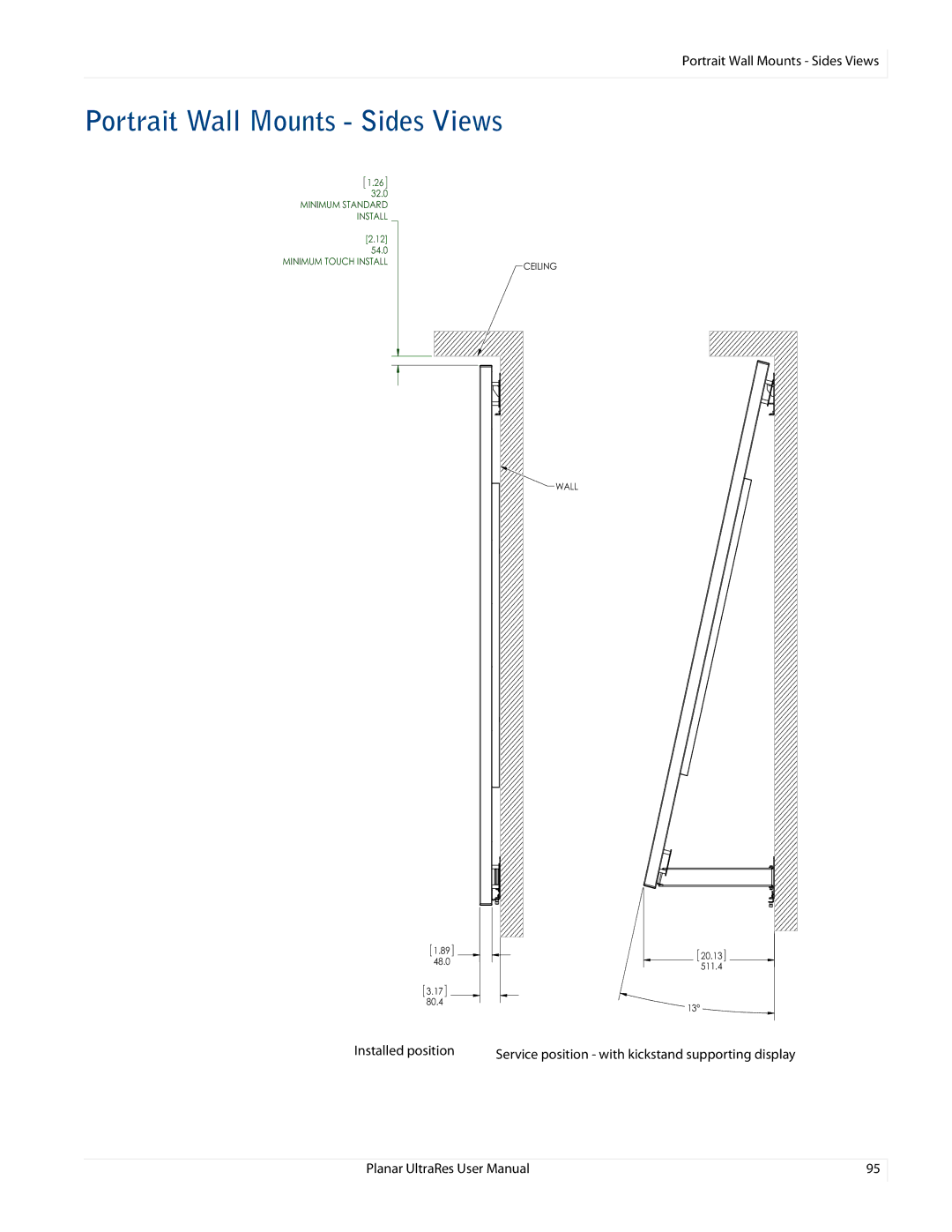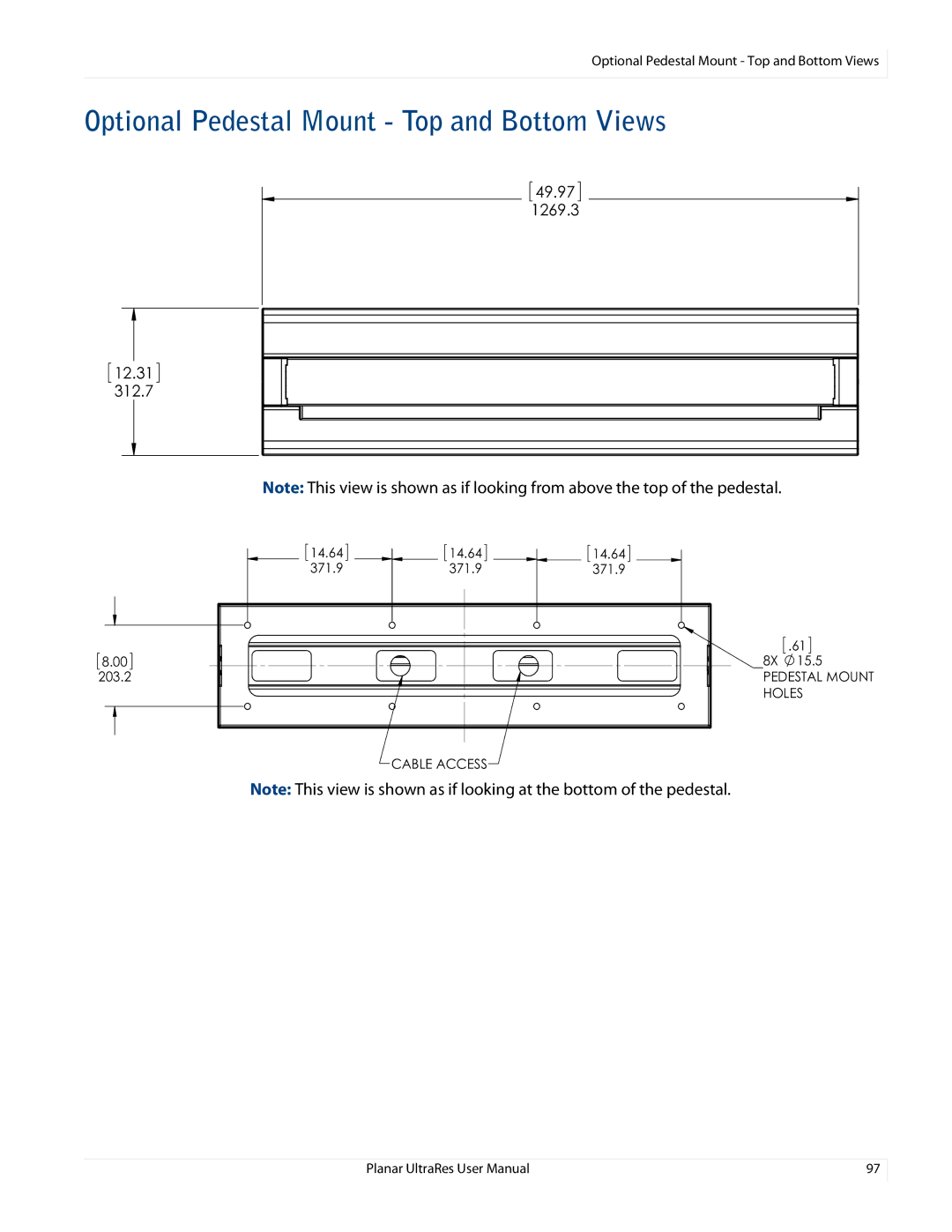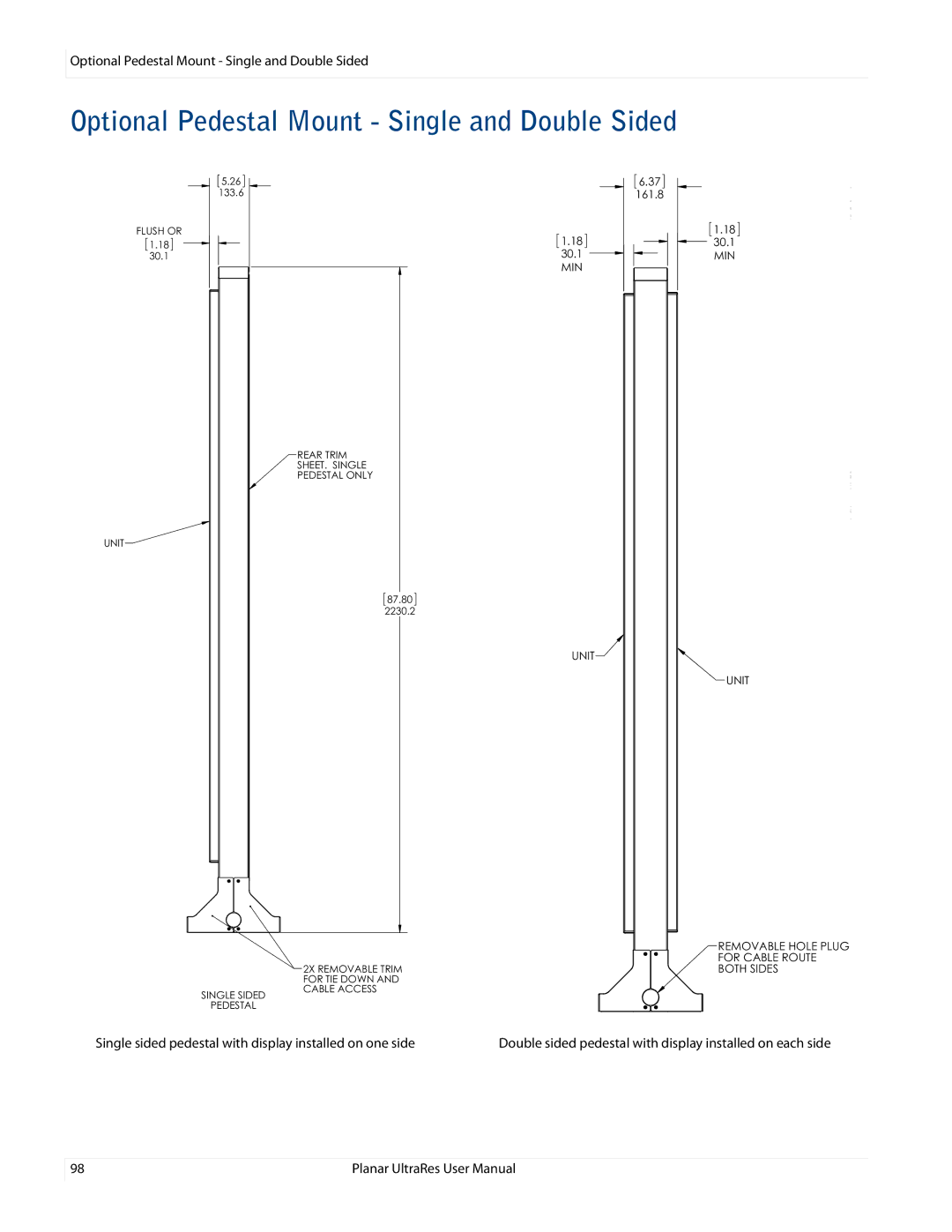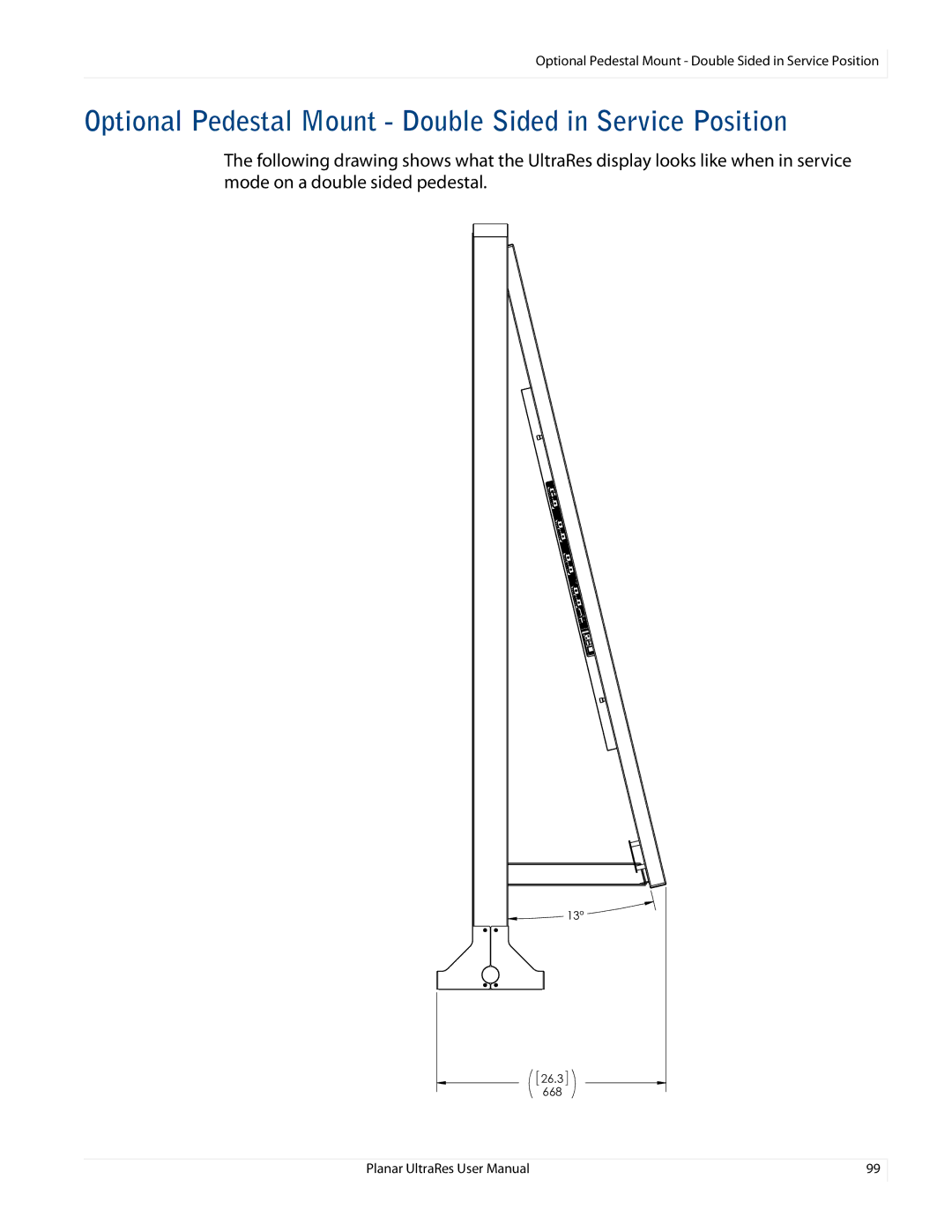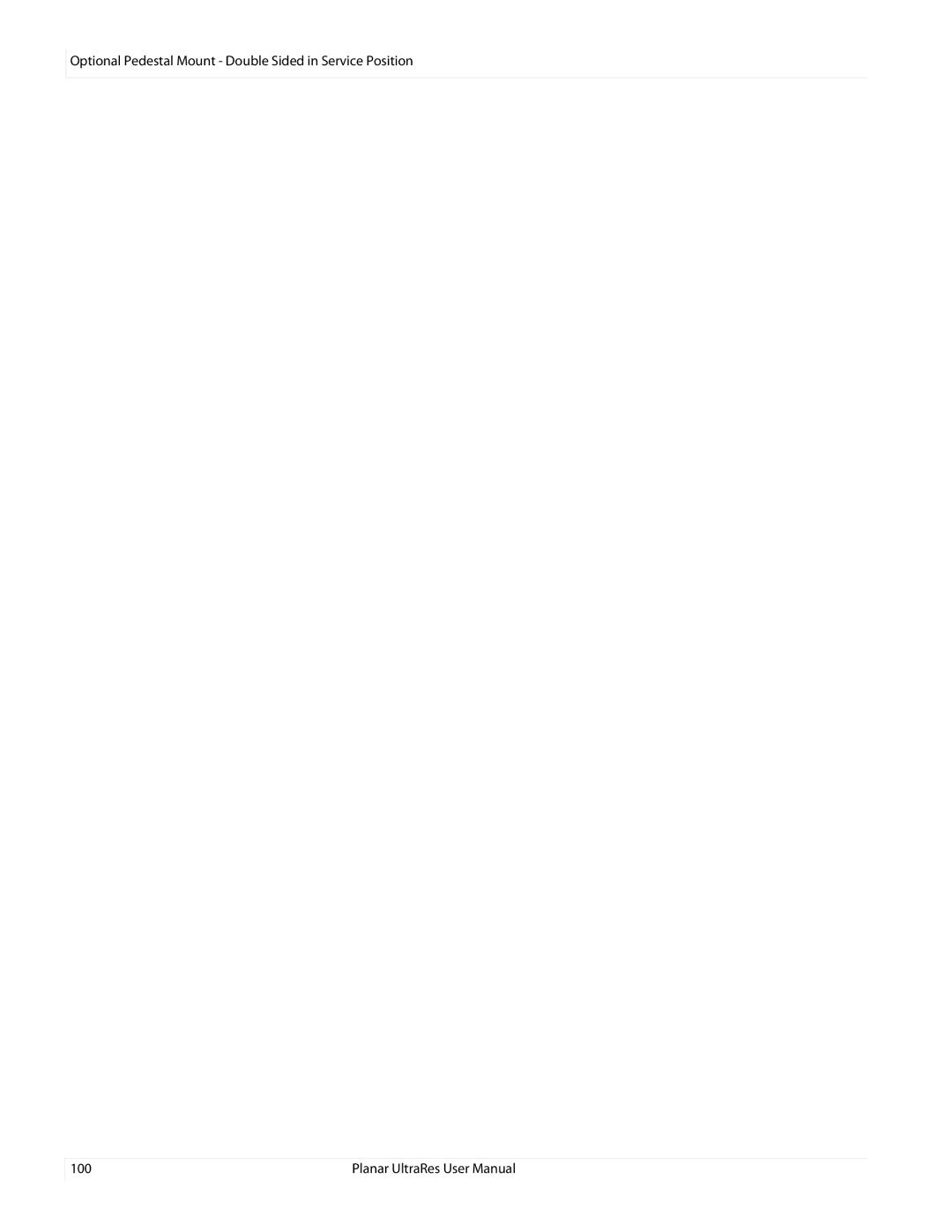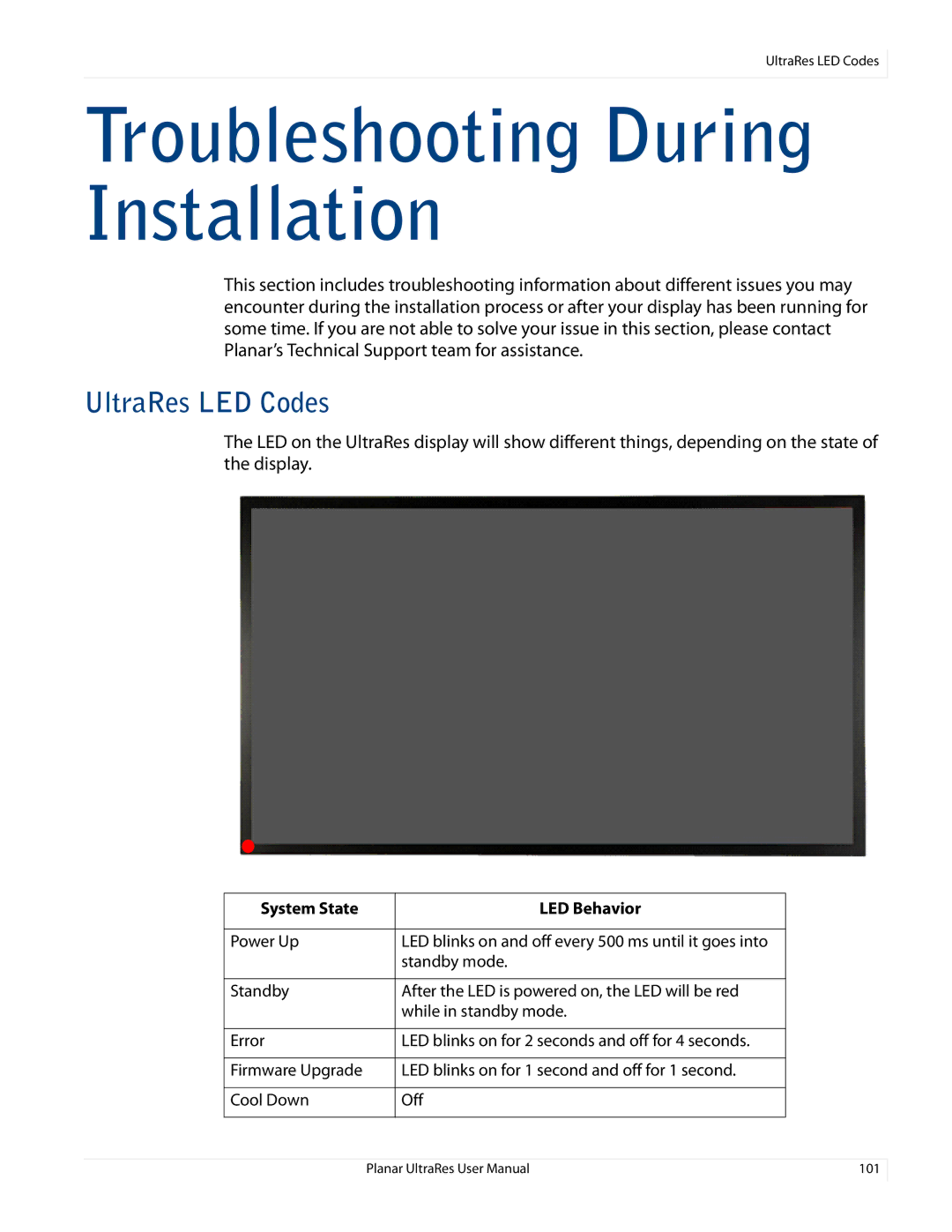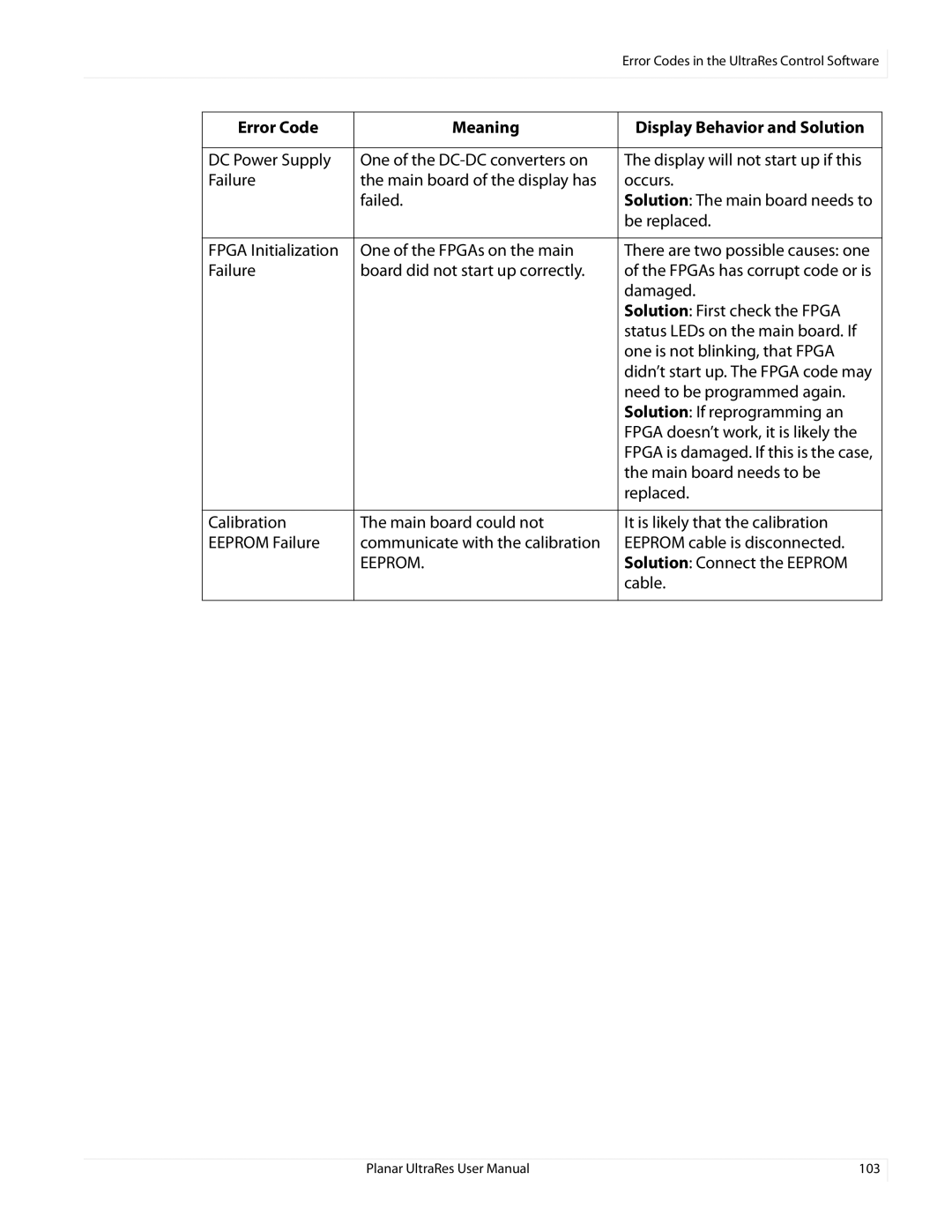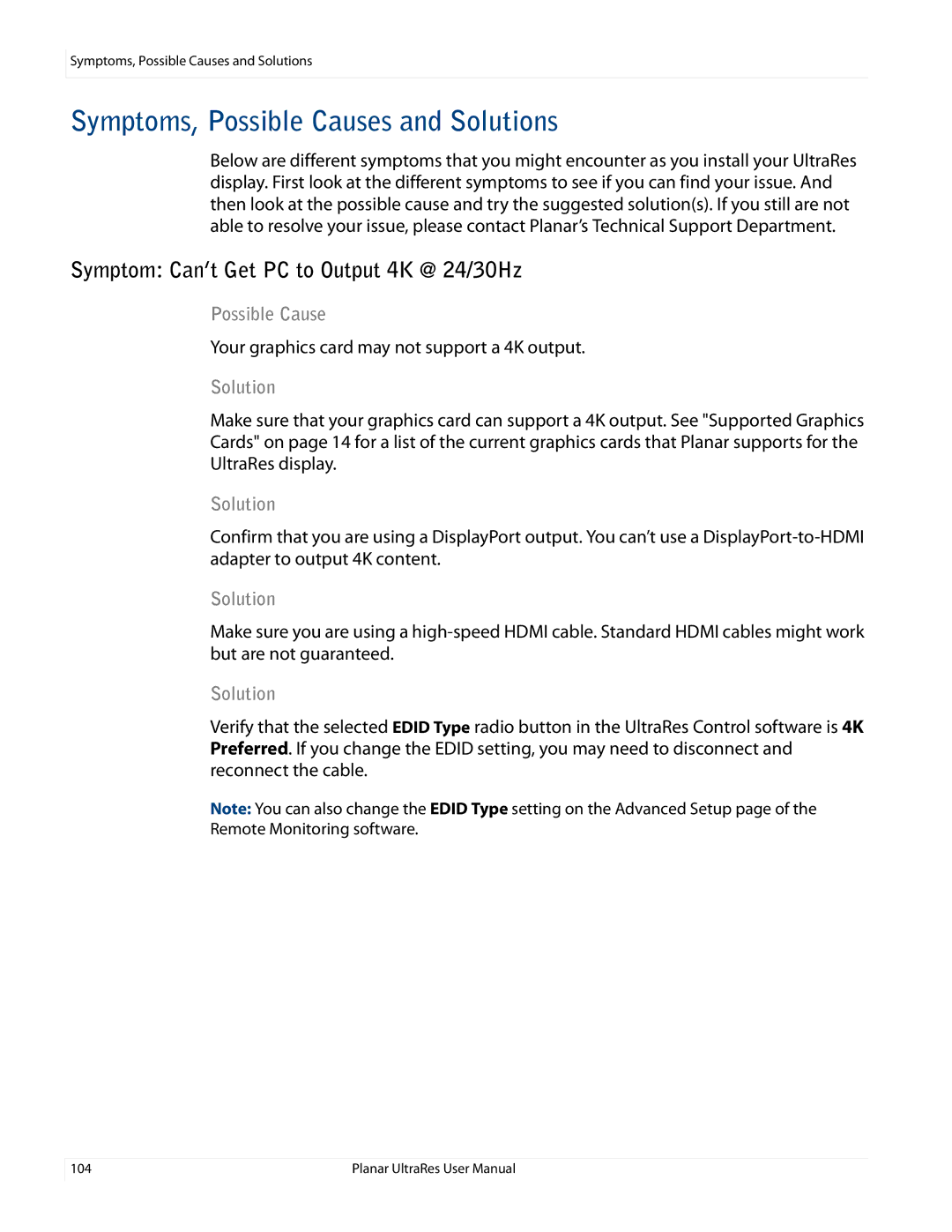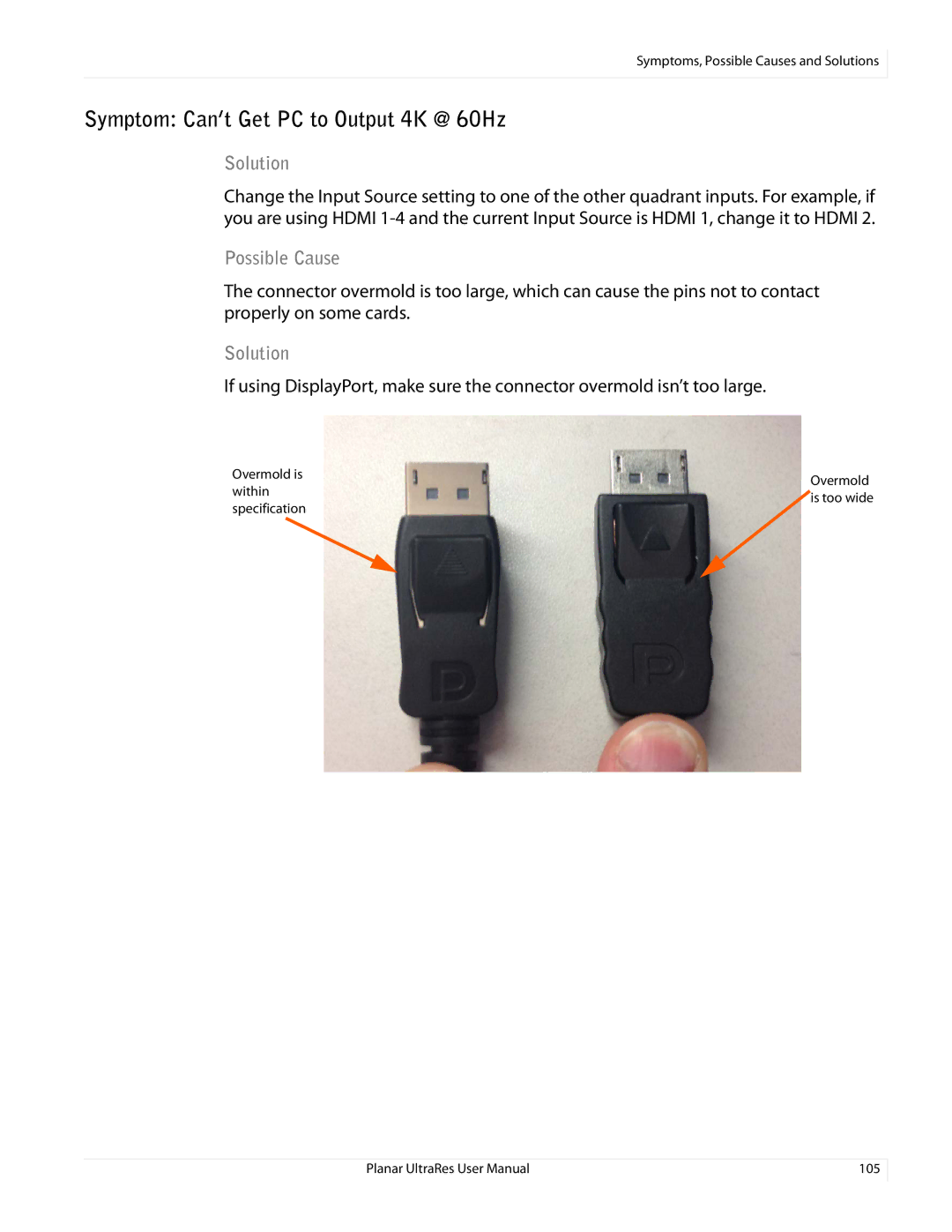Using Discrete IR Codes
Using Discrete IR Codes
The UltraRes display accepts commands in the form of IR signals that conform to the NEC protocol. Each UltraRes remote control has an NEC control code associated with it. You can use these codes to program a
IR Command Protocol
The IR control codes have the following characteristics:
•Each code consists of the following:
•A leader pulse (a modulated pulse of 9 ms followed by a
•16 address bits. The default address is 1784 (0x06F9, binary 00000110 11111001)
•16 data bits: eight (8) bits for the command followed by the logical inverse of the command
•An end pulse (a modulated pulse of 0.56 ms, similar to the modulated pulse in the ‘0’ and ‘1’ bits). The end of the modulated pulse constitutes the end of the data transmission.
•The carrier frequency is 38 kHz, with the modulated pulses having a 33% duty cycle.
•Commands are sent at a maximum rate of 9 Hz.
For example, below is the NEC control code for the ON button of the UltraRes remote control (assuming the default address is used).
Hex | 06 | F9 | 01 | FE | |
Binary | 00000110 | 11111001 | 00000001 | 11111110 | |
Function | Address Byte 1 | Address Byte 2 | Command | Command (Logical | |
Inverse) | |||||
|
|
|
|
The following example shows the pulse train for this command.
Leader Pulse |
|
|
| Address Byte 1 |
|
|
| Address Byte 2 |
|
|
|
| Command Byte |
| Command Byte (logical inverse) |
| End Pulse | ||||||||
9 ms | 4.5 ms | 0 | 0 | 0 0 0 1 | 1 | 0 | 1 | 1 | 1 | 1 | 1 | 0 | 0 | 1 | 0 | 0 0 0 0 0 0 1 | 1 | 1 | 1 | 1 | 1 | 1 | 1 | 0 | |
13.5 ms |
|
|
|
|
|
|
| 27 ms |
|
|
|
|
|
|
|
|
| 27 ms |
|
|
|
|
|
|
|
82 | Planar UltraRes User Manual |