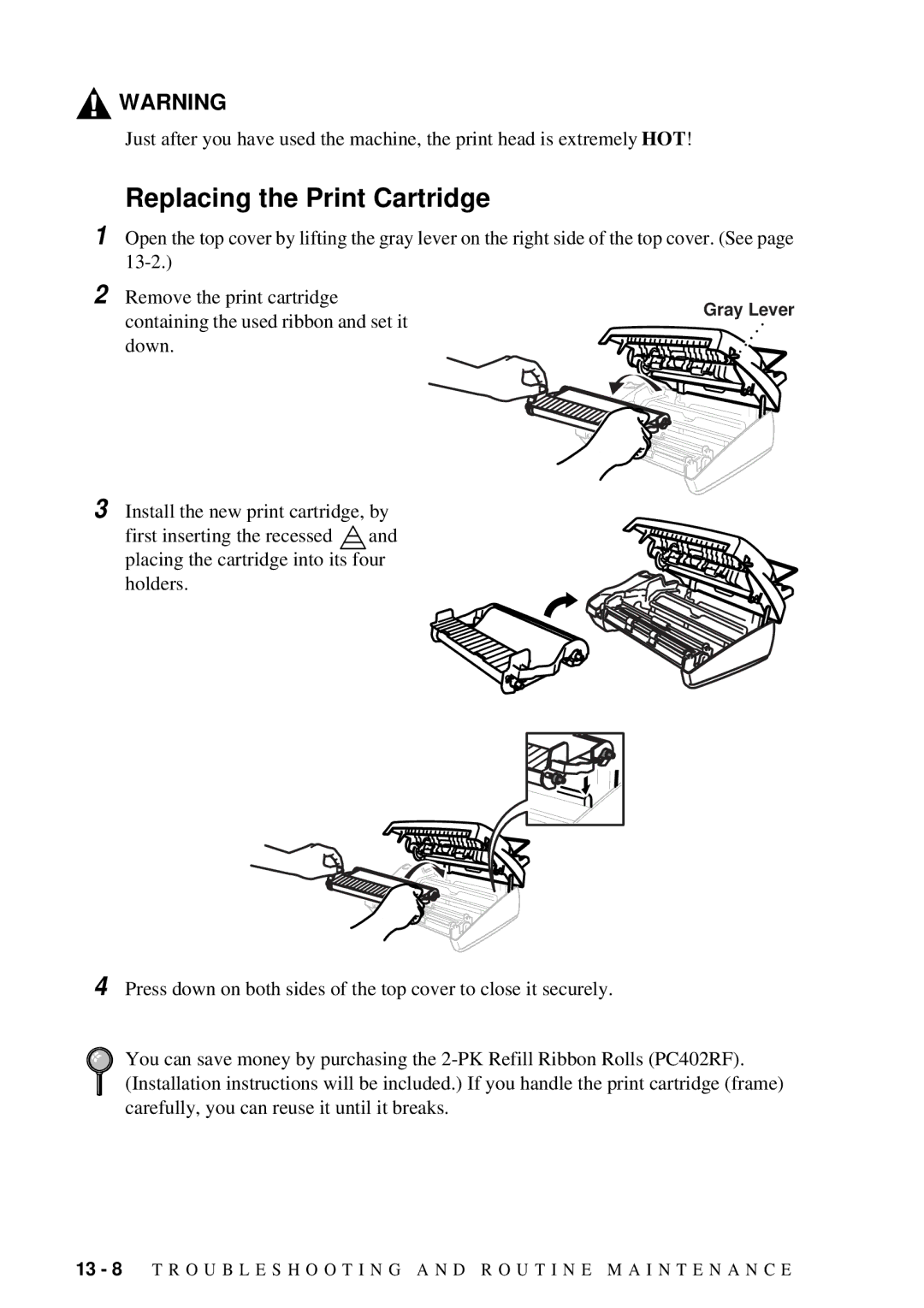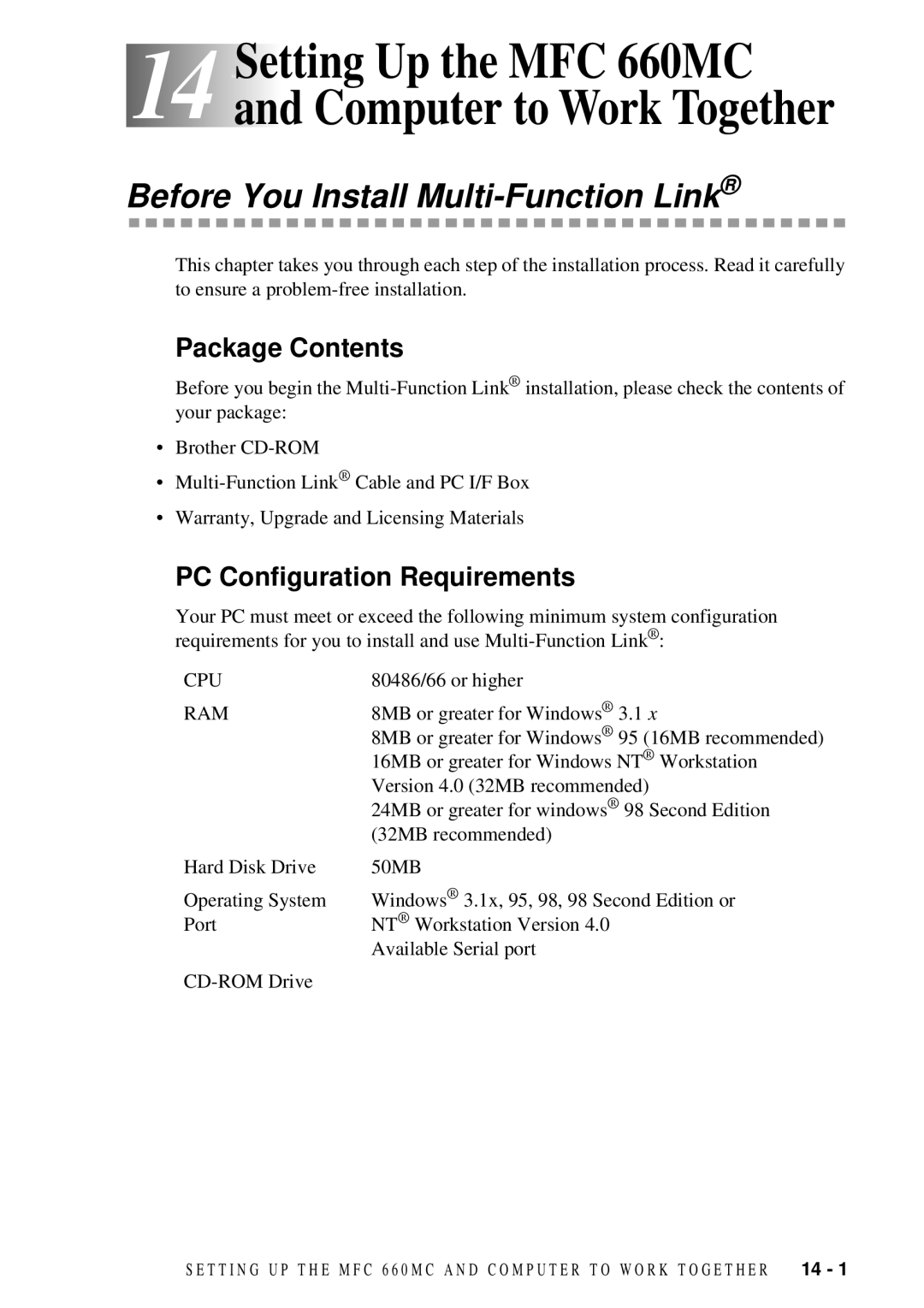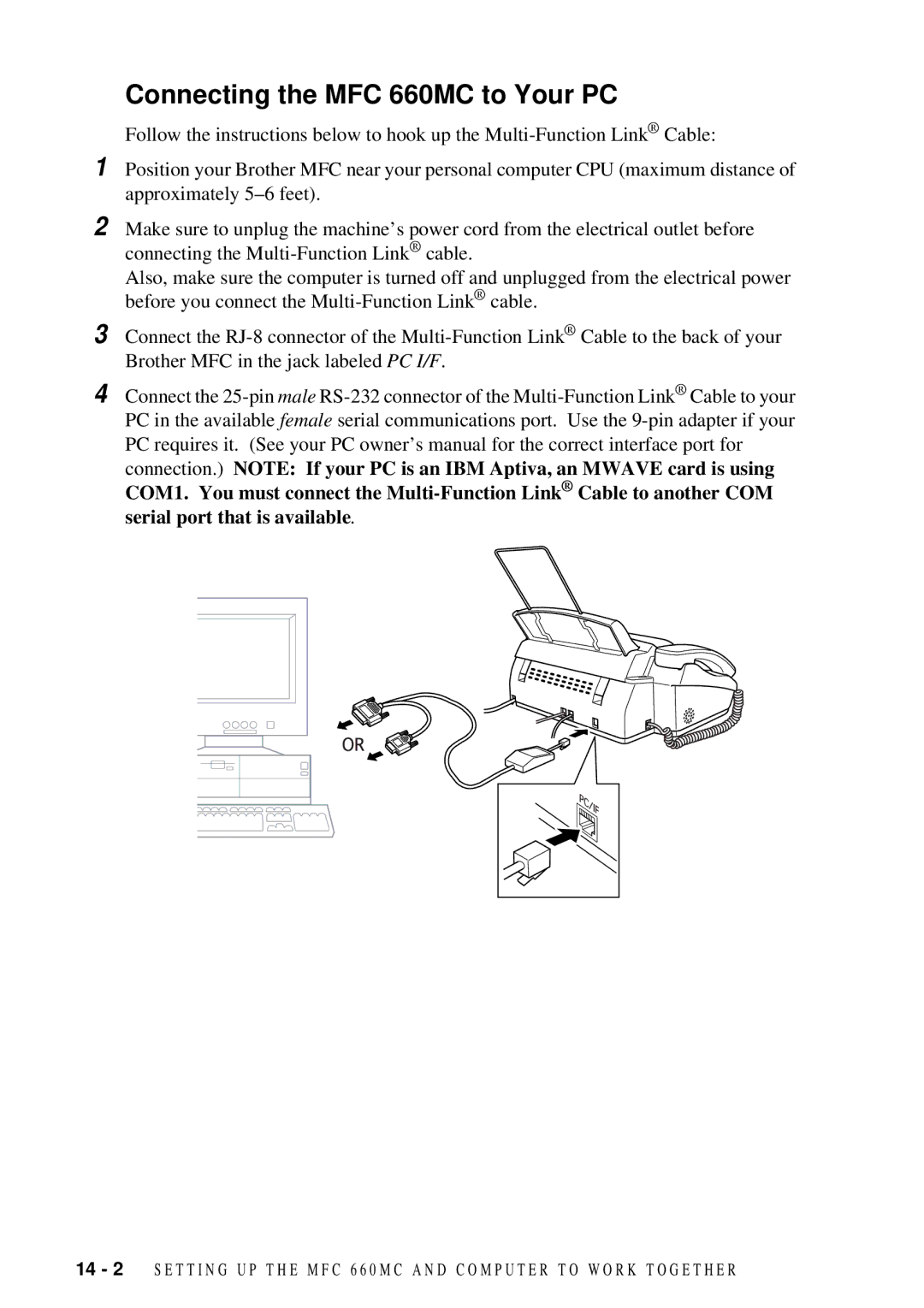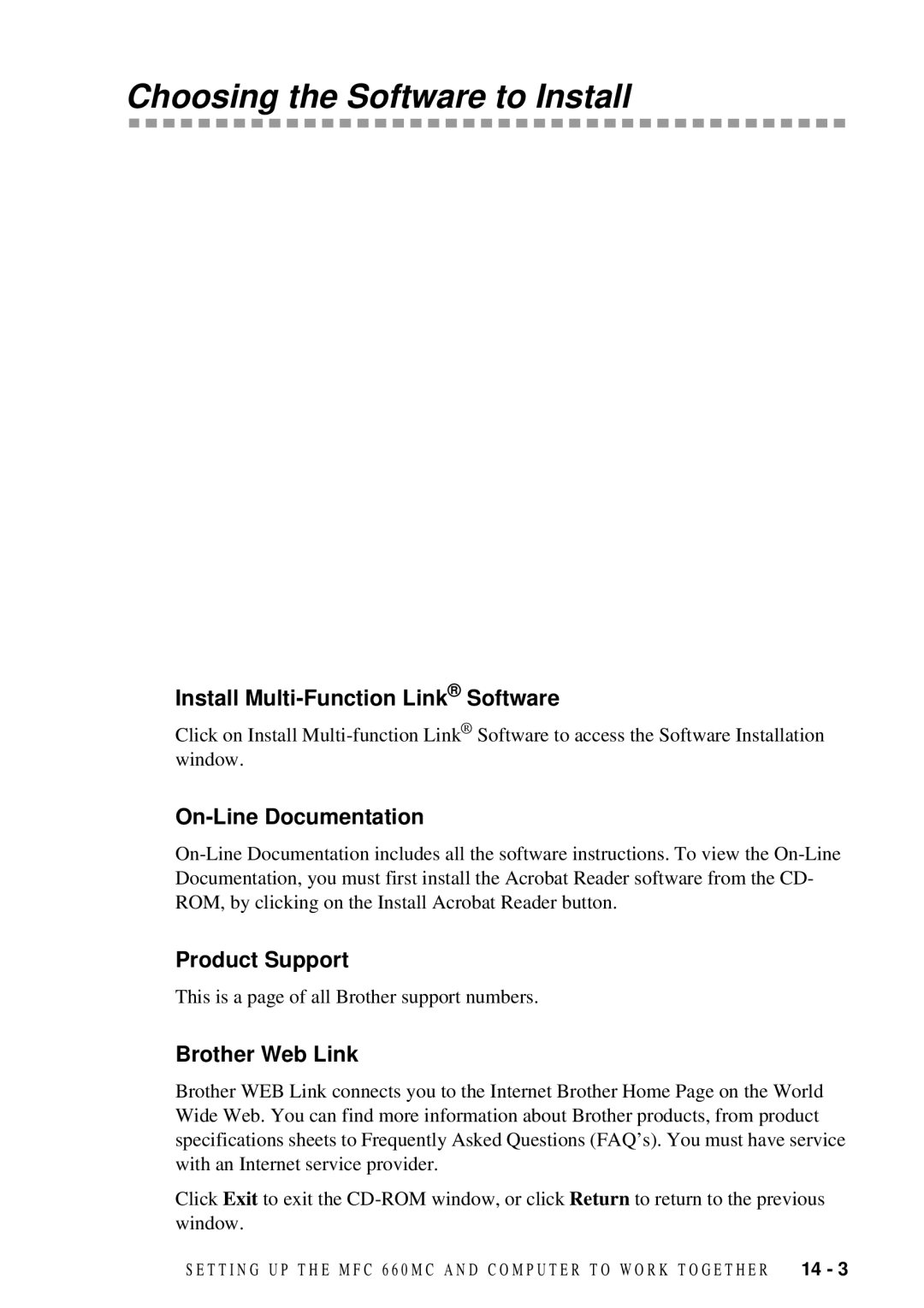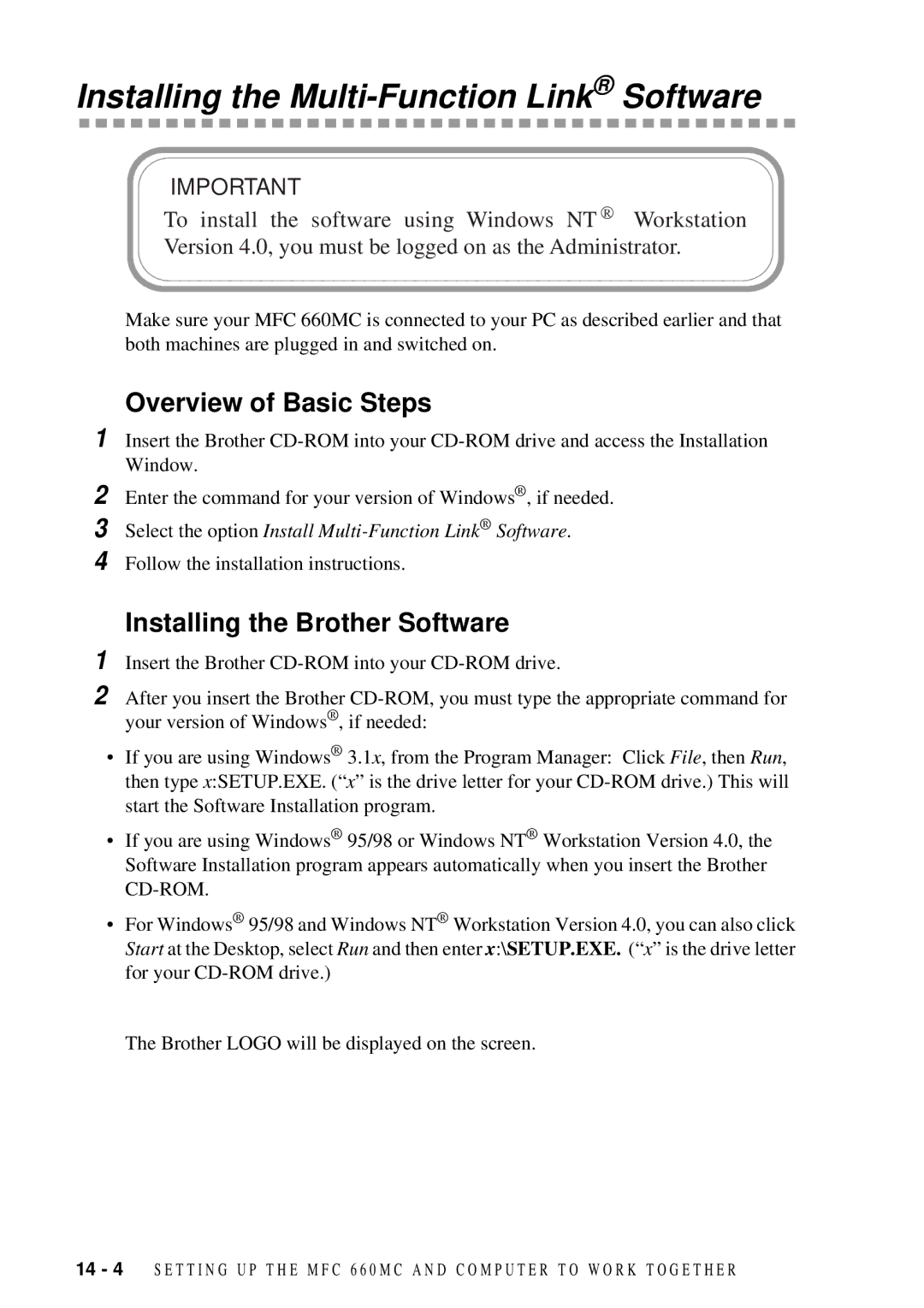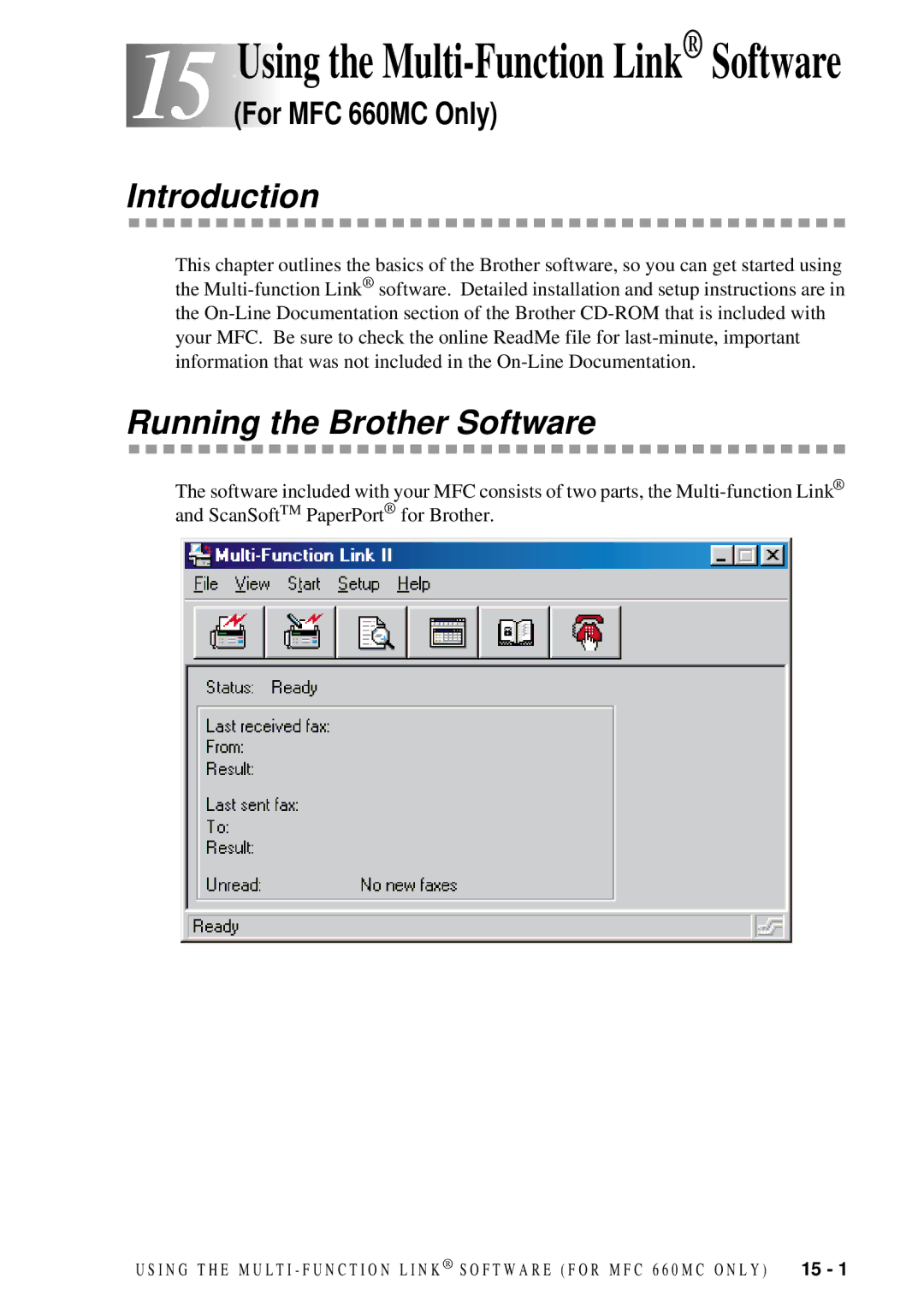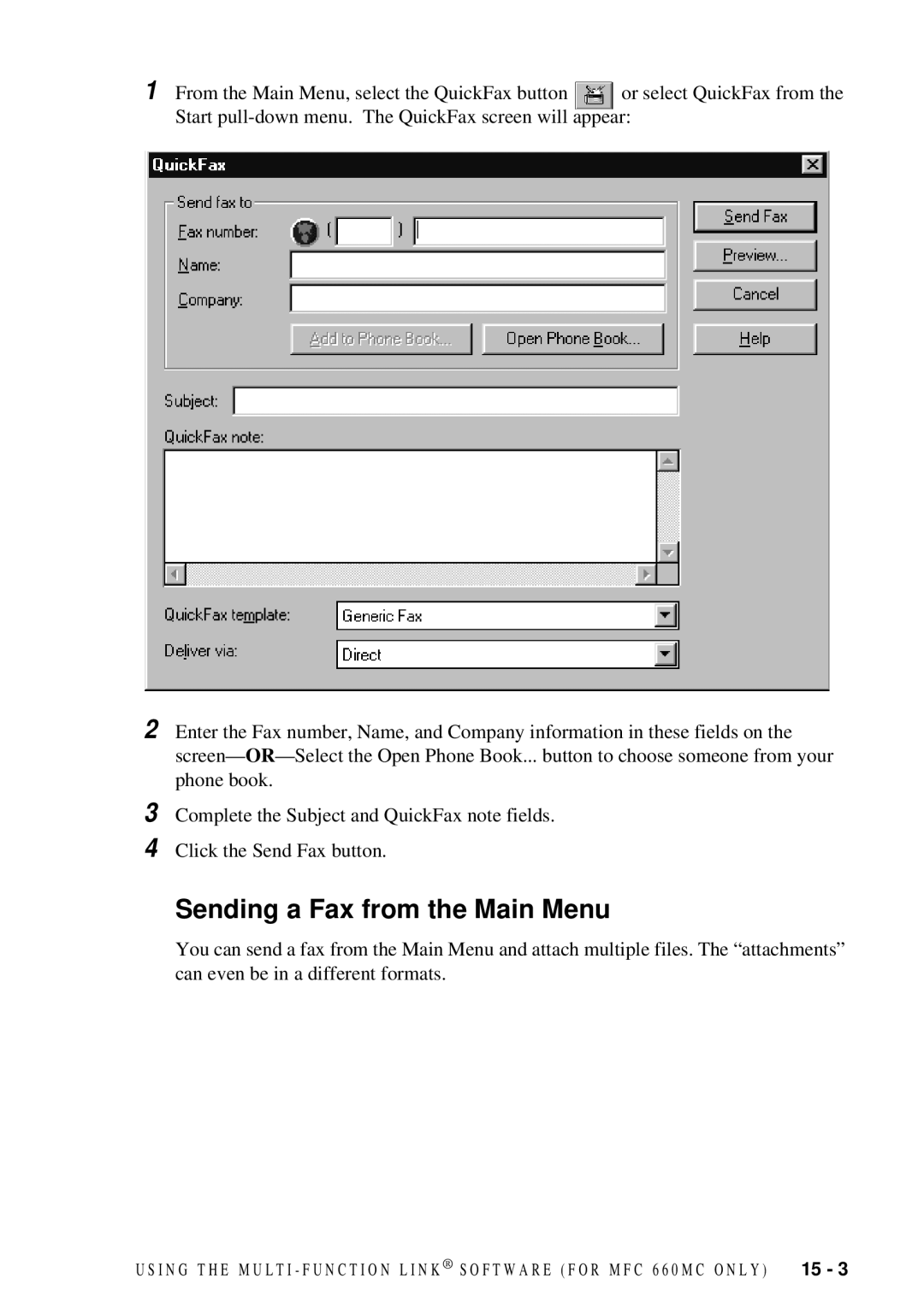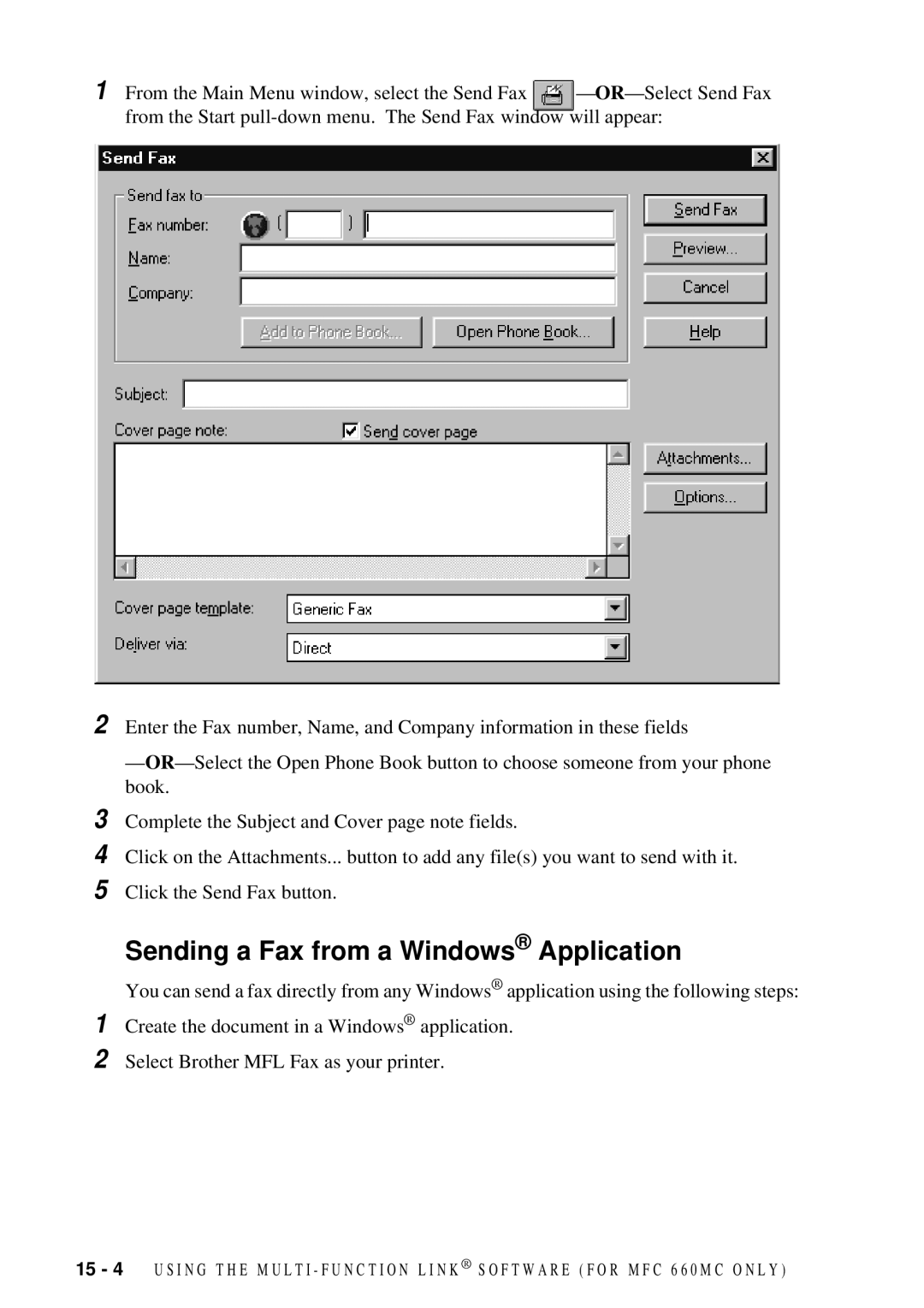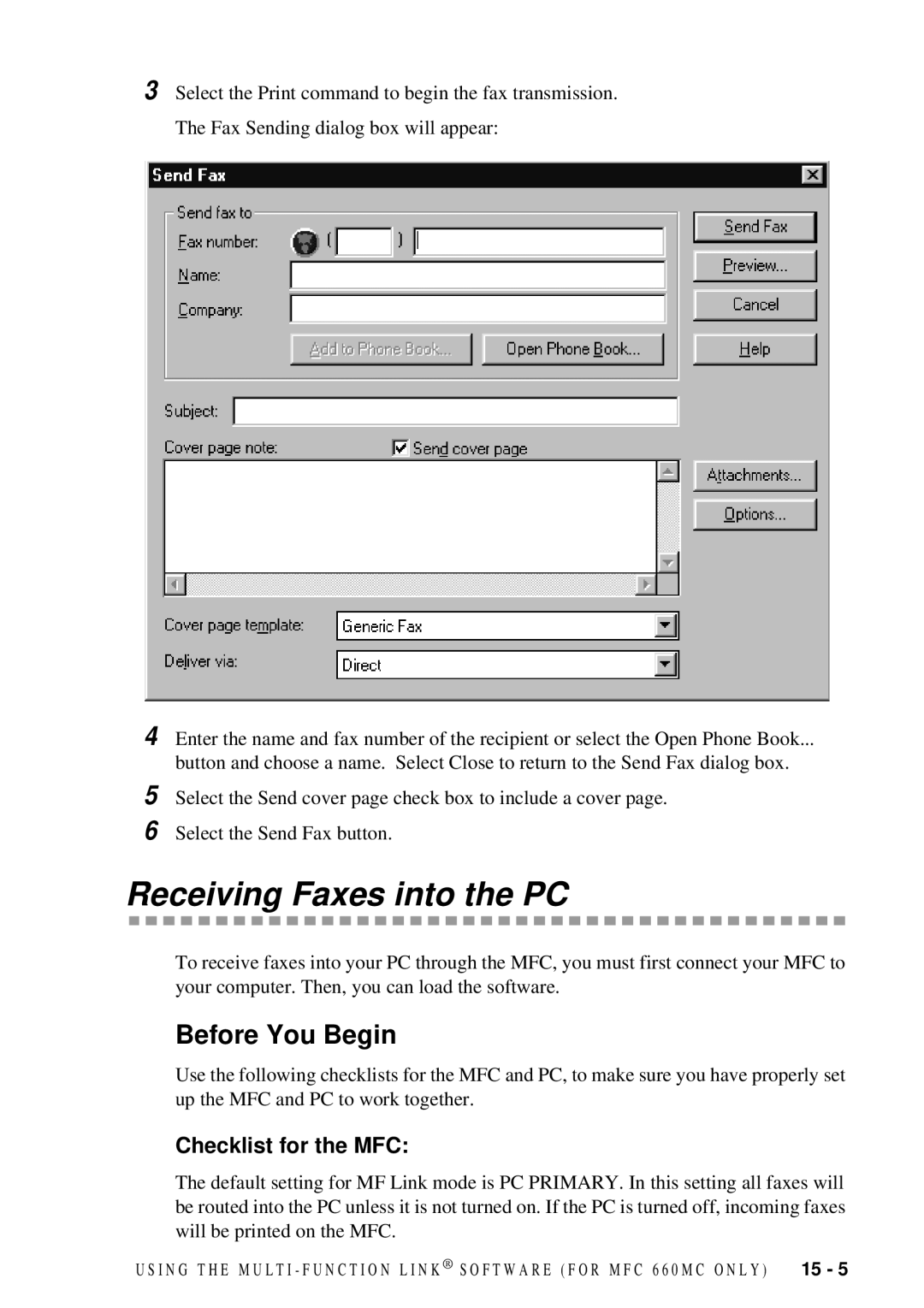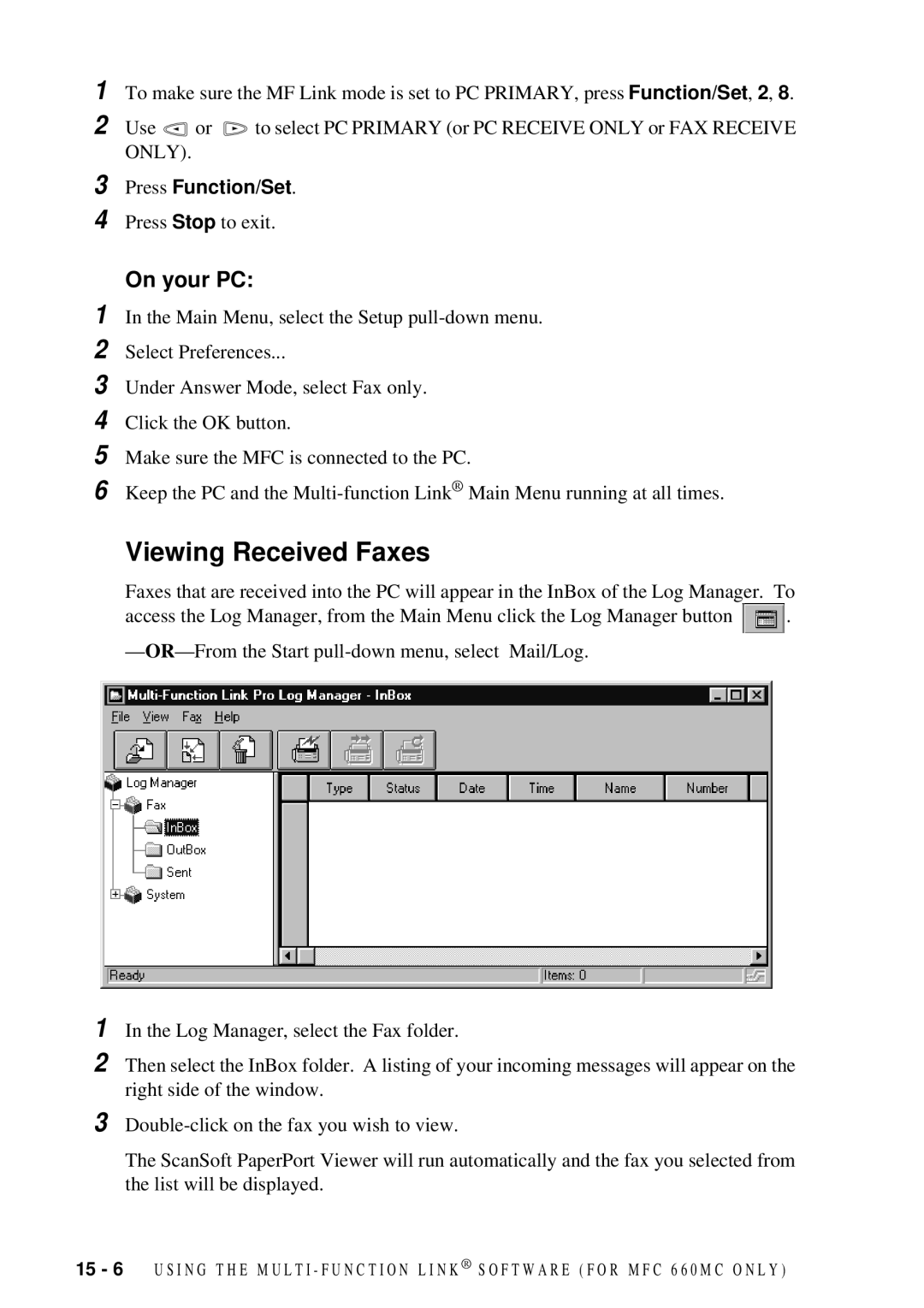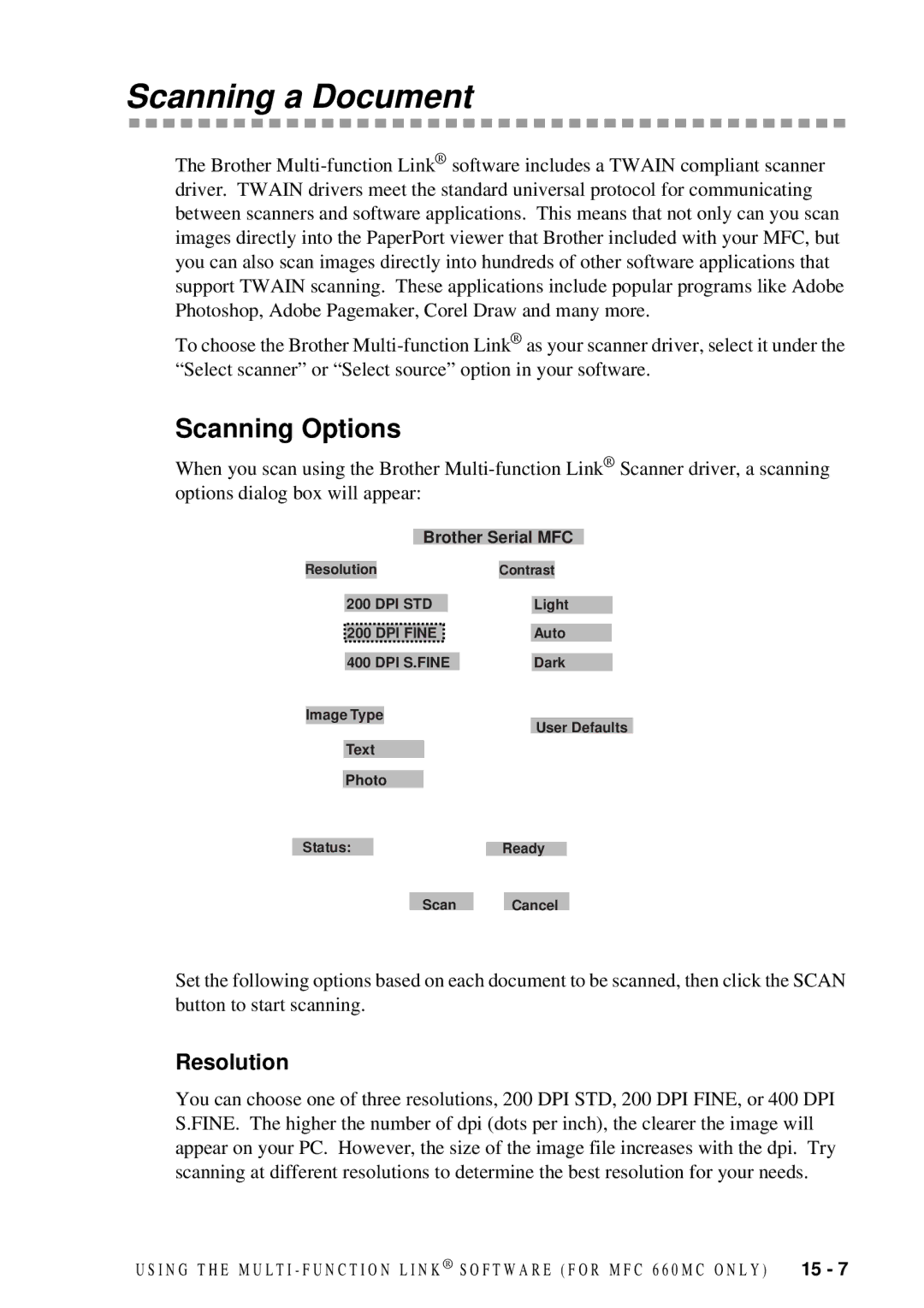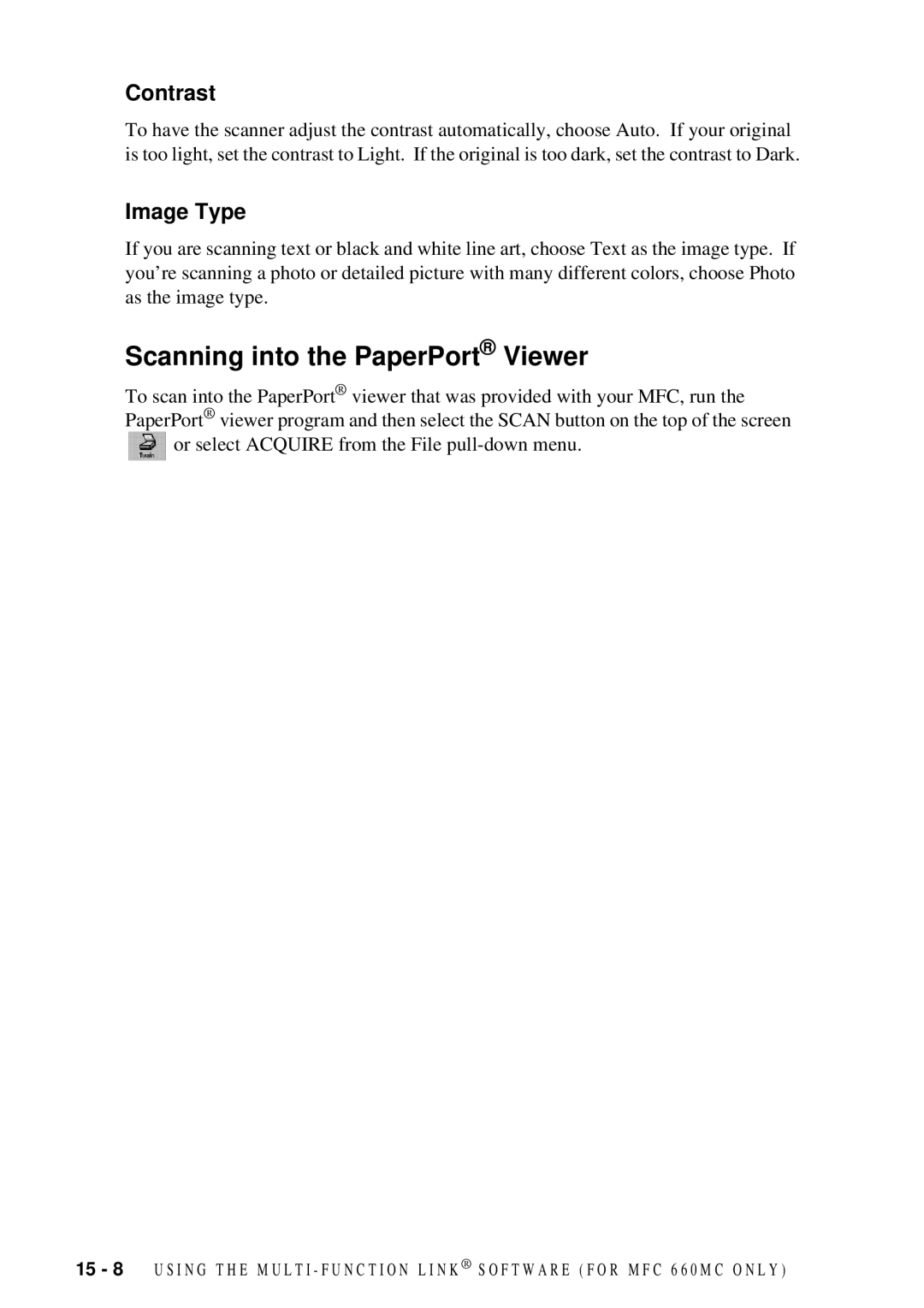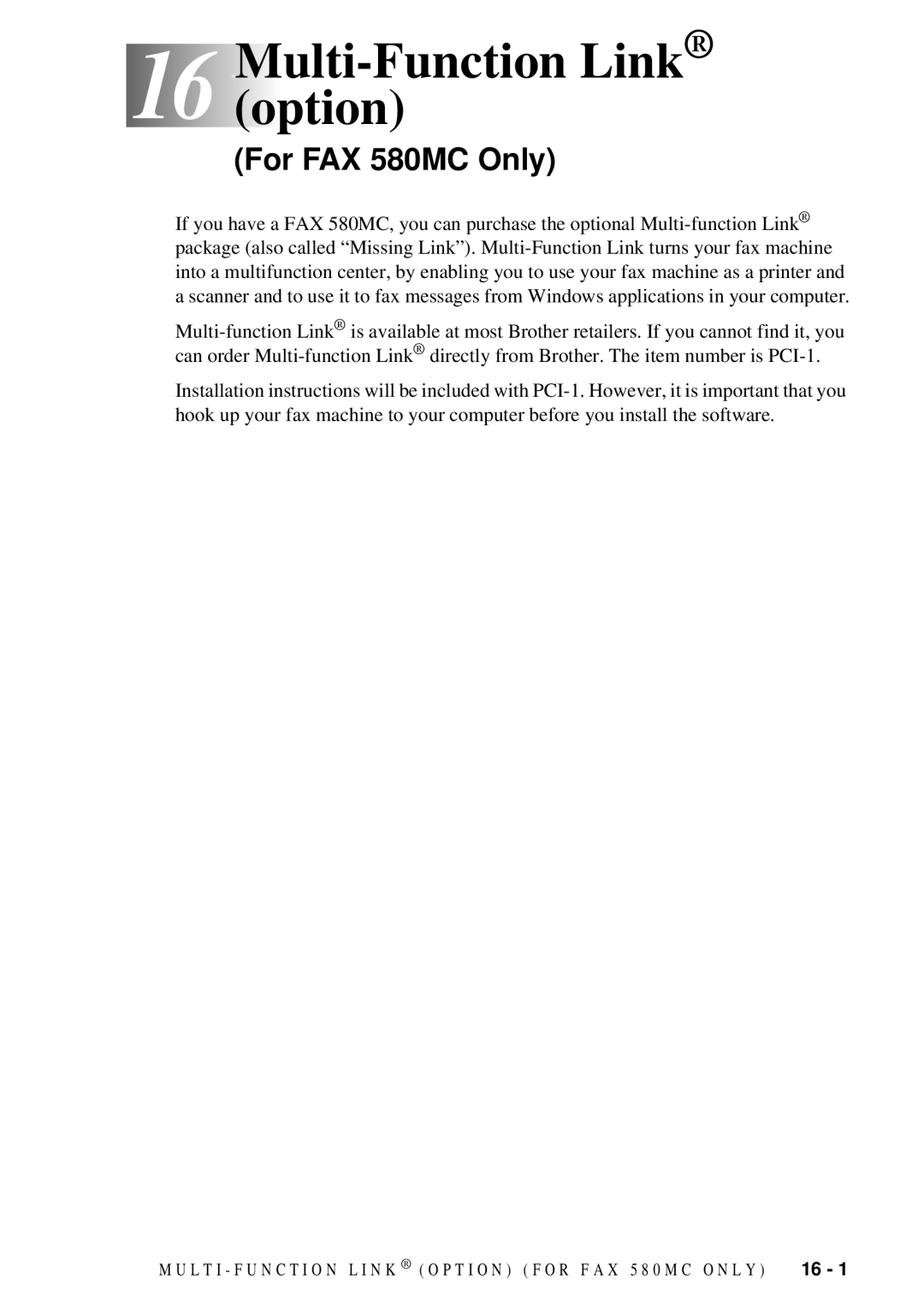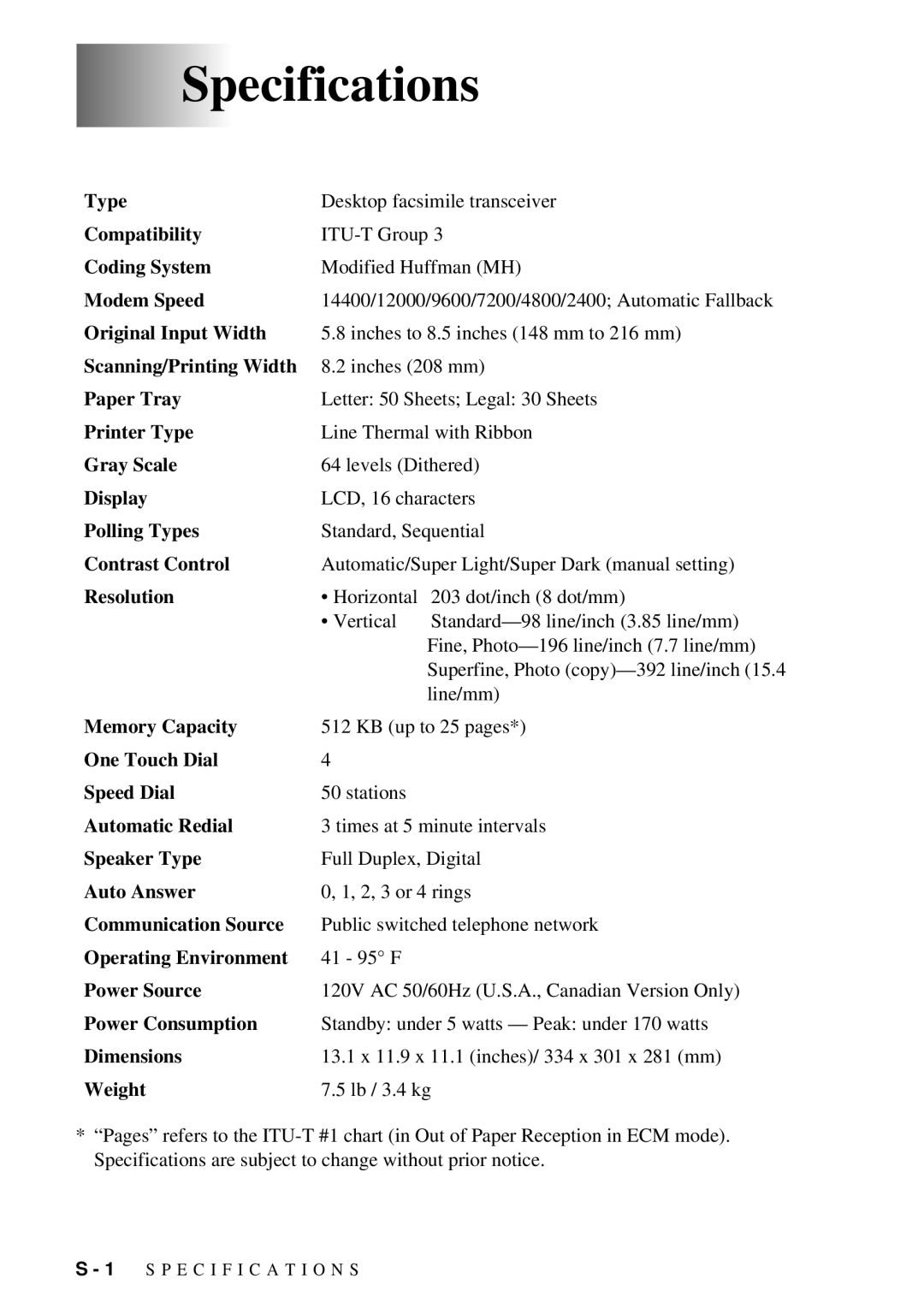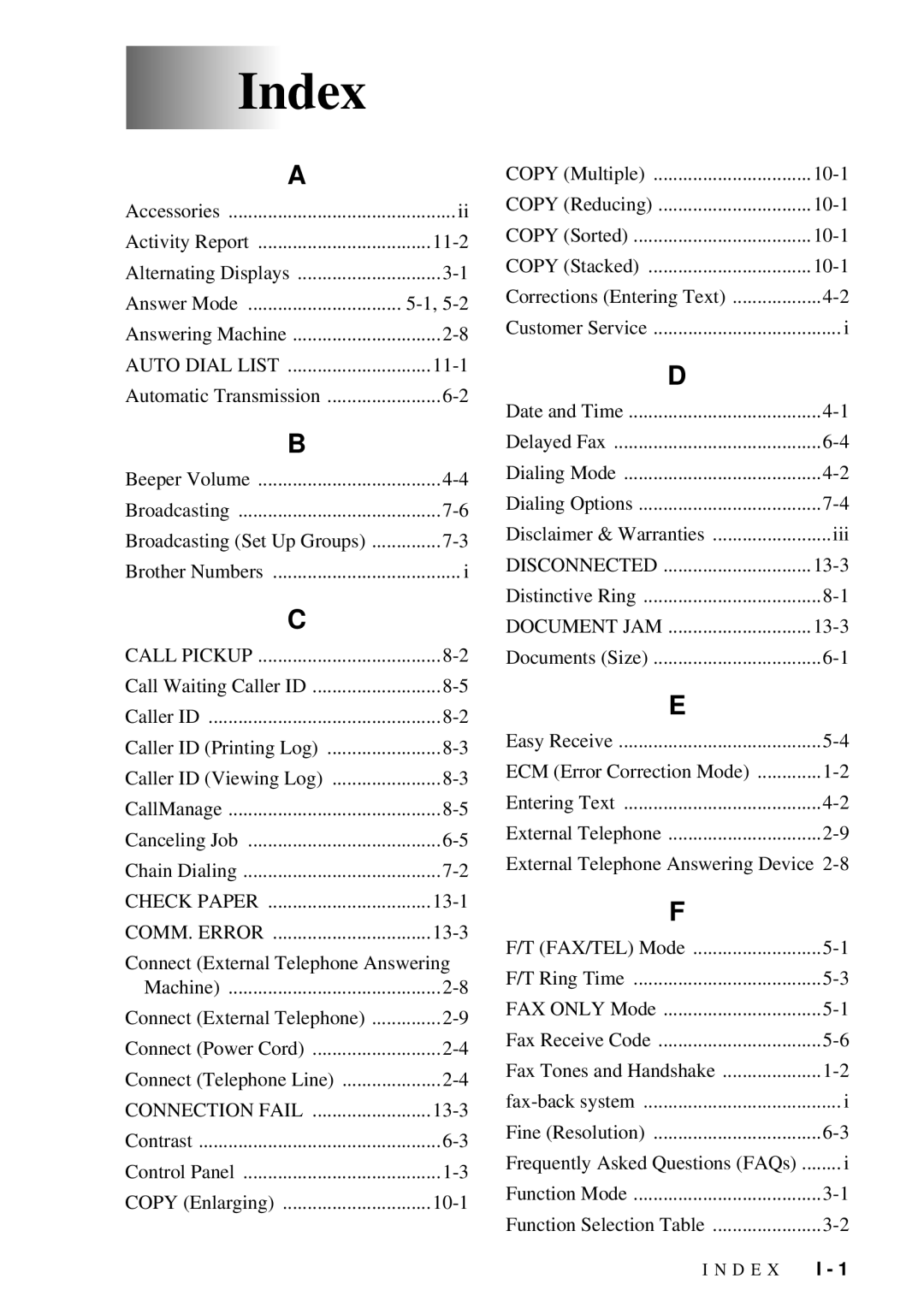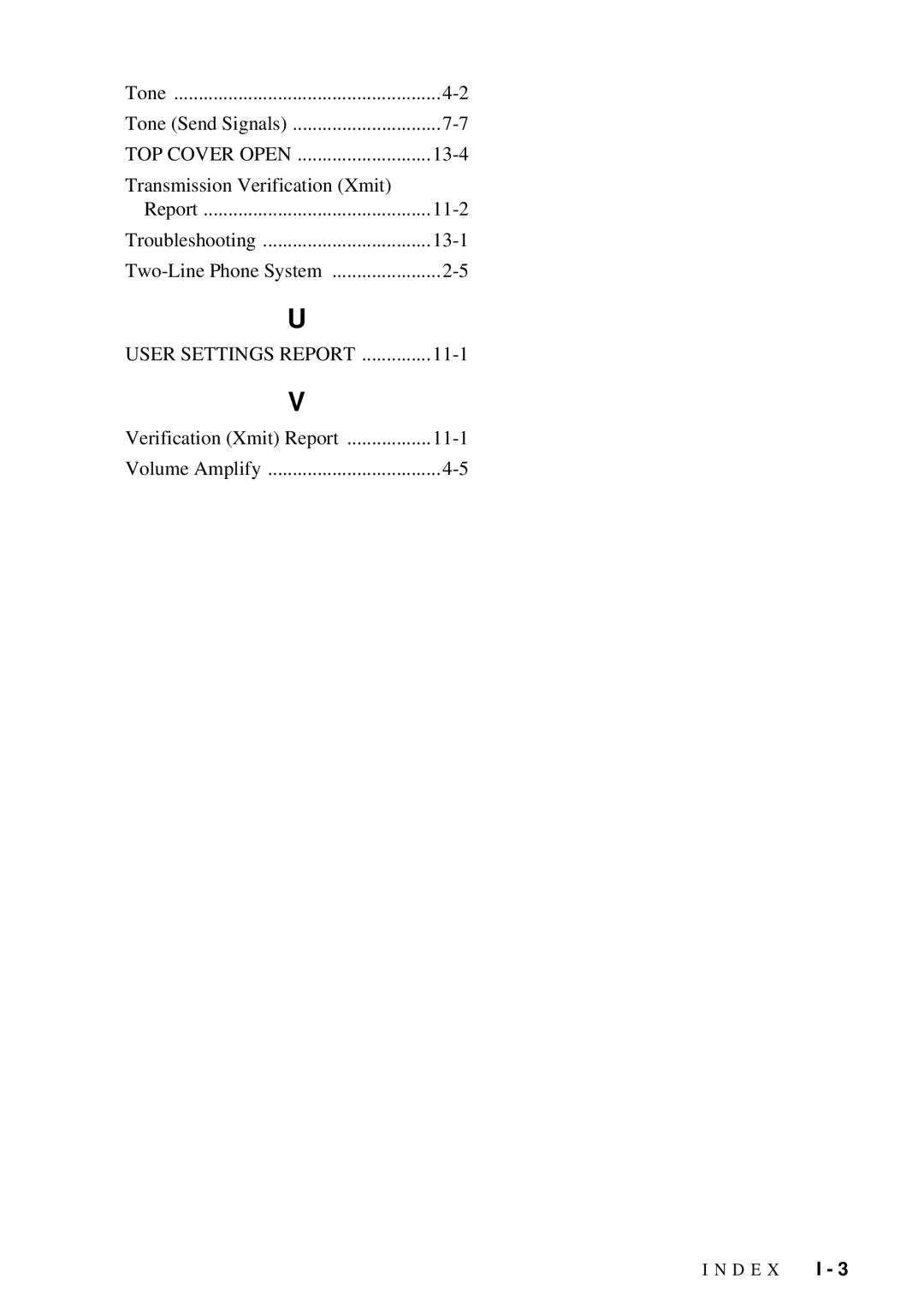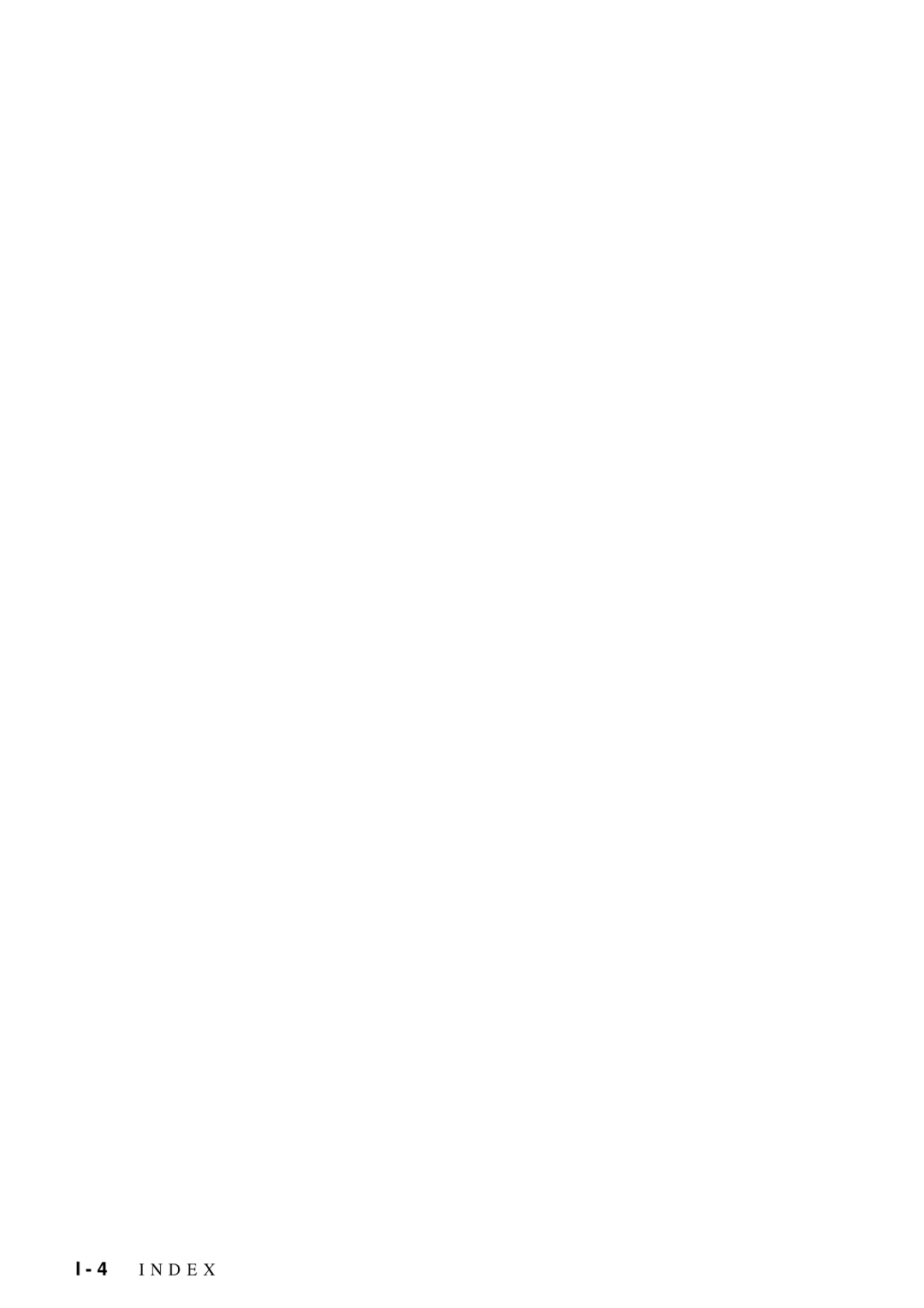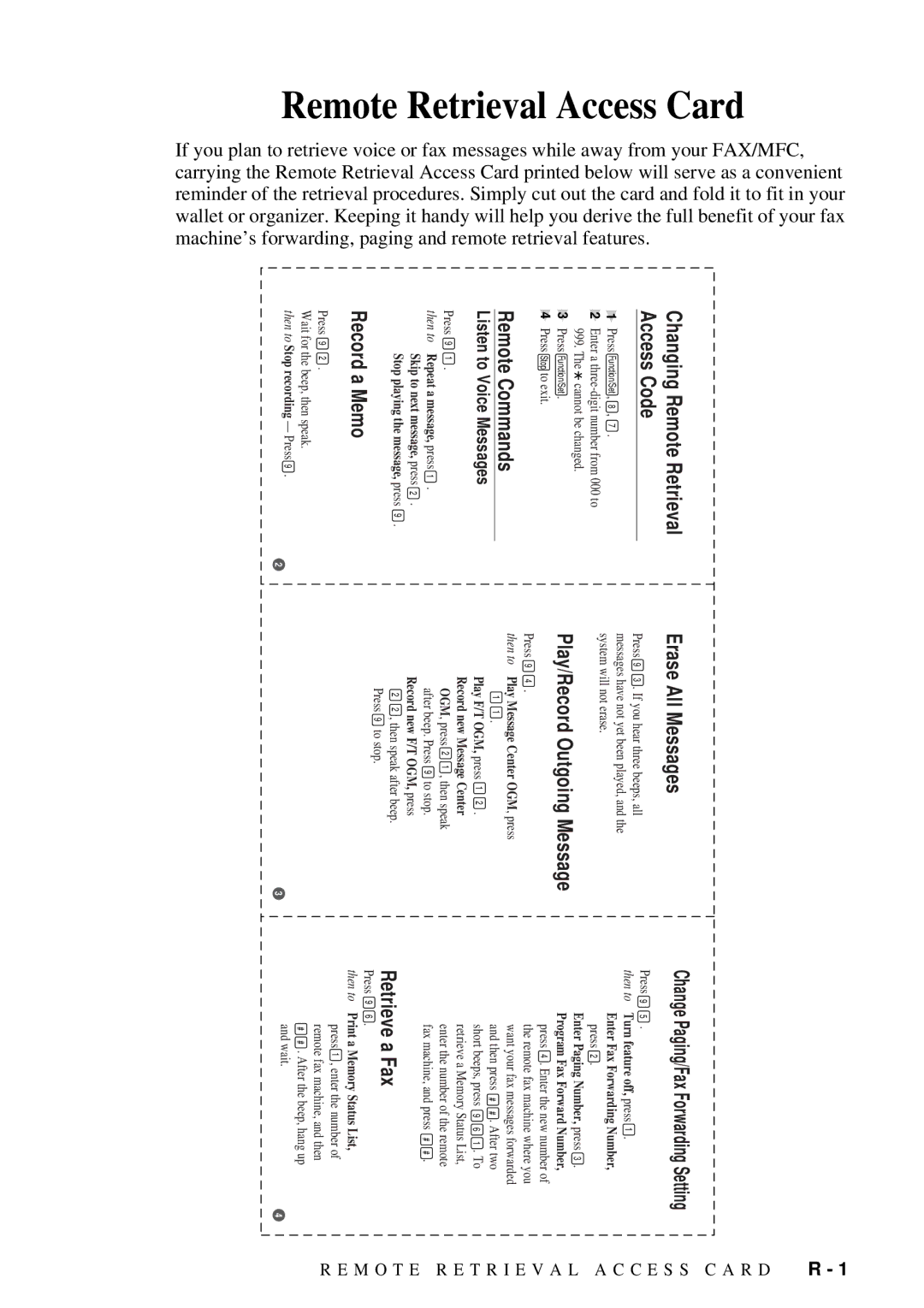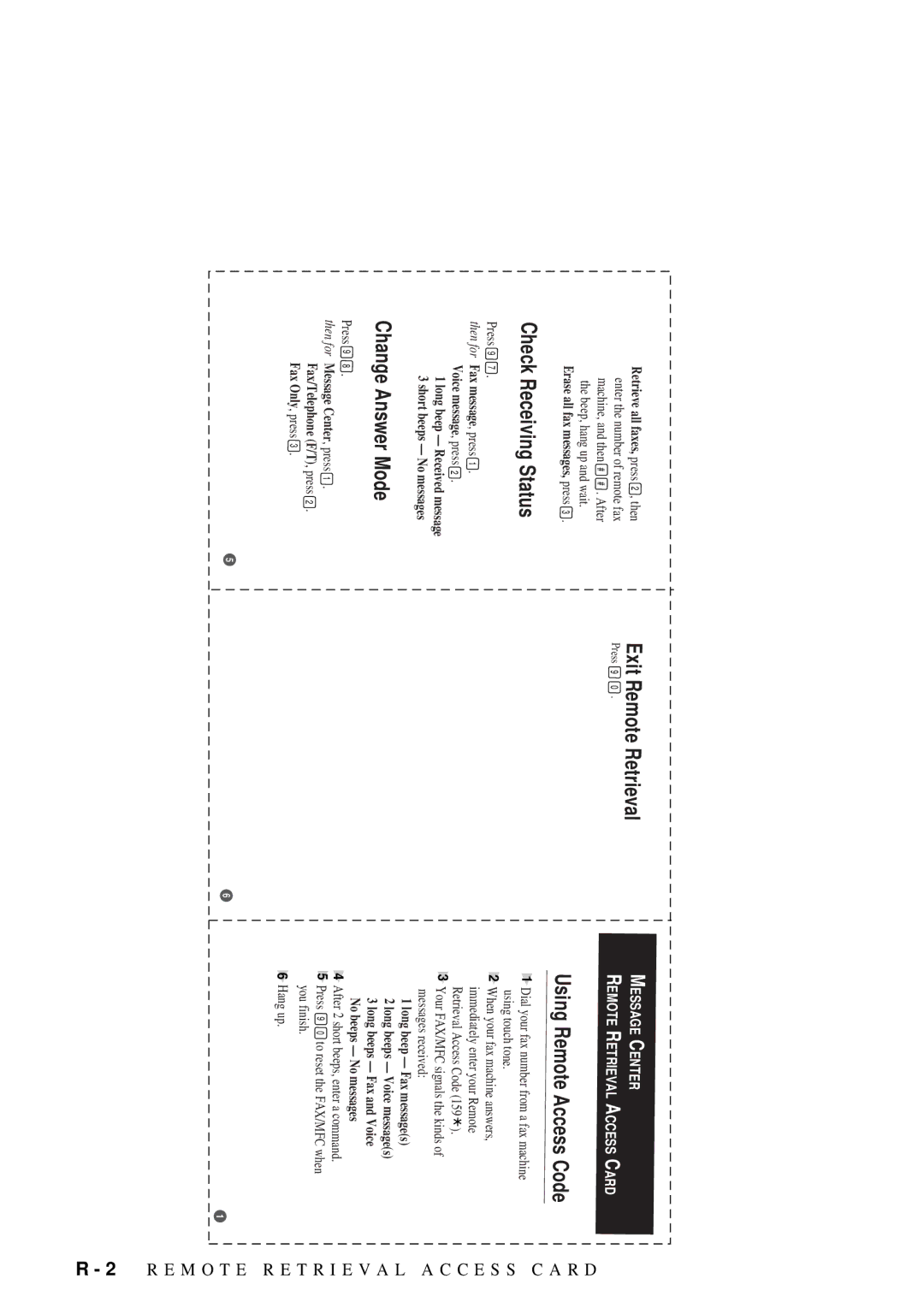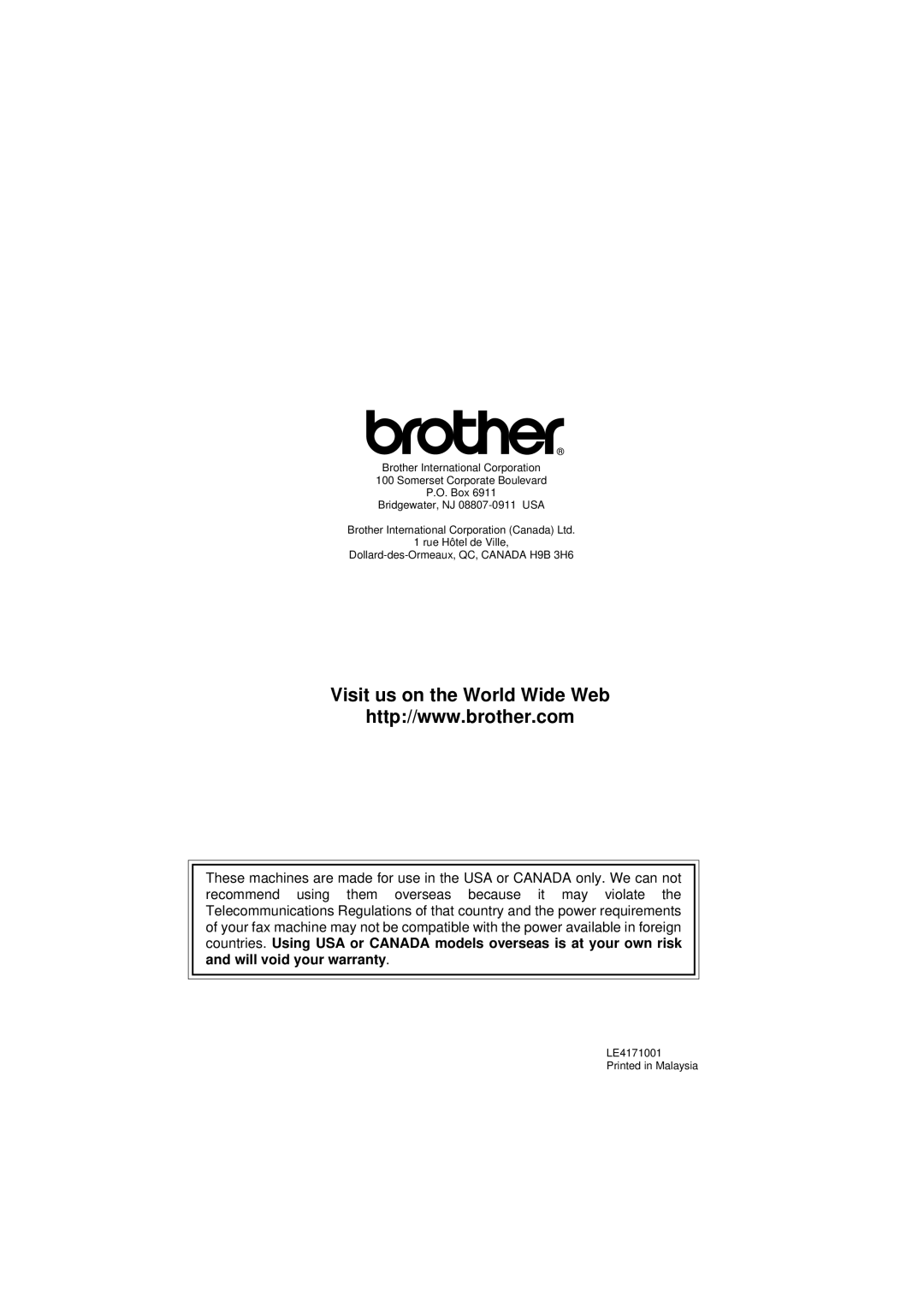Remote Retrieval Access Card | If you plan to retrieve voice or fax messages while away from your FAX/MFC, carrying the Remote Retrieval Access Card printed below will serve as a convenient reminder of the retrieval procedures. Simply cut out the card and fold it to fit in your wallet or organizer. Keeping it handy will help you derive the full benefit of your fax machine’s forwarding, paging and remote retrieval features. |
Changing Remote Retrieval Access Code
1Press Function/Set , 8 , 7 .
2Enter a ![]() cannot be changed.
cannot be changed.
3Press Function/Set .
4Press Stop to exit.
Remote Commands
Listen to Voice Messages
Press 9 1 .
then to Repeat a message, press 1 . Skip to next message, press 2 . Stop playing the message, press 9 .
Record a Memo
Press 9 2 .
Wait for the beep, then speak.
then to Stop recording — Press 9 .
Erase All Messages
Press 9 3 . If you hear three beeps, all messages have not yet been played, and the system will not erase.
Play/Record Outgoing Message
Press 9 4 .
then to Play Message Center OGM, press
1 1 .
Play F/T OGM, press 1 2 .
Record new Message Center
OGM, press 2 1 , then speak after beep. Press 9 to stop.
Record new F/T OGM, press
22 , then speak after beep. Press 9 to stop.
2 | 3 |
Change Paging/Fax Forwarding Setting
Press 9 5 .
then to Turn feature off, press 1 .
Enter Fax Forwarding Number,
press 2 .
Enter Paging Number, press 3 .
Program Fax Forward Number,
press 4 . Enter the new number of the remote fax machine where you want your fax messages forwarded and then press # # . After two short beeps, press 9 6 1 . To retrieve a Memory Status List, enter the number of the remote fax machine, and press # # .
Retrieve a Fax
Press 9 6 .
then to Print a Memory Status List,
press 1 , enter the number of remote fax machine, and then
# # . After the beep, hang up
and wait. | 4 |