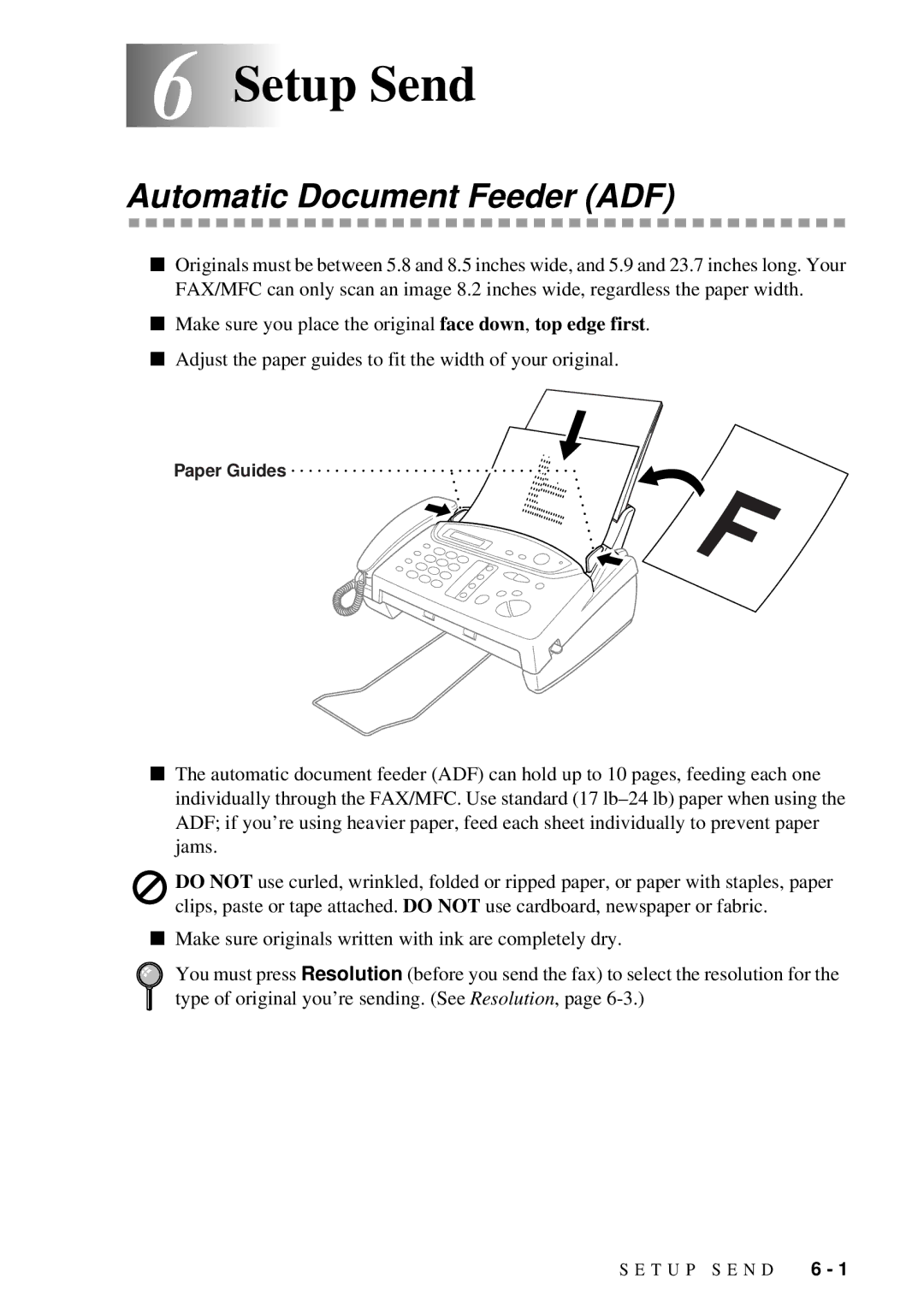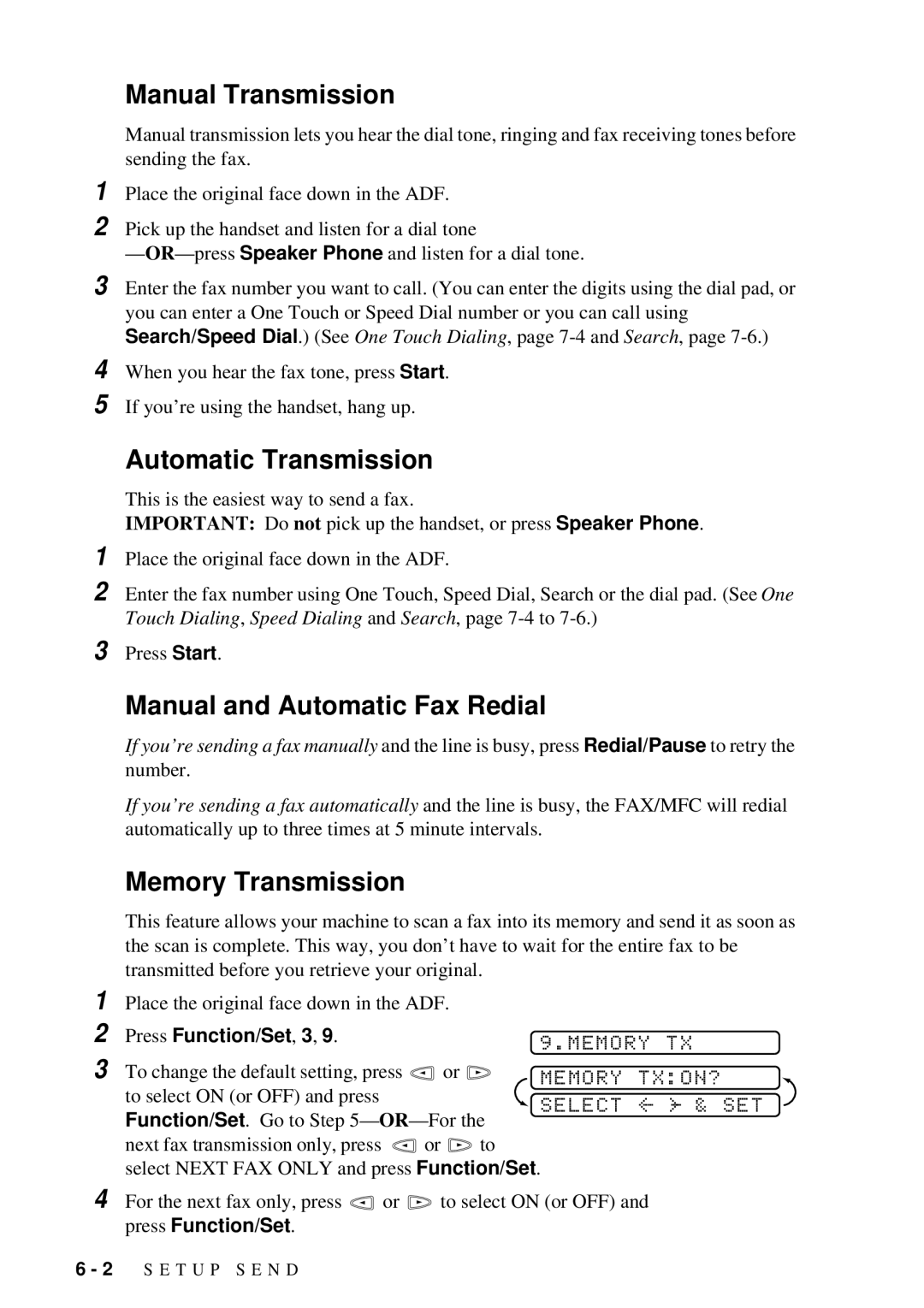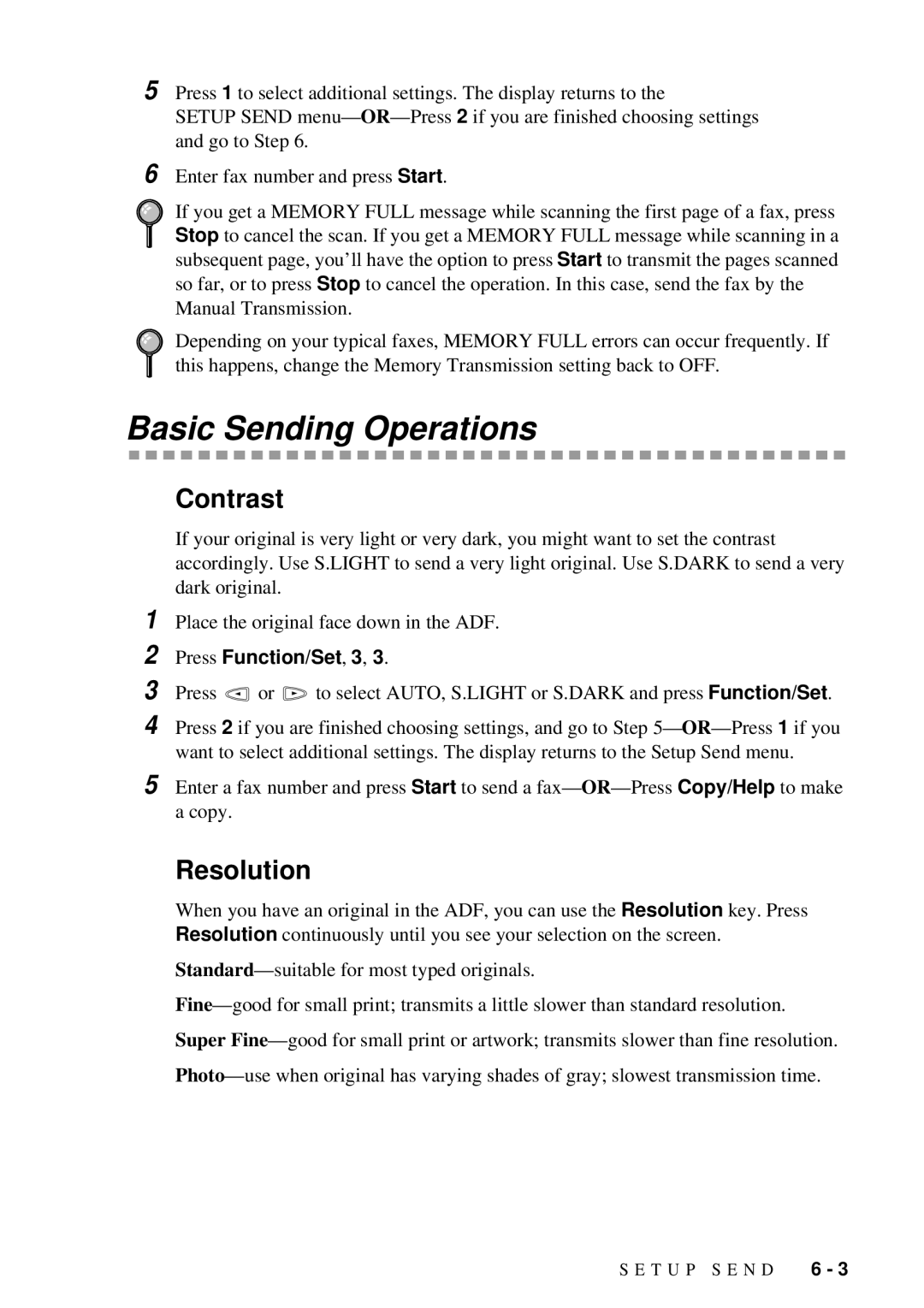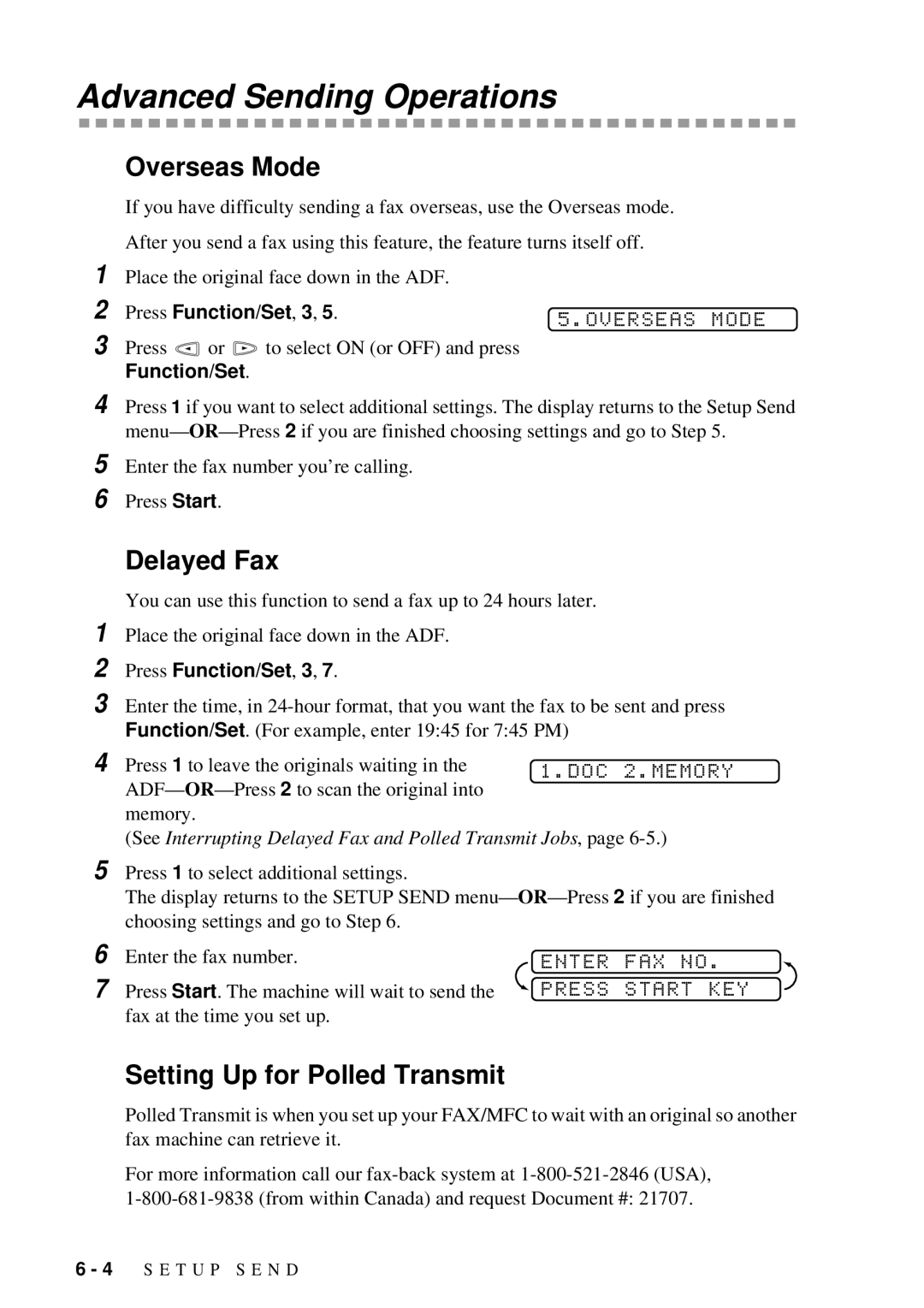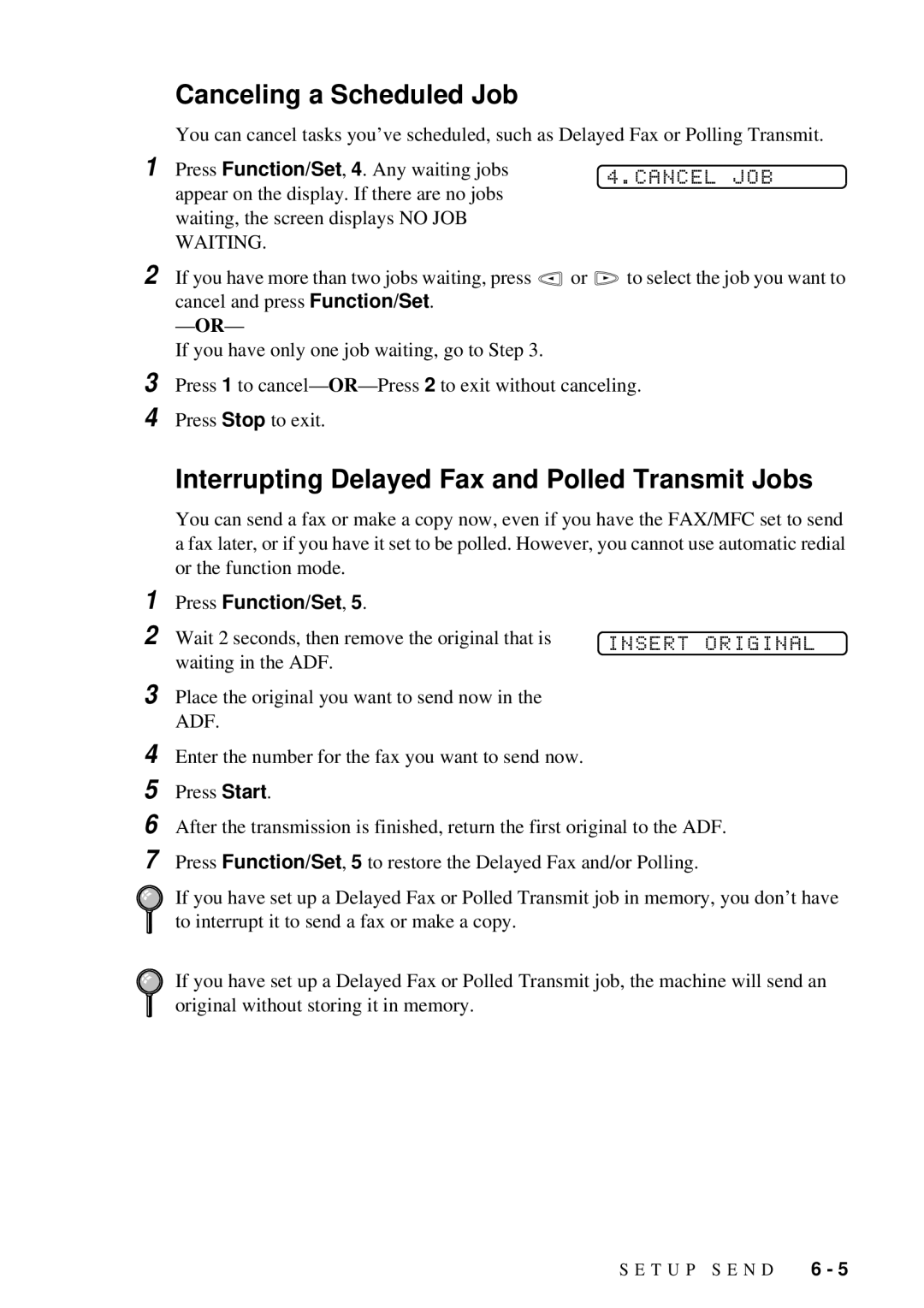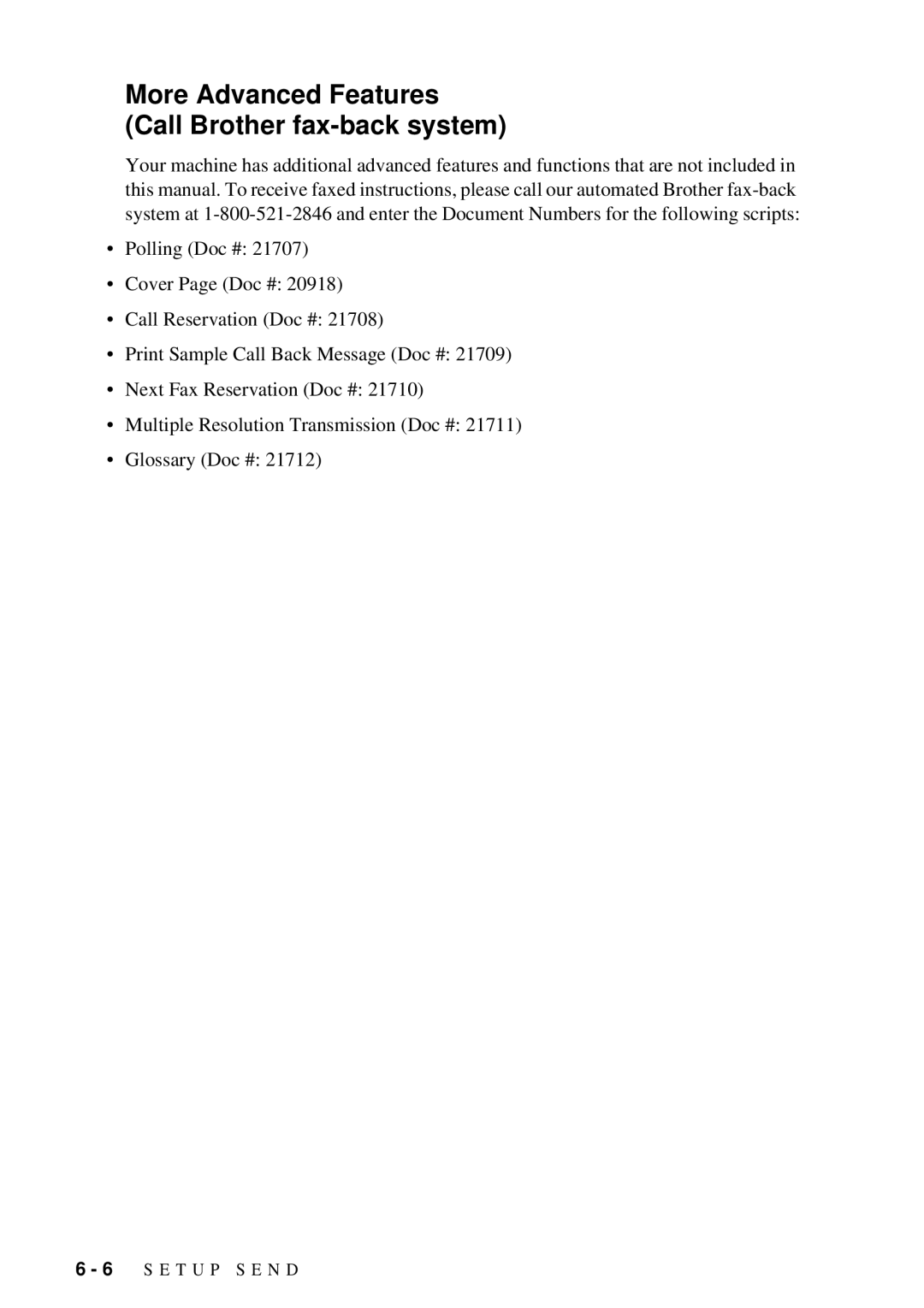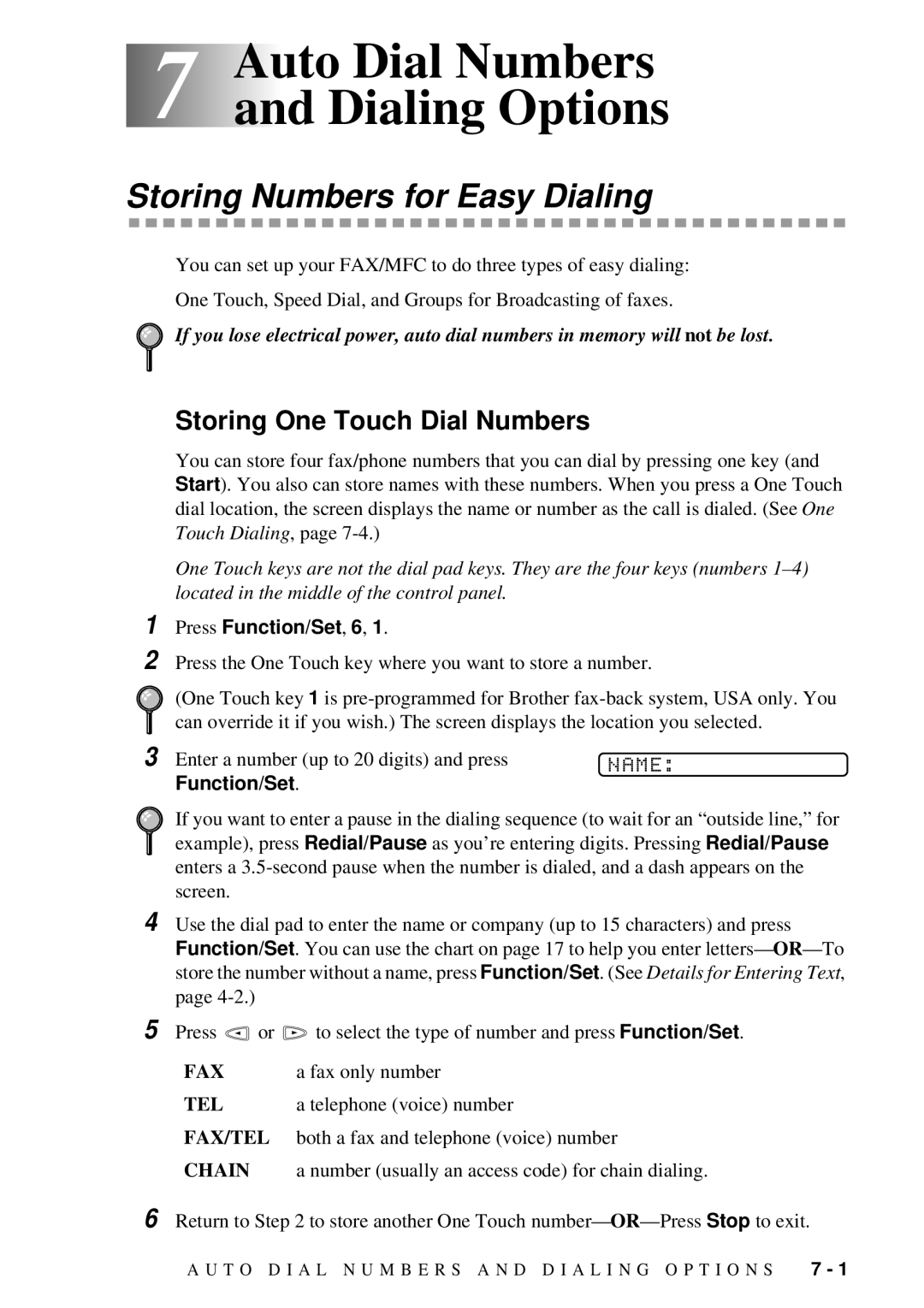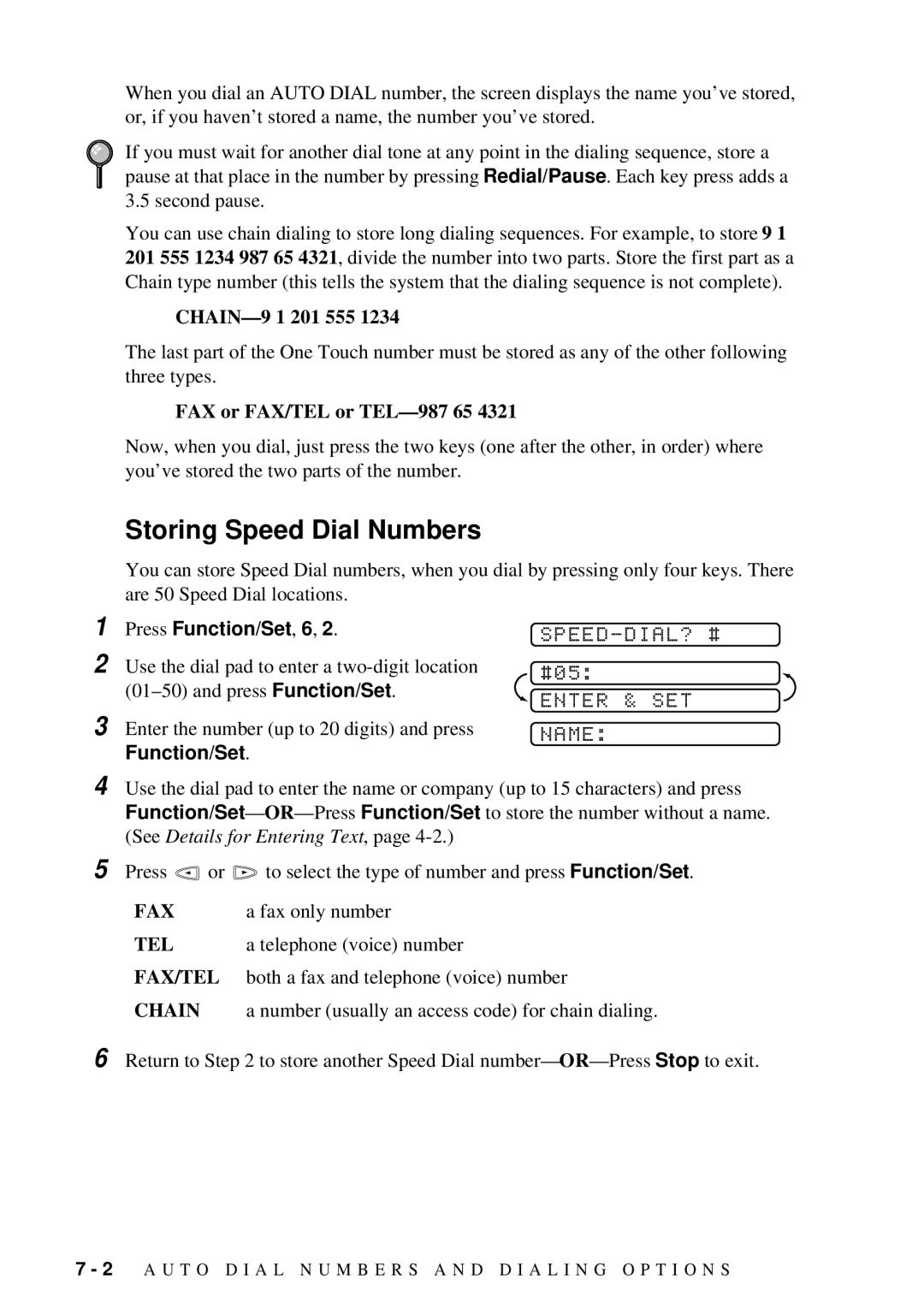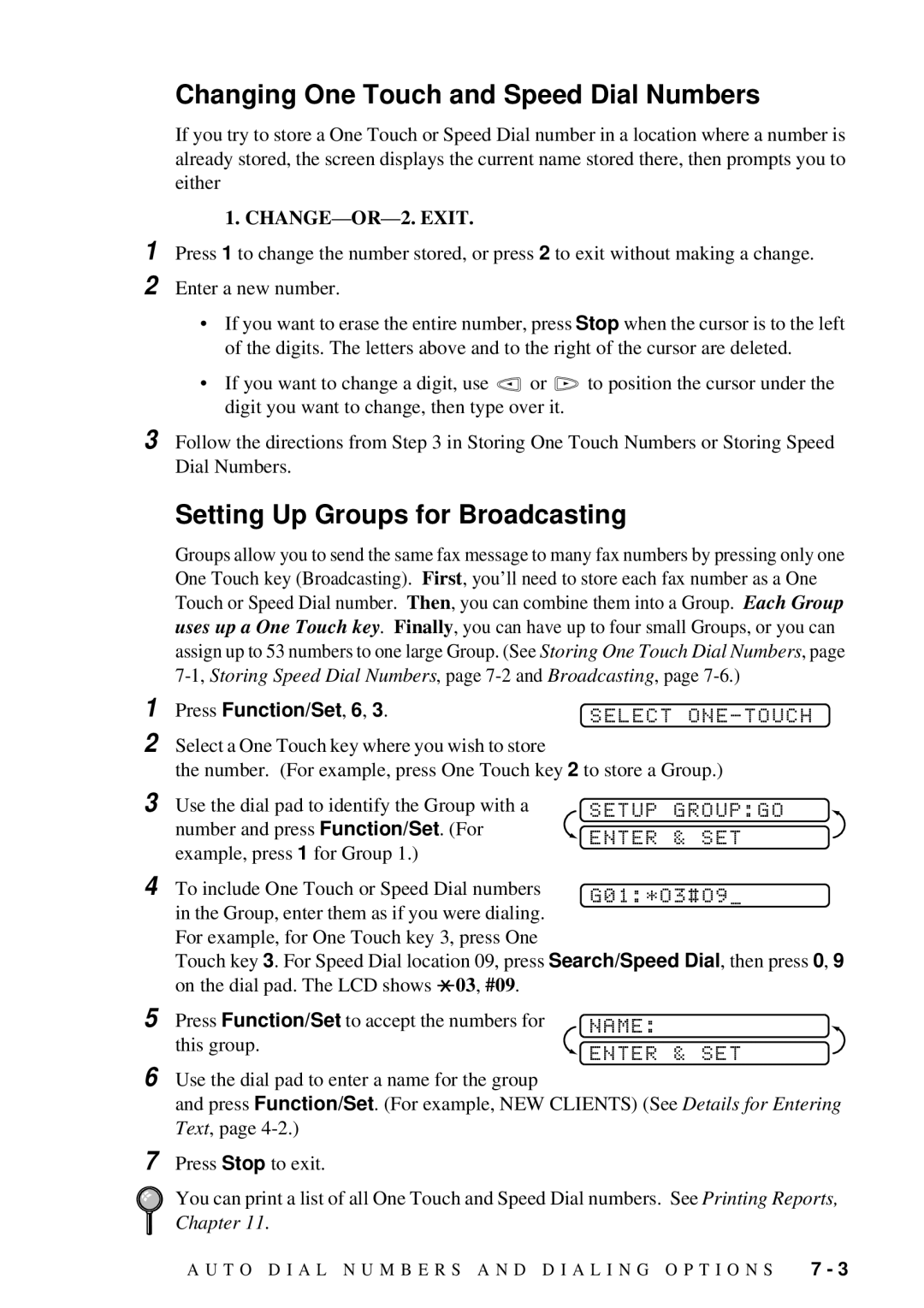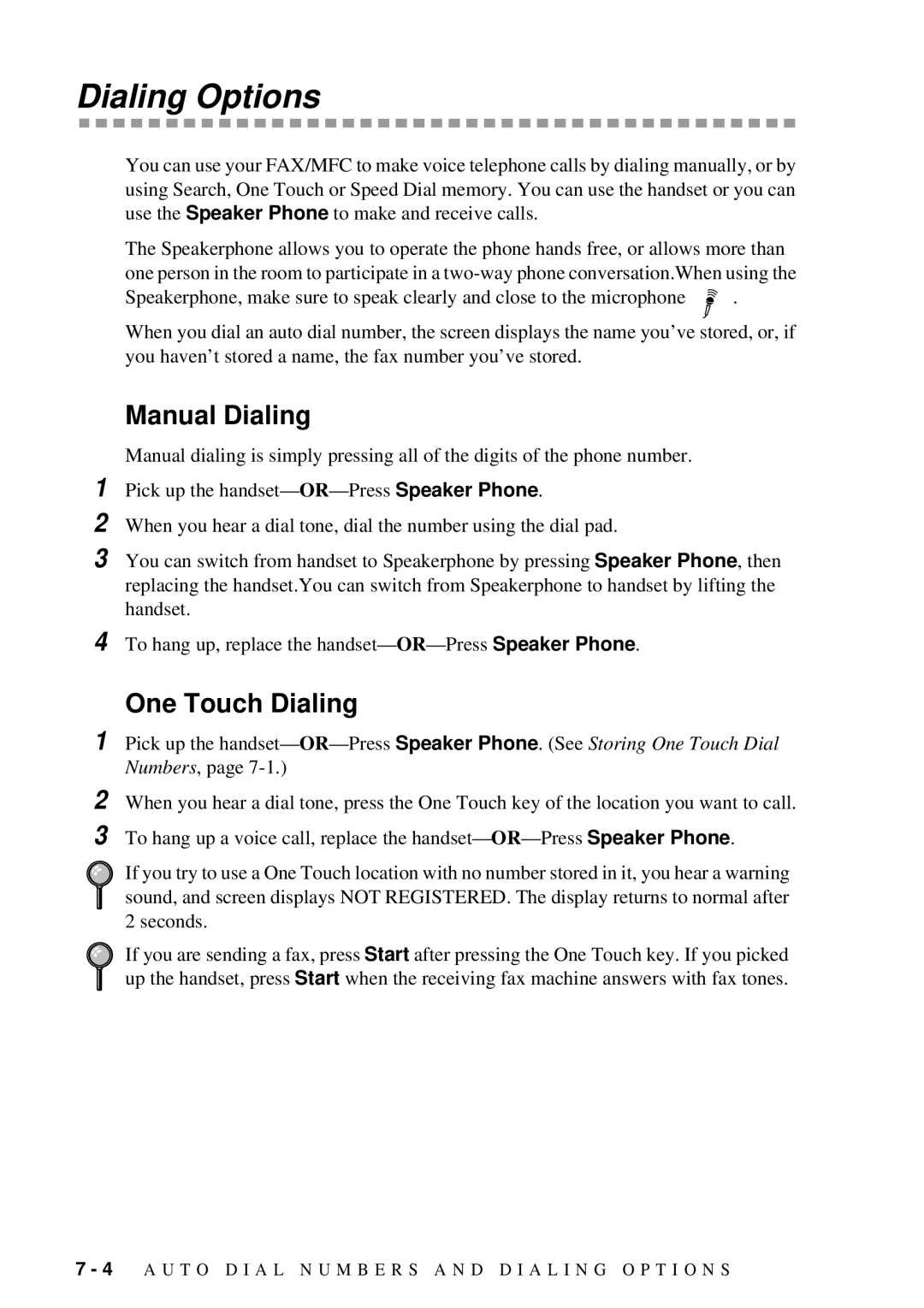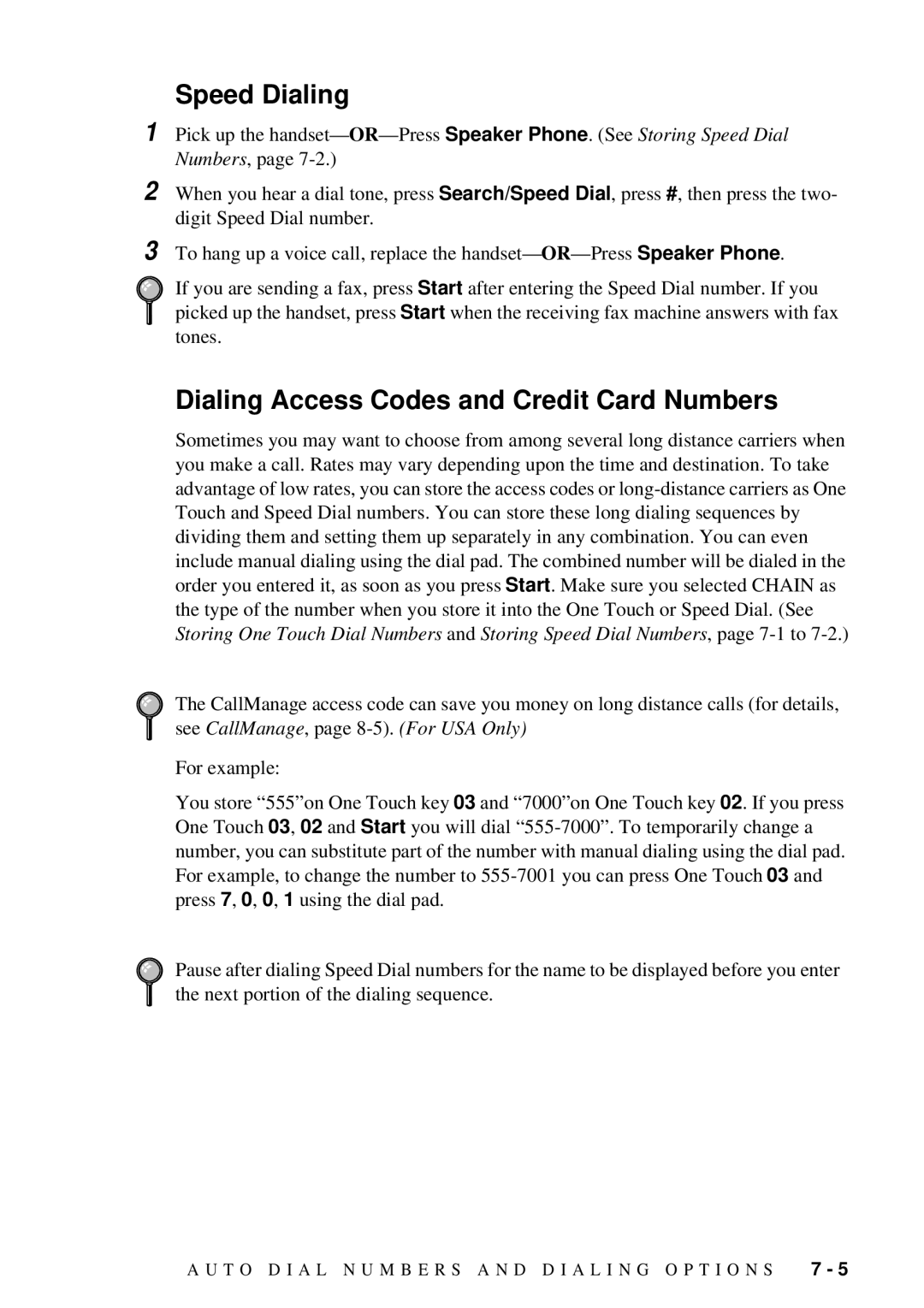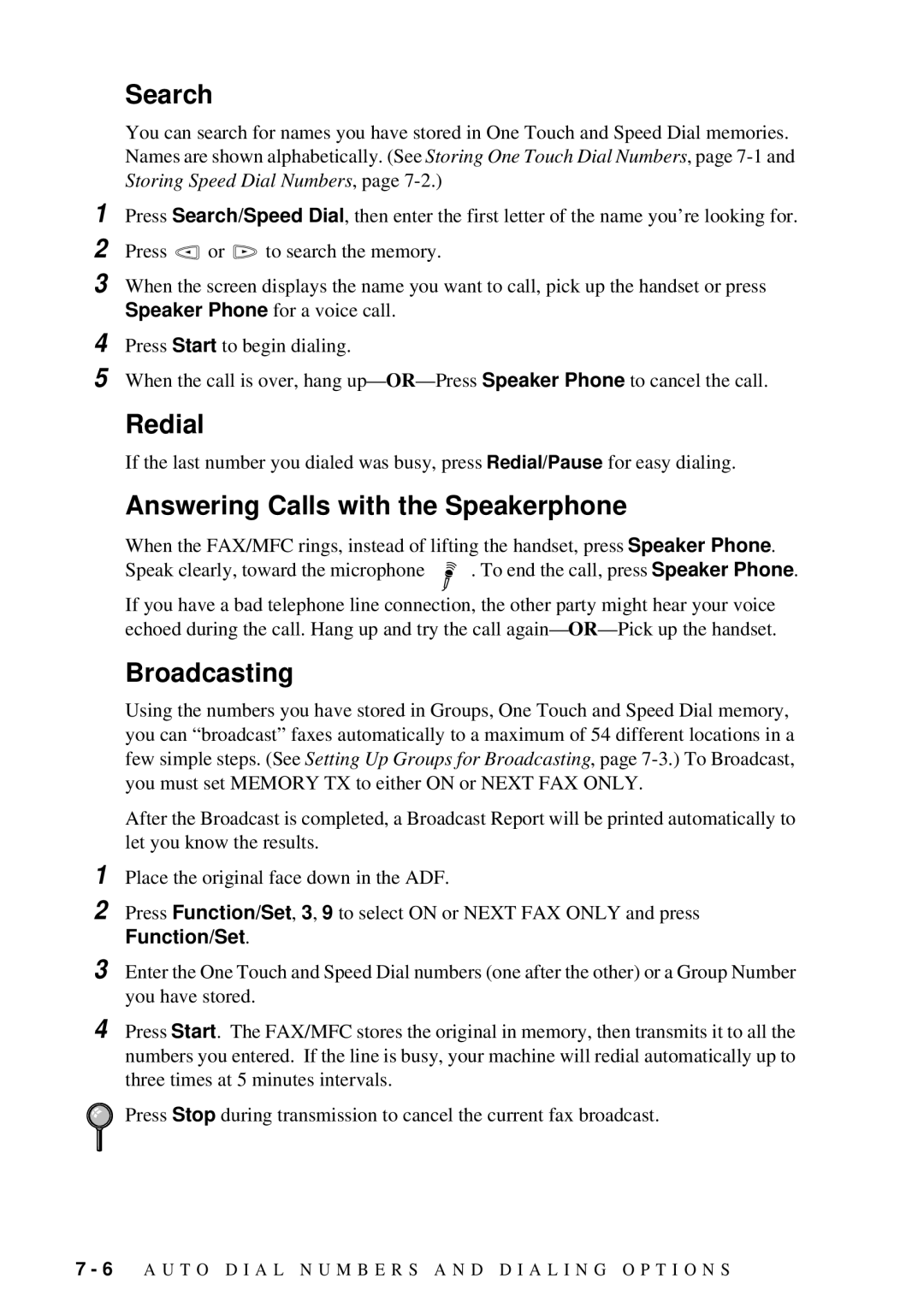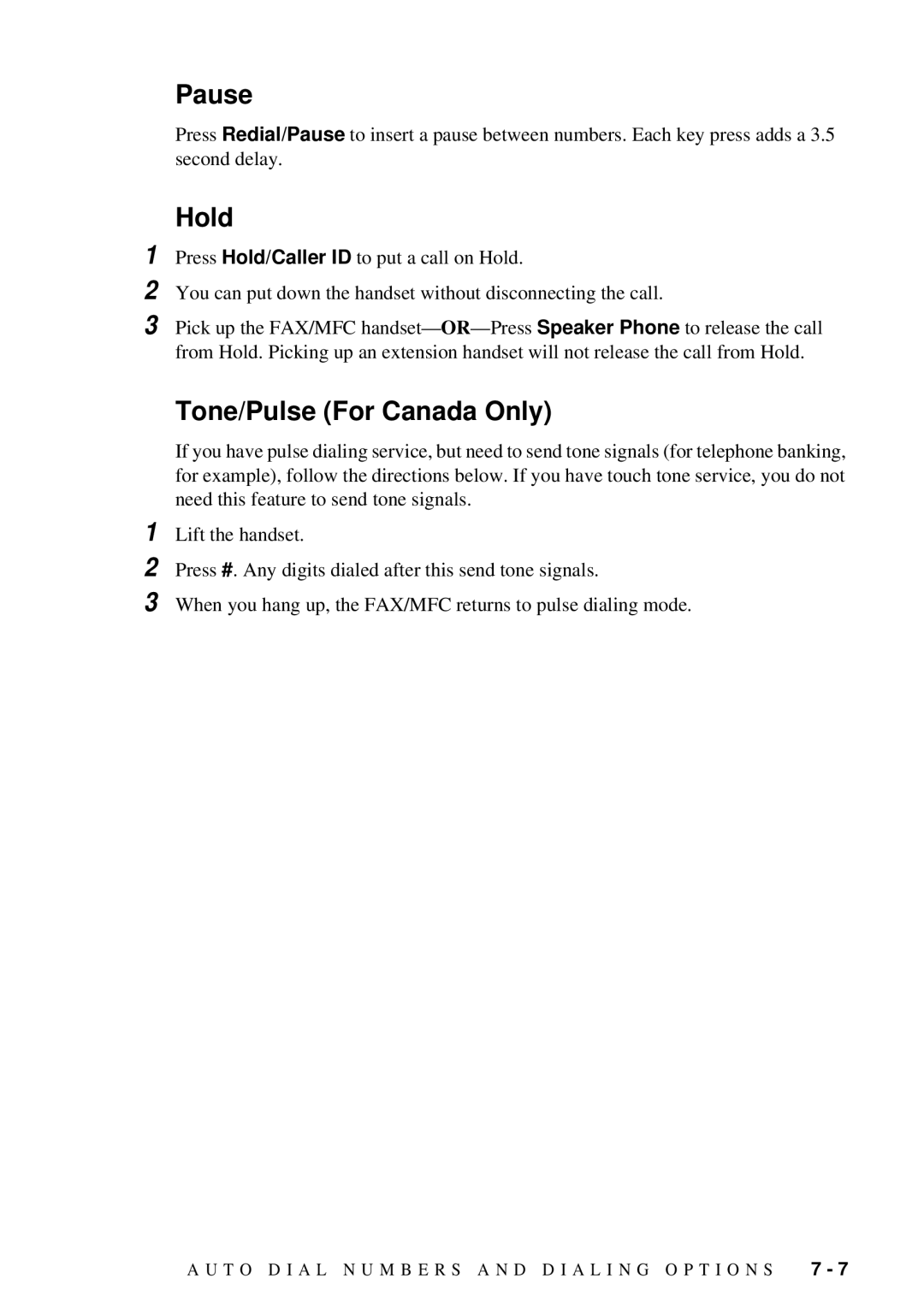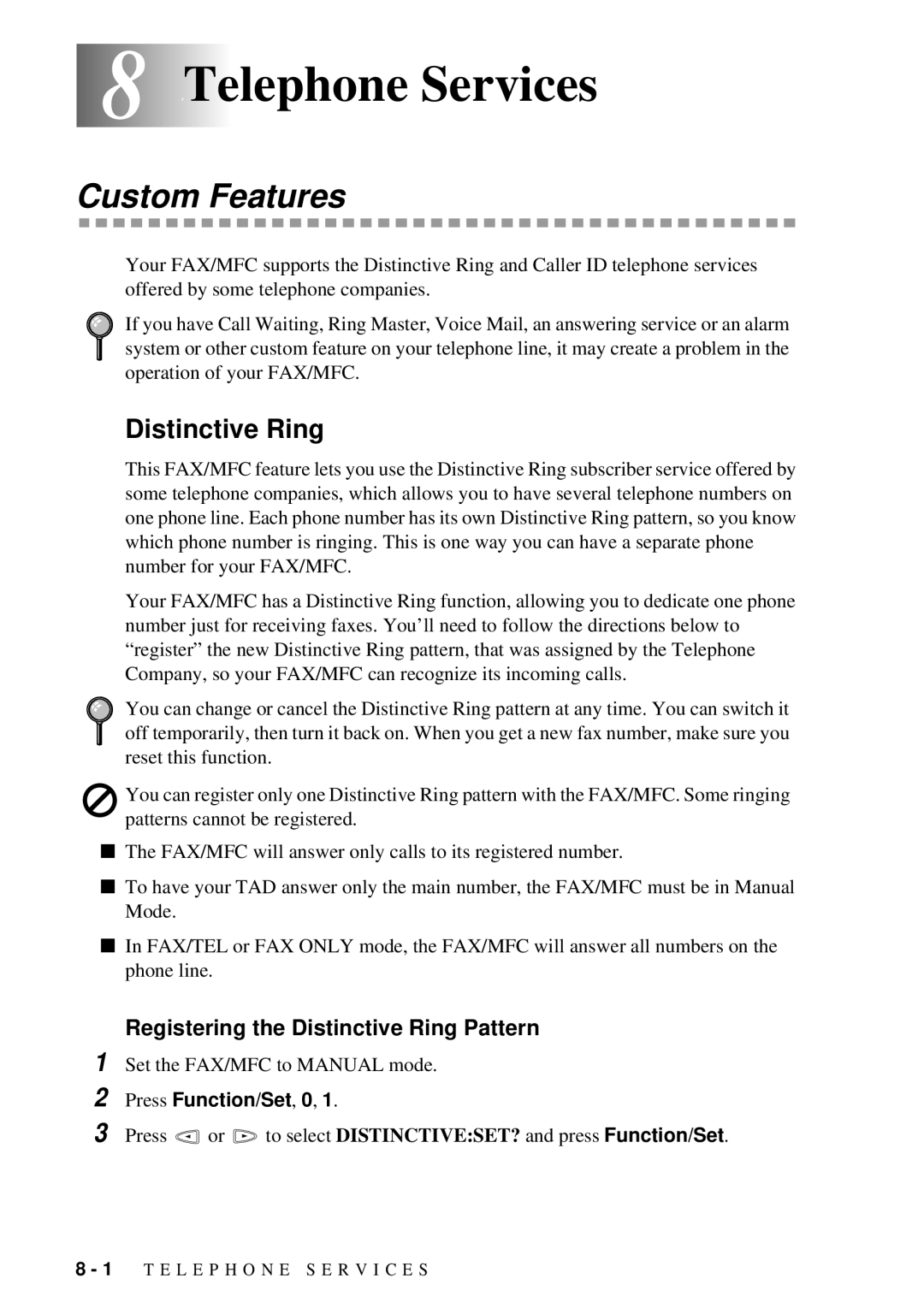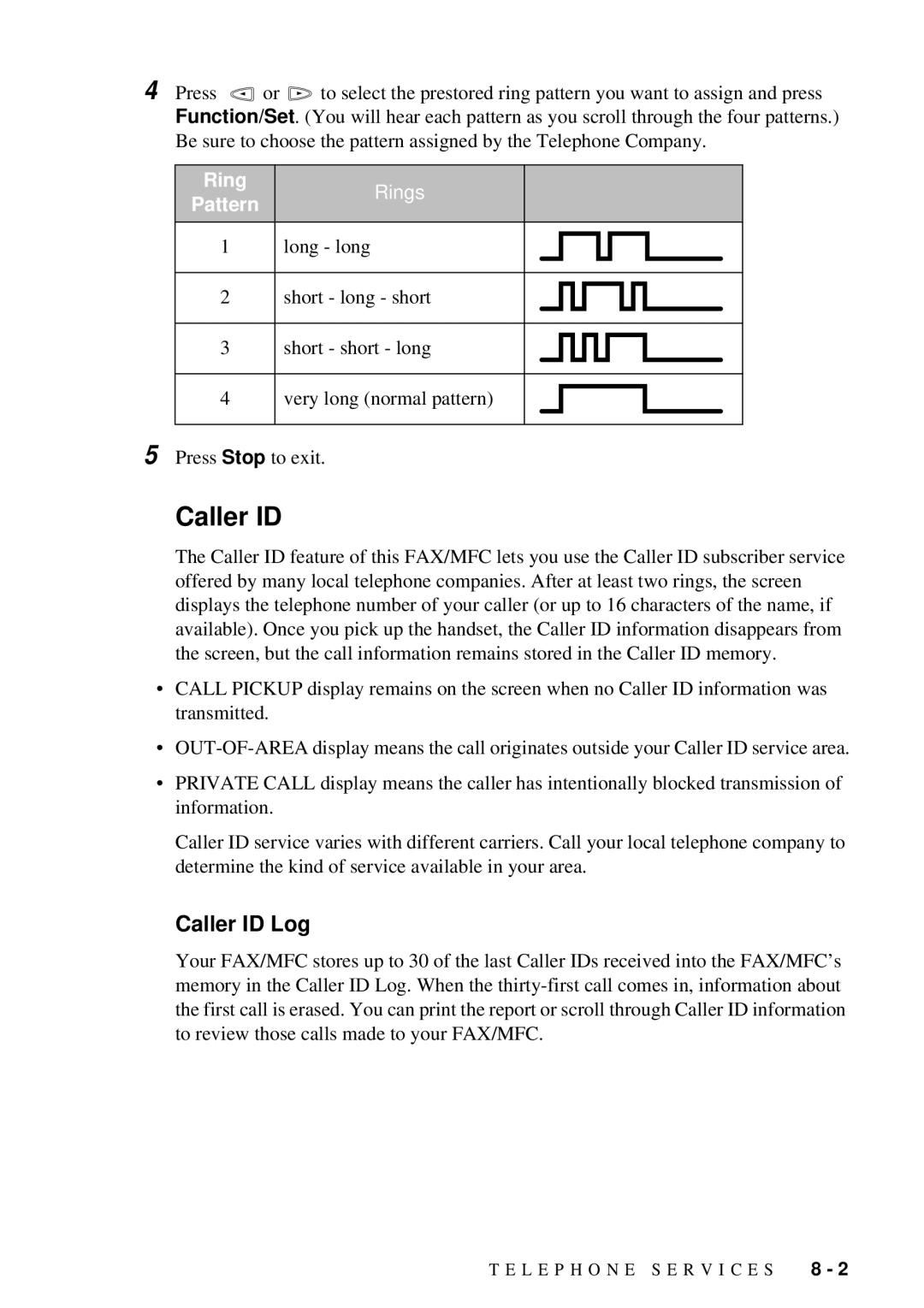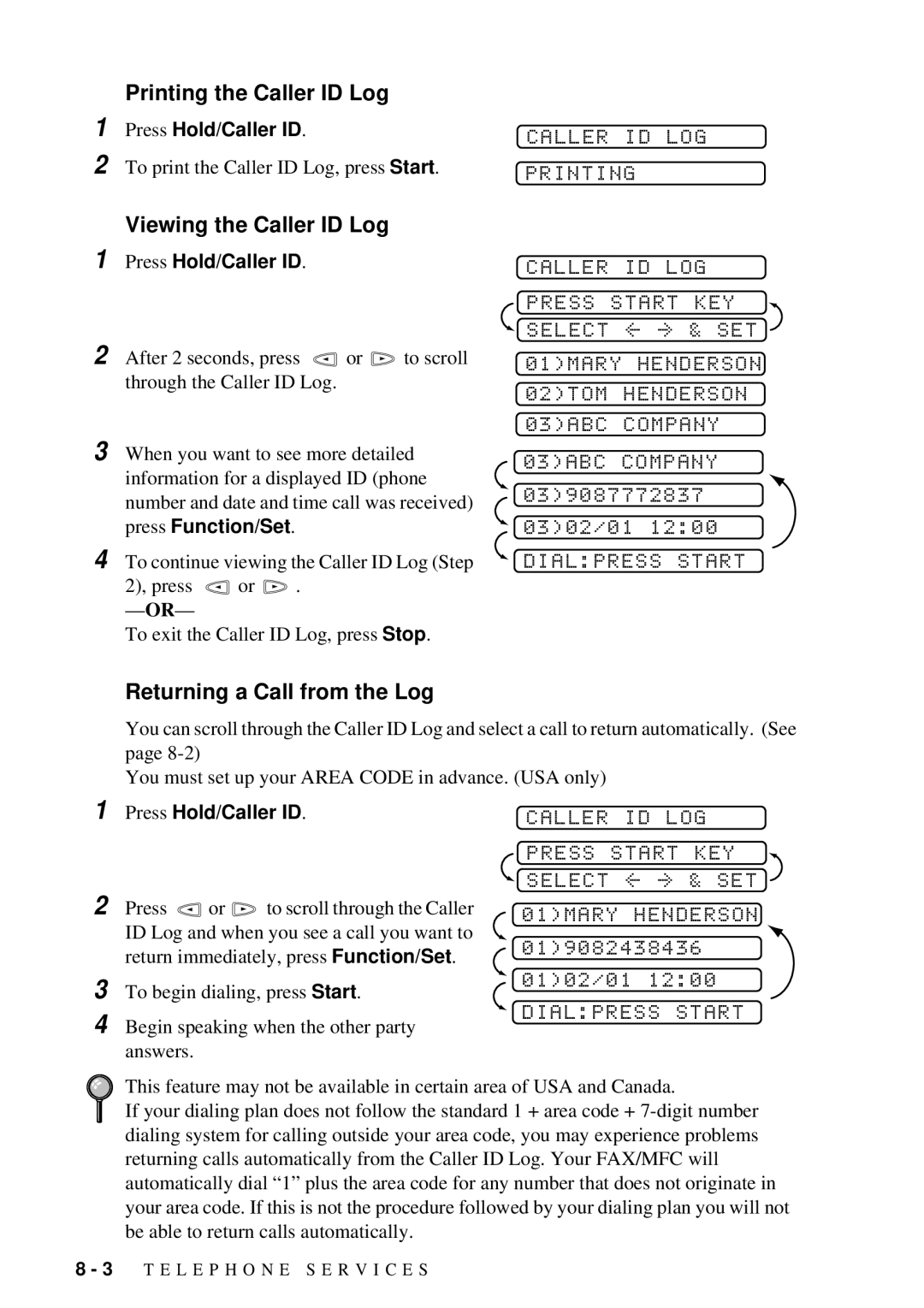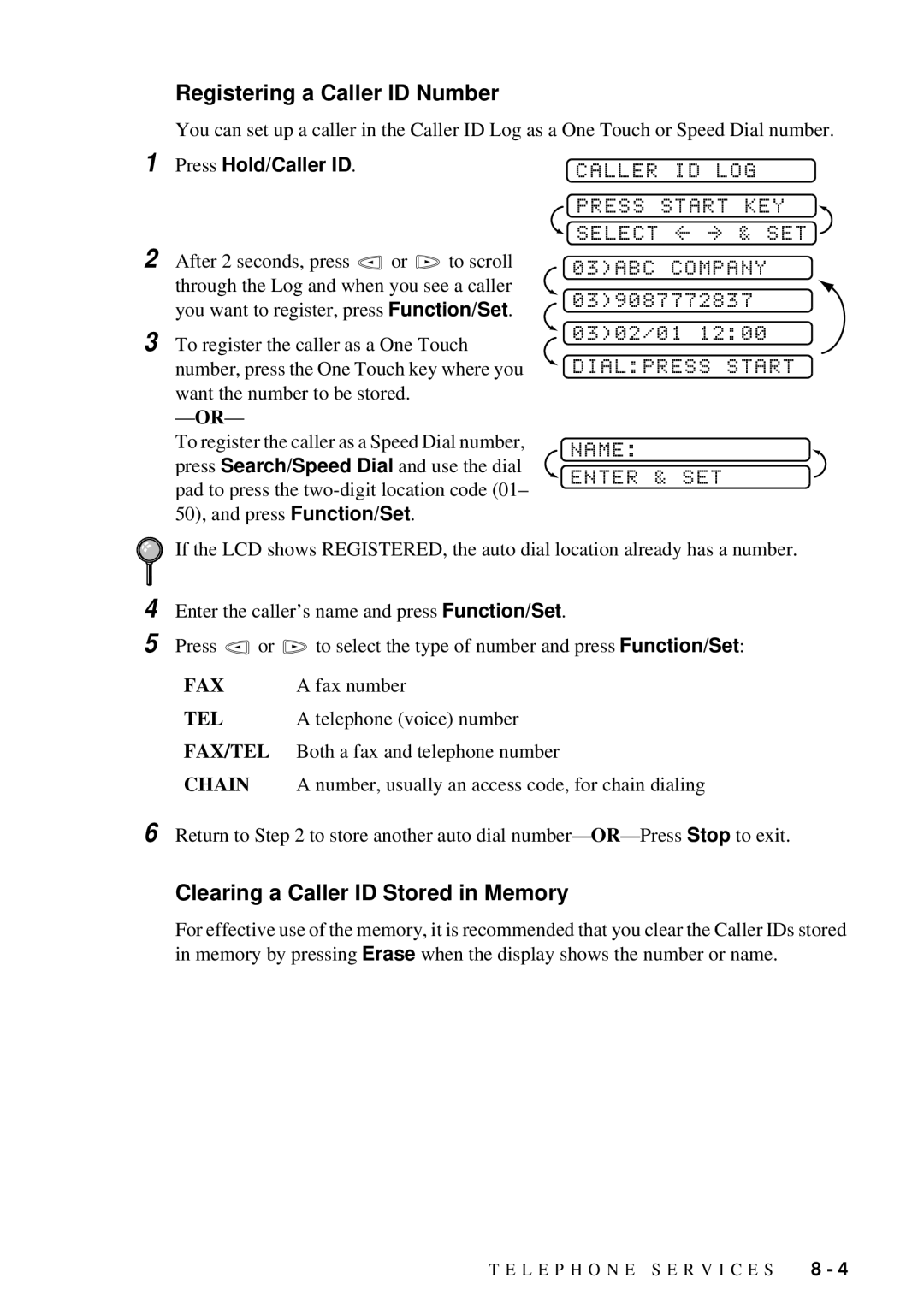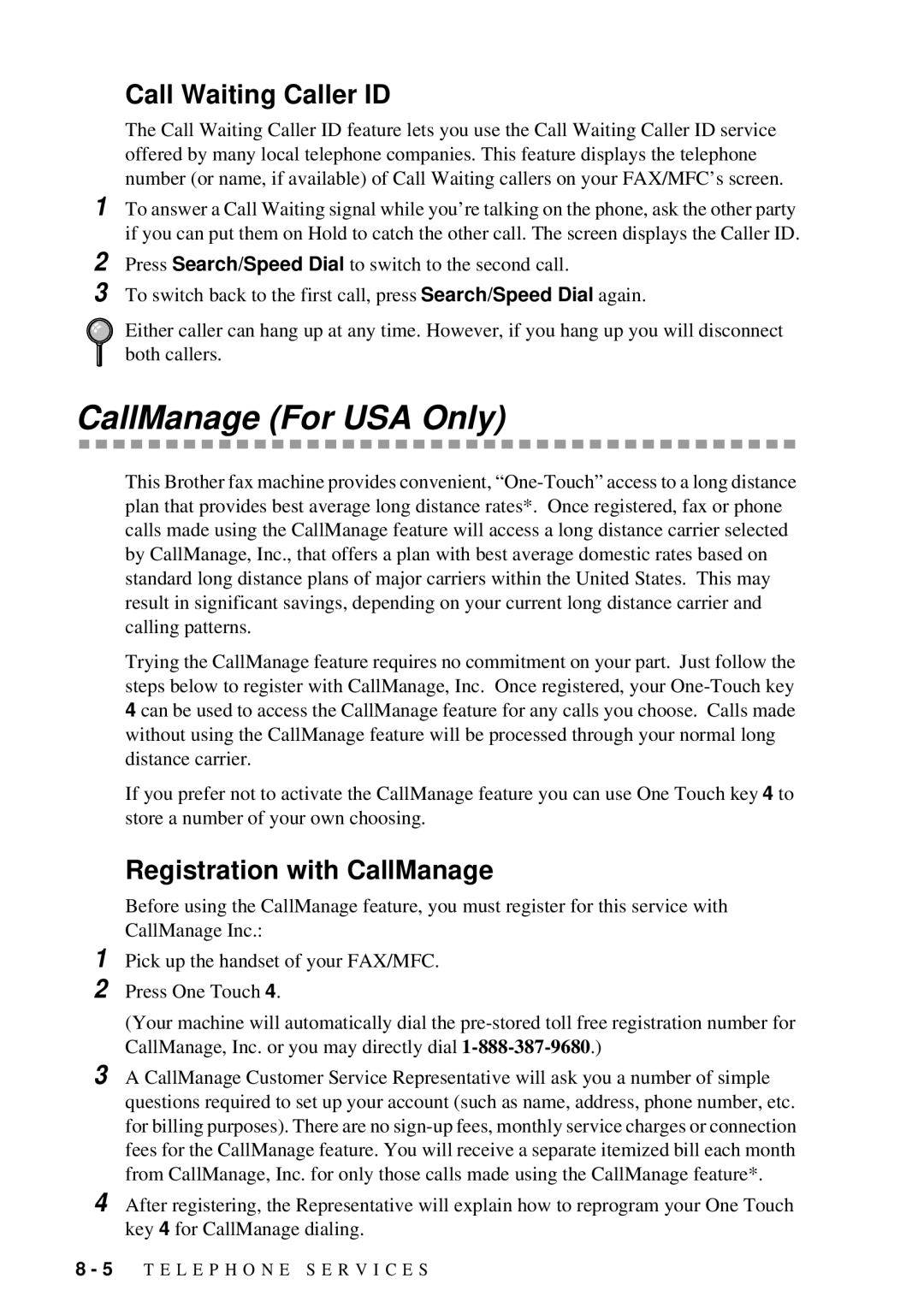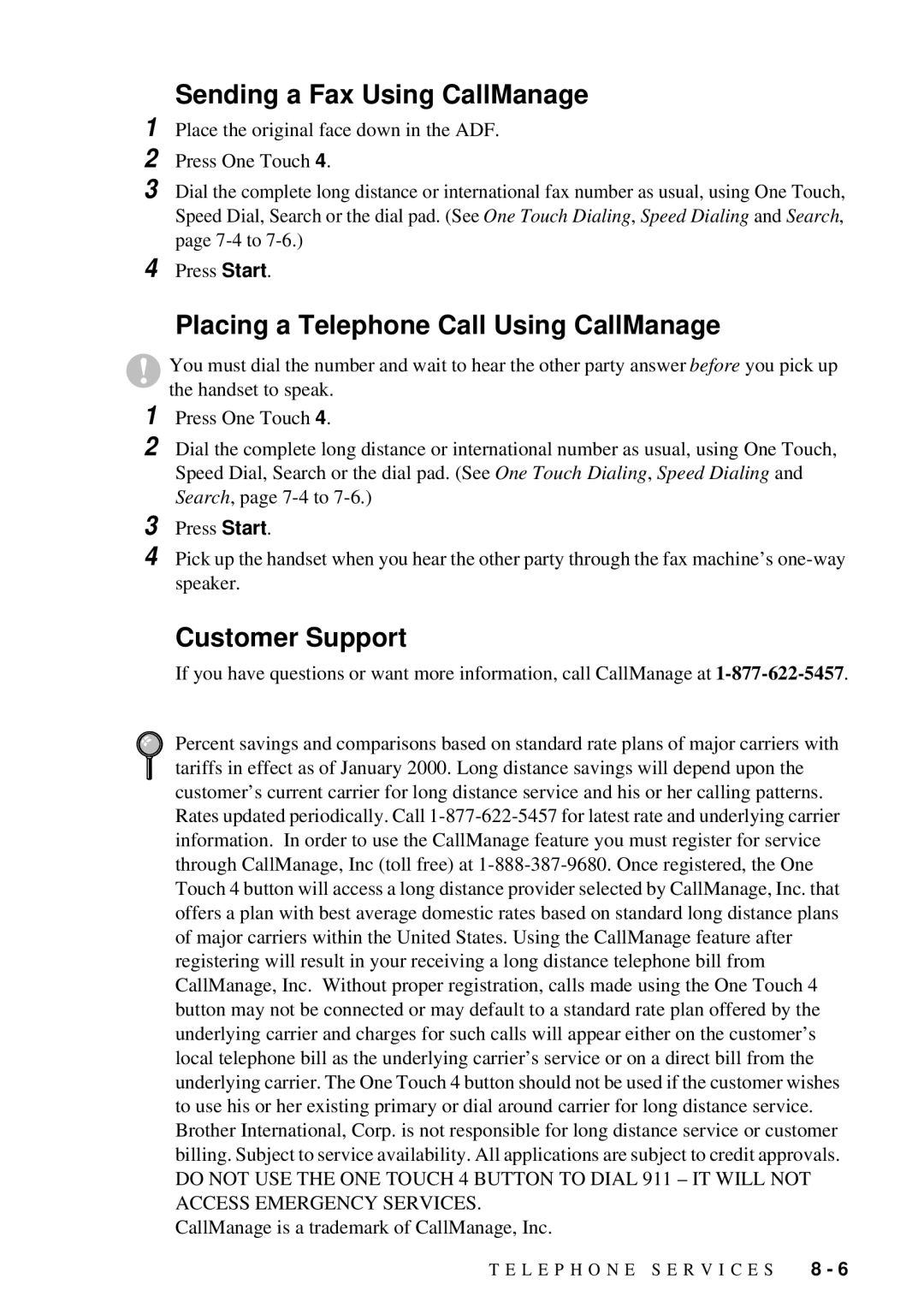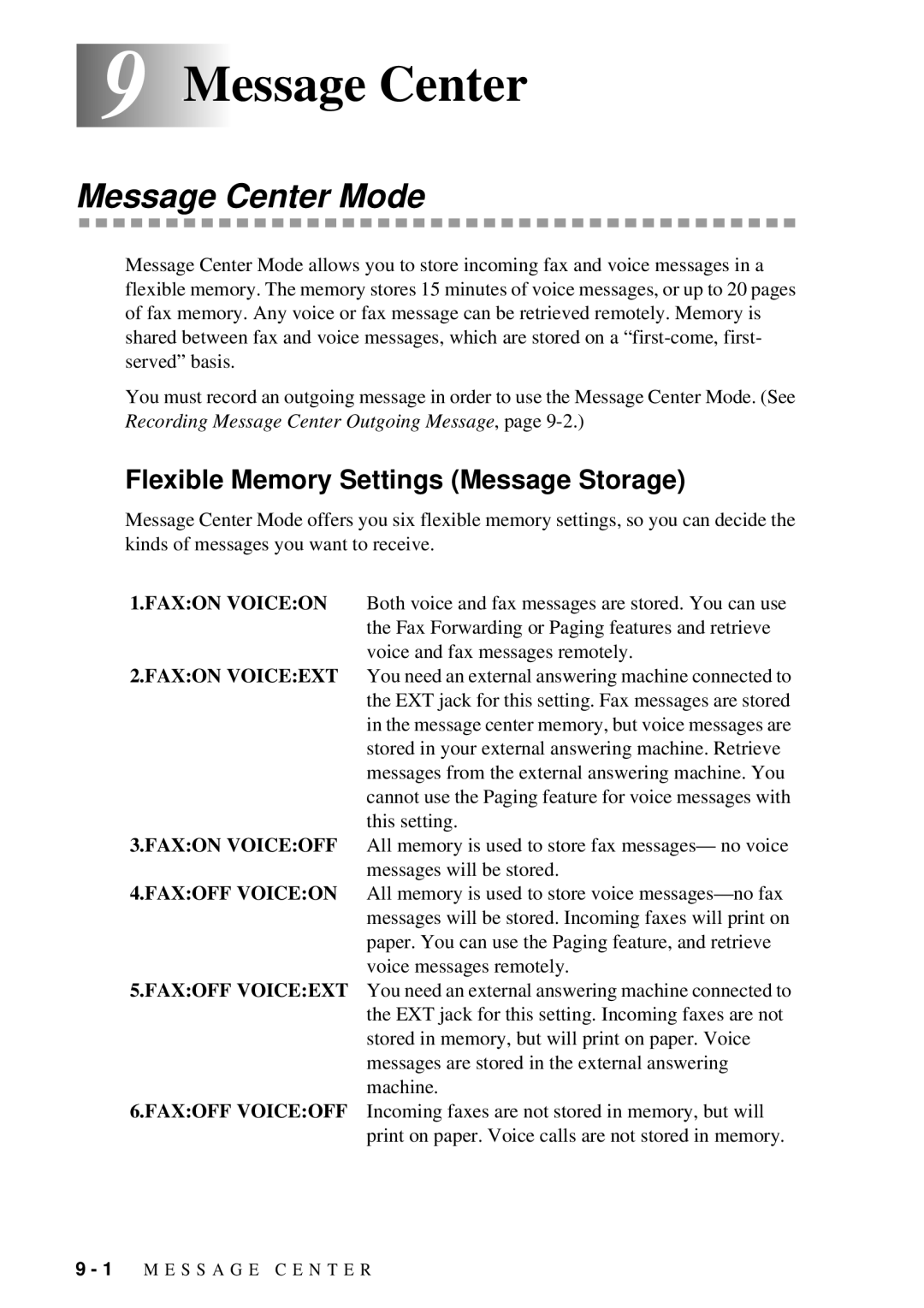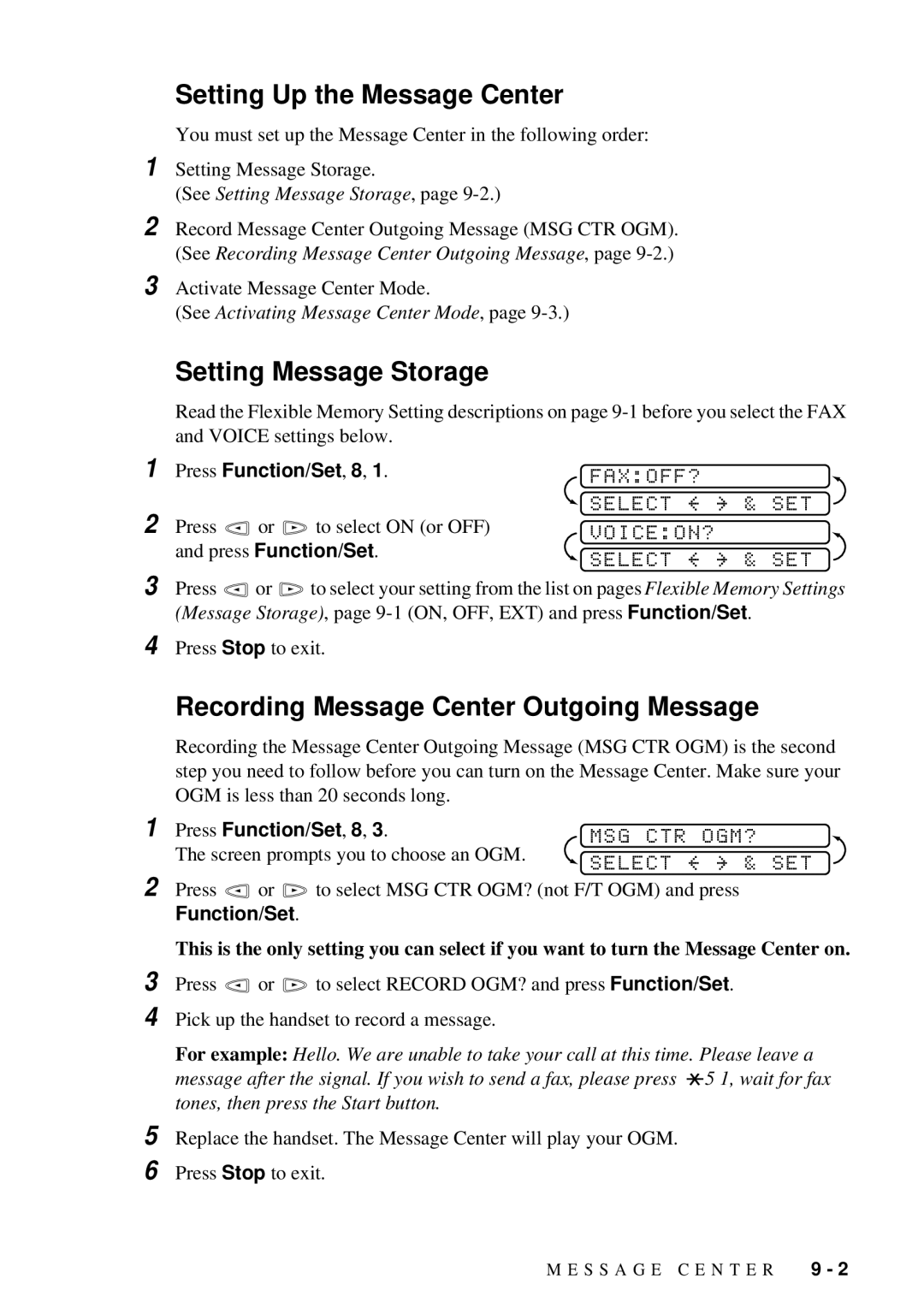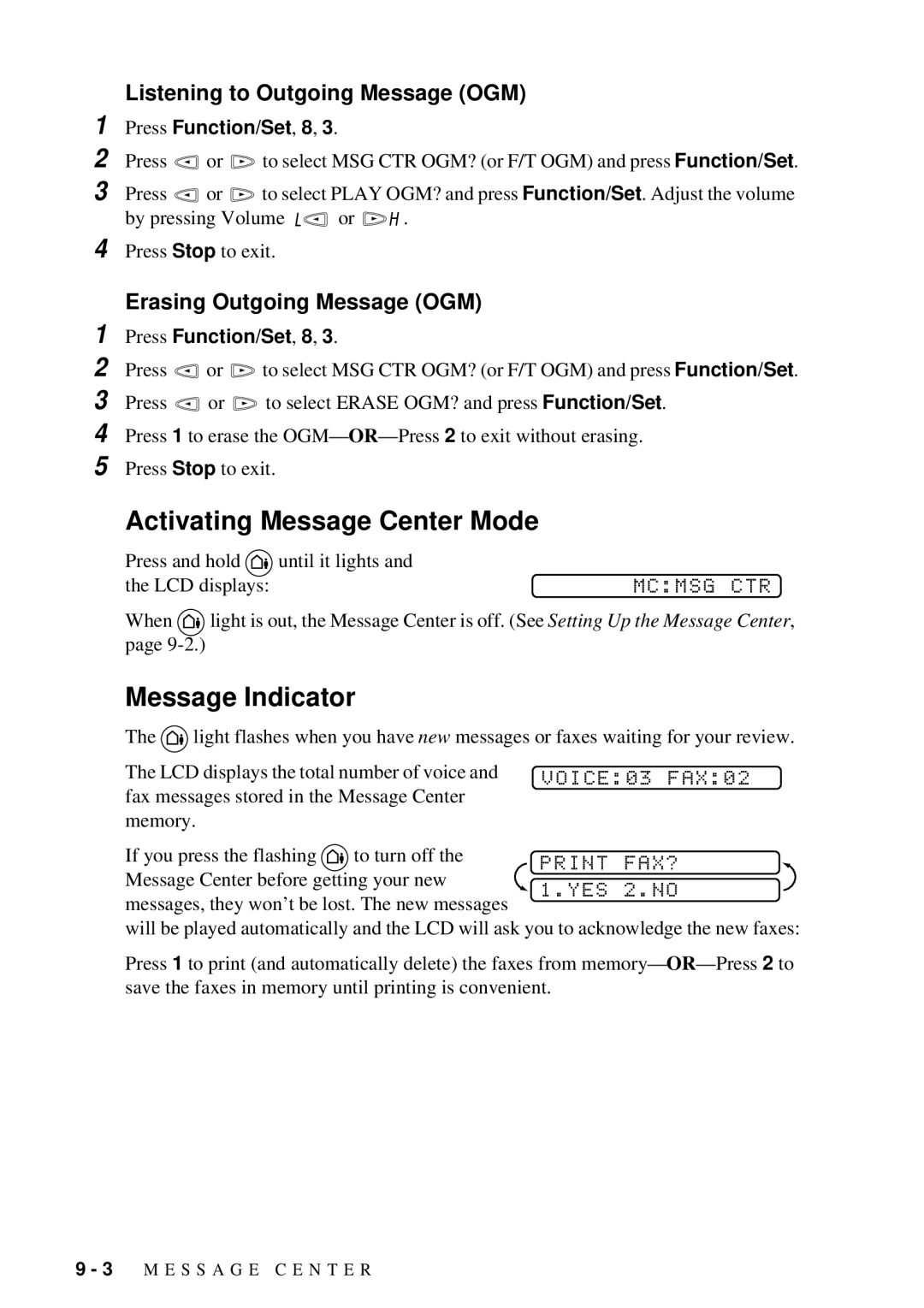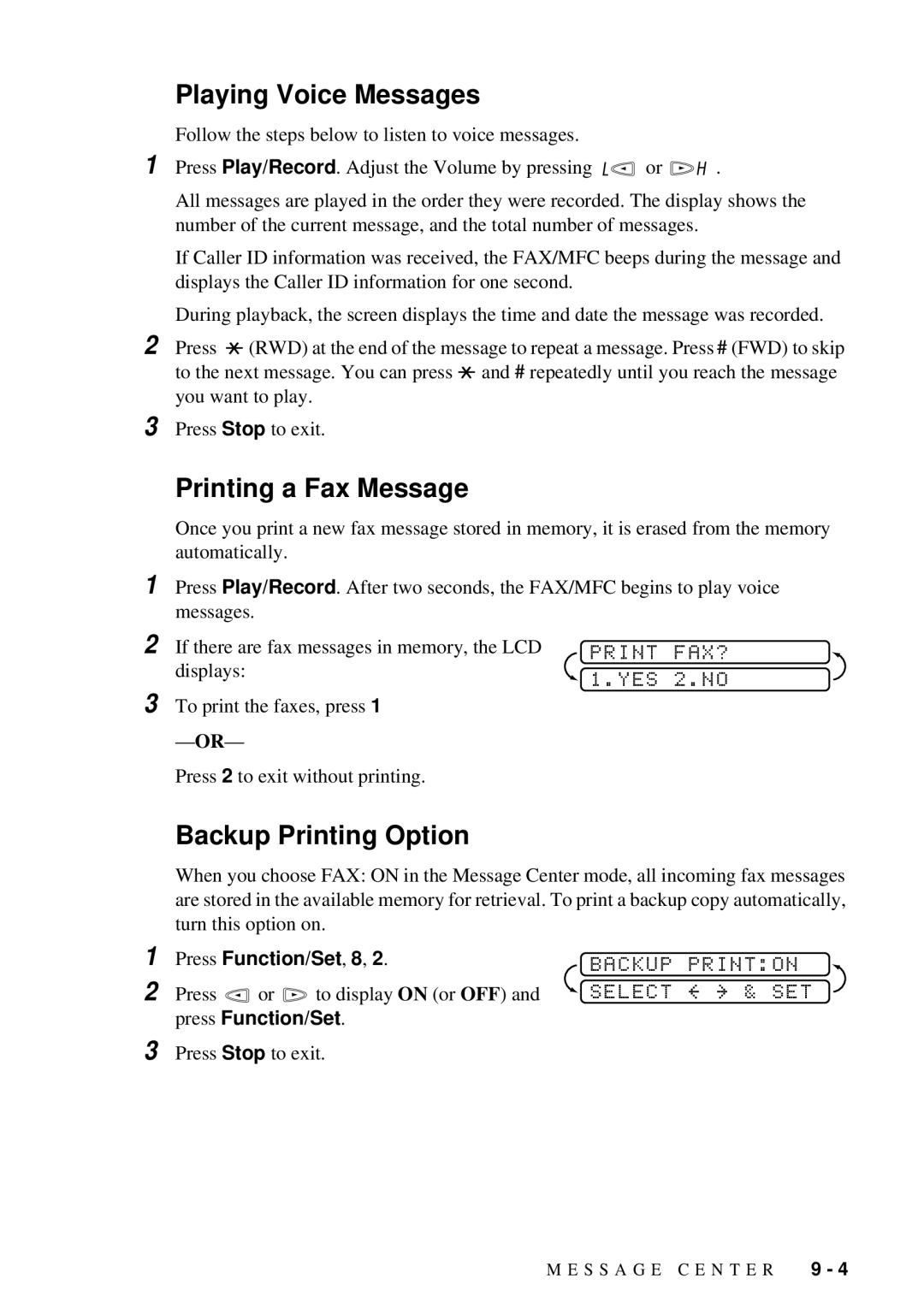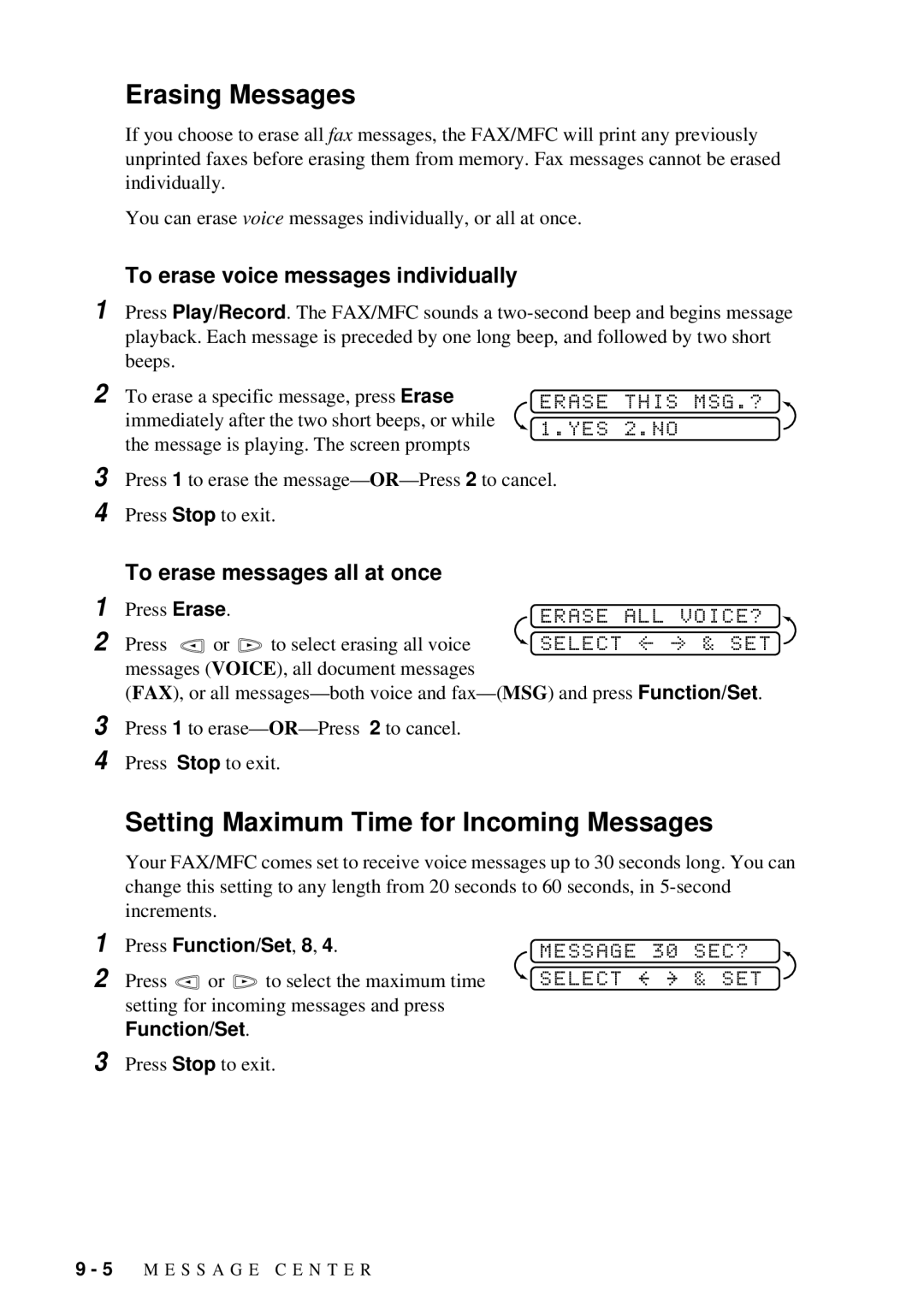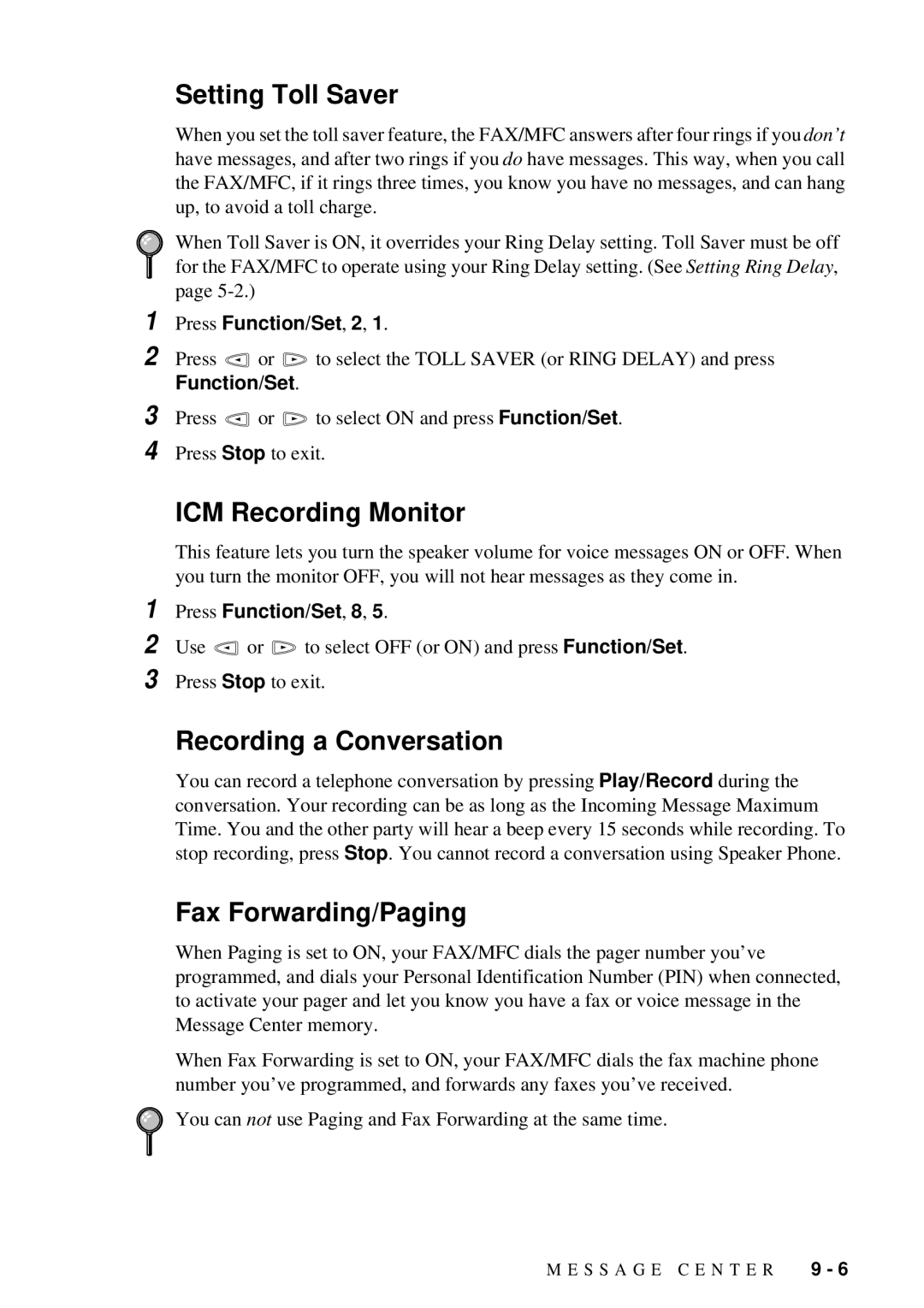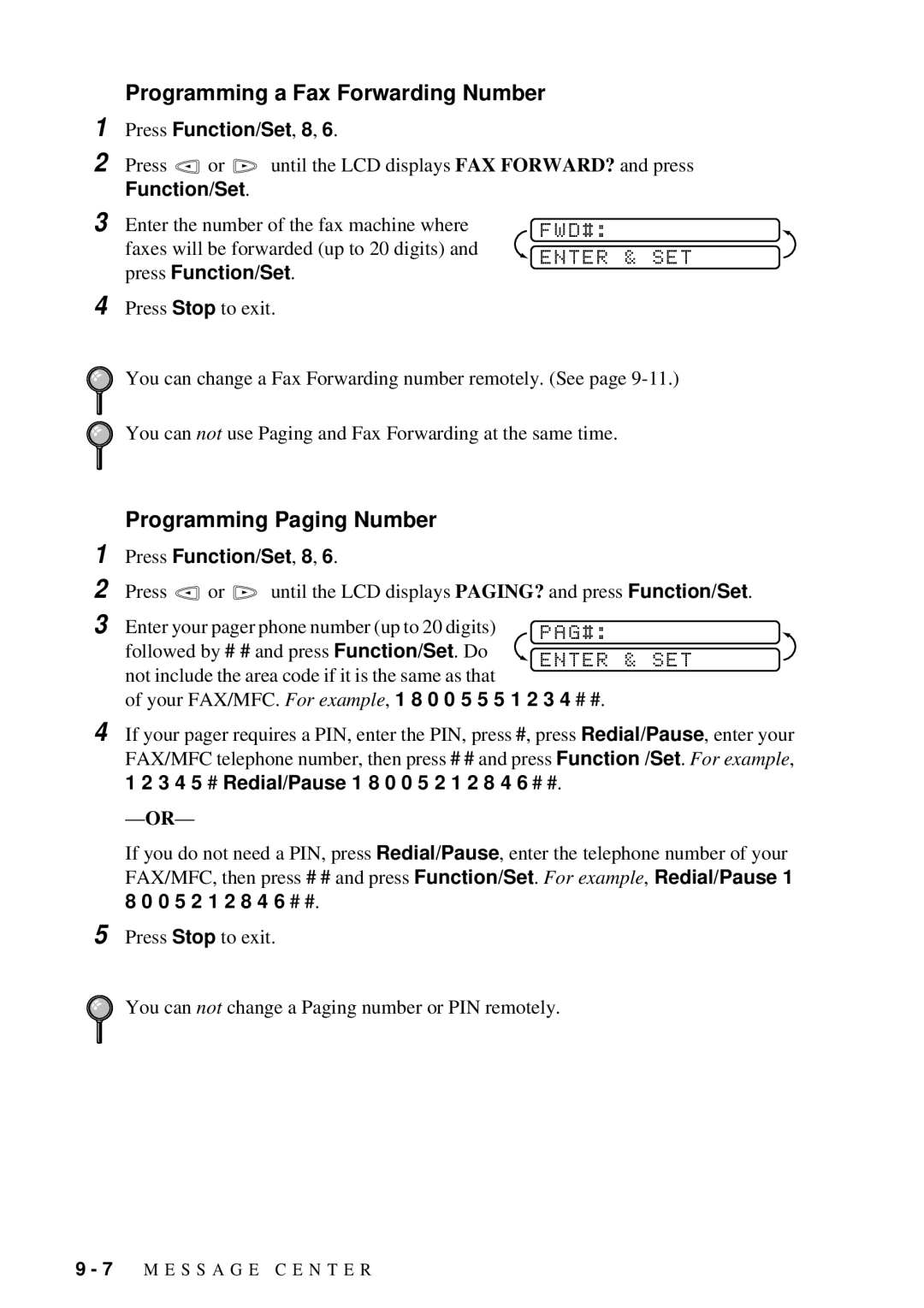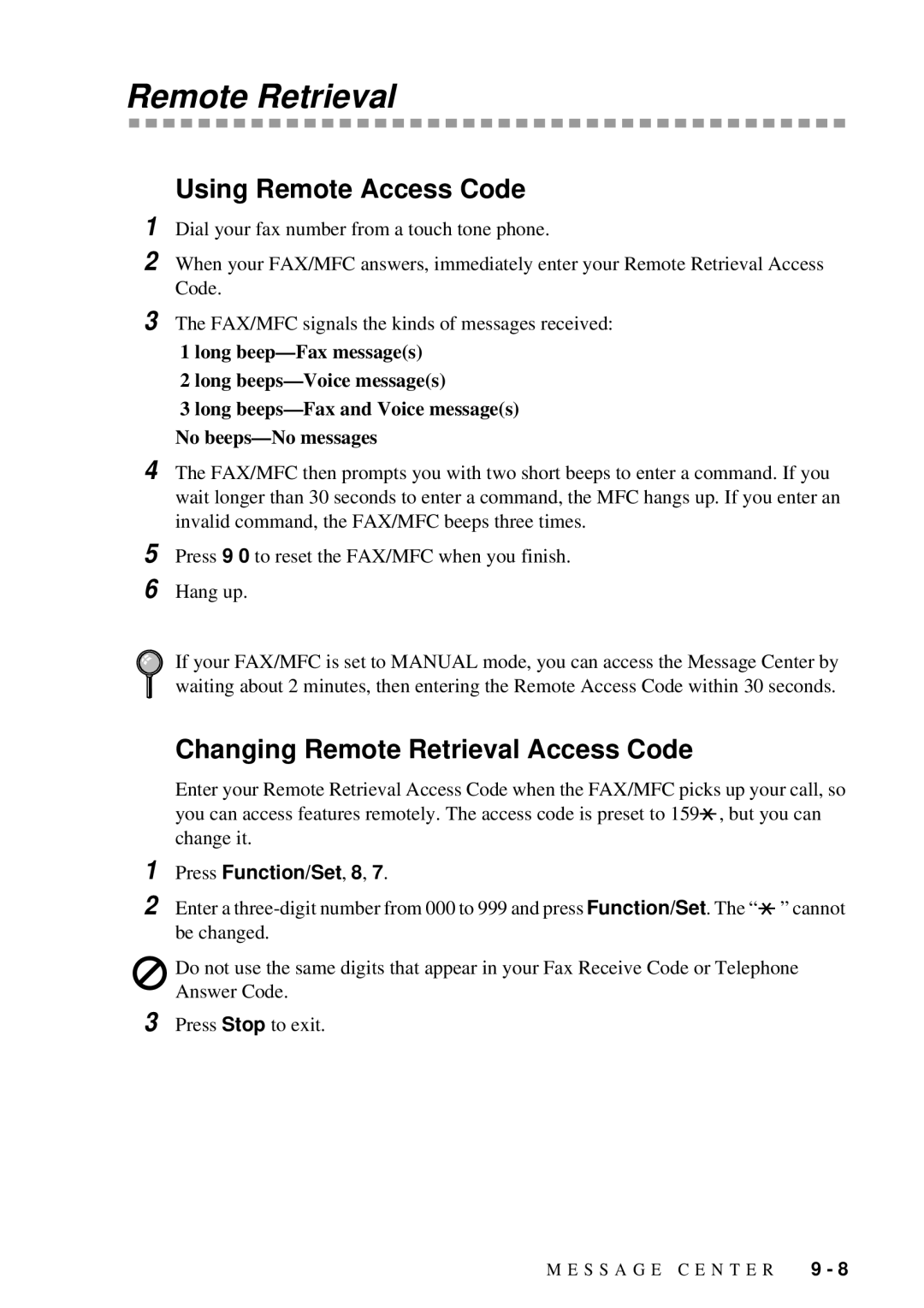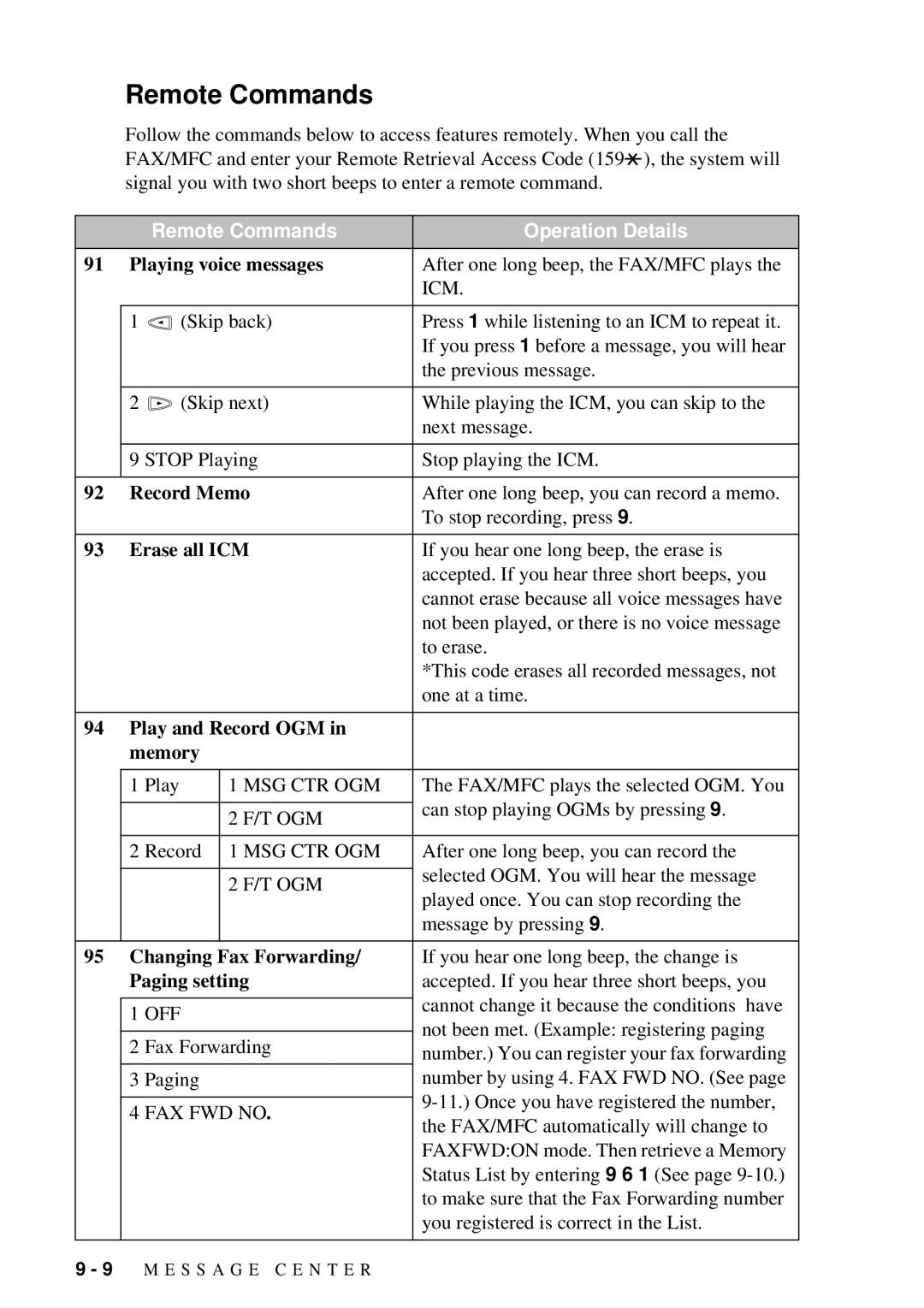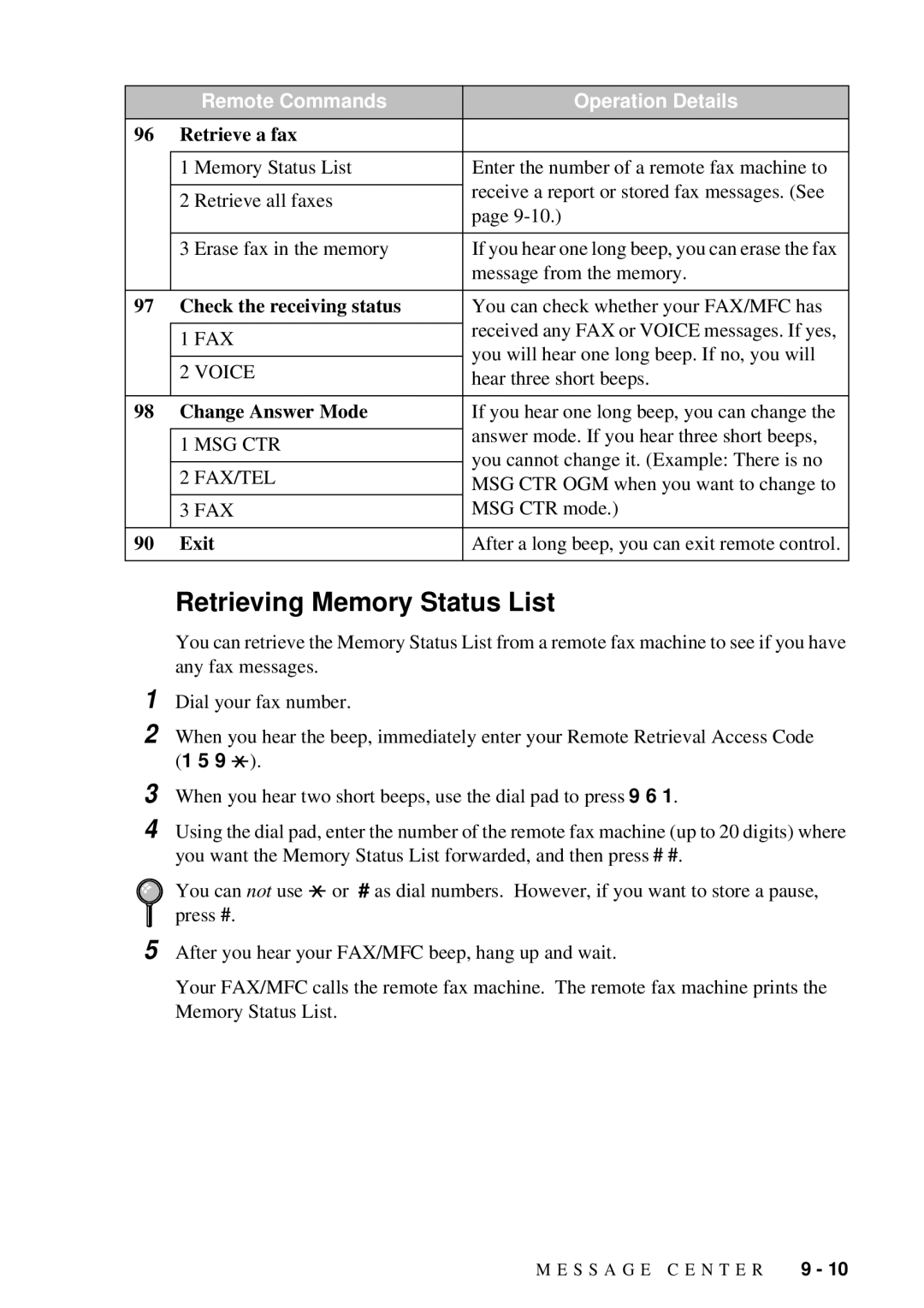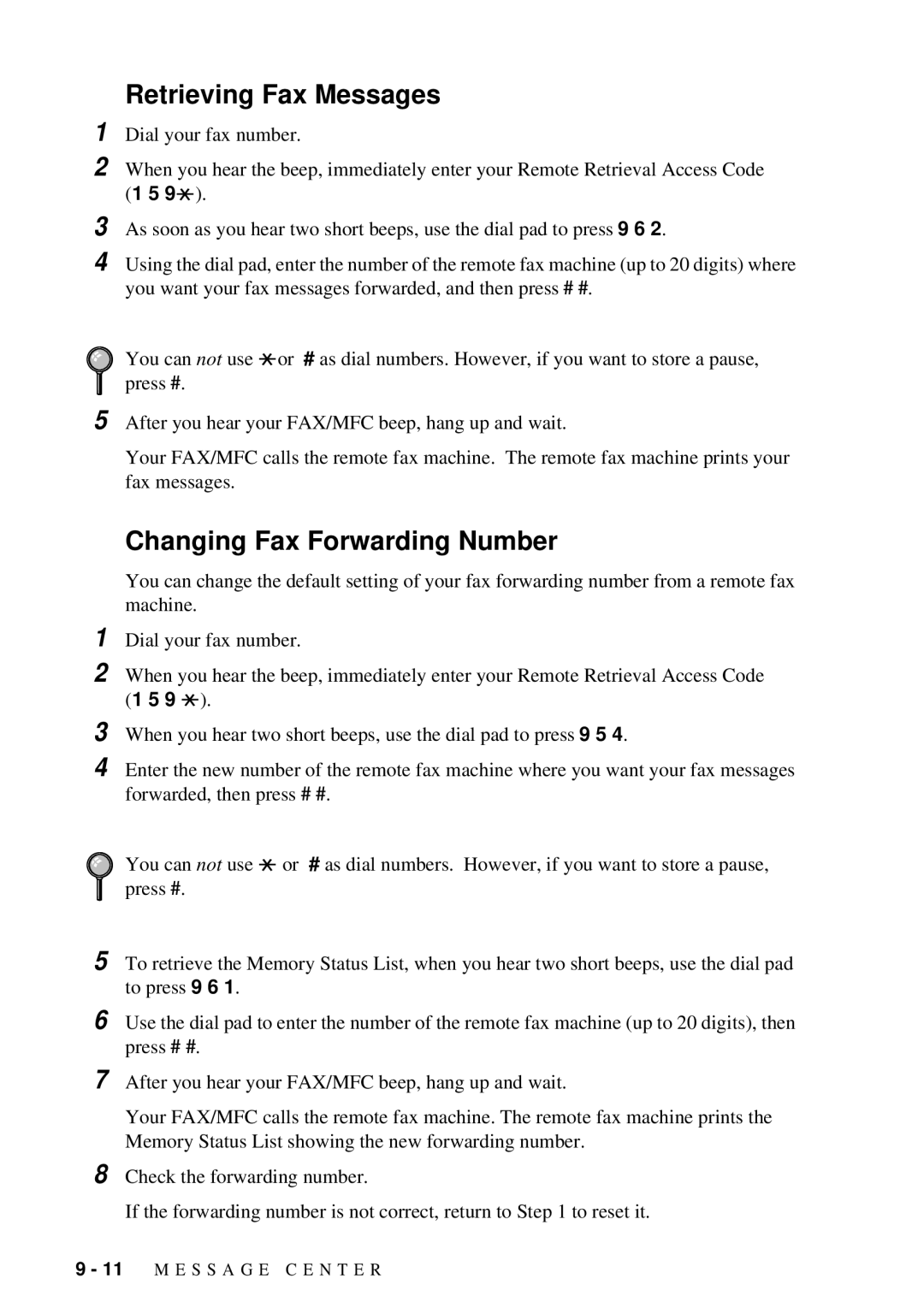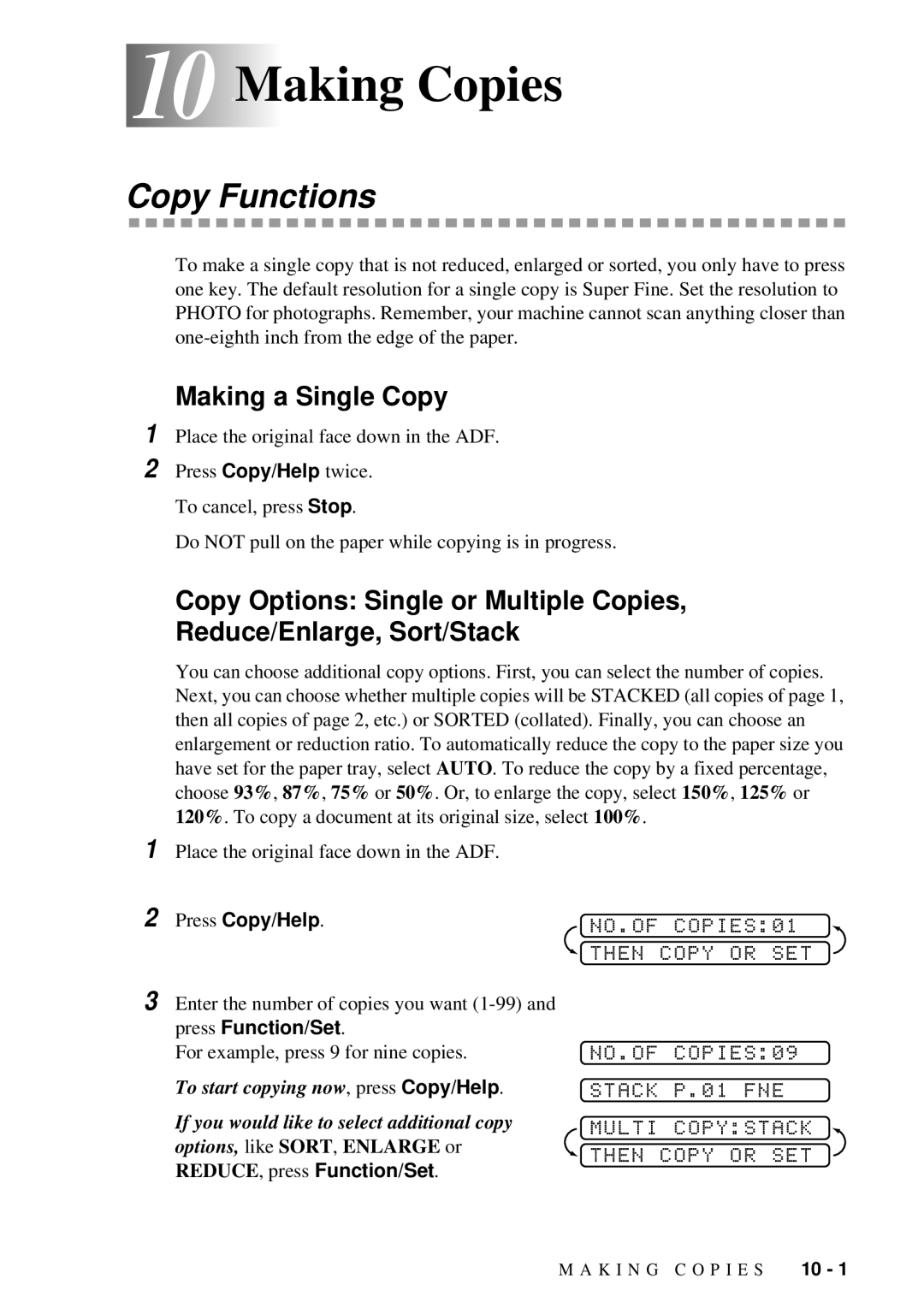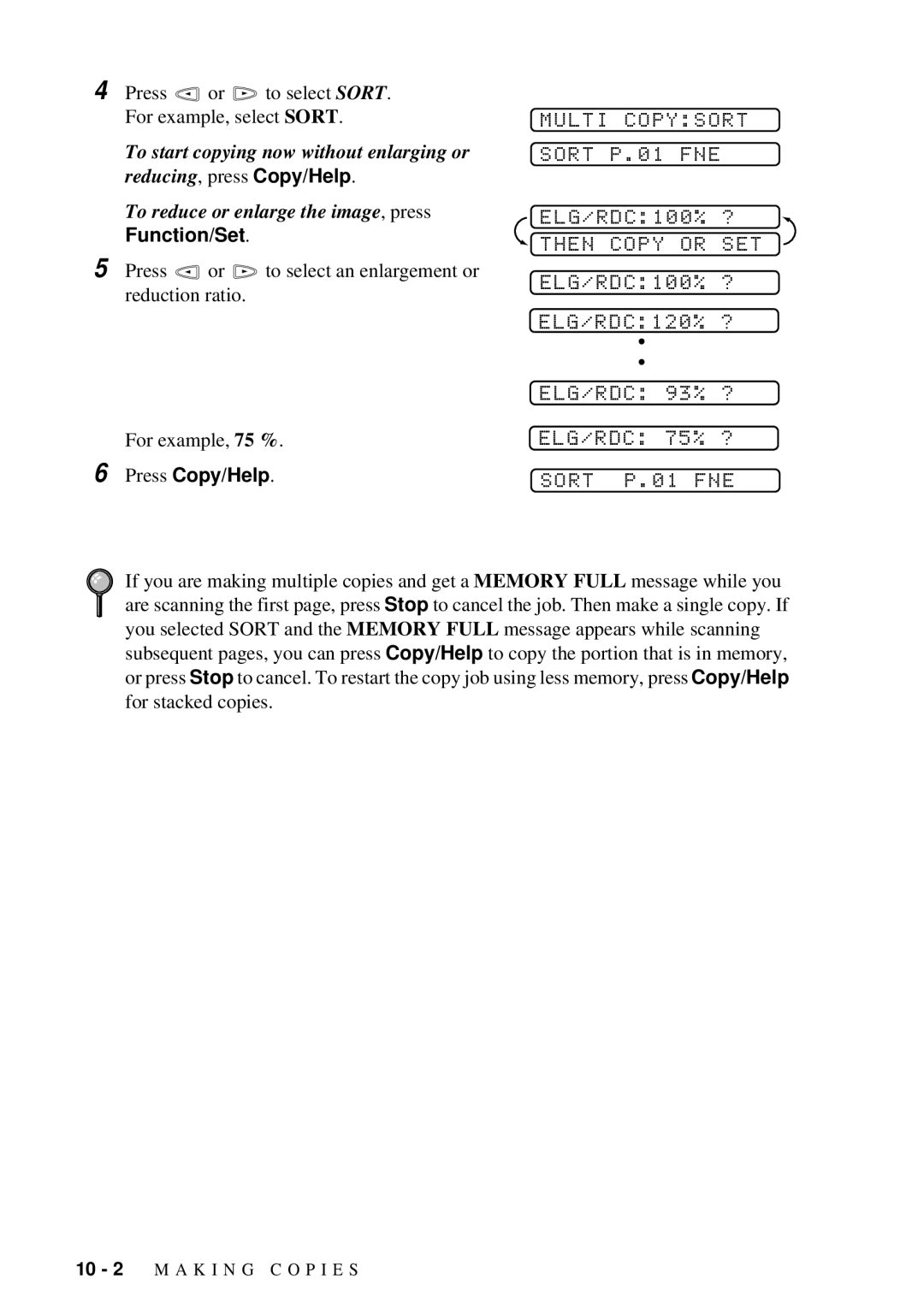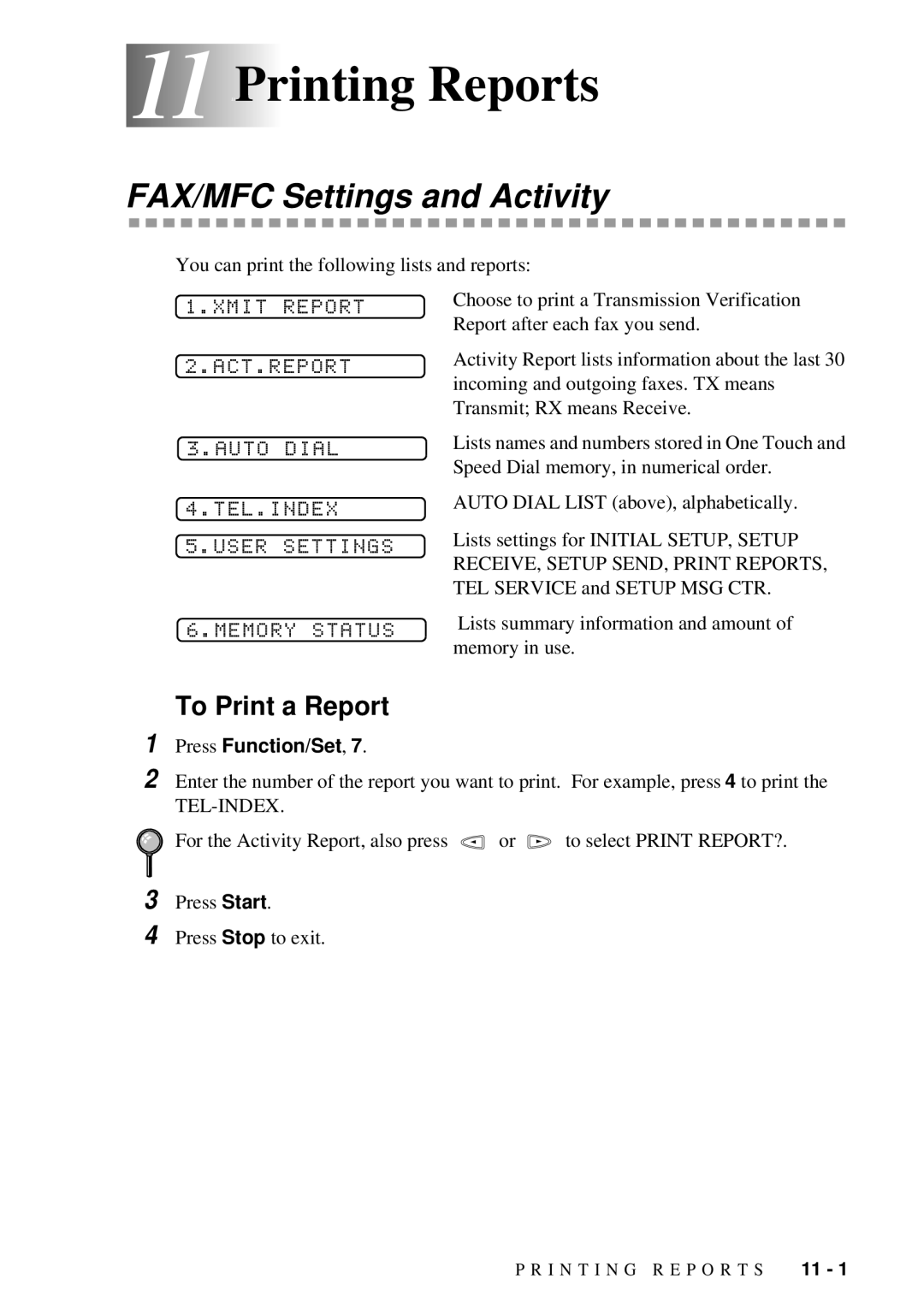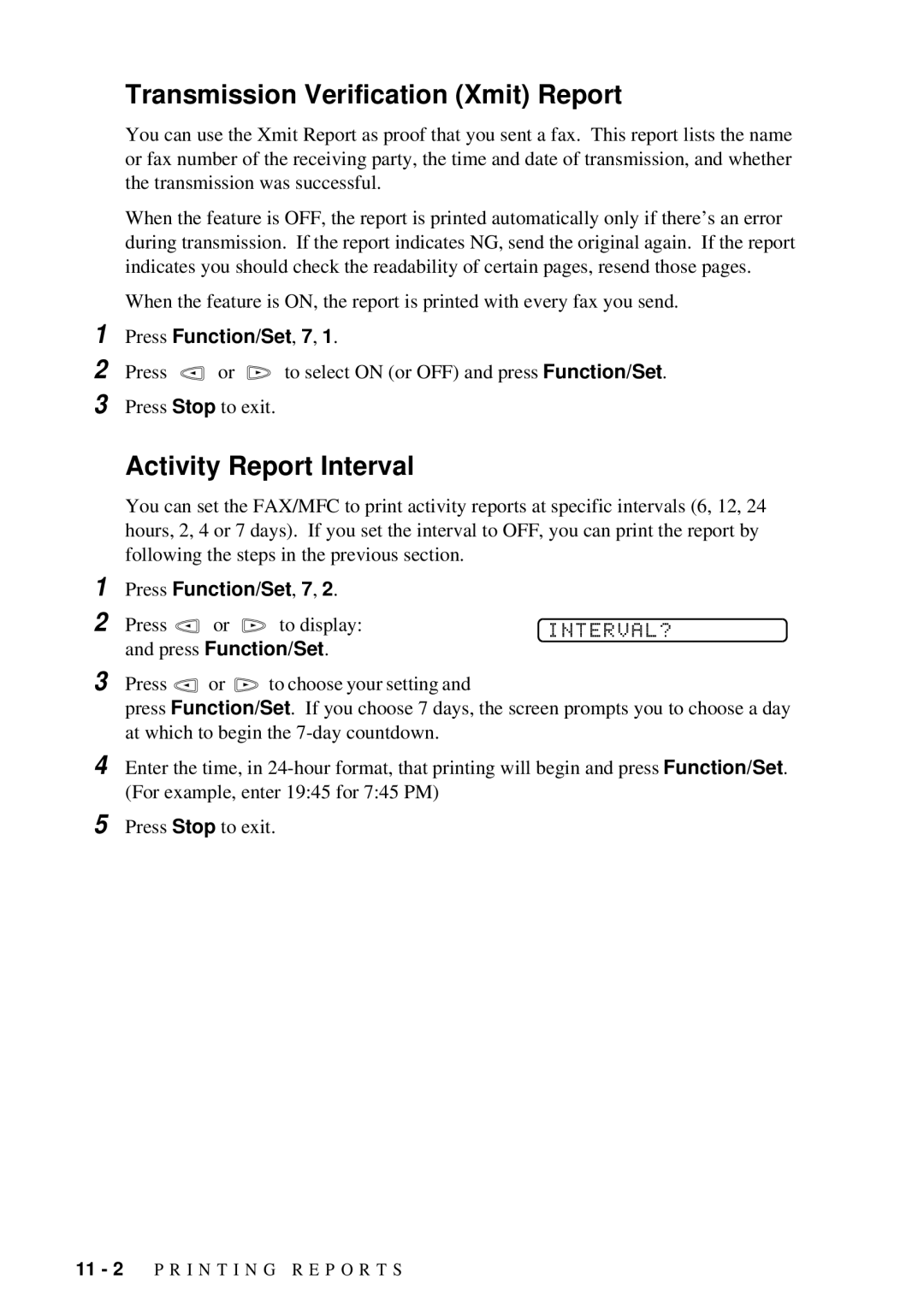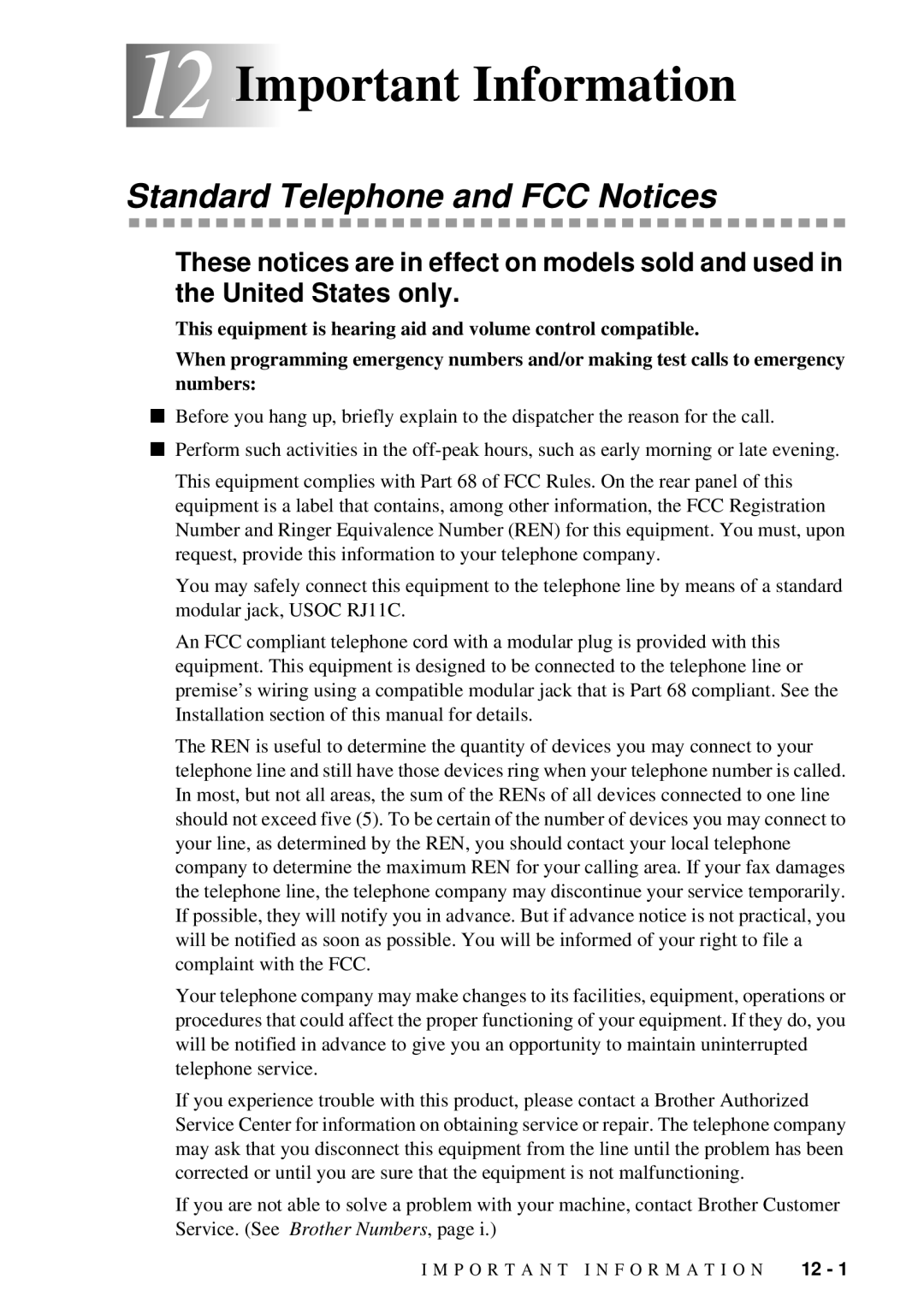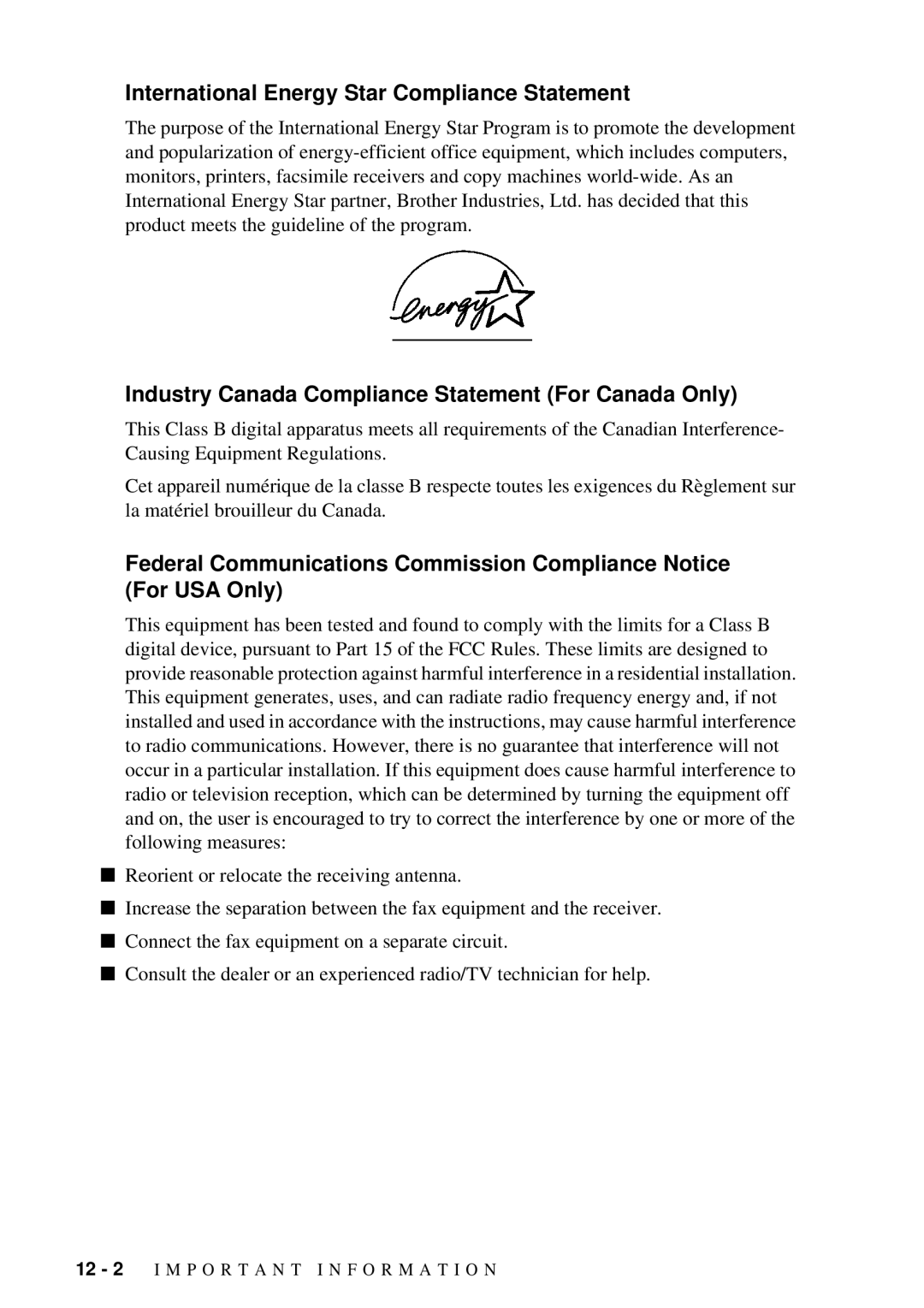A U T O D I A L N U M B E R S A N D D I A L I N G O P T I O N S
7 - 7
Lift the handset.
Press #. Any digits dialed after this send tone signals.
When you hang up, the FAX/MFC returns to pulse dialing mode.
1
2
3
Tone/Pulse (For Canada Only)
If you have pulse dialing service, but need to send tone signals (for telephone banking, for example), follow the directions below. If you have touch tone service, you do not need this feature to send tone signals.
You can put down the handset without disconnecting the call.
Press Hold/Caller ID to put a call on Hold.
1
2
3 Pick up the FAX/MFC handset— OR—Press Speaker Phone to release the call from Hold. Picking up an extension handset will not release the call from Hold.
Pause
Press Redial/Pause to insert a pause between numbers. Each key press adds a 3.5 second delay.
Hold