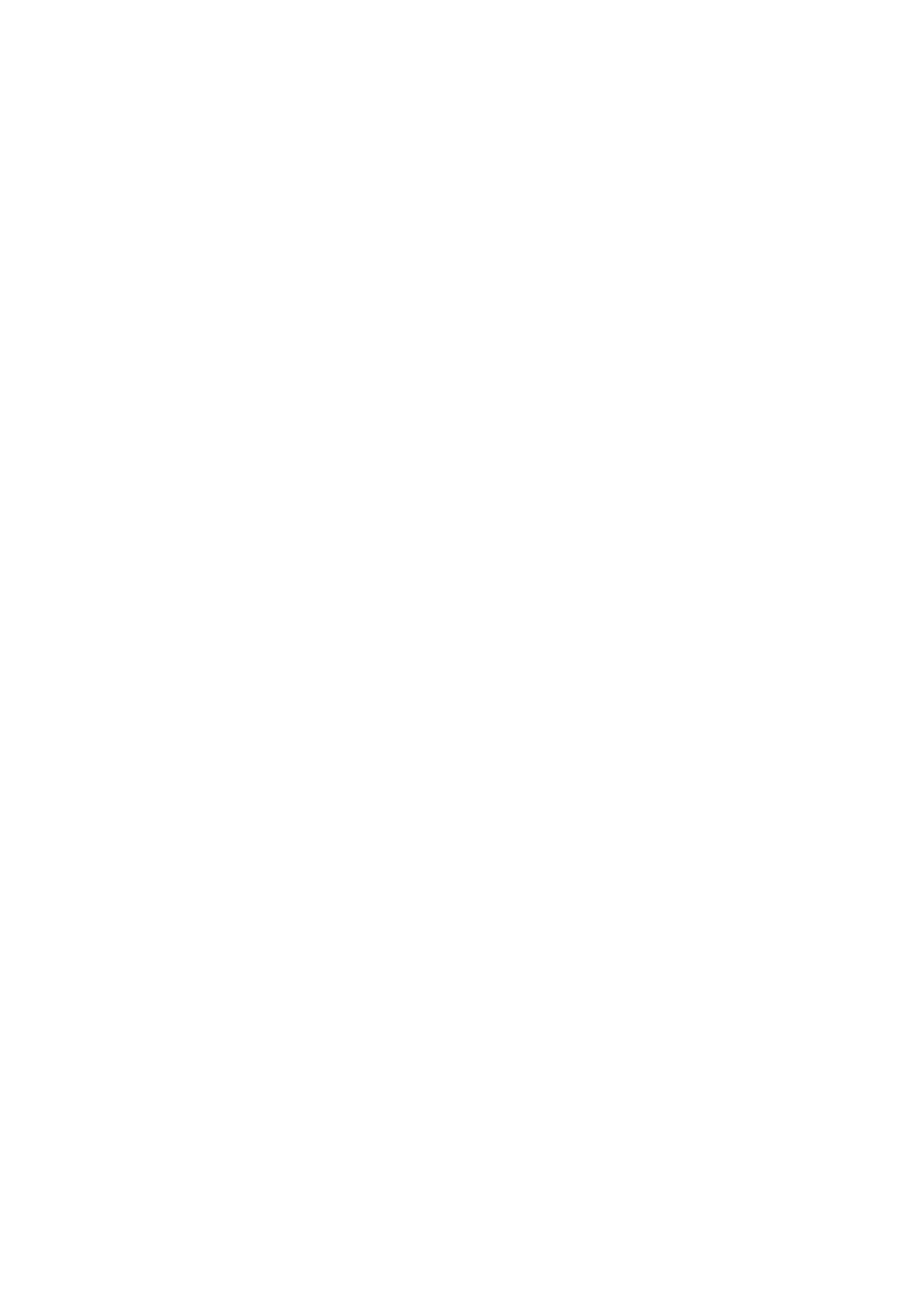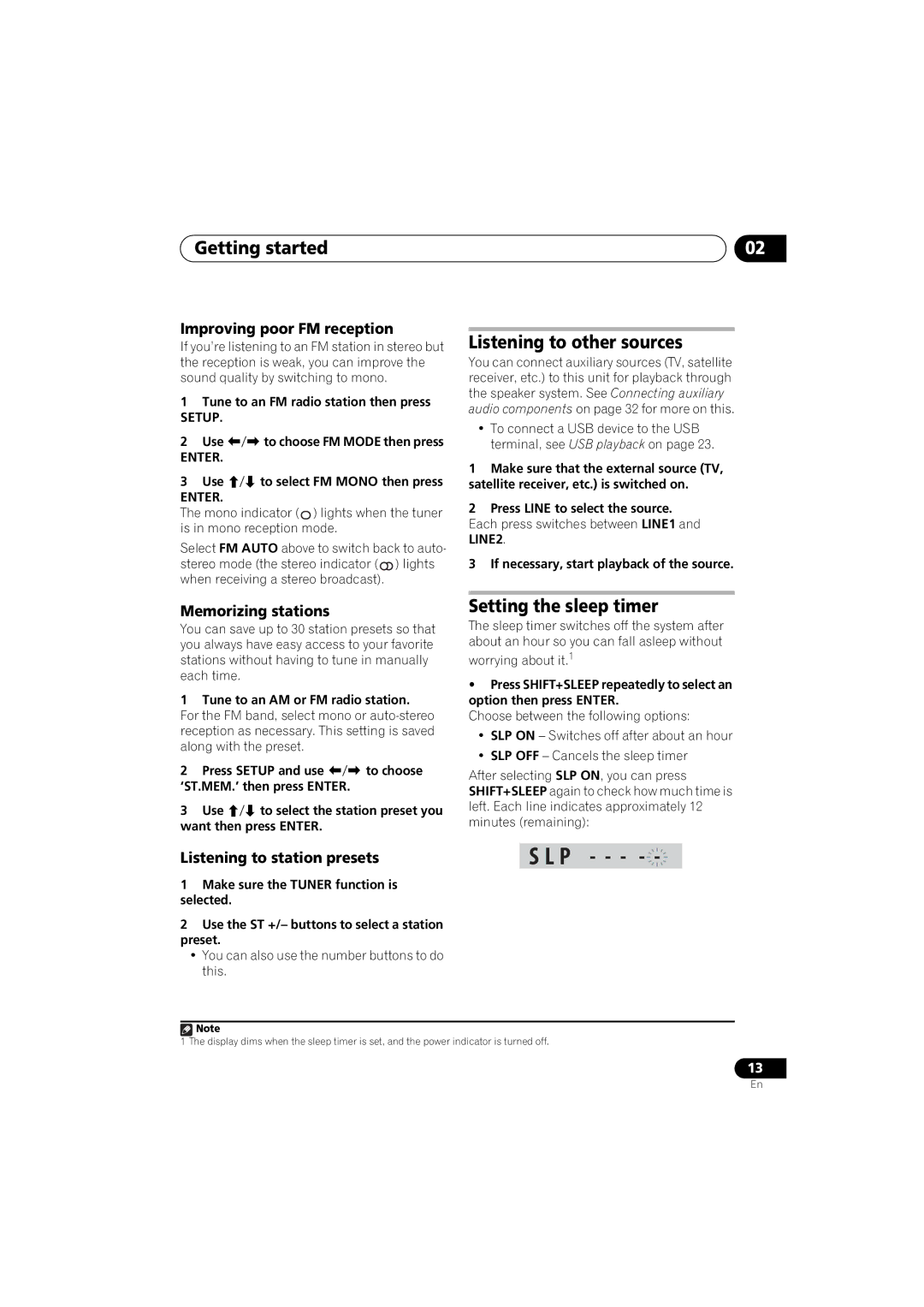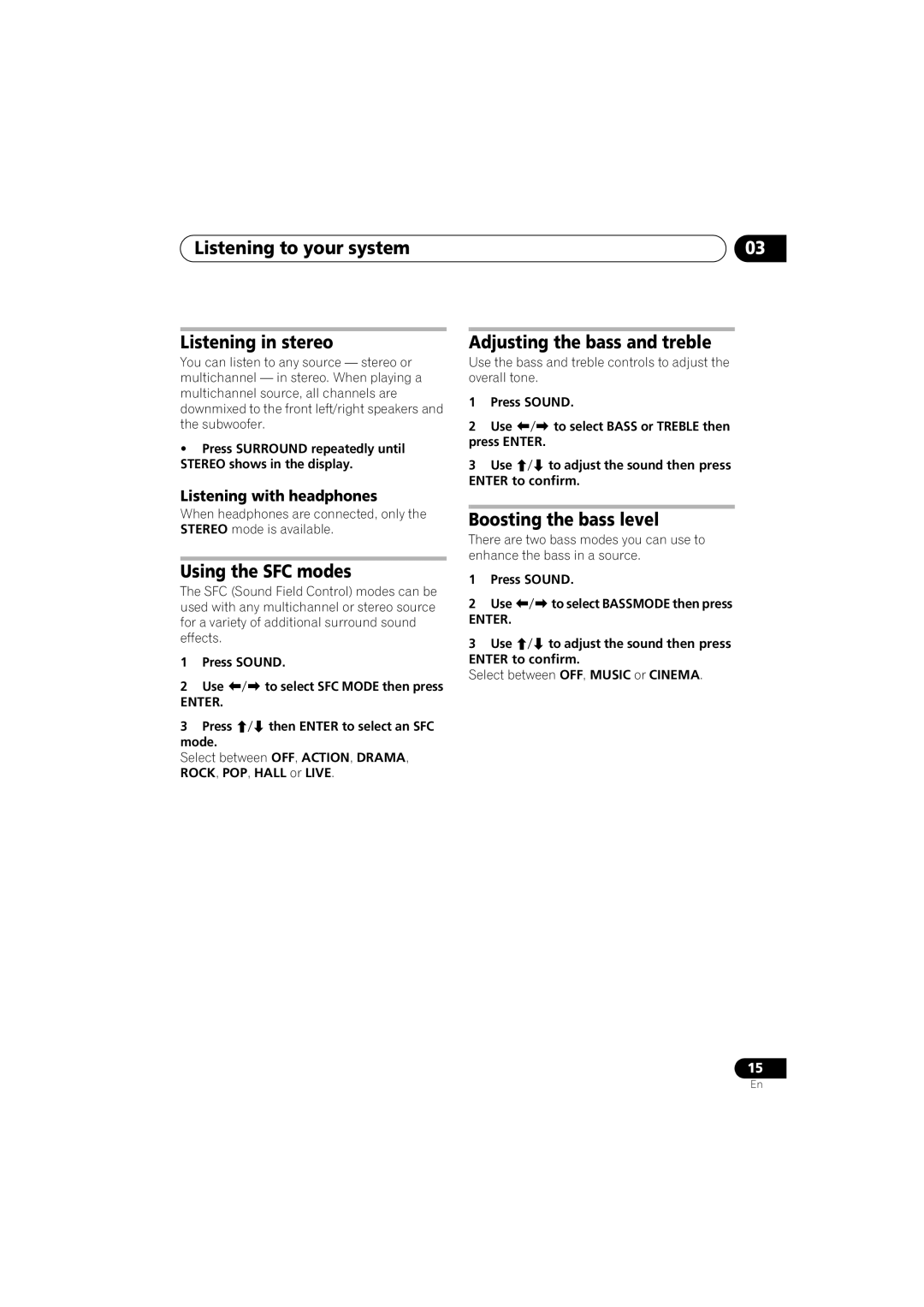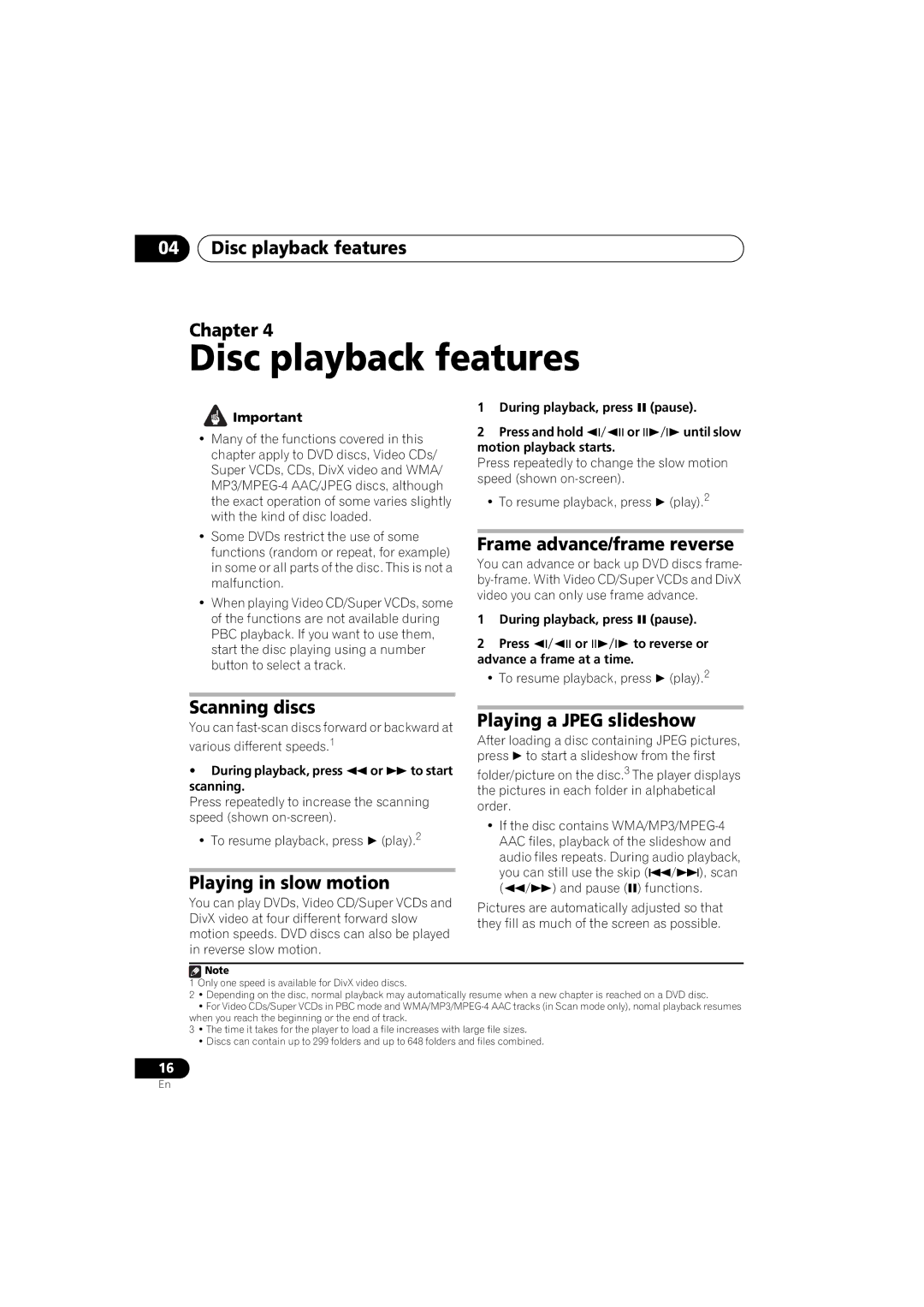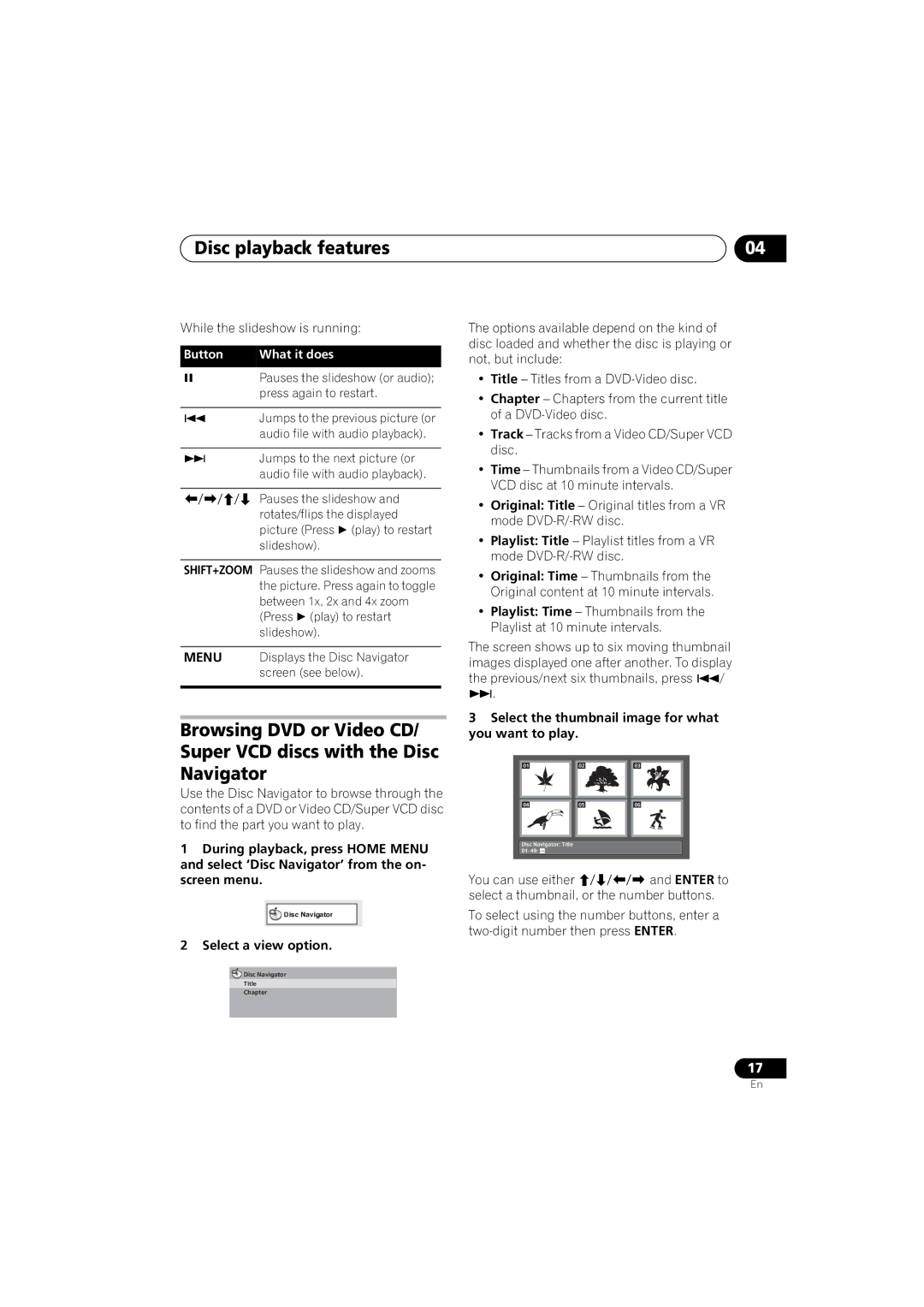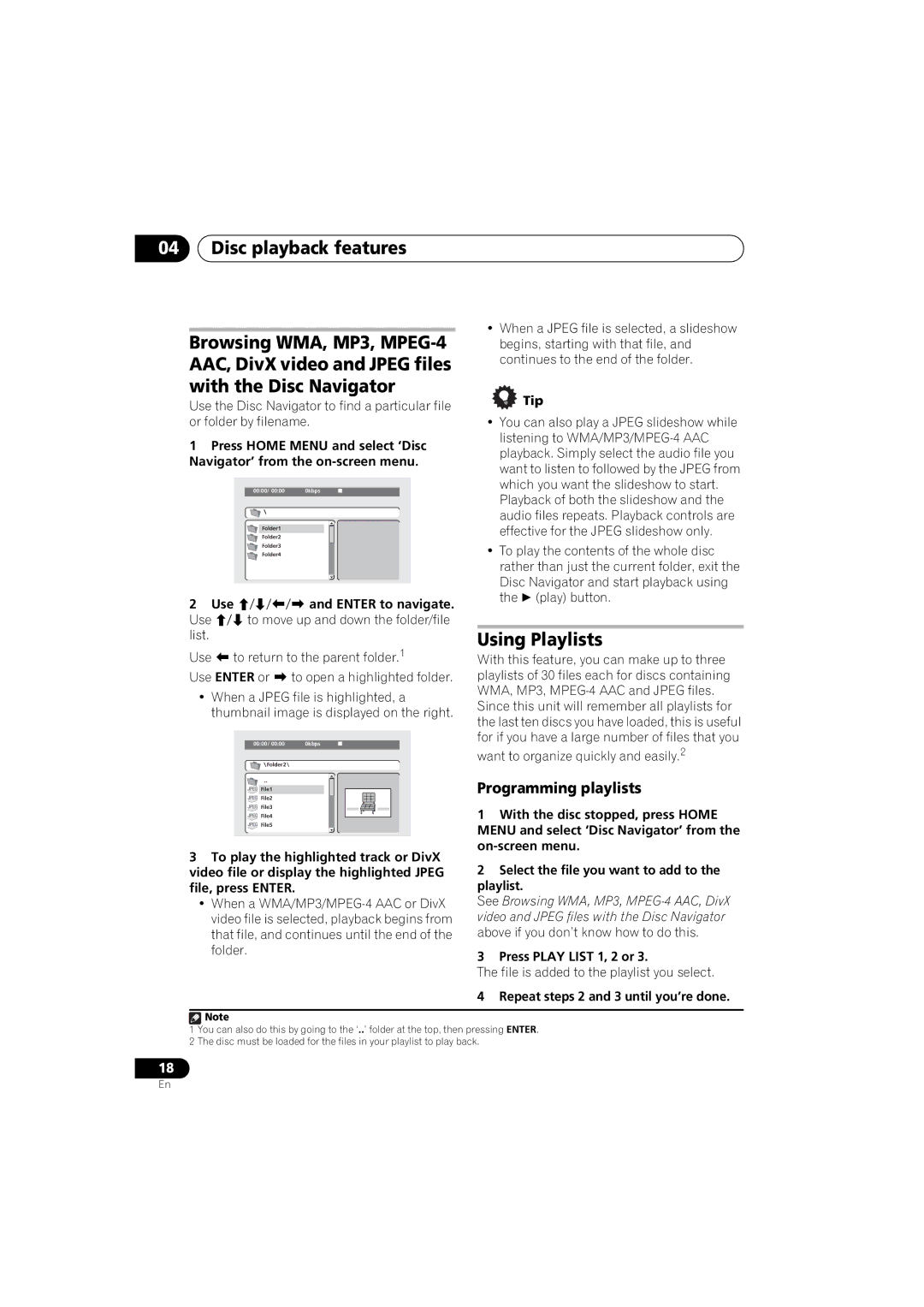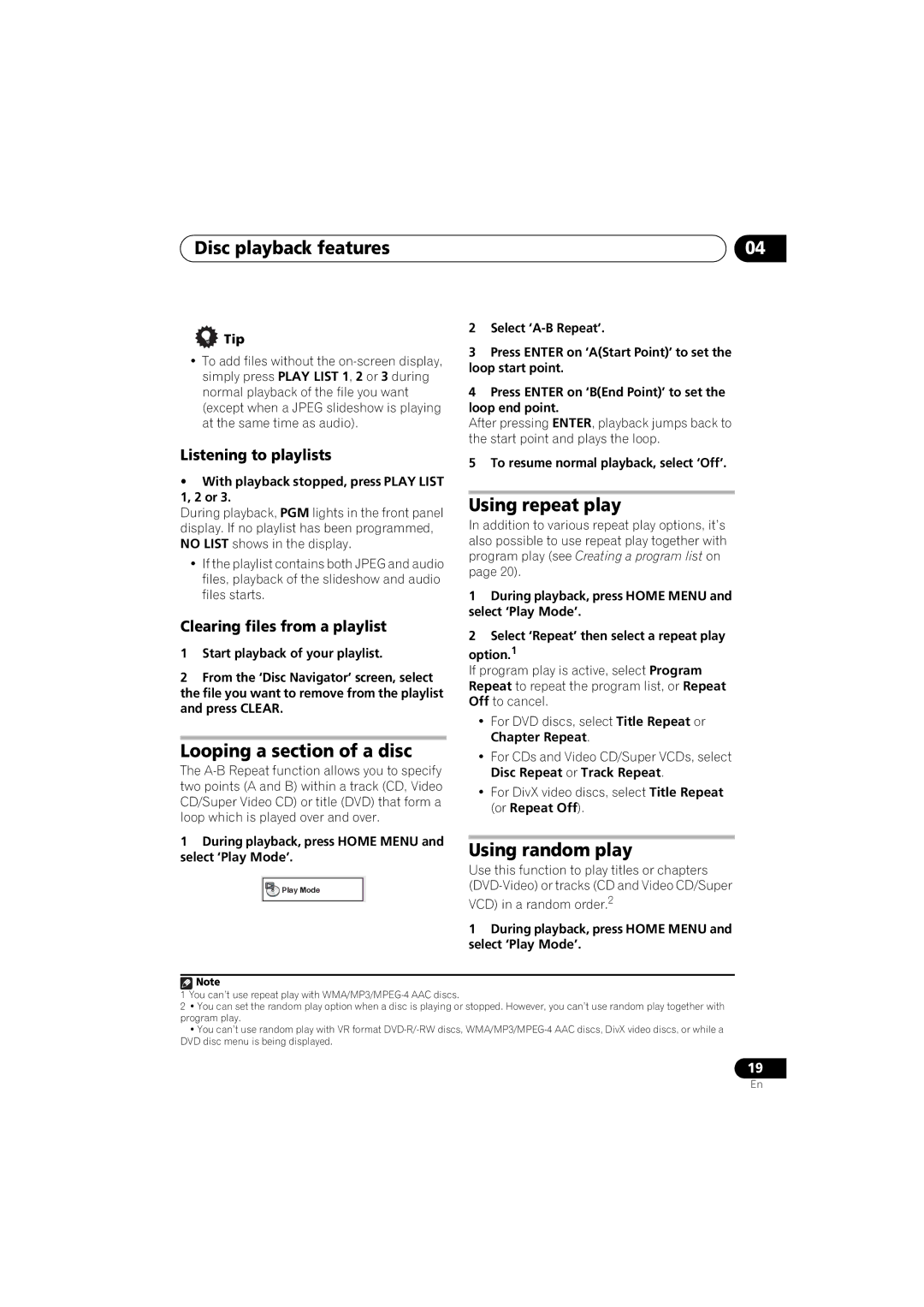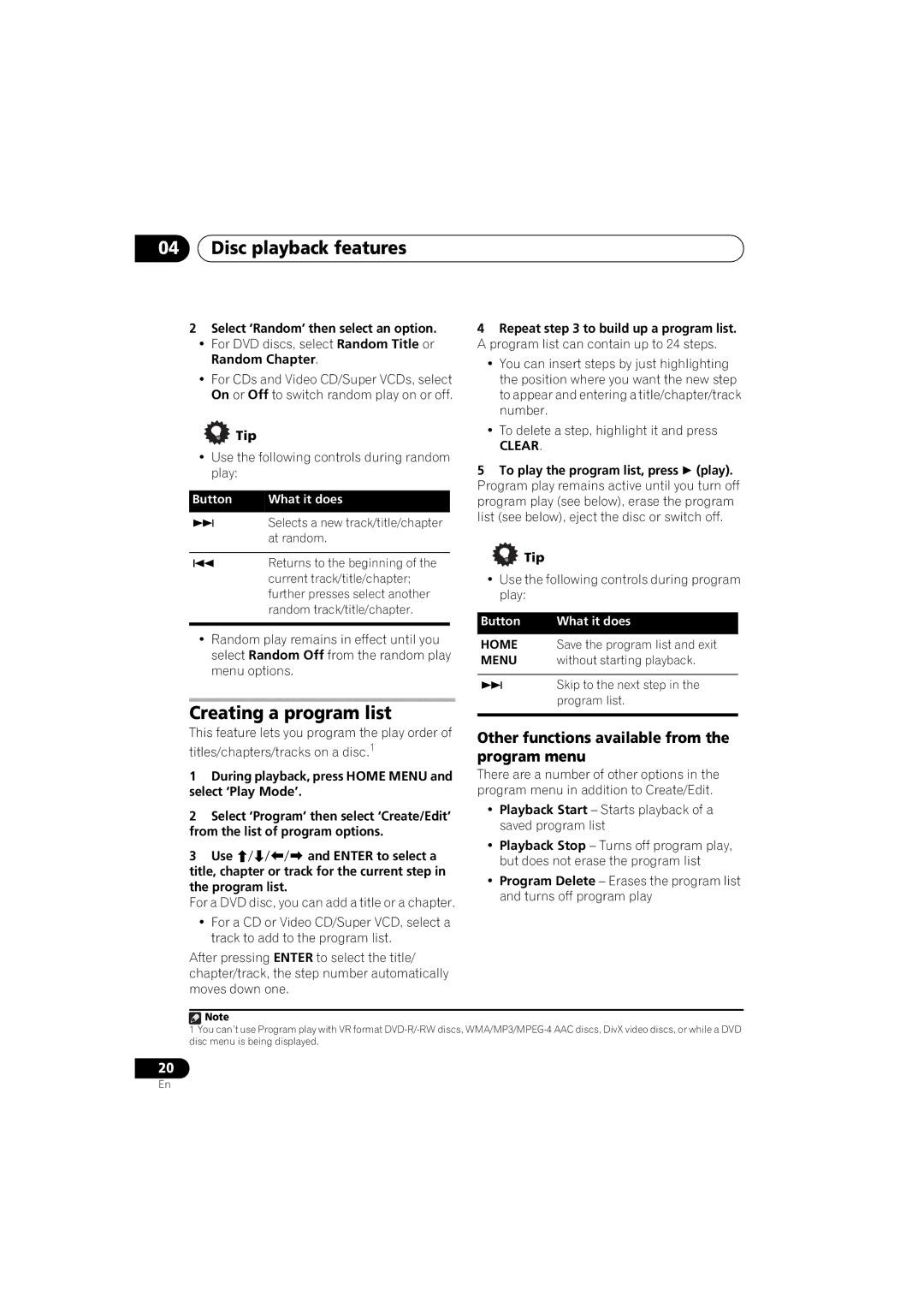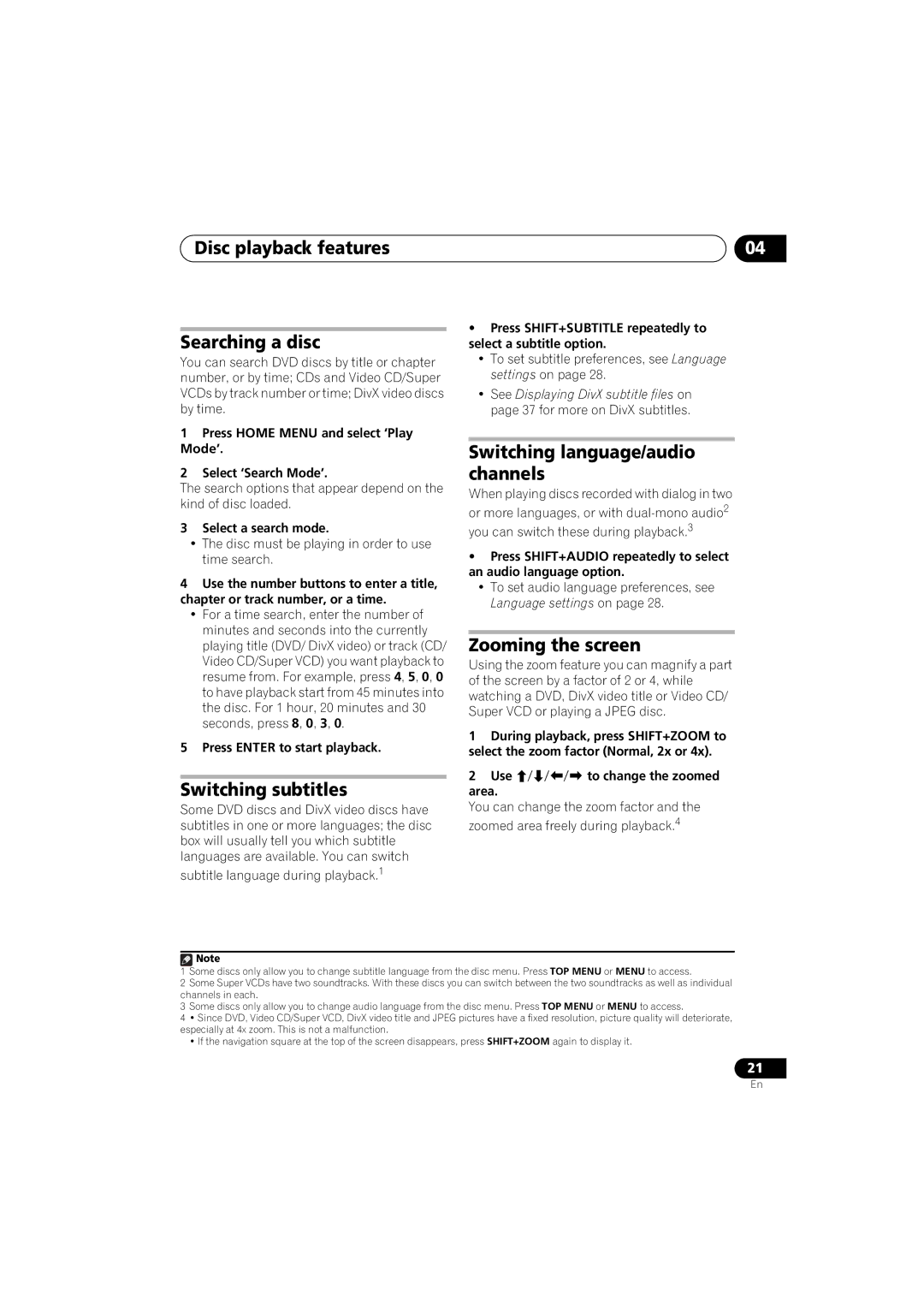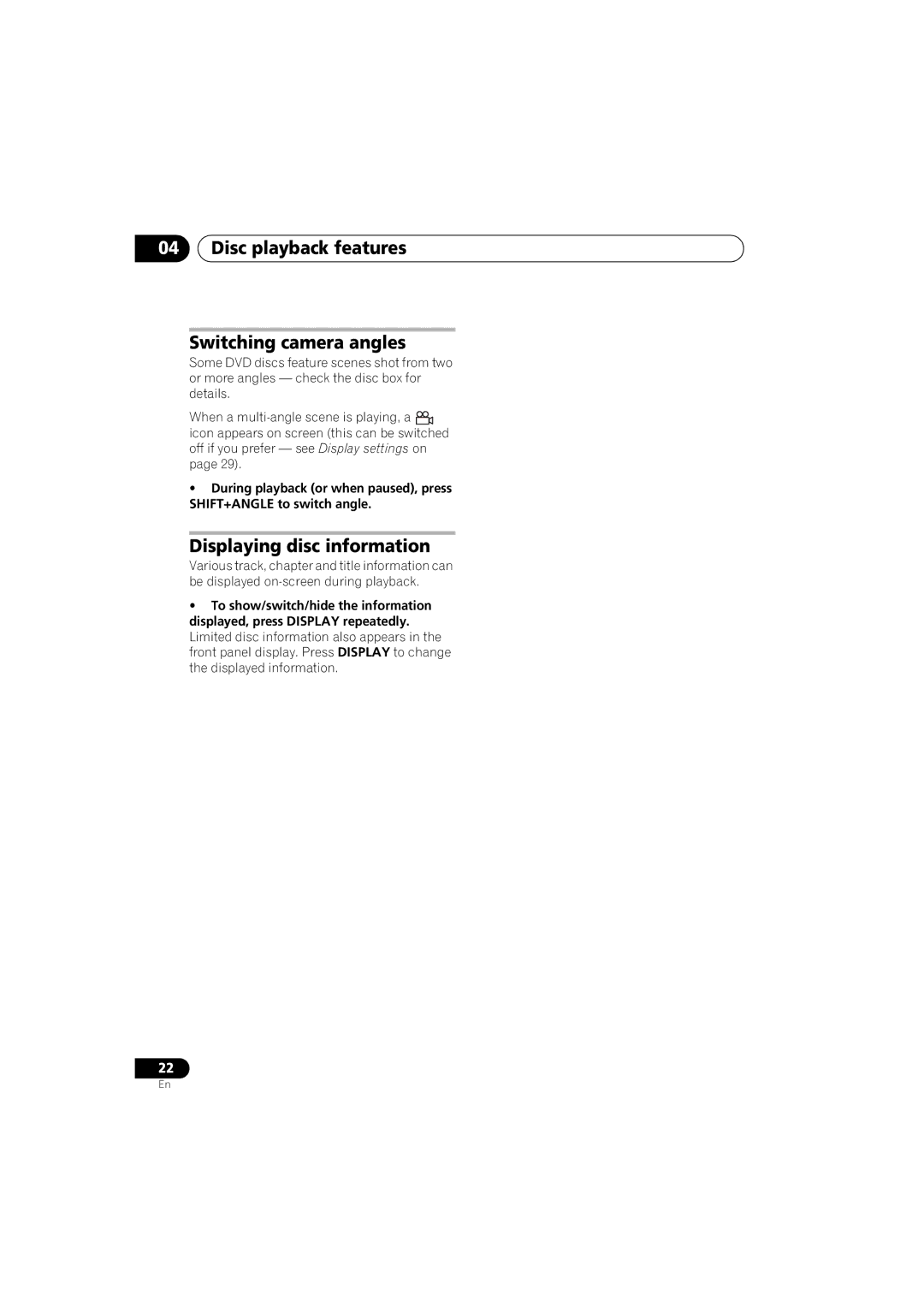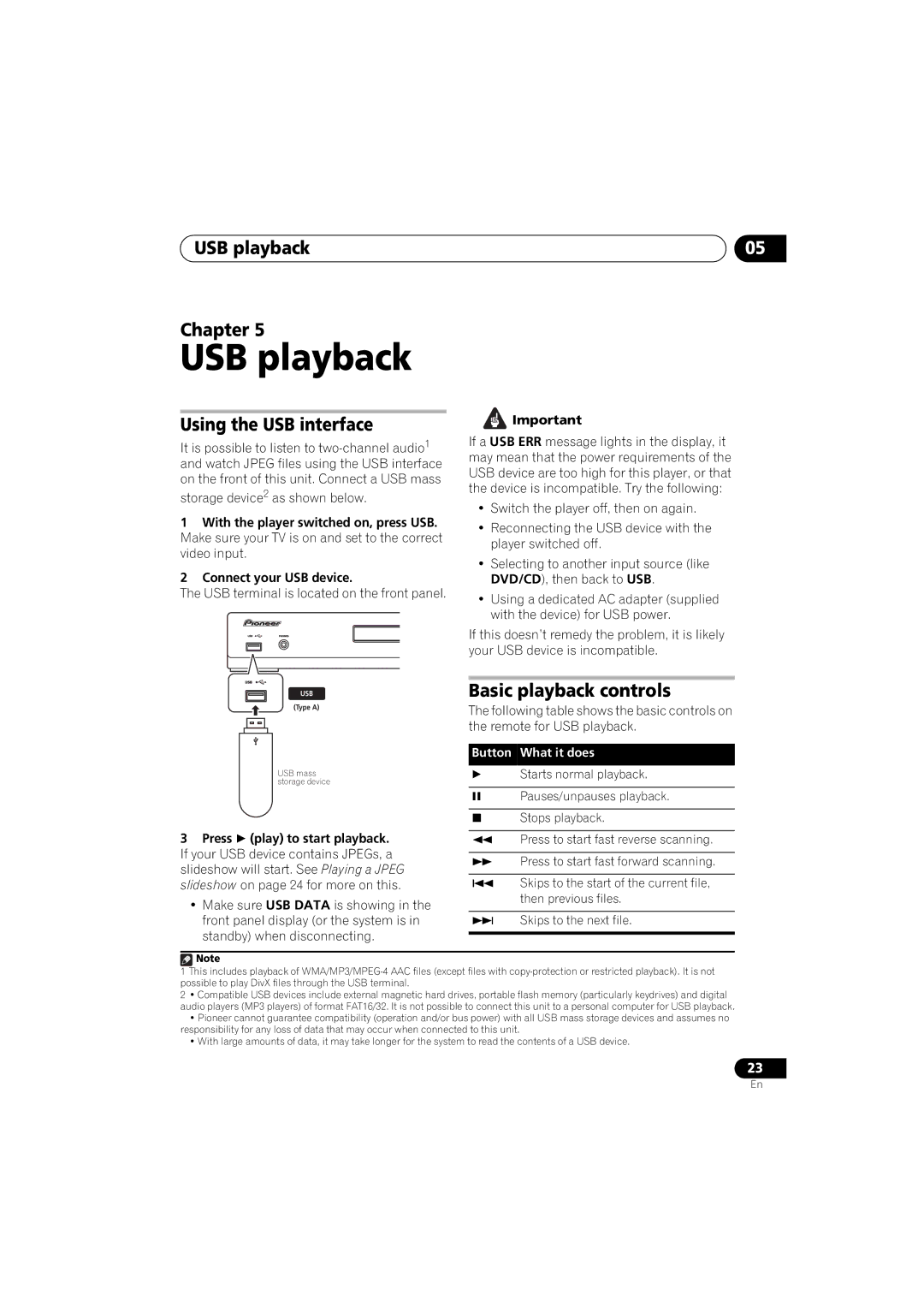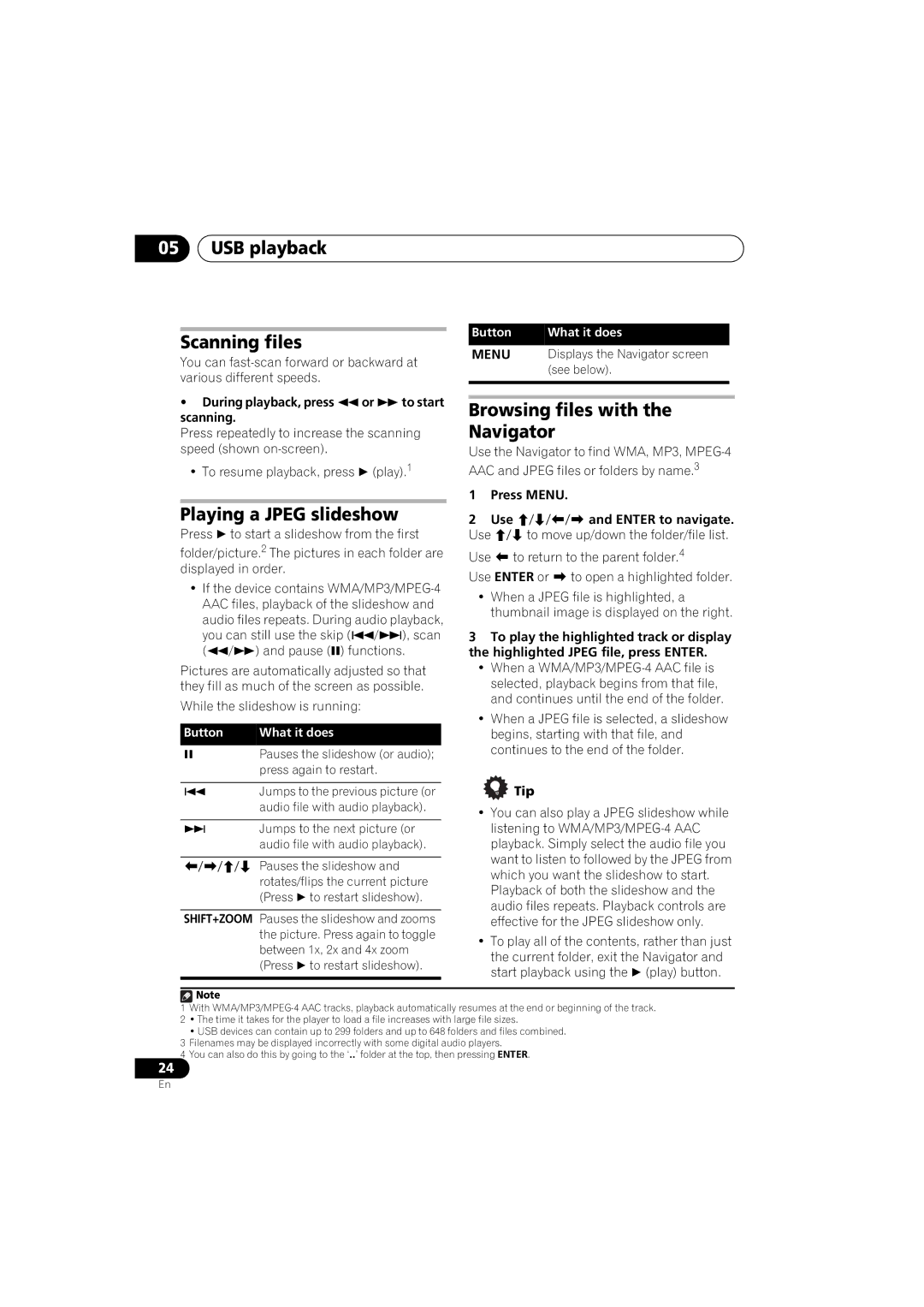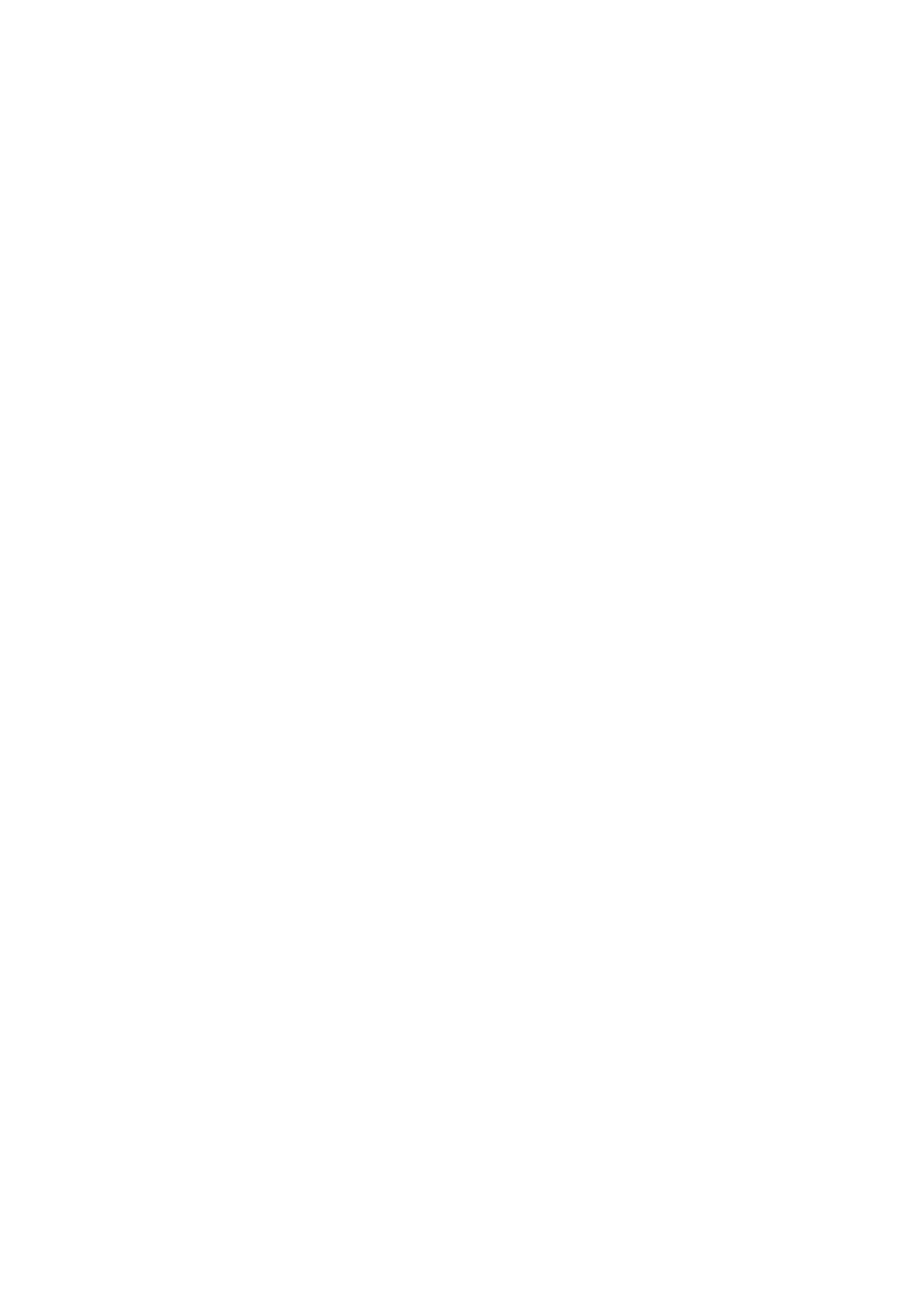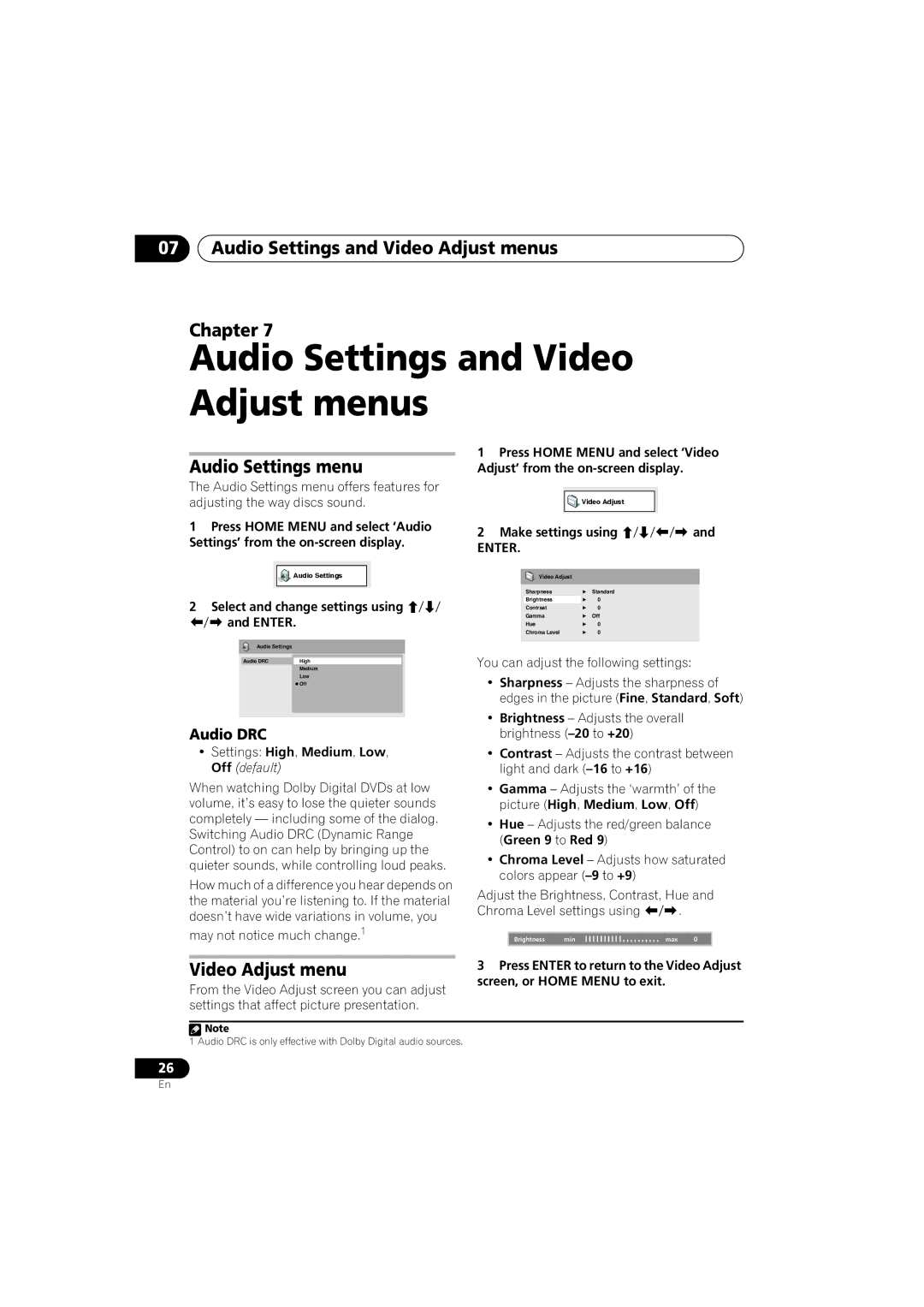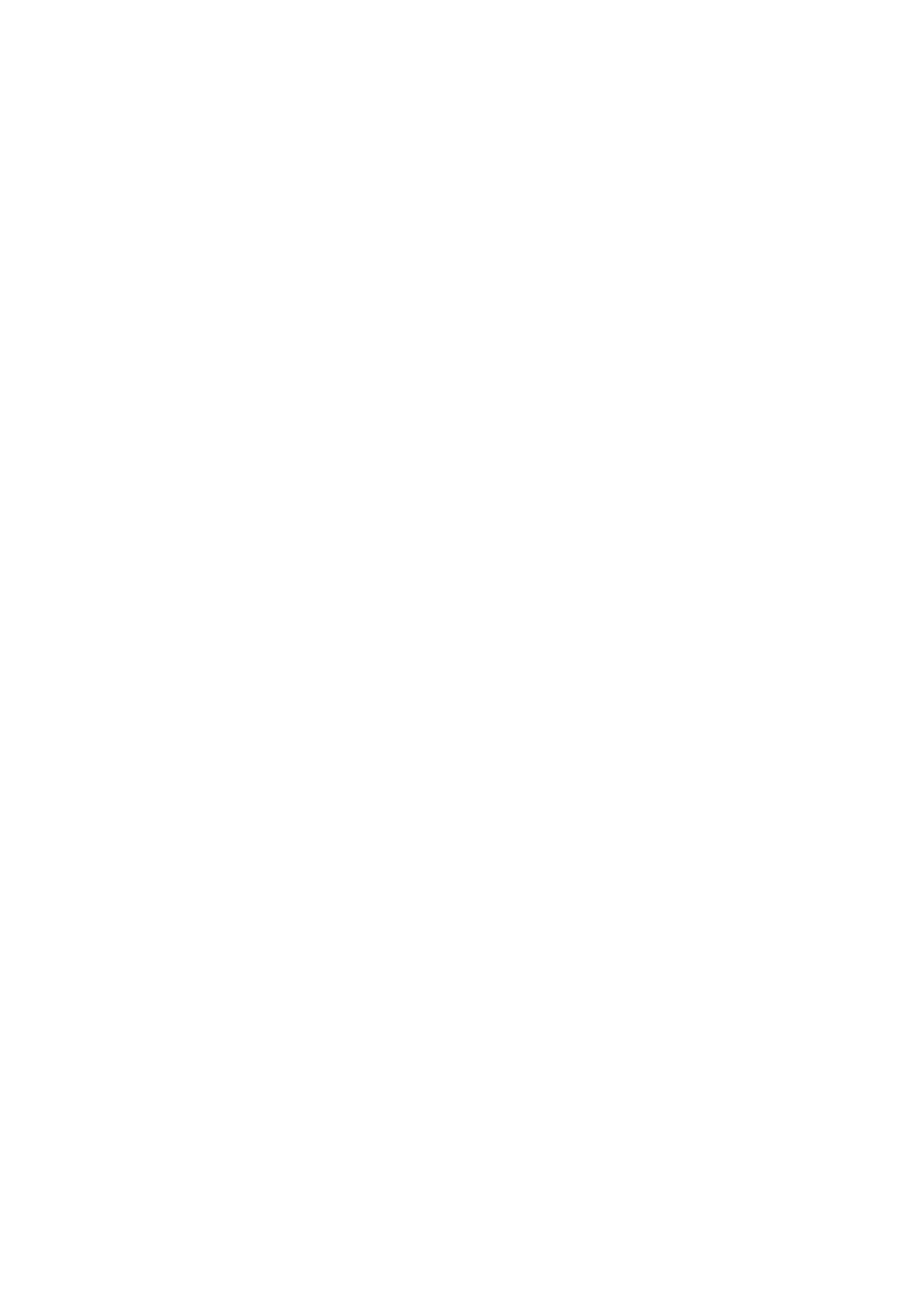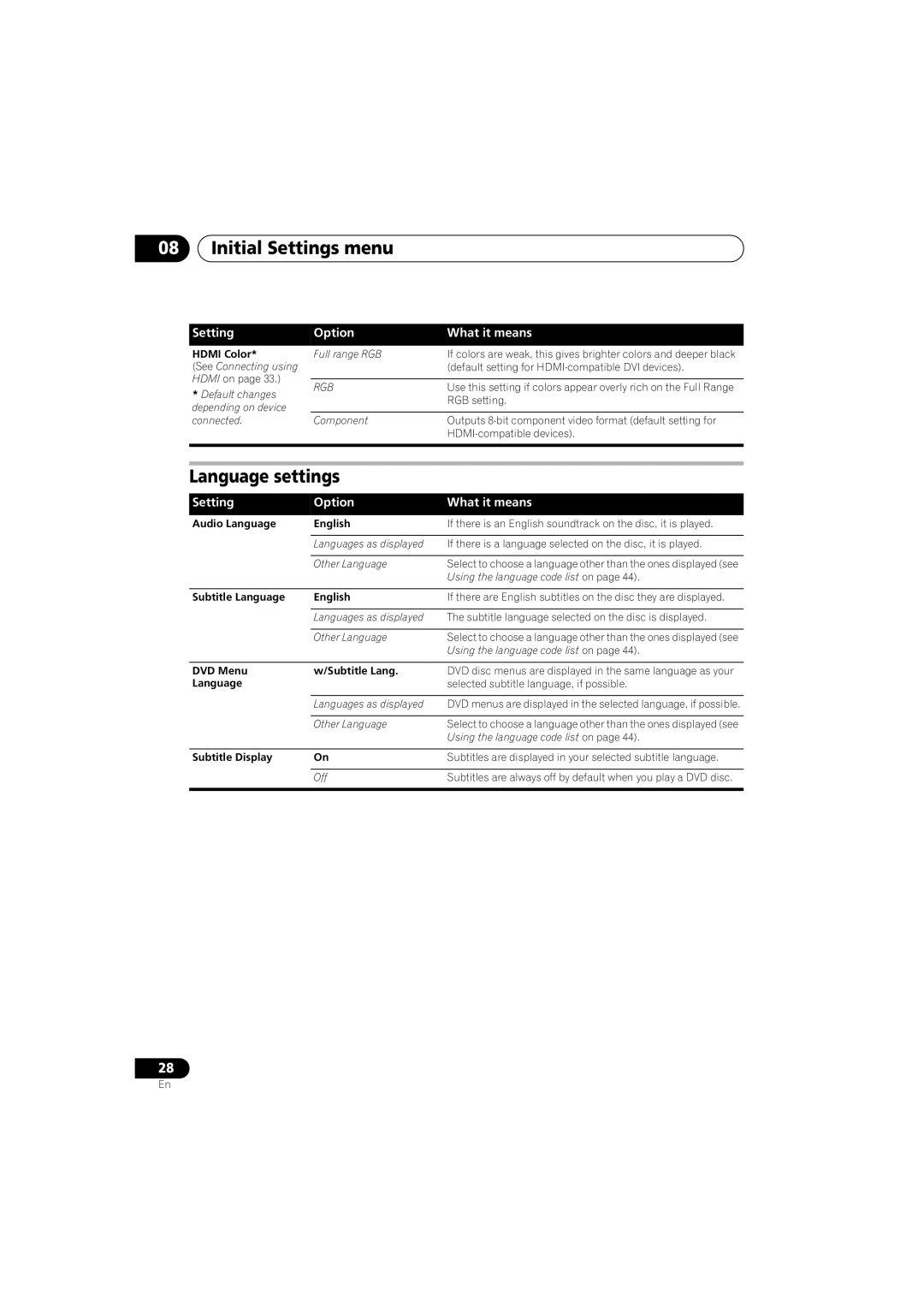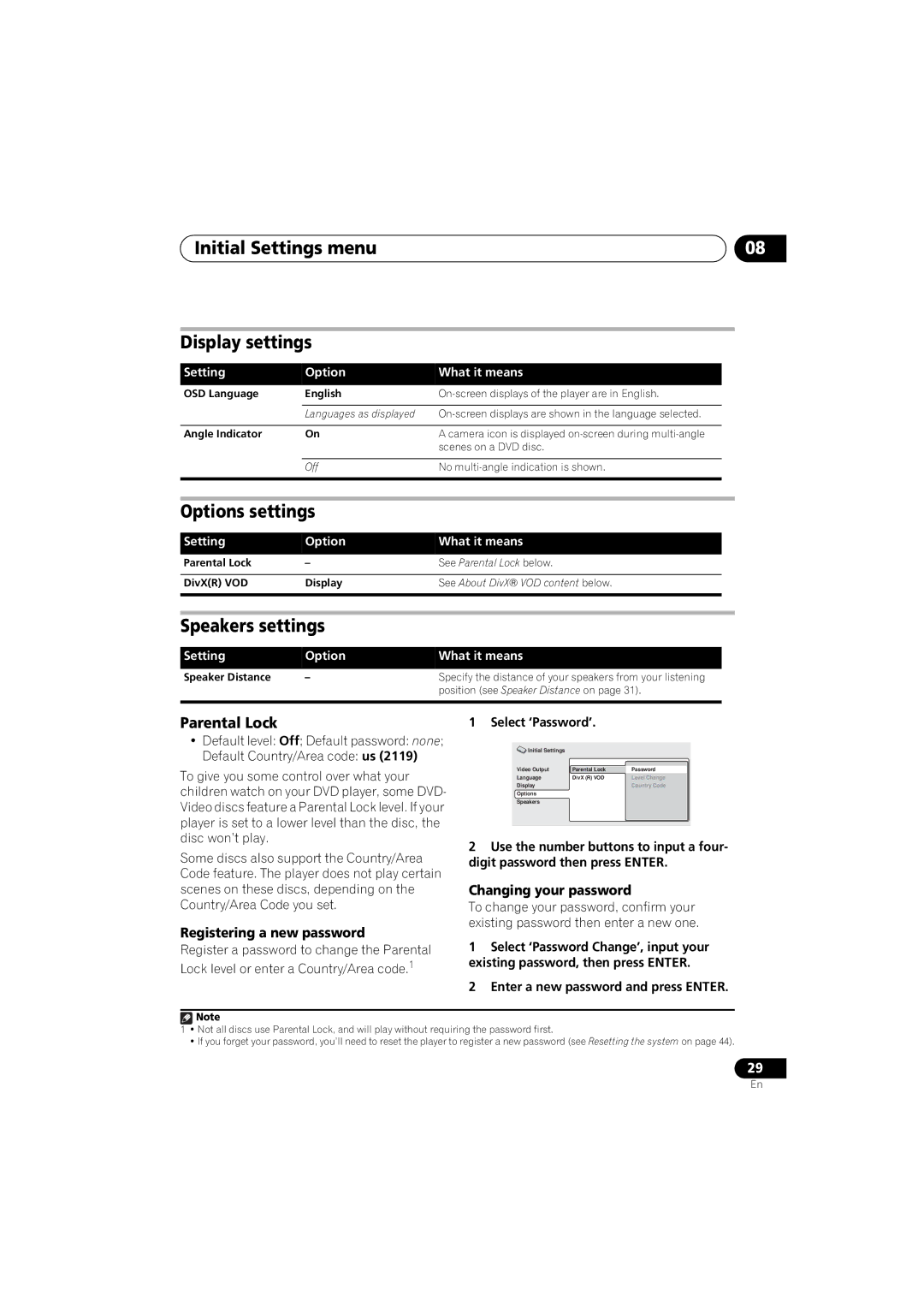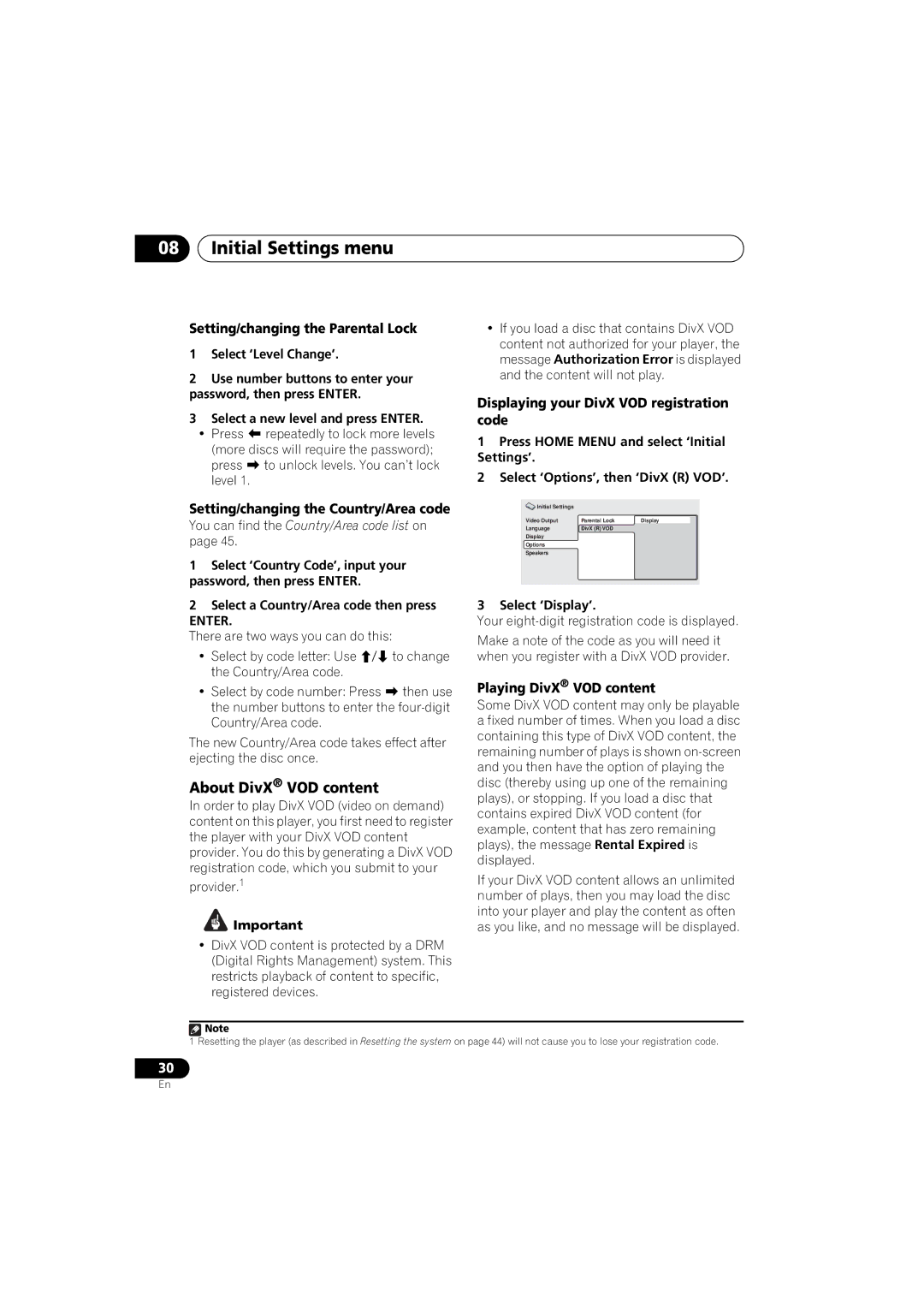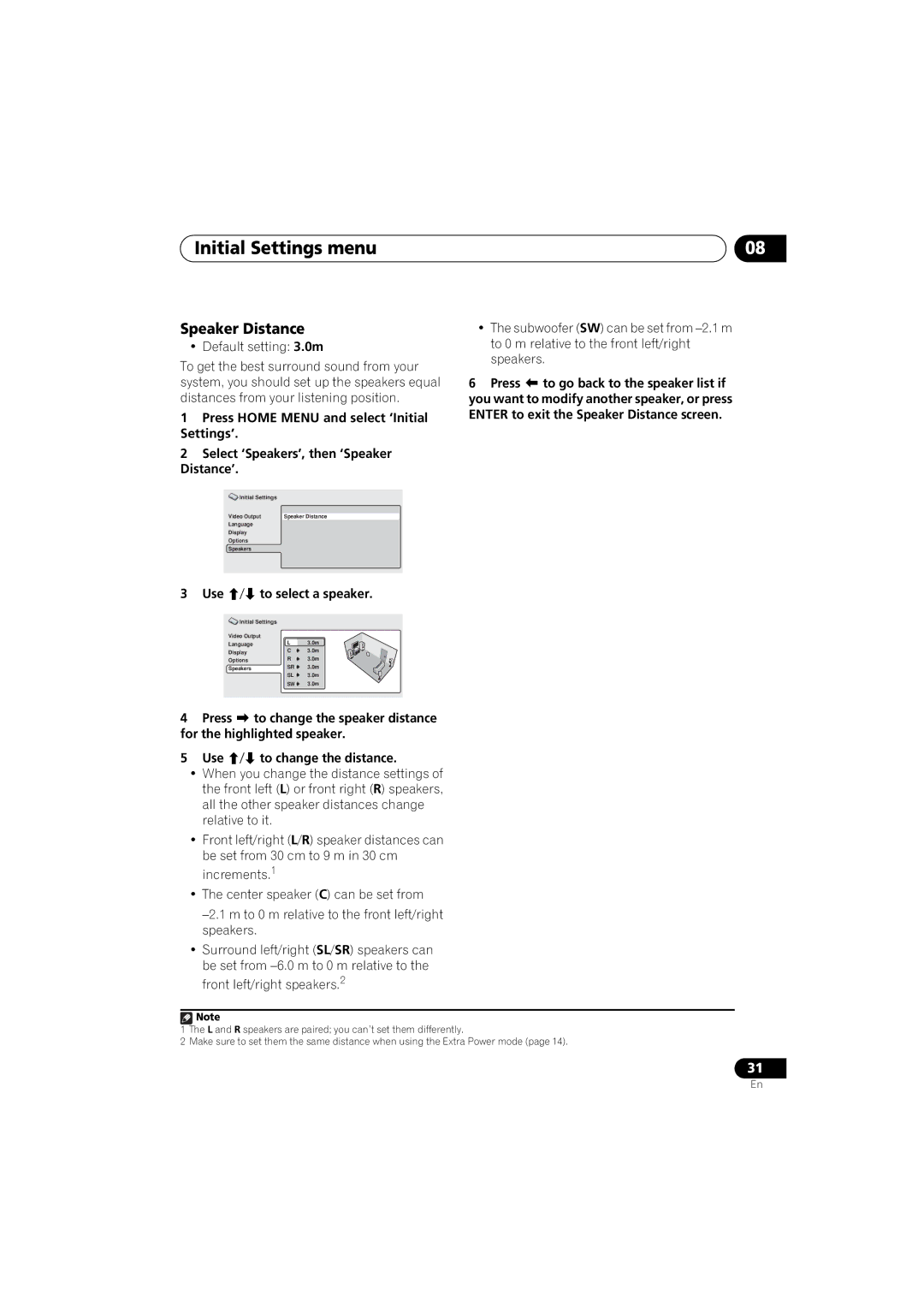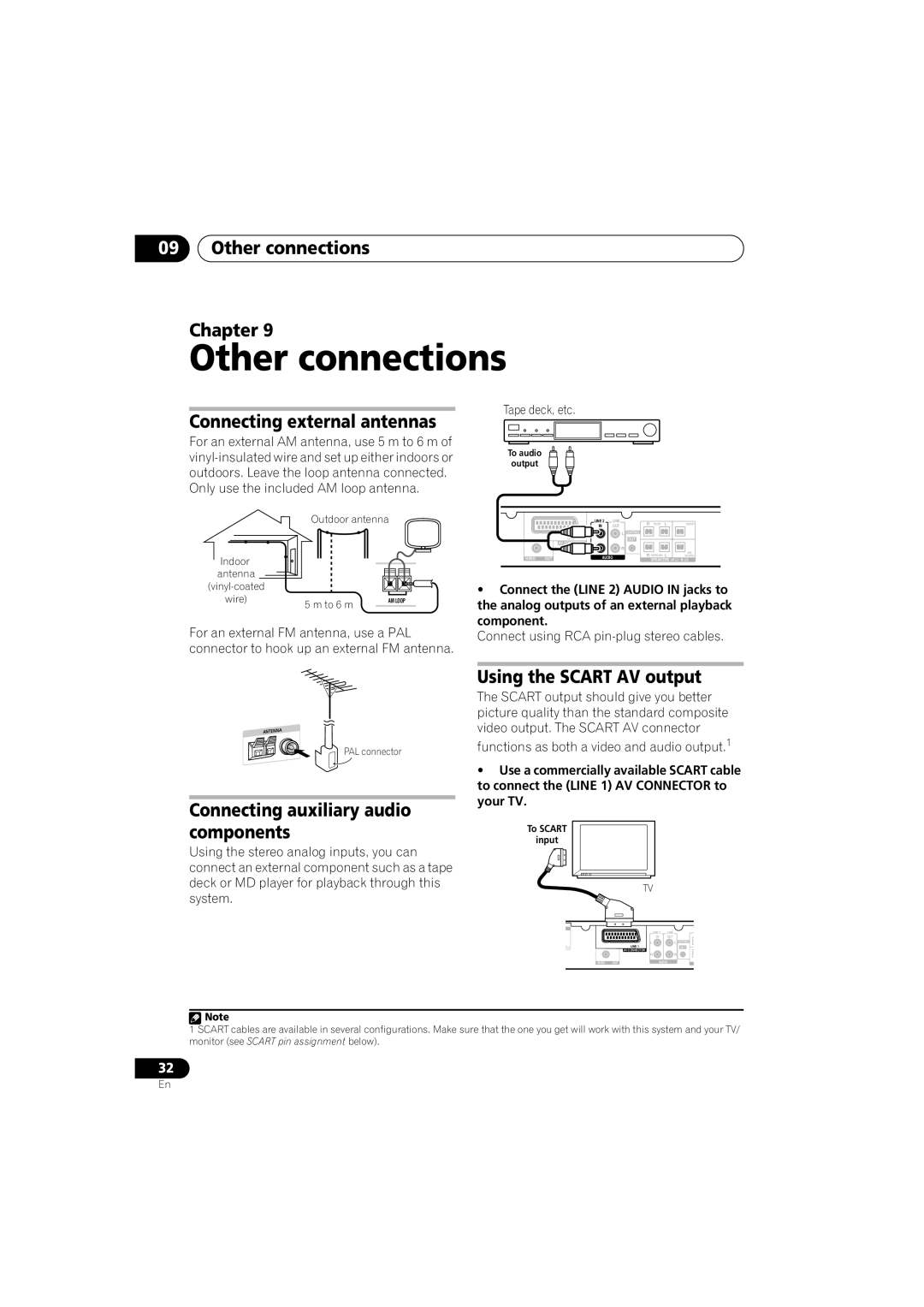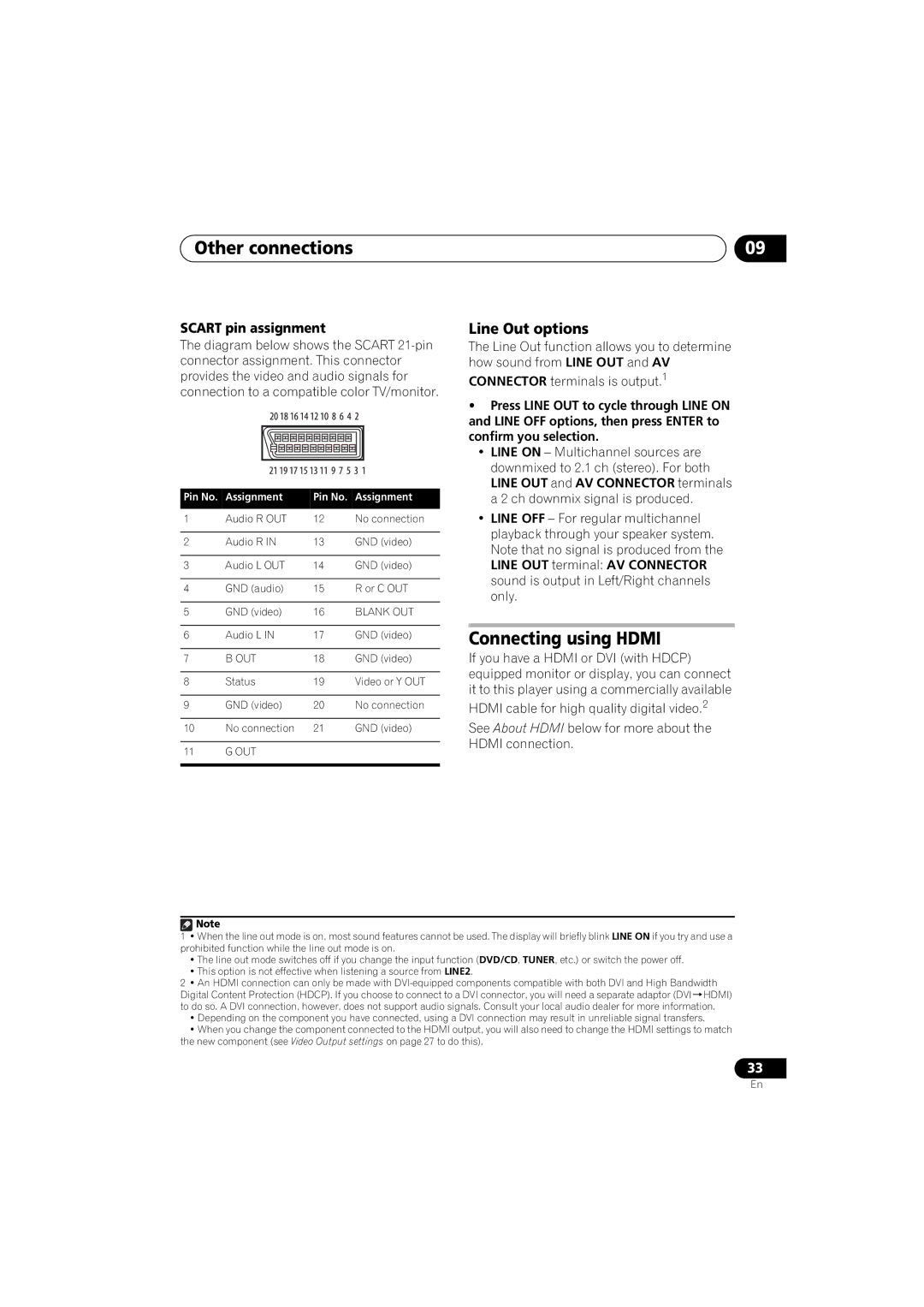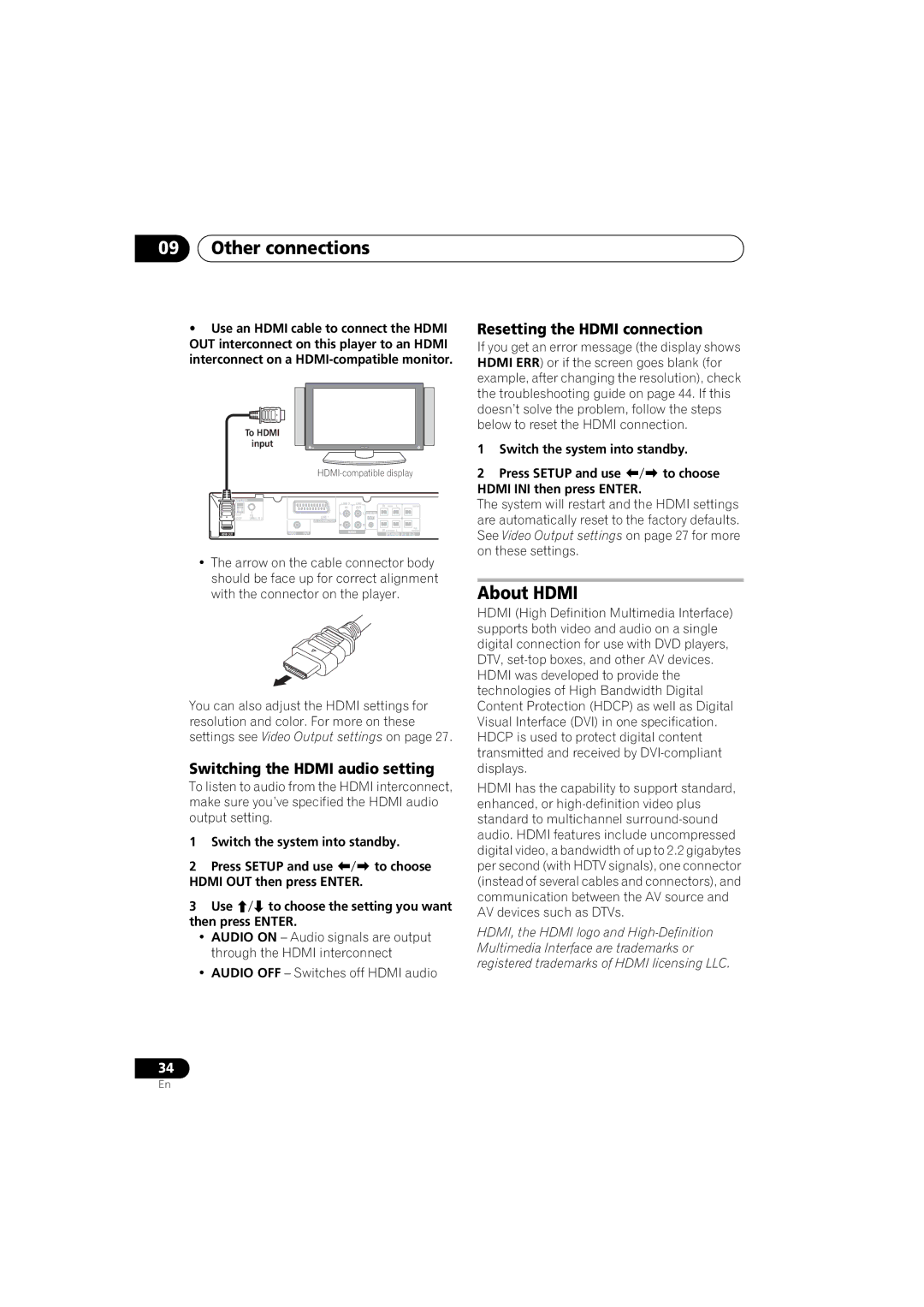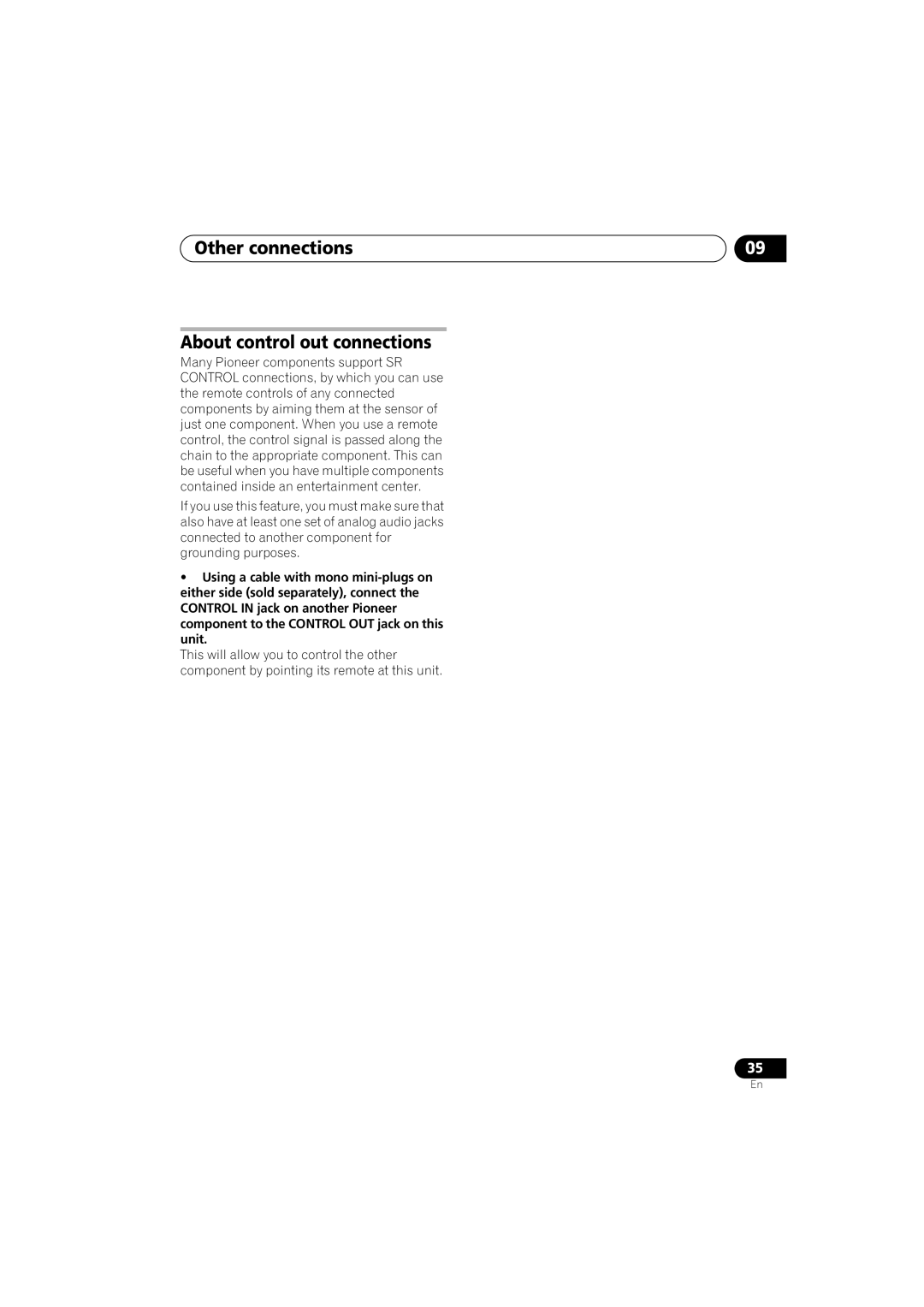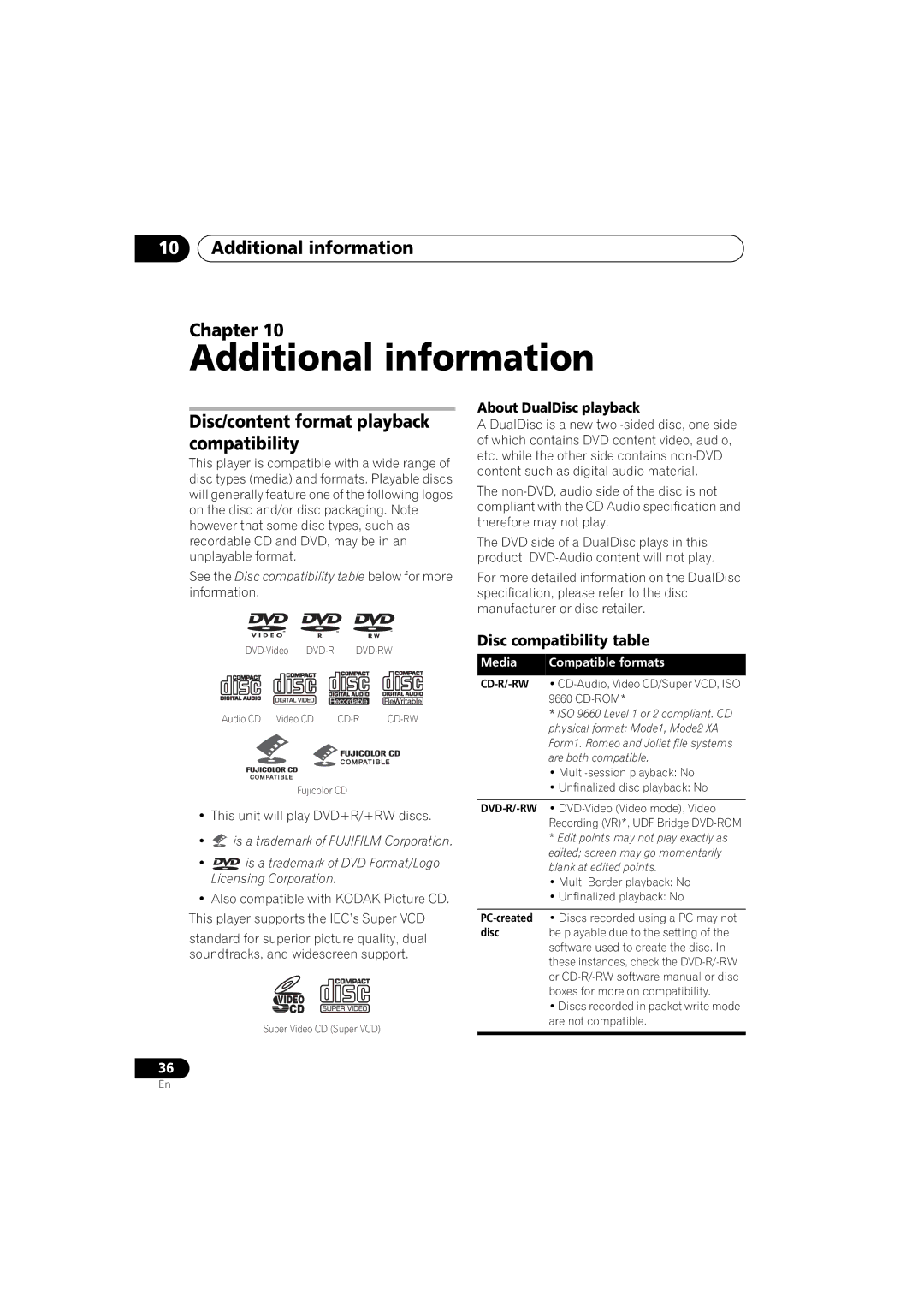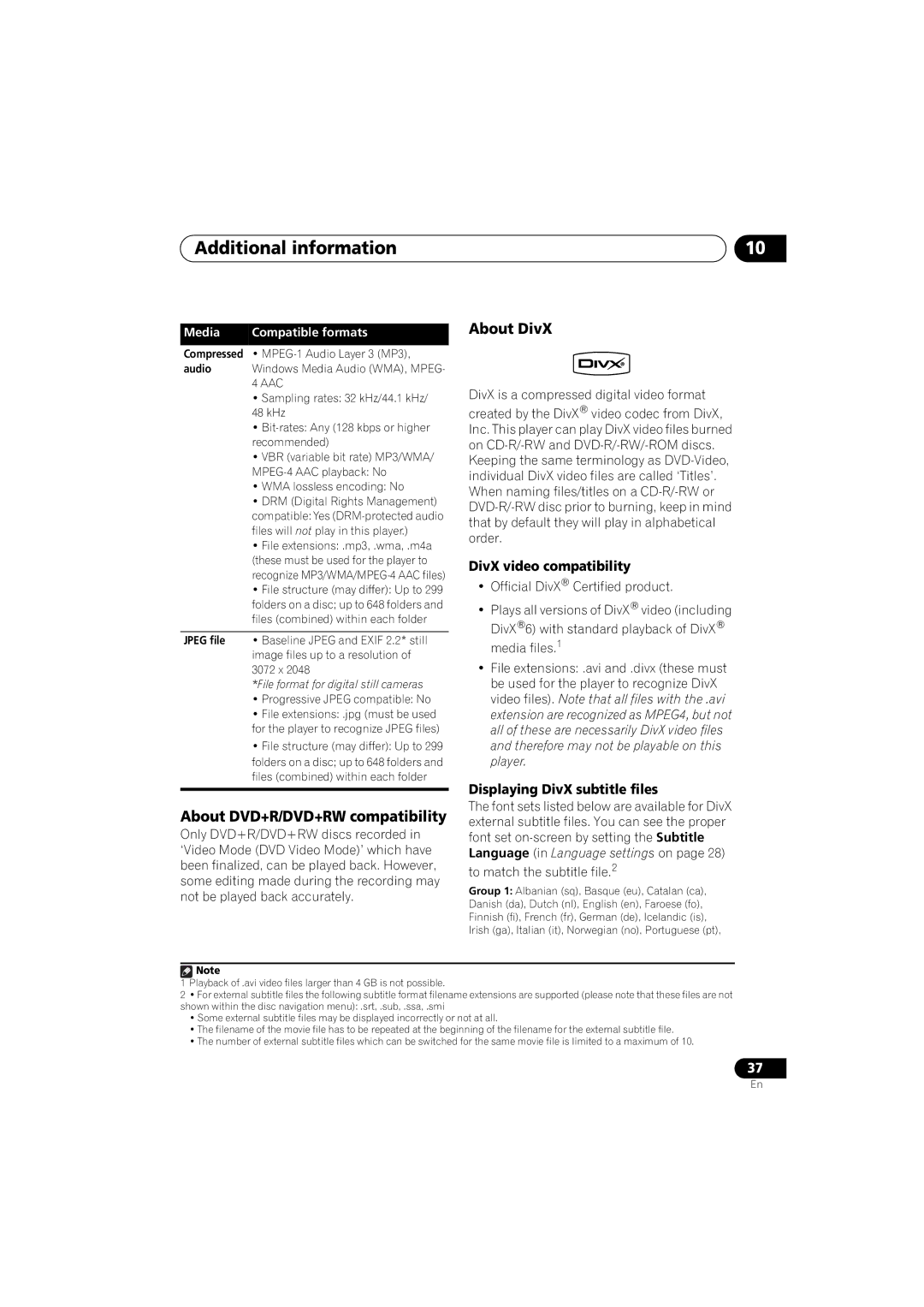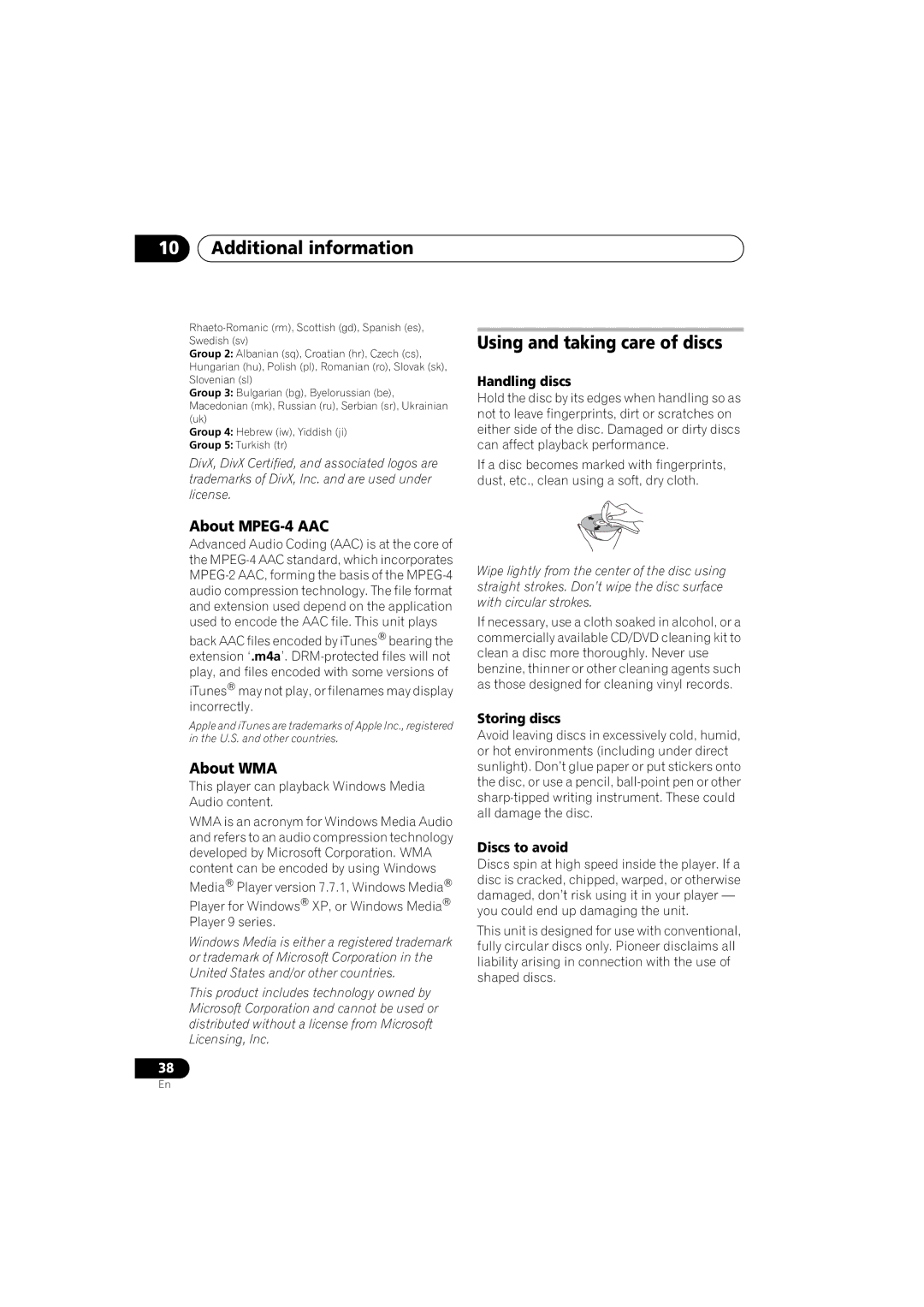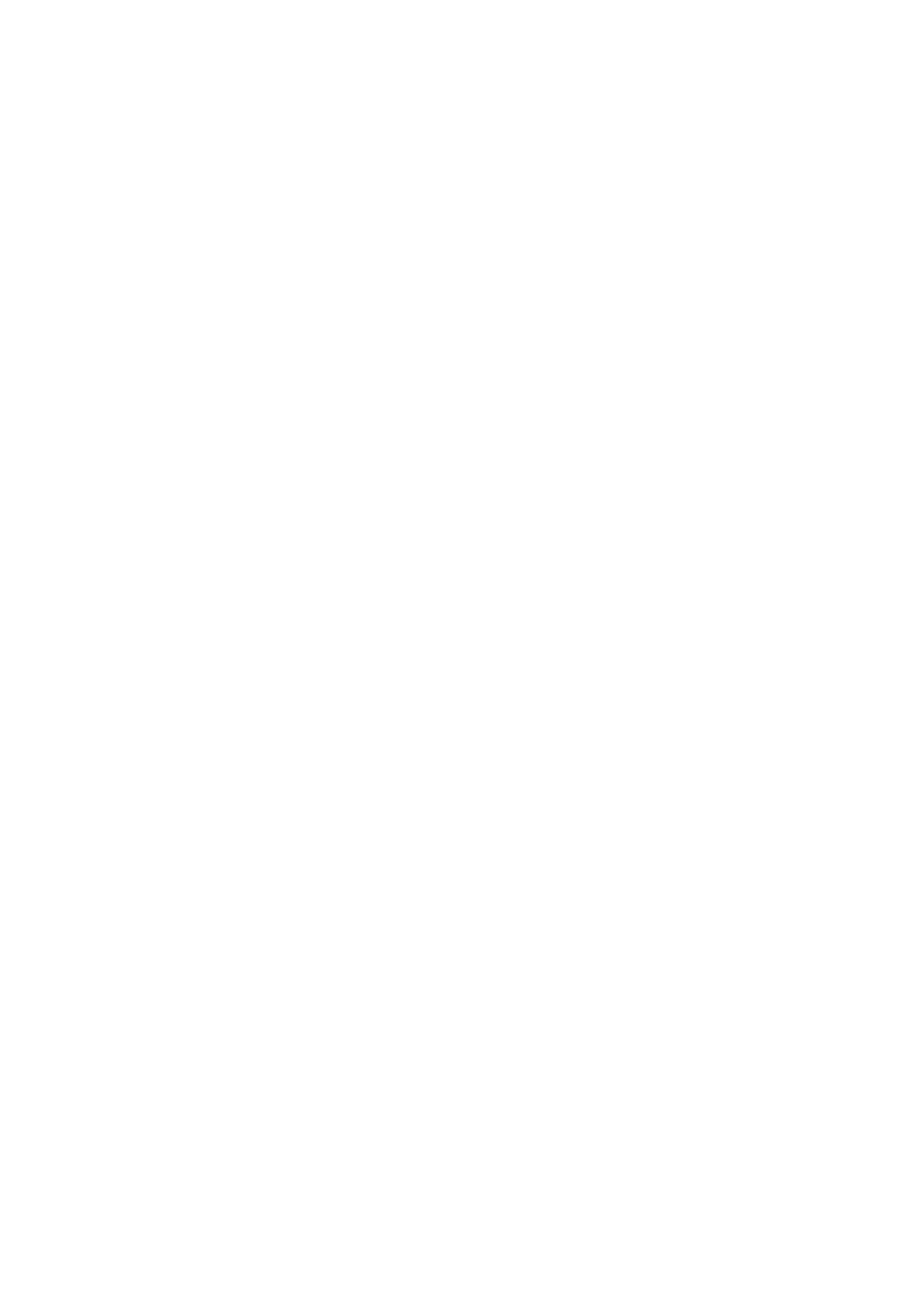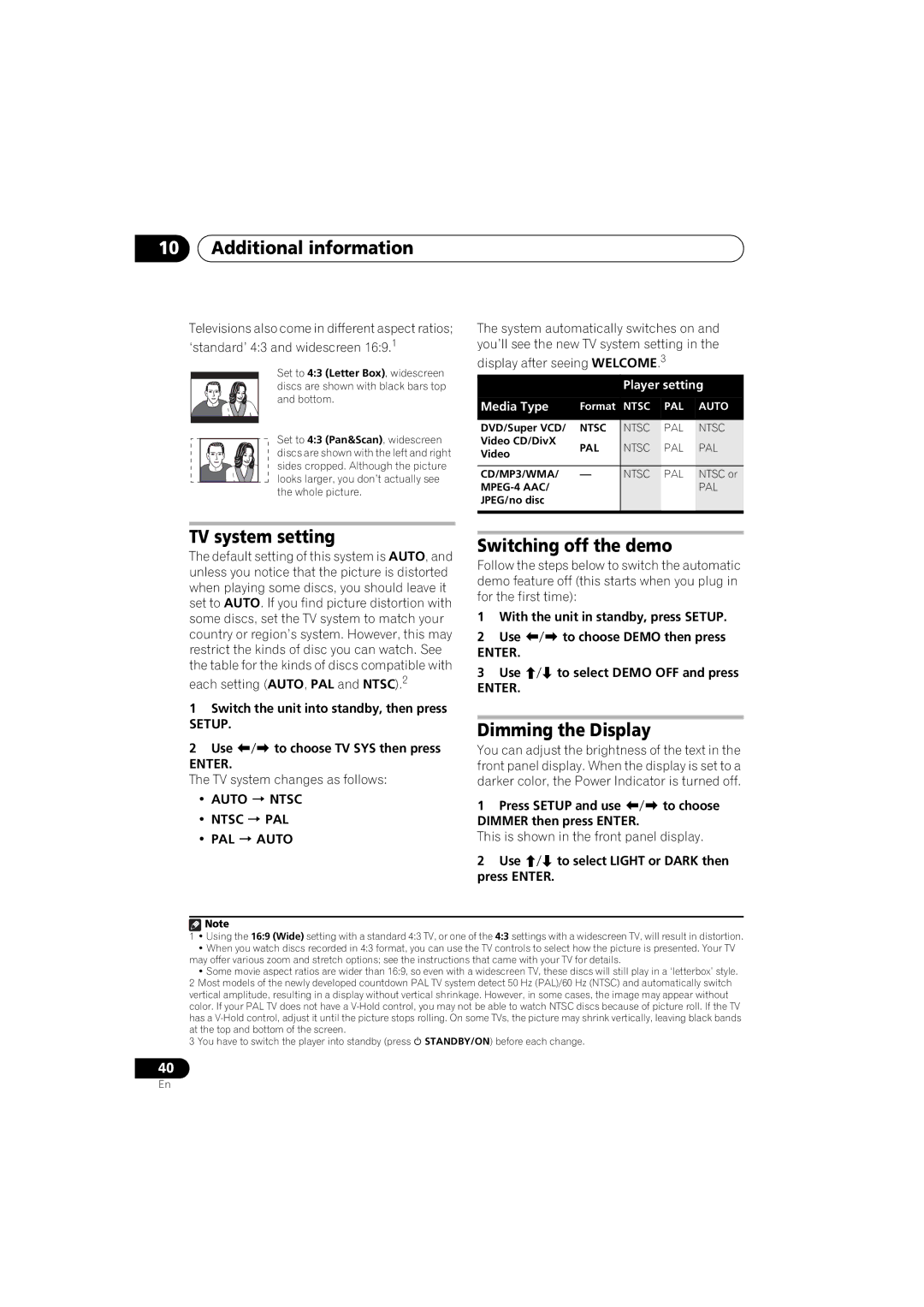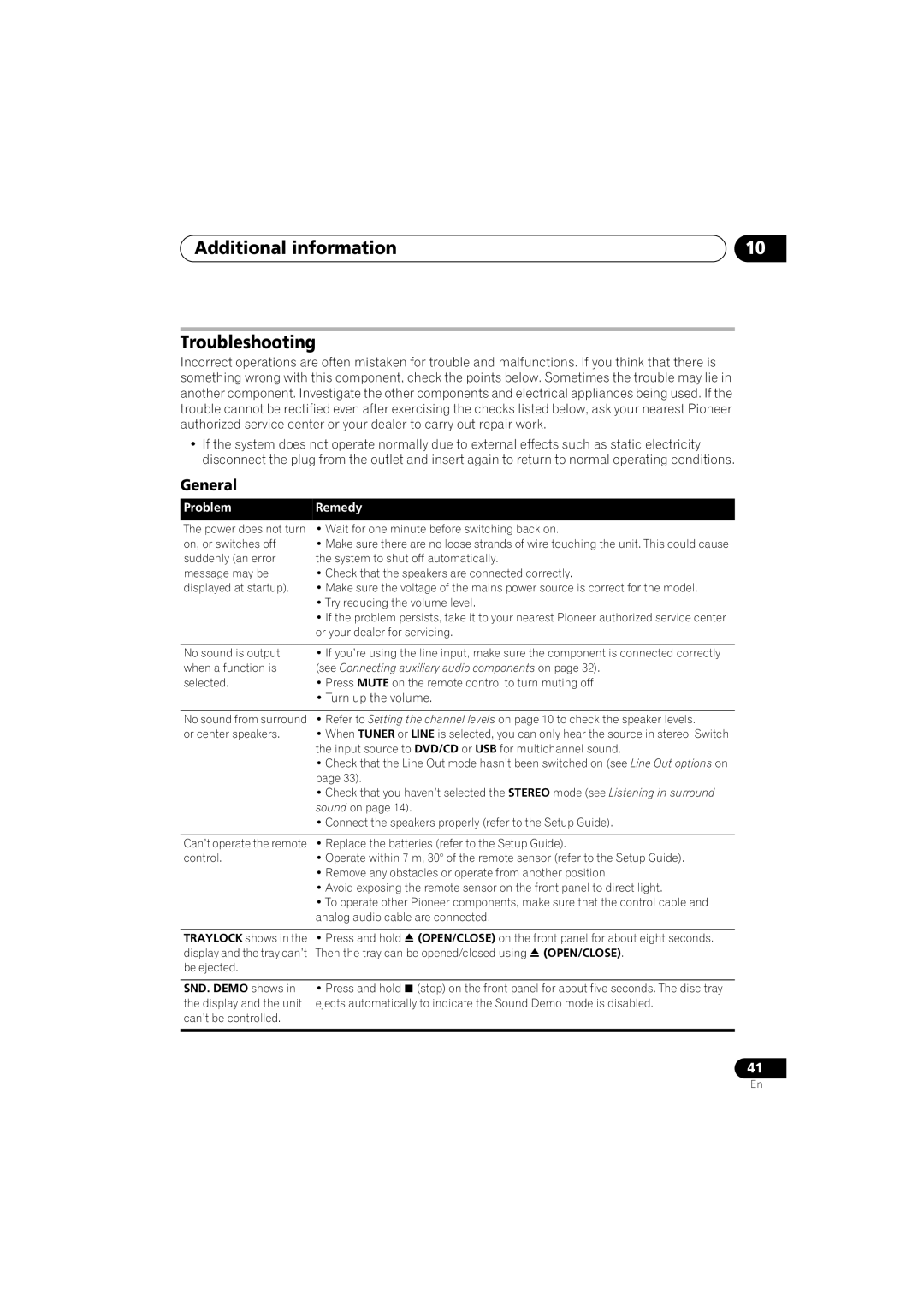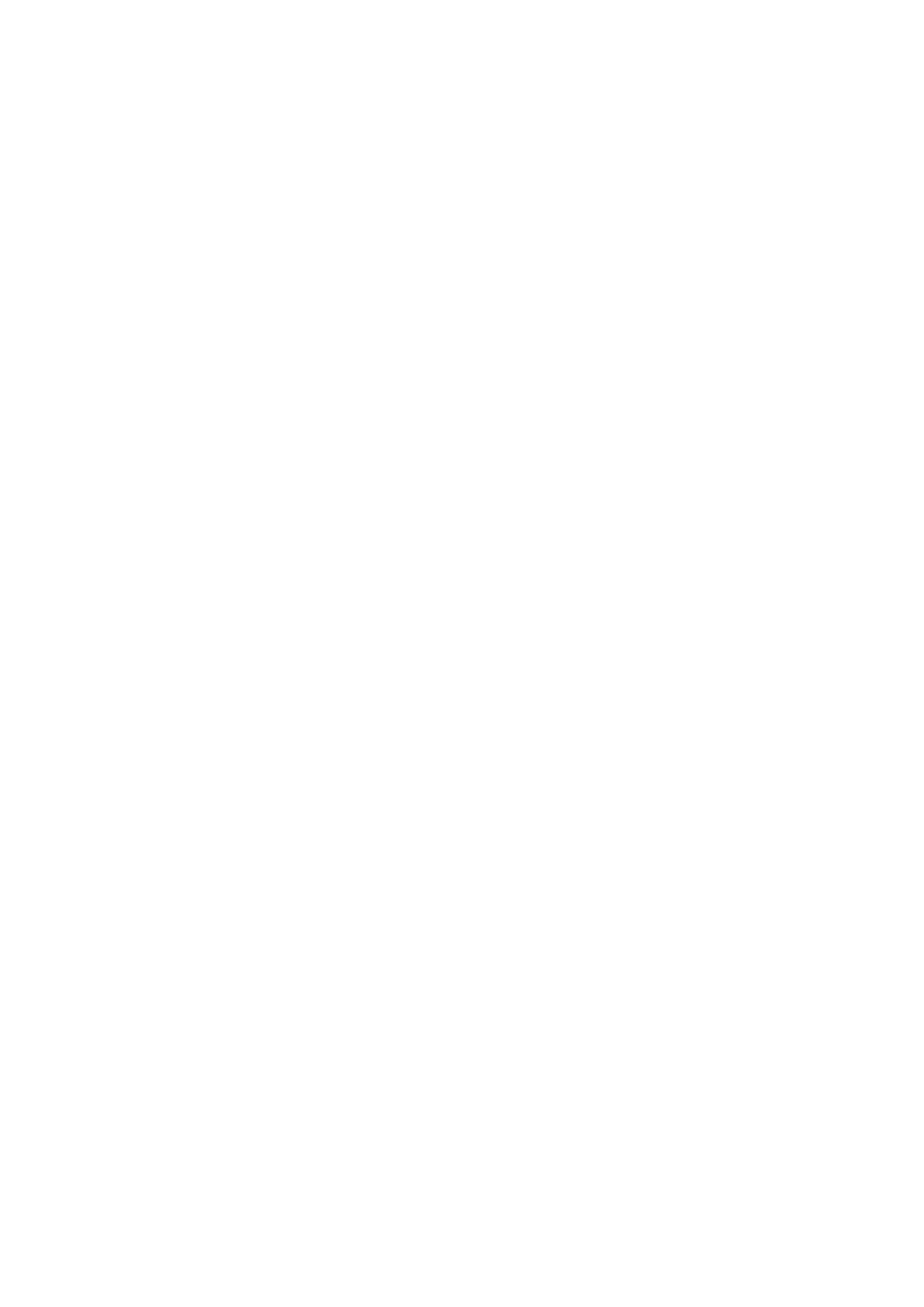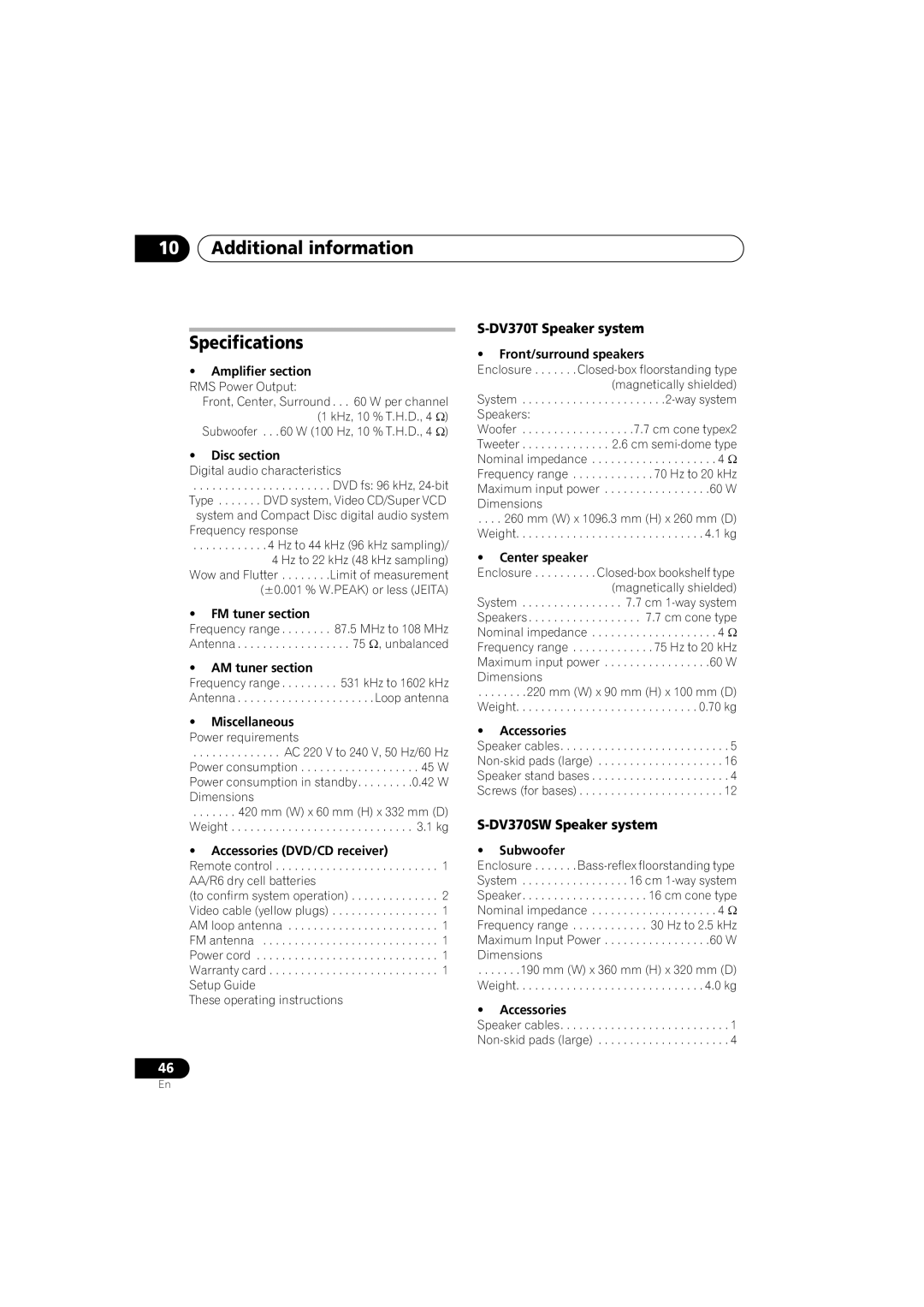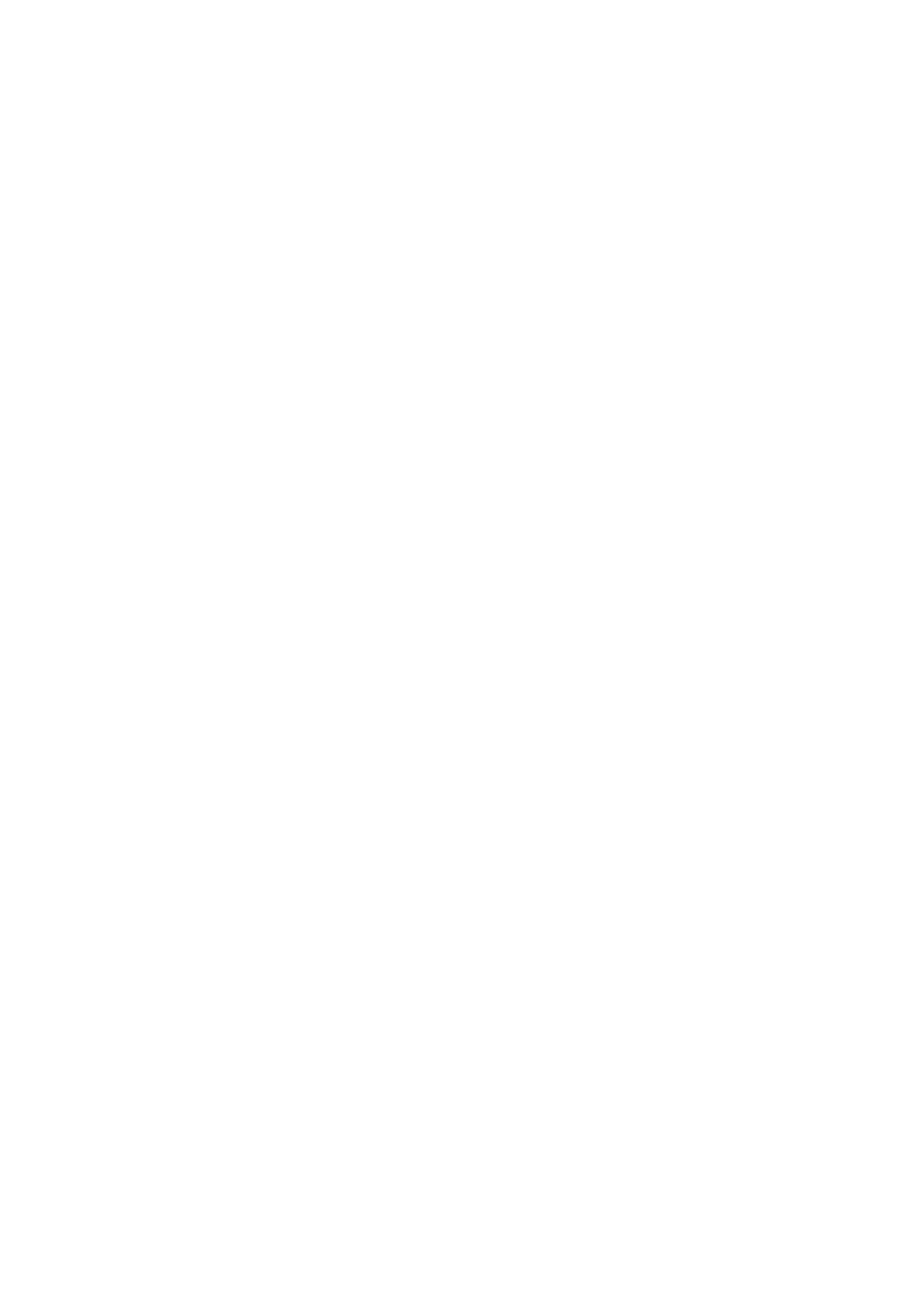05USB playback
Scanning files
You can
•During playback, press or to start scanning.
Press repeatedly to increase the scanning speed (shown
•To resume playback, press (play).1
Button | What it does |
|
|
MENU Displays the Navigator screen (see below).
Browsing files with the Navigator
Use the Navigator to find WMA, MP3,
1 Press MENU.
Playing a JPEG slideshow
Press to start a slideshow from the first
folder/picture.2 The pictures in each folder are displayed in order.
•If the device contains
Pictures are automatically adjusted so that they fill as much of the screen as possible.
While the slideshow is running:
Button | What it does |
|
|
Pauses the slideshow (or audio); press again to restart.
Jumps to the previous picture (or audio file with audio playback).
Jumps to the next picture (or audio file with audio playback).
/// Pauses the slideshow and rotates/flips the current picture (Press to restart slideshow).
SHIFT+ZOOM Pauses the slideshow and zooms the picture. Press again to toggle between 1x, 2x and 4x zoom (Press to restart slideshow).
2Use /// and ENTER to navigate. Use / to move up/down the folder/file list.
Use to return to the parent folder.4
Use ENTER or to open a highlighted folder.
•When a JPEG file is highlighted, a thumbnail image is displayed on the right.
3To play the highlighted track or display the highlighted JPEG file, press ENTER.
•When a
•When a JPEG file is selected, a slideshow begins, starting with that file, and continues to the end of the folder.
 Tip
Tip
•You can also play a JPEG slideshow while listening to
•To play all of the contents, rather than just the current folder, exit the Navigator and start playback using the (play) button.
![]() Note
Note
1With
2• The time it takes for the player to load a file increases with large file sizes.
• USB devices can contain up to 299 folders and up to 648 folders and files combined.
3Filenames may be displayed incorrectly with some digital audio players.
4You can also do this by going to the ‘..’ folder at the top, then pressing ENTER.
24
En