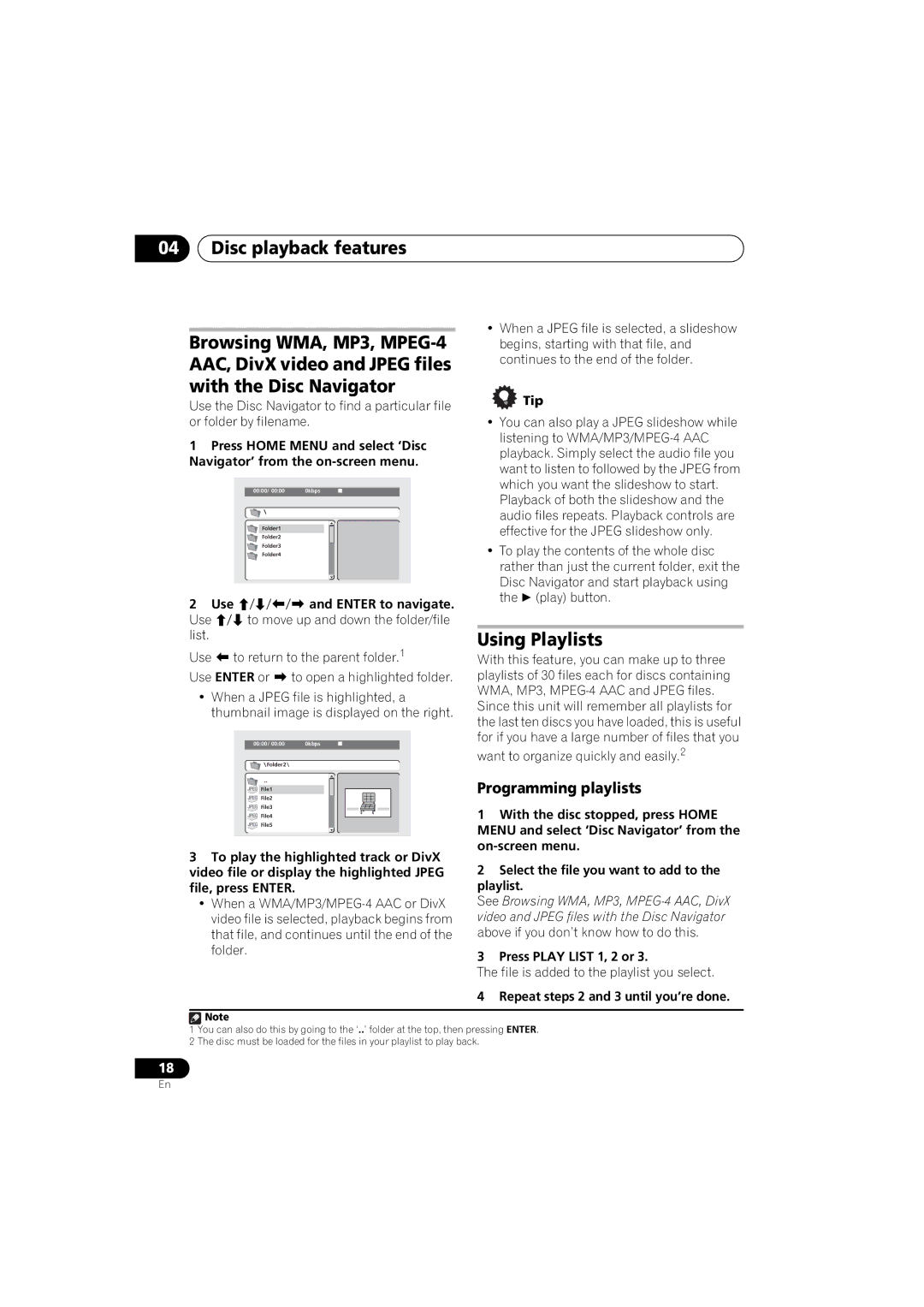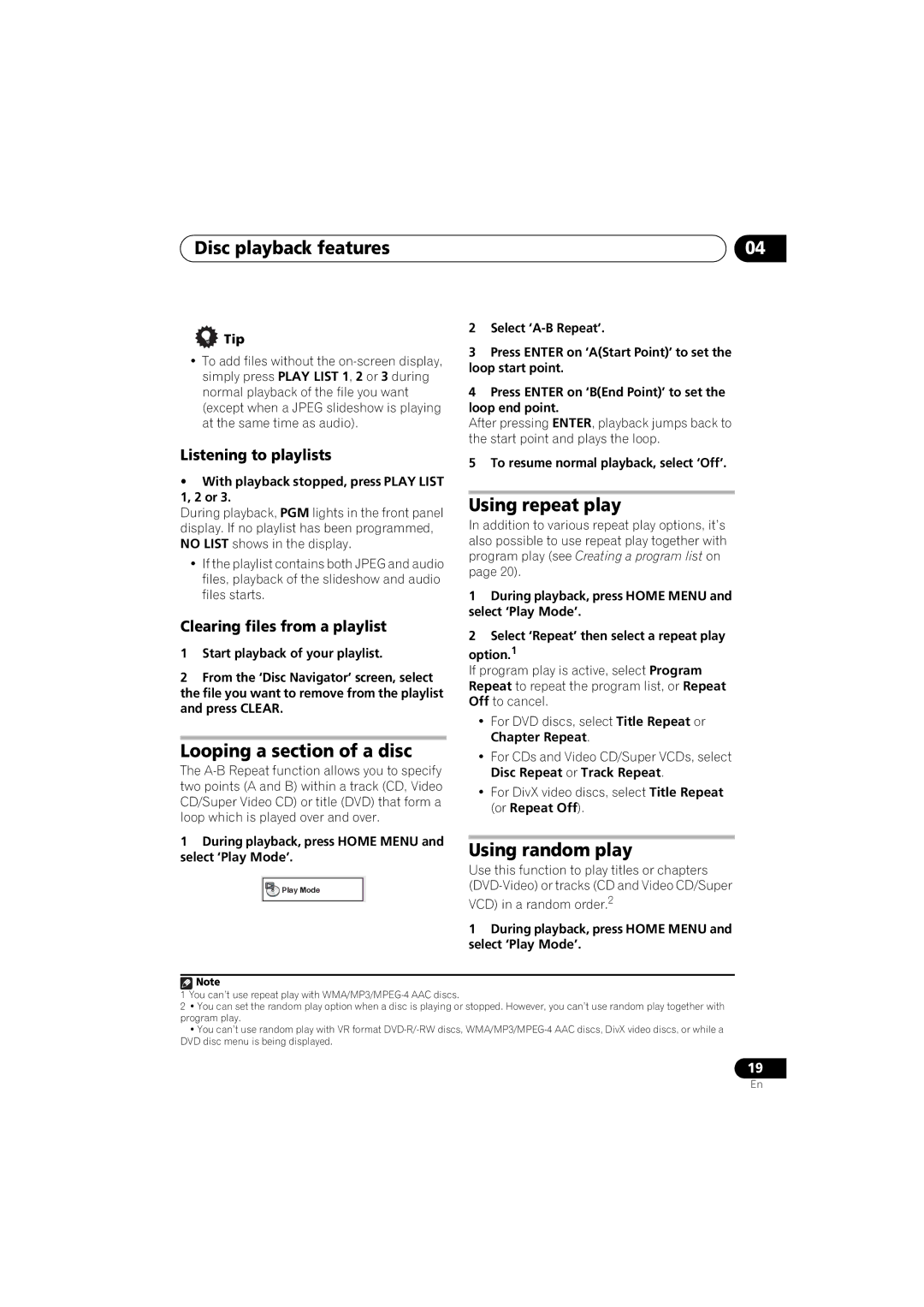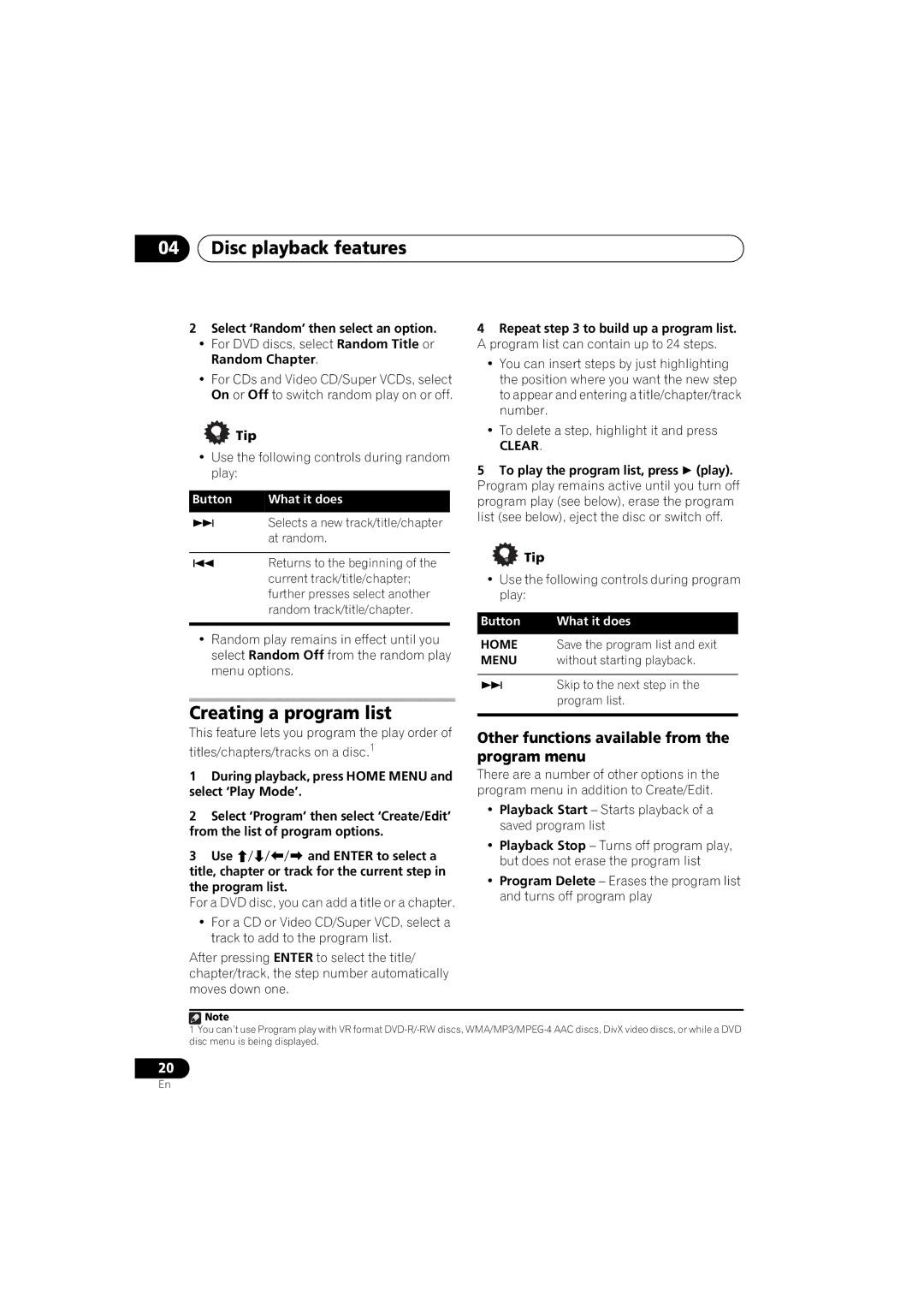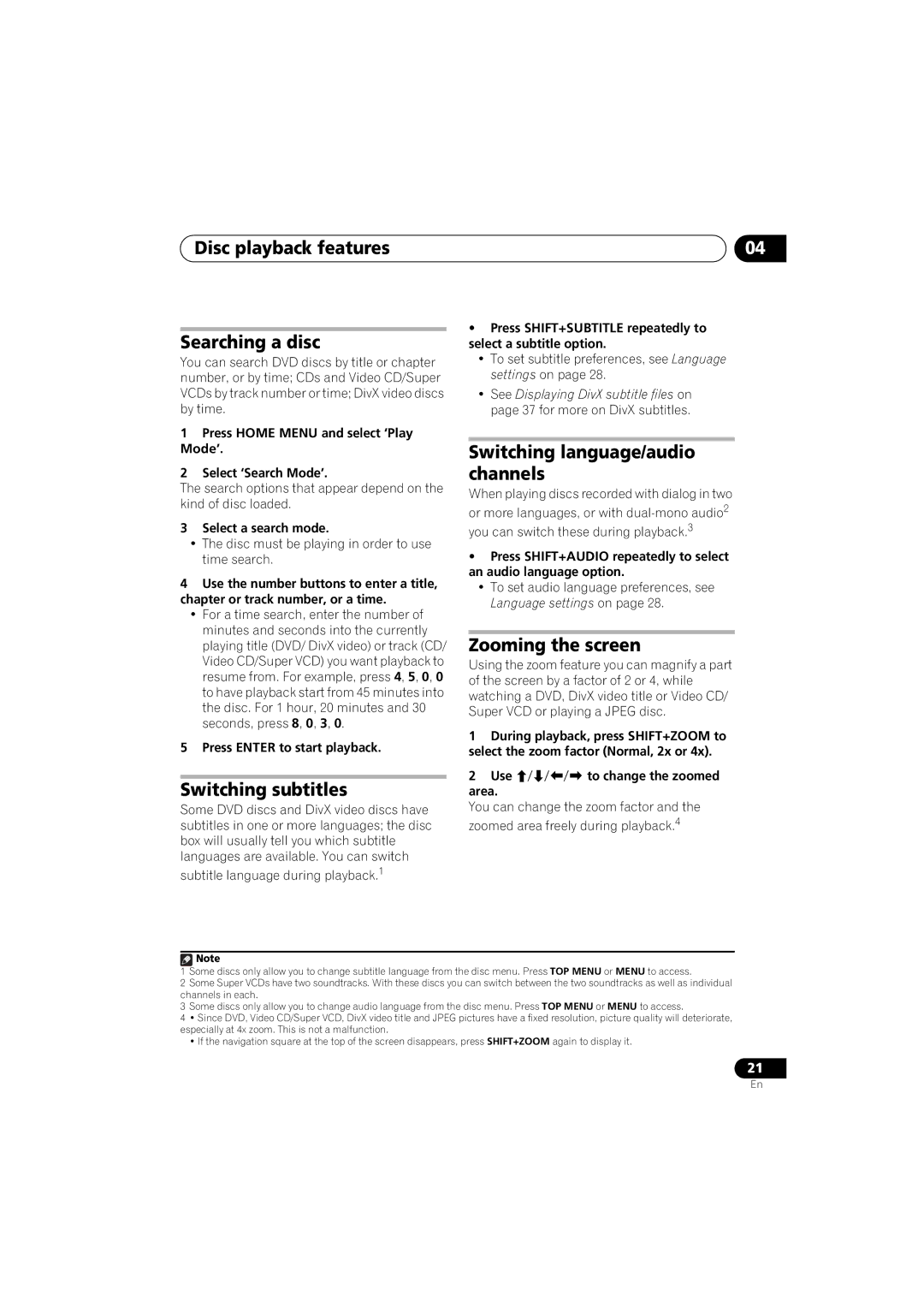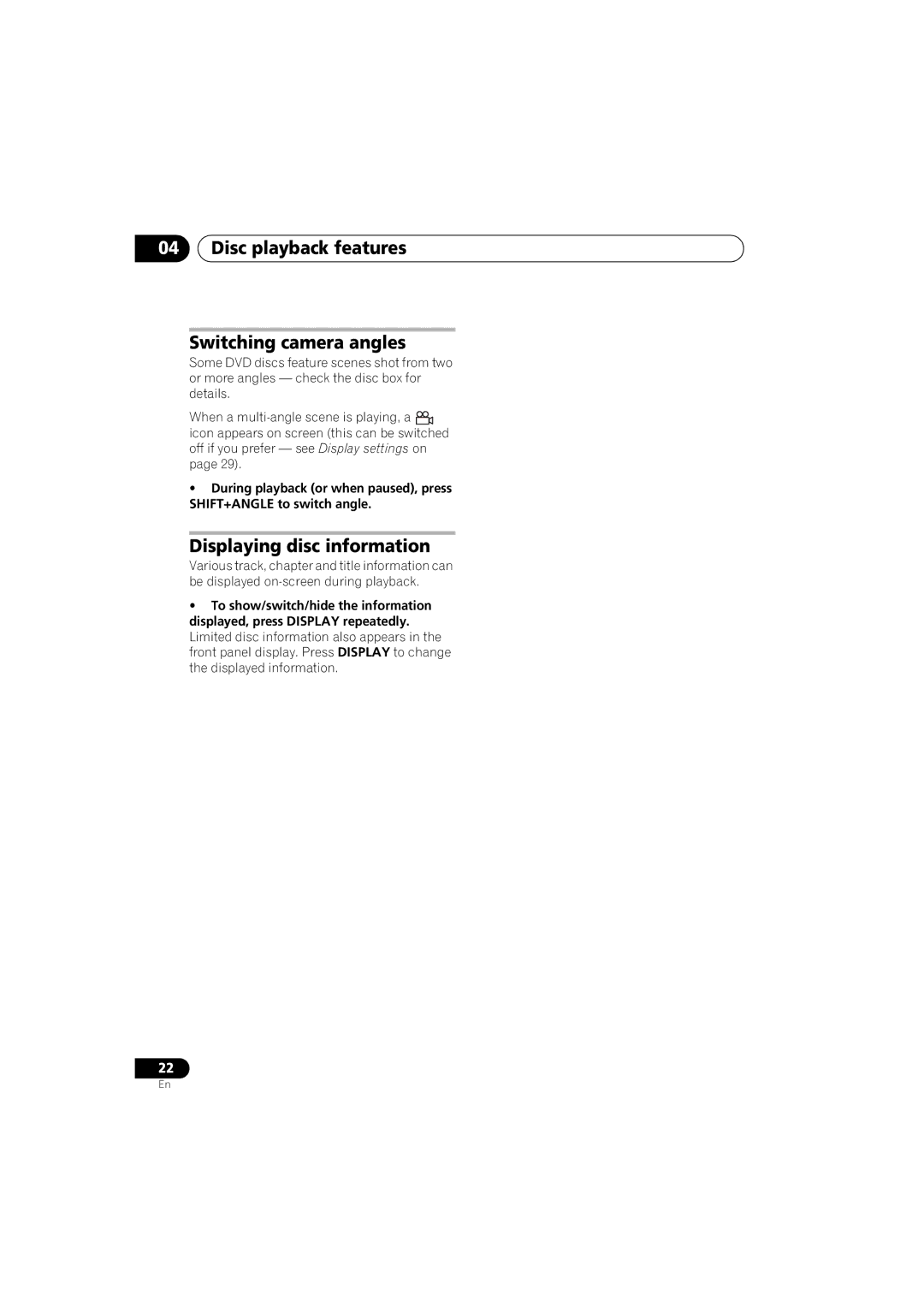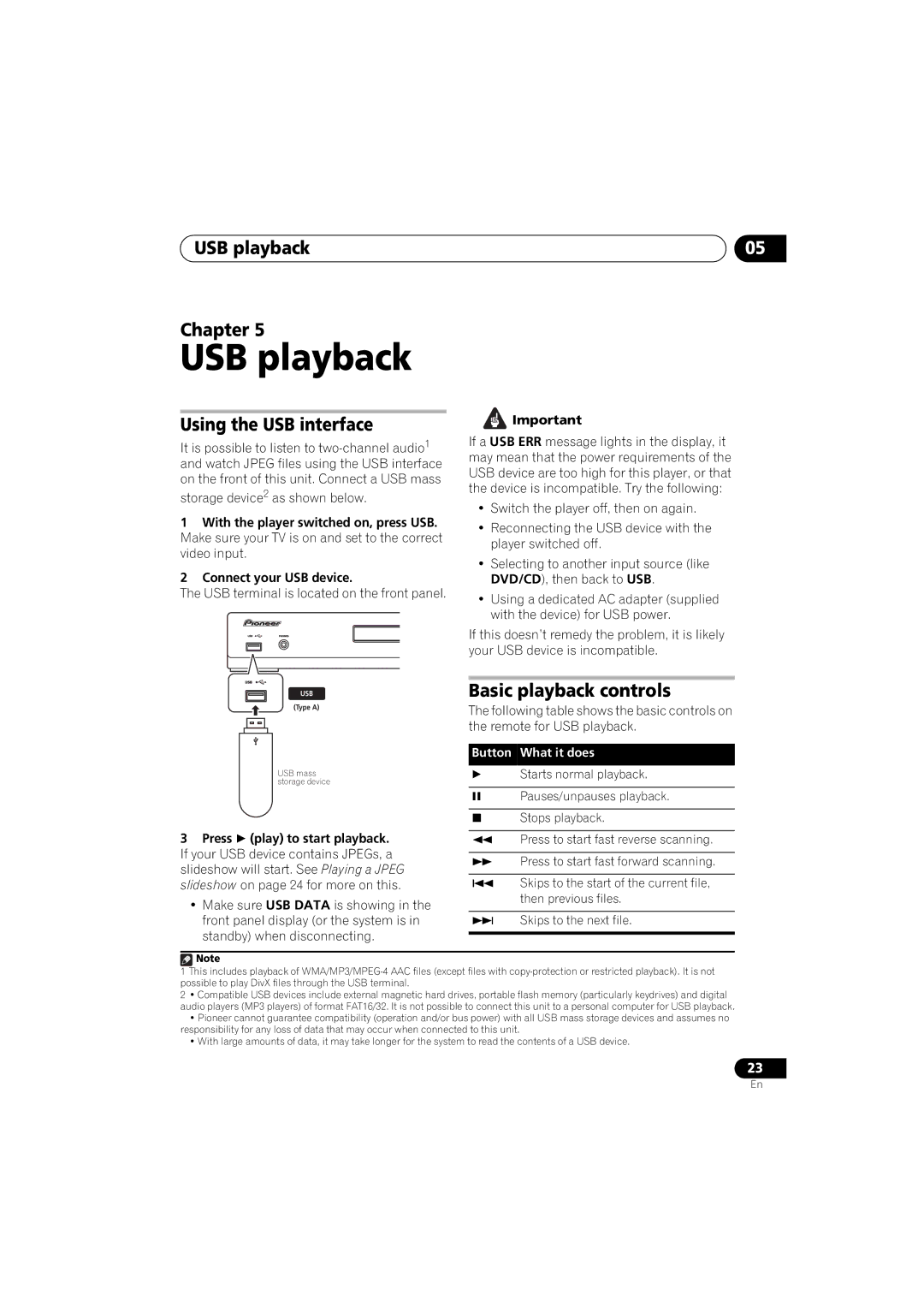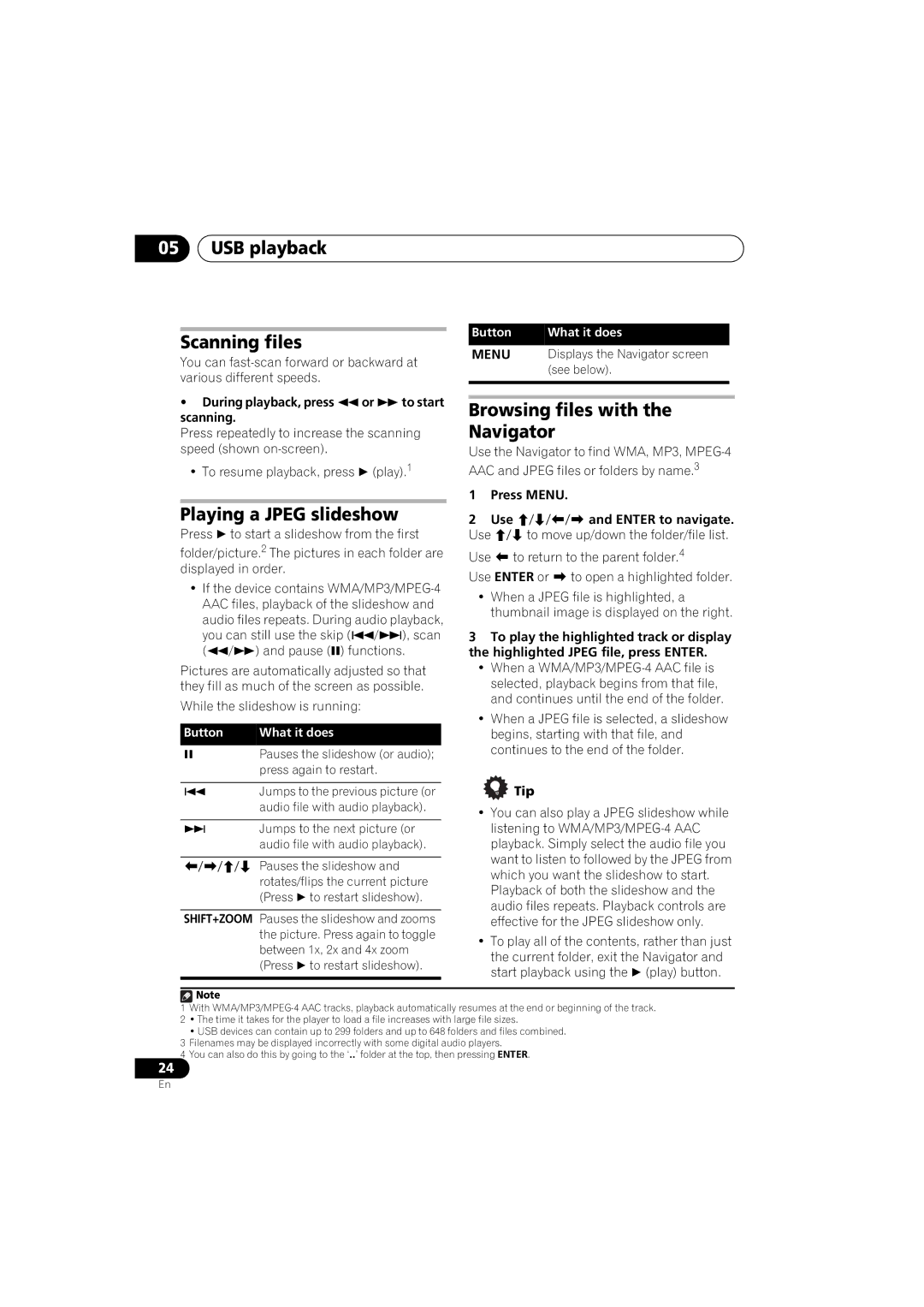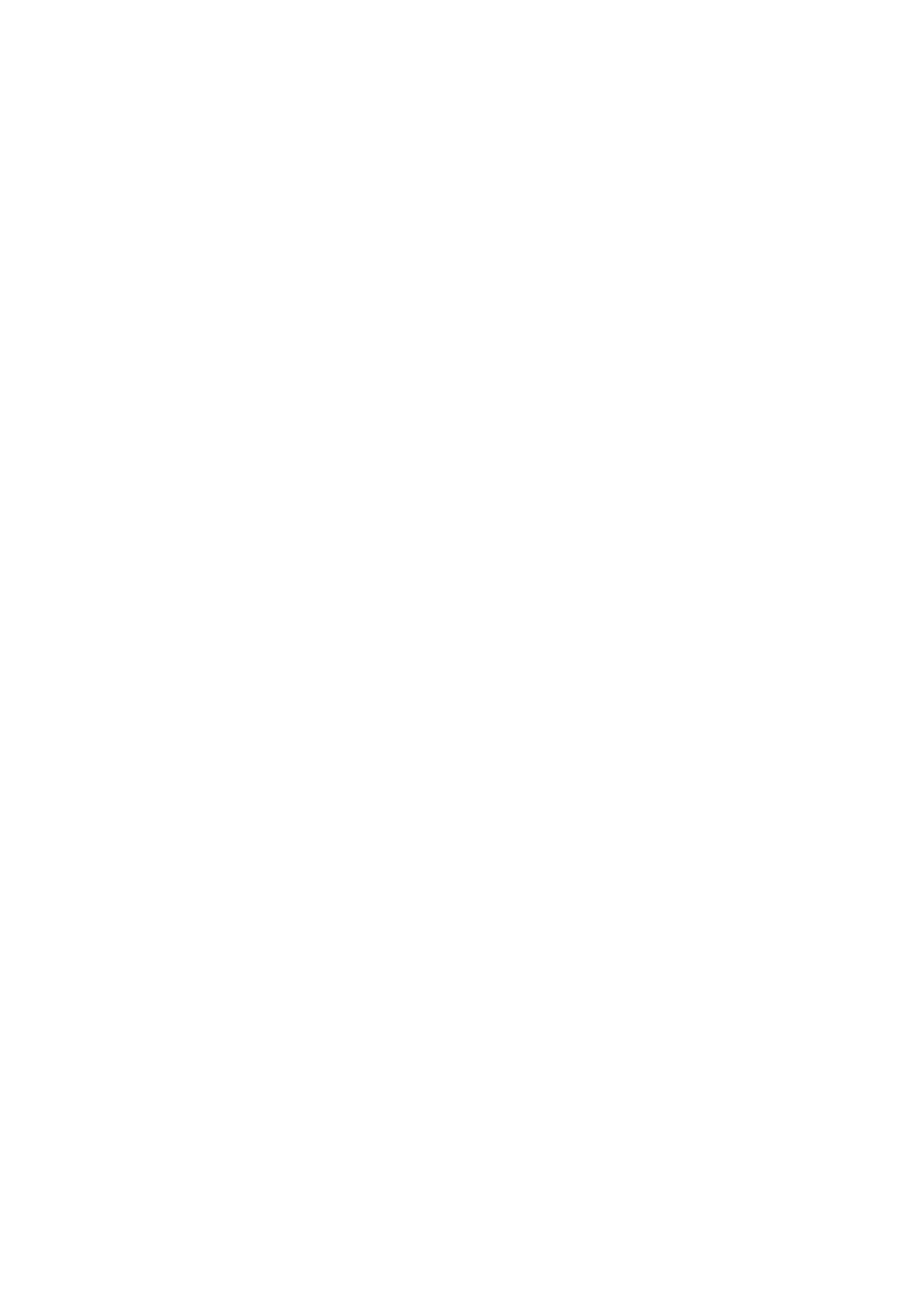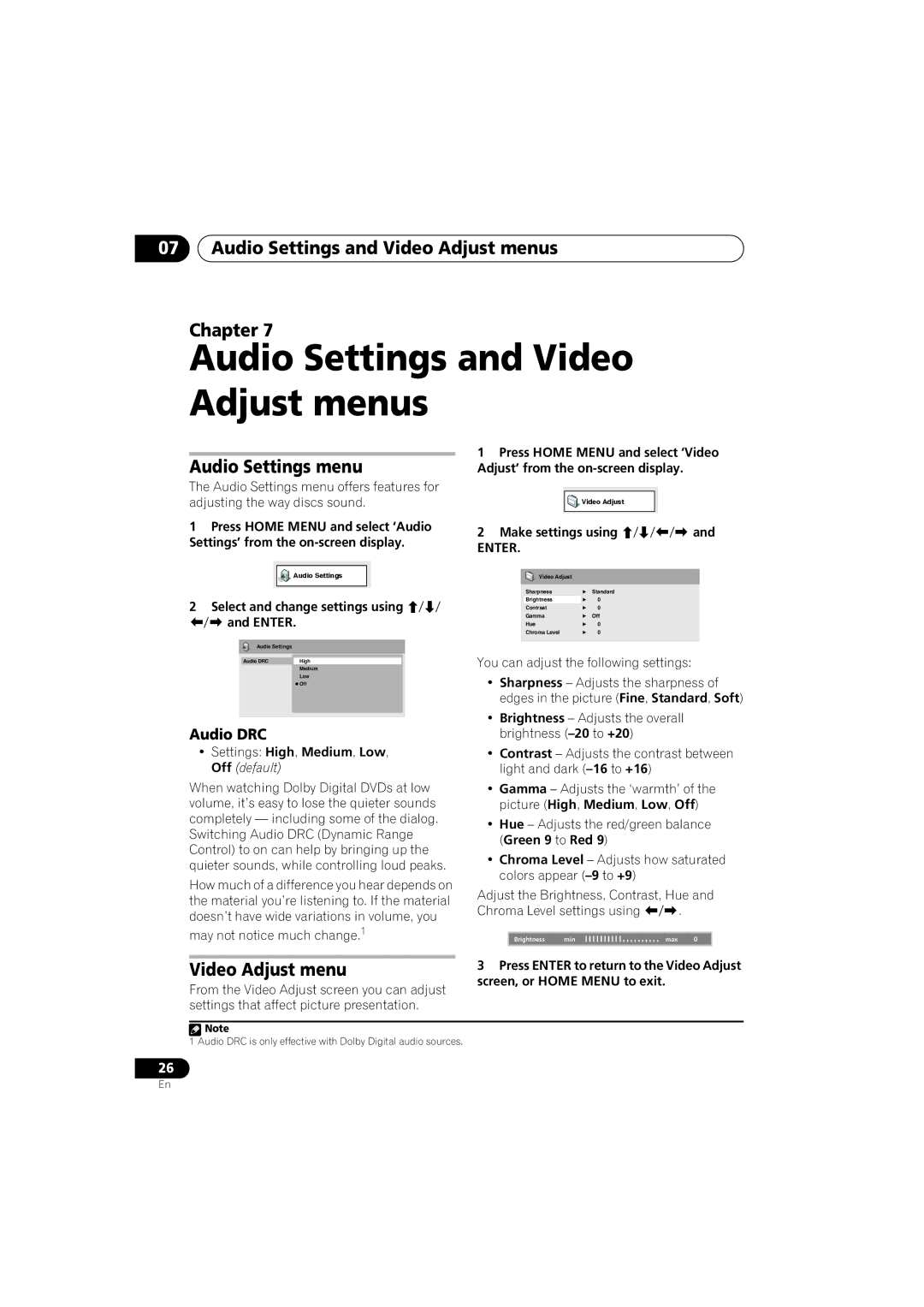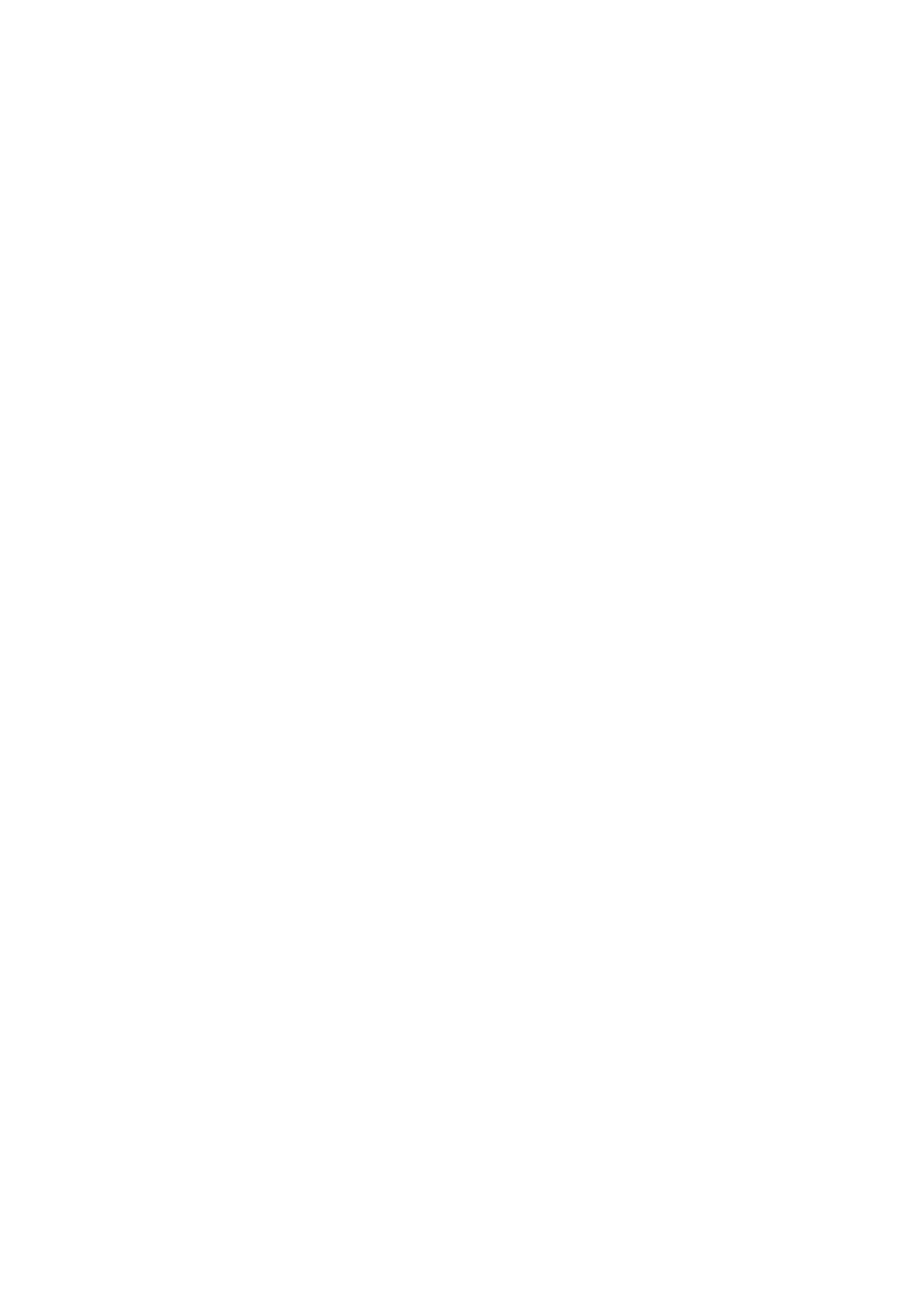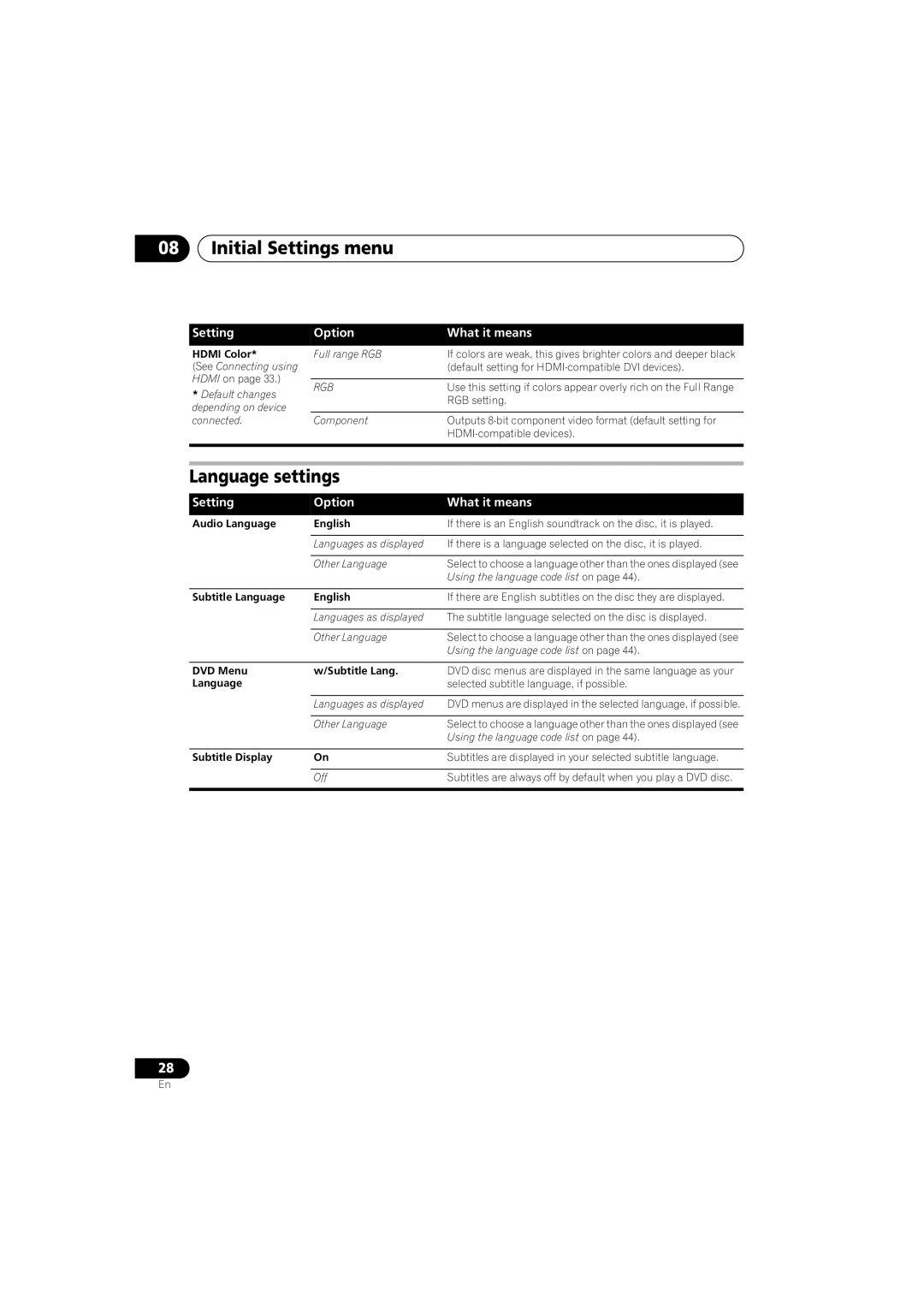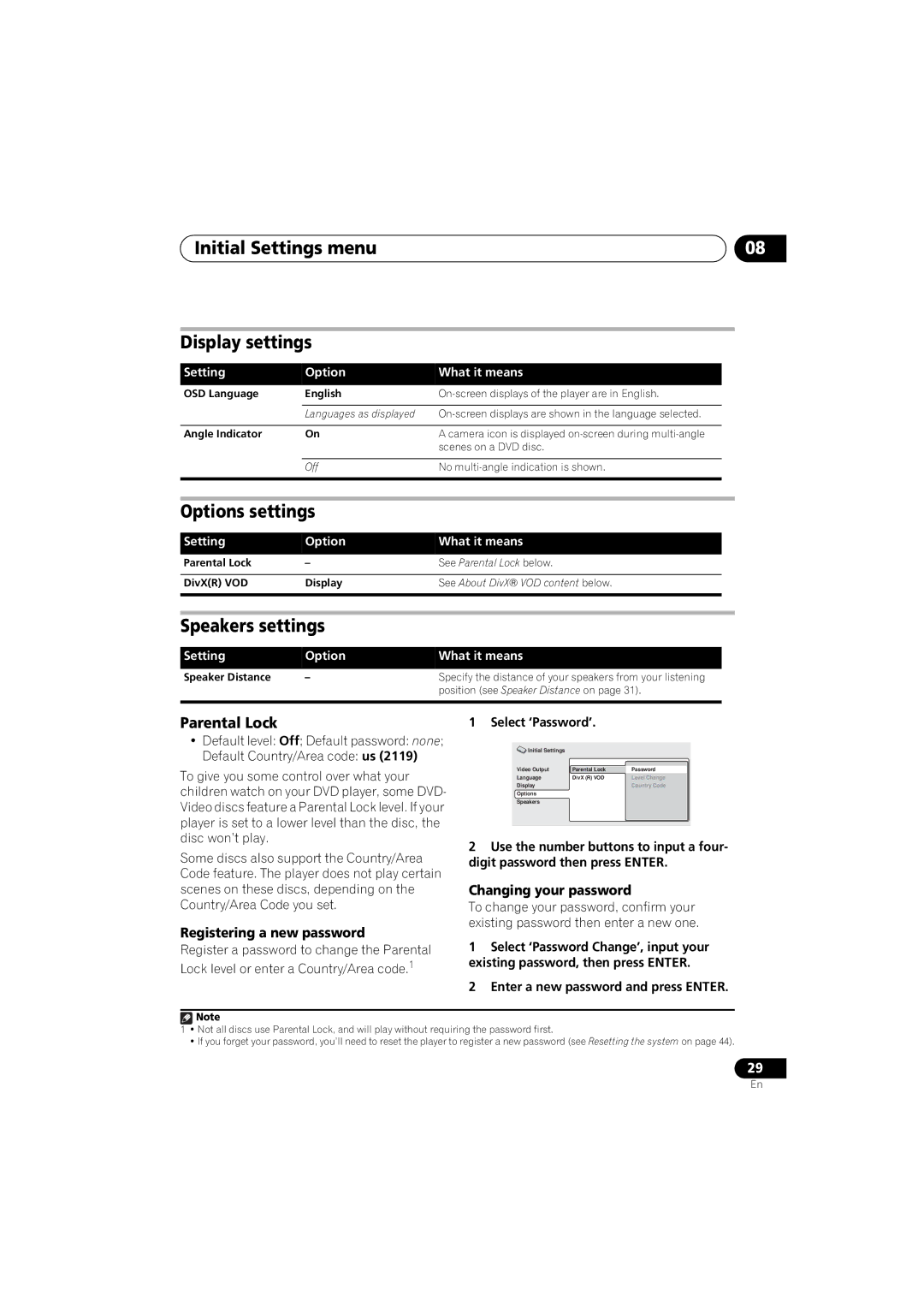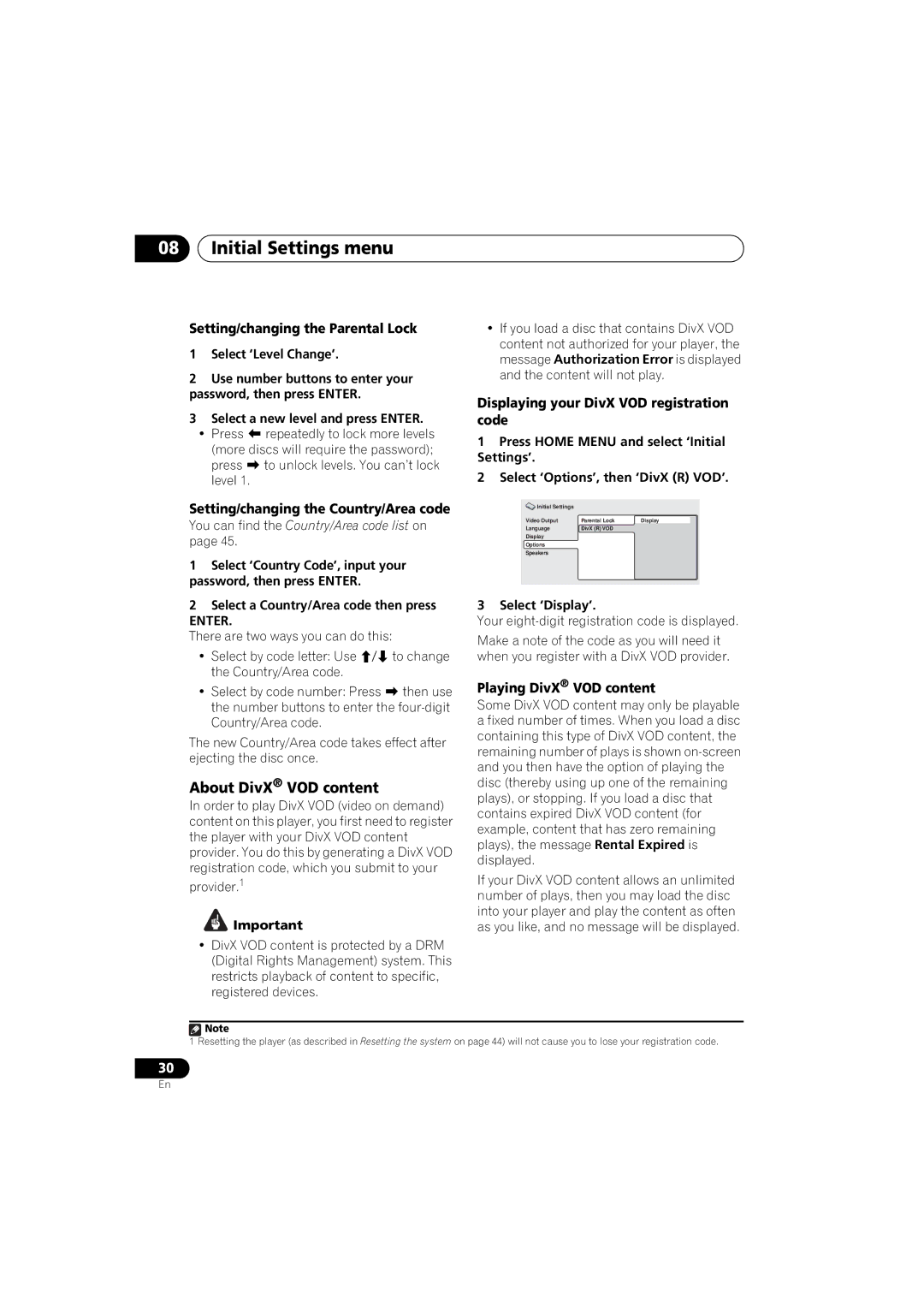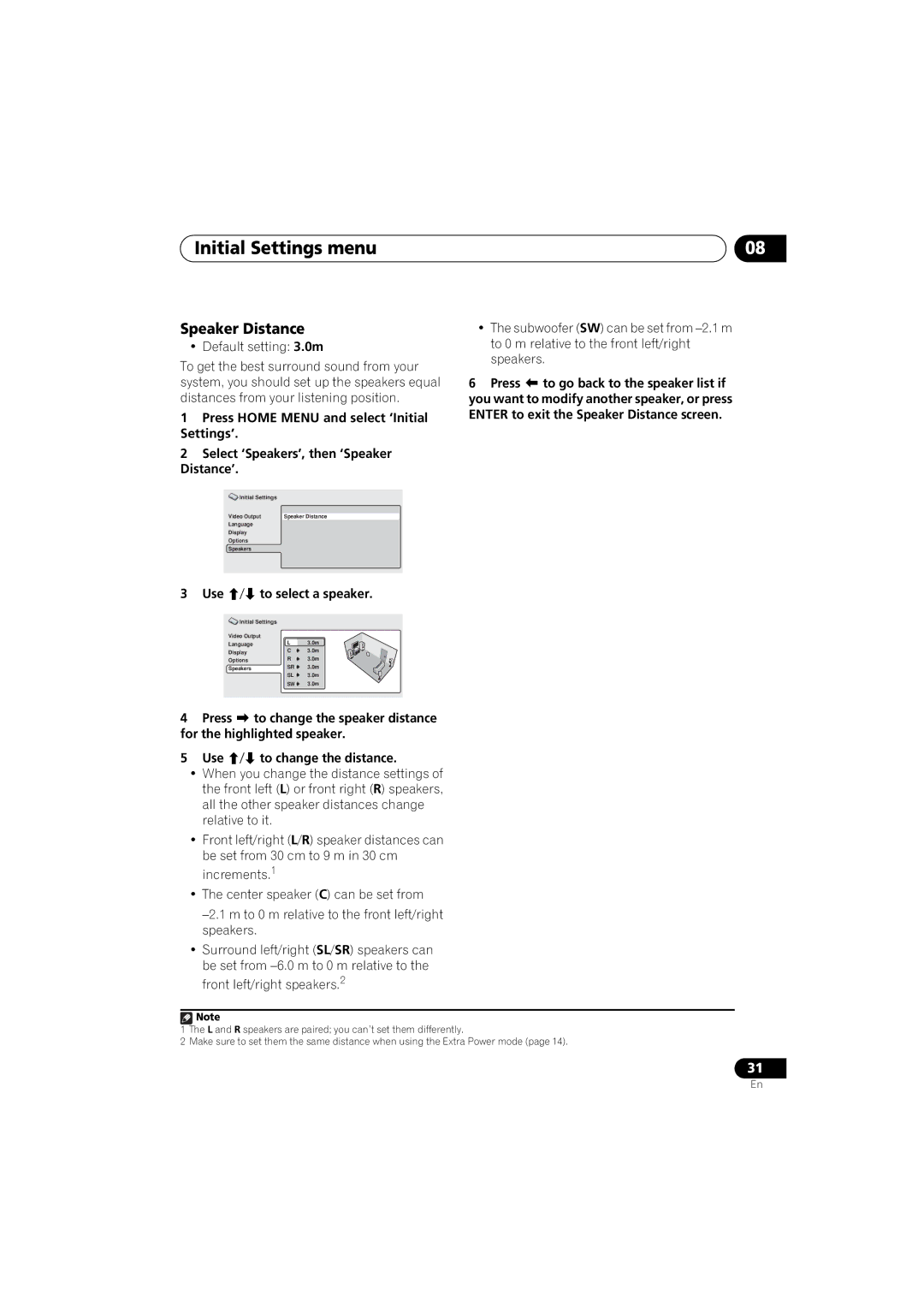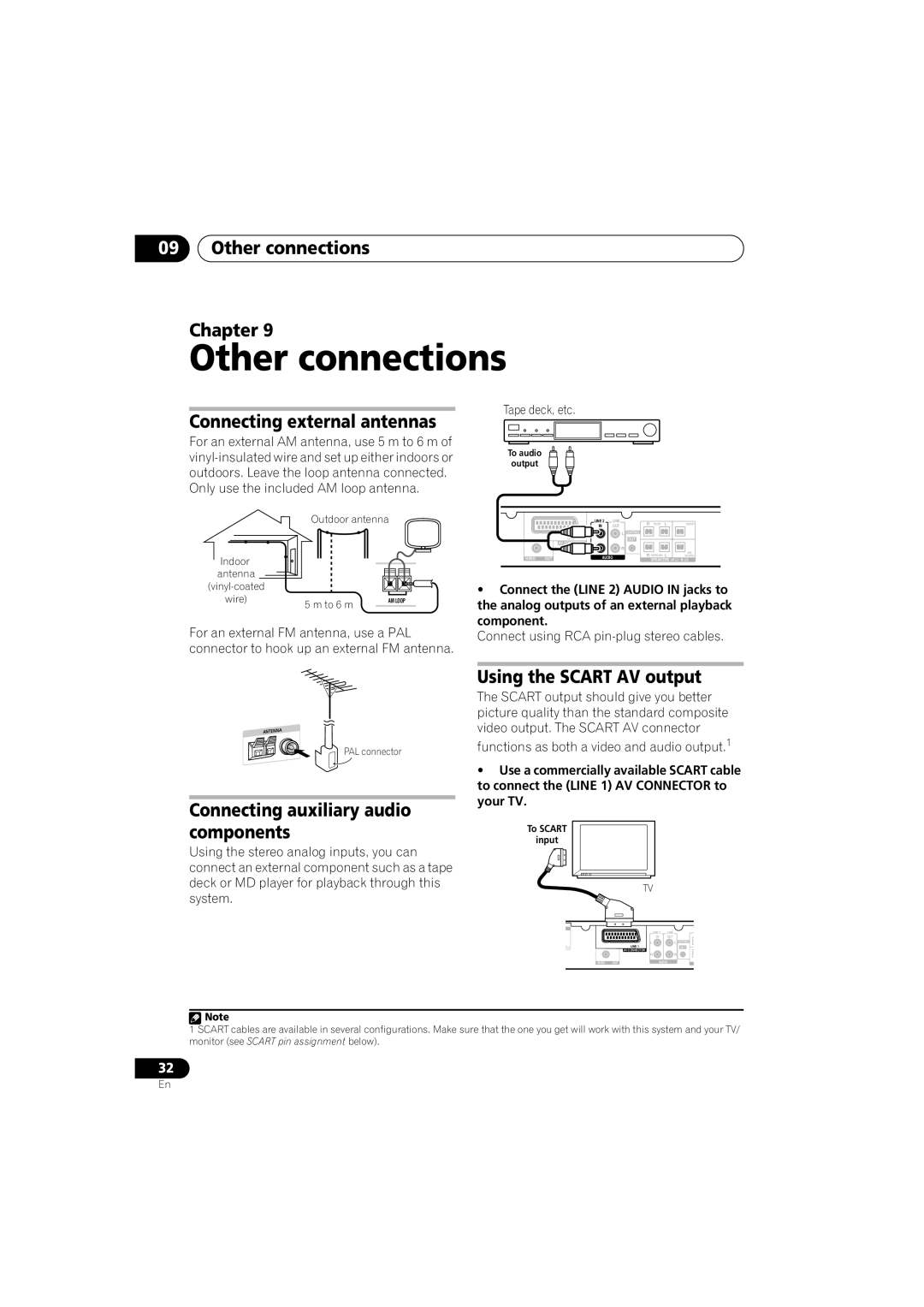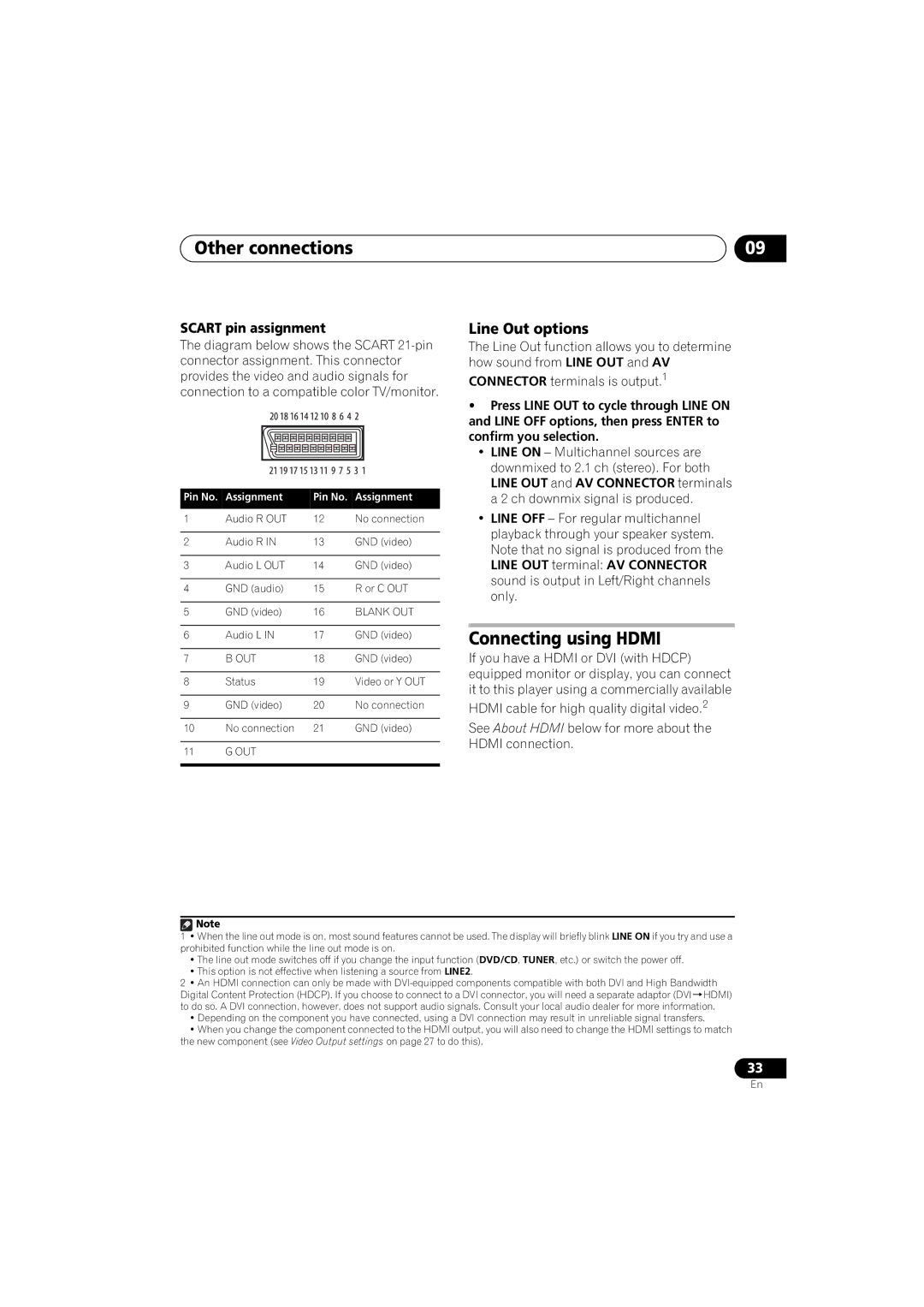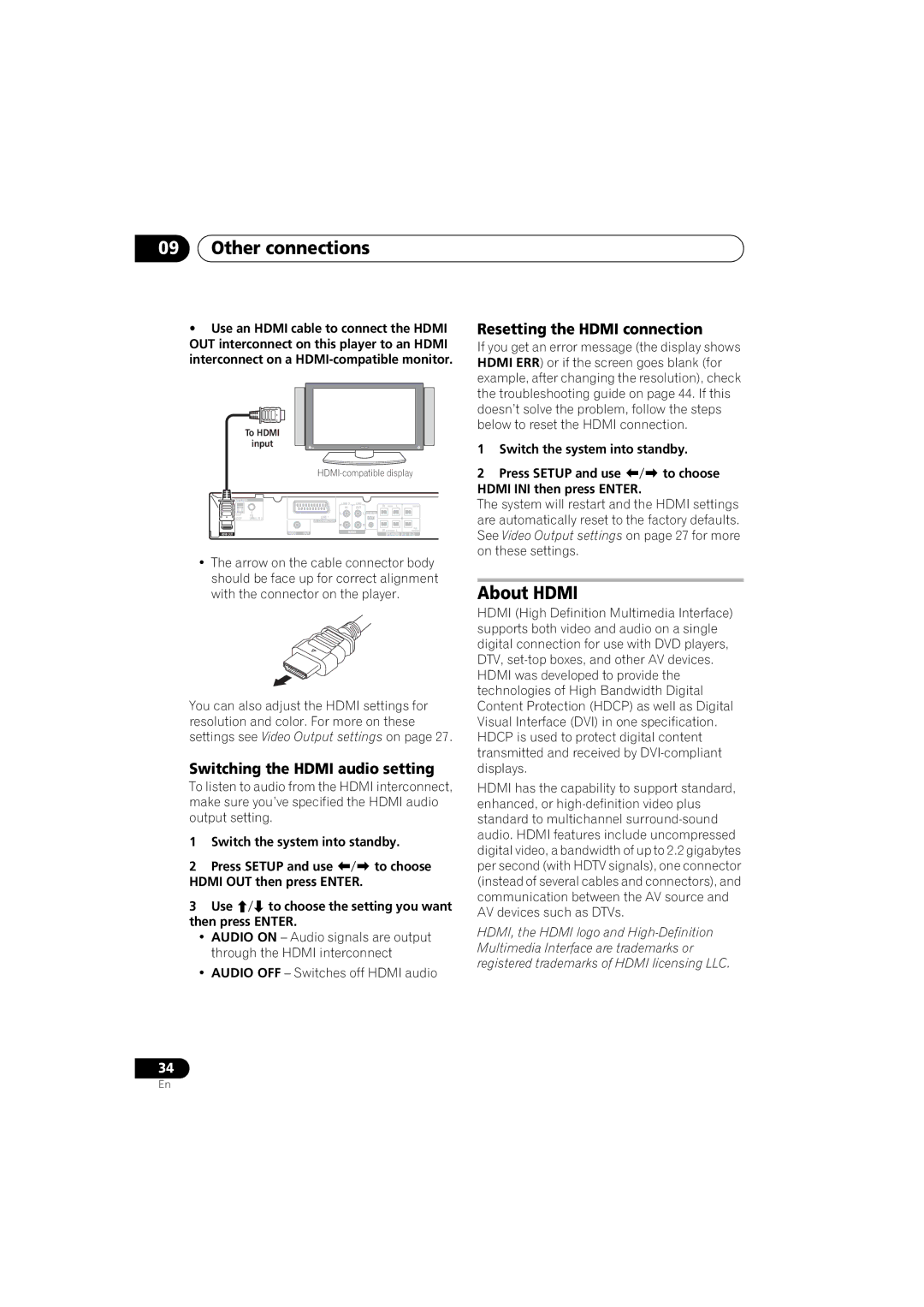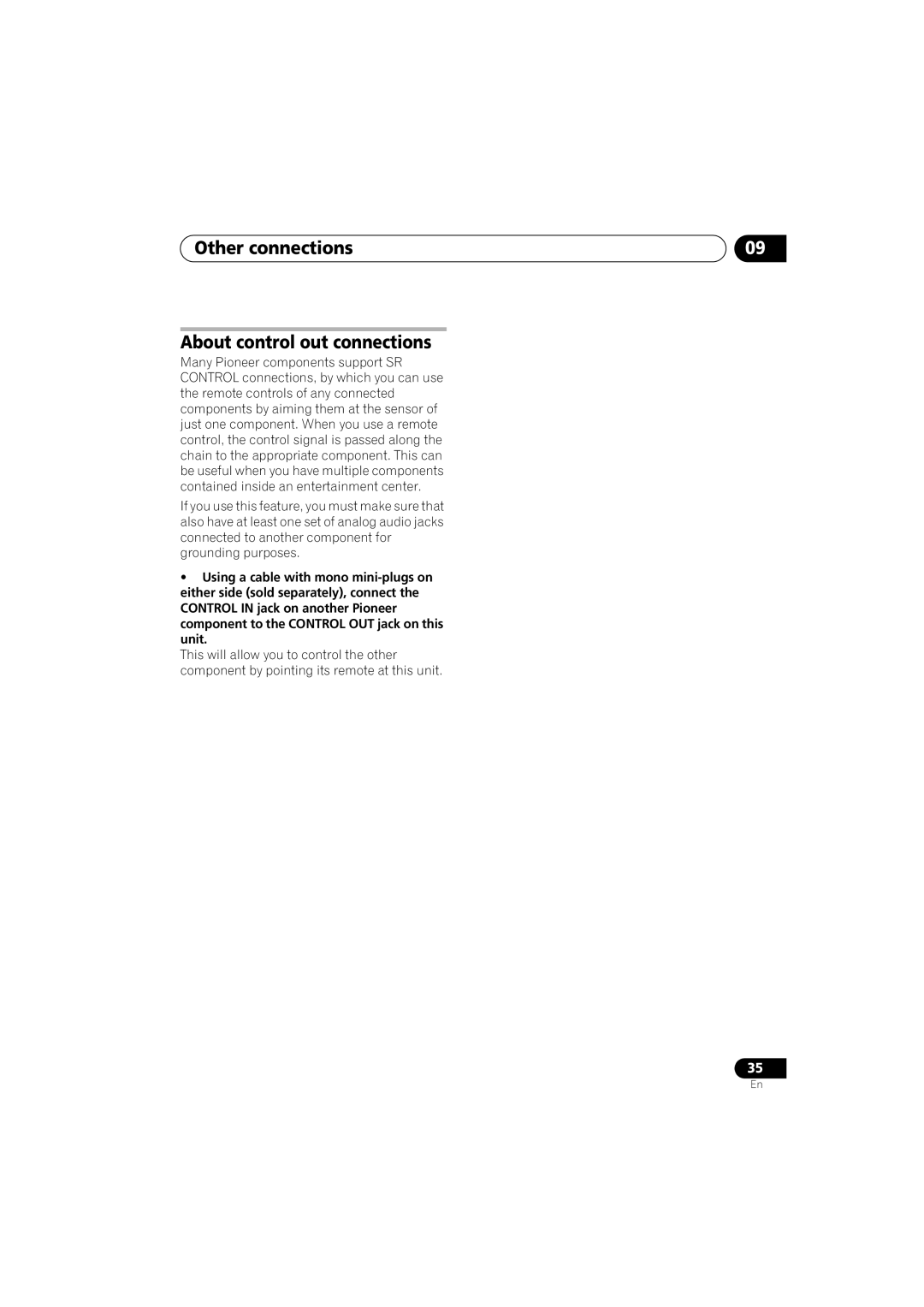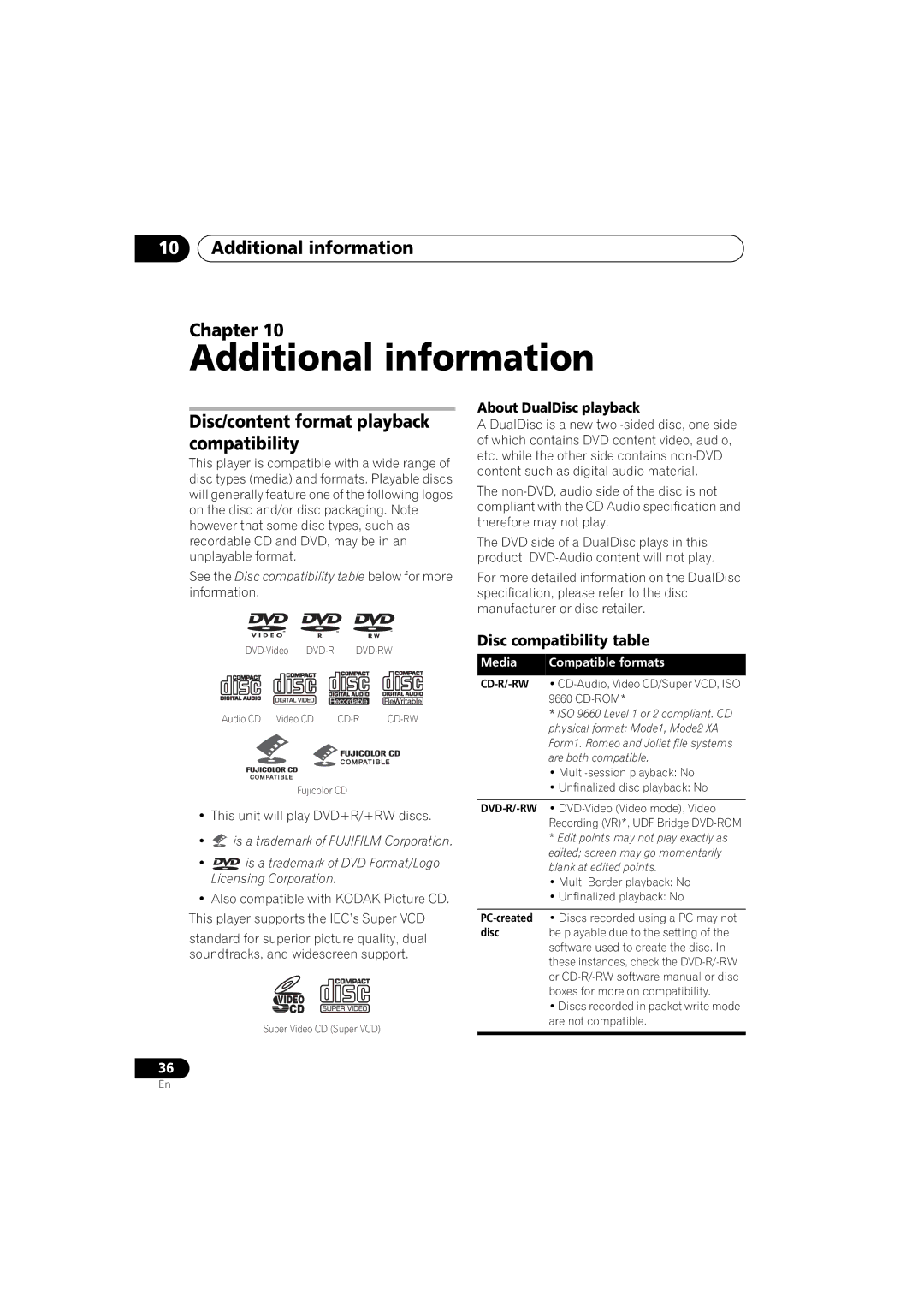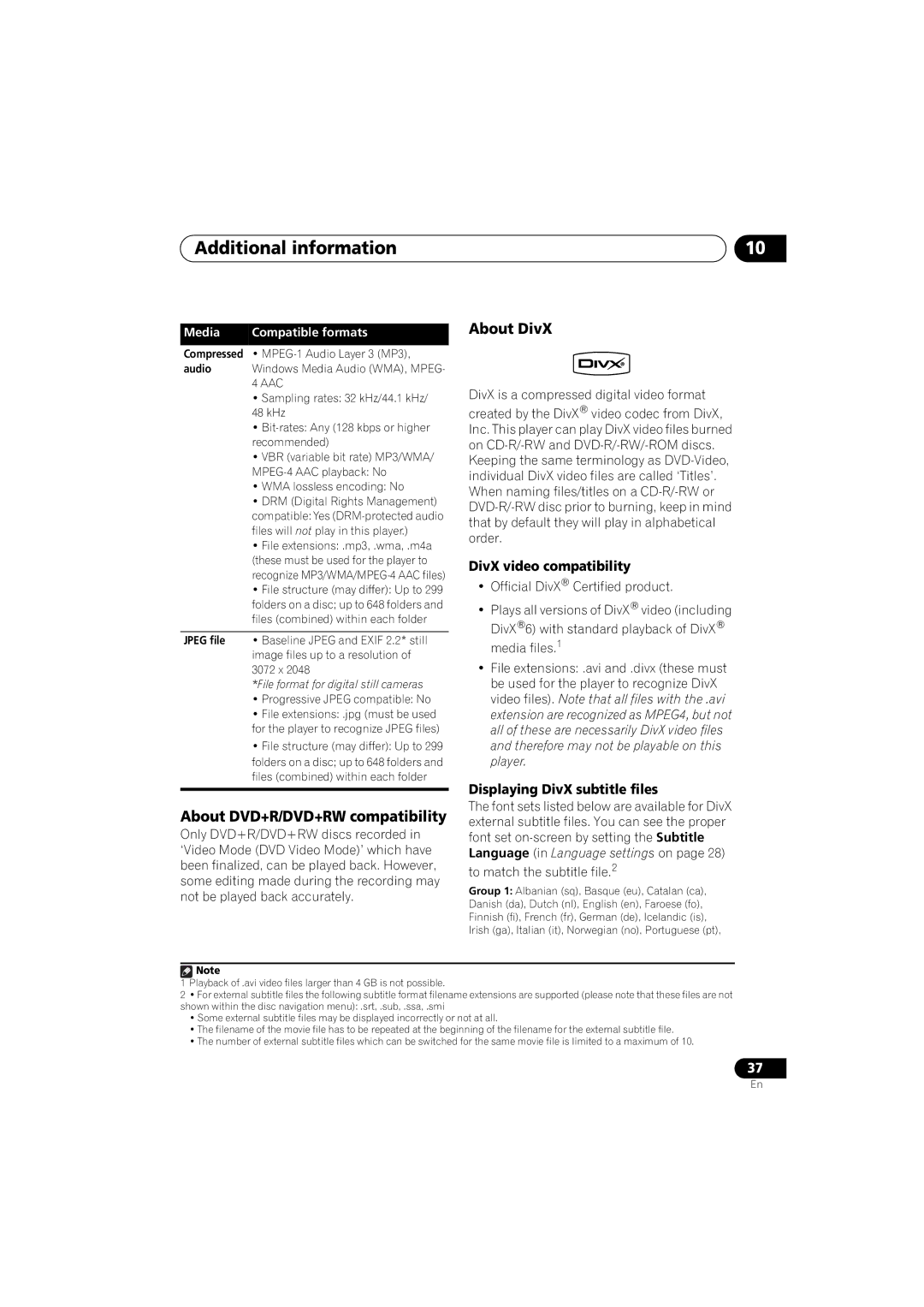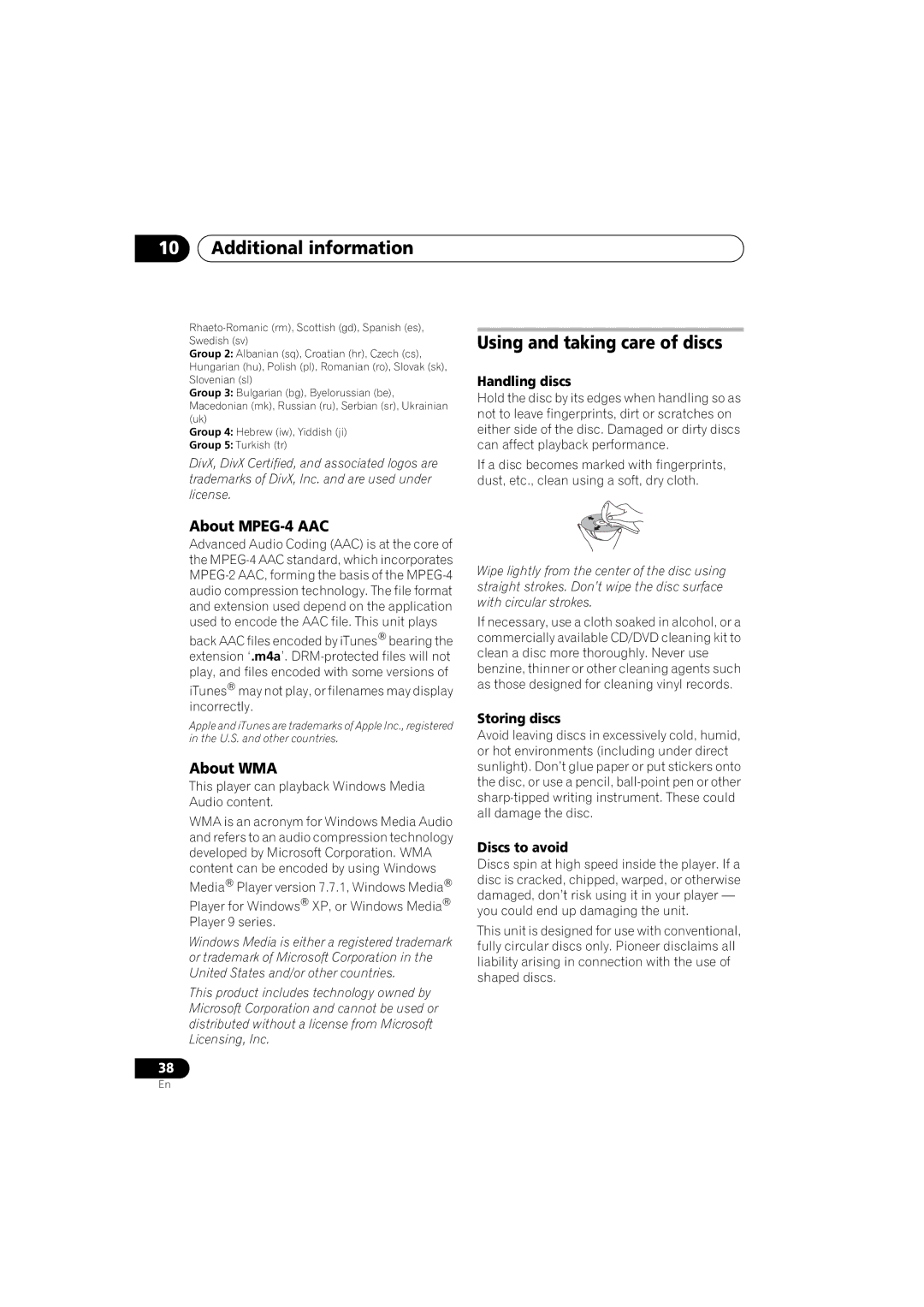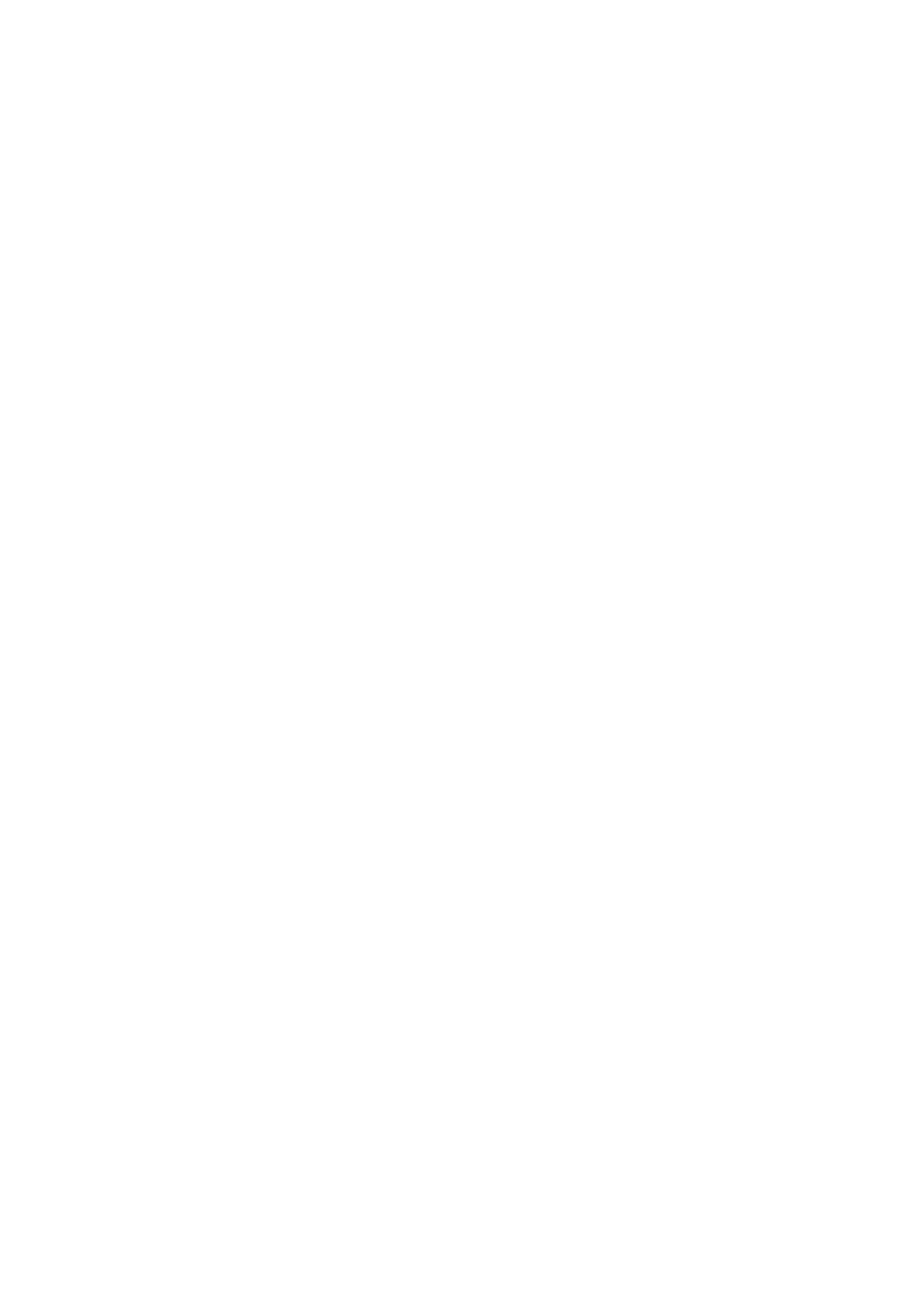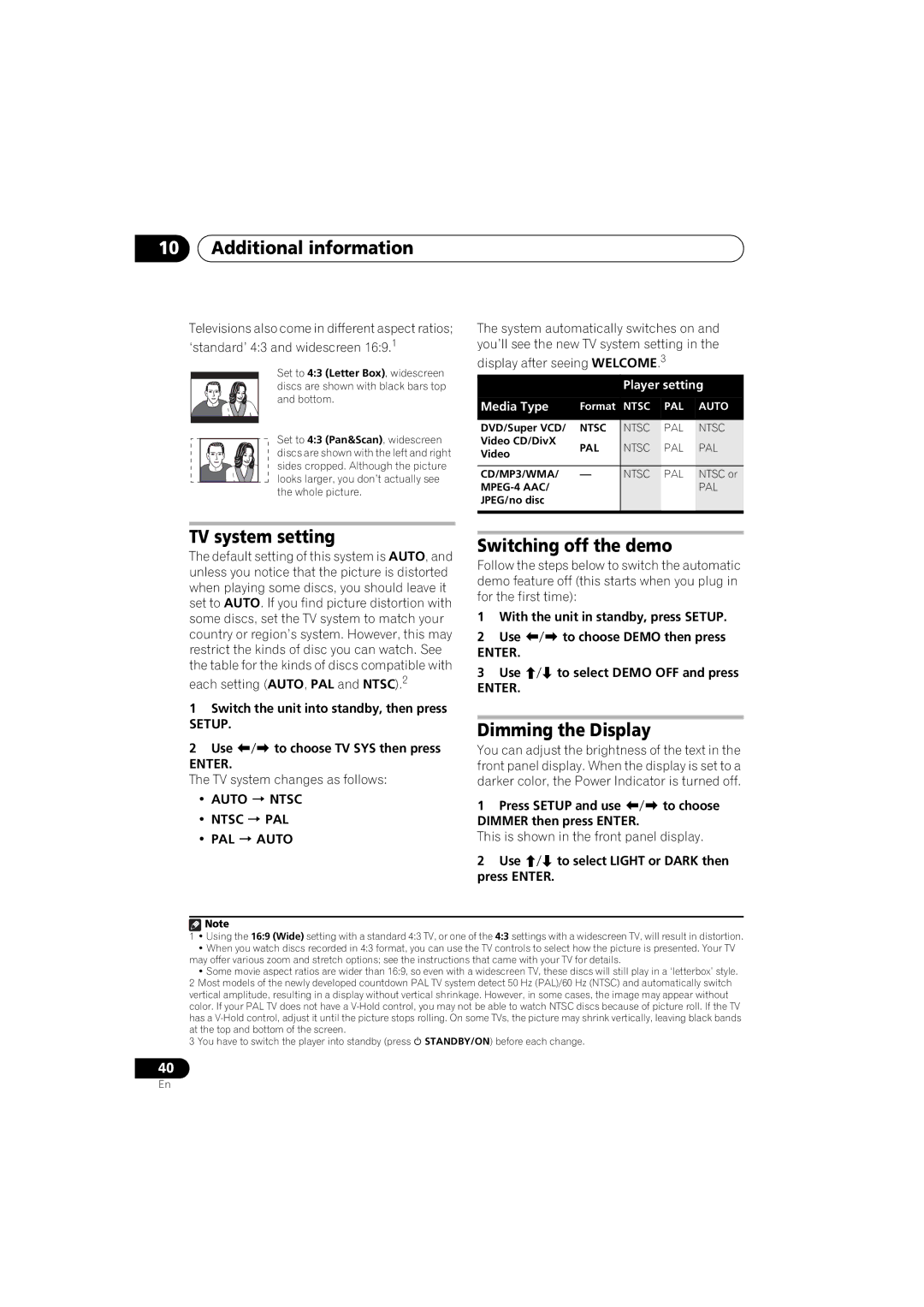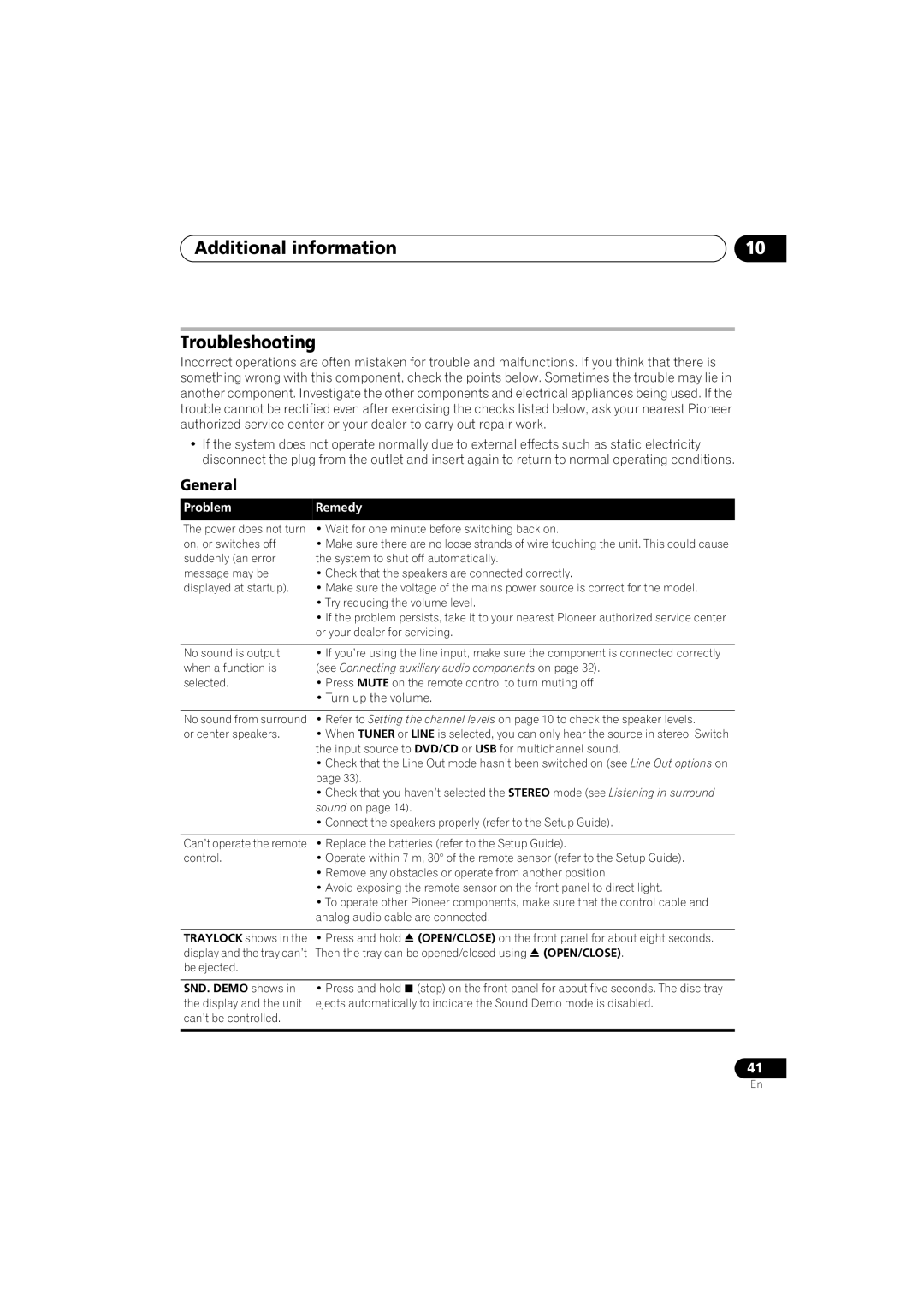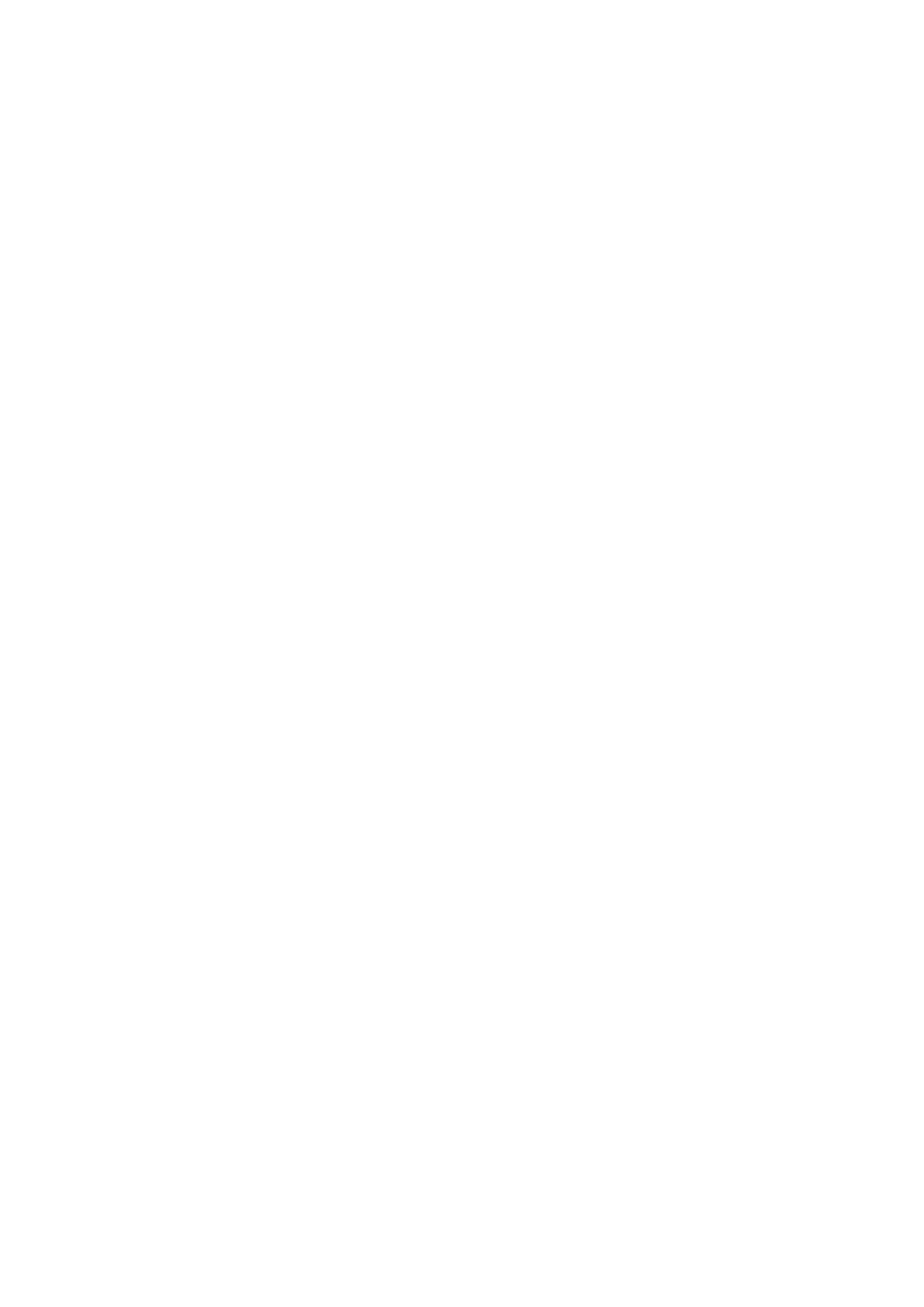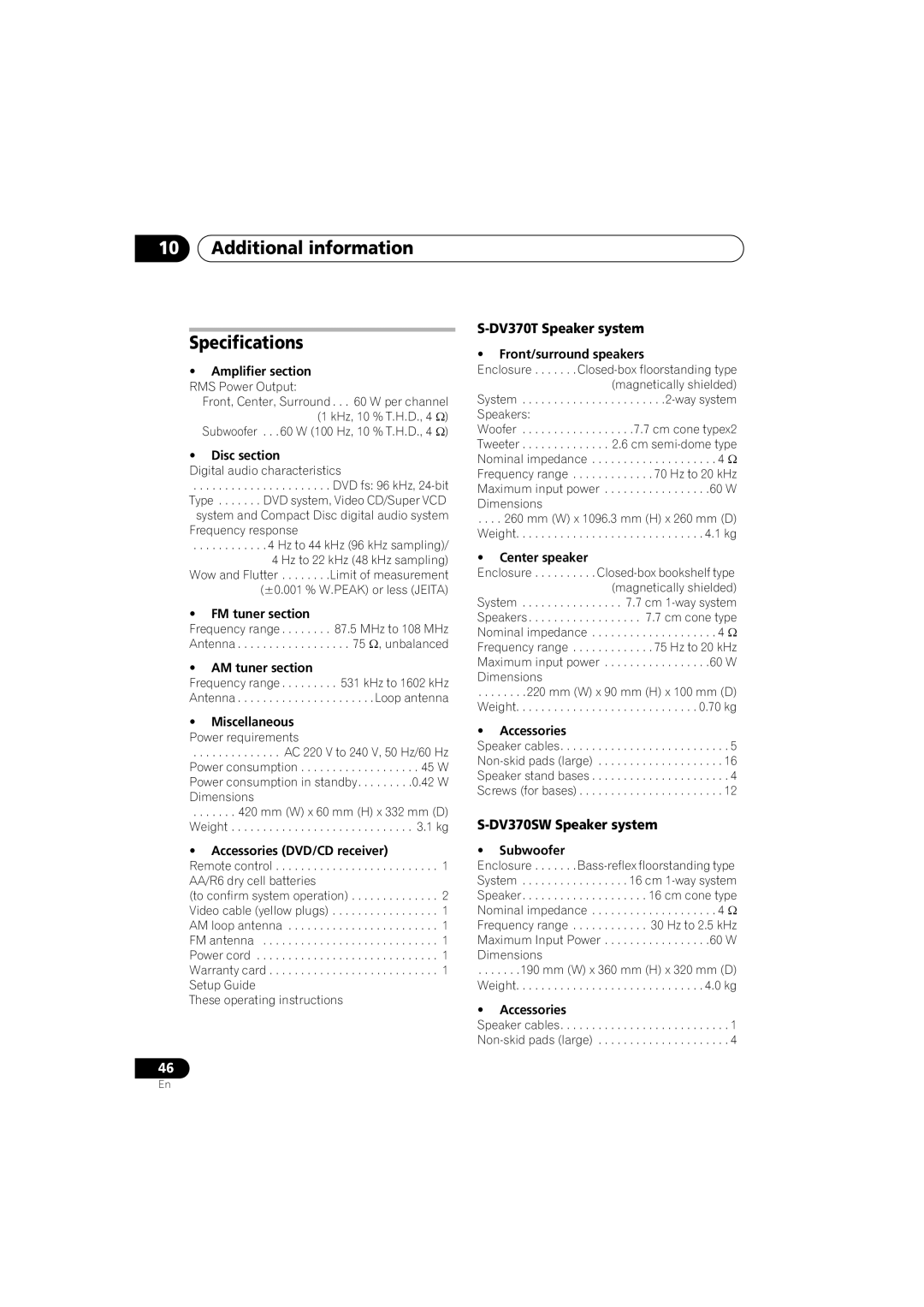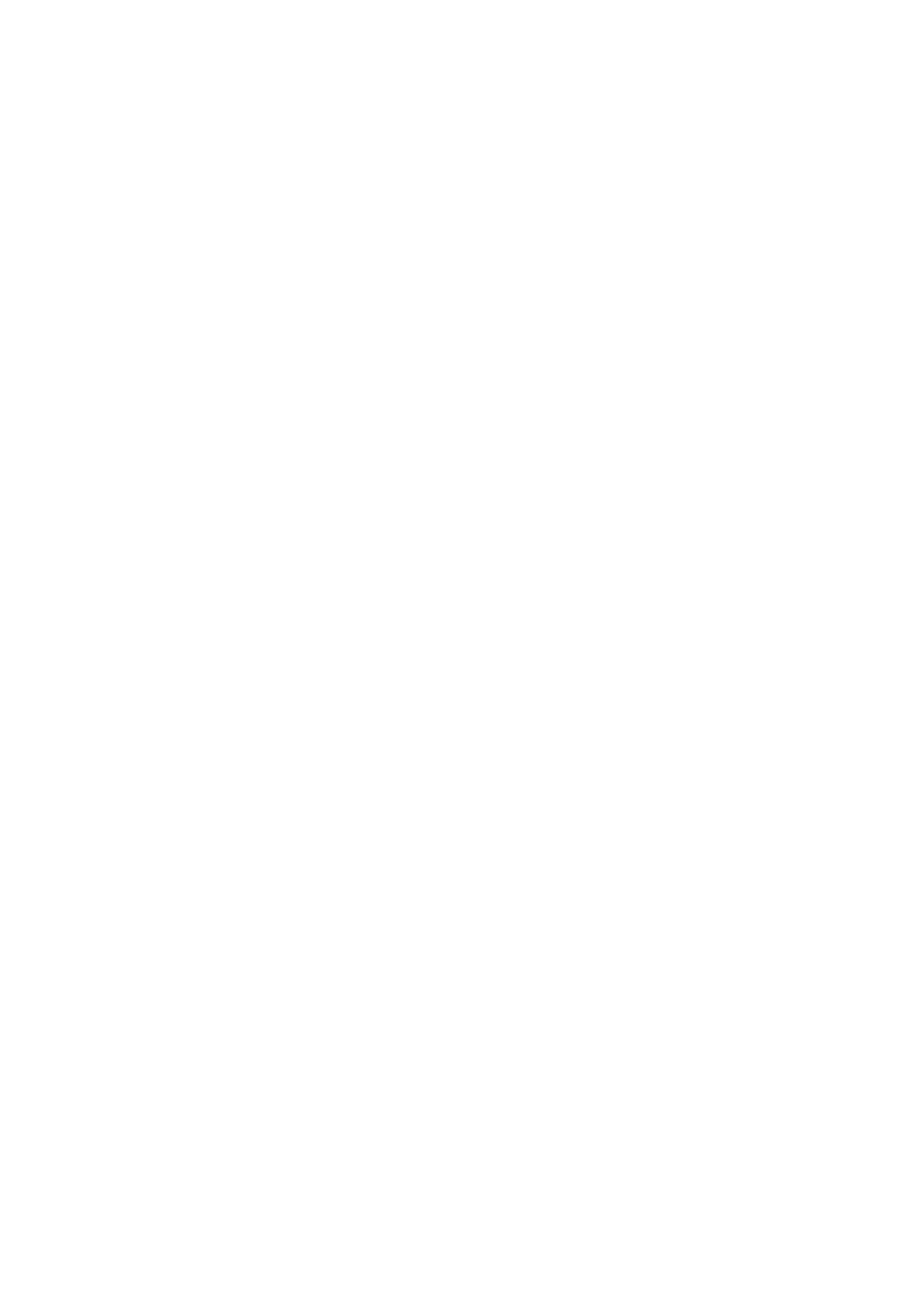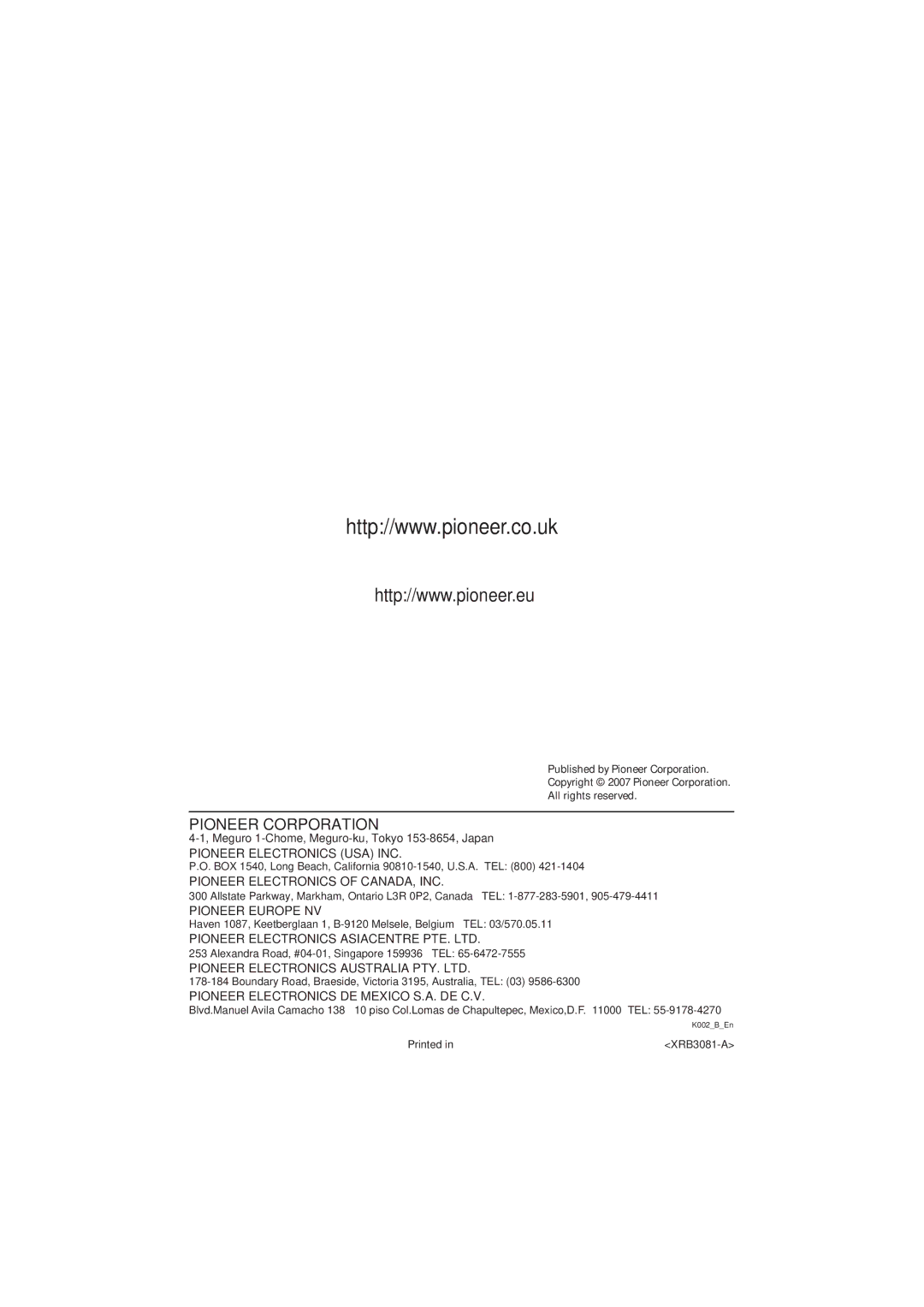08Initial Settings menu
Setting/changing the Parental Lock
1Select ‘Level Change’.
2Use number buttons to enter your password, then press ENTER.
3Select a new level and press ENTER.
•Press repeatedly to lock more levels
(more discs will require the password); press to unlock levels. You can’t lock level 1.
Setting/changing the Country/Area code
You can find the Country/Area code list on page 45.
1Select ‘Country Code’, input your password, then press ENTER.
•If you load a disc that contains DivX VOD content not authorized for your player, the message Authorization Error is displayed and the content will not play.
Displaying your DivX VOD registration code
1Press HOME MENU and select ‘Initial Settings’.
2Select ‘Options’, then ‘DivX (R) VOD’.
Initial Settings |
|
|
Video Output | Parental Lock | Display |
Language | DivX (R) VOD |
|
Display |
|
|
Options |
|
|
Speakers |
|
|
2Select a Country/Area code then press
ENTER.
There are two ways you can do this:
•Select by code letter: Use / to change the Country/Area code.
•Select by code number: Press then use the number buttons to enter the
The new Country/Area code takes effect after ejecting the disc once.
About DivX® VOD content
In order to play DivX VOD (video on demand) content on this player, you first need to register the player with your DivX VOD content provider. You do this by generating a DivX VOD registration code, which you submit to your
provider.1
![]() Important
Important
•DivX VOD content is protected by a DRM (Digital Rights Management) system. This restricts playback of content to specific, registered devices.
3 Select ‘Display’.
Your
Make a note of the code as you will need it when you register with a DivX VOD provider.
Playing DivX® VOD content
Some DivX VOD content may only be playable a fixed number of times. When you load a disc containing this type of DivX VOD content, the remaining number of plays is shown
If your DivX VOD content allows an unlimited number of plays, then you may load the disc into your player and play the content as often as you like, and no message will be displayed.
![]() Note
Note
1 Resetting the player (as described in Resetting the system on page 44) will not cause you to lose your registration code.
30
En