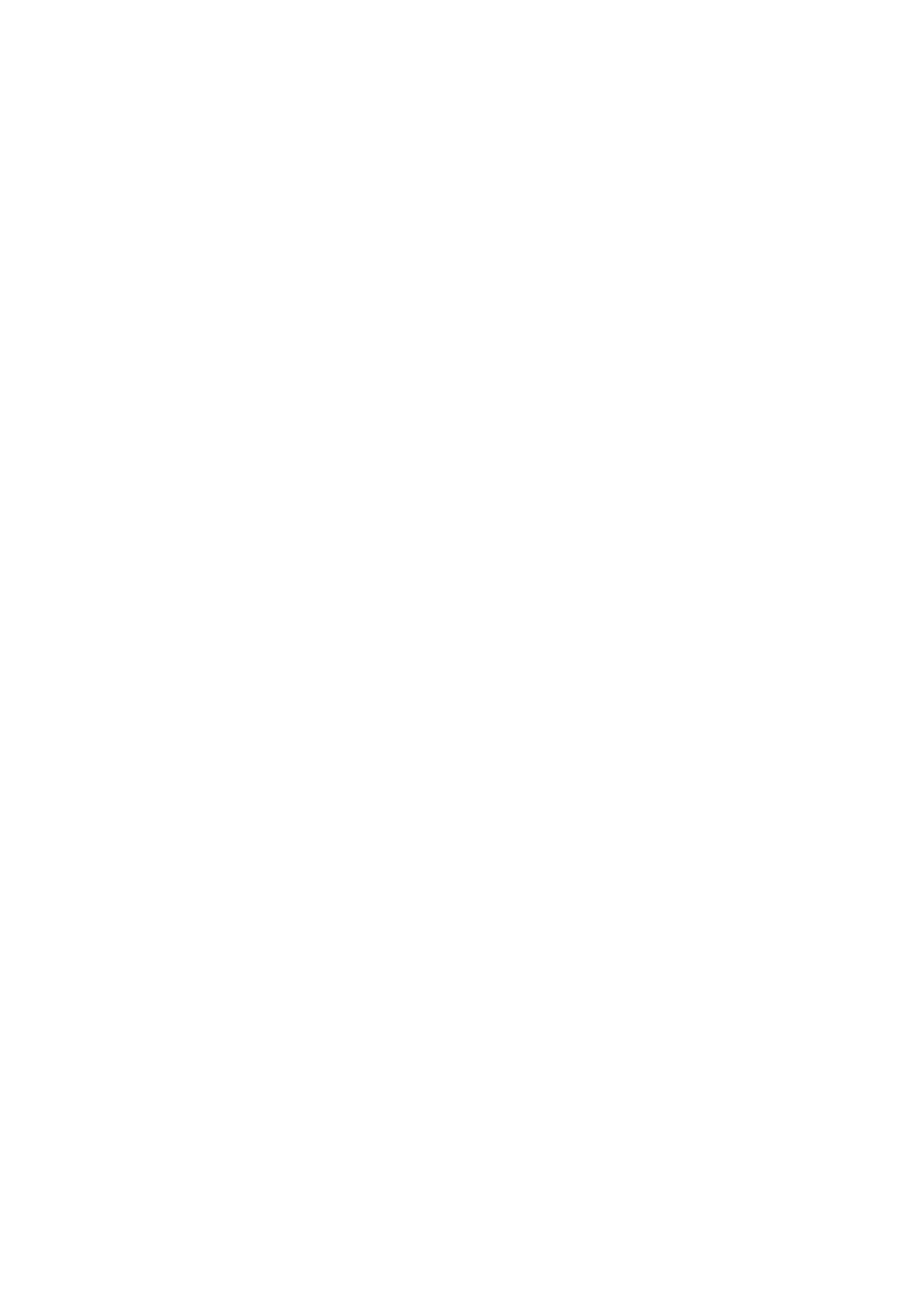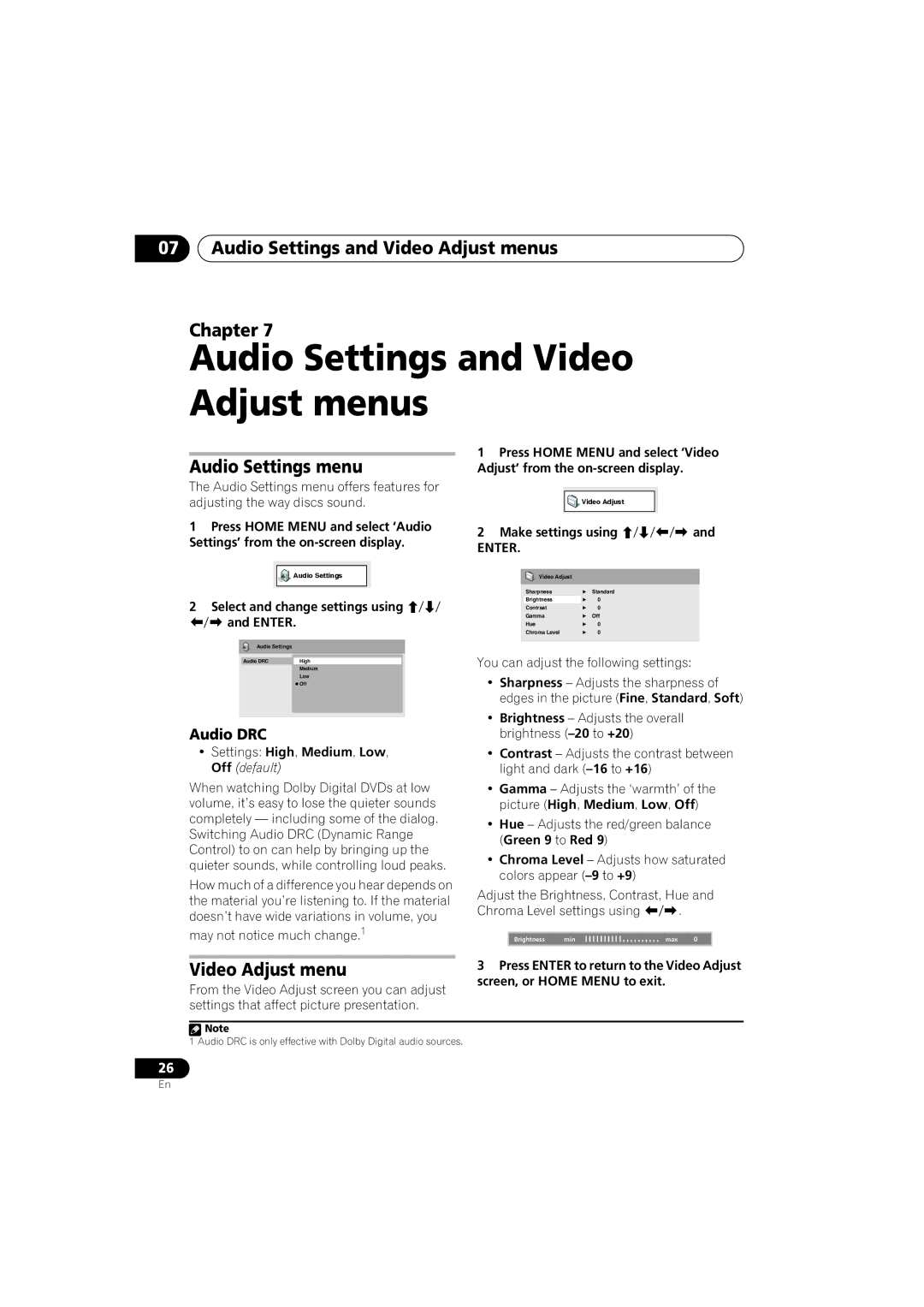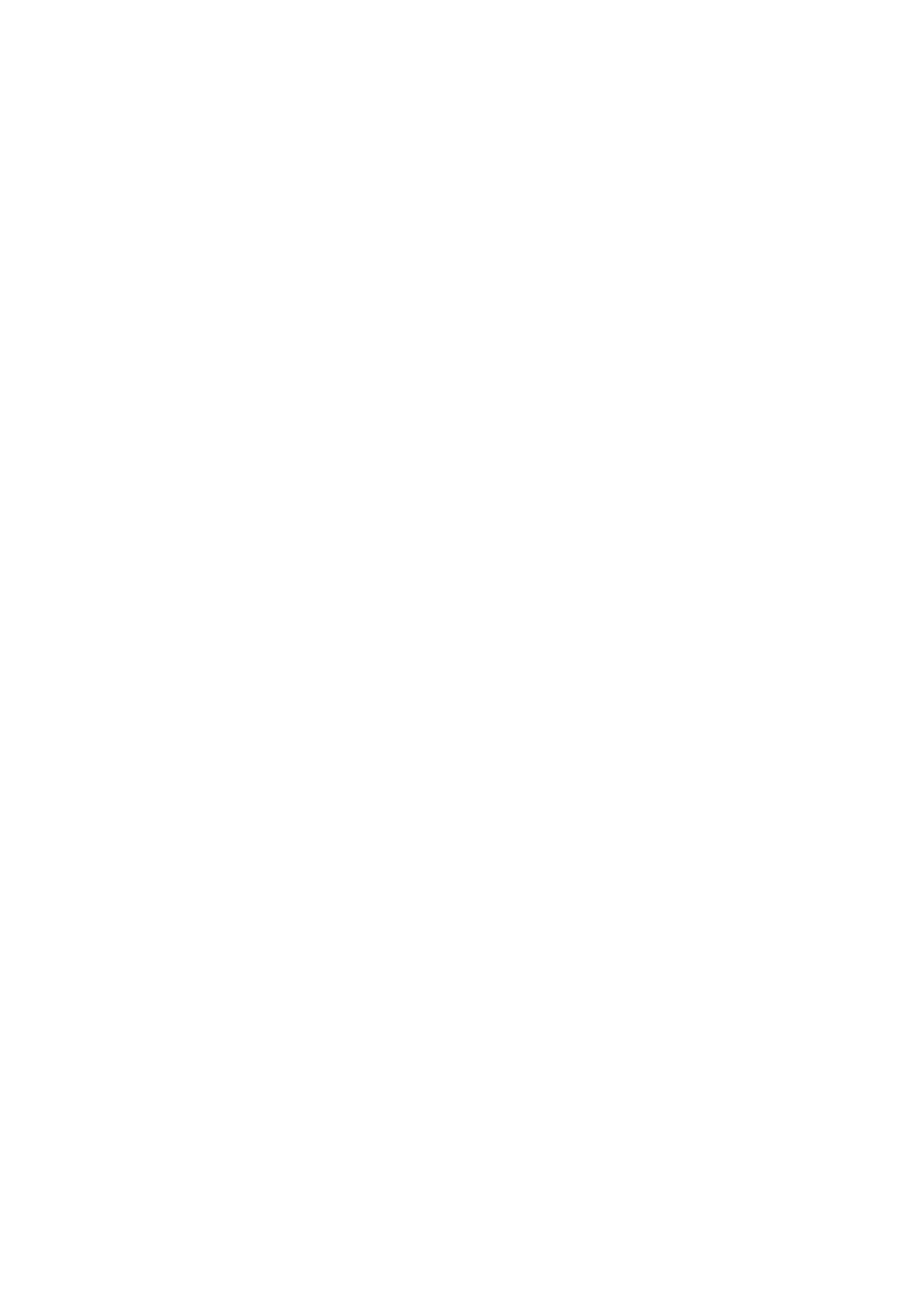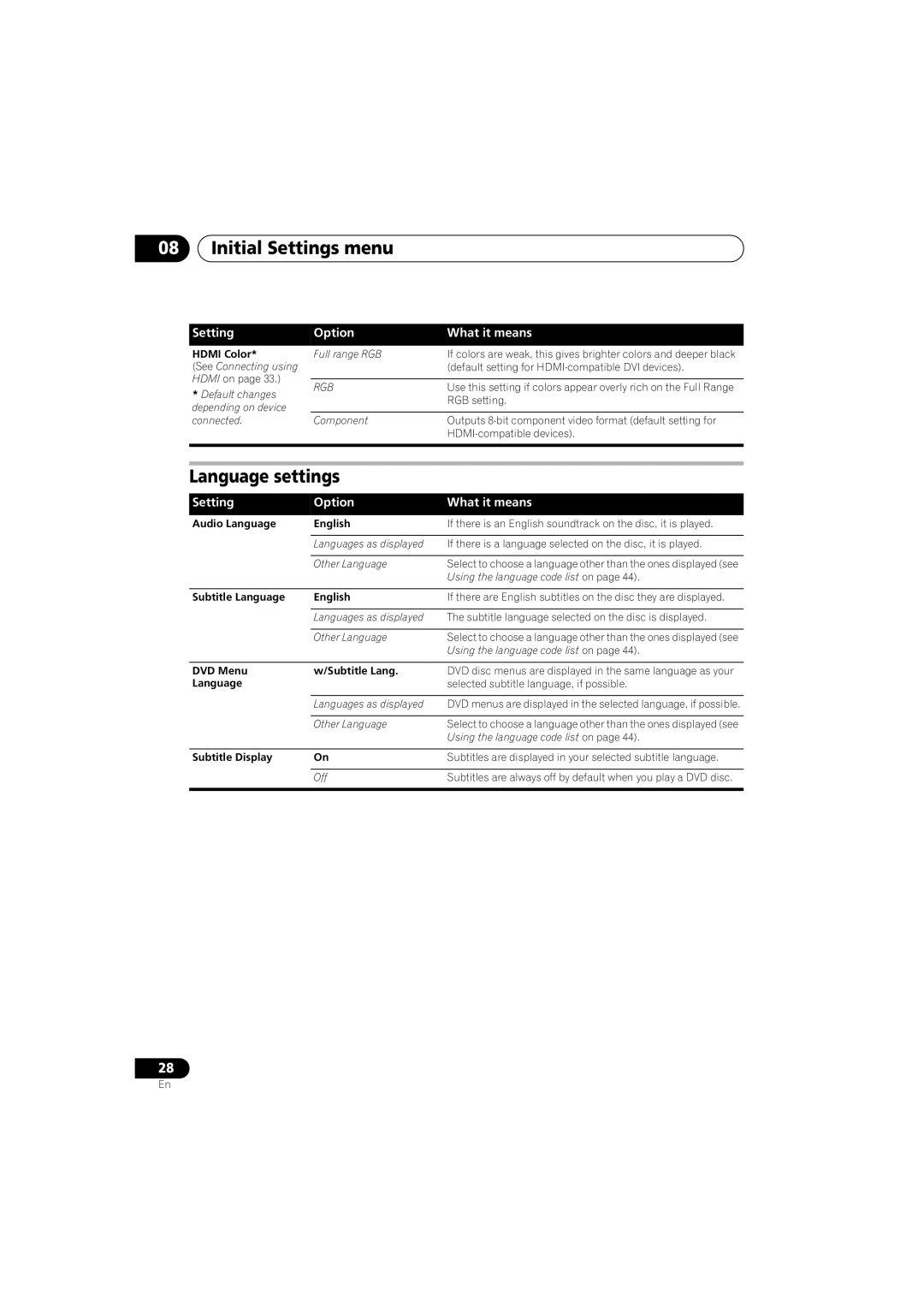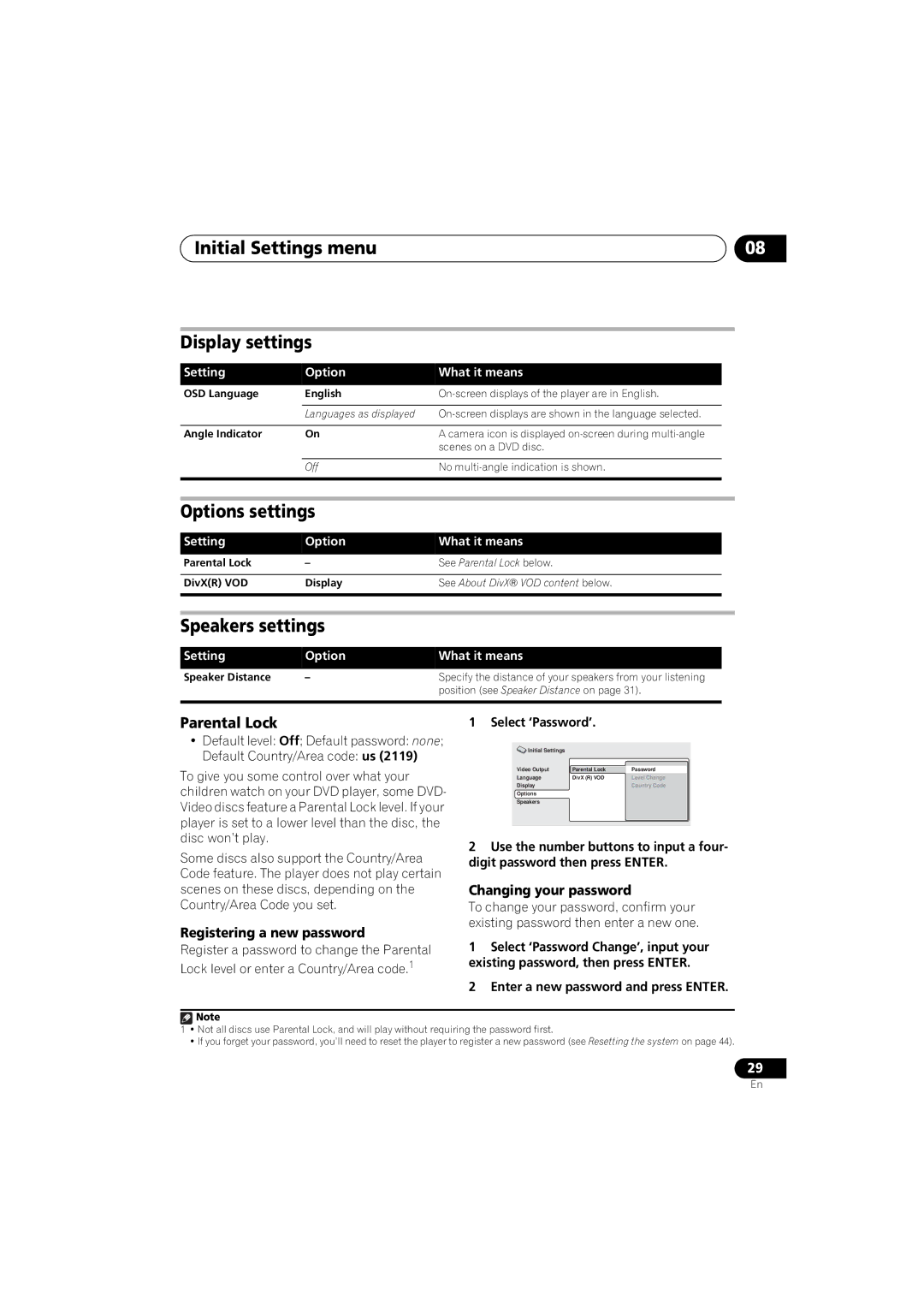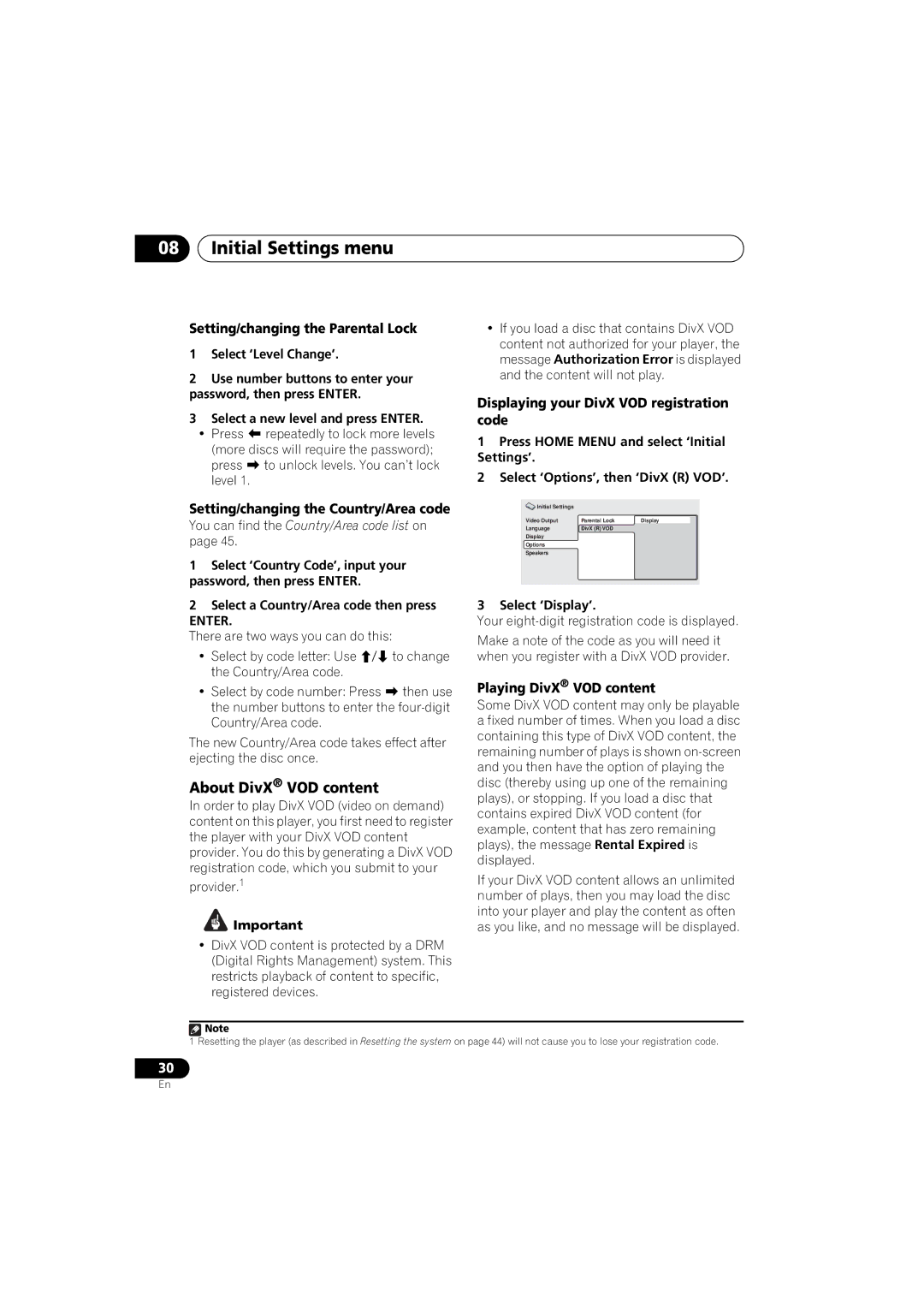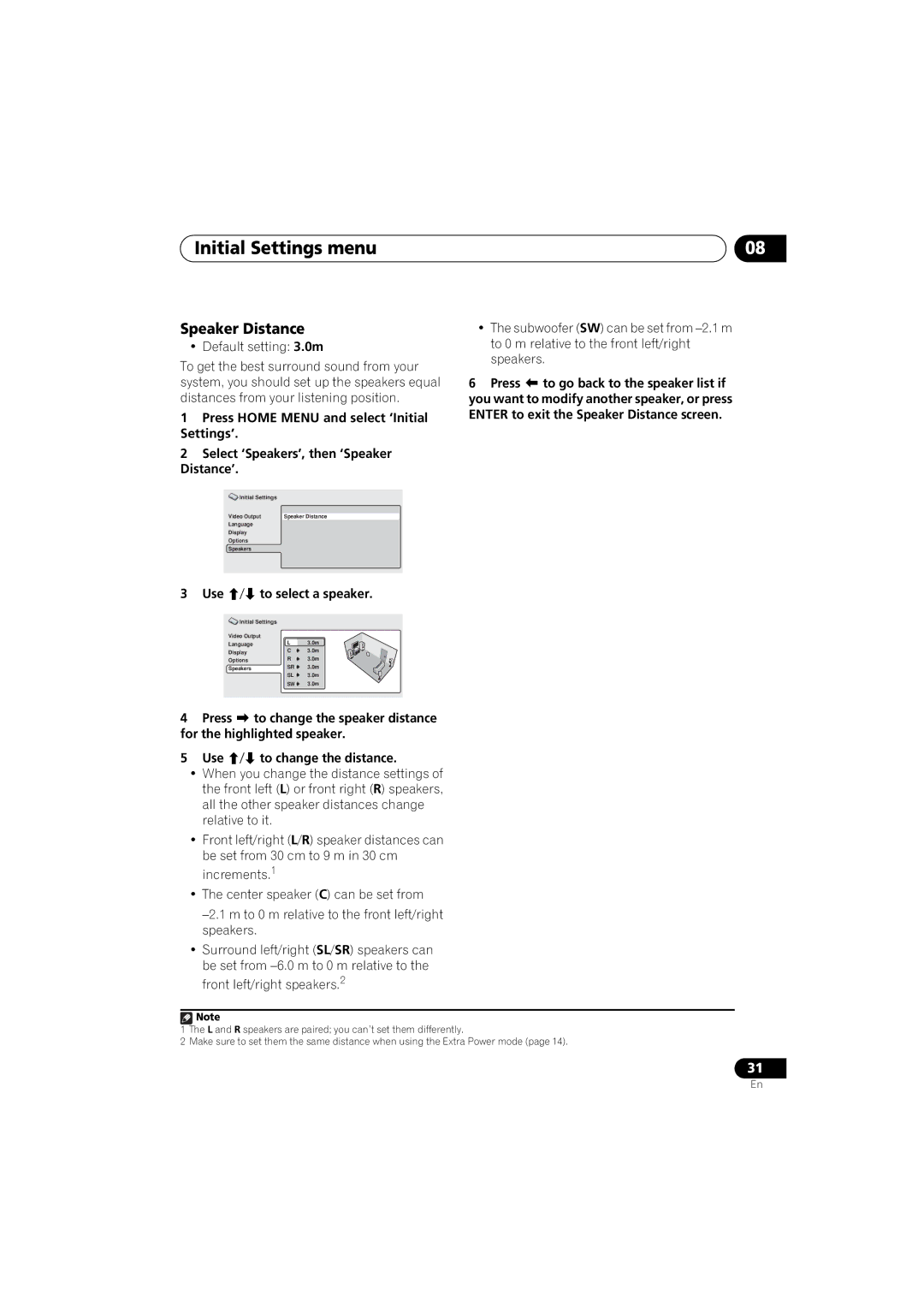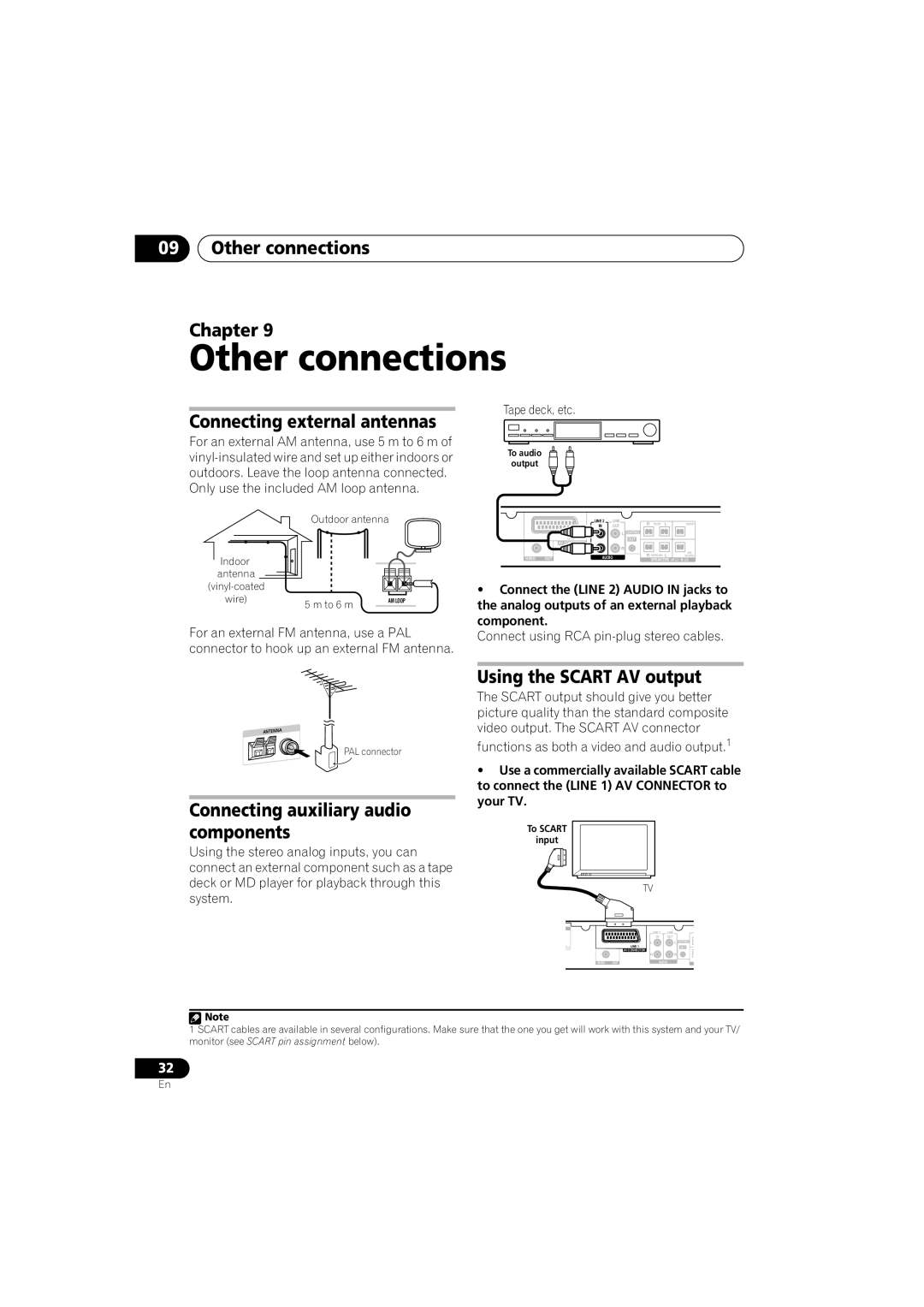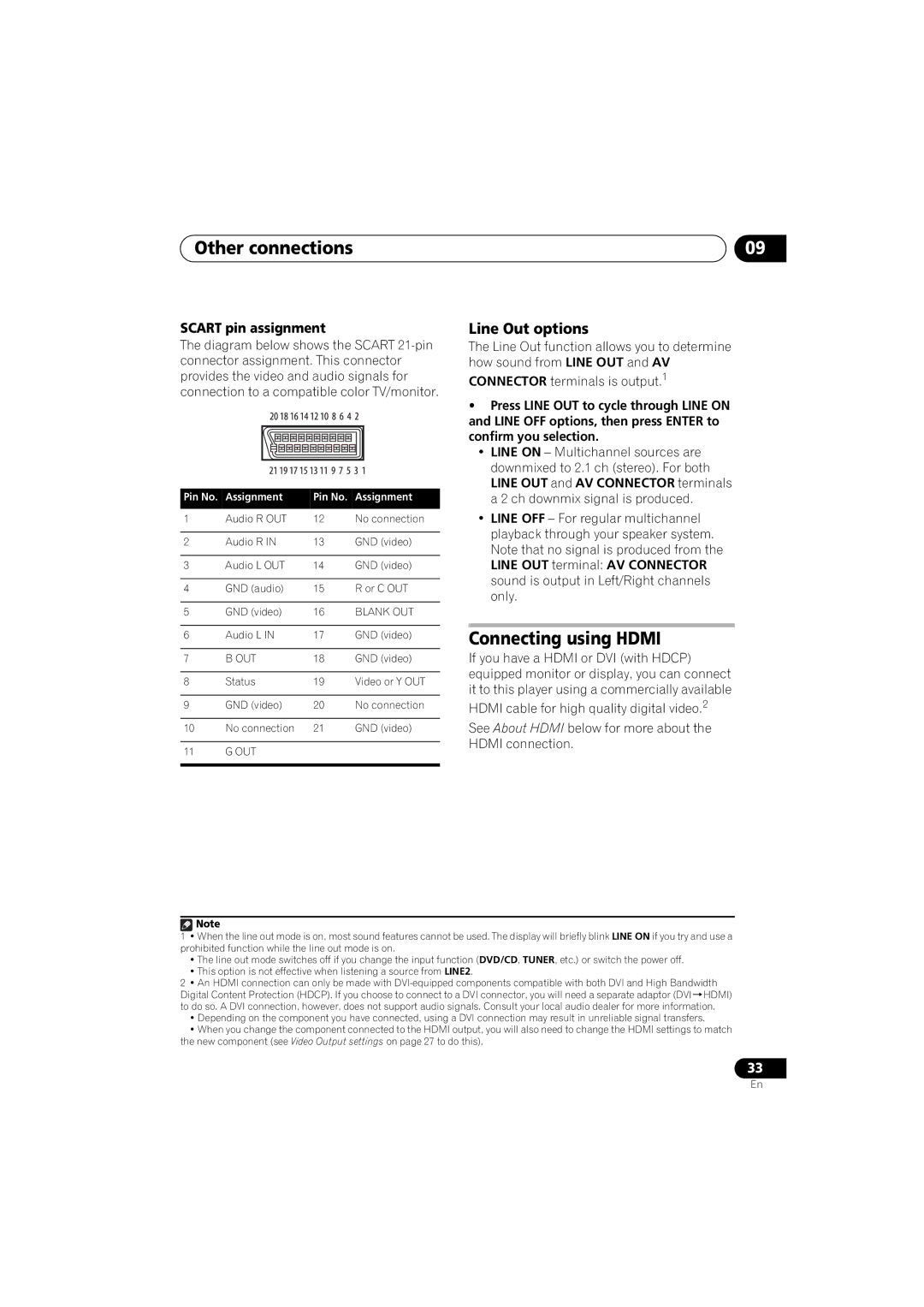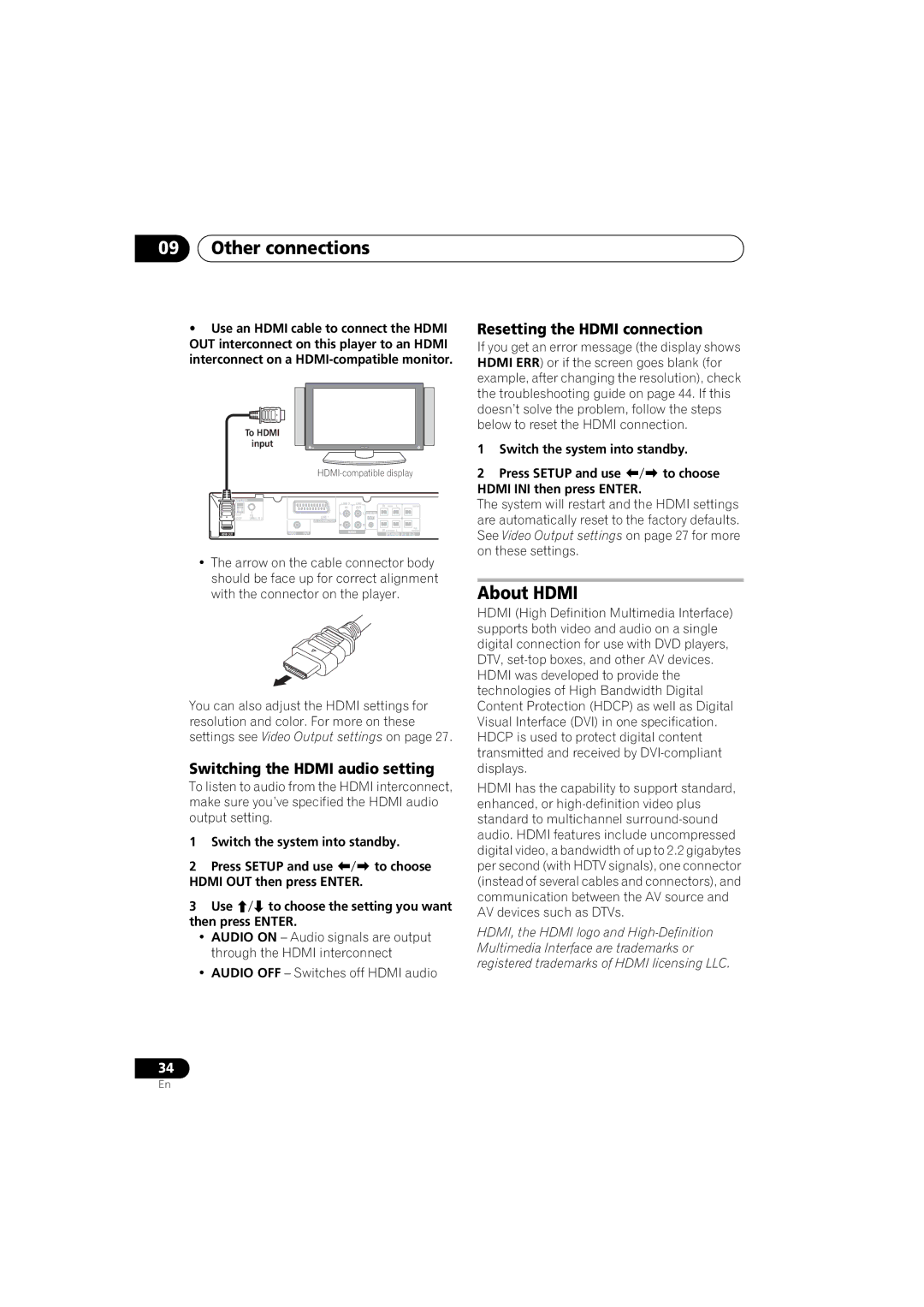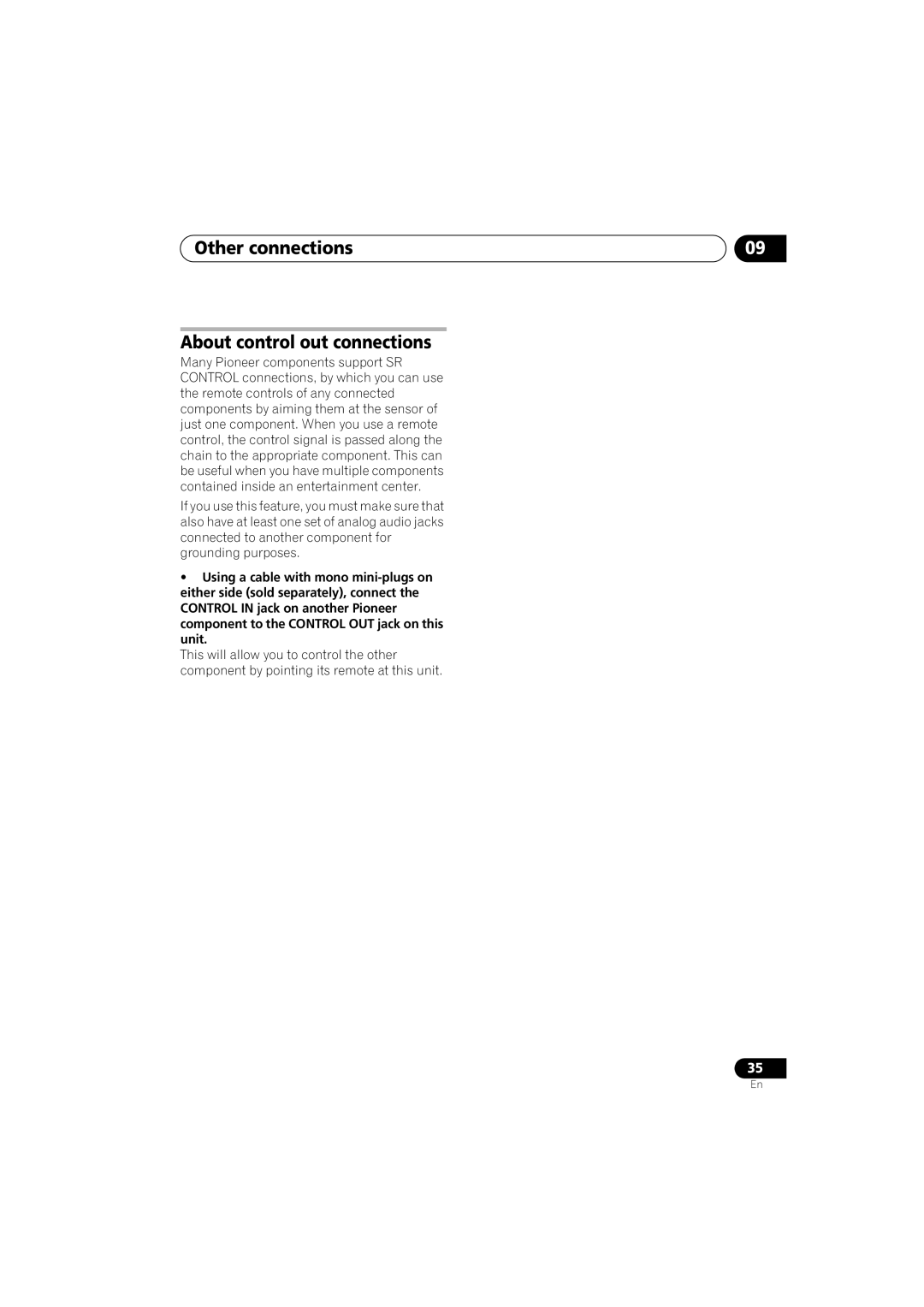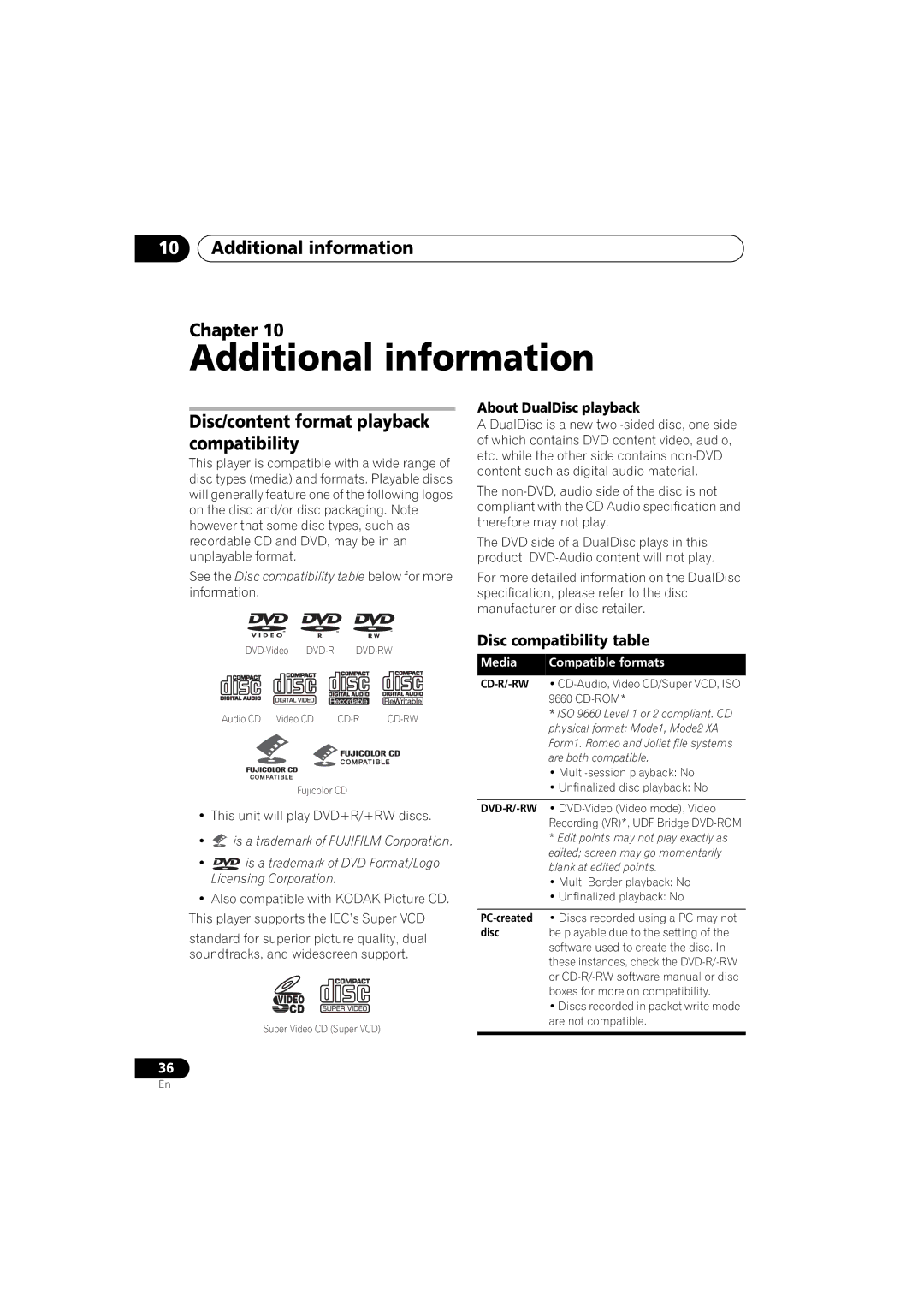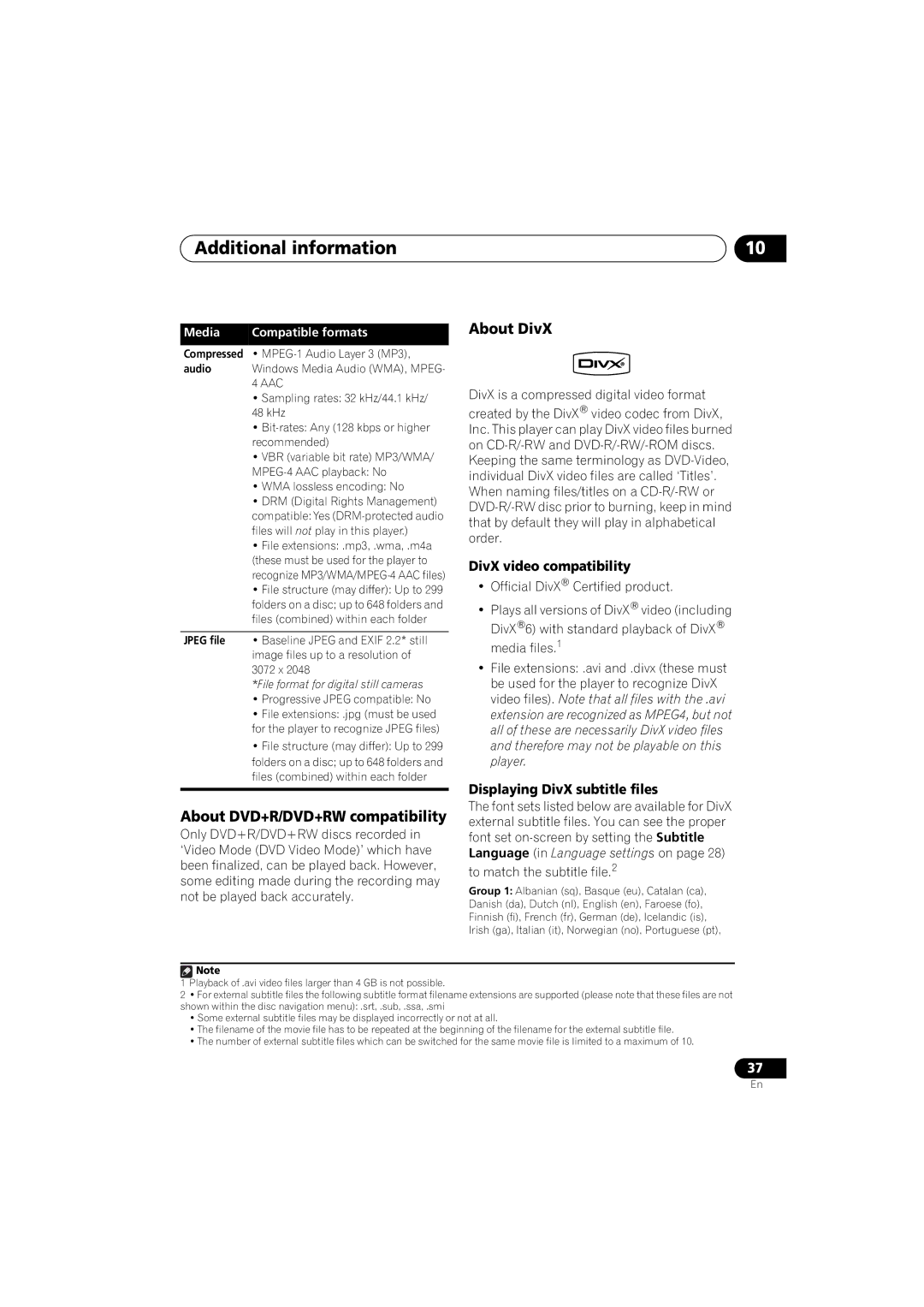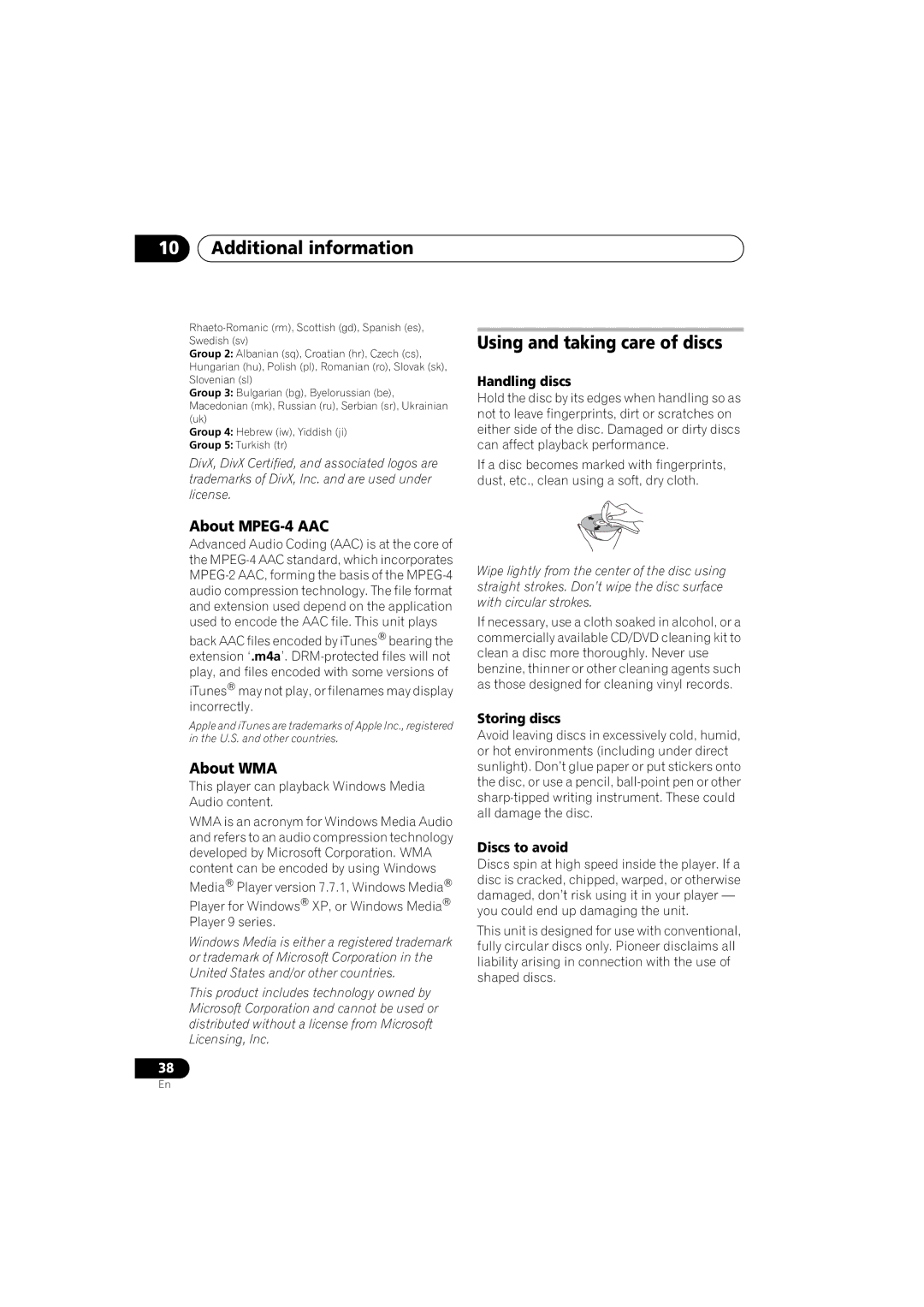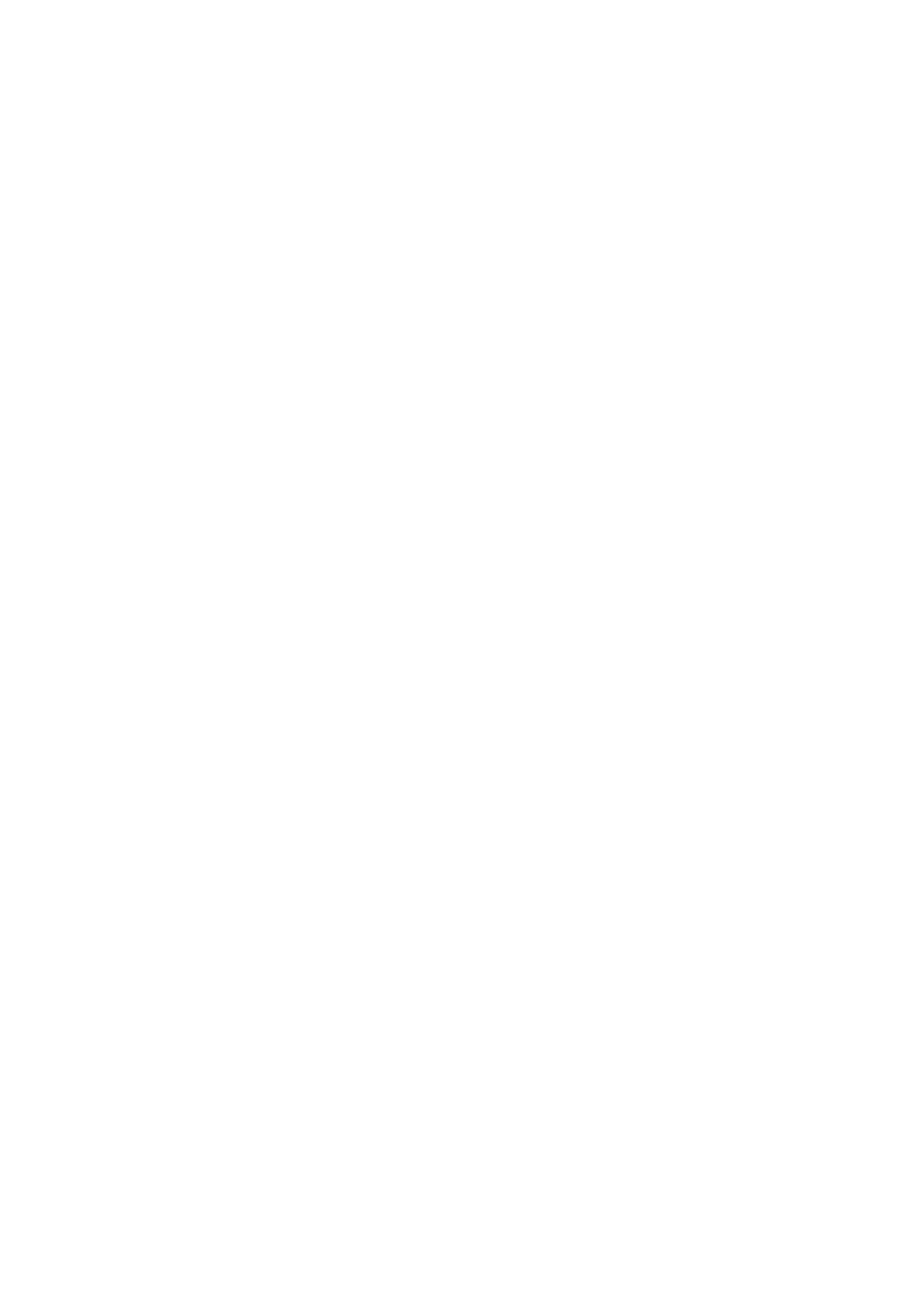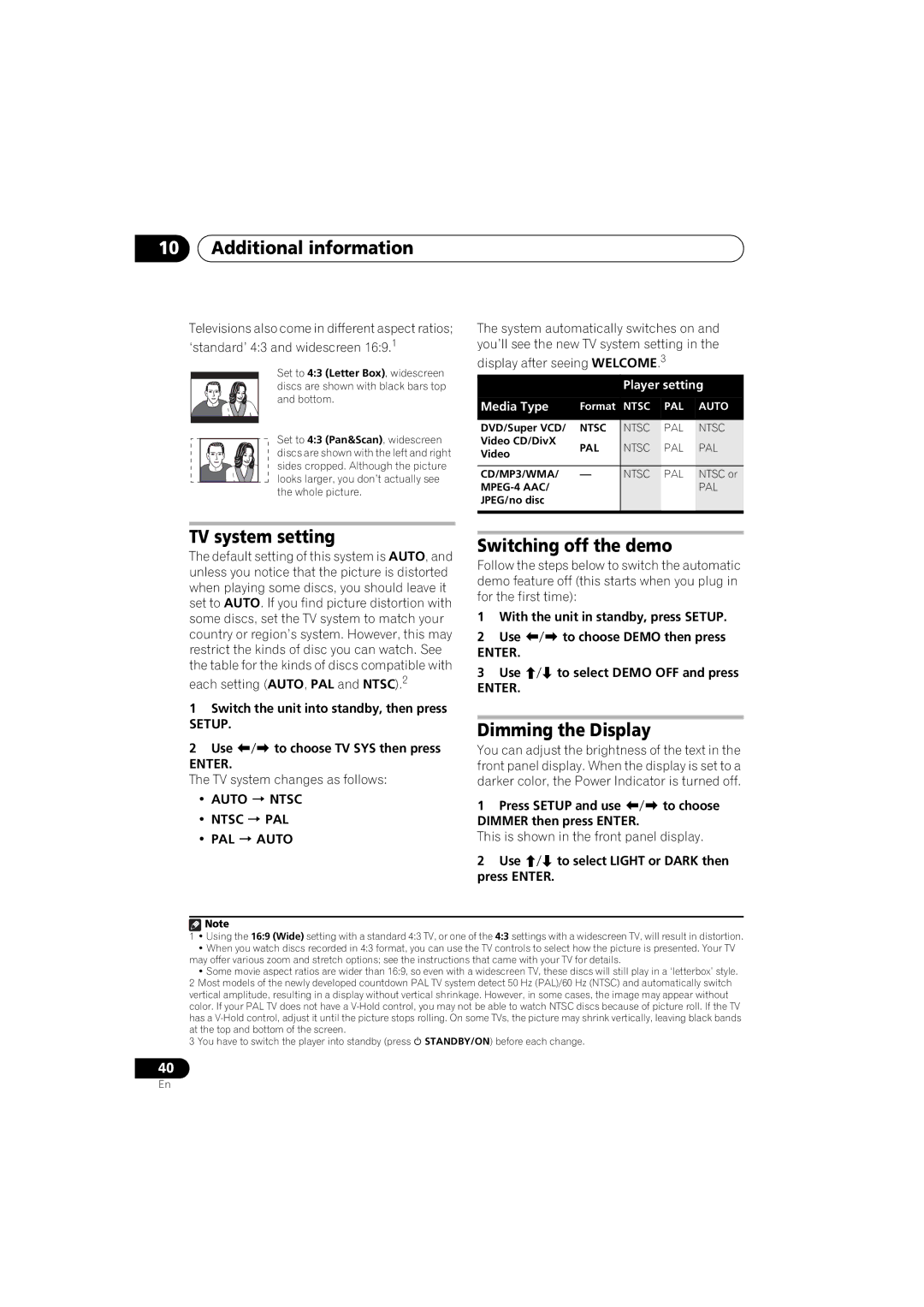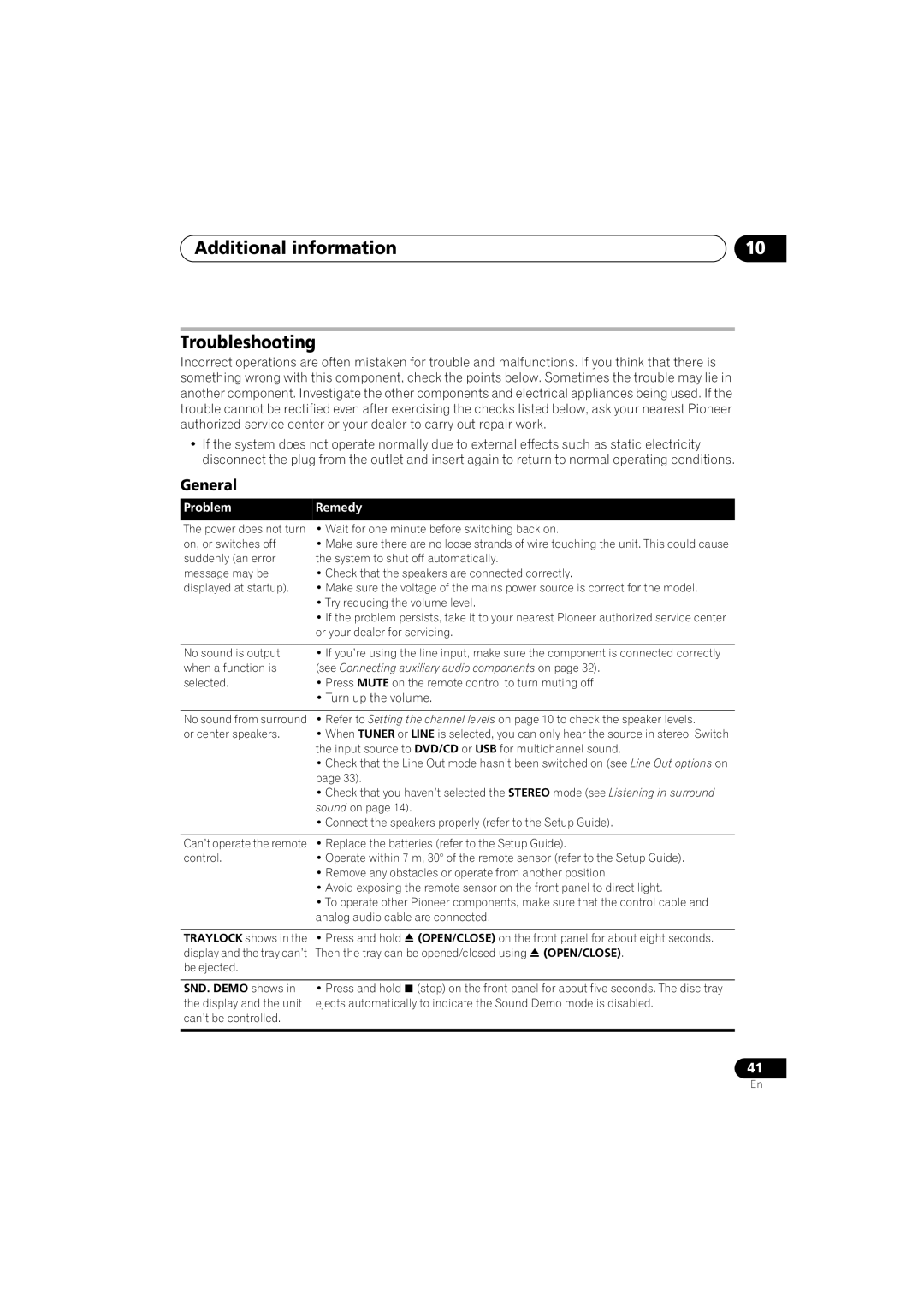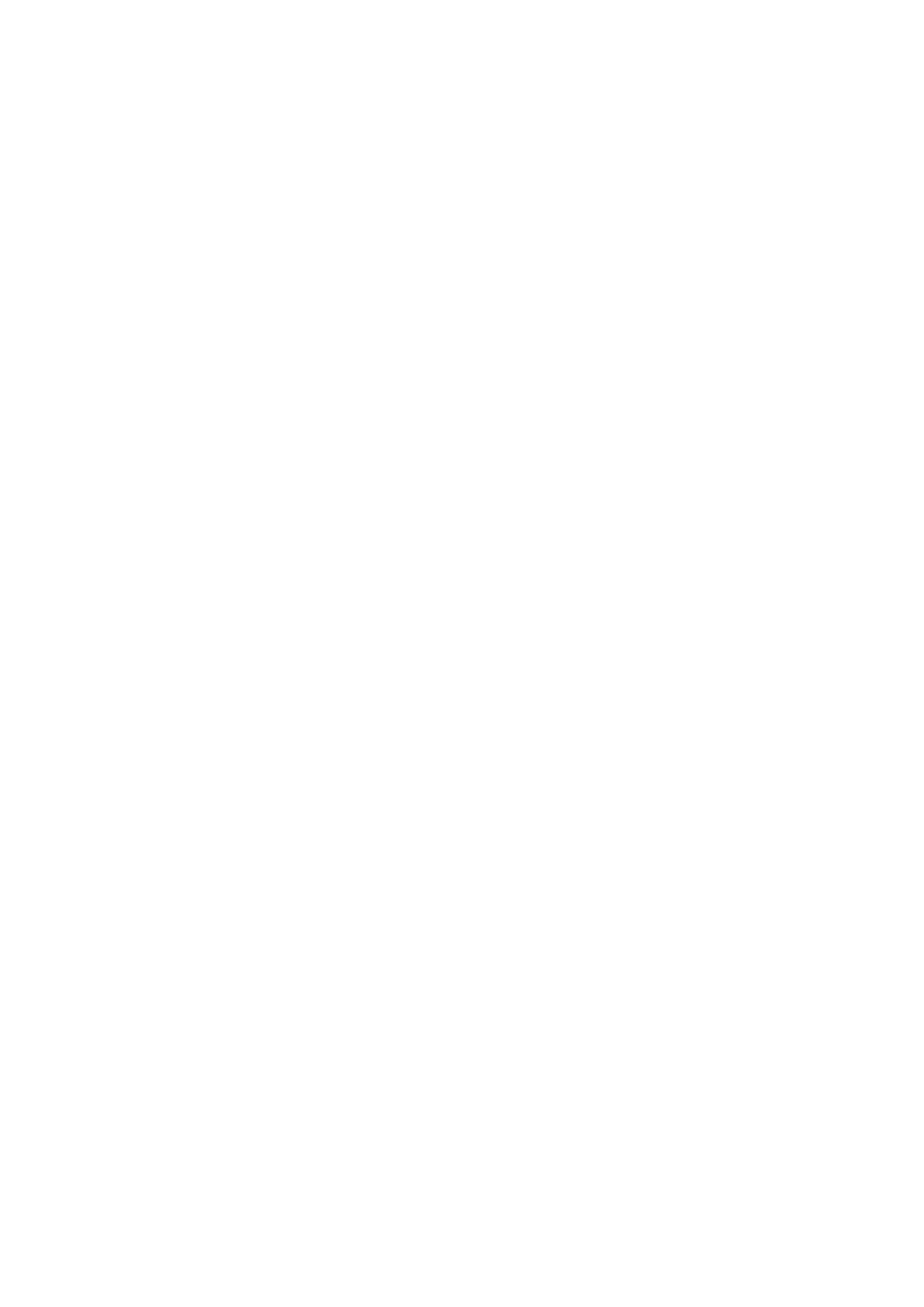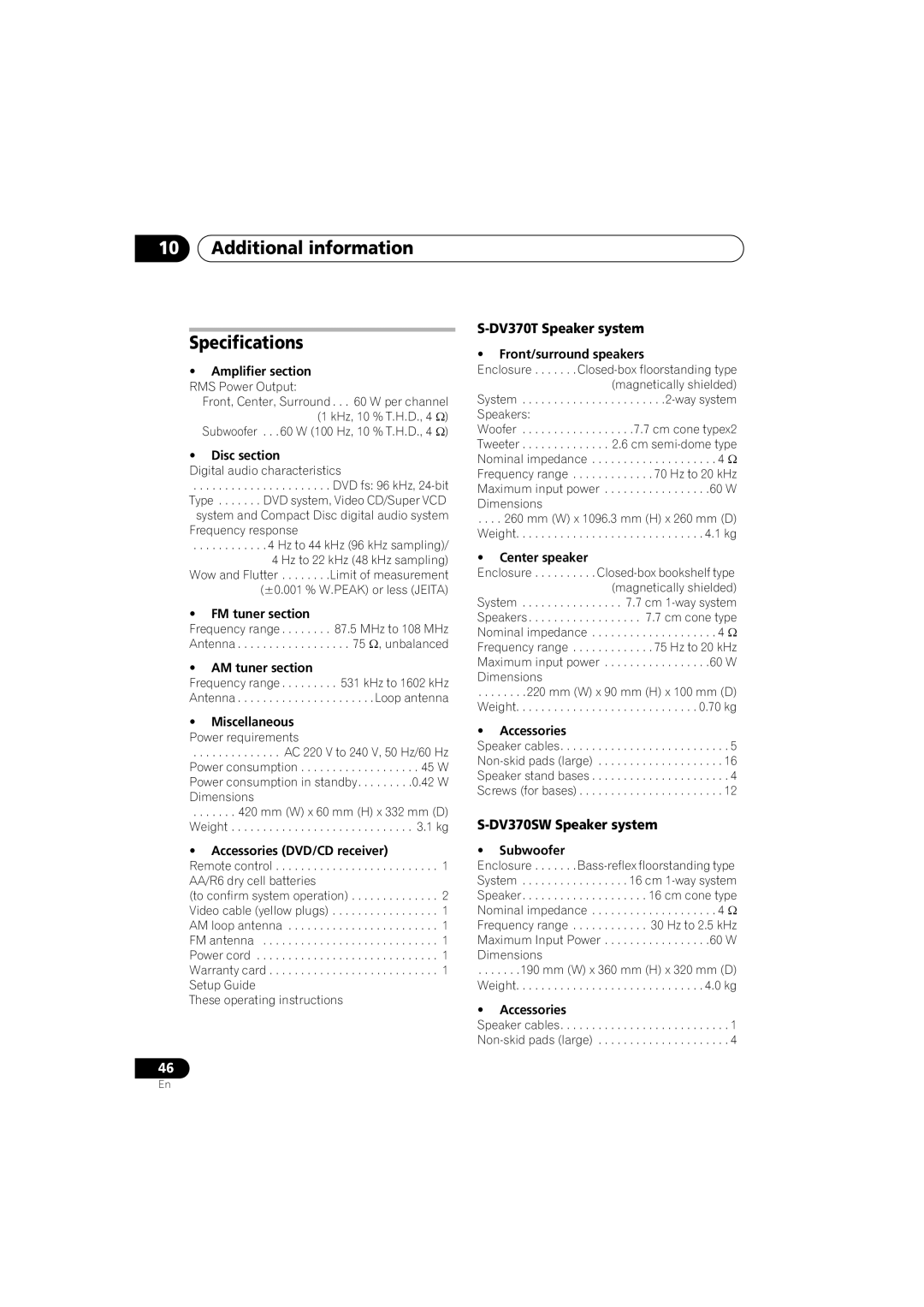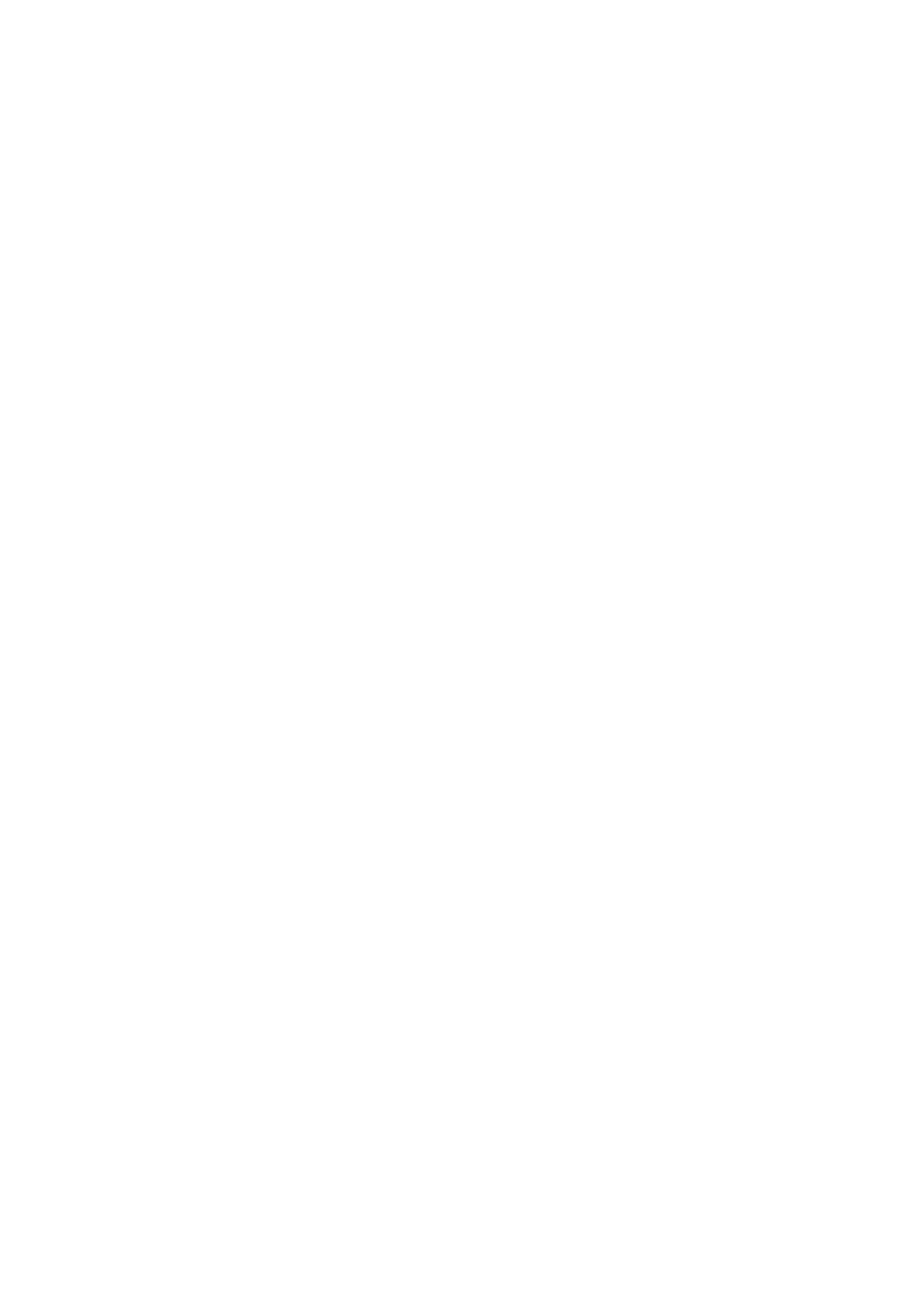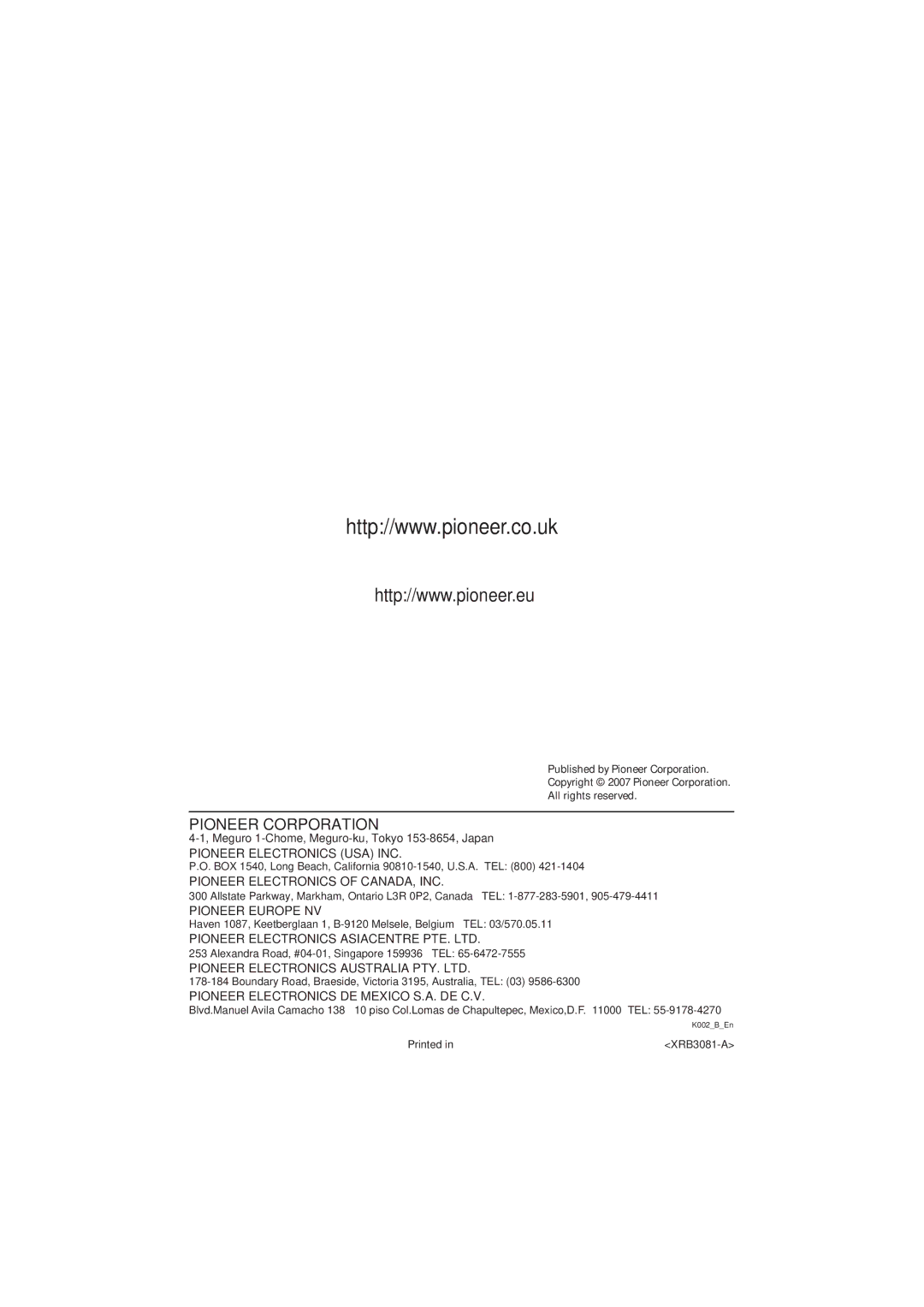Additional information | 10 |
Tuner
Problem | Remedy |
Considerable noise in | • Connect the AM antenna (refer to the Setup Guide) and adjust the direction and |
radio broadcasts. | position for best reception. You may also connect an additional internal or external |
| AM antenna (refer to Connecting external antennas on page 32). |
| • Fully extend the FM wire antenna, position for best reception, and secure to a |
| wall. You may also connect an outdoor FM antenna (see Connecting external |
| antennas on page 32). |
| • Turn off other equipment that may be causing the noise or move it further away. |
|
|
Auto tuning does not | • The radio signal is weak. Auto tuning will only detect radio stations with a good |
pick up some stations. | signal. For more sensitive tuning, connect an outdoor antenna. |
|
|
USB connection
Problem | Remedy |
USB mass storage | • Make sure you have completely inserted the USB connector to this unit. |
device is not recognized | • Check that the memory format is FAT16 or FAT32. |
by the system. | • USB devices with an internal USB hub are not supported. |
|
|
Files don’t show up in | • The files must have the correct file extension: .mp3 for MP3 files; .wma for WMA |
the Navigator/Photo | files; .m4a for |
Browser. | • Make sure the file permission hasn’t been restricted (through a password, etc.). |
|
|
Can’t play WMA or | • The files were recorded using DRM (digital rights management). This is not a |
malfunction. | |
|
|
HDMI connection
Problem | Remedy |
No HDMI audio output. | • See Switching the HDMI audio setting on page 34 to make sure that AUDIO ON |
| is selected. |
No HDMI video output • Make sure that you’ve selected this player as the HDMI input in the settings for the component you’re using (refer to the component’s instruction manual).
•Check that the HDMI cable is connected properly and isn’t damaged.
•Check that components connected using the HDMI interface are switched on and HDMI compatible (Components must be compatible with both DVI and High Bandwidth Digital Content Protection (HDCP)).
•Depending on the component you have connected, using a DVI connection may result in unreliable signal transfers.
•Make sure the resolution on this player matches that of the component you have connected using HDMI. See Video Output settings on page 27 to change the HDMI resolution.
•If the screen goes blank after changing the resolution, it means the you selected a resolution incompatible with your monitor. See Resetting the HDMI connection on page 34 to reset to the factory defaults.
43
En