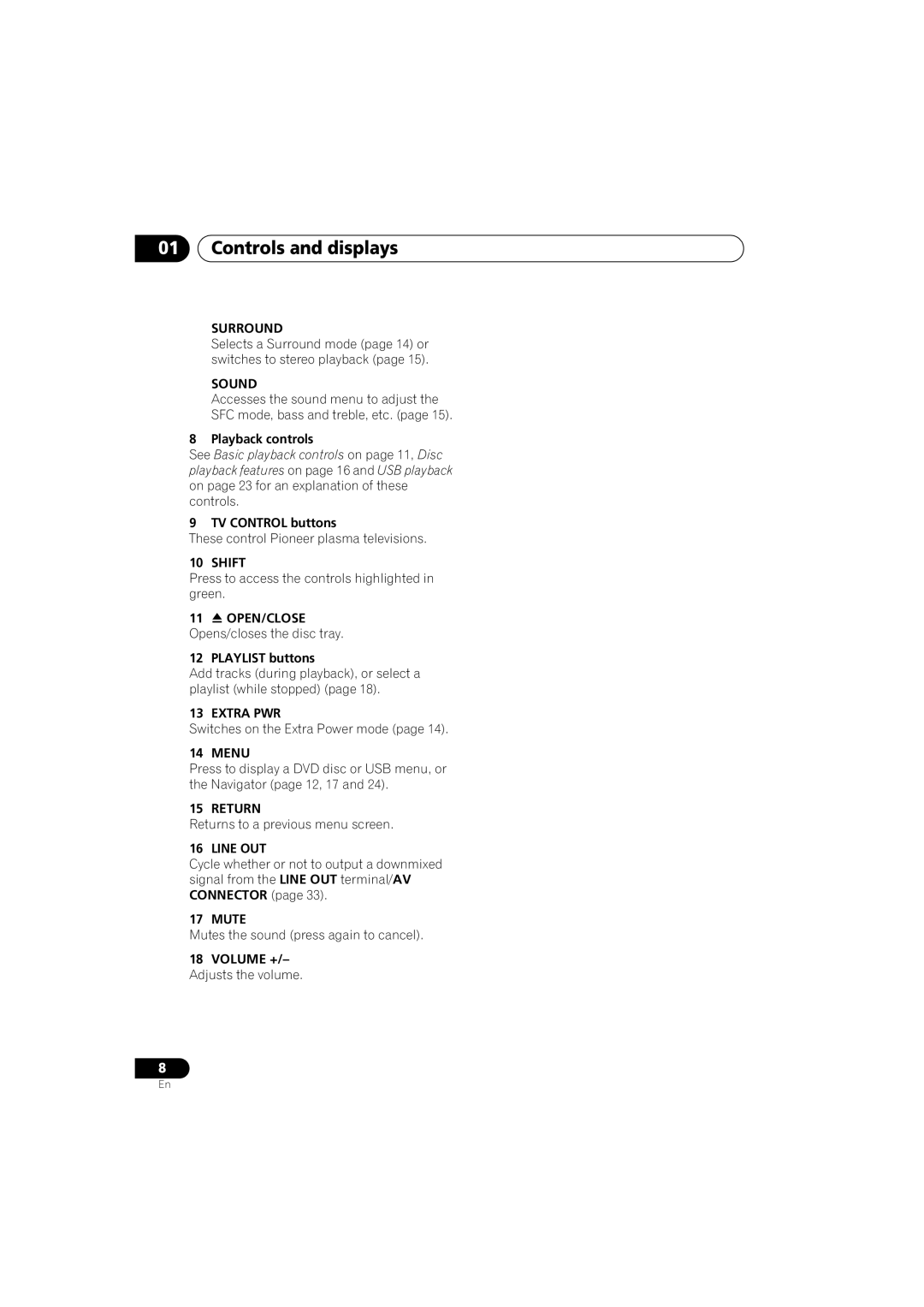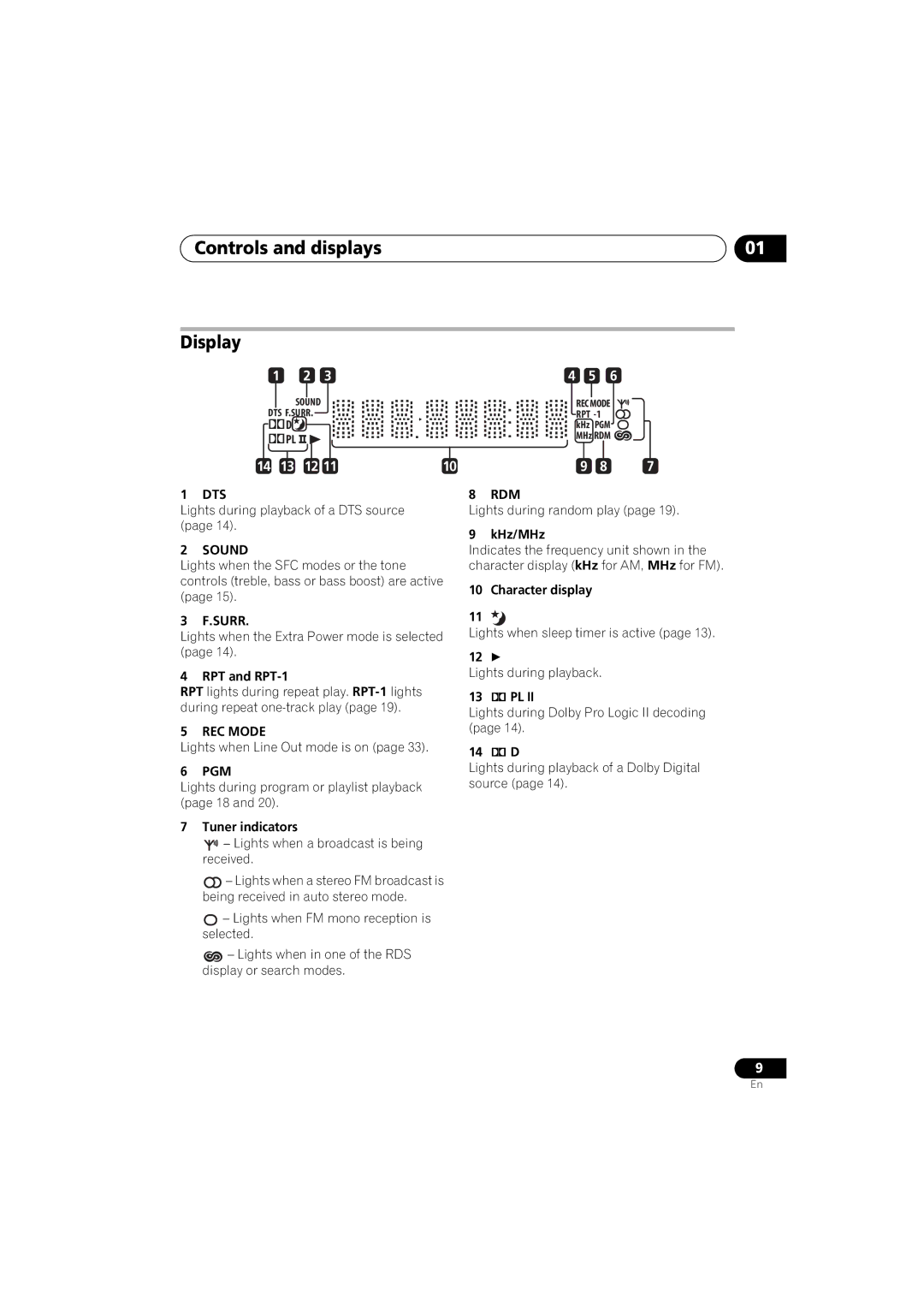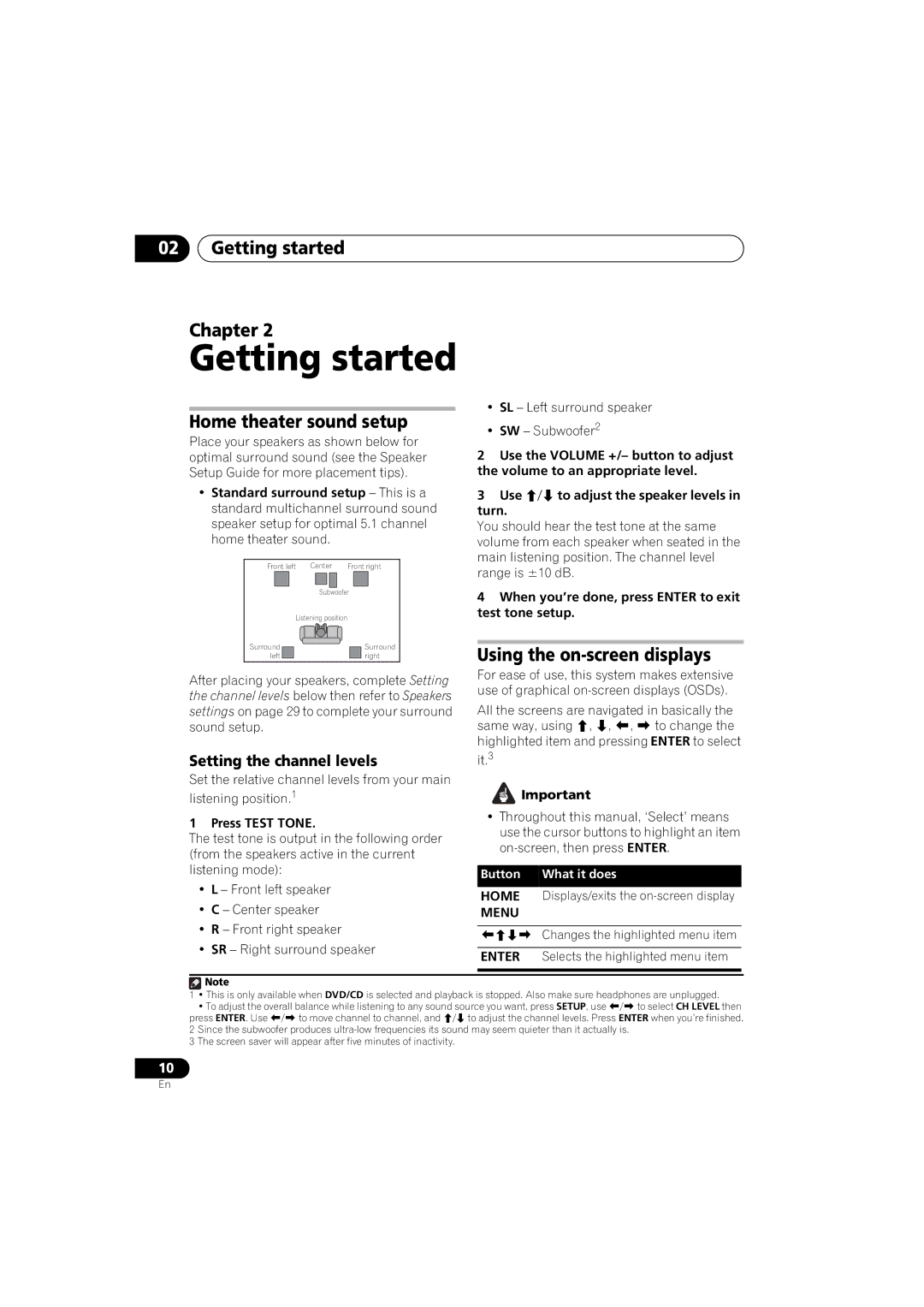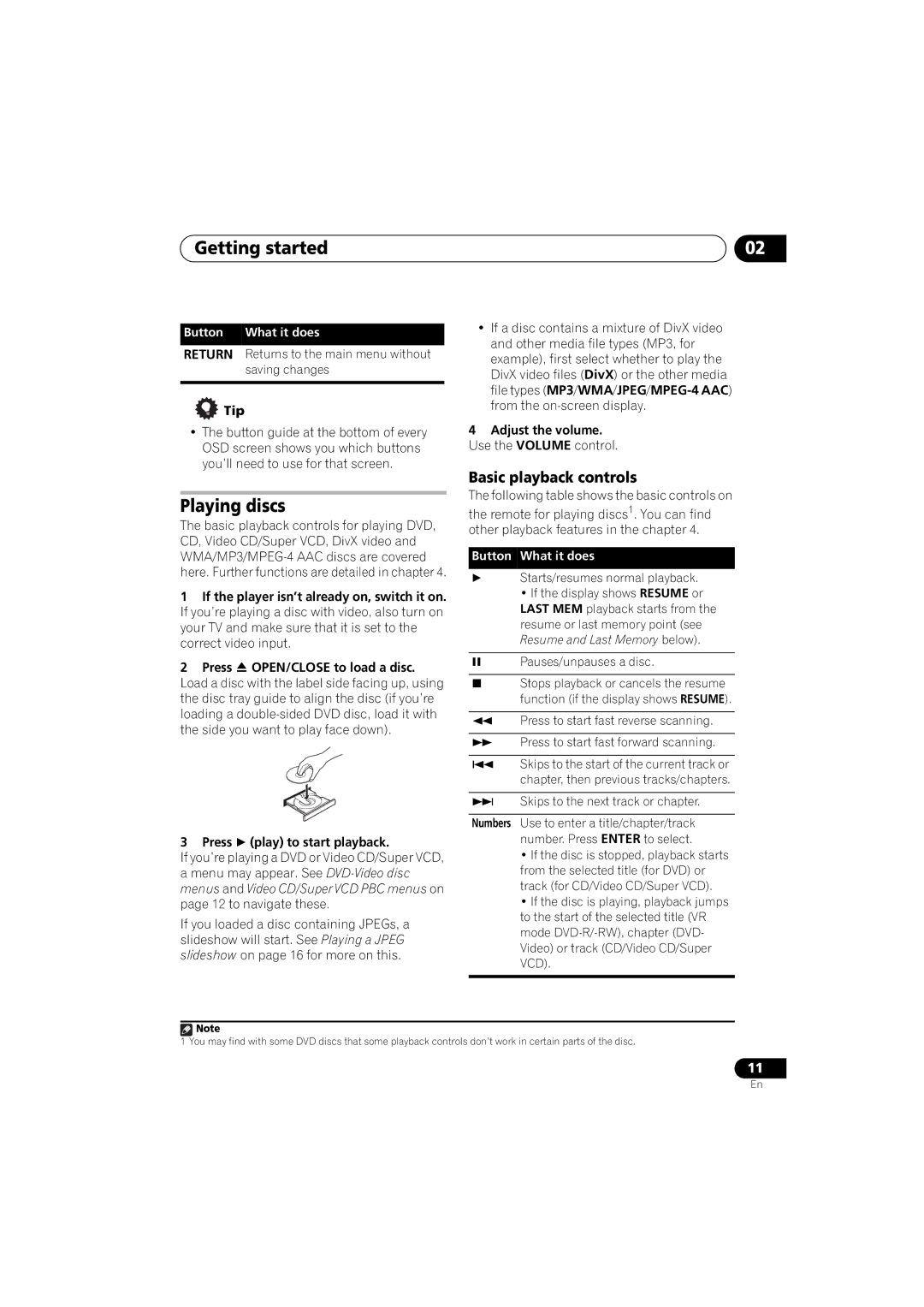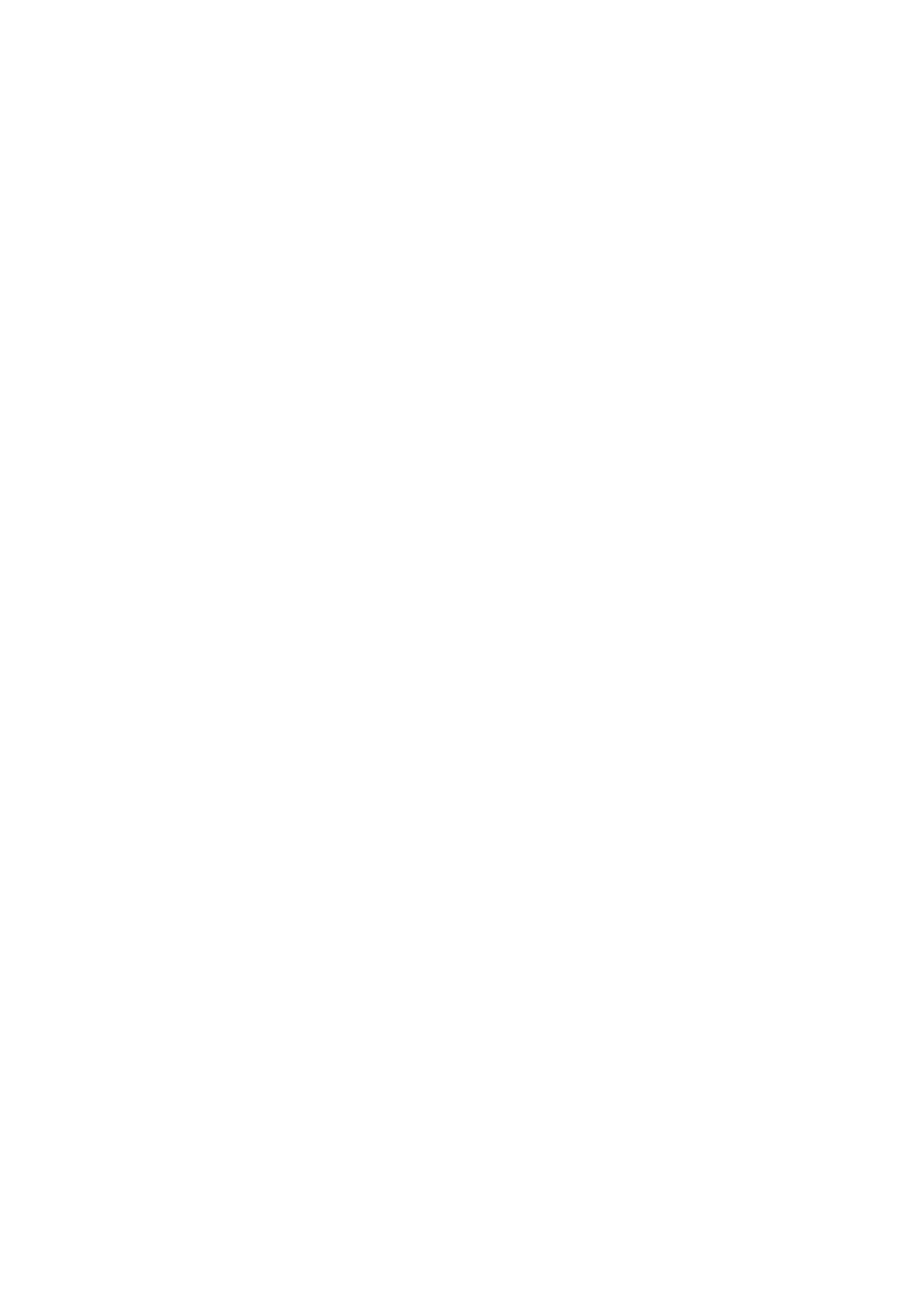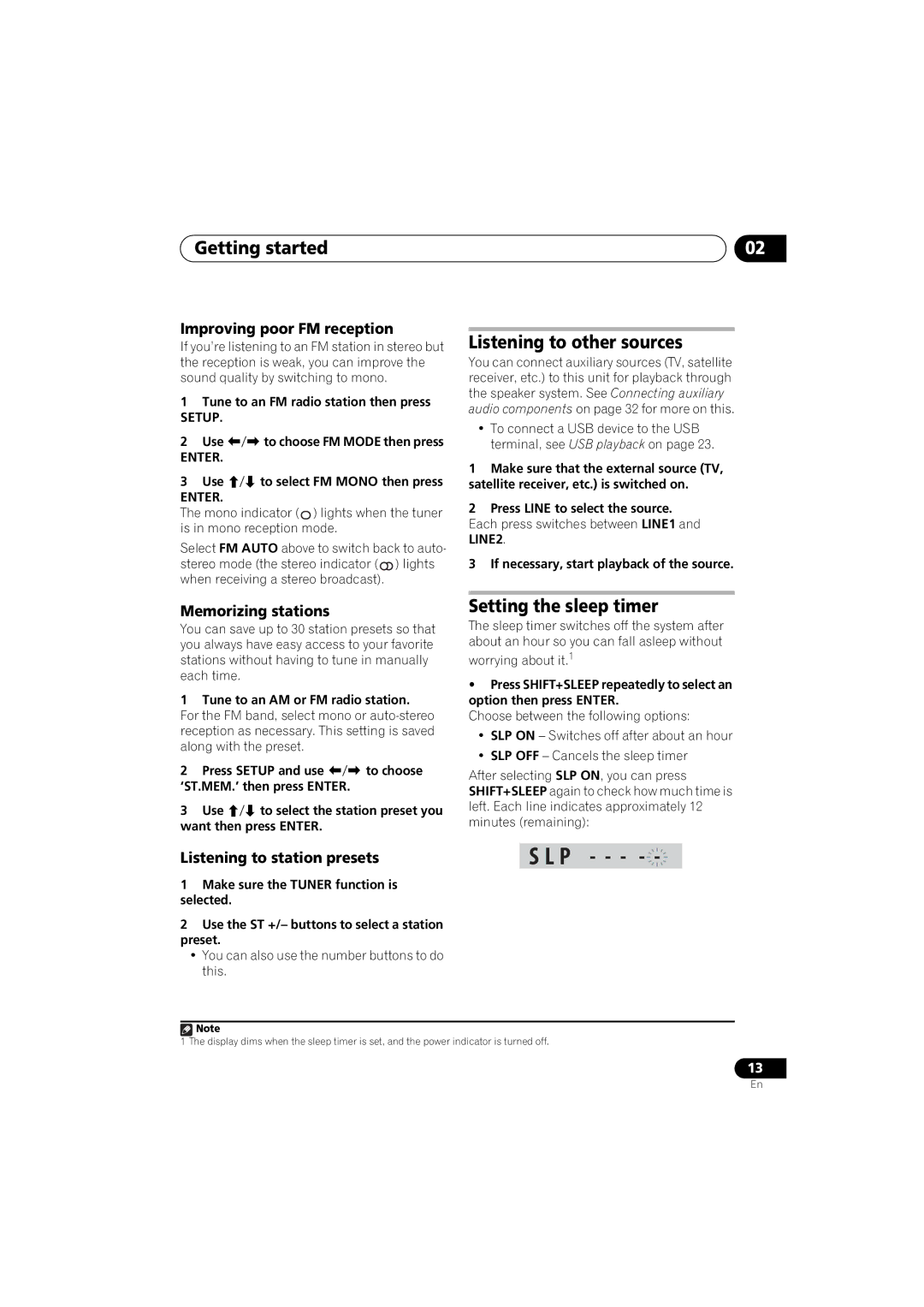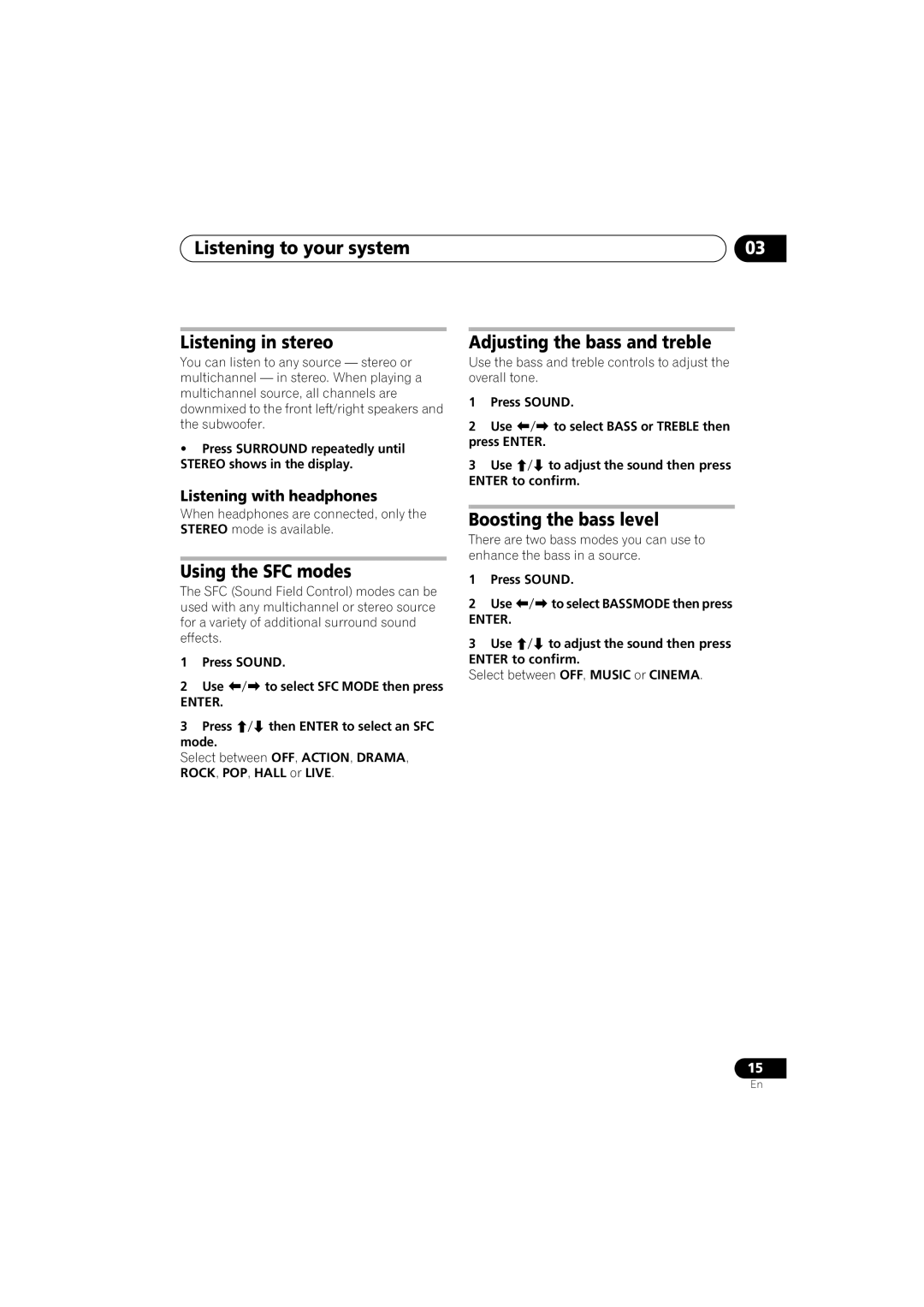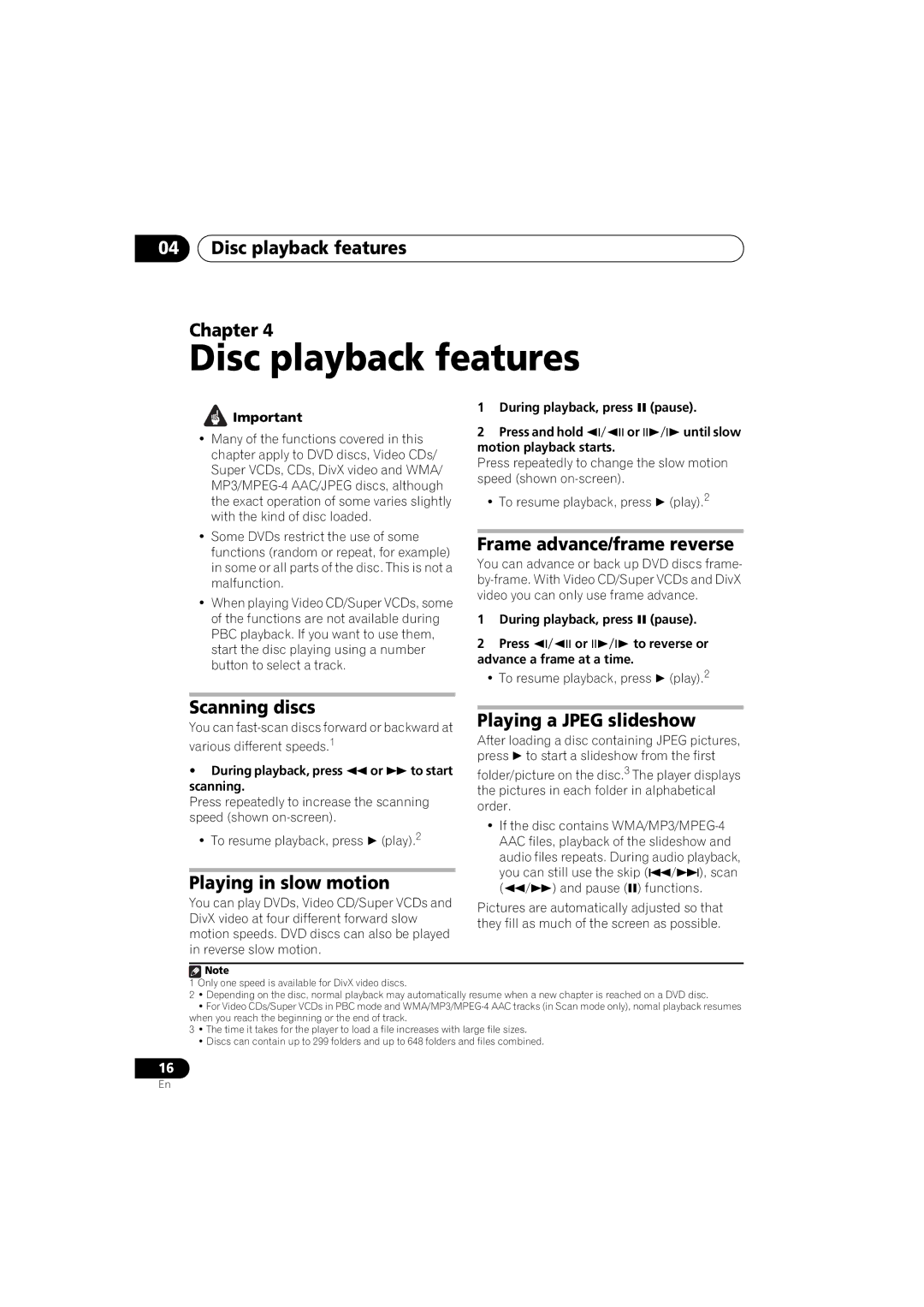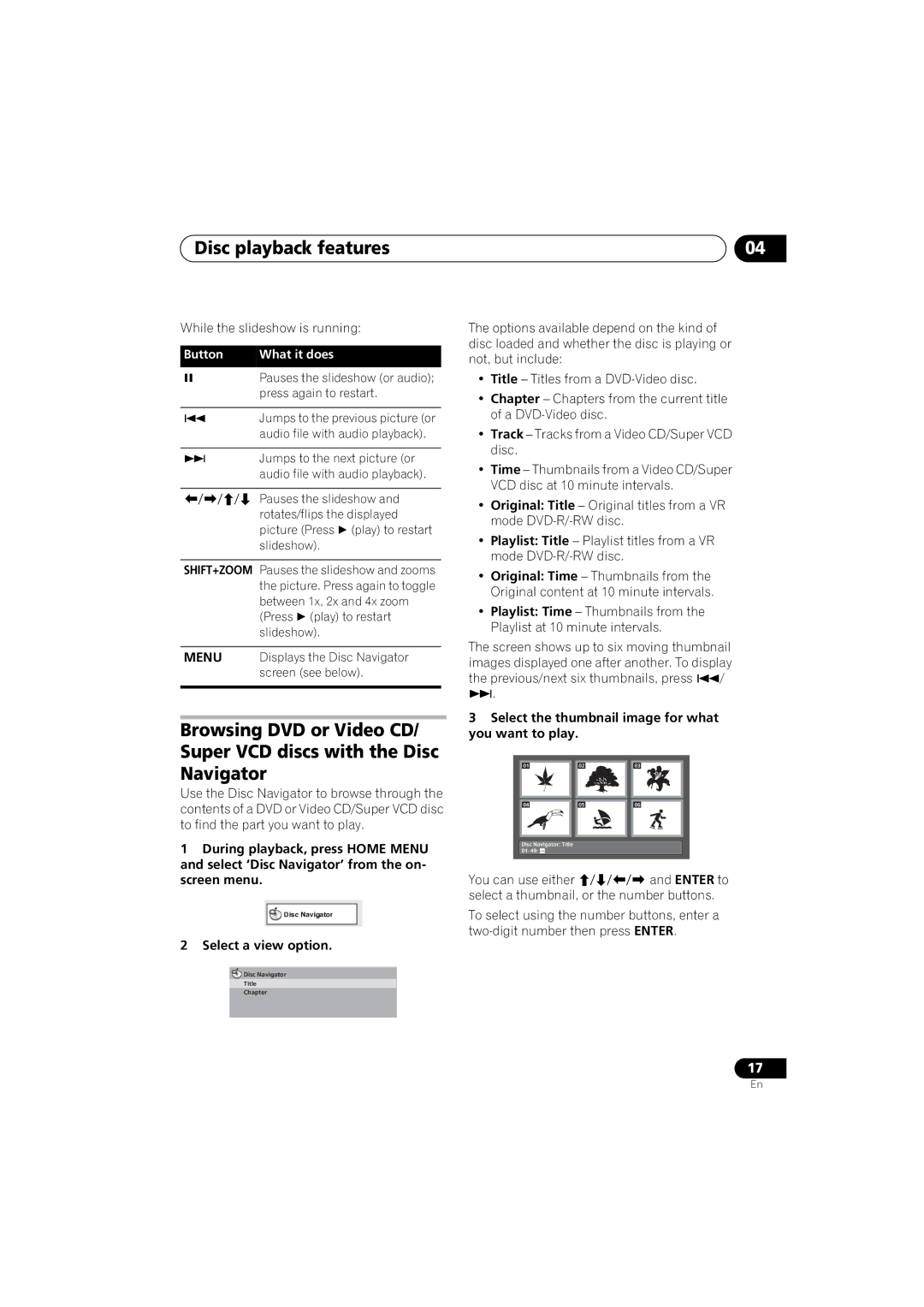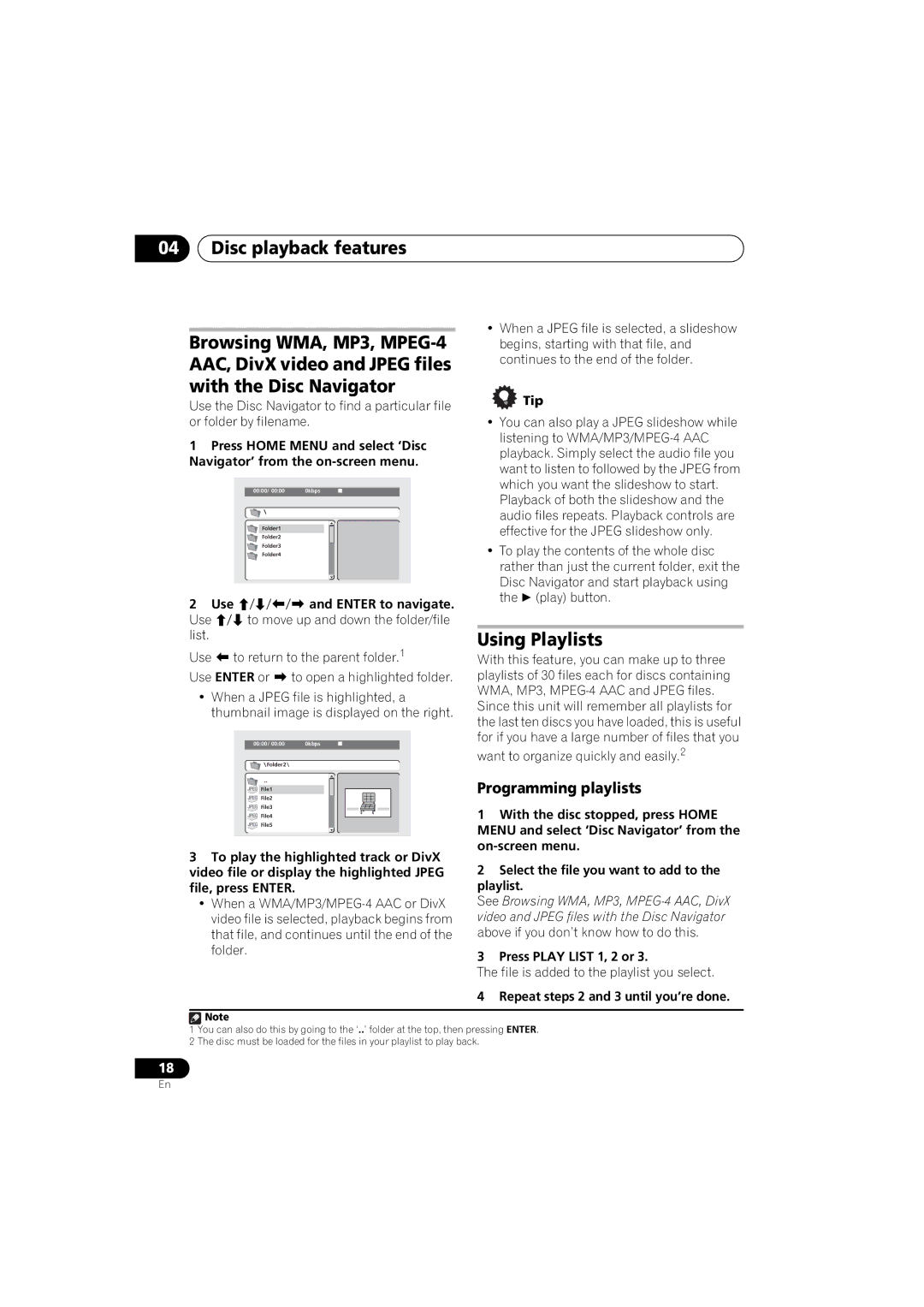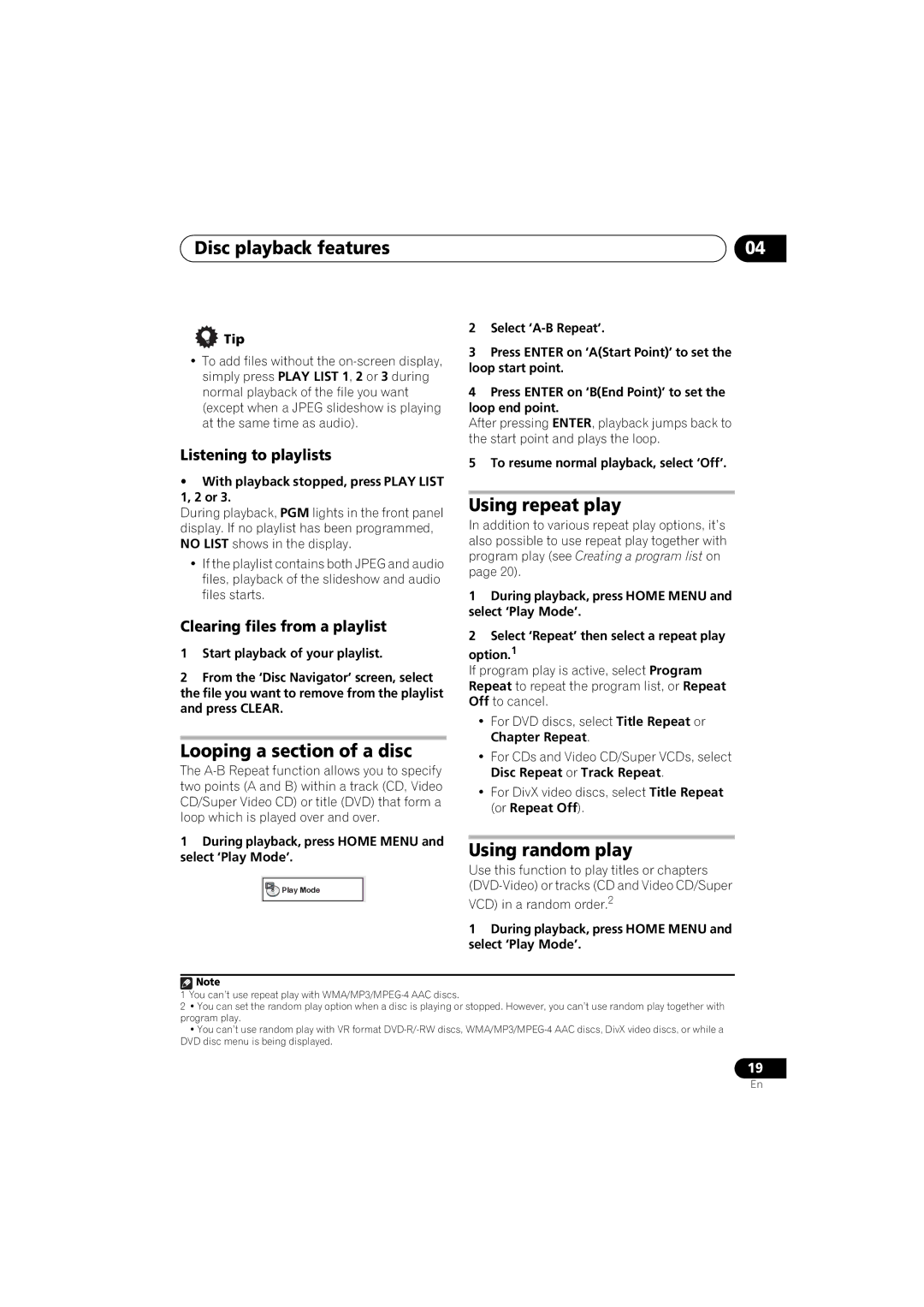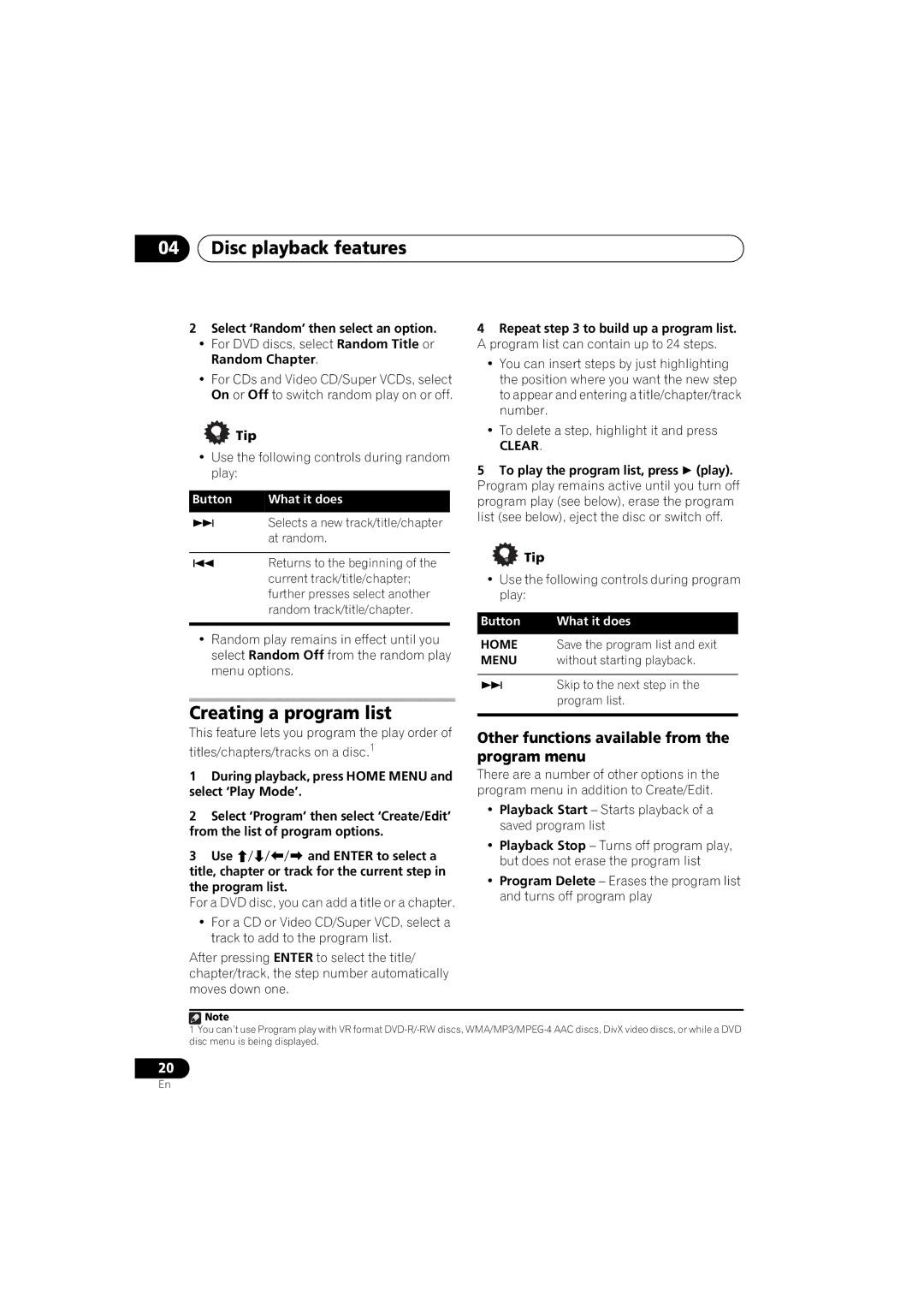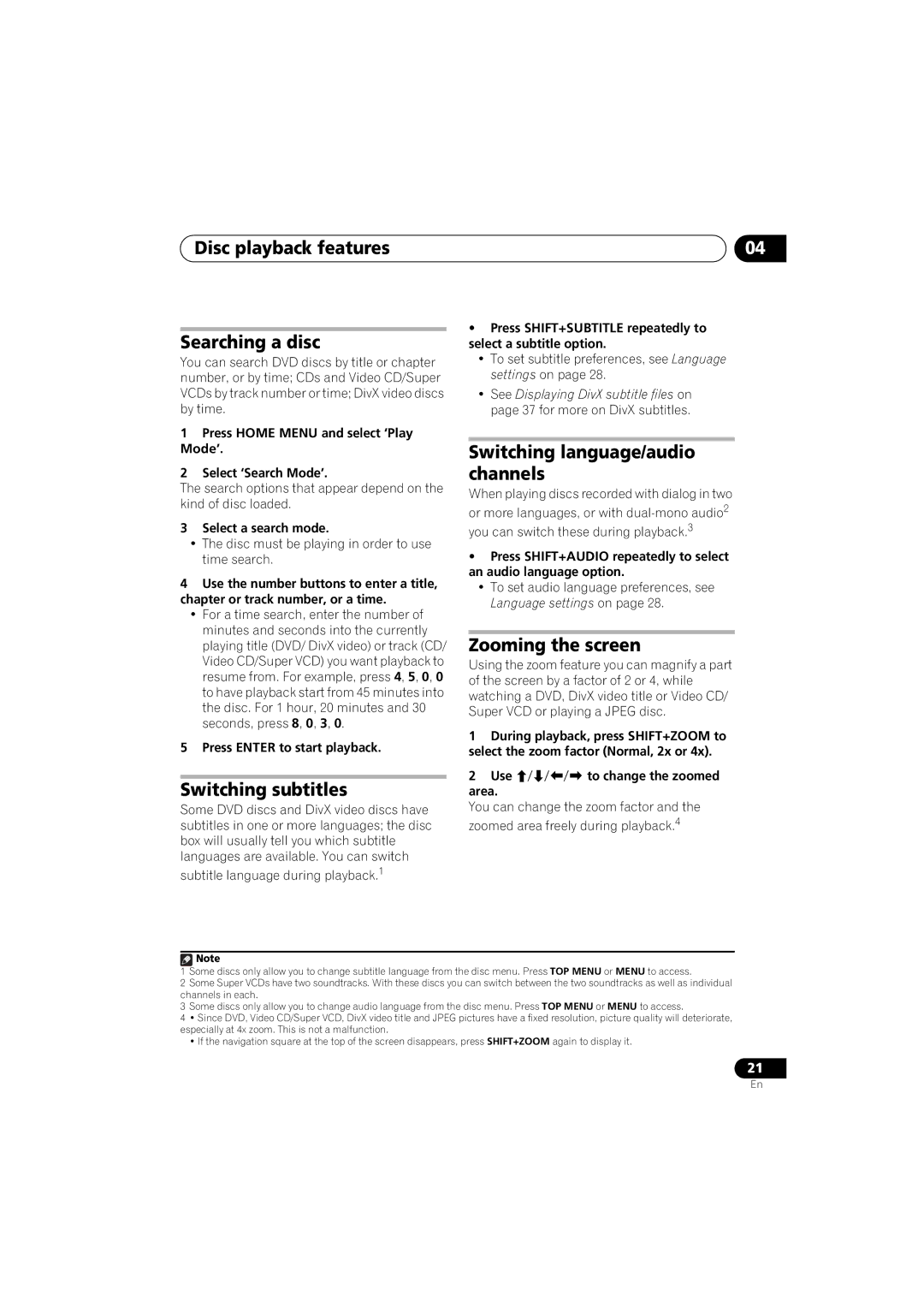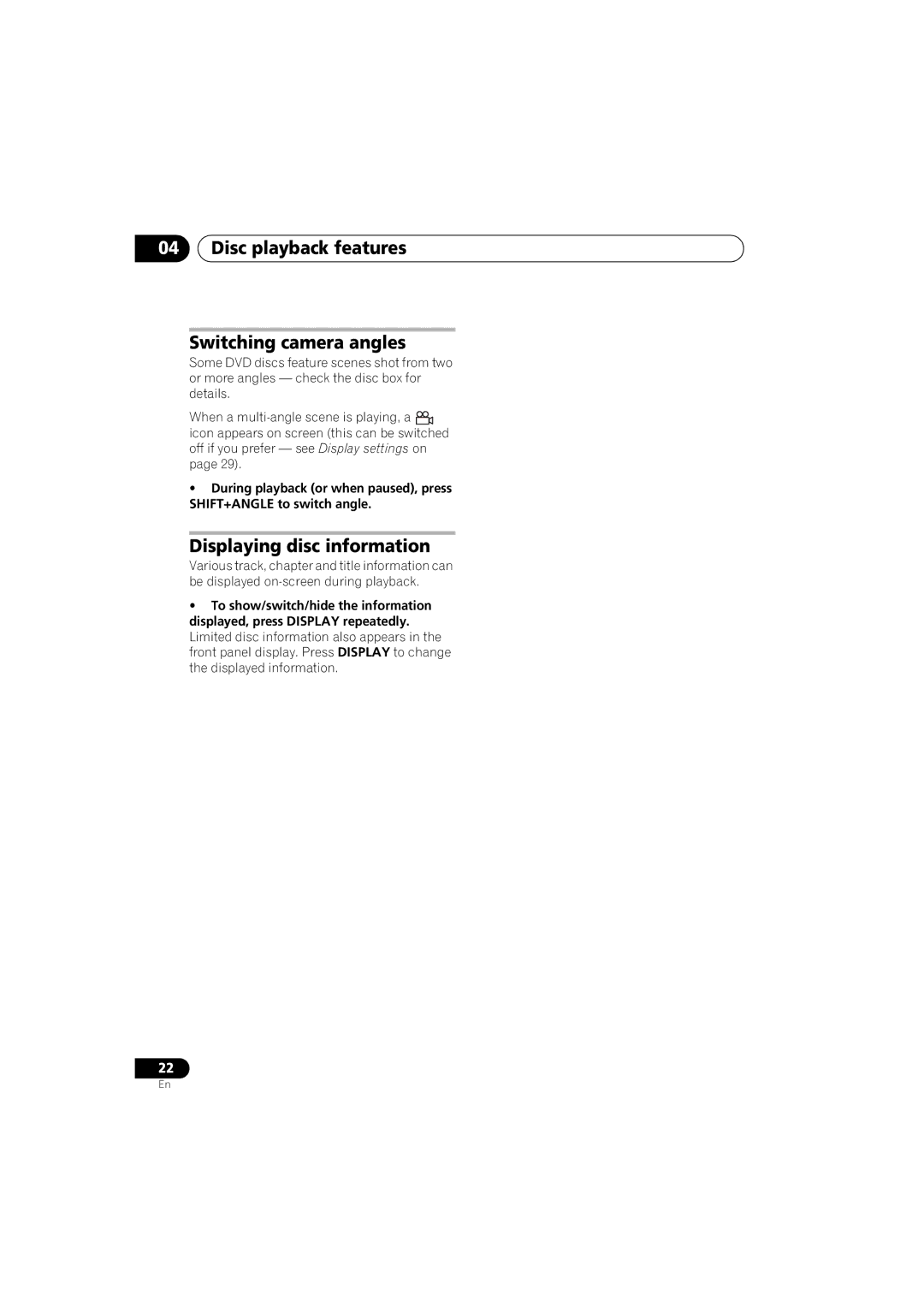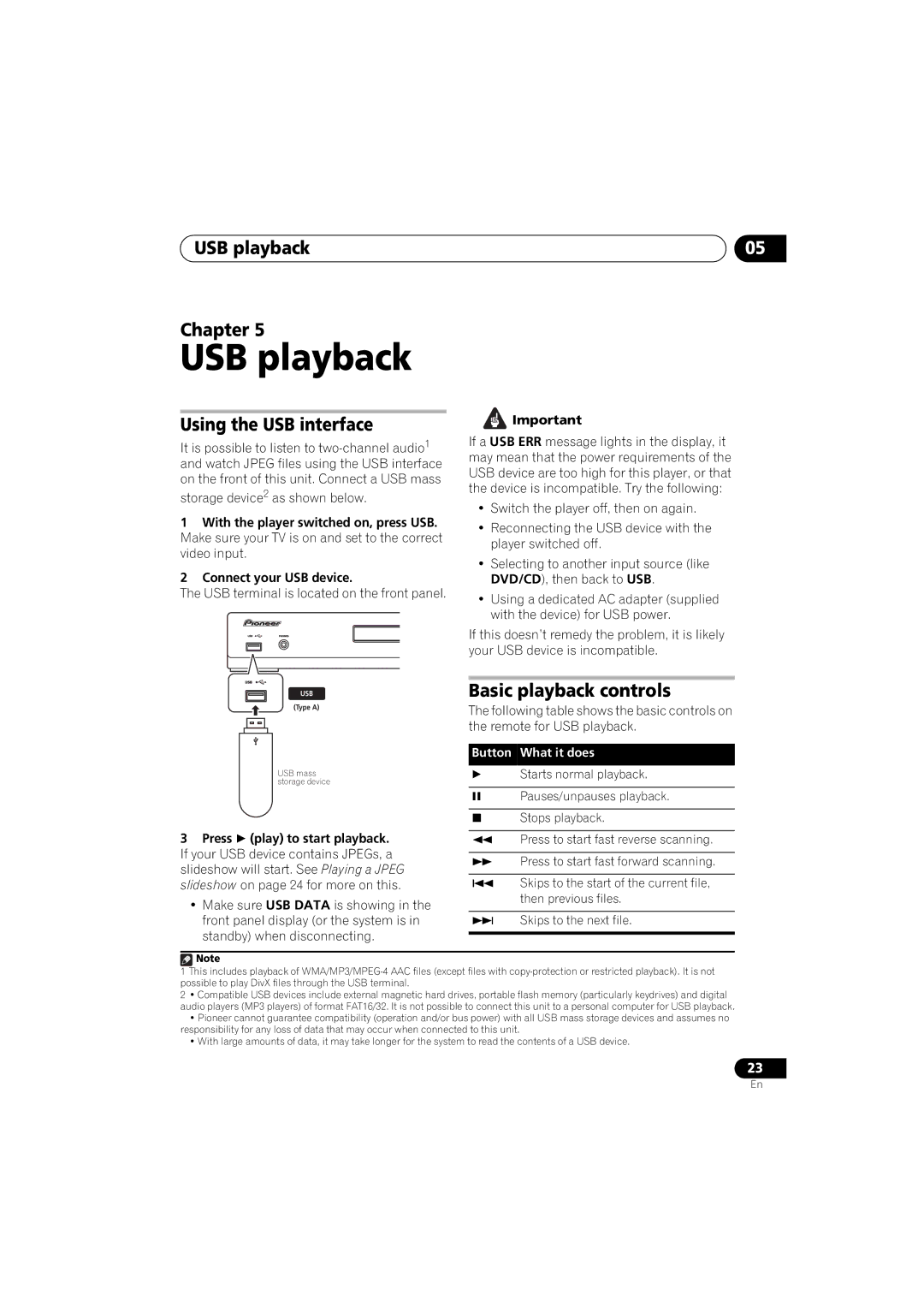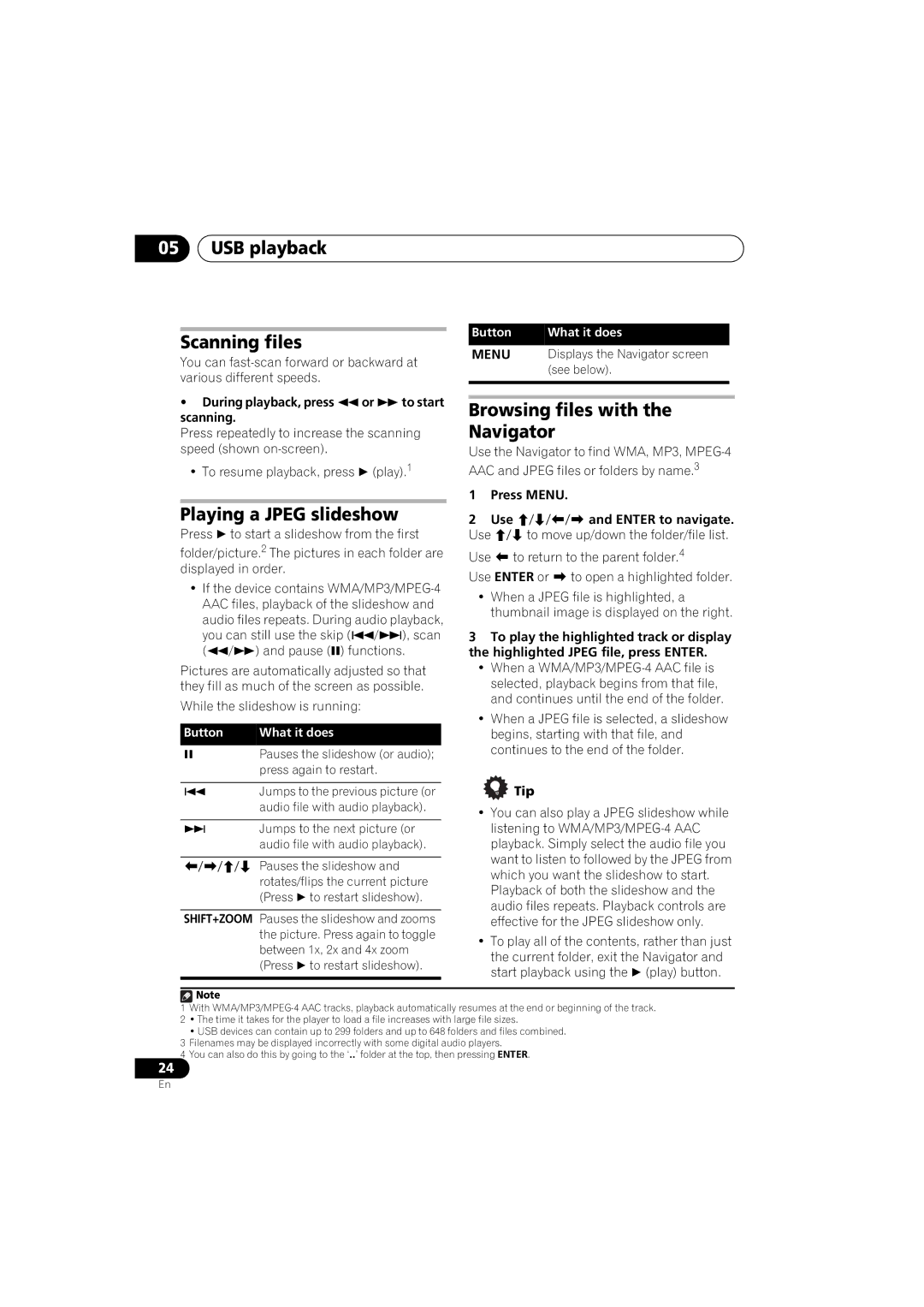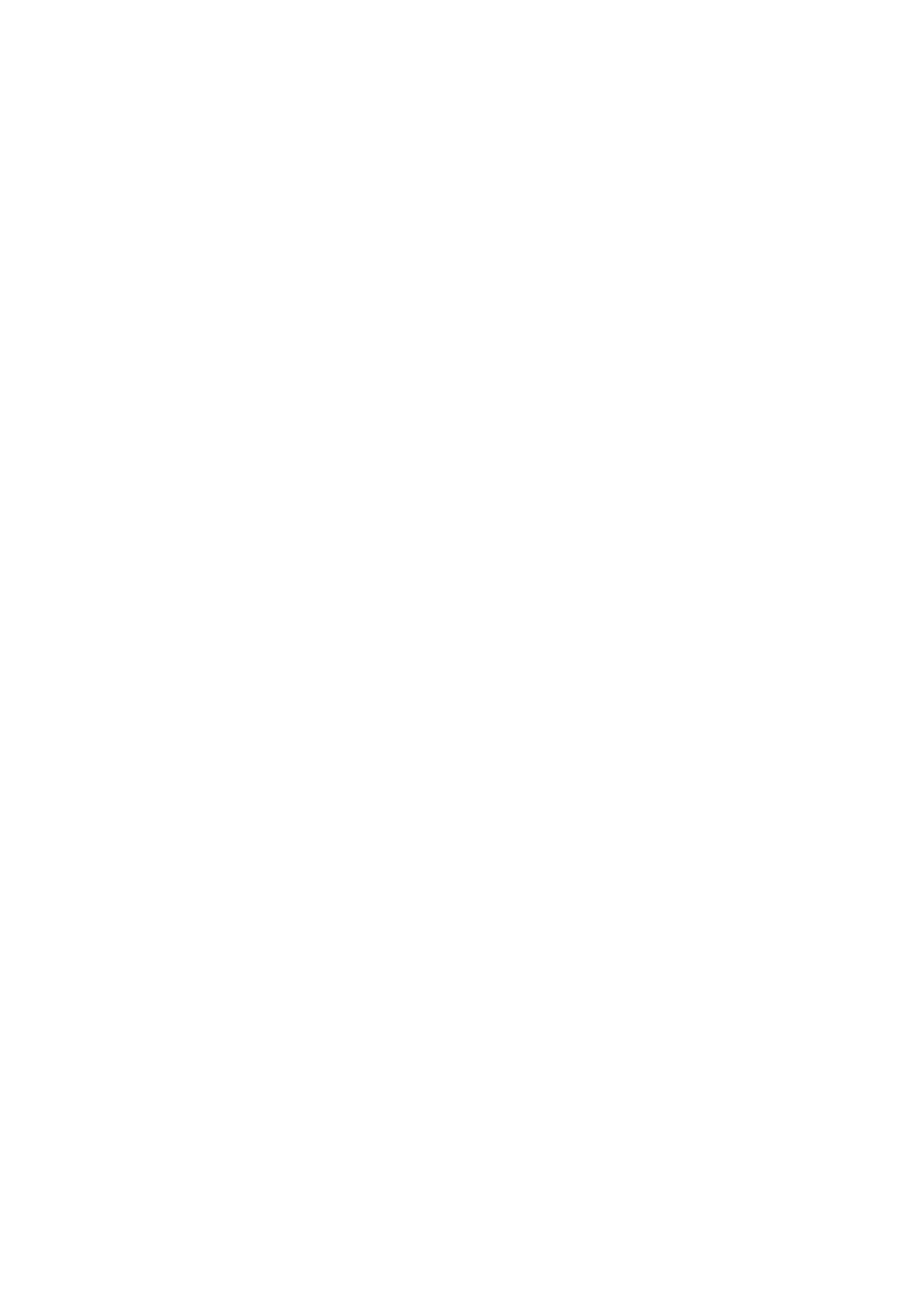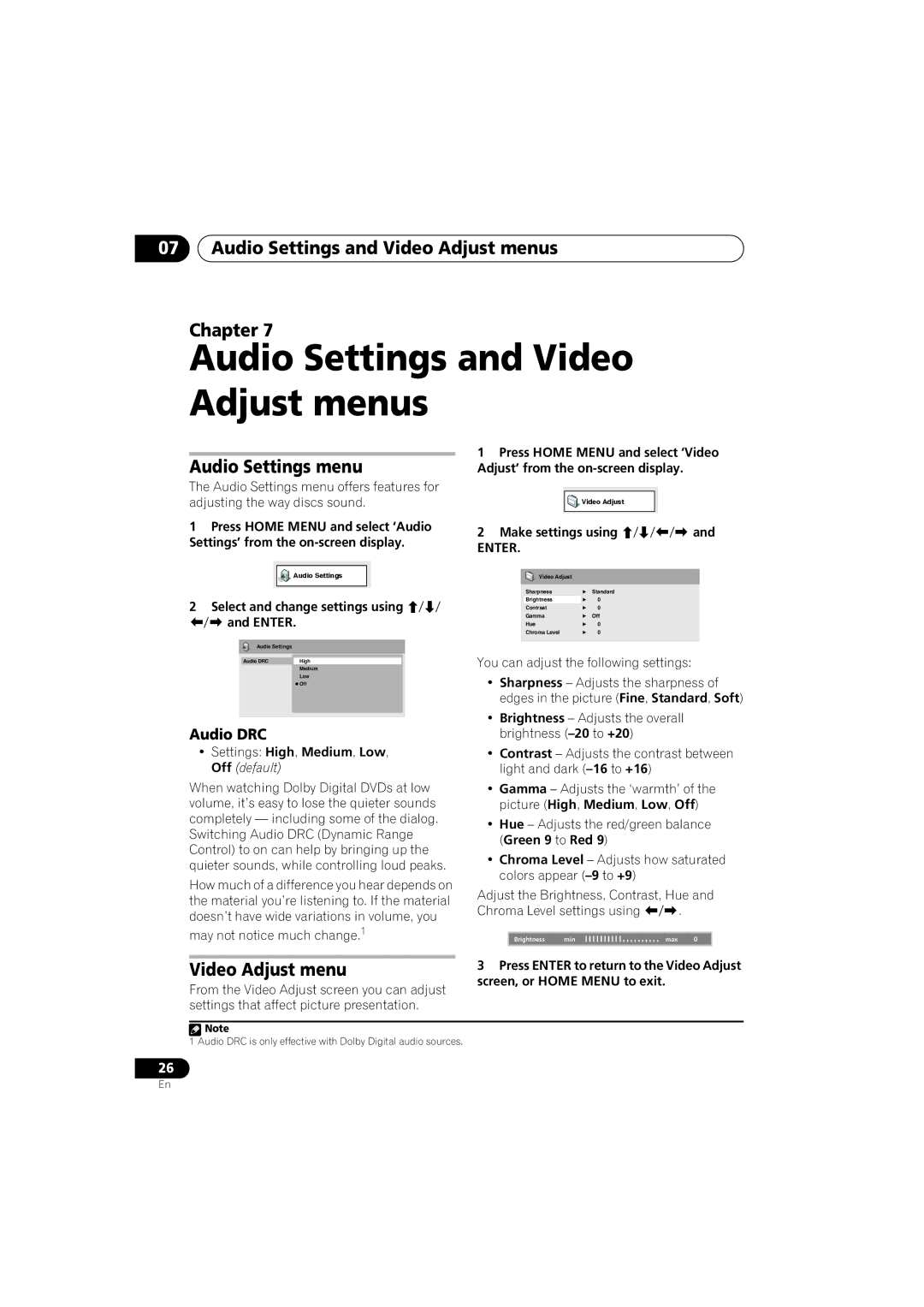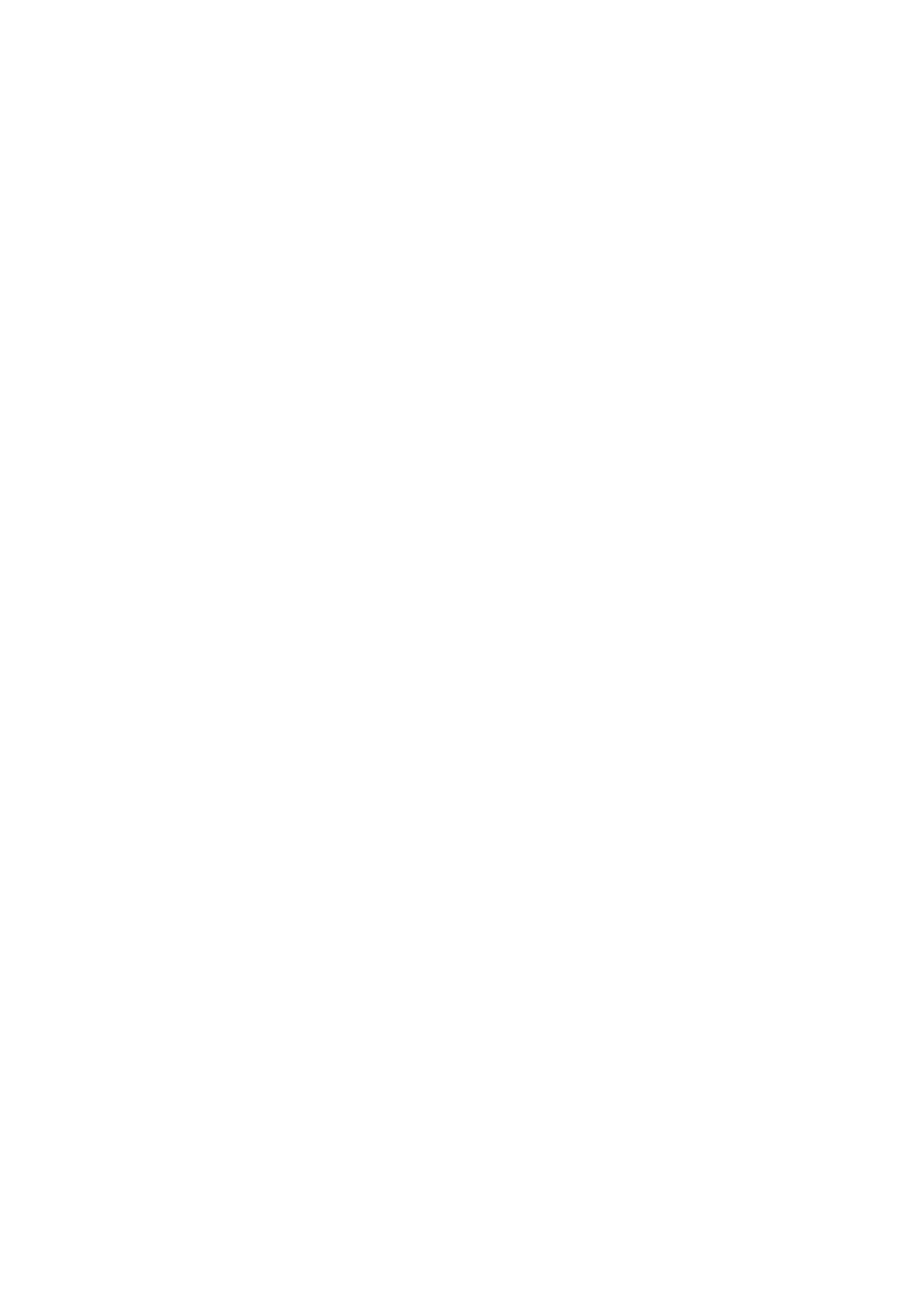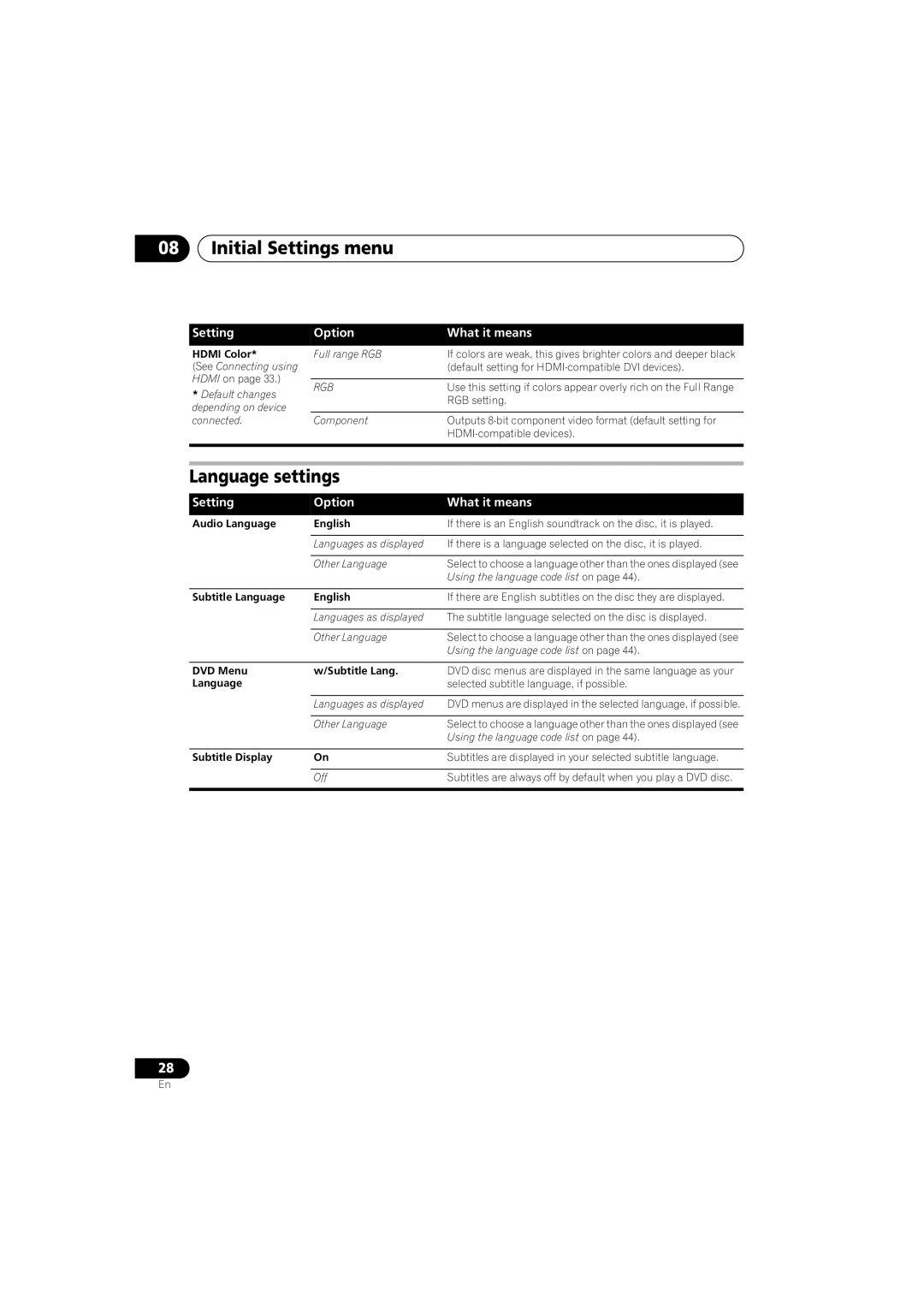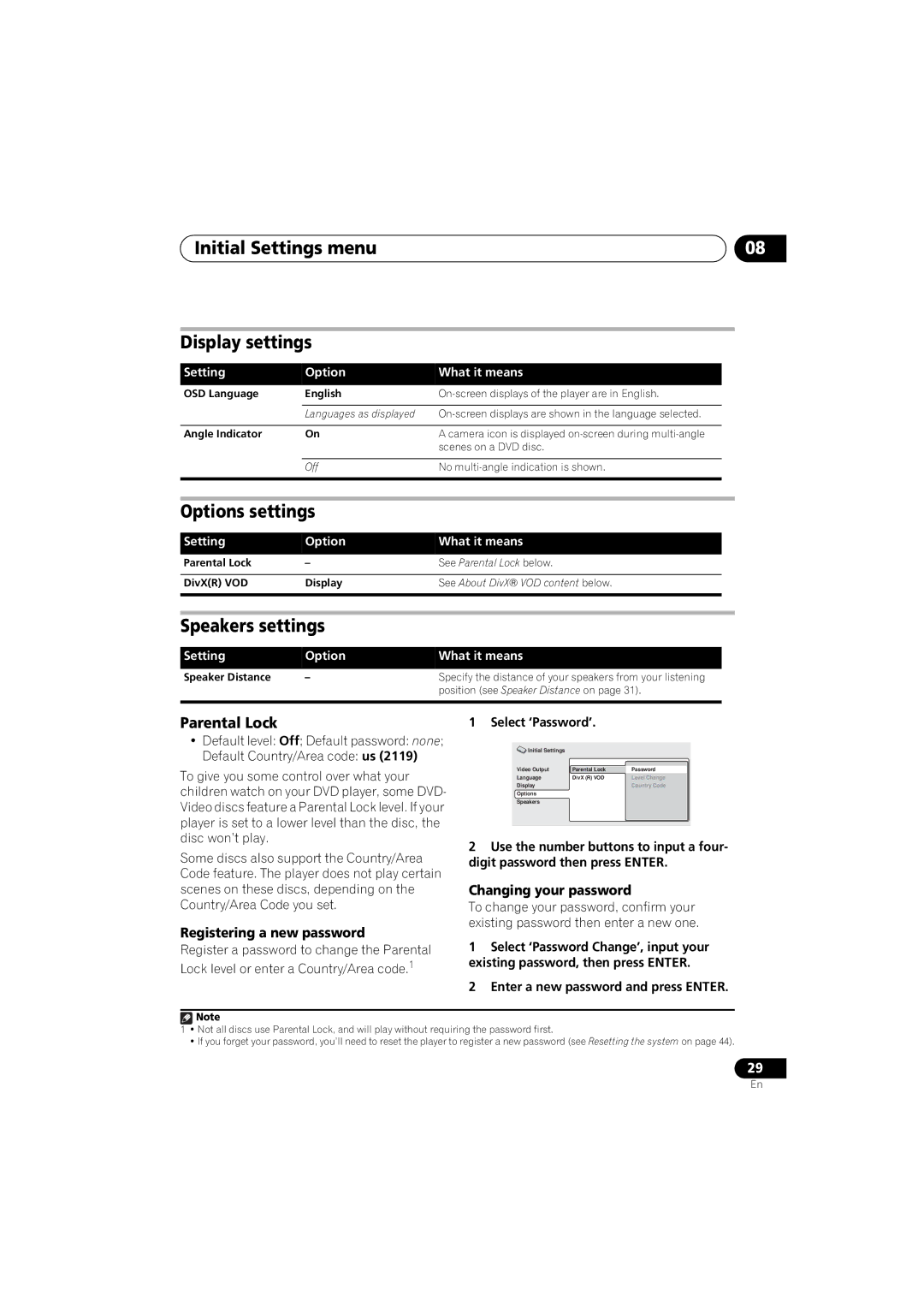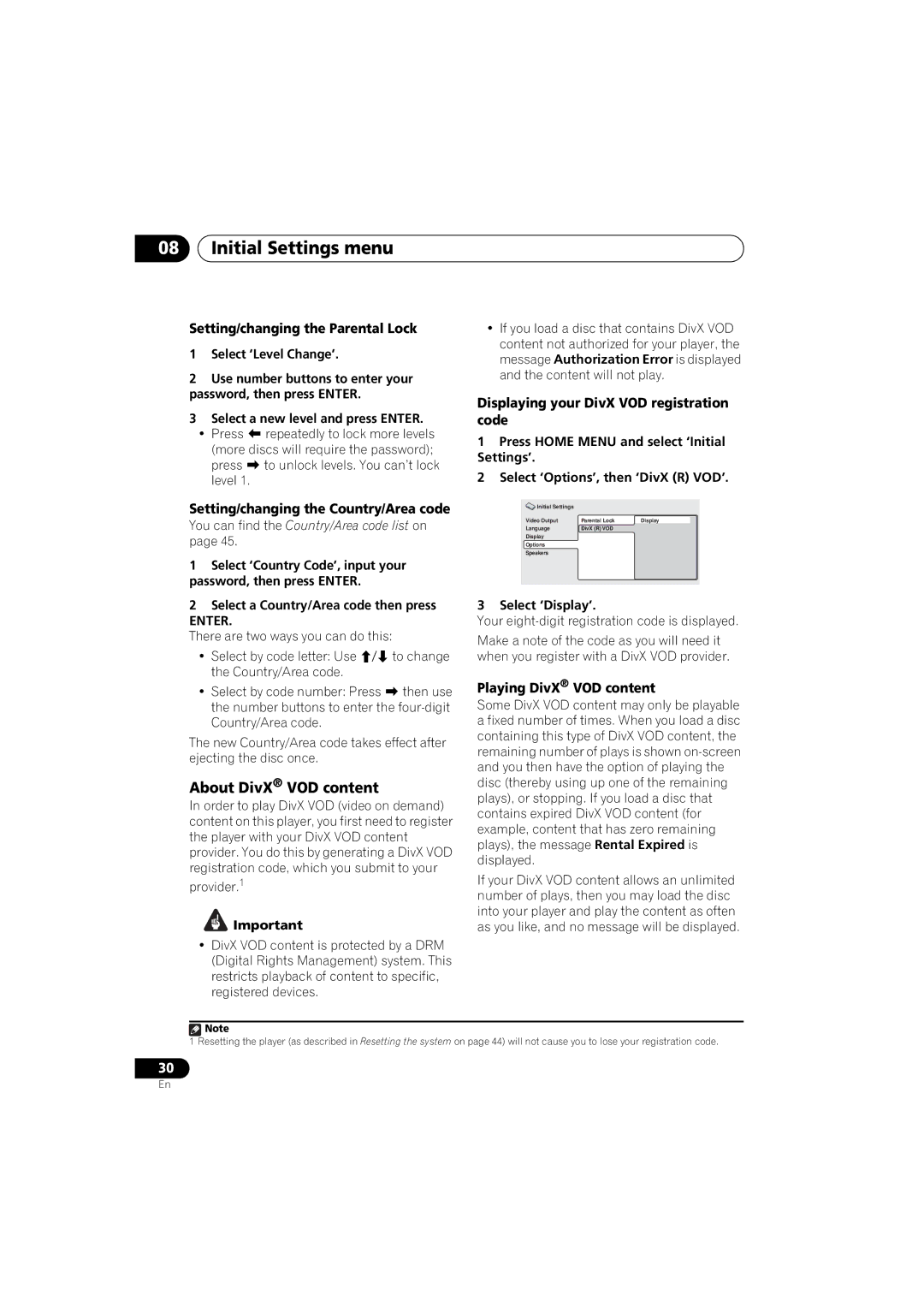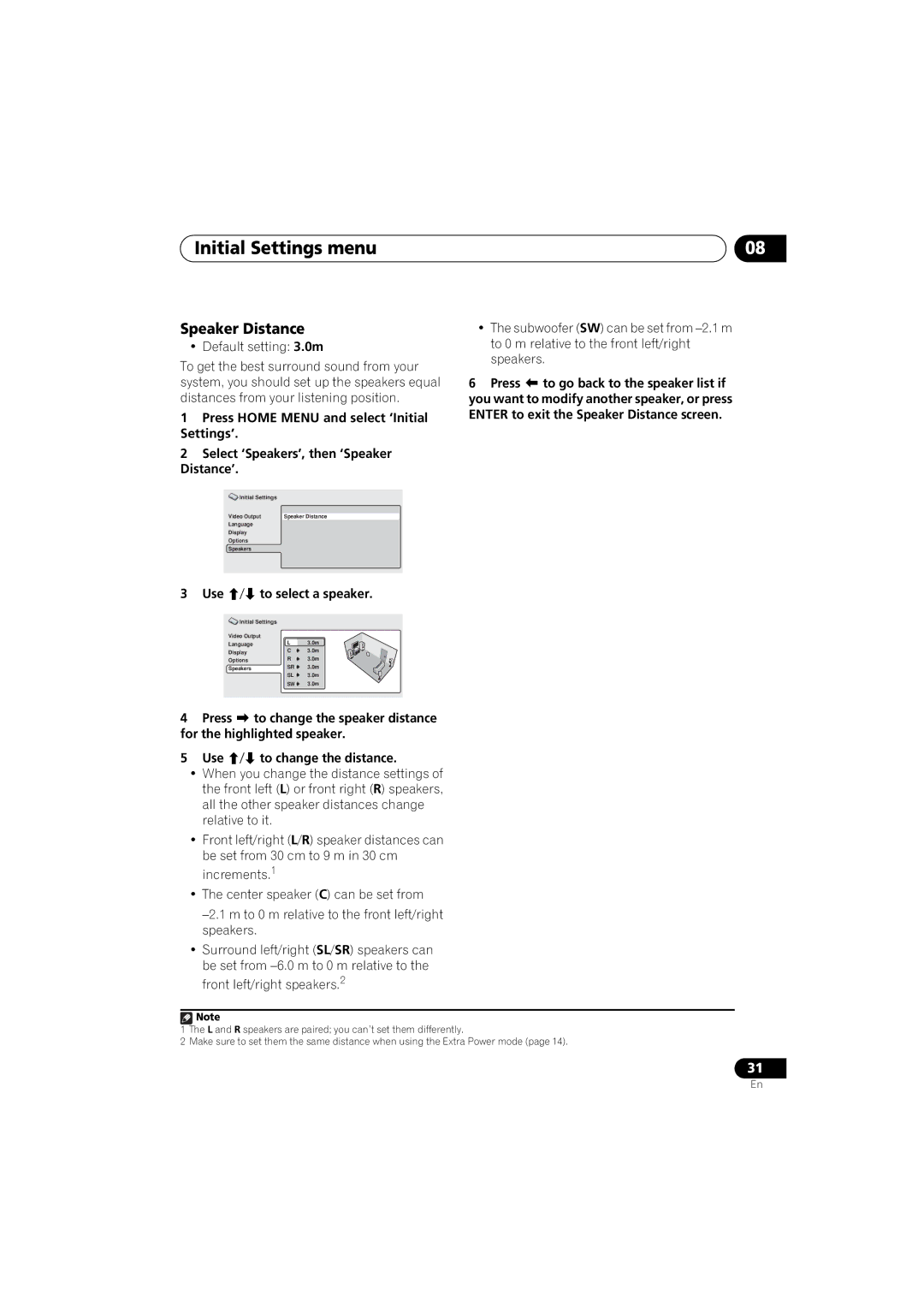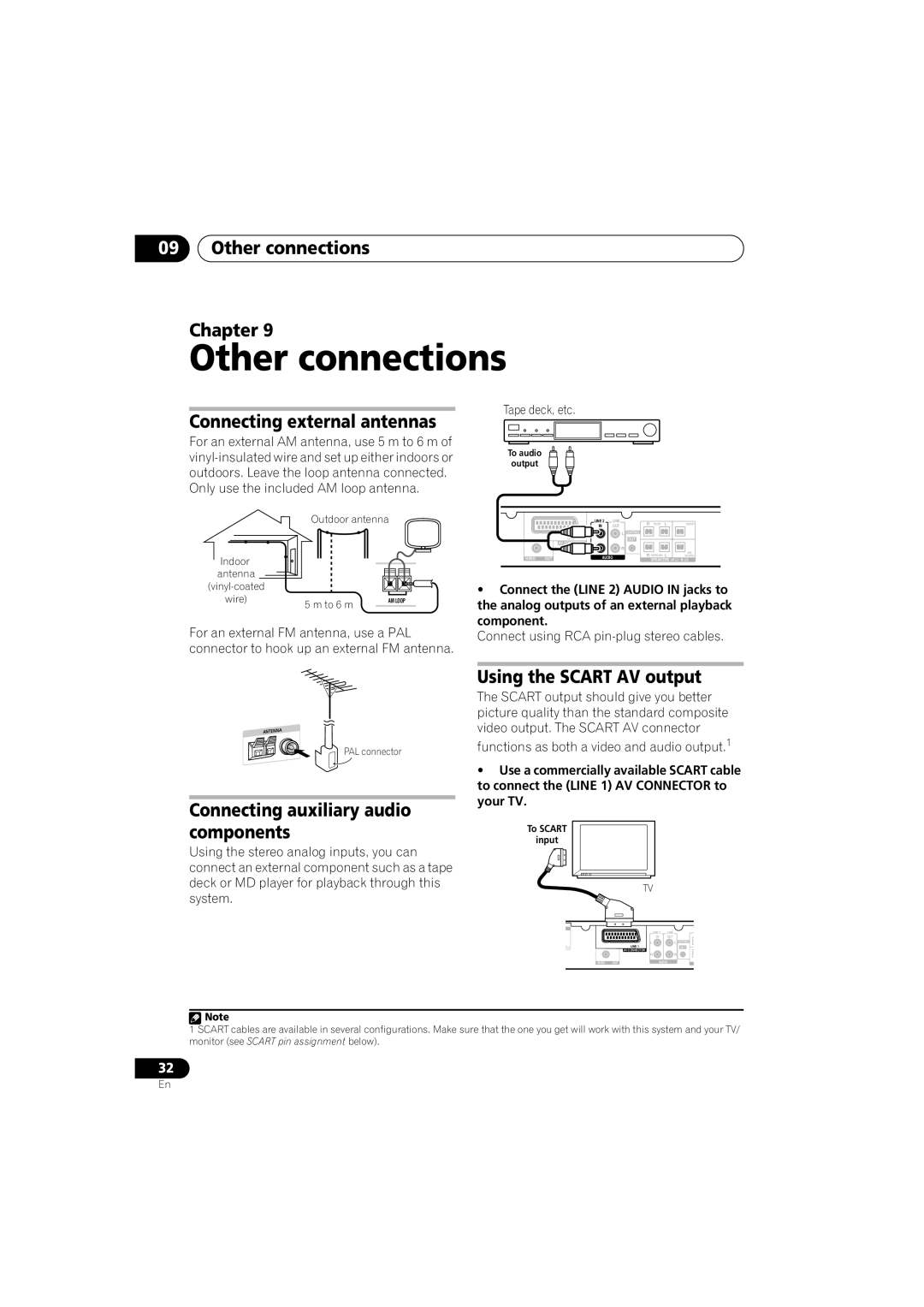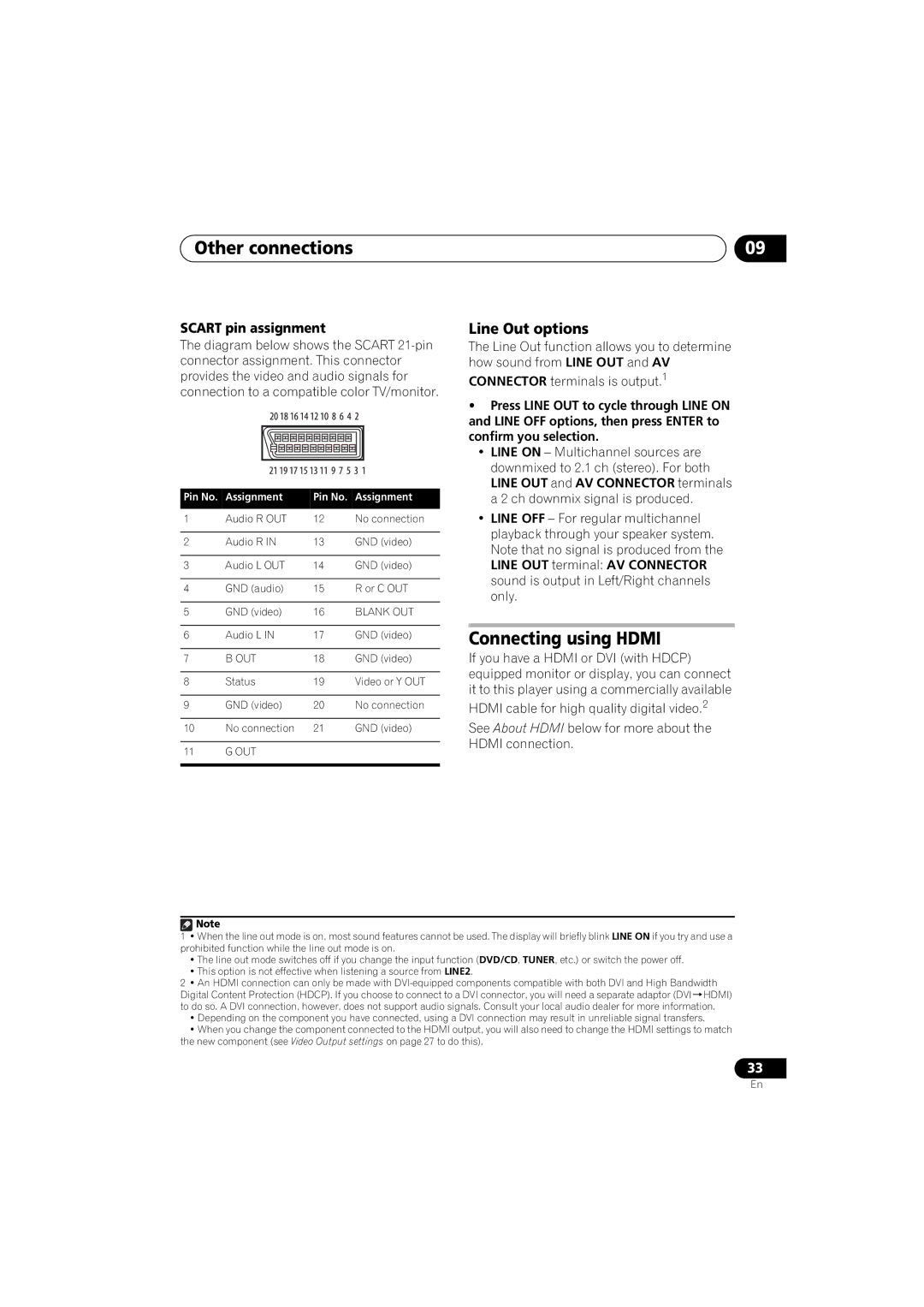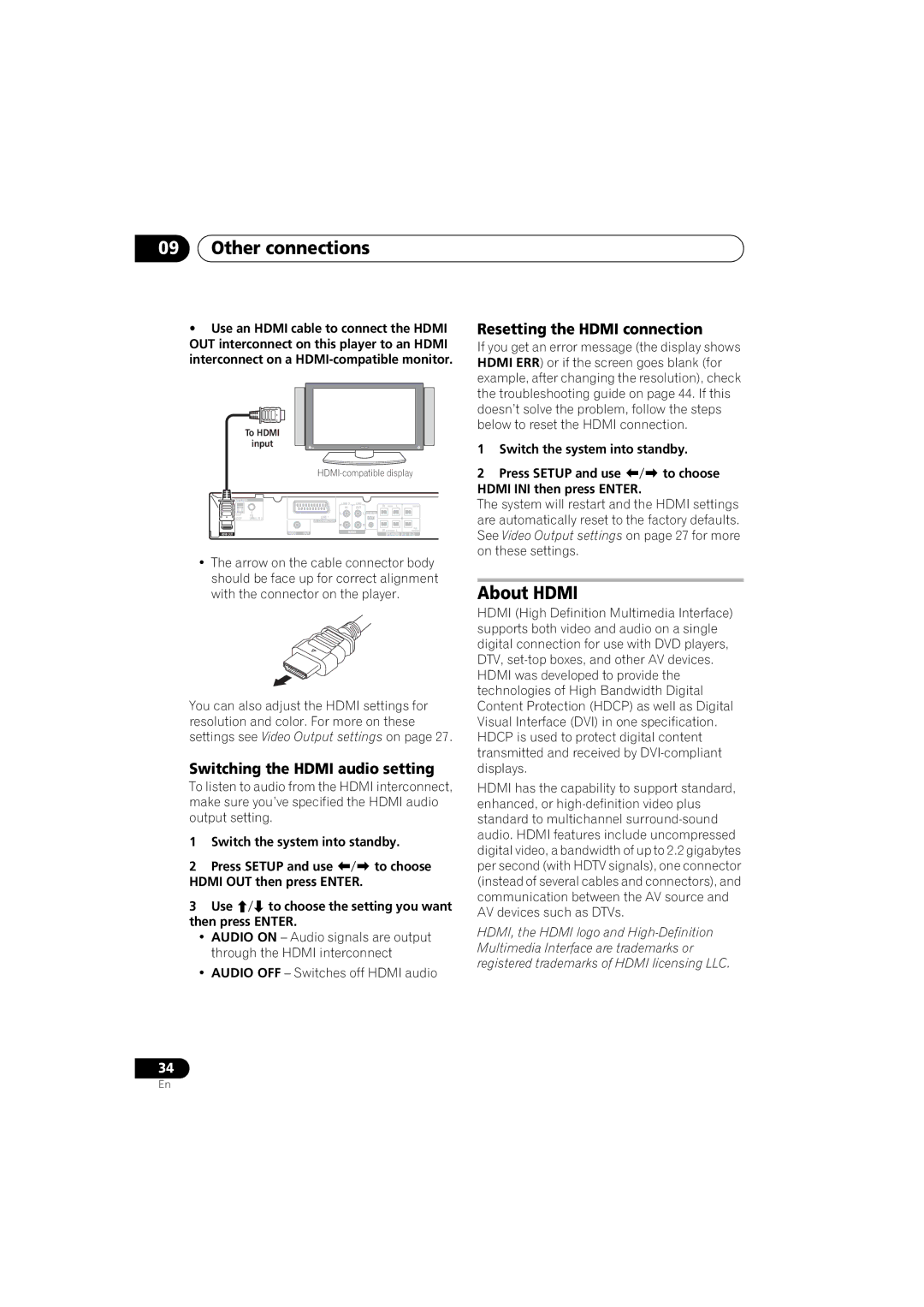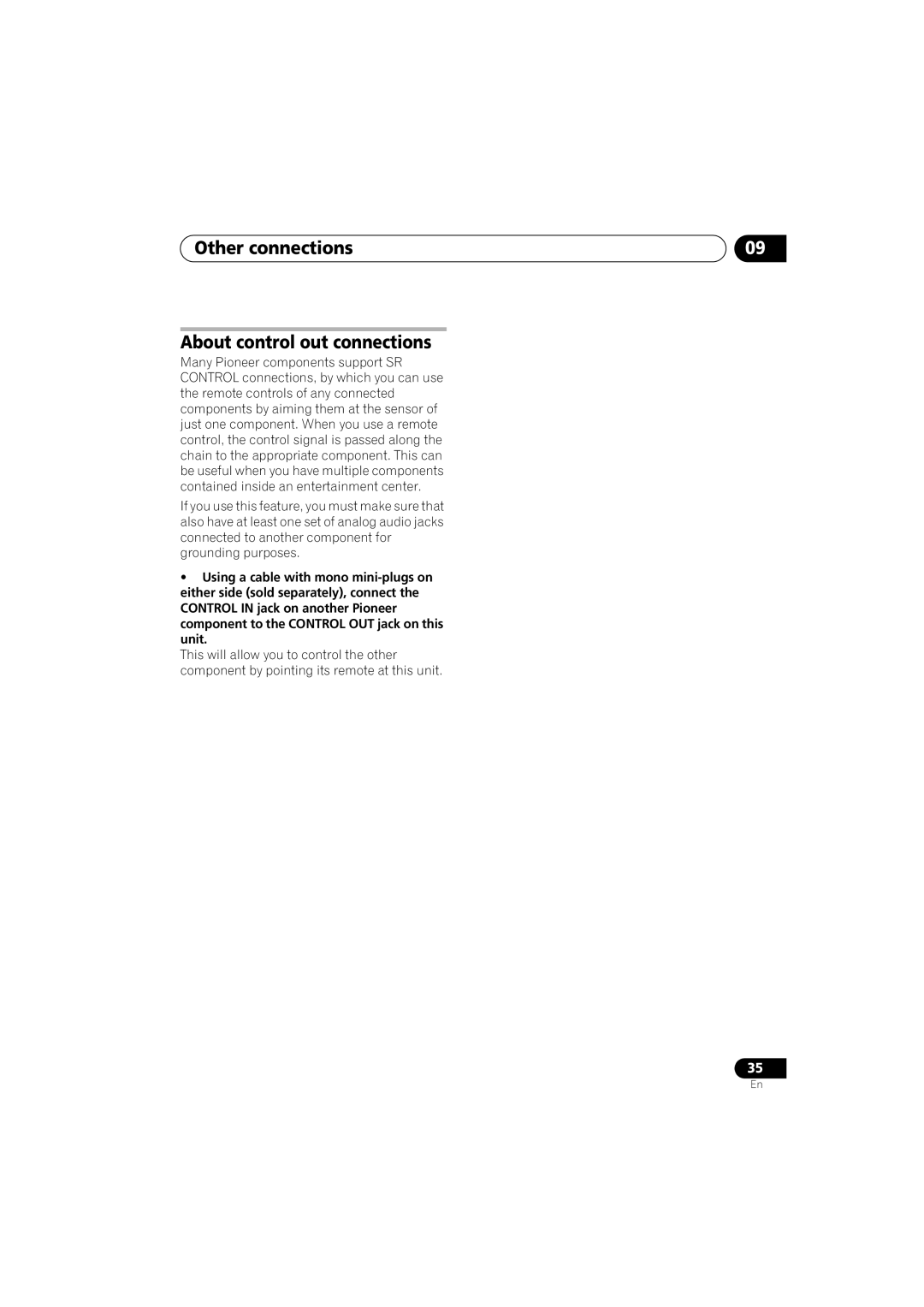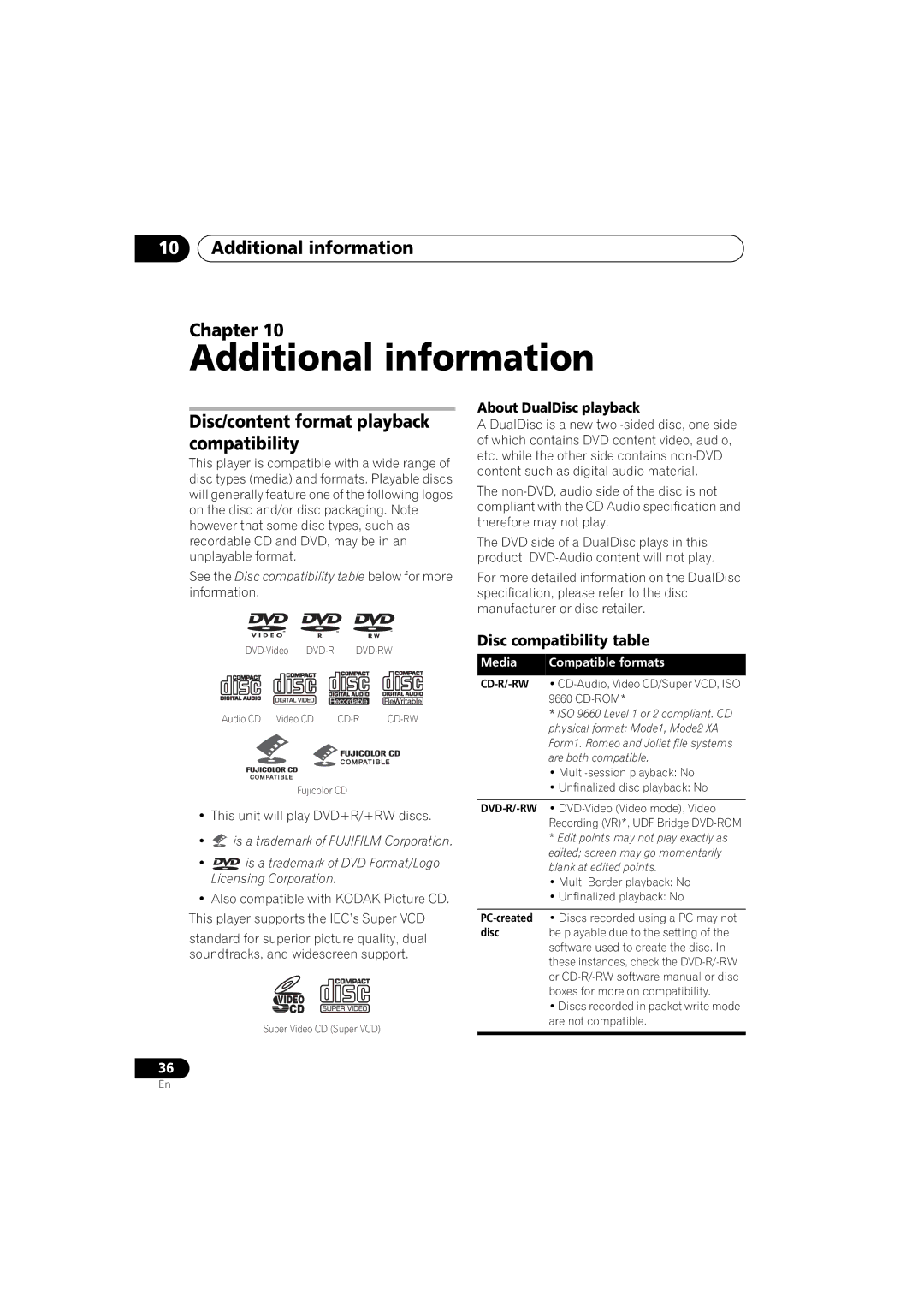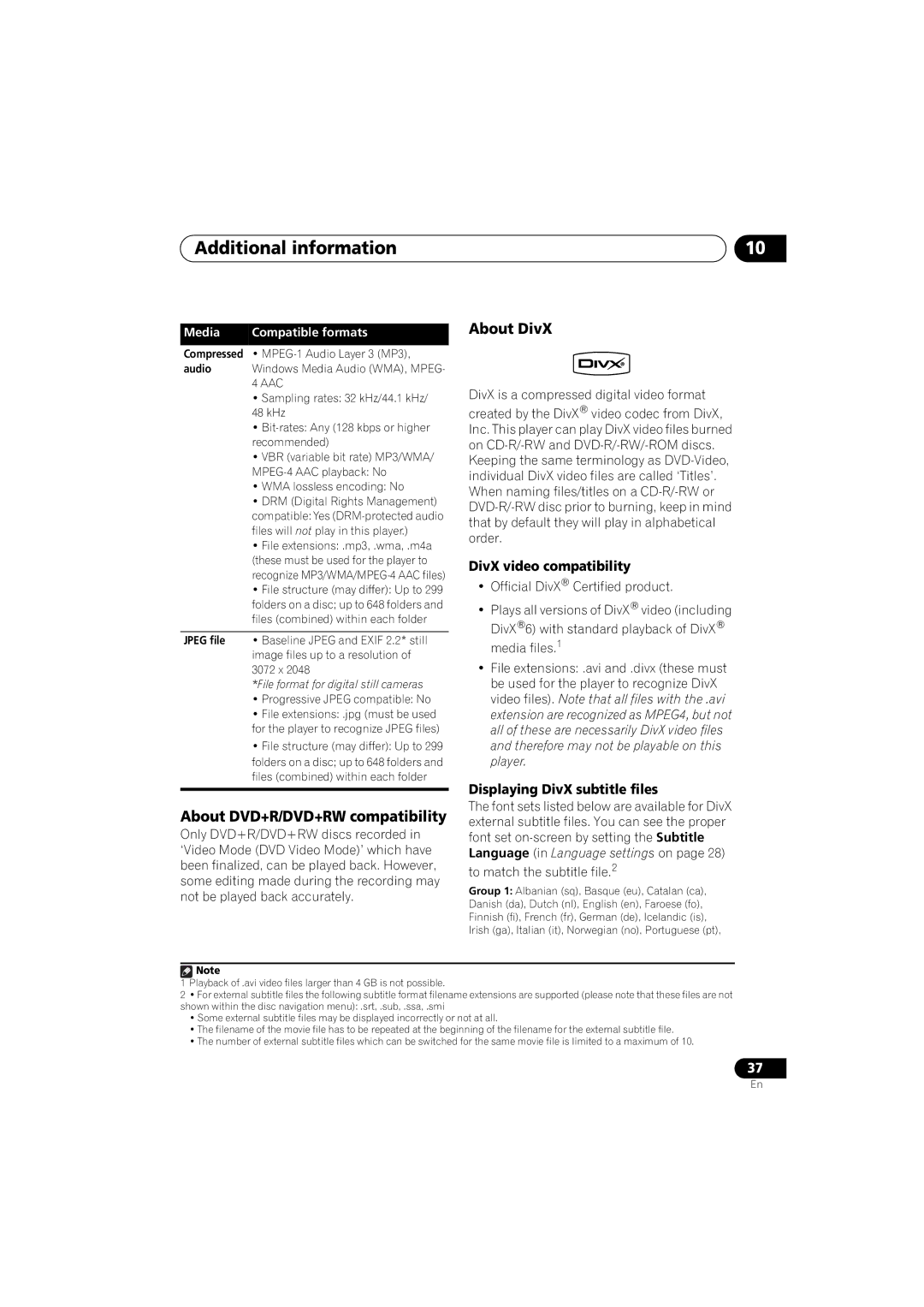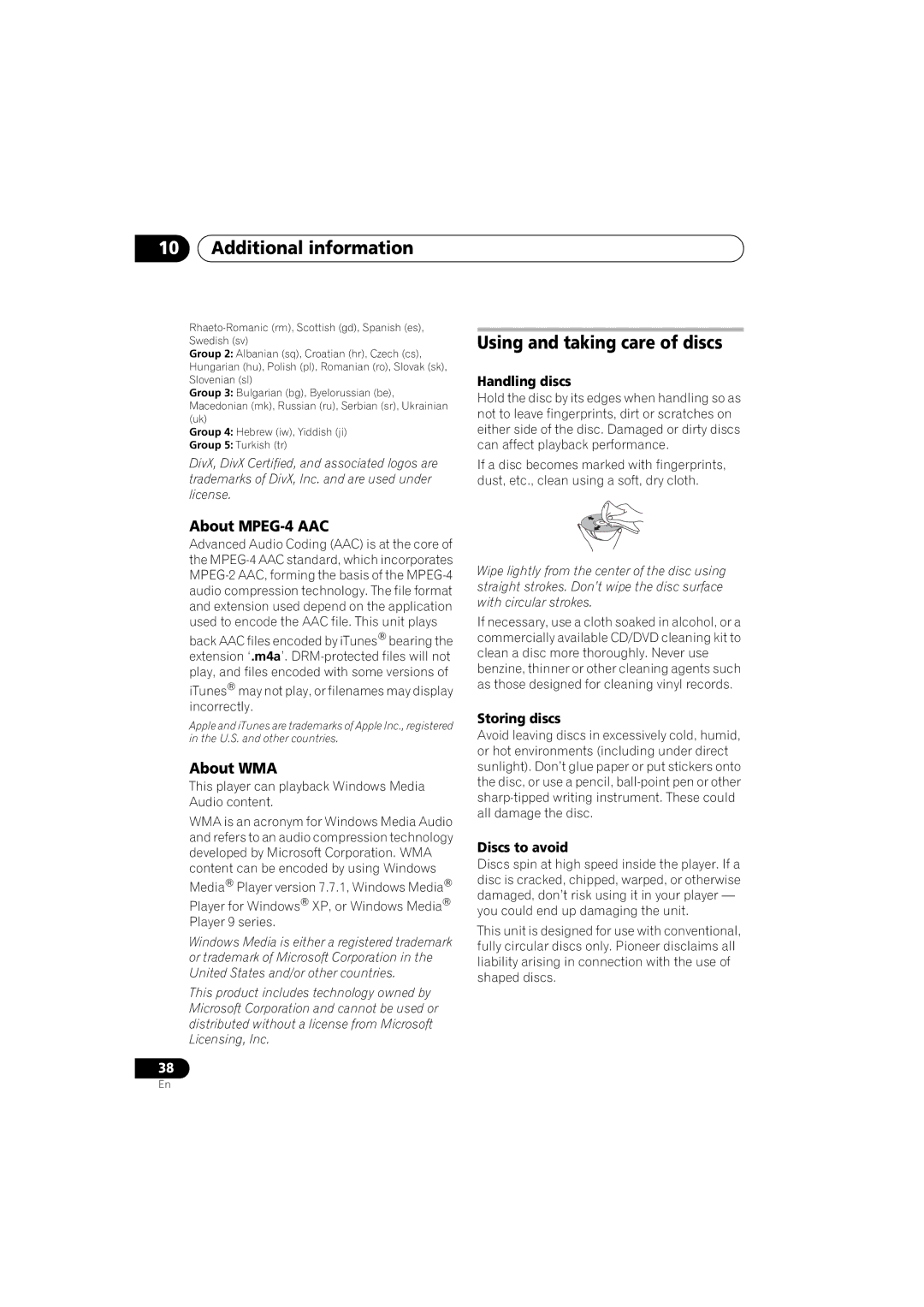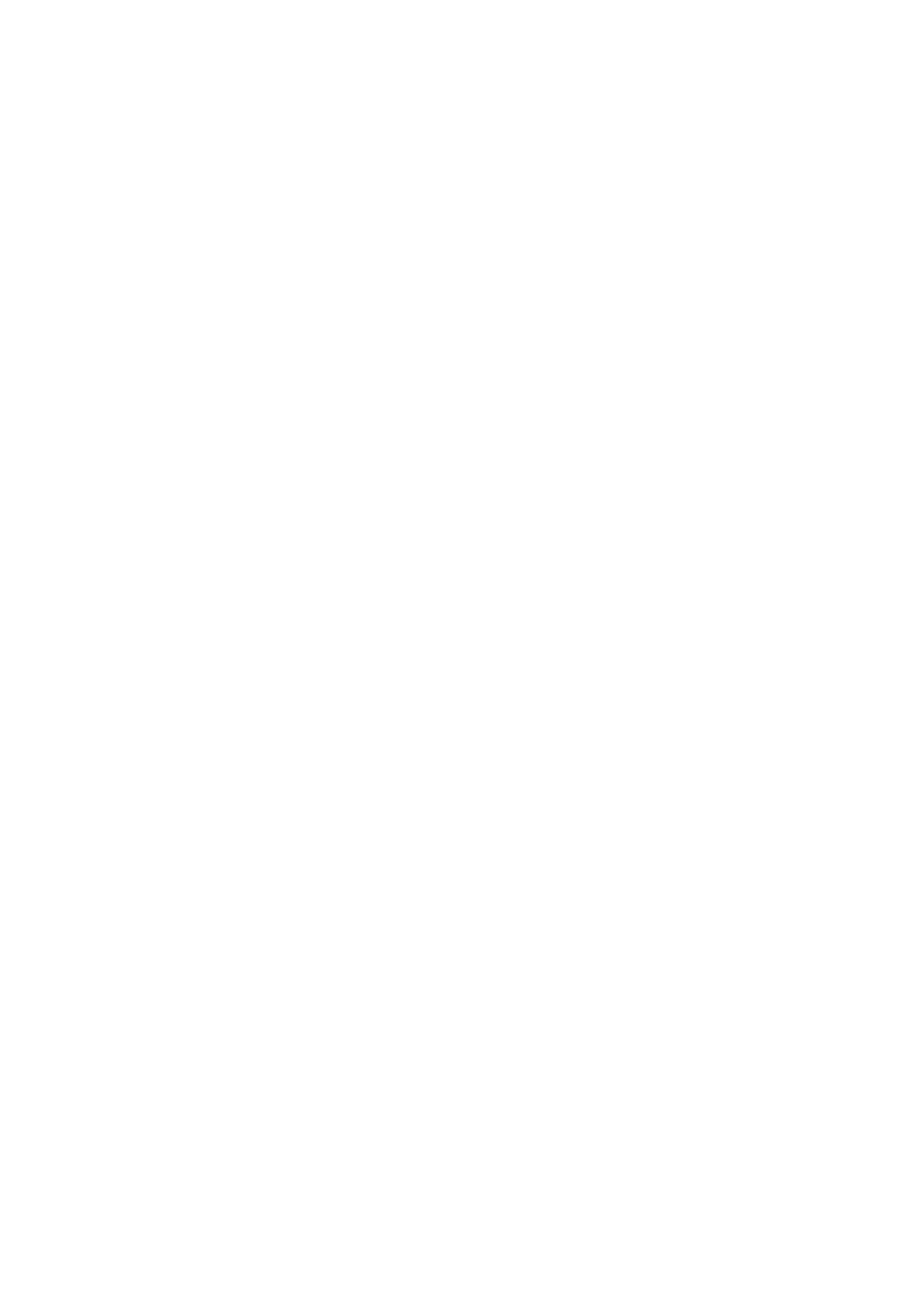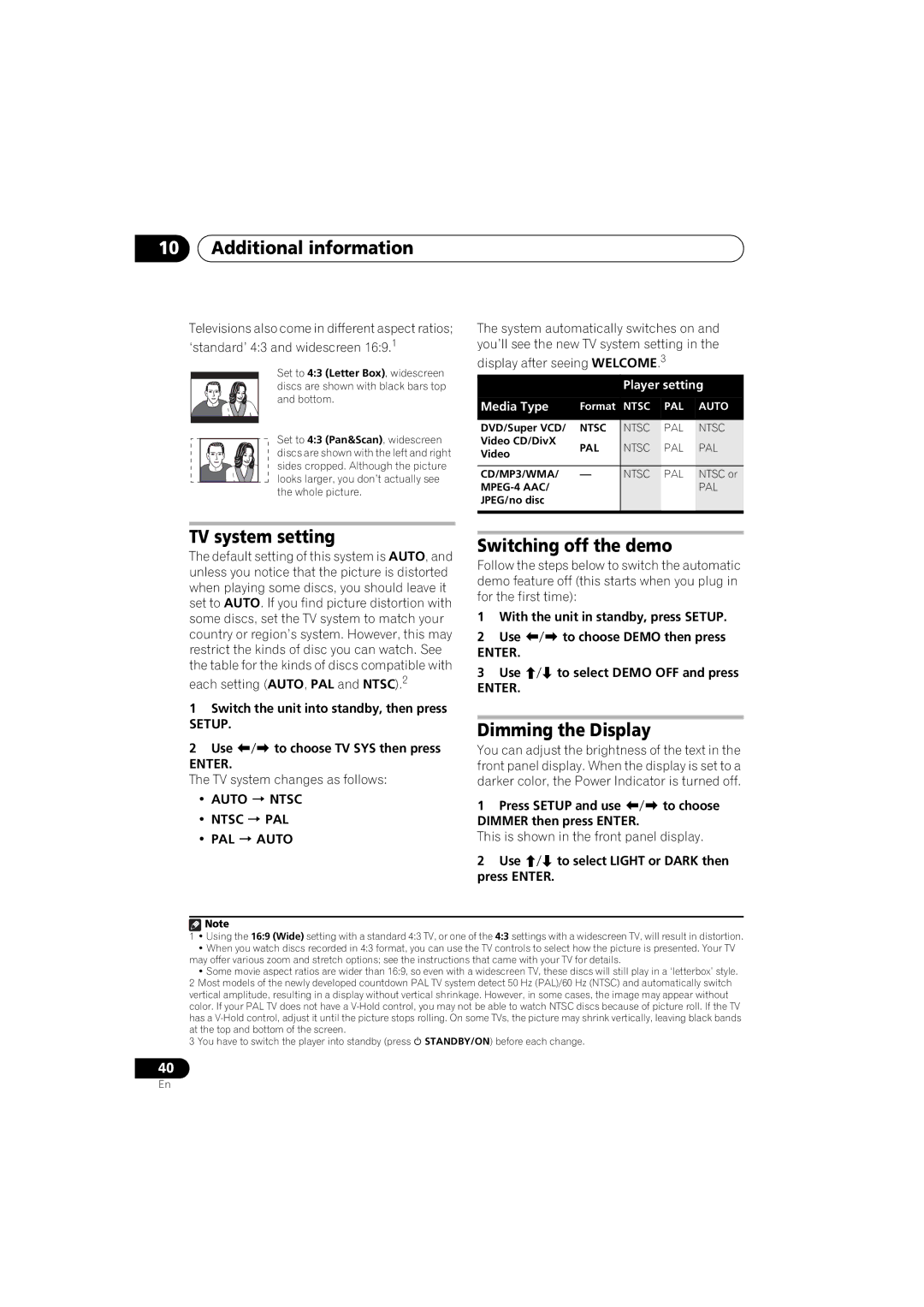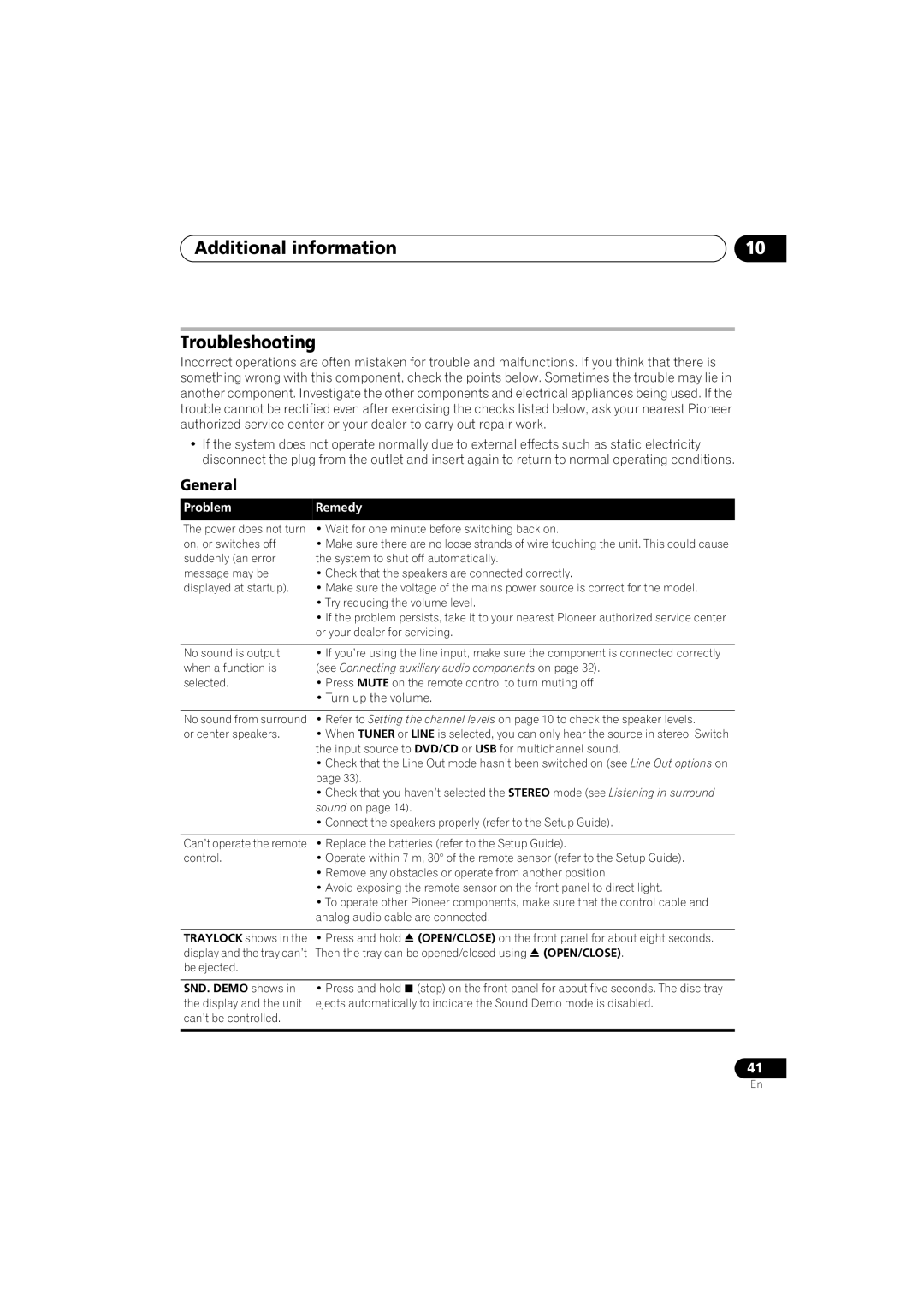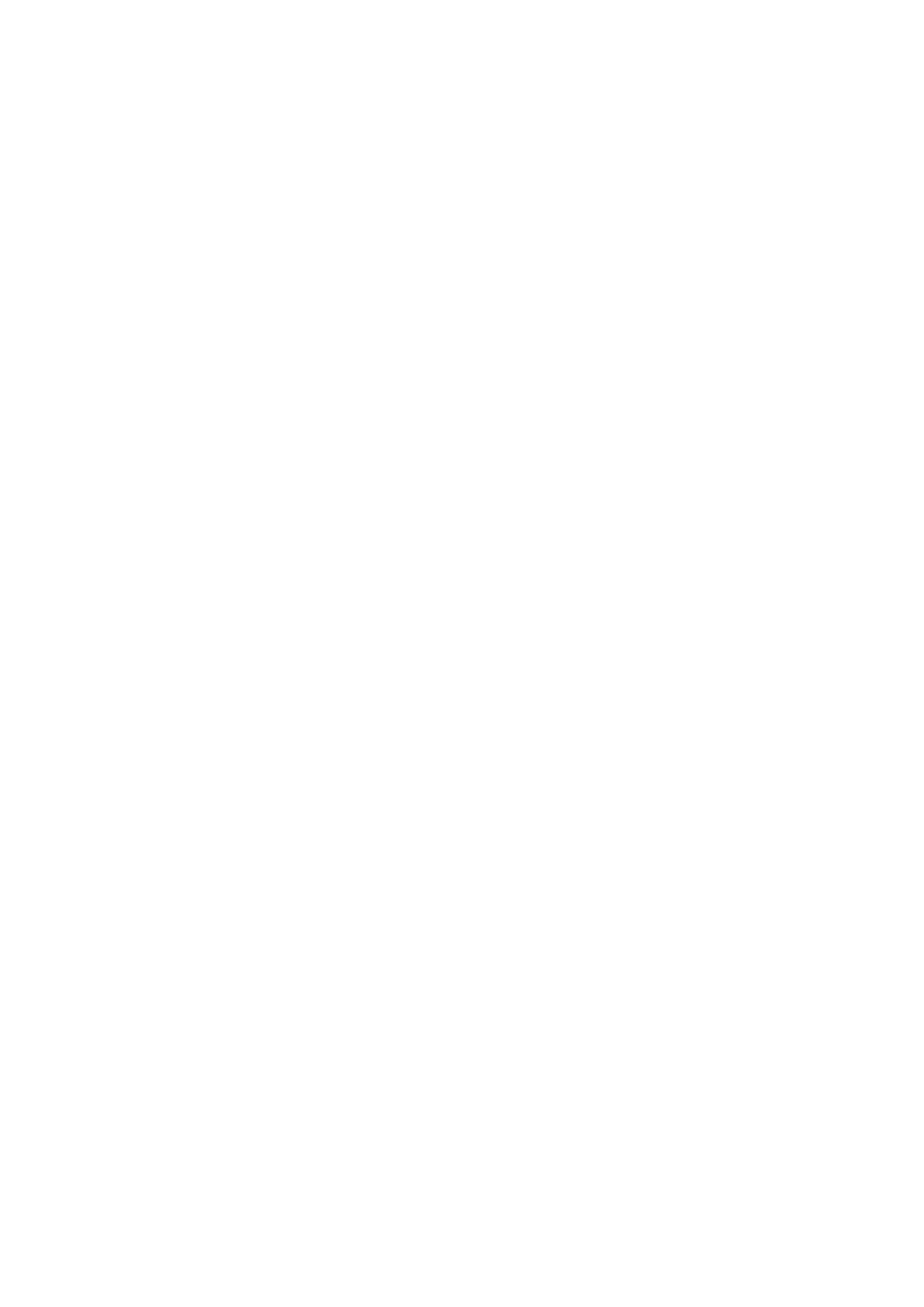04Disc playback features
2Select ‘Random’ then select an option.
•For DVD discs, select Random Title or Random Chapter.
•For CDs and Video CD/Super VCDs, select On or Off to switch random play on or off.
 Tip
Tip
•Use the following controls during random play:
Button | What it does |
|
|
Selects a new track/title/chapter at random.
Returns to the beginning of the current track/title/chapter; further presses select another random track/title/chapter.
4Repeat step 3 to build up a program list. A program list can contain up to 24 steps.
•You can insert steps by just highlighting the position where you want the new step to appear and entering a title/chapter/track number.
•To delete a step, highlight it and press
CLEAR.
5To play the program list, press (play). Program play remains active until you turn off program play (see below), erase the program list (see below), eject the disc or switch off.
 Tip
Tip
•Use the following controls during program play:
Button | What it does |
|
|
•Random play remains in effect until you select Random Off from the random play menu options.
Creating a program list
HOME Save the program list and exit
MENU without starting playback.
Skip to the next step in the program list.
This feature lets you program the play order of titles/chapters/tracks on a disc.1
1During playback, press HOME MENU and select ‘Play Mode’.
2Select ‘Program’ then select ‘Create/Edit’ from the list of program options.
3Use /// and ENTER to select a title, chapter or track for the current step in the program list.
For a DVD disc, you can add a title or a chapter.
•For a CD or Video CD/Super VCD, select a track to add to the program list.
After pressing ENTER to select the title/ chapter/track, the step number automatically moves down one.
Other functions available from the program menu
There are a number of other options in the program menu in addition to Create/Edit.
•Playback Start – Starts playback of a saved program list
•Playback Stop – Turns off program play, but does not erase the program list
•Program Delete – Erases the program list and turns off program play
![]() Note
Note
1You can’t use Program play with VR format
20
En