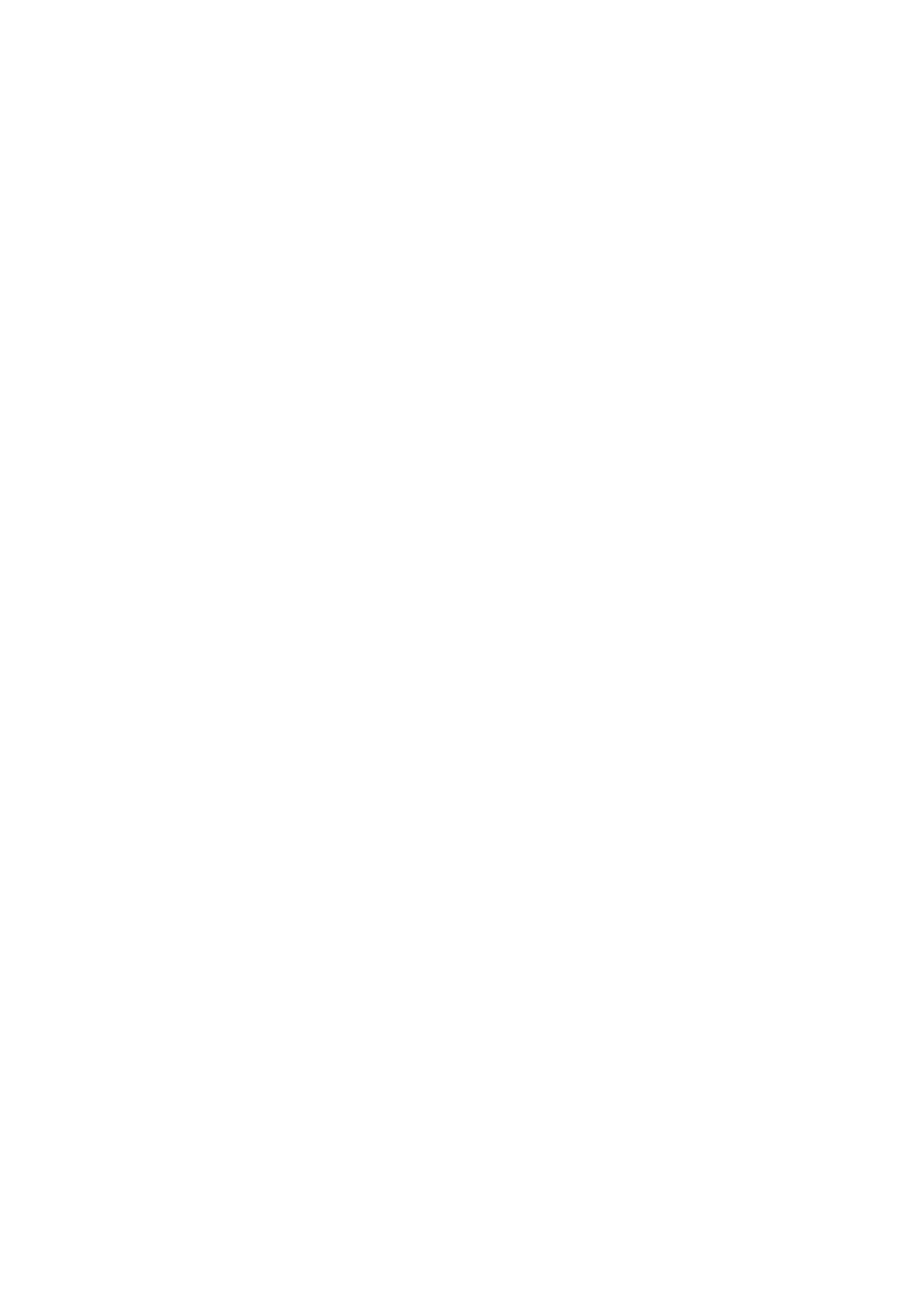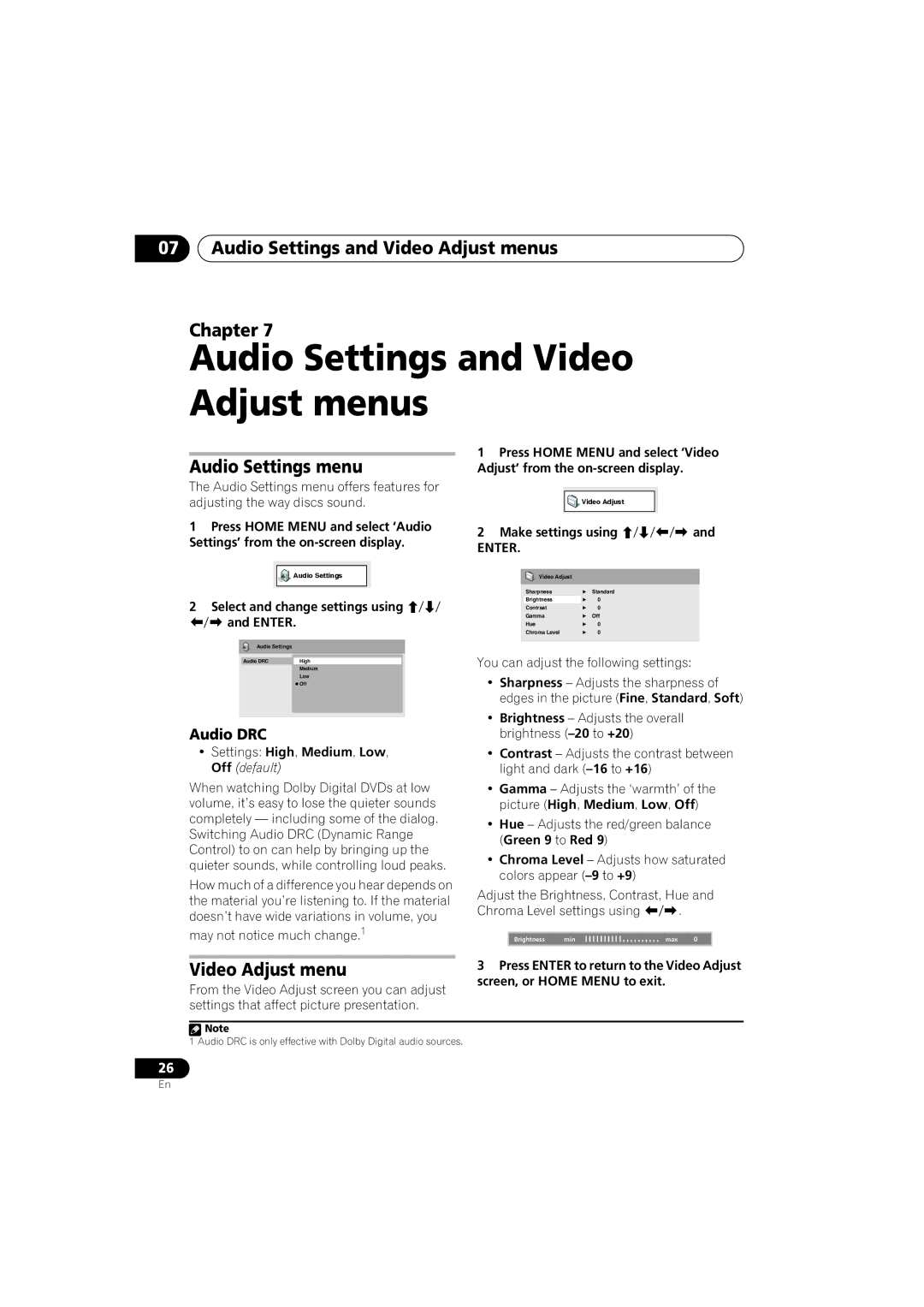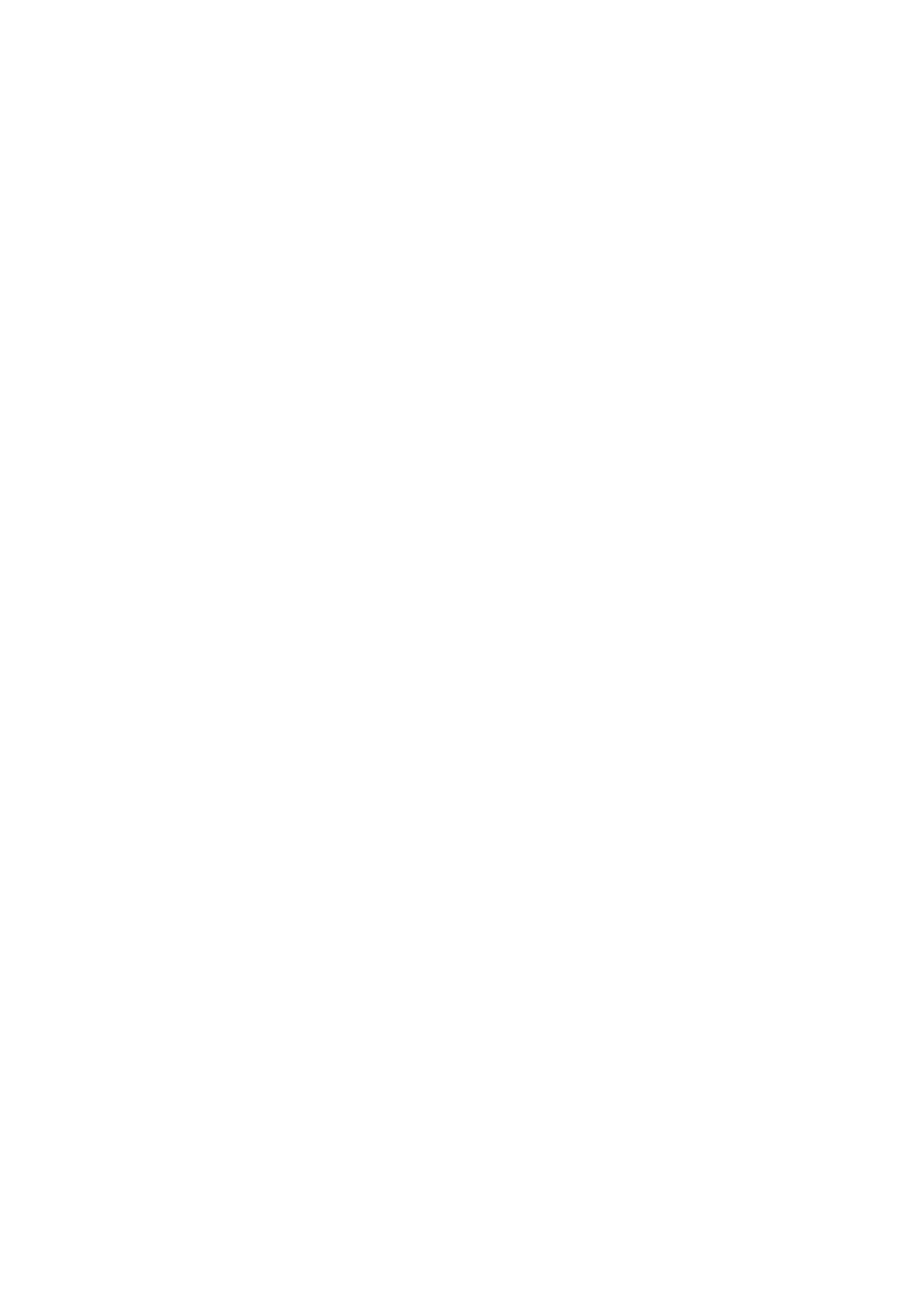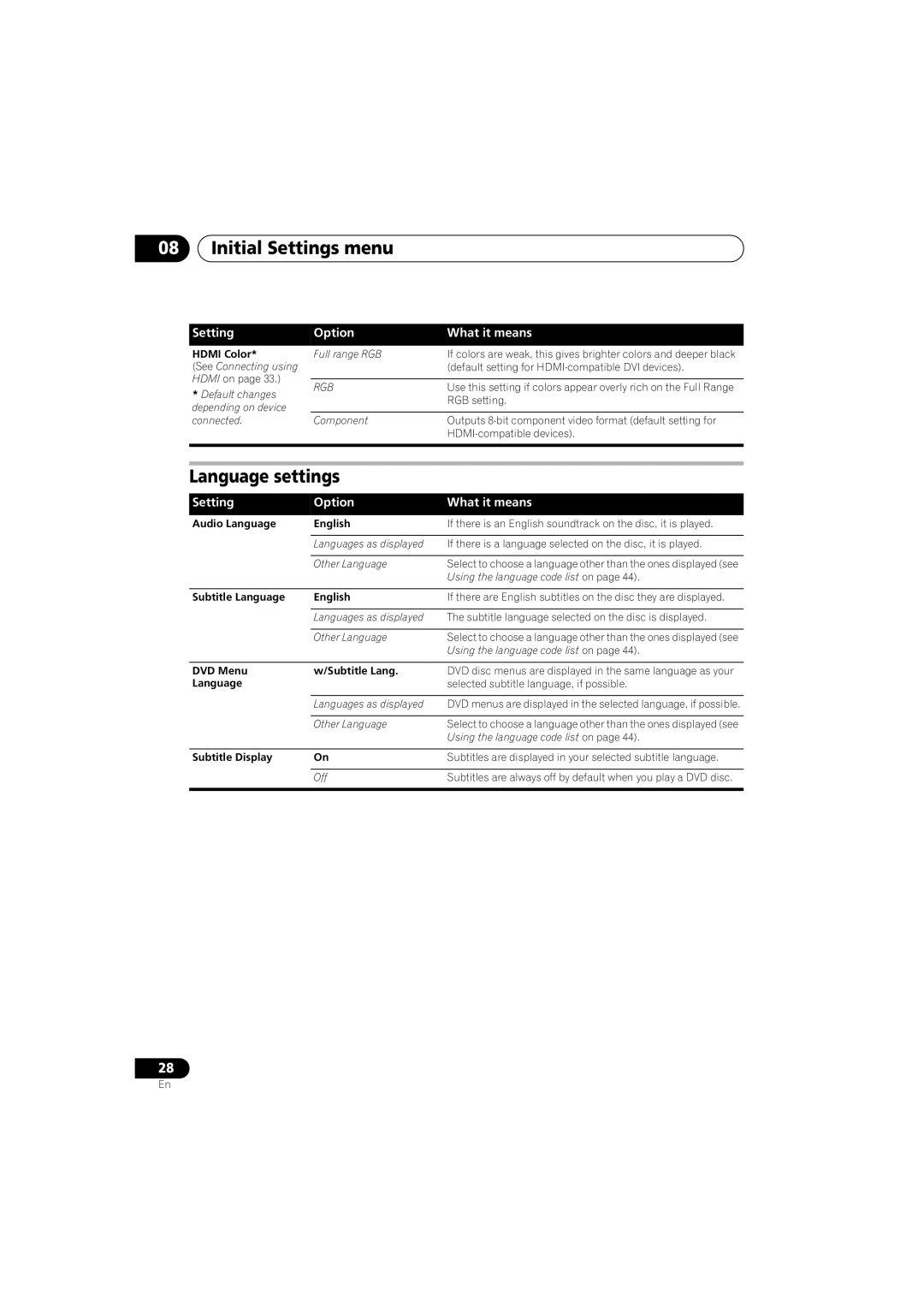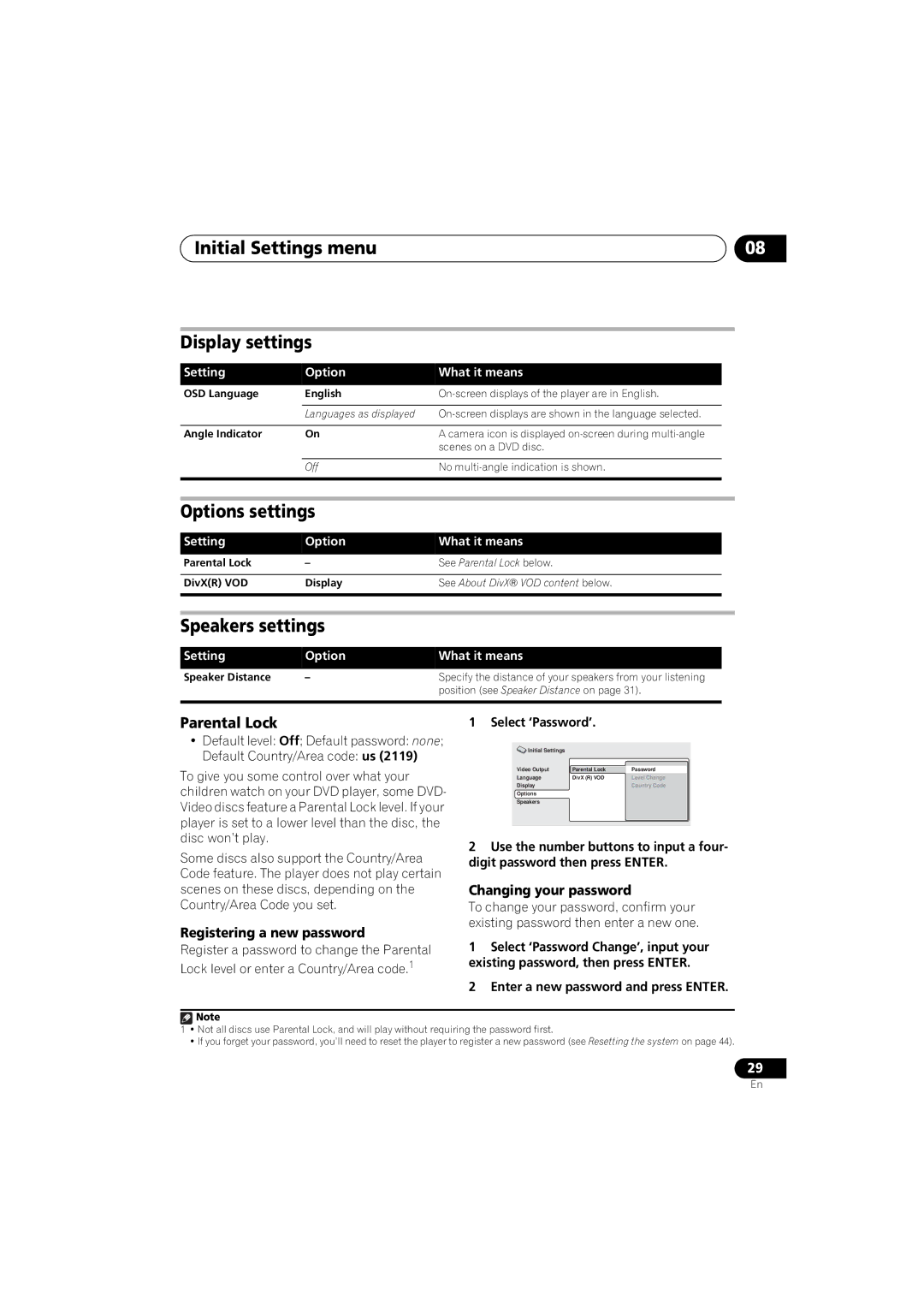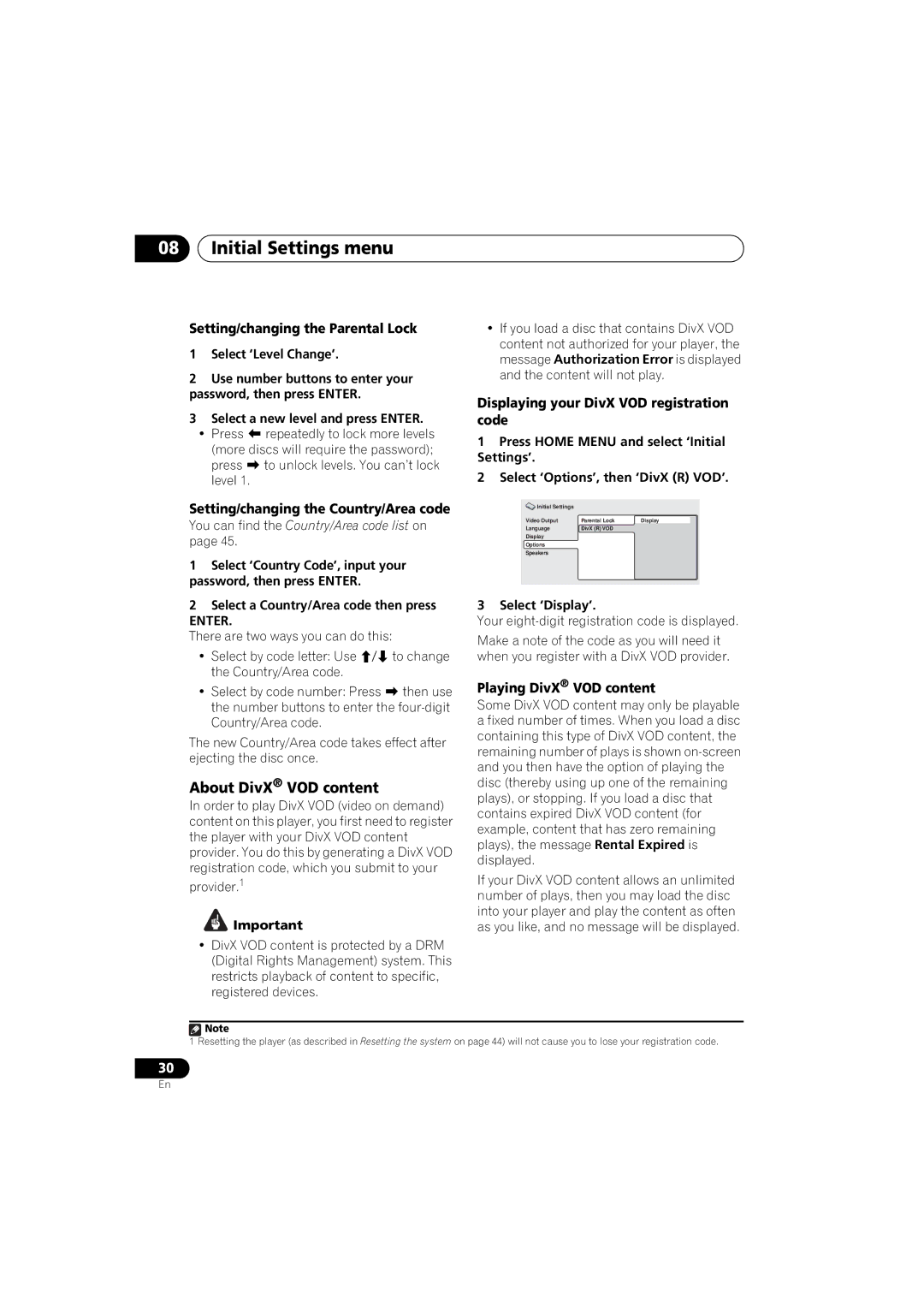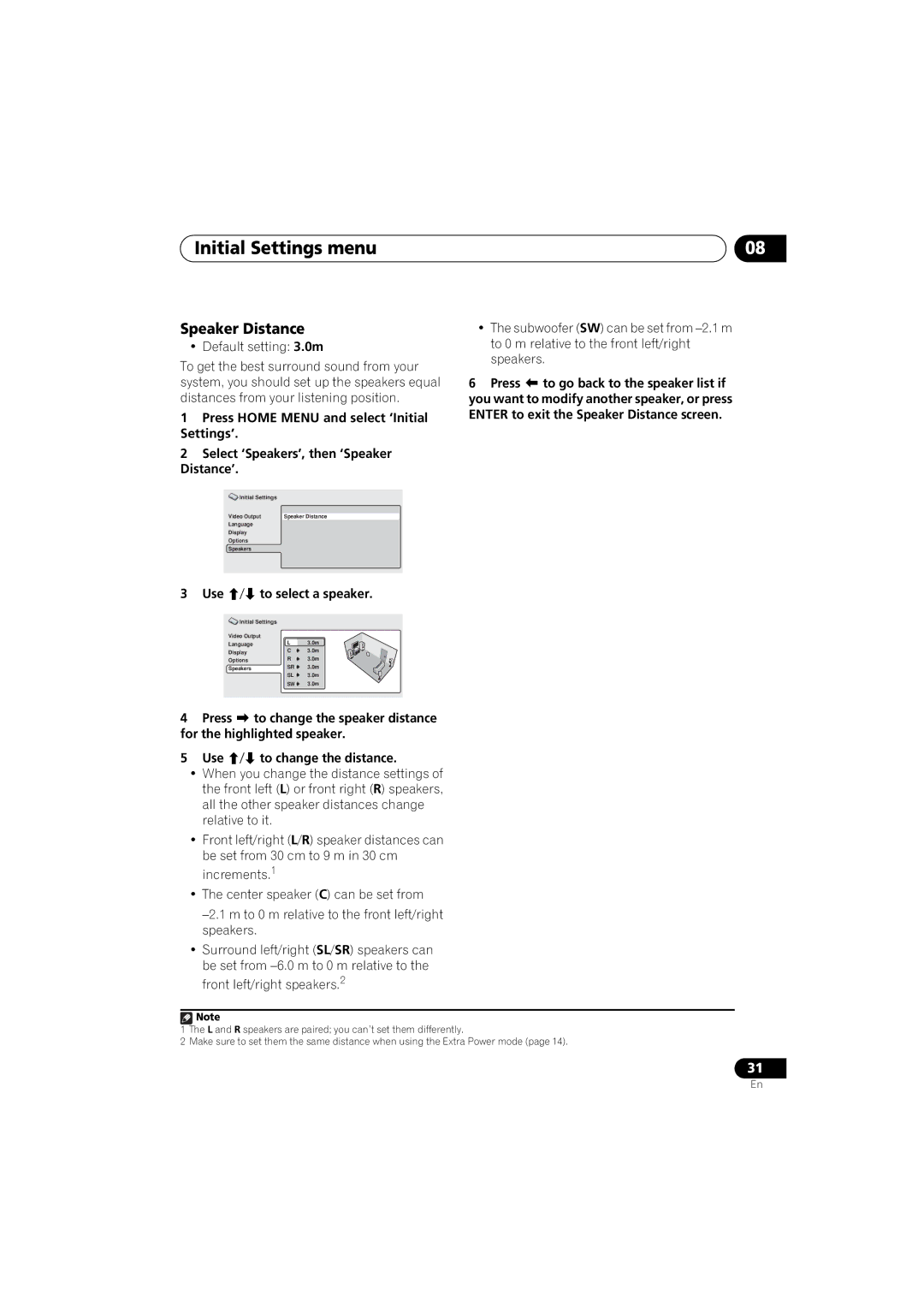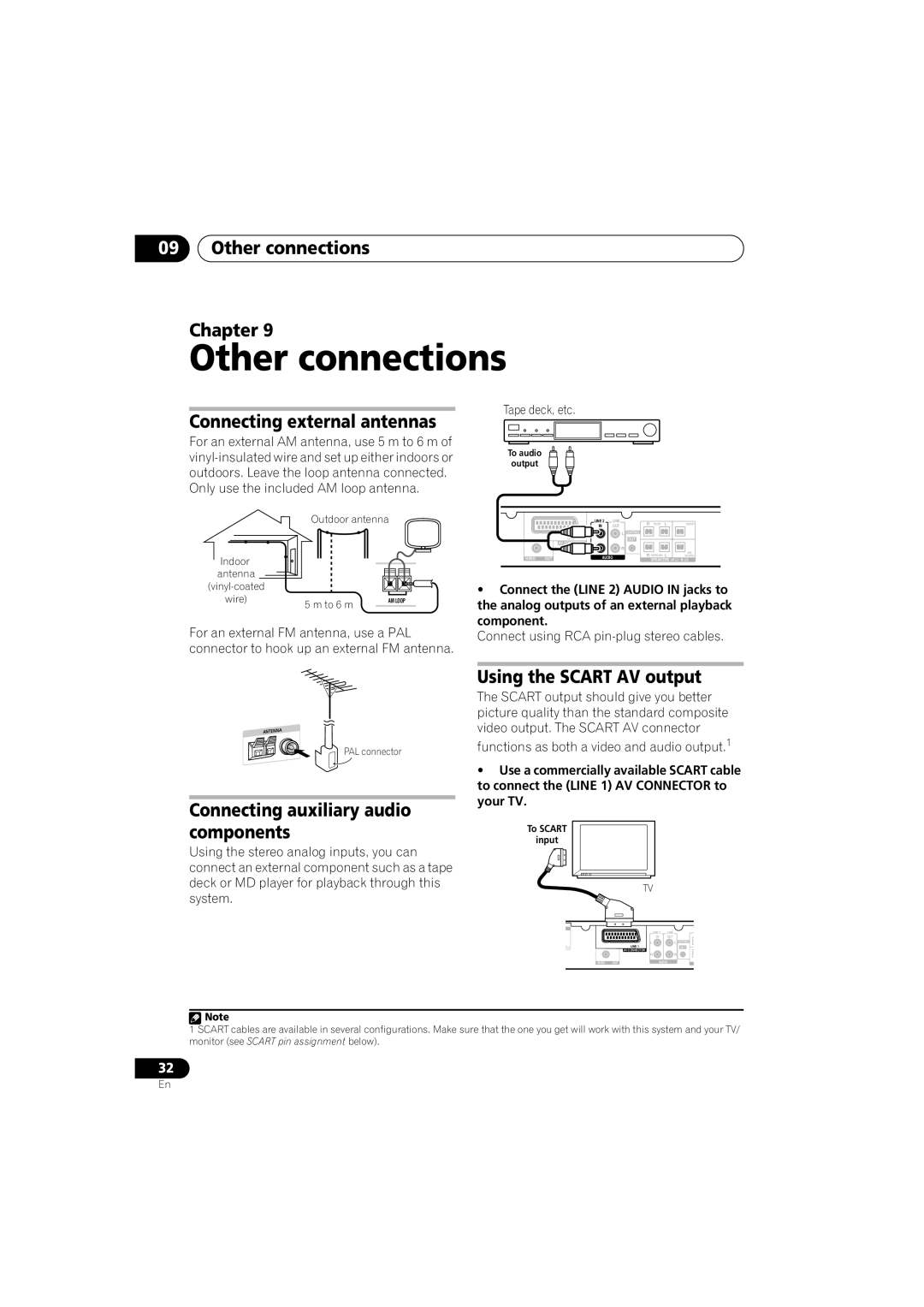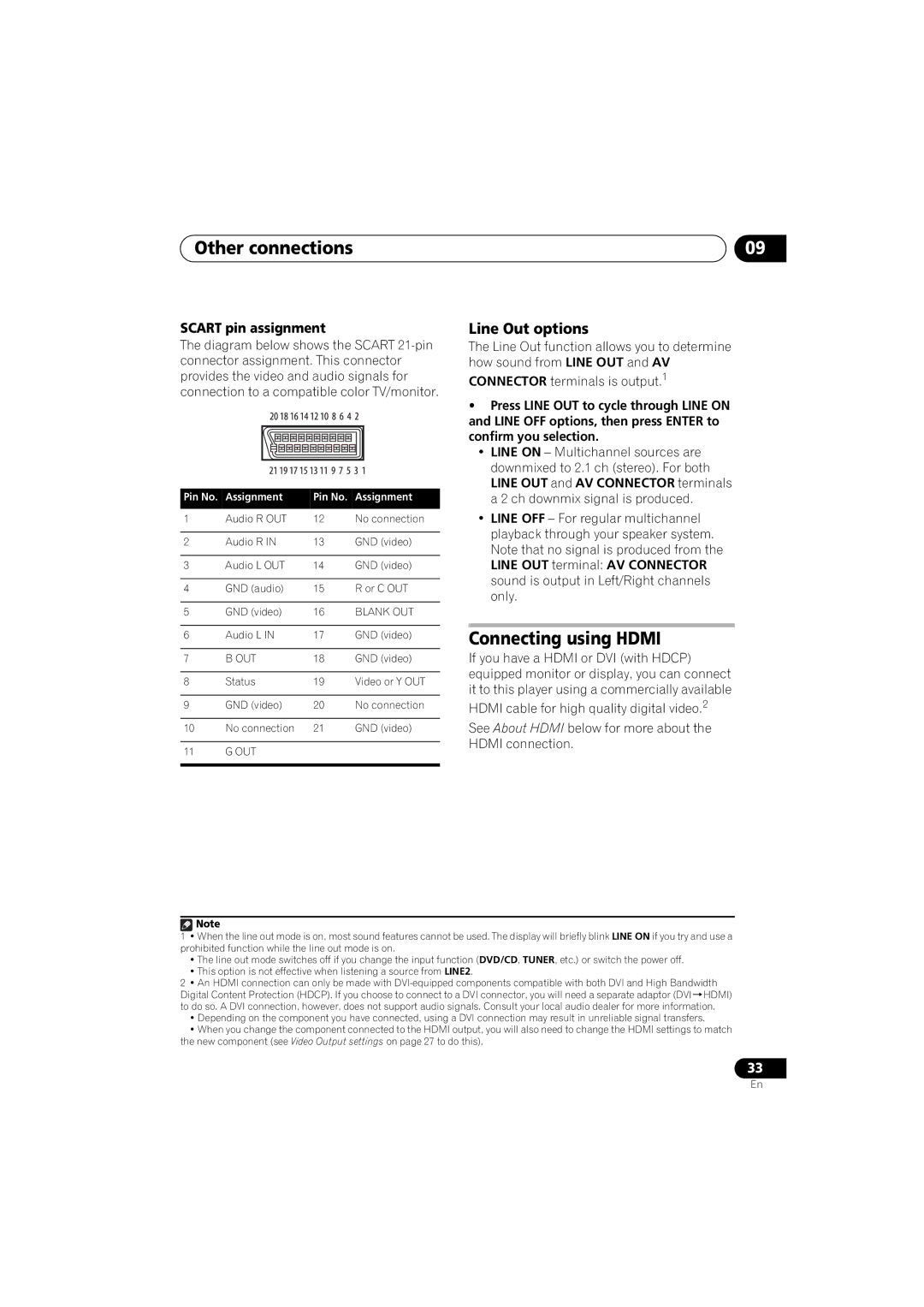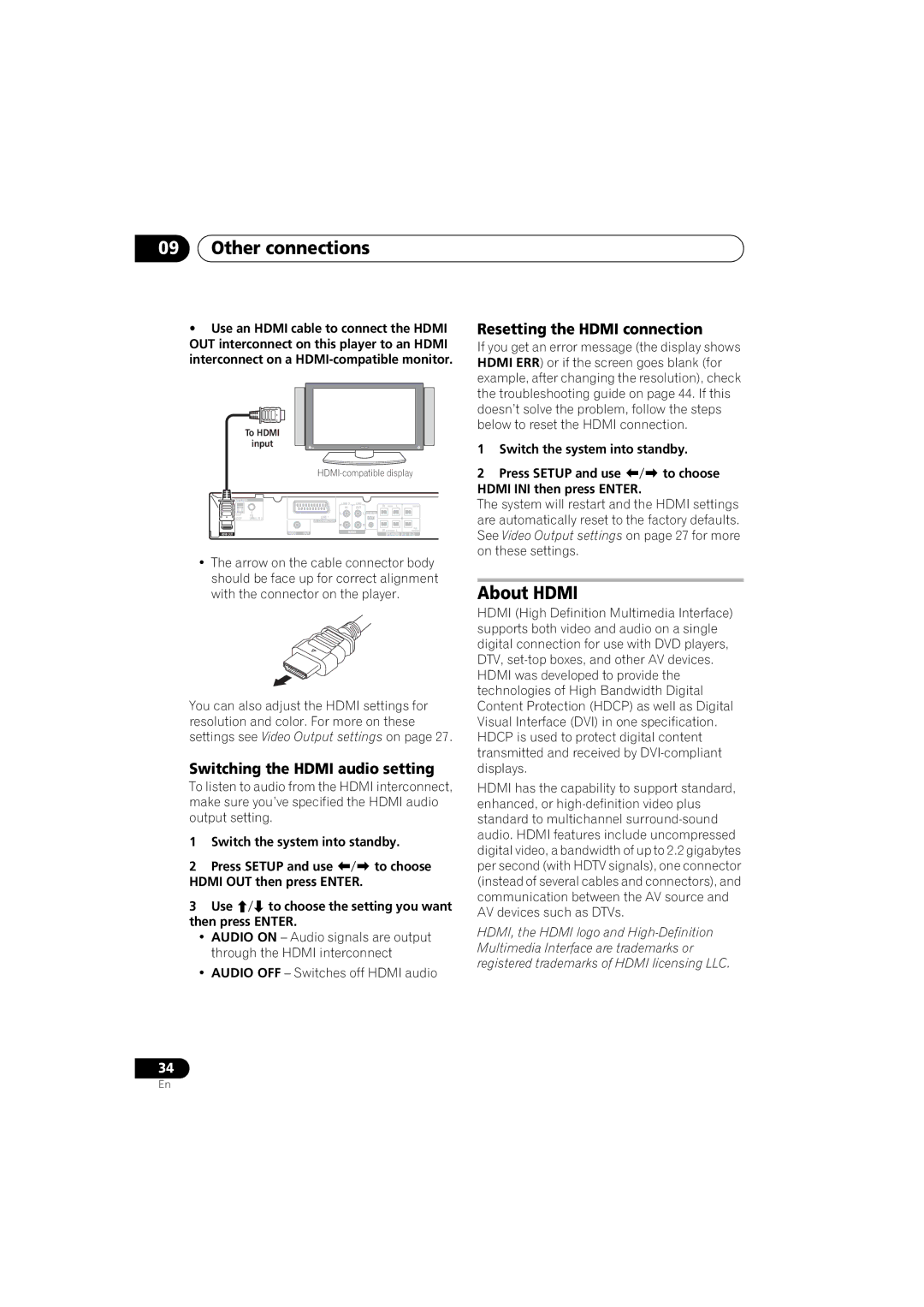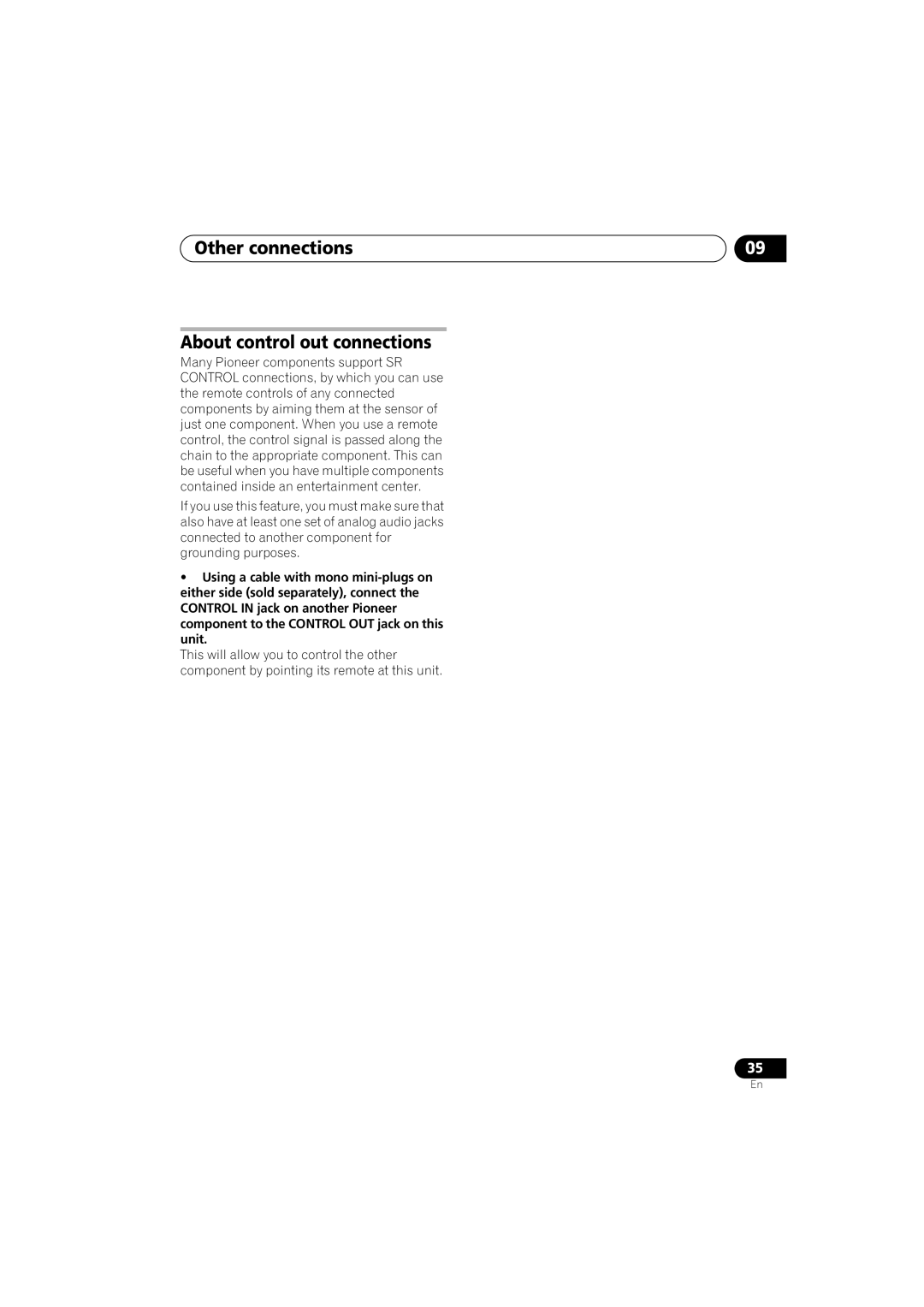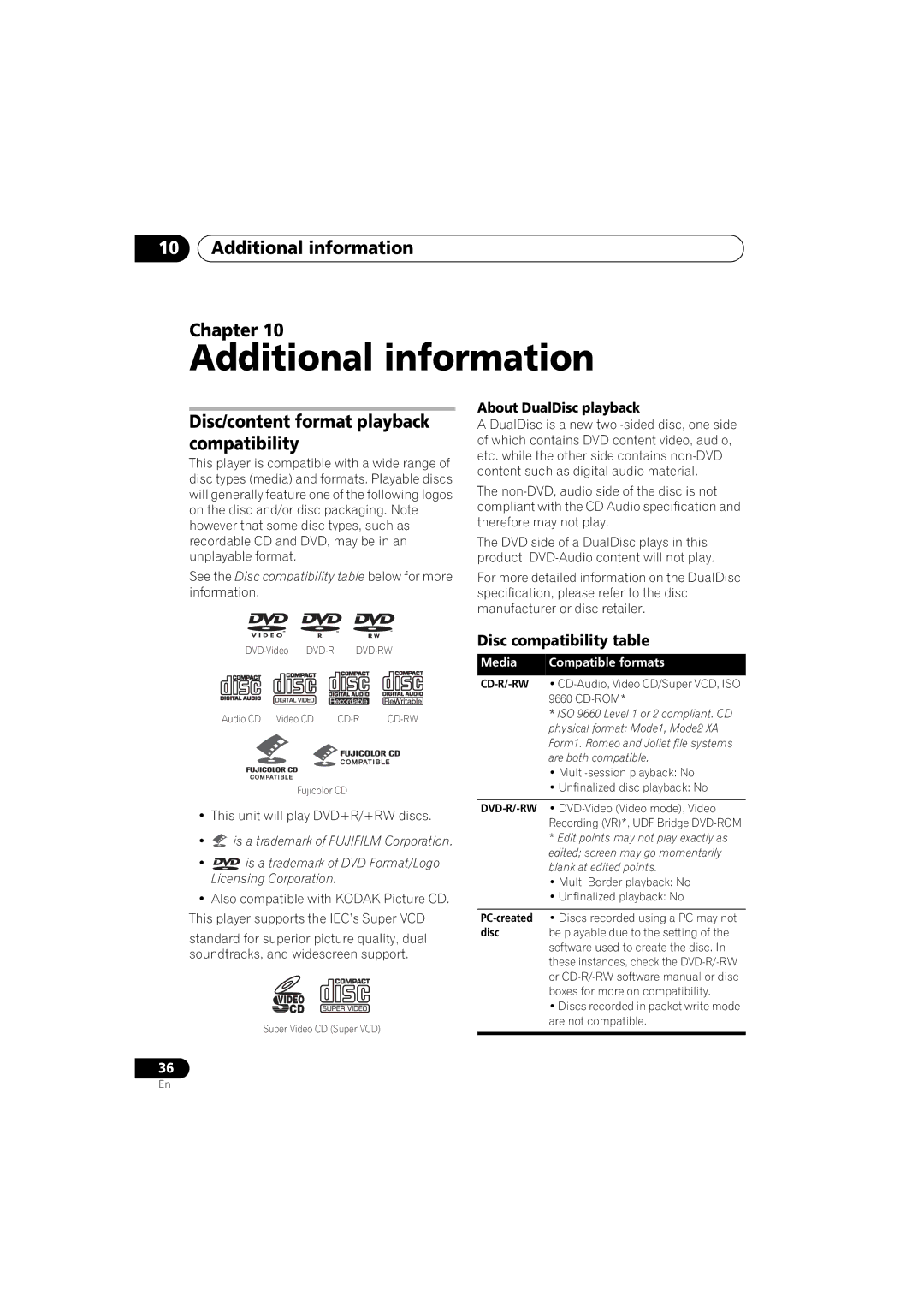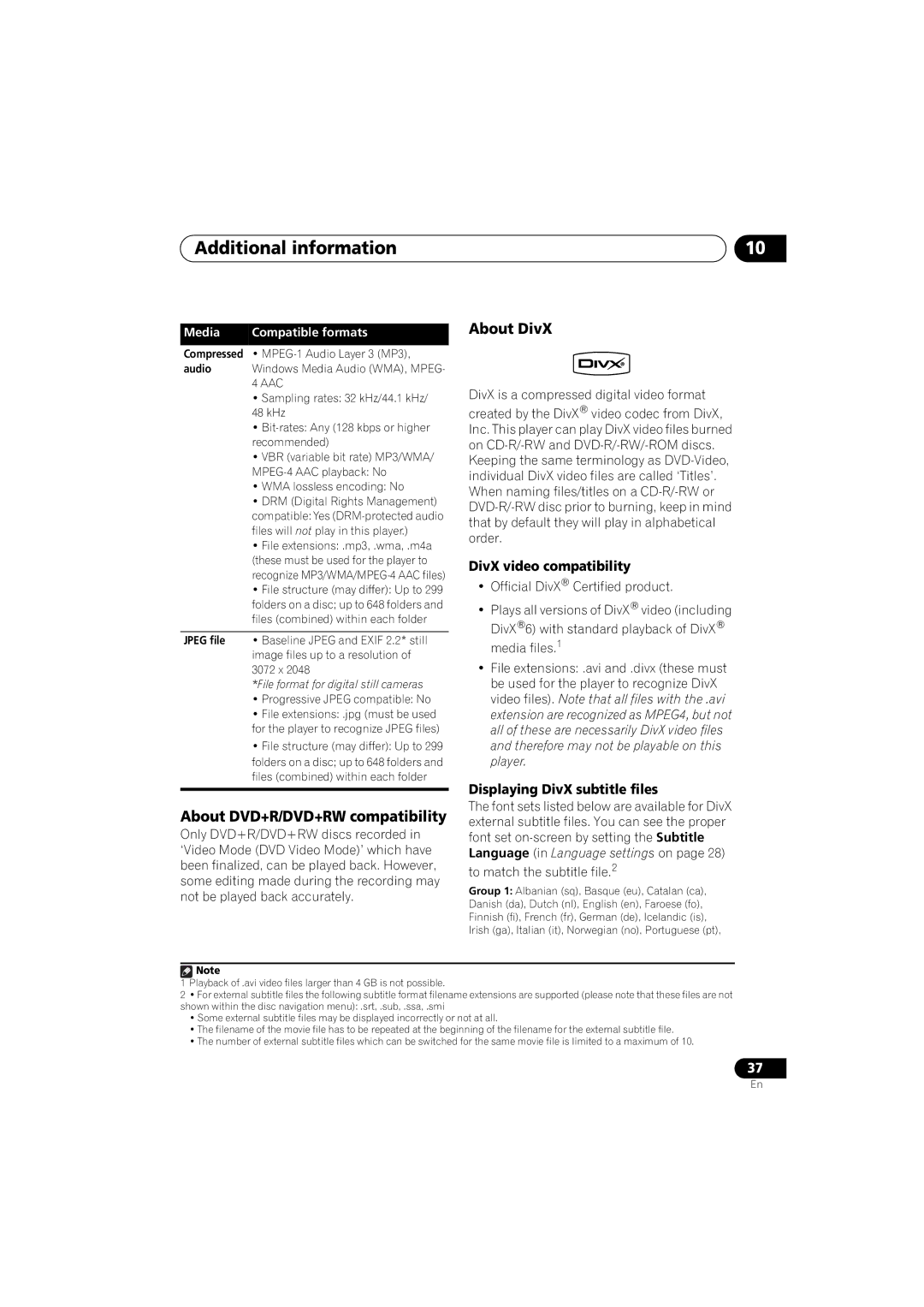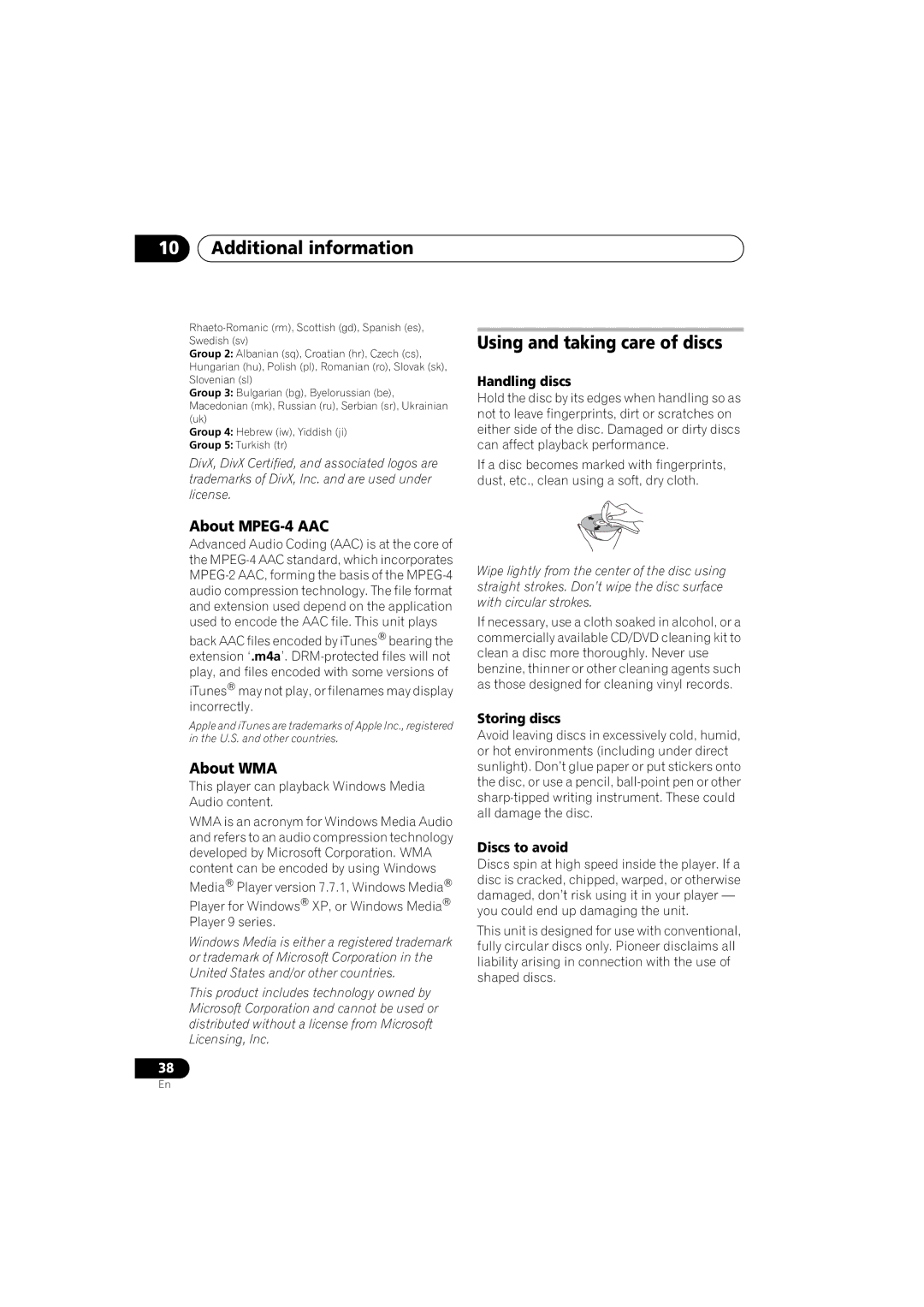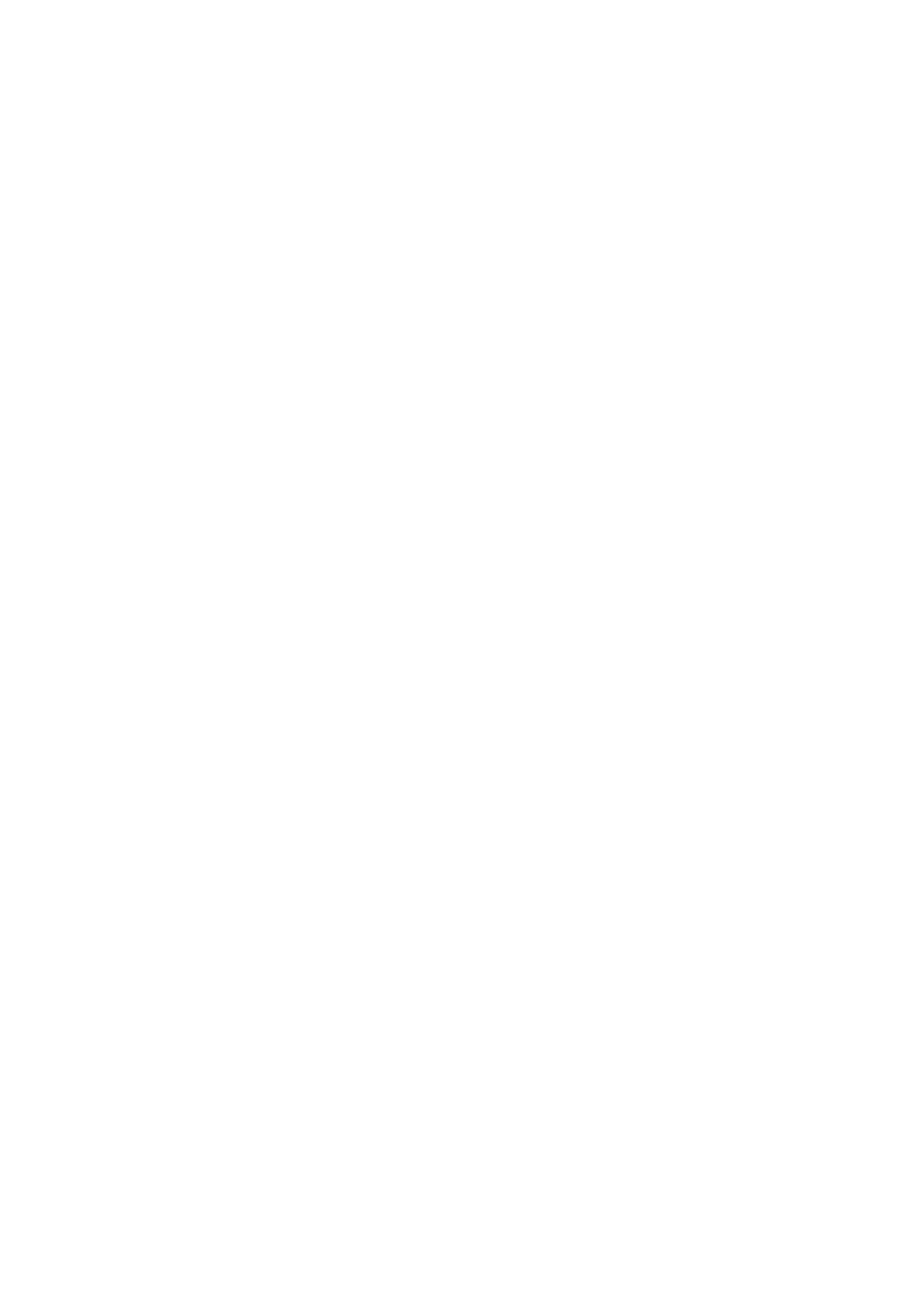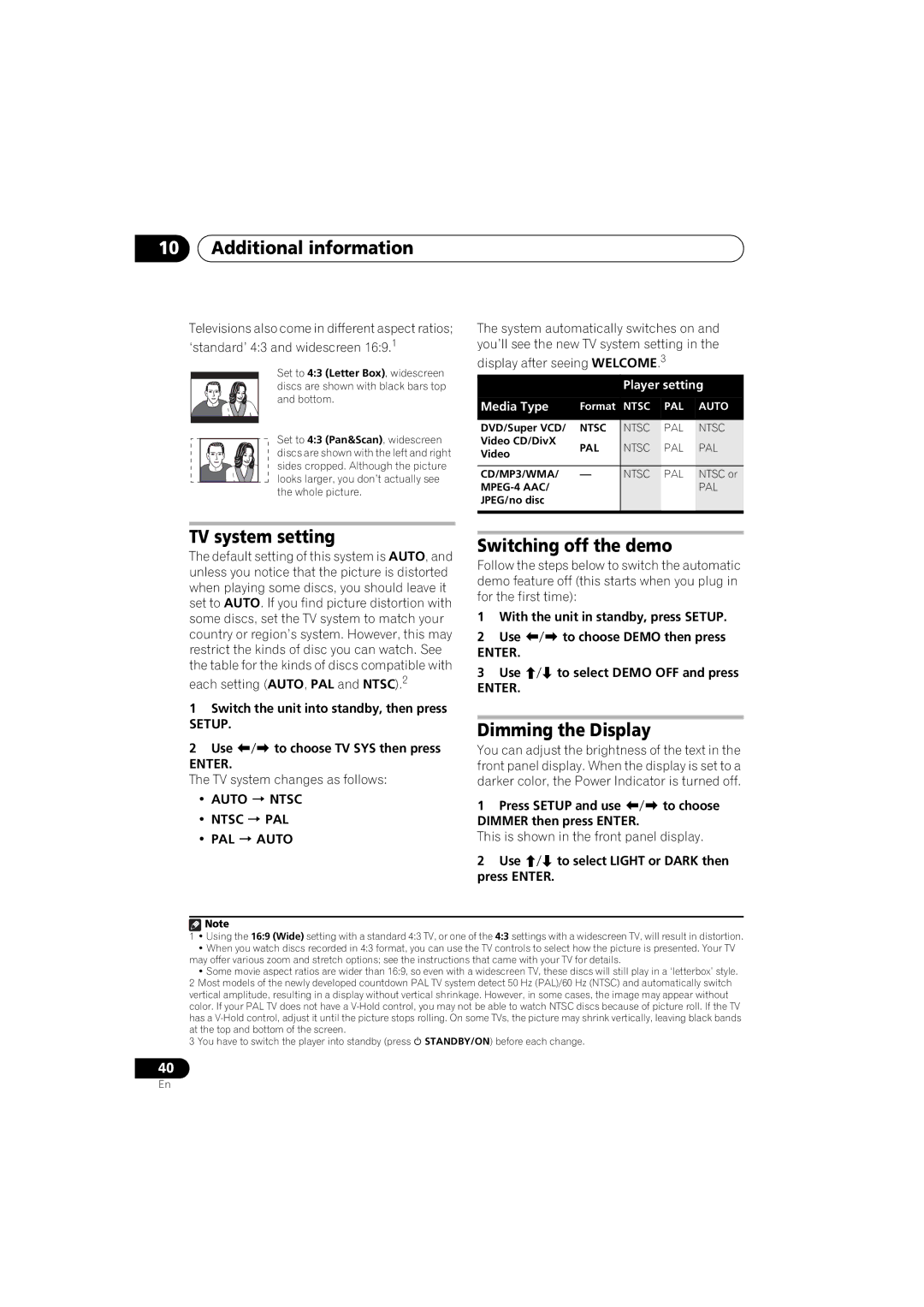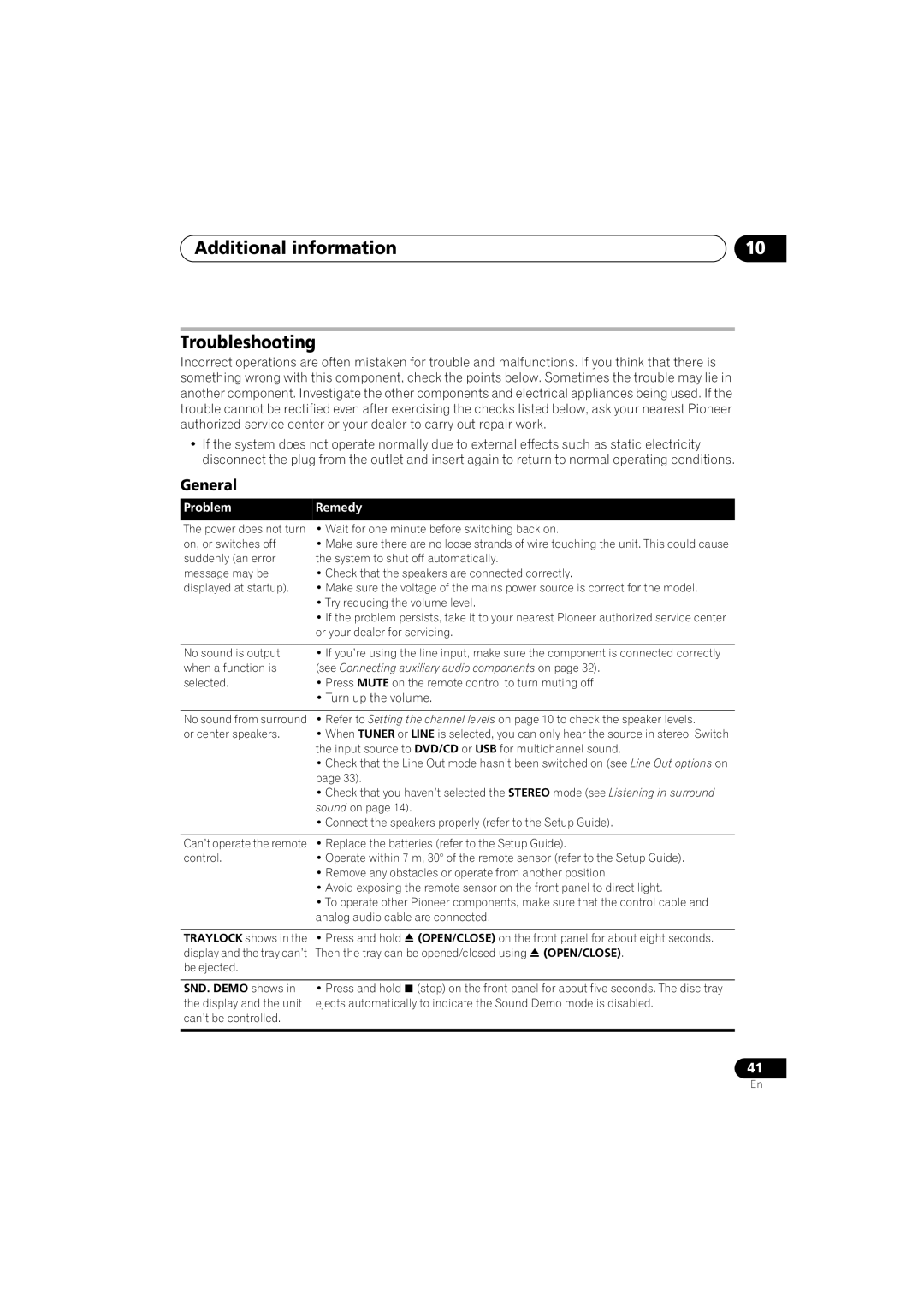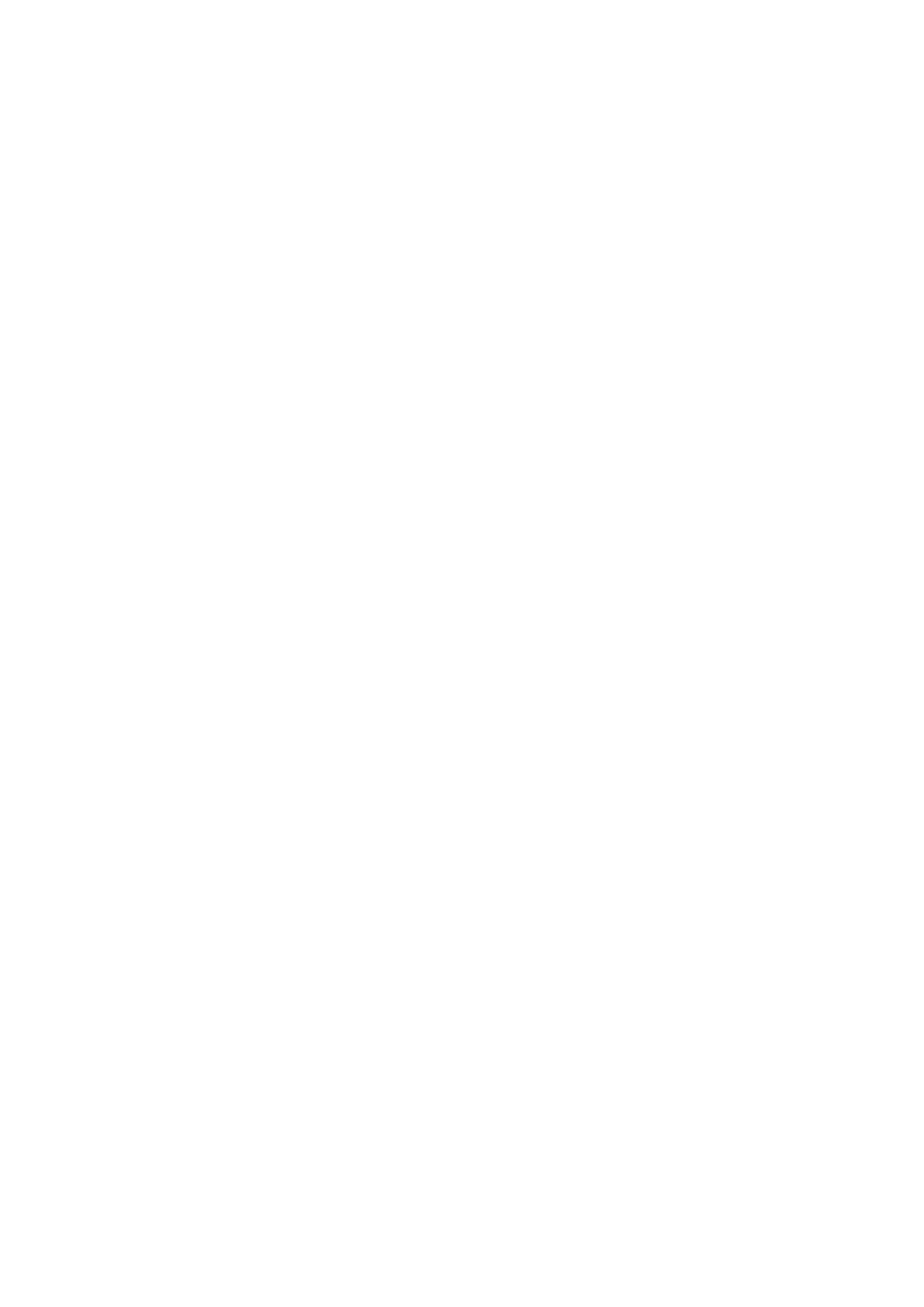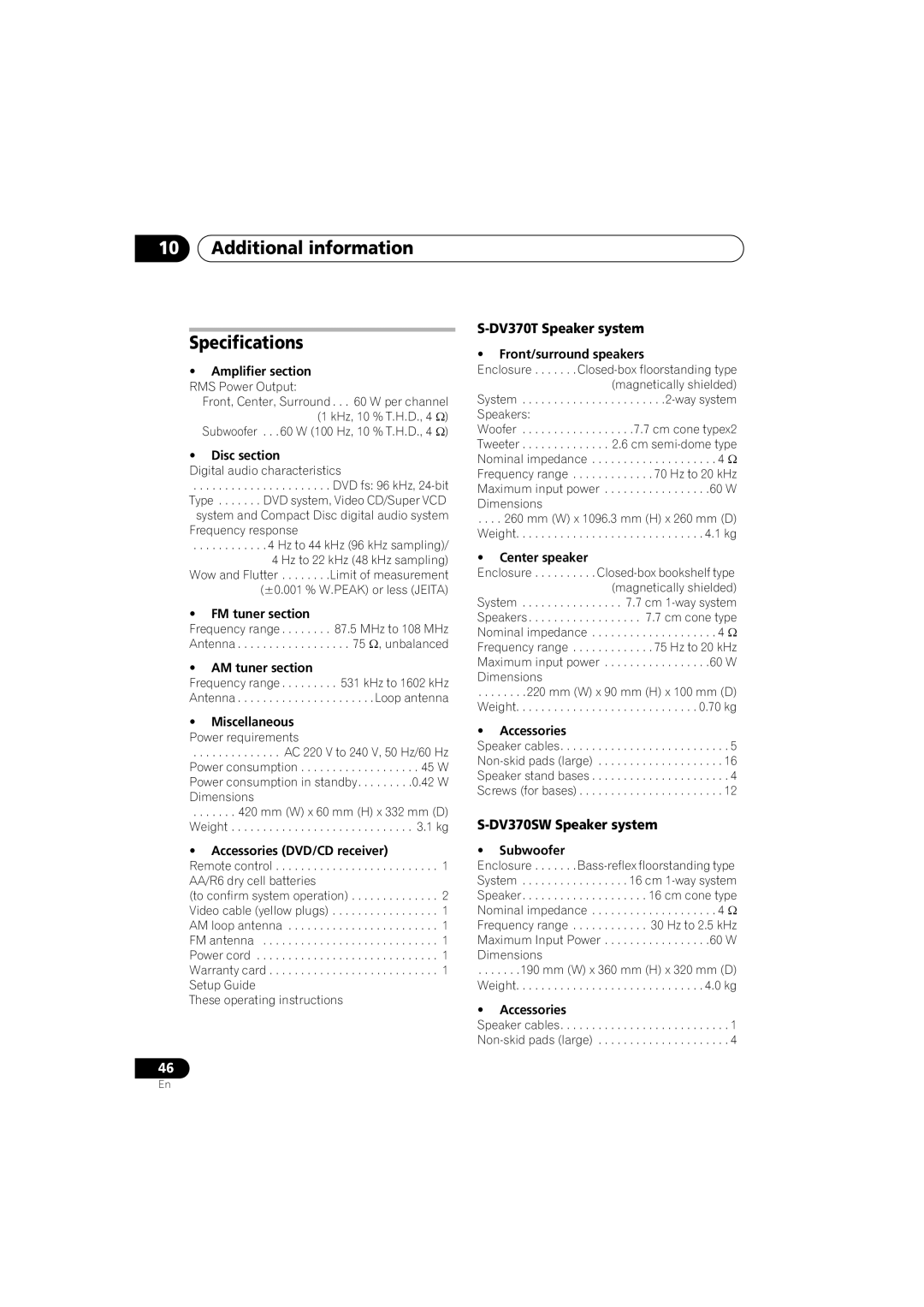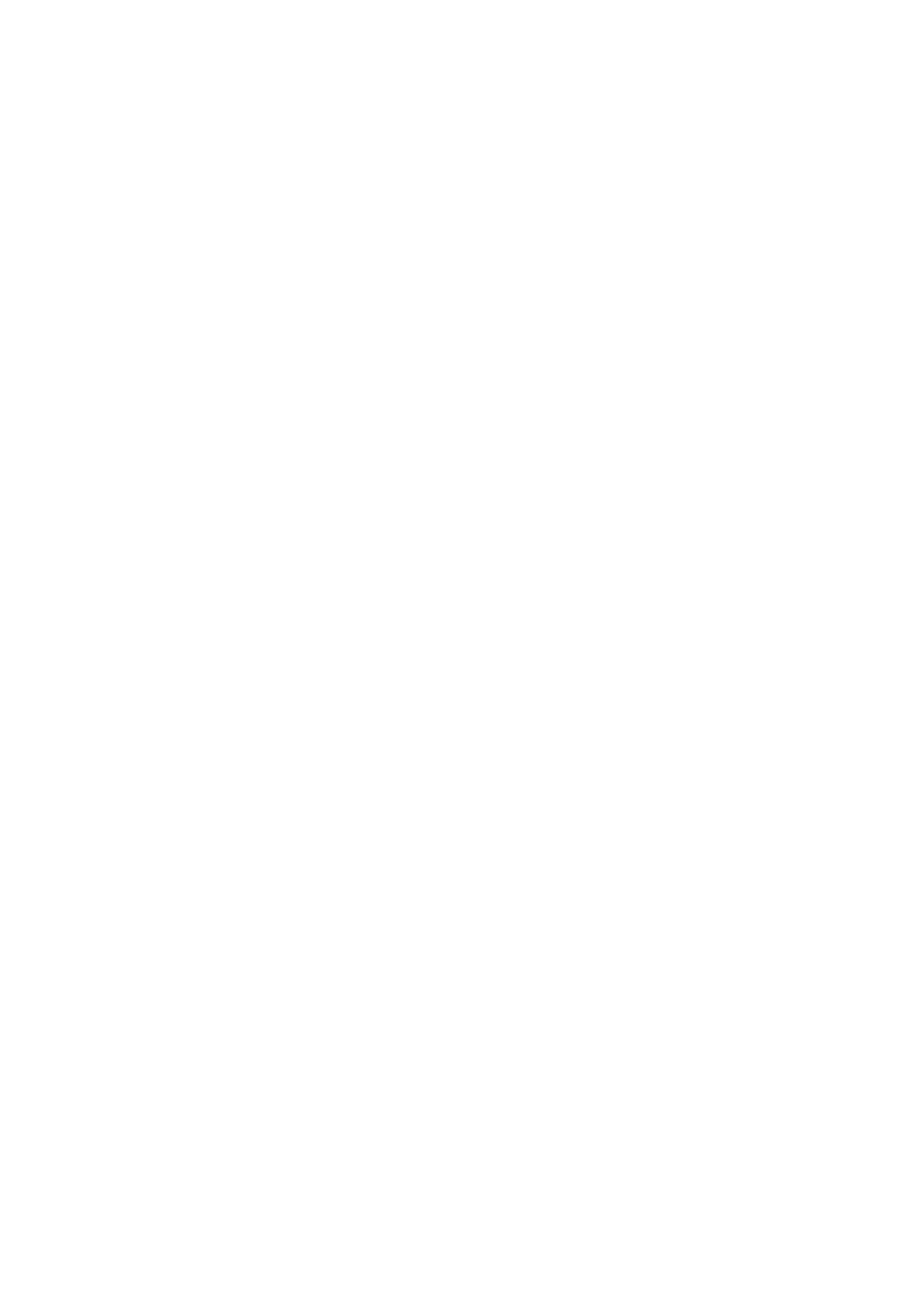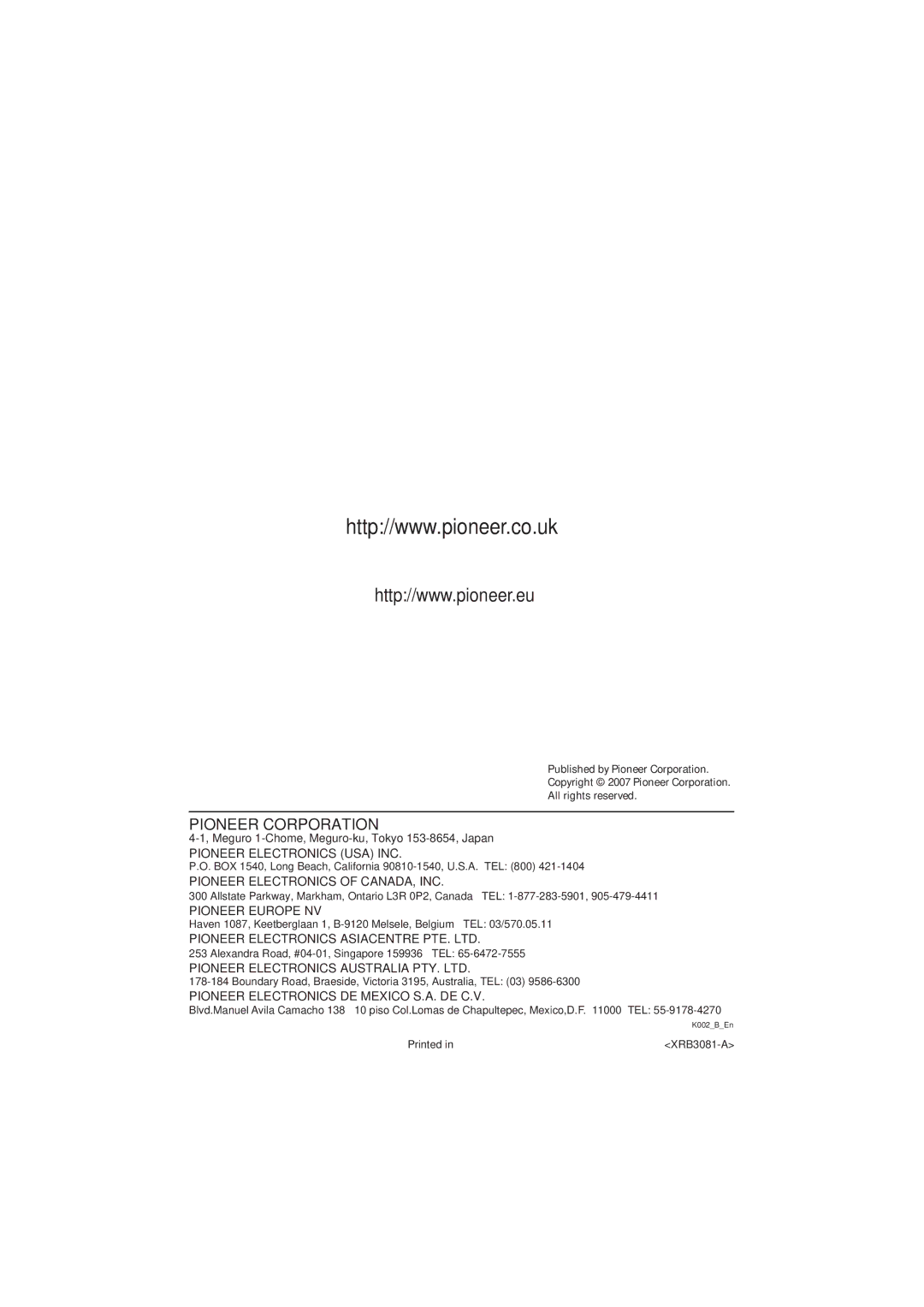10Additional information
Televisions also come in different aspect ratios; ‘standard’ 4:3 and widescreen 16:9.1
Set to 4:3 (Letter Box), widescreen discs are shown with black bars top and bottom.
Set to 4:3 (Pan&Scan), widescreen discs are shown with the left and right sides cropped. Although the picture looks larger, you don’t actually see the whole picture.
The system automatically switches on and you’ll see the new TV system setting in the
display after seeing WELCOME.3
|
| Player setting | |||
Media Type | Format | NTSC | PAL | AUTO | |
|
|
|
|
| |
DVD/Super VCD/ | NTSC | NTSC | PAL | NTSC | |
Video CD/DivX | PAL | NTSC | PAL | PAL | |
Video | |||||
|
|
|
| ||
|
|
|
|
| |
CD/MP3/WMA/ | — | NTSC | PAL | NTSC or | |
|
|
| PAL | ||
JPEG/no disc |
|
|
|
| |
|
|
|
|
| |
TV system setting
The default setting of this system is AUTO, and unless you notice that the picture is distorted when playing some discs, you should leave it set to AUTO. If you find picture distortion with some discs, set the TV system to match your country or region’s system. However, this may restrict the kinds of disc you can watch. See the table for the kinds of discs compatible with
each setting (AUTO, PAL and NTSC).2
1Switch the unit into standby, then press
SETUP.
2Use / to choose TV SYS then press
ENTER.
The TV system changes as follows:
•AUTO NTSC
•NTSC PAL
•PAL AUTO
Switching off the demo
Follow the steps below to switch the automatic demo feature off (this starts when you plug in for the first time):
1With the unit in standby, press SETUP.
2Use / to choose DEMO then press
ENTER.
3Use / to select DEMO OFF and press
ENTER.
Dimming the Display
You can adjust the brightness of the text in the front panel display. When the display is set to a darker color, the Power Indicator is turned off.
1Press SETUP and use / to choose
DIMMER then press ENTER.
This is shown in the front panel display.
2Use / to select LIGHT or DARK then press ENTER.
![]() Note
Note
1• Using the 16:9 (Wide) setting with a standard 4:3 TV, or one of the 4:3 settings with a widescreen TV, will result in distortion.
•When you watch discs recorded in 4:3 format, you can use the TV controls to select how the picture is presented. Your TV may offer various zoom and stretch options; see the instructions that came with your TV for details.
•Some movie aspect ratios are wider than 16:9, so even with a widescreen TV, these discs will still play in a ‘letterbox’ style.
2Most models of the newly developed countdown PAL TV system detect 50 Hz (PAL)/60 Hz (NTSC) and automatically switch vertical amplitude, resulting in a display without vertical shrinkage. However, in some cases, the image may appear without color. If your PAL TV does not have a
3You have to switch the player into standby (press STANDBY/ON) before each change.
40
En