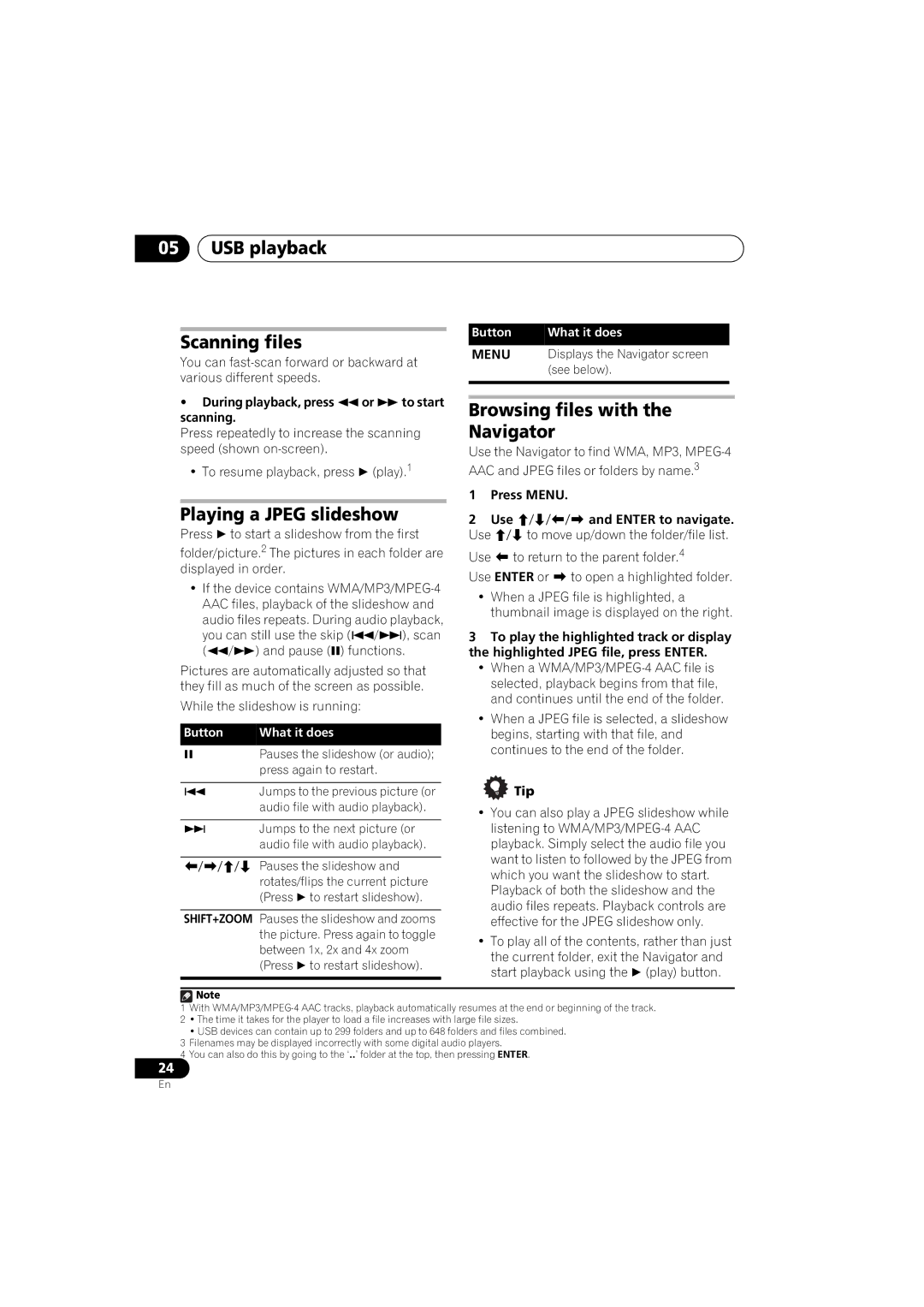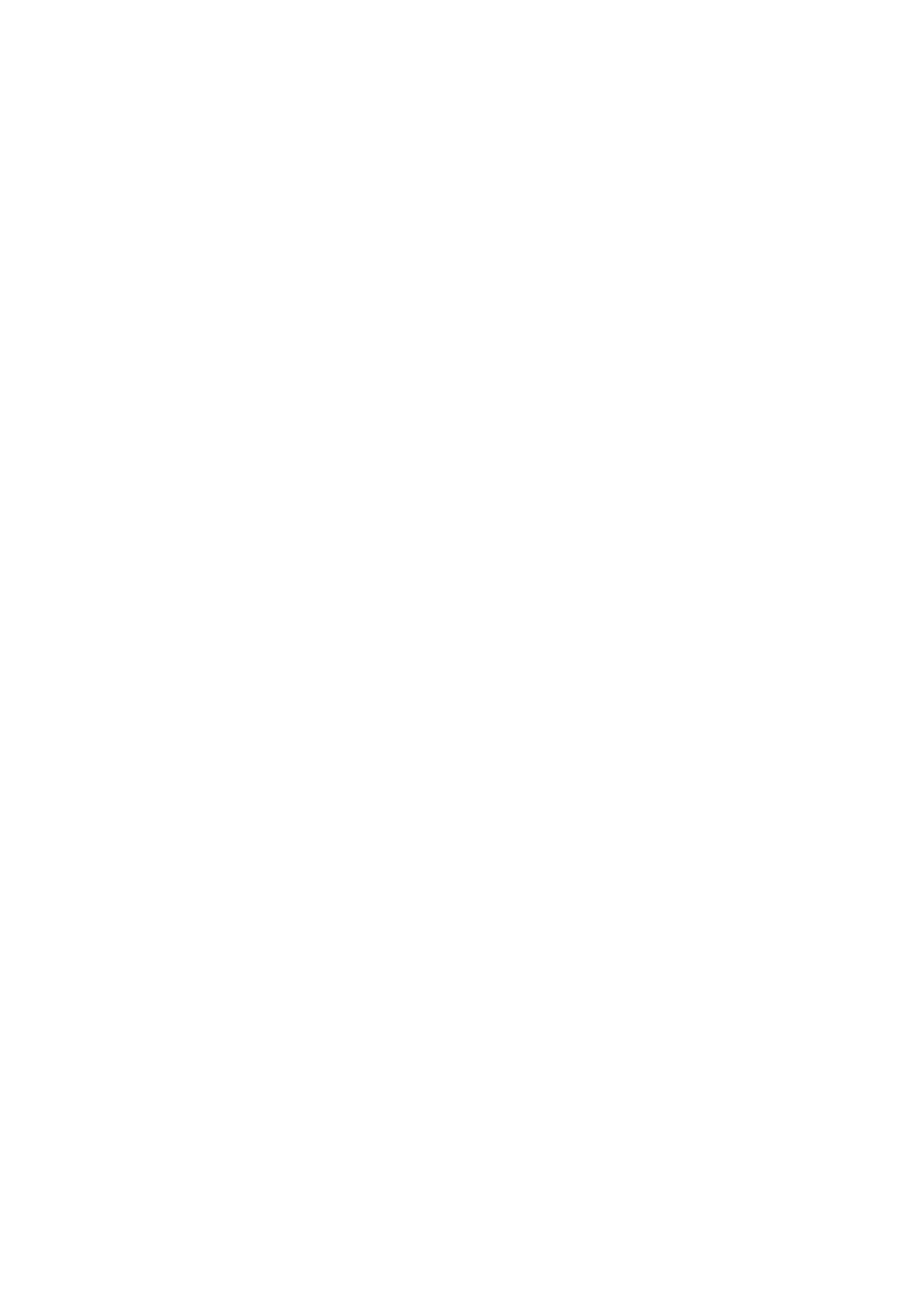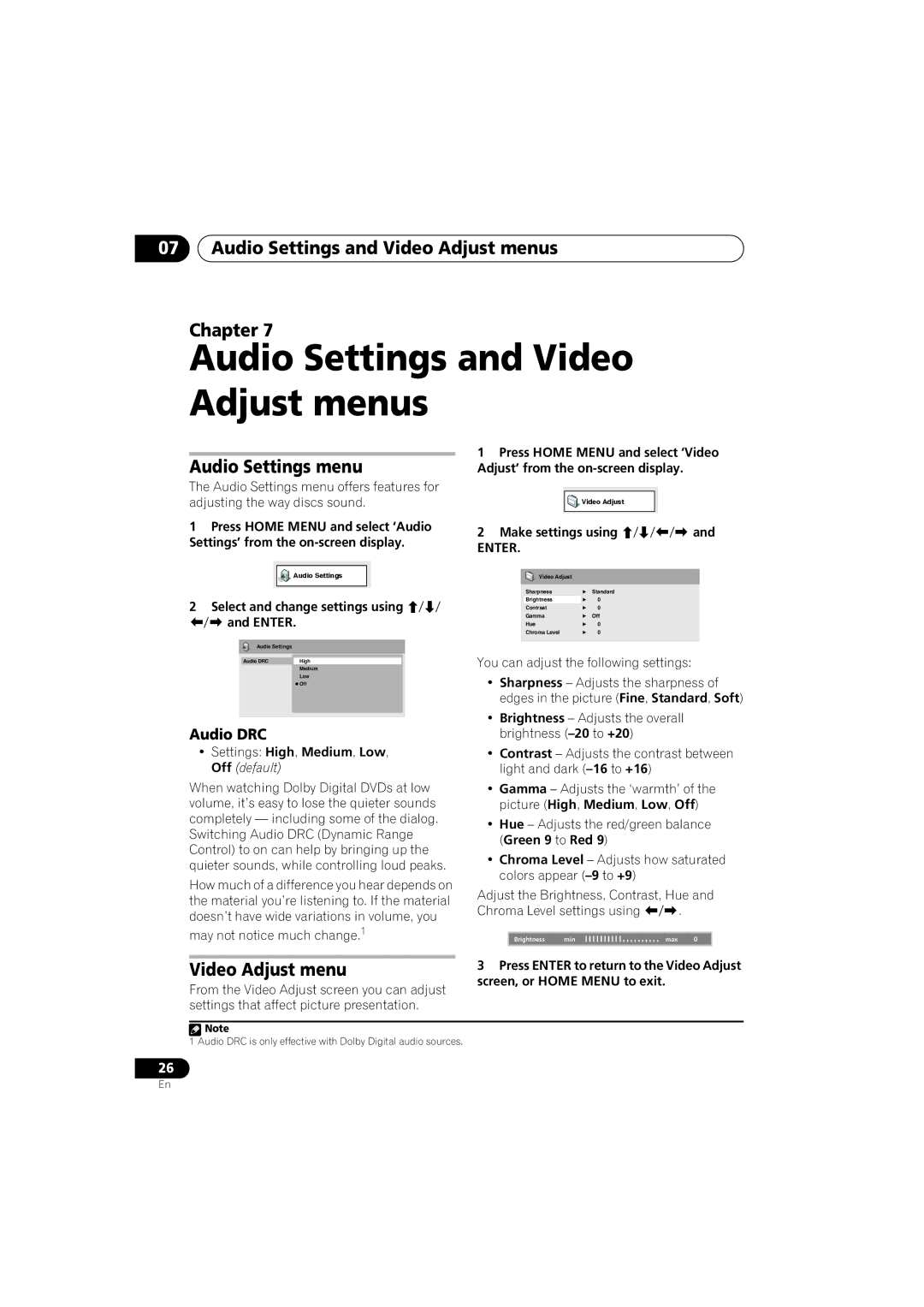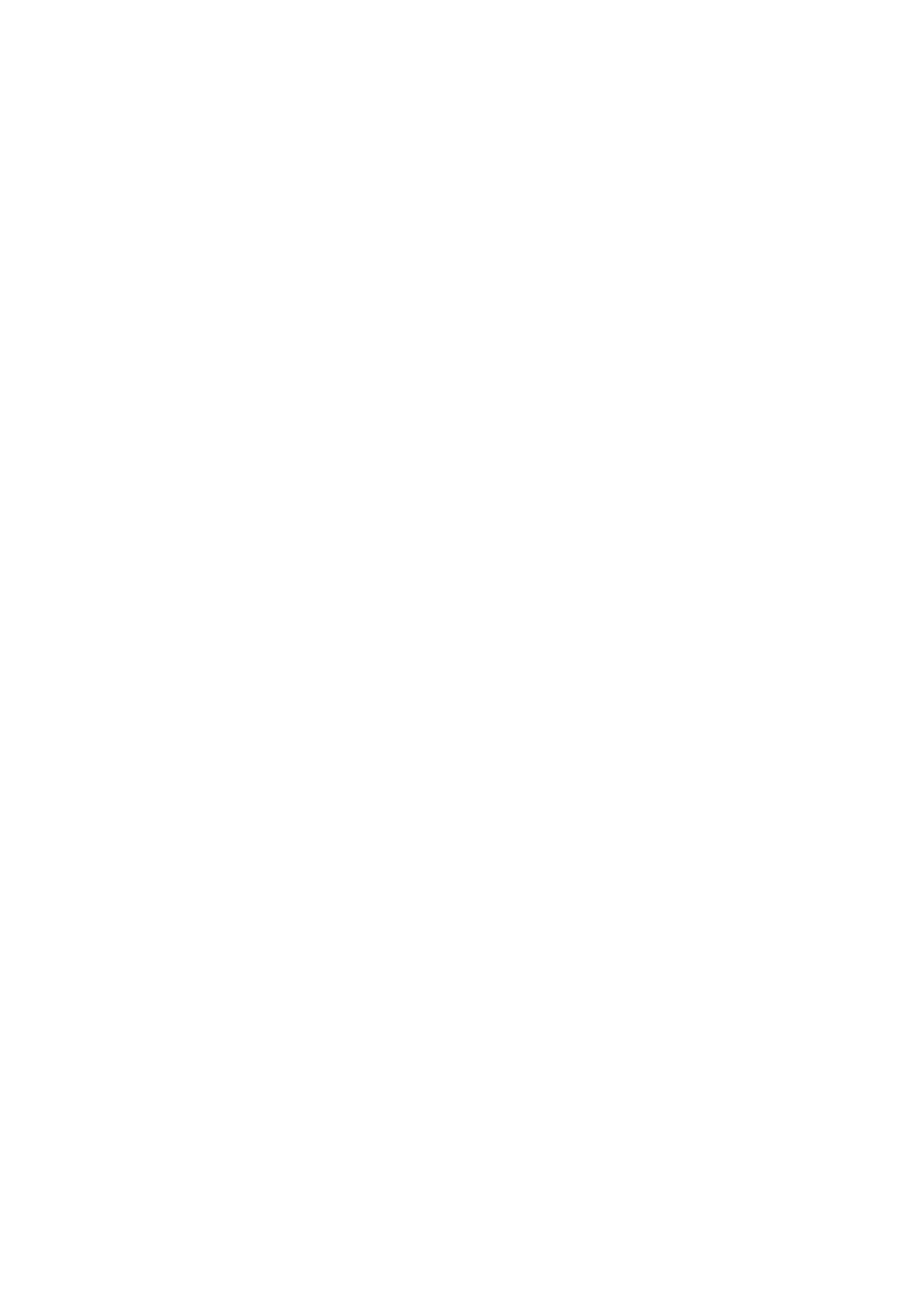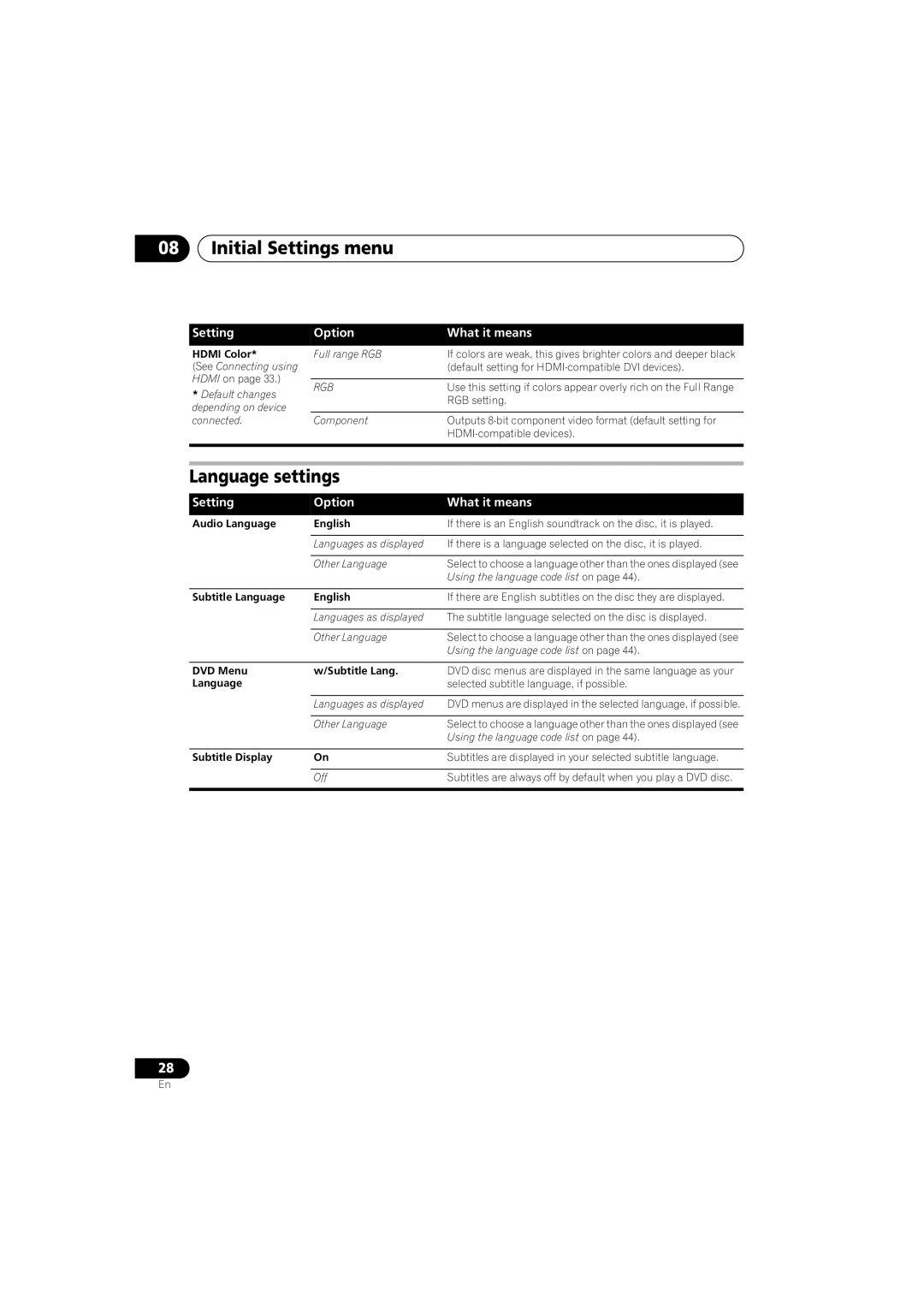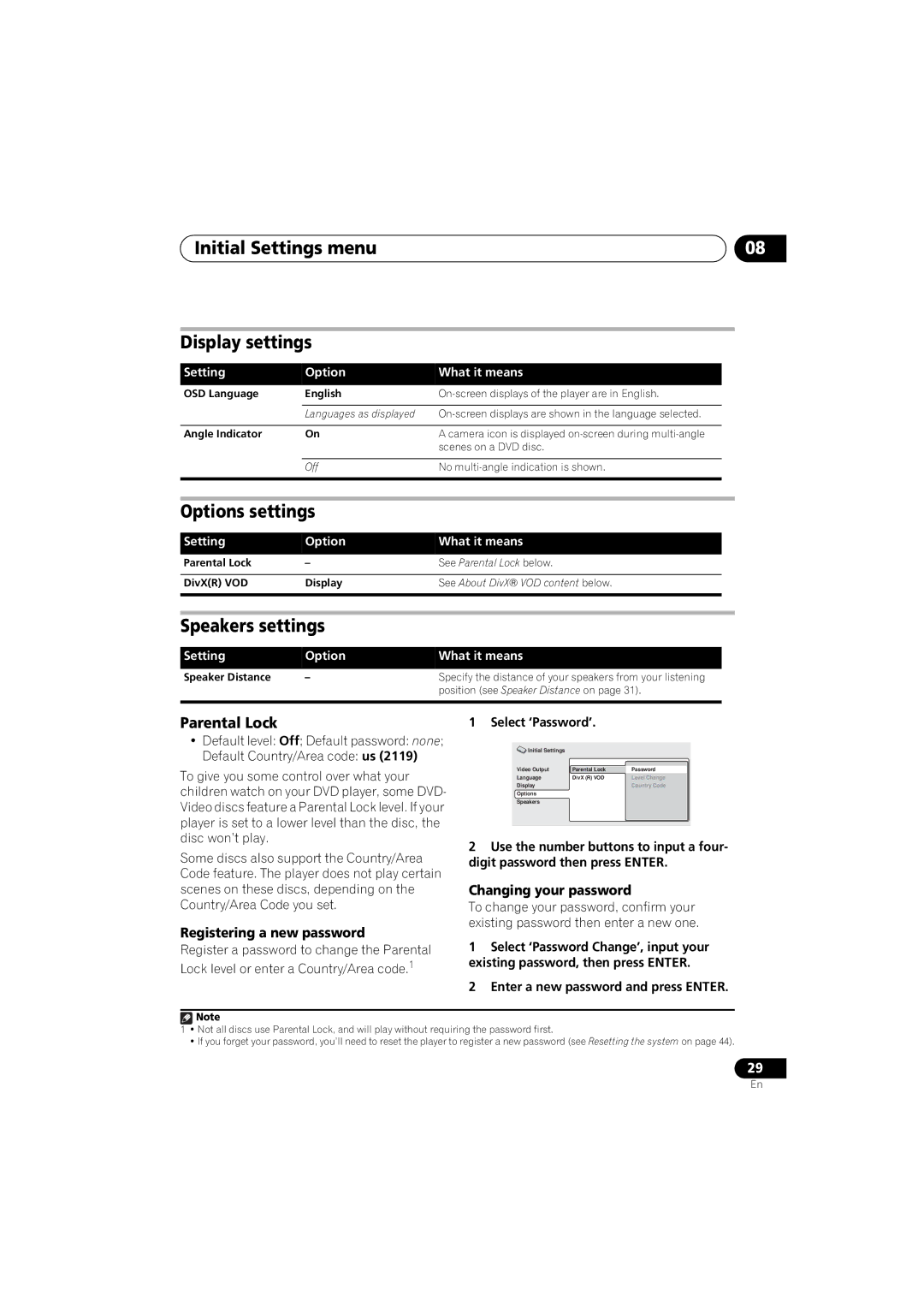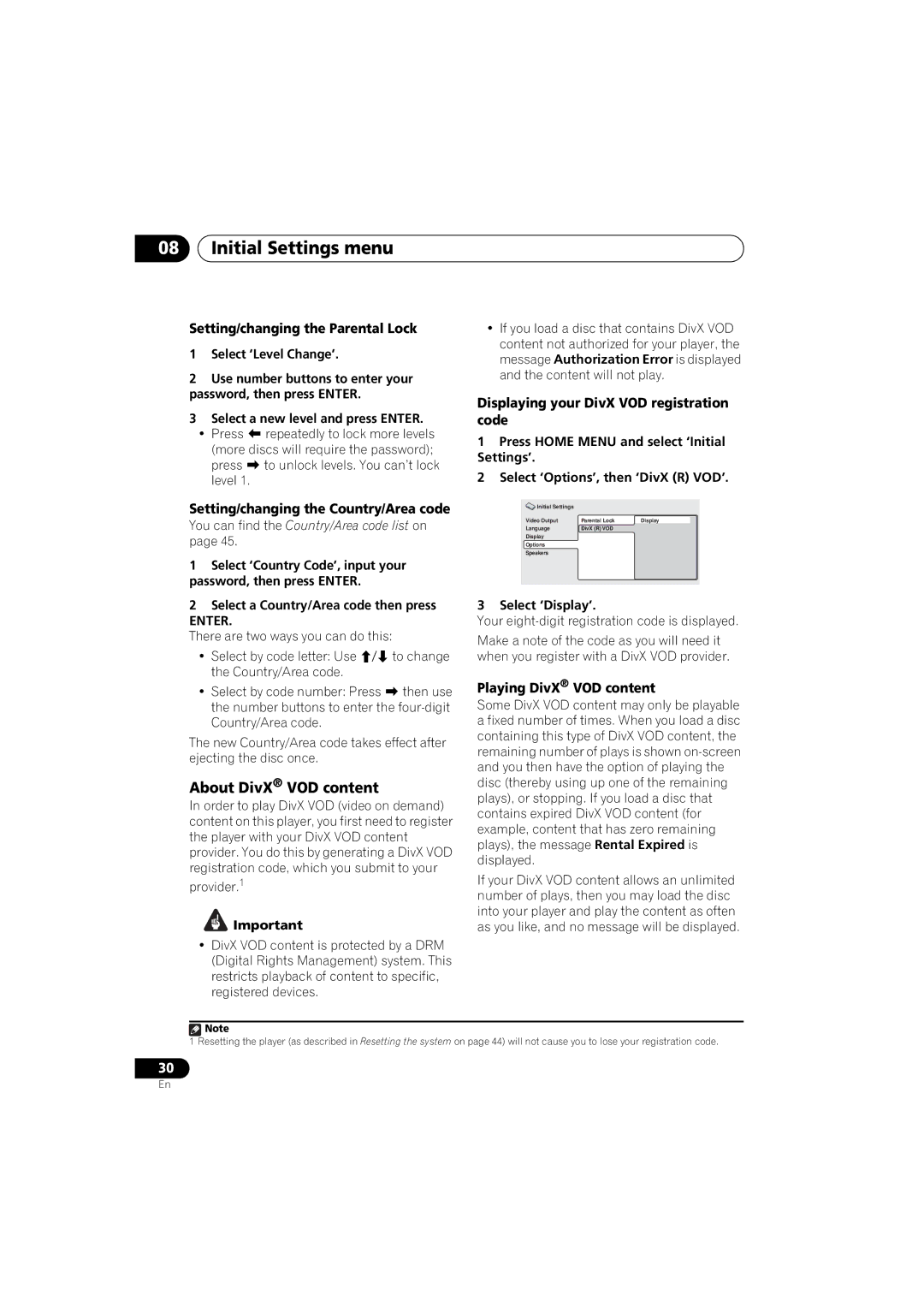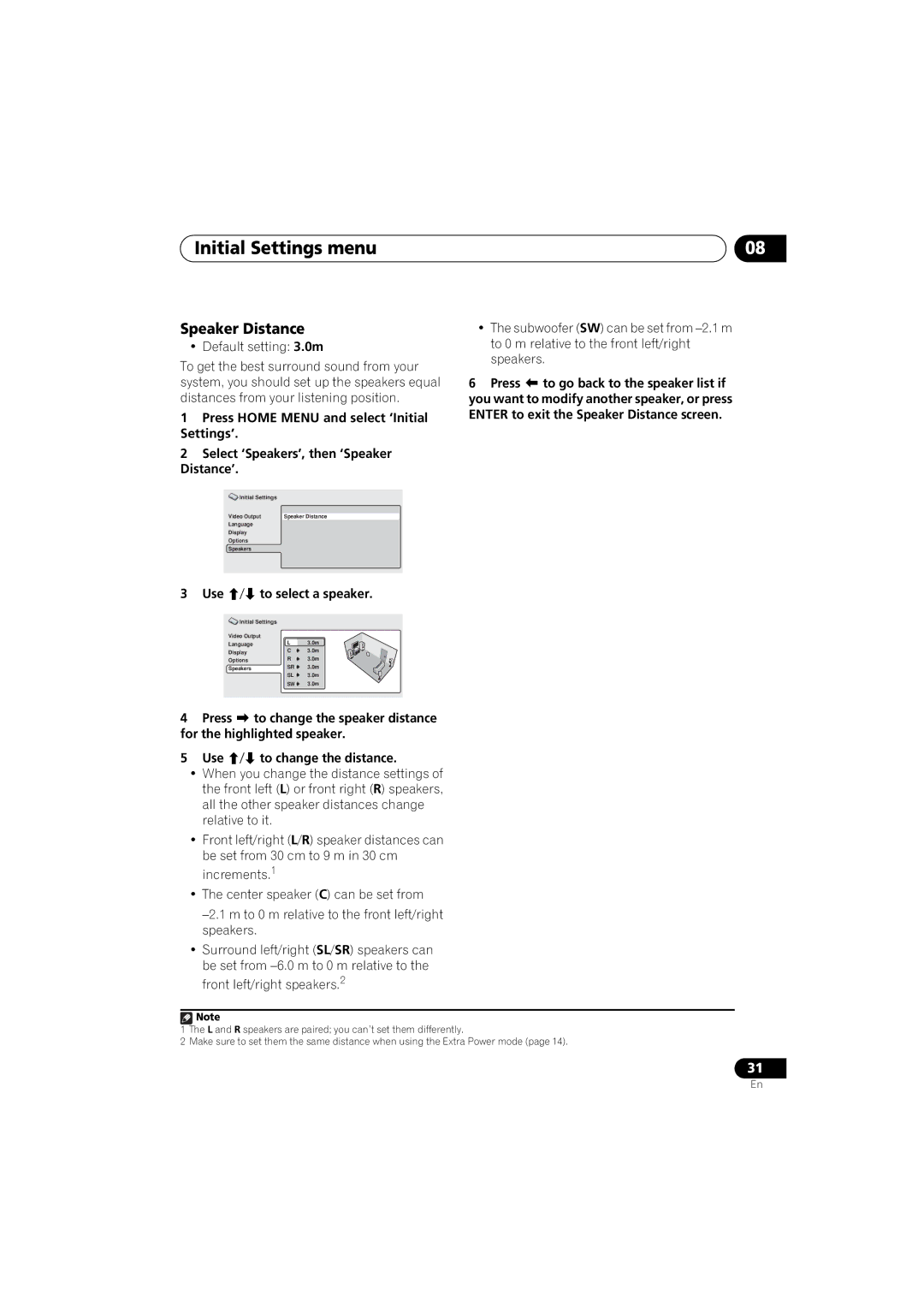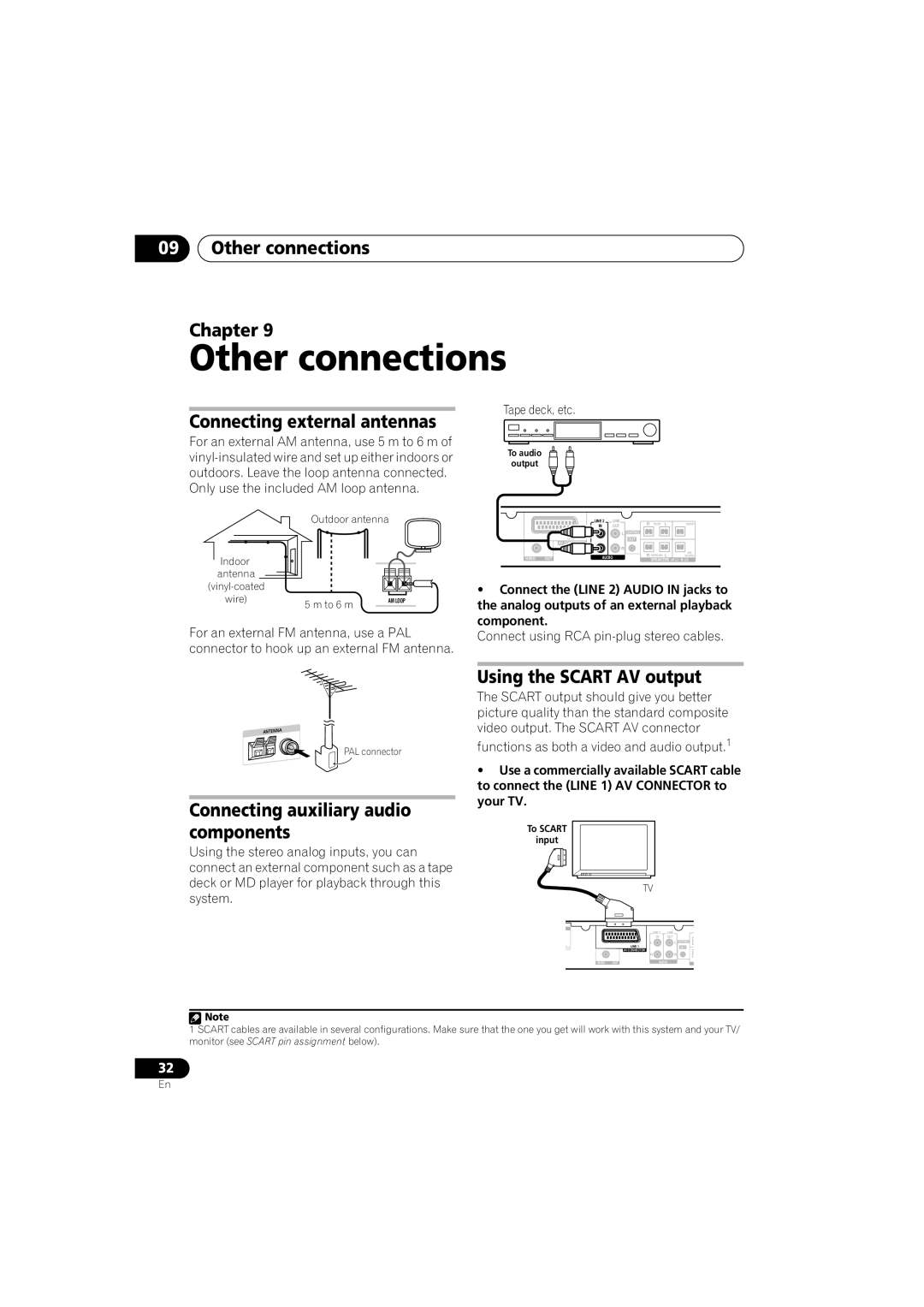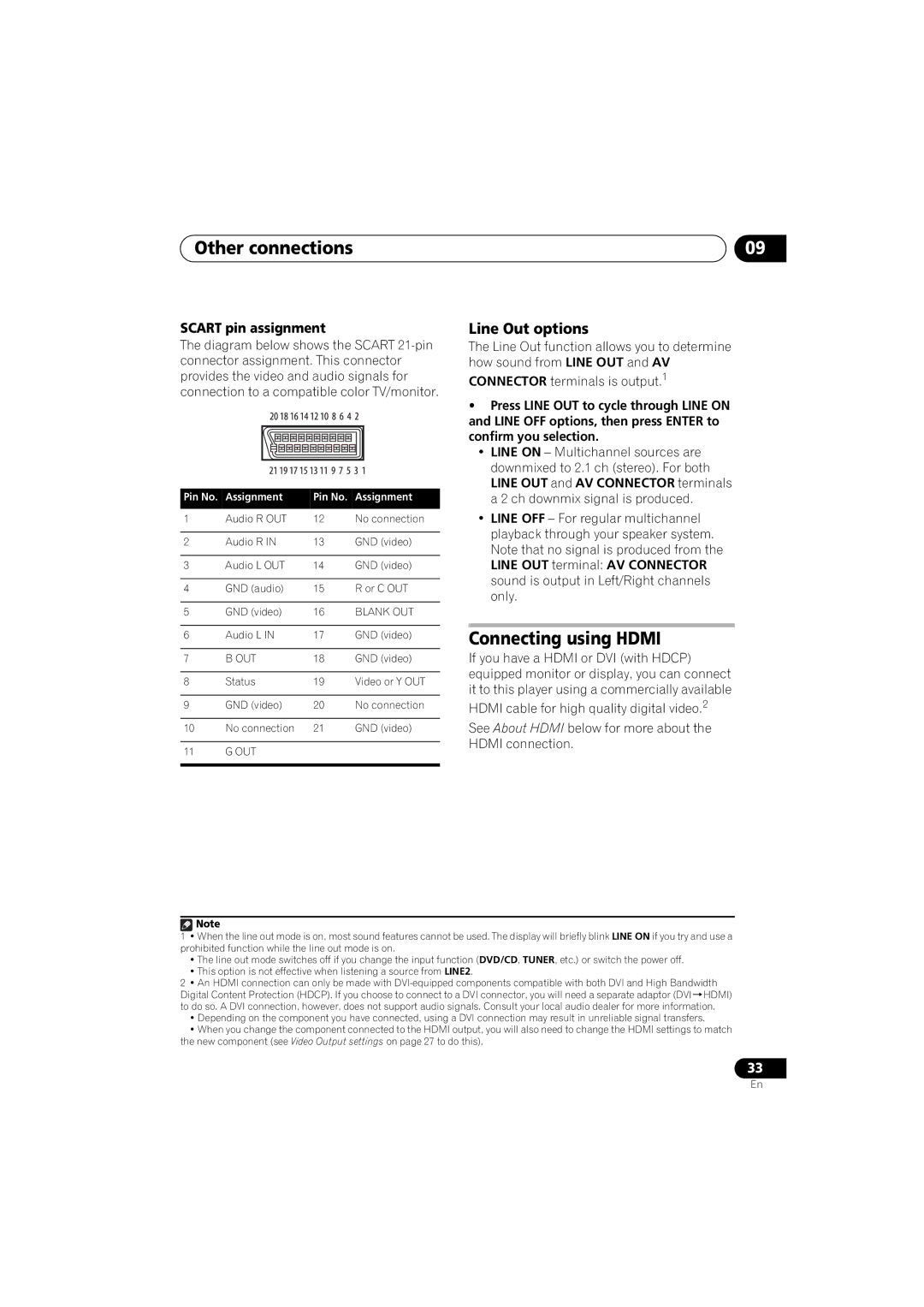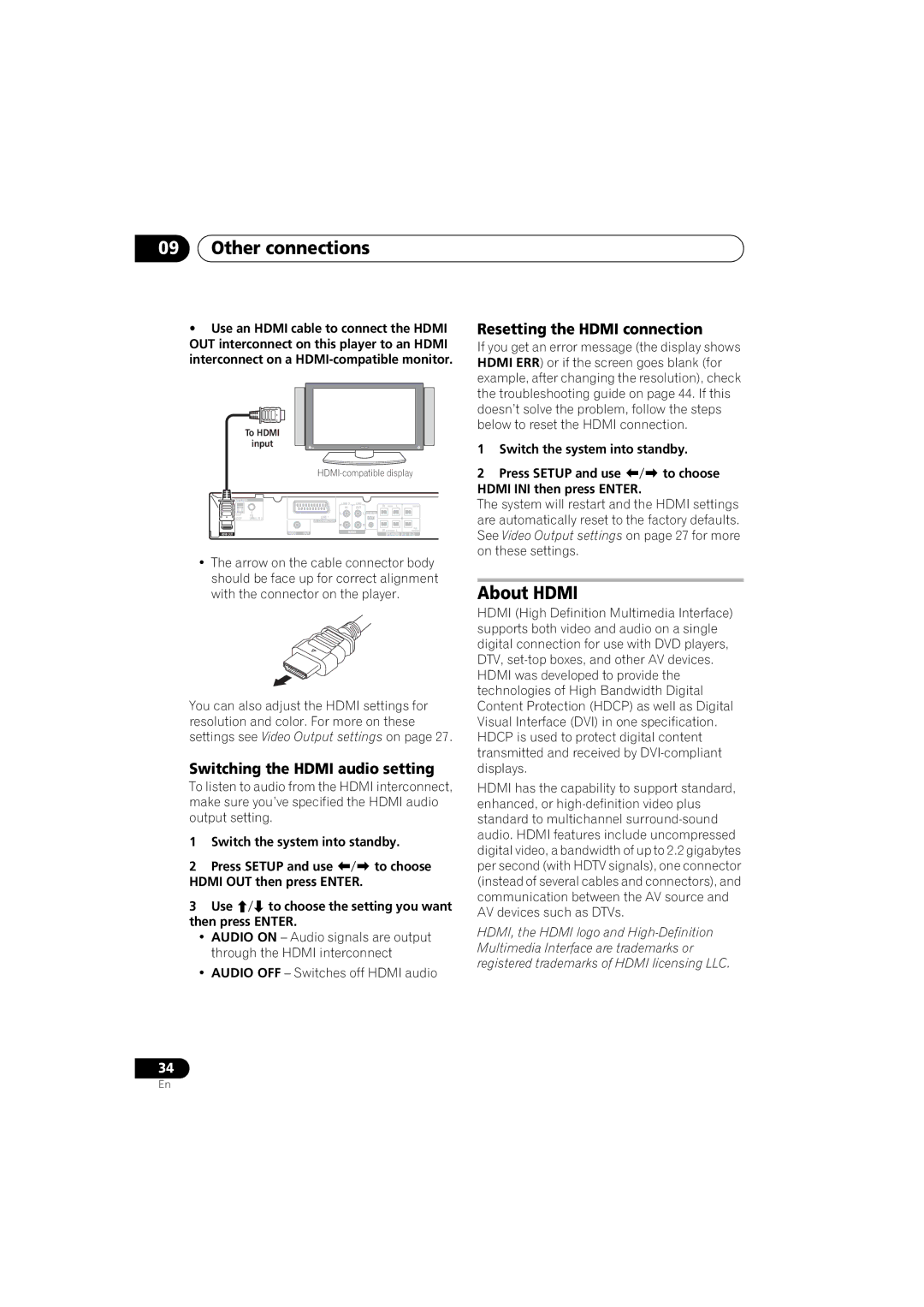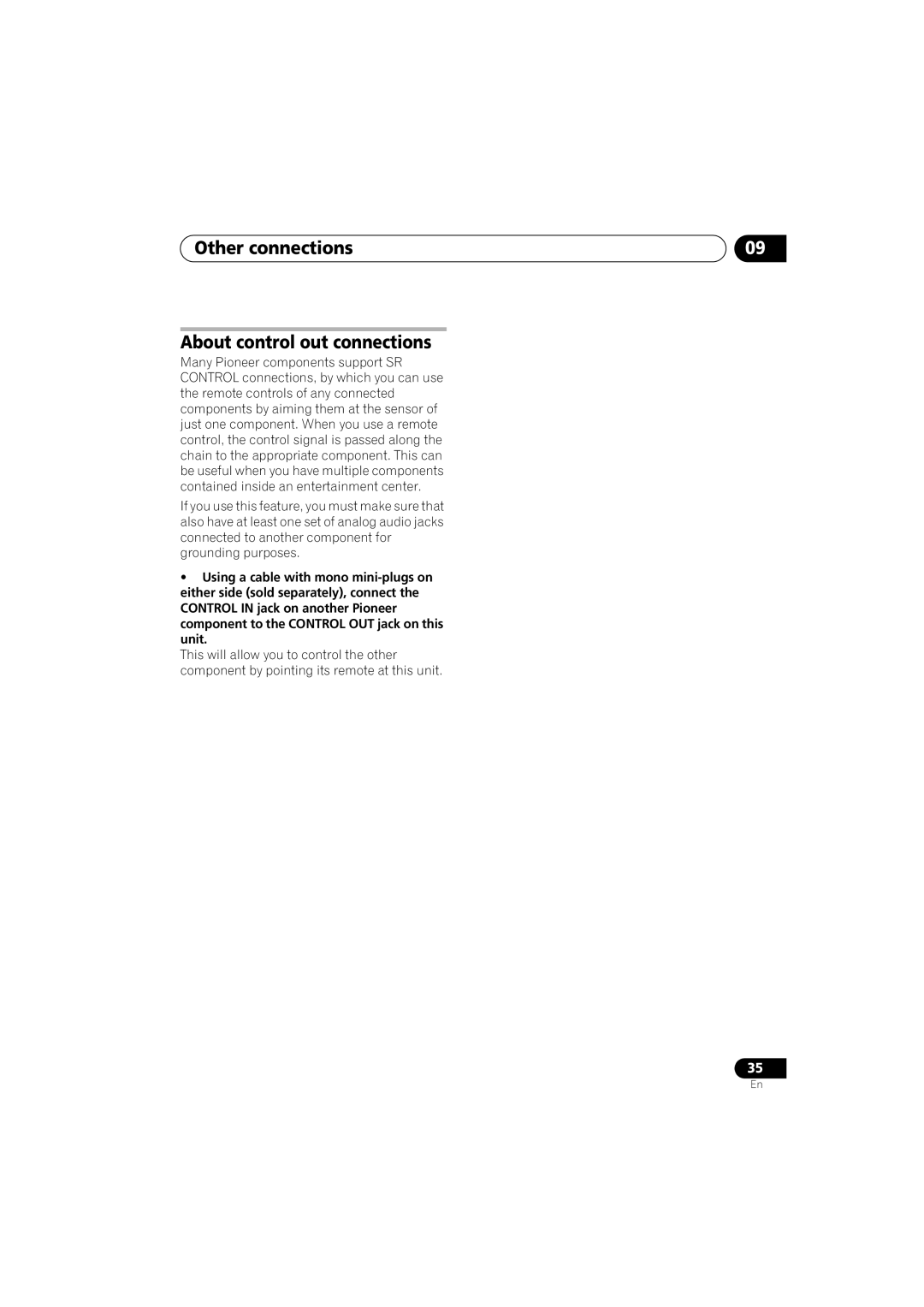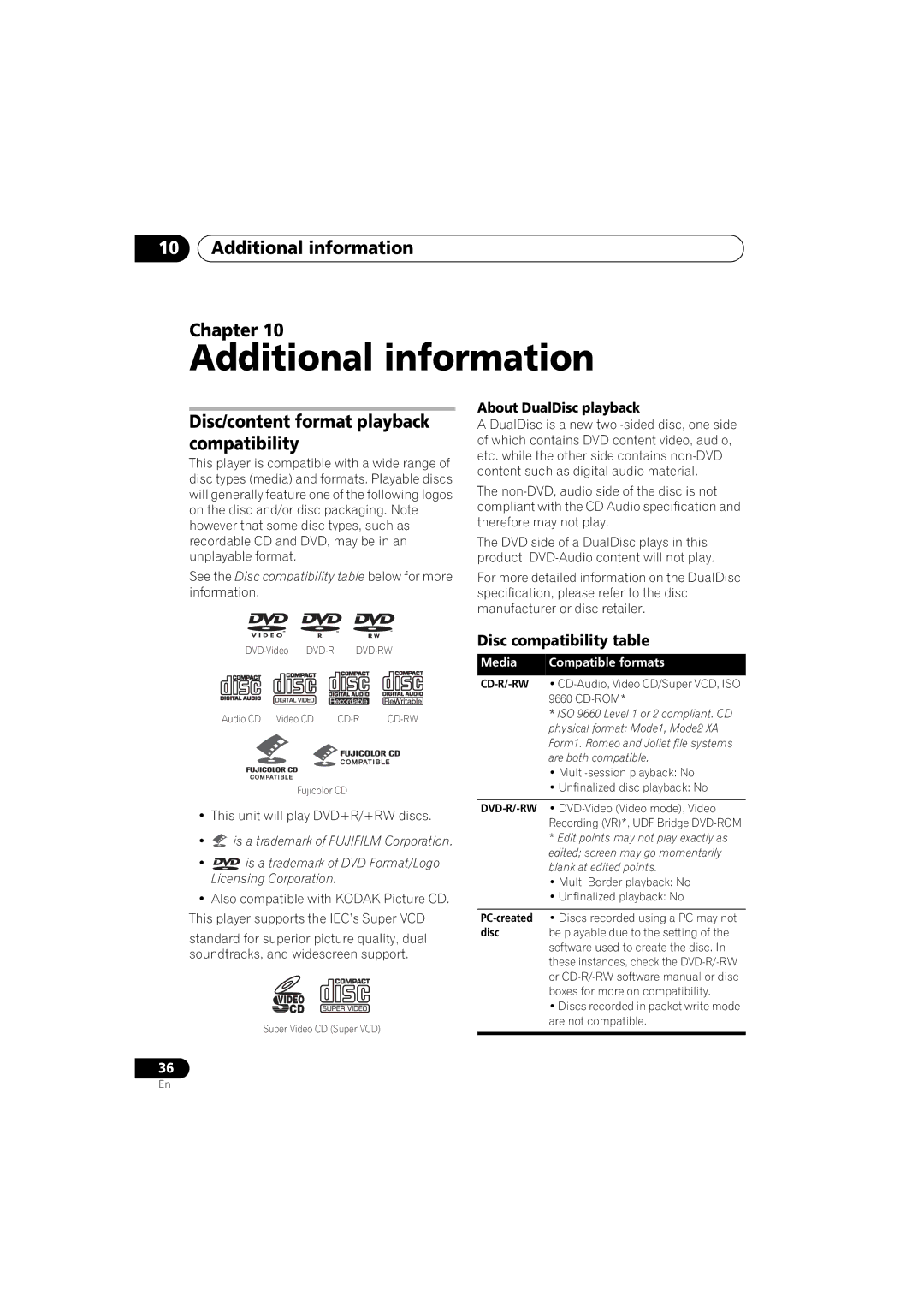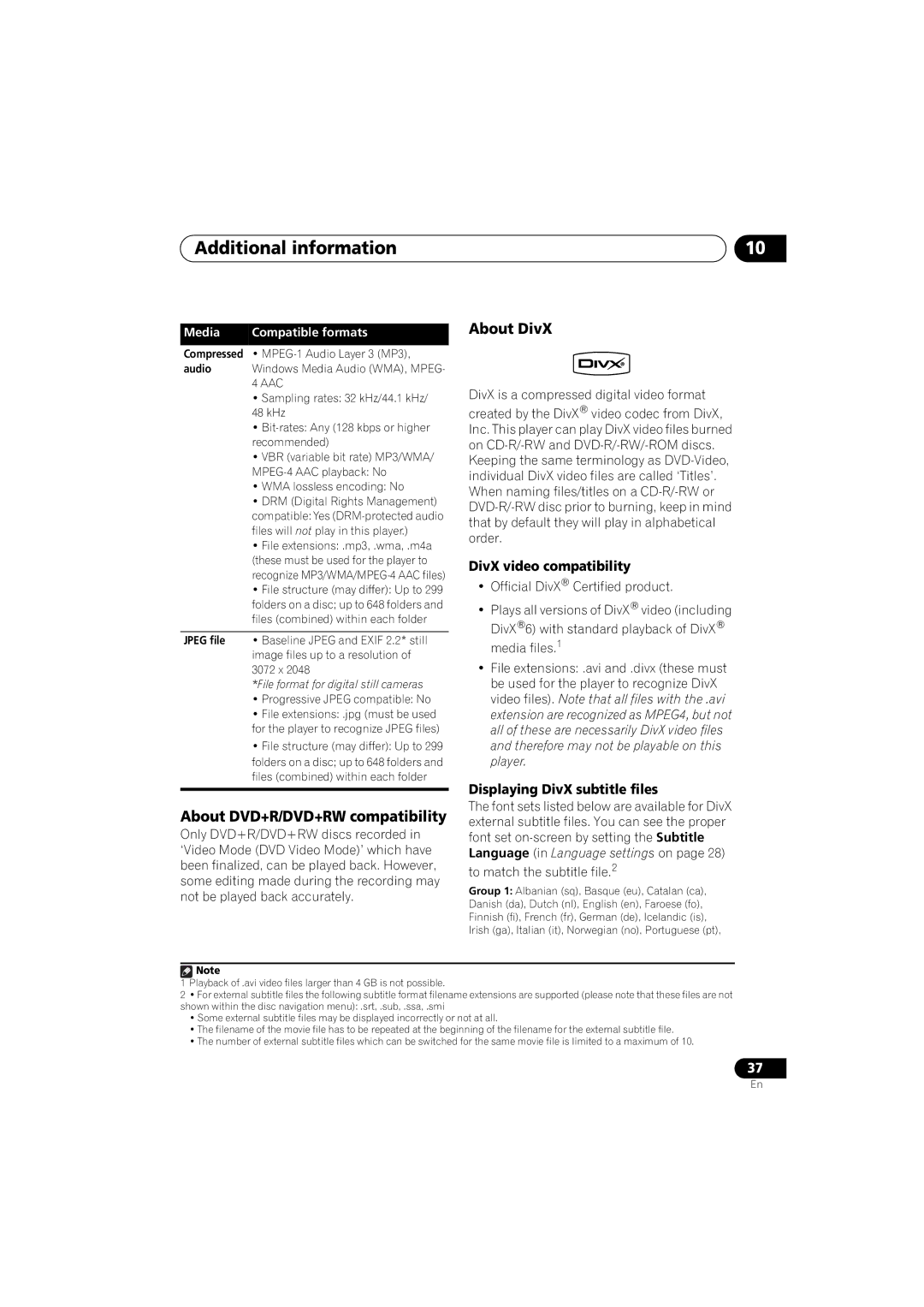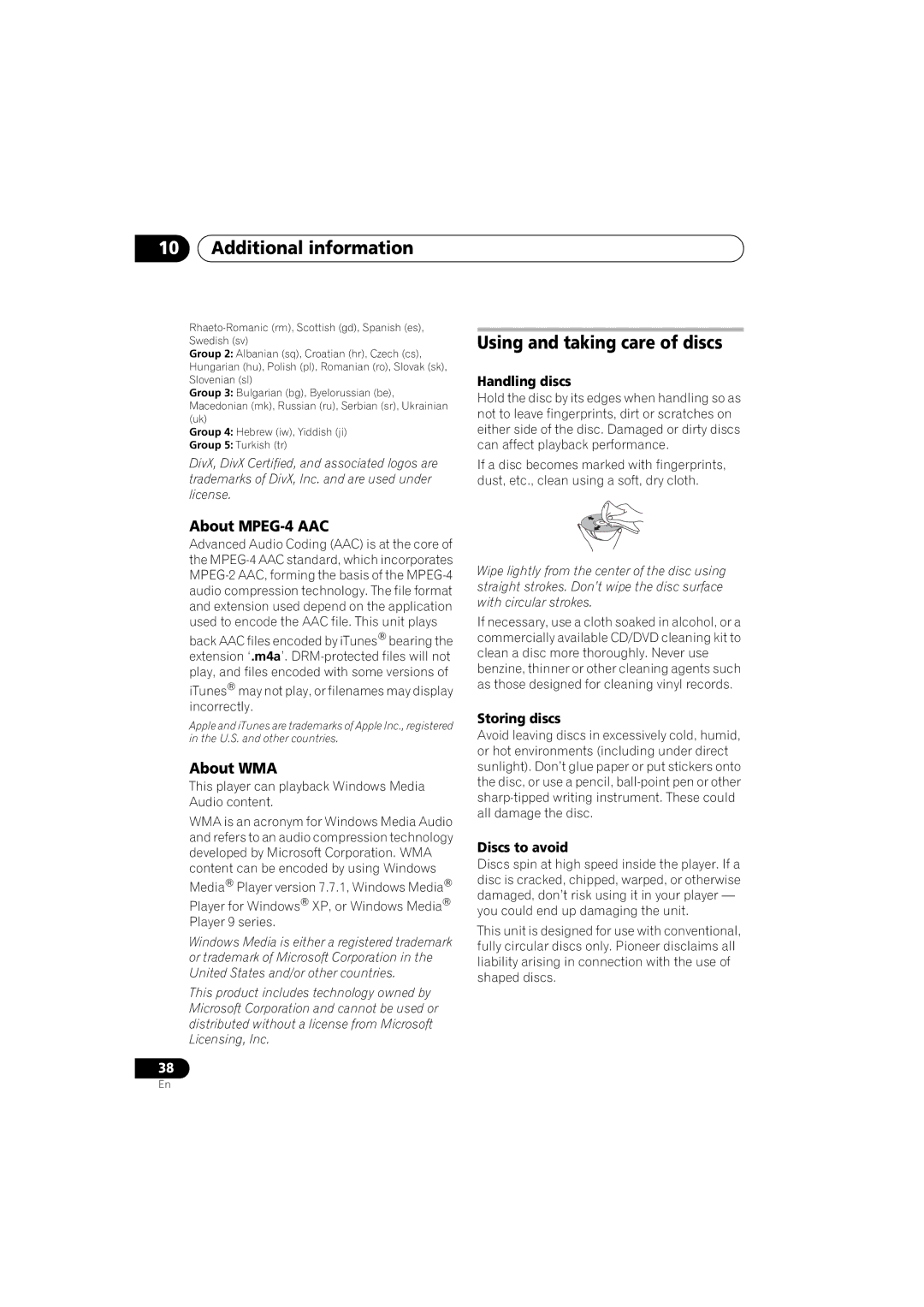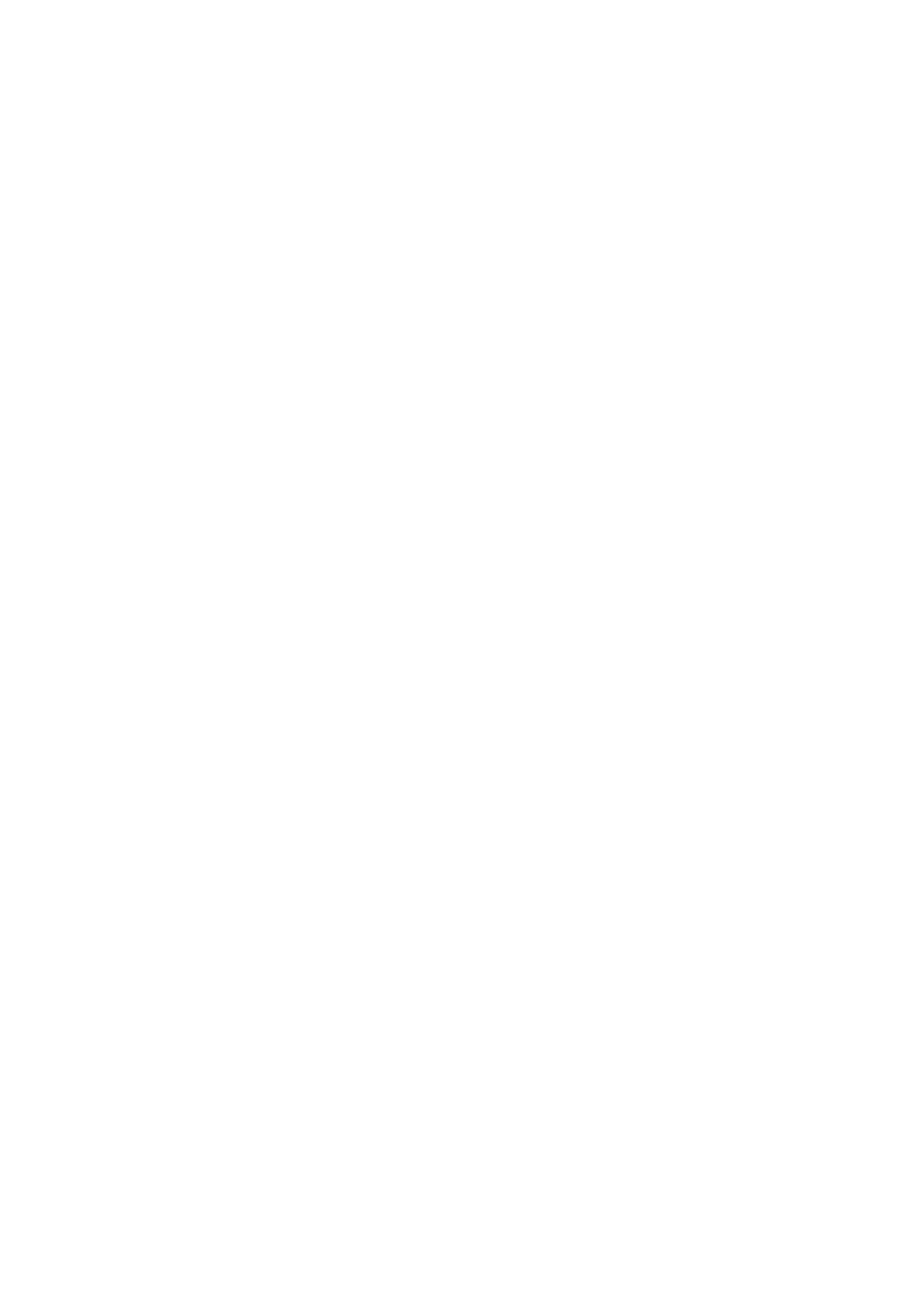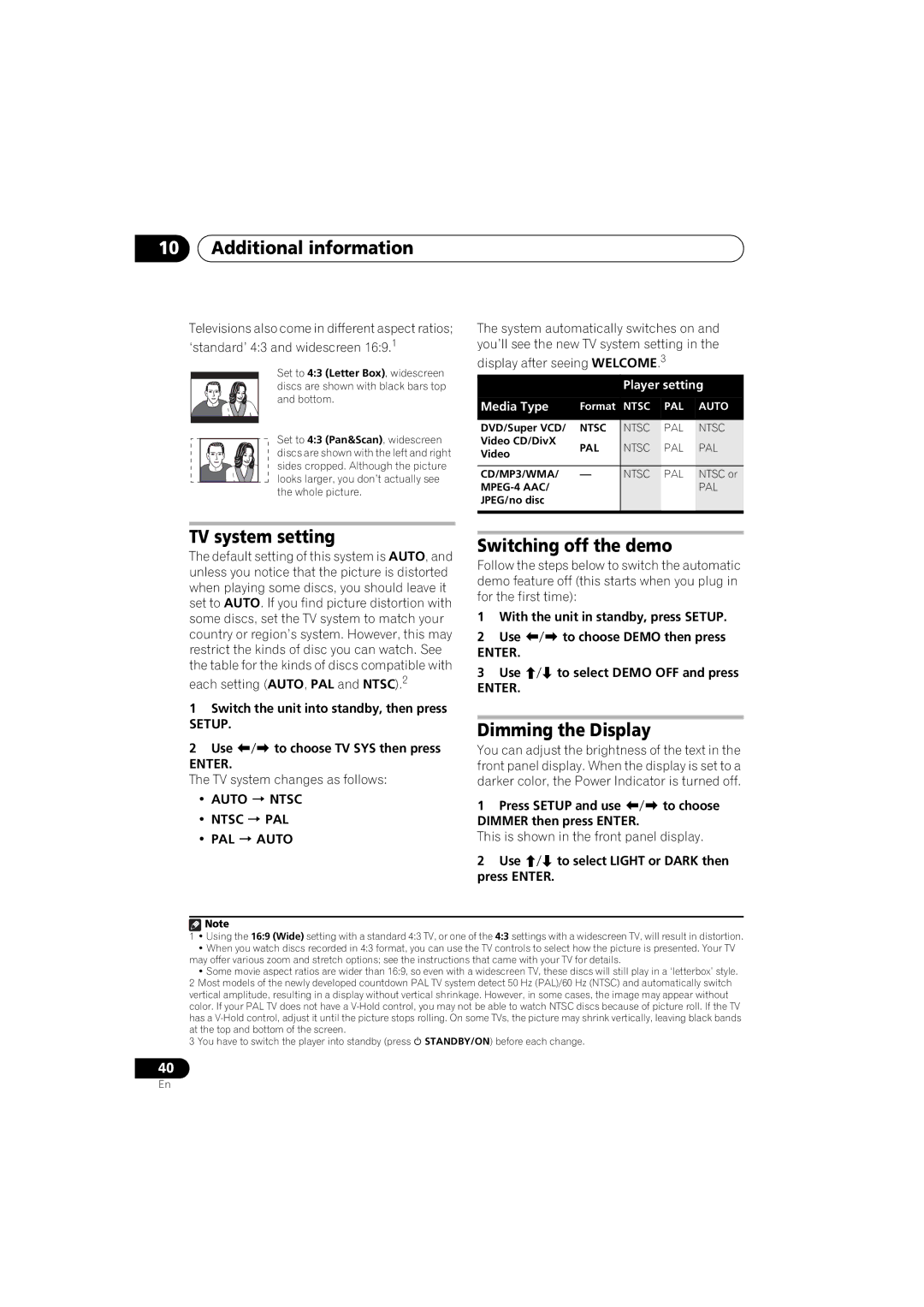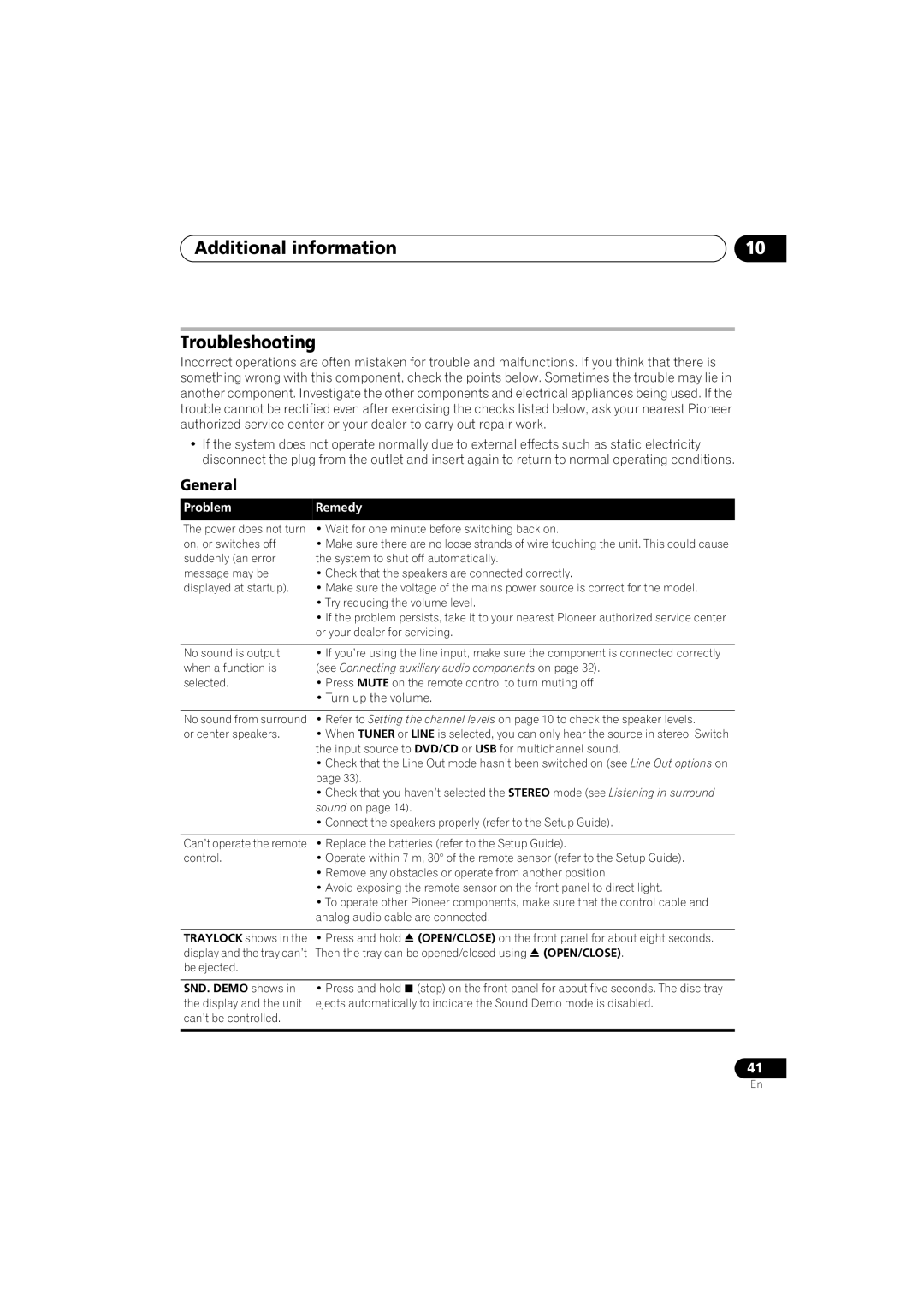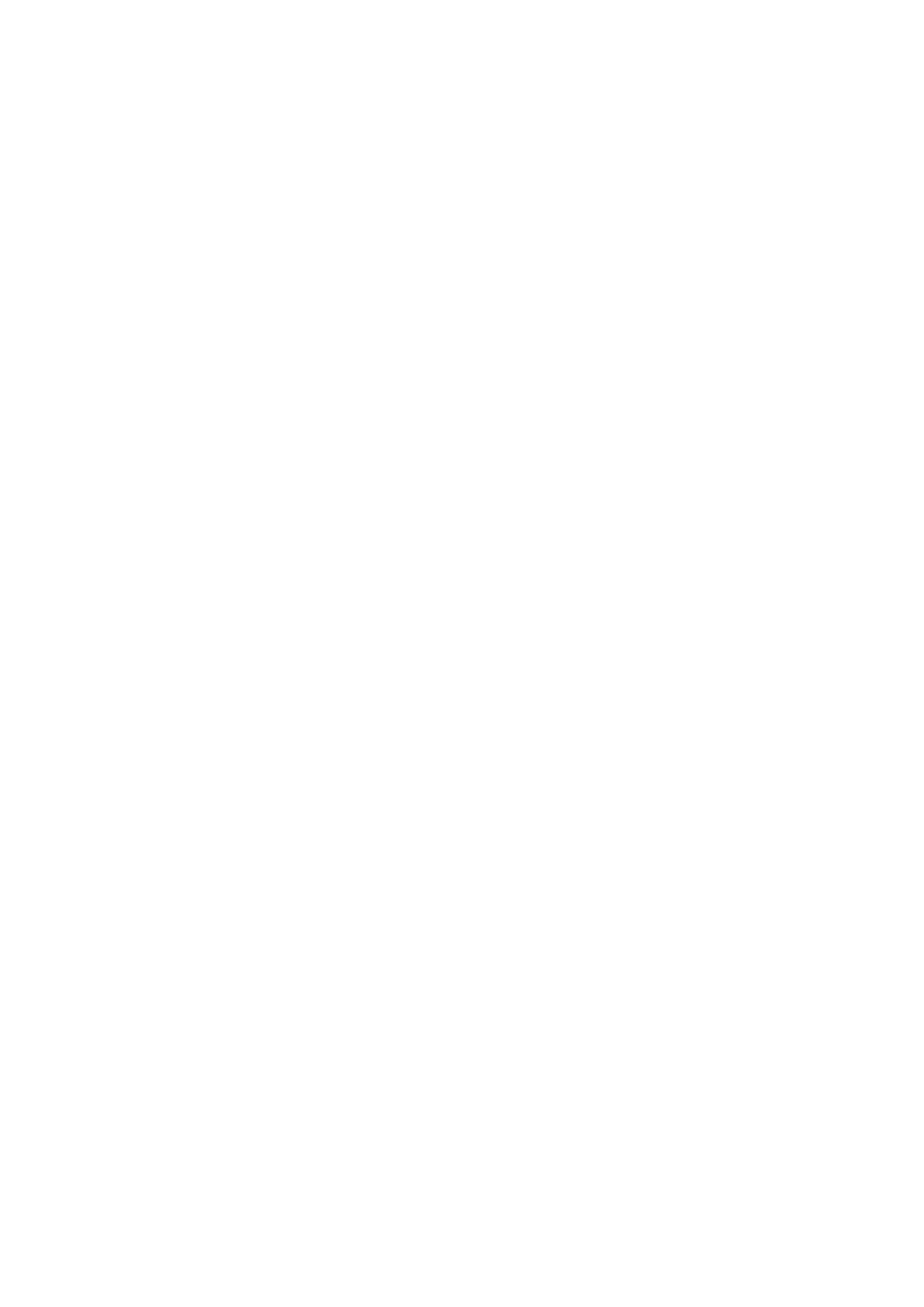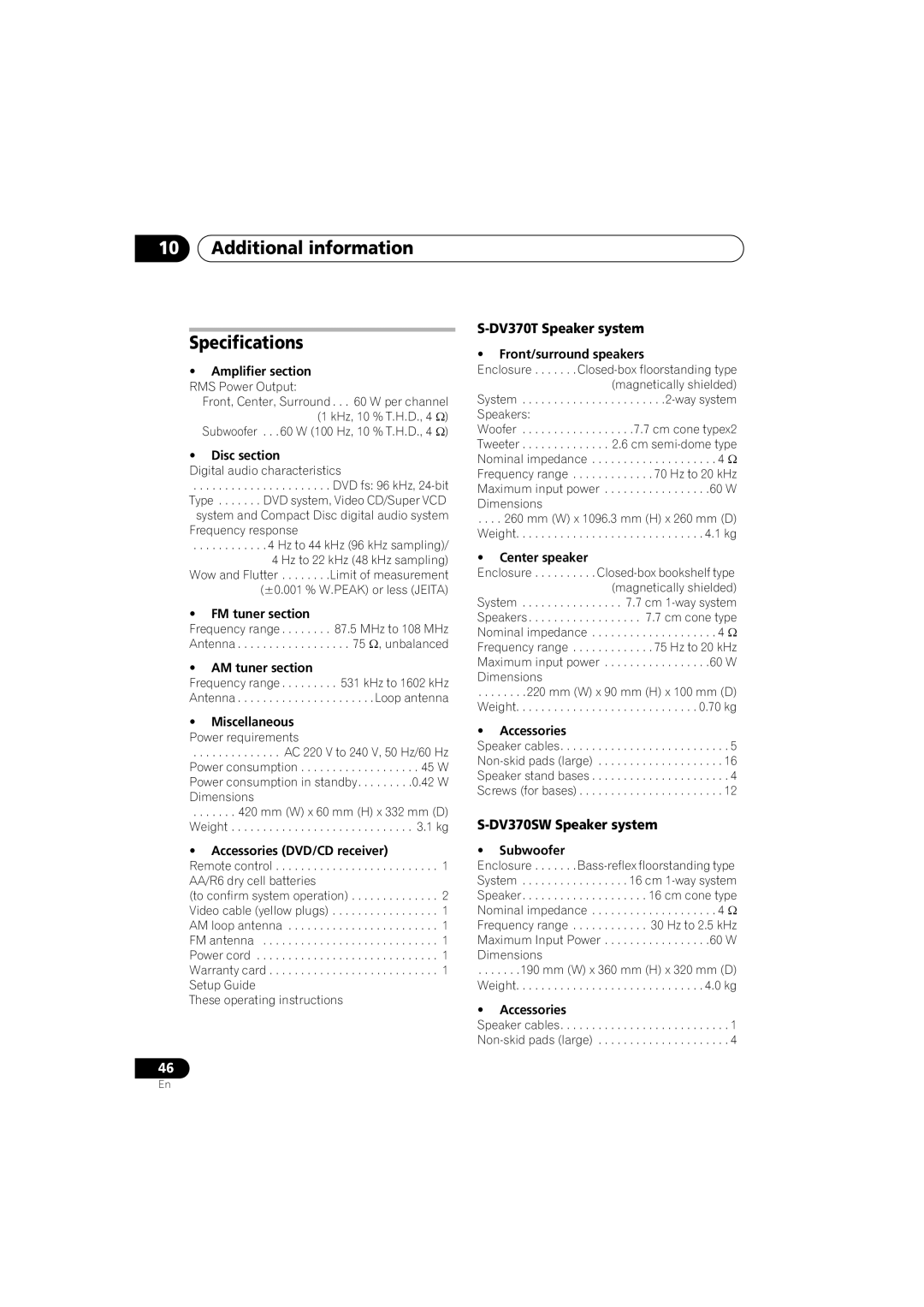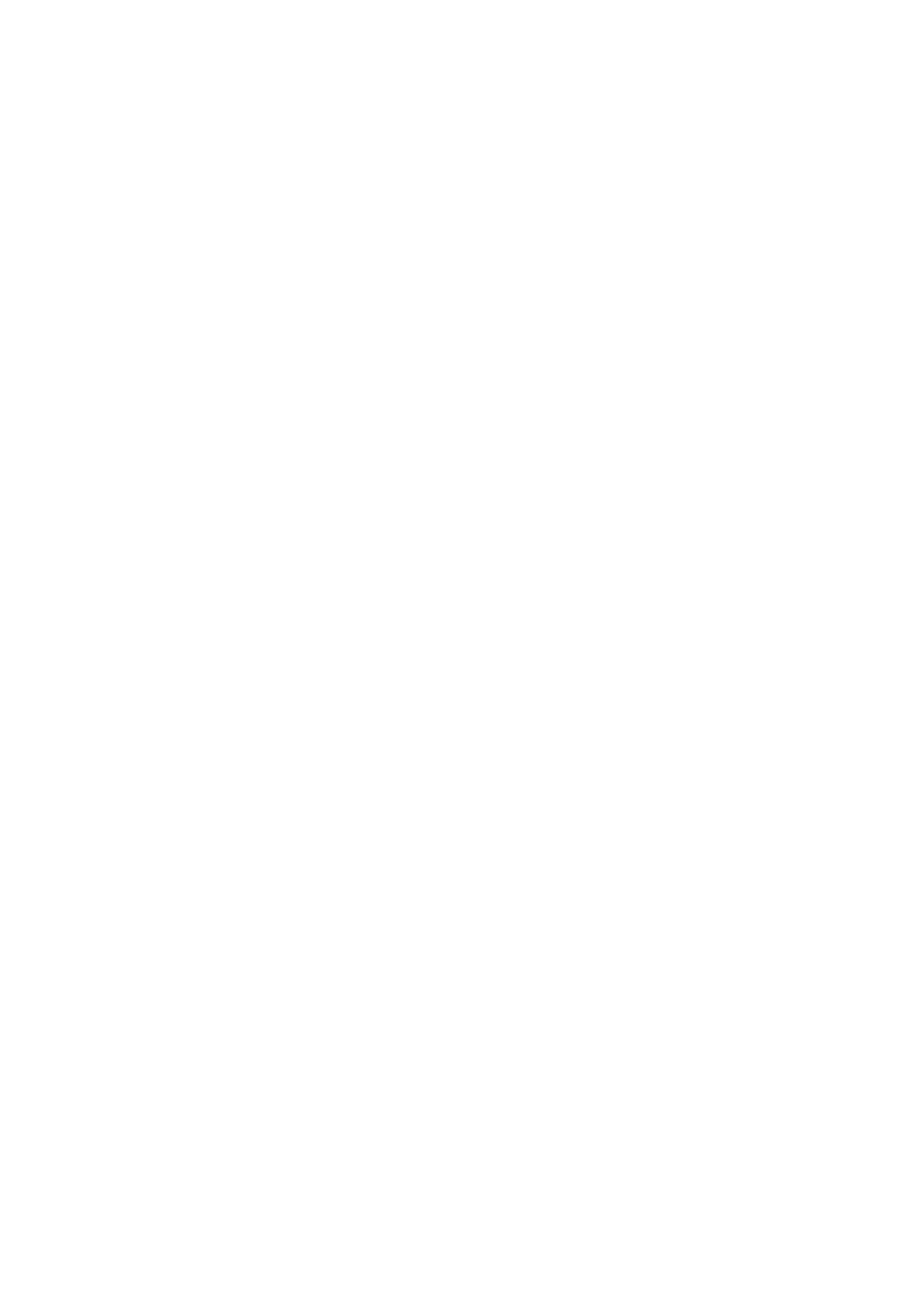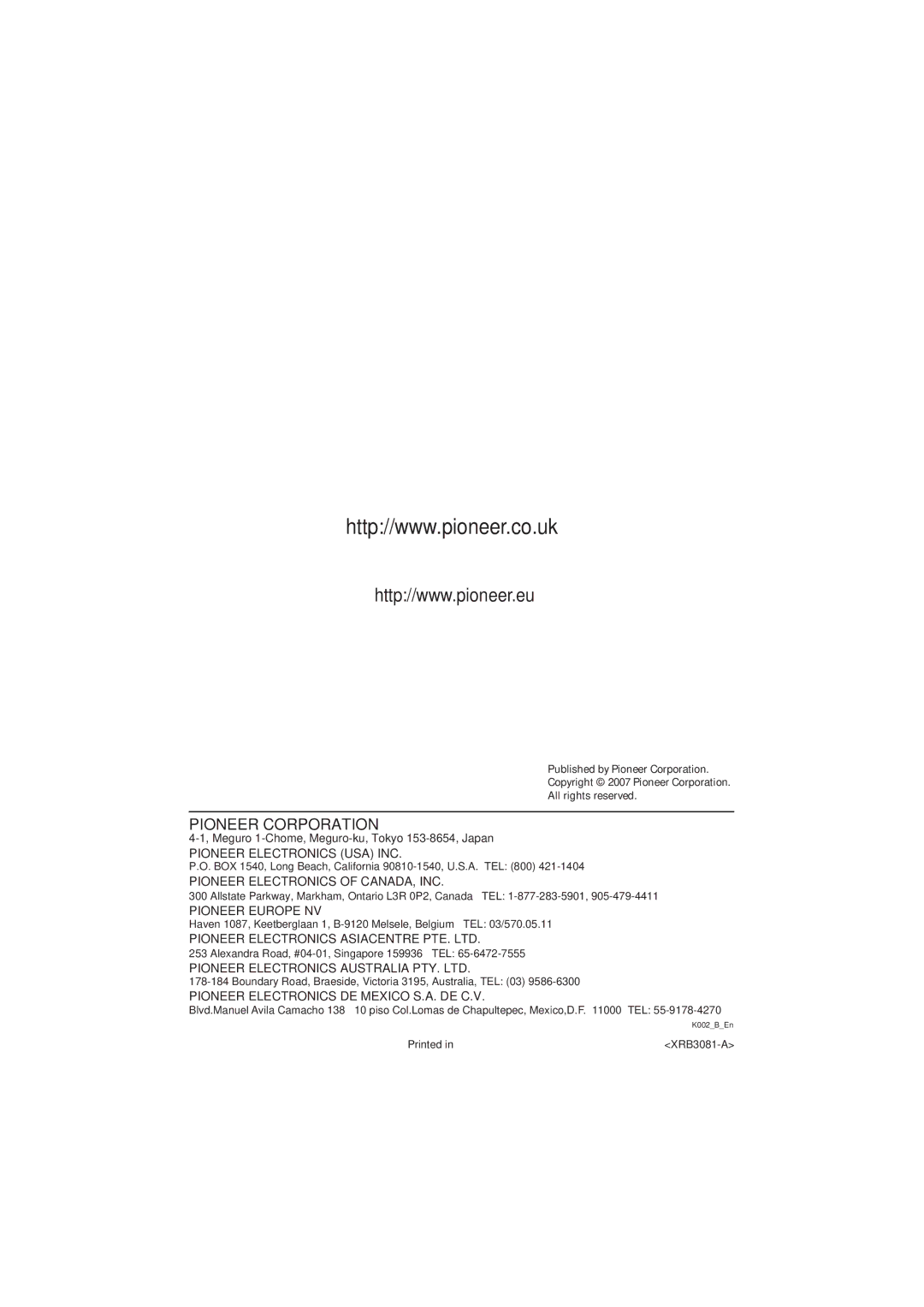10Additional information
Chapter 10
Additional information
Disc/content format playback compatibility
This player is compatible with a wide range of disc types (media) and formats. Playable discs will generally feature one of the following logos on the disc and/or disc packaging. Note however that some disc types, such as recordable CD and DVD, may be in an unplayable format.
See the Disc compatibility table below for more information.
About DualDisc playback
A DualDisc is a new two
The
The DVD side of a DualDisc plays in this product.
For more detailed information on the DualDisc specification, please refer to the disc manufacturer or disc retailer.
Audio CD Video CD |
Fujicolor CD
•This unit will play DVD+R/+RW discs.
•![]() is a trademark of FUJIFILM Corporation.
is a trademark of FUJIFILM Corporation.
•![]() is a trademark of DVD Format/Logo Licensing Corporation.
is a trademark of DVD Format/Logo Licensing Corporation.
•Also compatible with KODAK Picture CD. This player supports the IEC’s Super VCD
standard for superior picture quality, dual soundtracks, and widescreen support.
VIDEO
![]()
![]() CD
CD
Super Video CD (Super VCD)
Disc compatibility table
Media | Compatible formats |
|
|
*ISO 9660 Level 1 or 2 compliant. CD physical format: Mode1, Mode2 XA Form1. Romeo and Joliet file systems are both compatible.
• Multi-session playback: No
• Unfinalized disc playback: No
*Edit points may not play exactly as edited; screen may go momentarily blank at edited points.
• Multi Border playback: No
• Unfinalized playback: No
disc be playable due to the setting of the software used to create the disc. In these instances, check the
•Discs recorded in packet write mode are not compatible.
36
En