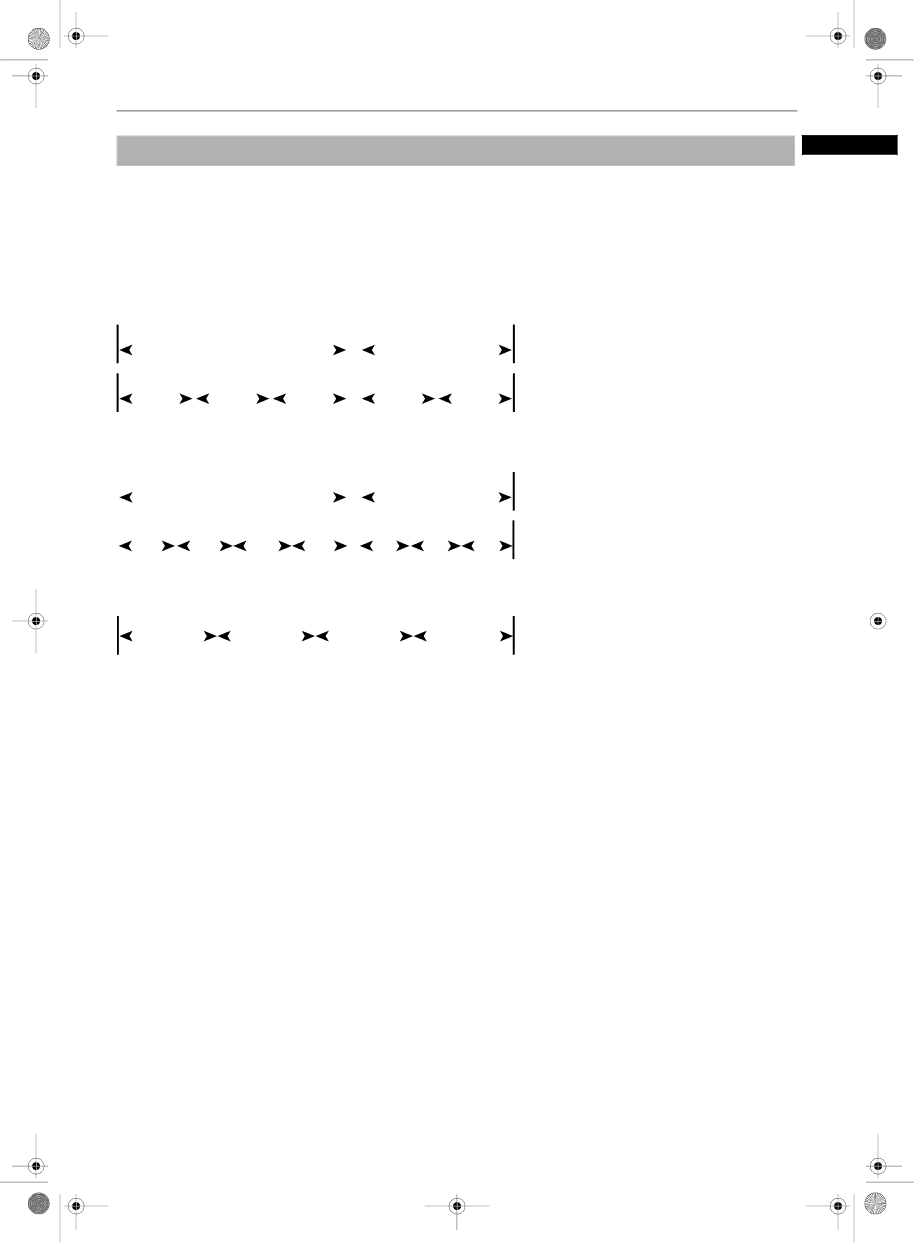
Disc structure
Preliminary knowledge
English
A DVD VIDEO disc is comprised of “titles” and each title may be divided into some “chapters”. For example, if a DVD VIDEO disc contains some movies, each movie may have its own title number, and each movie may be divided into some chapters. In a DVD VIDEO KARAOKE disc, each song usually has its own title number and does not have chapters. A DVD AUDIO disc is comprised of “groups”, and each group is comprised of “tracks”. Some DVD AUDIO discs also contain a “bonus group” that can be played back by entering the “key number” (a kind of password). Usually the contents of a “bonus group” are not opened to the public. Note that most DVD AUDIO discs include other information in addition to audio, such as still pictures, movies and text. An Audio CD or Video CD is simply comprised of “tracks.”
(Example: DVD VIDEO disc)
|
|
| Title 1 |
|
|
|
|
|
|
|
| Title 2 | |||
|
|
|
|
|
|
|
|
|
|
|
|
|
|
|
|
Chapter 1 |
| Chapter | 2 |
|
| Chapter 3 |
|
| Chapter 1 |
| Chapter 2 | ||||
|
|
|
|
|
| ||||||||||
|
|
|
|
|
| ||||||||||
|
|
|
|
|
|
|
|
|
|
|
|
|
|
|
|
|
|
|
|
|
|
|
|
|
|
|
|
|
|
|
|
(Example: DVD AUDIO disc) |
|
|
|
|
|
|
|
|
|
|
|
| |||||||||||||||
|
|
|
|
|
| Group 1 |
|
|
|
|
|
| Group 2 | ||||||||||||||
|
|
|
|
|
|
|
|
|
|
|
| ||||||||||||||||
|
|
|
|
|
|
|
|
|
|
|
|
|
|
|
|
|
|
|
|
|
|
|
|
|
| ||
| Track 1 |
| Track 2 |
| Track 3 |
| Track 4 |
|
| Track 1 |
| Track 2 |
| Track 3 | |||||||||||||
|
|
|
|
|
|
|
| ||||||||||||||||||||
|
|
|
|
|
|
|
| ||||||||||||||||||||
|
|
|
|
|
|
|
|
|
|
|
|
|
|
|
|
|
|
|
|
|
|
|
|
|
|
|
|
|
|
|
|
|
|
|
|
|
|
|
|
|
|
|
|
|
|
|
|
|
|
|
|
|
|
|
|
(Example: Audio CD/Video CD)
Track 1 |
|
| Track 2 |
|
| Track 3 |
|
| Track 4 |
|
|
|
|
|
|
|
|
|
|
|
|
|
|
|
|
|
|
|
|
Preliminary | knowledge |
| |
|
|
|
|
|
|
|
|
|
|
|
|
|
|
|
|
15